Multitech Systems FF840, FF440, FF240 User Manual
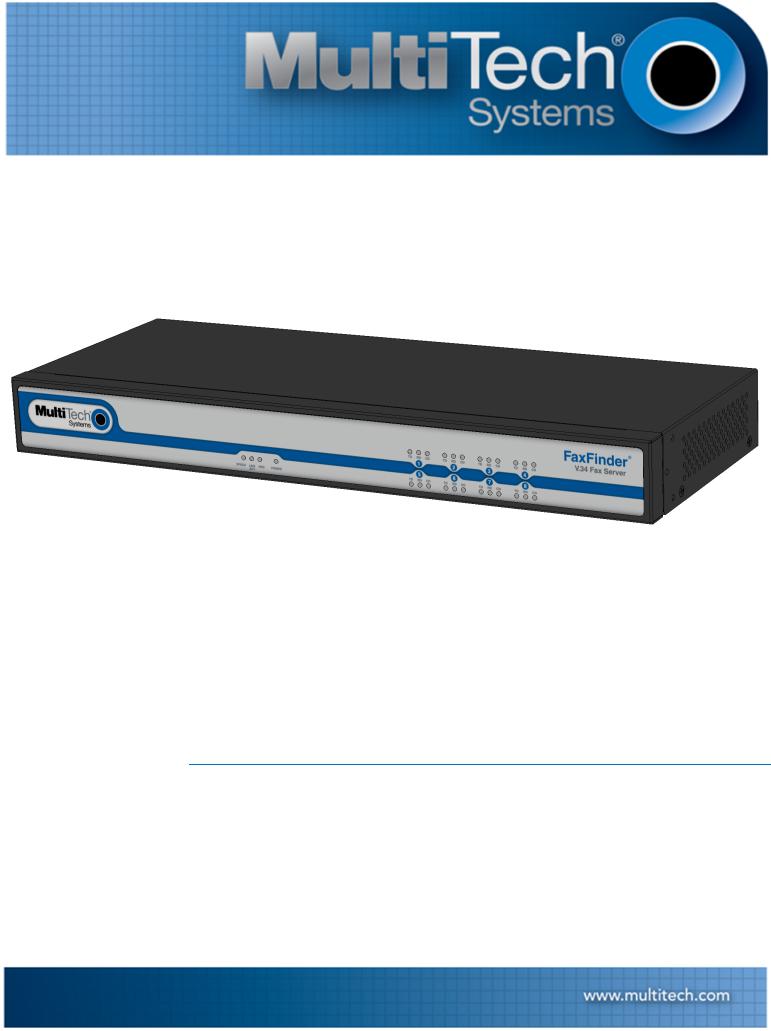
FaxFinder® Fax Server
FF240, FF440, FF840 Administrator Guide
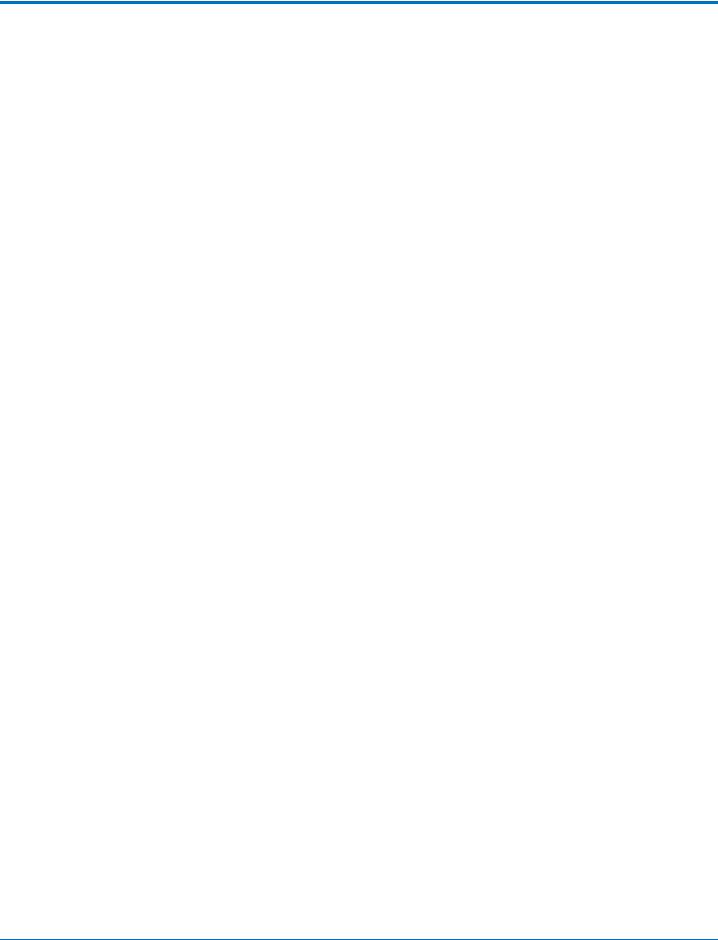
FAXFINDER ADMINISTRATOR GUIDE
FaxFinder Administrator Guide
Models: FF240, FF440, FF840, and FFEX8
Part Number: S000522, Version 4.1.3
Copyright
This publication may not be reproduced, in whole or in part, without the specific and express prior written permission signed by an executive officer of Multi-Tech Systems, Inc. All rights reserved. Copyright © 2014 by Multi-Tech Systems, Inc.
Multi-Tech Systems, Inc. makes no representations or warranties, whether express, implied or by estoppels, with respect to the content, information, material and recommendations herein and specifically disclaims any implied warranties of merchantability, fitness for any particular purpose and noninfringement.
Multi-Tech Systems, Inc. reserves the right to revise this publication and to make changes from time to time in the content hereof without obligation of Multi-Tech Systems, Inc. to notify any person or organization of such revisions or changes.
Trademarks
FaxFinder, Multi-Tech, and the Multi-Tech logo are registered trademarks of Multi-Tech Systems, Inc. Windows is a registered trademark of Microsoft in the U.S. and other countries. All other products and technologies are the trademarks or registered trademarks of their respective holders.
Patents
This device covered by the following patents: 6,031,867; 6,012,113; 6,009,082; 5,905,794; 5,864,560; 5,815,567; 5,815,503; 5,812,534; 5,809,068; 5,790,532; 5,764,628; 5,764,627; 5,754,589; D394,250; 5,724,356; 5,673,268; 5,673,257; 5,644,594; 5,628,030; 5,619,508; 5,617,423; 5,600,649; 5,592,586; 5,577,041; 5,574,725; D374,222; 5,559,793; 5,546,448; 5,546,395; 5,535,204; 5,500,859; 5,471,470; 5,463,616; 5,453,986; 5,452,289; 5,450,425; D361,764; D355,658; D355,653; D353,598; D353,144; 5,355,365; 5,309,562; 5,301,274, 6,219,708. Other patents pending.
Legal Notices
The Multi-Tech products are not designed, manufactured or intended for use, and should not be used, or sold or re-sold for use, in connection with applications requiring fail-safe performance or in applications where the failure of the products would reasonably be expected to result in personal injury or death, significant property damage, or serious physical or environmental damage. Examples of such use include life support machines or other life preserving medical devices or systems, air traffic control or aircraft navigation or communications systems, control equipment for nuclear facilities, or missile, nuclear, biological or chemical weapons or other military applications (“Restricted Applications”). Use of the products in such Restricted Applications is at the user’s sole risk and liability.
Contacting Multi-Tech
Knowledge Base
The Knowledge Base provides immediate access to support information and resolutions for all Multi-Tech products. Visit http://www.multitech.com/kb.go.
Support Portal
To create an account and submit a support case directly to our technical support team, visit: https://support.multitech.com.
Support
Business Hours: M-F, 8am to 5pm CT
Country |
By Email |
By Phone |
Europe, Middle East, Africa: |
support@multitech.co.uk |
+(44) 118 959 7774 |
|
|
|
U.S., Canada, all others: |
support@multitech.com |
(800) 972-2439 or (763) 717-5863 |
|
|
|
Warranty
To read the warranty statement for your product, visit www.multitech.com/warranty.go. For other warranty options, visit www.multitech.com/es.go.
World Headquarters
Multi-Tech Systems, Inc.
2205 Woodale Drive, Mounds View, MN 55112
Phone: (800) 328-9717 or (763) 785-3500
Fax (763) 785-9874
2 |
FaxFinder® Fax Server FF240, FF440, FF840 Administrator Guide |
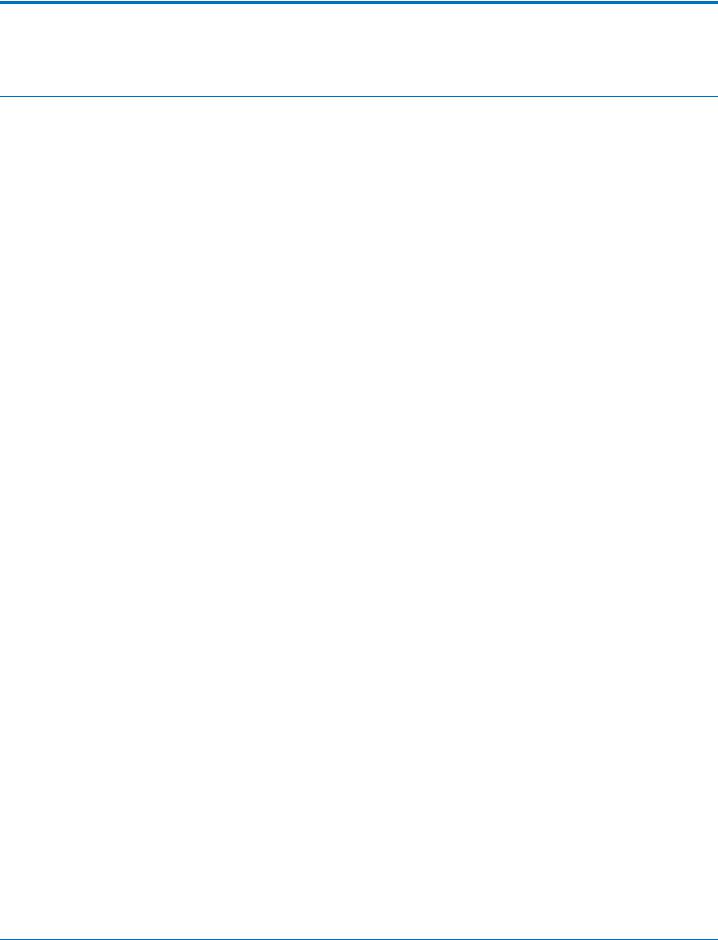
|
CONTENTS |
Contents |
|
Product Overview .................................................................................................................................................... |
8 |
Product Overview.......................................................................................................................................................... |
8 |
Package Contents.......................................................................................................................................................... |
8 |
FaxFinder Expansion Module ........................................................................................................................................ |
8 |
Safety Warnings ............................................................................................................................................................ |
8 |
Analog Telecom Safety Warnings .............................................................................................................................. |
8 |
Lithium Battery ........................................................................................................................................................... |
9 |
Ethernet Ports ............................................................................................................................................................. |
9 |
Specifications .............................................................................................................................................................. |
10 |
FaxFinder Expansion Module Specifications............................................................................................................... |
11 |
FaxFinder Power Draw ................................................................................................................................................ |
12 |
FF240 ........................................................................................................................................................................ |
12 |
FF440......................................................................................................................................................................... |
12 |
FF840......................................................................................................................................................................... |
12 |
FaxFinder Expansion Module Power Draw ................................................................................................................. |
12 |
FFEX8......................................................................................................................................................................... |
12 |
Fax File Types .............................................................................................................................................................. |
13 |
Requirements.............................................................................................................................................................. |
14 |
Fax Routing Overview ................................................................................................................................................. |
15 |
Inbound Routing ....................................................................................................................................................... |
15 |
Outbound Routing .................................................................................................................................................... |
15 |
Static or Dynamic Delivery .......................................................................................................................................... |
16 |
PBX Call Routing........................................................................................................................................................ |
16 |
Hardware and Installation ..................................................................................................................................... |
17 |
Connectors and LEDs by Model .................................................................................................................................. |
17 |
FaxFinder FF240 ........................................................................................................................................................ |
17 |
FaxFinder 440............................................................................................................................................................ |
17 |
FaxFinder FF840 ........................................................................................................................................................ |
17 |
Connector Descriptions............................................................................................................................................. |
18 |
LED Descriptions ....................................................................................................................................................... |
18 |
FaxFinder Expansion Module Connectors and LEDs .................................................................................................. |
18 |
FaxFinder FFEX8 ........................................................................................................................................................ |
18 |
Connector Descriptions............................................................................................................................................. |
19 |
LED Descriptions ....................................................................................................................................................... |
19 |
Before Installing FaxFinder ......................................................................................................................................... |
19 |
Mounting FaxFinder (Optional)................................................................................................................................... |
20 |
Mounting FaxFinder on a Wall.................................................................................................................................. |
20 |
Mounting a FaxFinder Expansion Module on a Wall ................................................................................................ |
21 |
FaxFinder® Fax Server FF240, FF440, FF840 Administrator Guide |
3 |
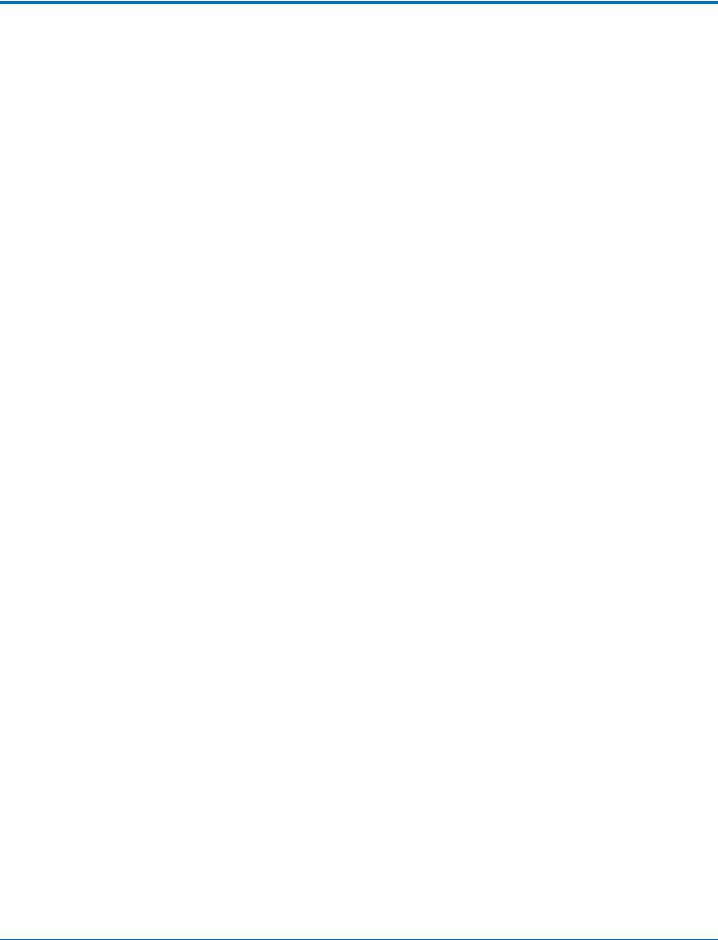
CONTENTS
Mounting FaxFinder in a Rack................................................................................................................................... |
21 |
Cabling FaxFinder ........................................................................................................................................................ |
24 |
Cabling a FaxFinder Expansion Module to FaxFinder ................................................................................................. |
24 |
Basic FaxFinder Configuration................................................................................................................................ |
25 |
Configuring FaxFinder's IP Address and Network Settings ......................................................................................... |
25 |
Network Configuration Fields ................................................................................................................................... |
26 |
Updating the Admin Account ..................................................................................................................................... |
27 |
Setting Time ................................................................................................................................................................ |
27 |
Time Fields ................................................................................................................................................................ |
27 |
Configuring SMTP........................................................................................................................................................ |
28 |
SMTP Parameters...................................................................................................................................................... |
28 |
Sending a Test Fax from Fax Machine to FaxFinder ................................................................................................... |
28 |
Adding a Printer (Optional)......................................................................................................................................... |
30 |
Printer Fields ............................................................................................................................................................. |
30 |
Adding a Network Share (Optional)............................................................................................................................ |
30 |
Network Share Fields ................................................................................................................................................ |
30 |
Generating Server Certificate ..................................................................................................................................... |
31 |
Server Certificate Fields ............................................................................................................................................ |
31 |
Adding Individual Users .............................................................................................................................................. |
32 |
User Fields................................................................................................................................................................. |
32 |
Adding Global Contacts Individually ........................................................................................................................... |
33 |
Configuring Modems................................................................................................................................................... |
34 |
Modem Fields ........................................................................................................................................................... |
34 |
Routing Inbound Faxes................................................................................................................................................ |
38 |
Inbound Options ....................................................................................................................................................... |
39 |
Inbound Routing Destinations .................................................................................................................................. |
39 |
Creating a Restore File ................................................................................................................................................ |
40 |
Fax Management ................................................................................................................................................... |
41 |
Logging into the Web Management Interface............................................................................................................ |
41 |
Requesting a Password ............................................................................................................................................. |
41 |
Navigating the Web Management Interface .............................................................................................................. |
41 |
Checking System, Printer, and Share Status ............................................................................................................... |
41 |
Checking Modem and Fax Status................................................................................................................................ |
42 |
Sending Now ............................................................................................................................................................... |
44 |
Canceling Outbound Faxes.......................................................................................................................................... |
44 |
Resetting a Busy Modem ............................................................................................................................................ |
44 |
Blocking a Modem's Inbound and Outbound Faxes ................................................................................................... |
44 |
Checking the Mail Queue............................................................................................................................................ |
45 |
Resending Queued Mails .......................................................................................................................................... |
45 |
Viewing Logs................................................................................................................................................................ |
45 |
Log Fields................................................................................................................................................................... |
46 |
4 |
FaxFinder® Fax Server FF240, FF440, FF840 Administrator Guide |
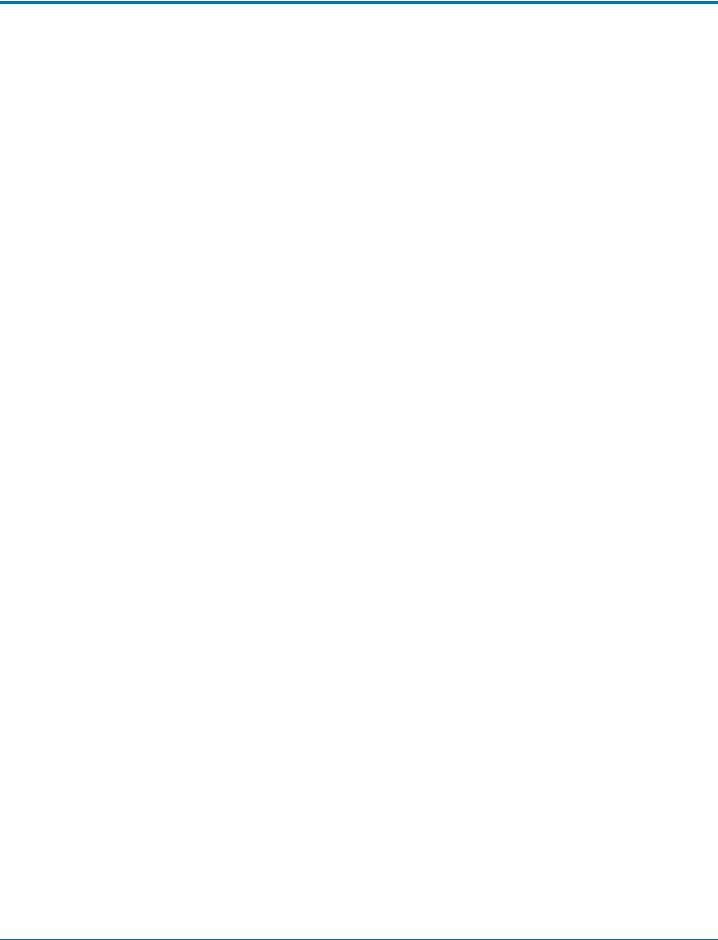
|
CONTENTS |
Rebooting FaxFinder .................................................................................................................................................. |
47 |
Restoring Factory Defaults.......................................................................................................................................... |
47 |
Restoring Configuration .............................................................................................................................................. |
48 |
Managing Users, Contacts, and Recipients ............................................................................................................. |
49 |
Users ........................................................................................................................................................................... |
49 |
Importing Users......................................................................................................................................................... |
49 |
Creating a CSV File ................................................................................................................................................... |
51 |
Importing a User CSV File ........................................................................................................................................ |
51 |
Exporting a User List ................................................................................................................................................. |
51 |
Deleting Users ........................................................................................................................................................... |
52 |
Editing Users ............................................................................................................................................................. |
52 |
Contacts ...................................................................................................................................................................... |
52 |
Allowing Users to Add Global Contacts .................................................................................................................... |
52 |
Importing Global or Personal Contacts..................................................................................................................... |
52 |
Exporting a Contact List ............................................................................................................................................ |
54 |
Deleting Global or Personal Contacts ...................................................................................................................... |
54 |
Editing Contacts ........................................................................................................................................................ |
54 |
Groups......................................................................................................................................................................... |
54 |
Using Groups to Organize Contacts .......................................................................................................................... |
54 |
Adding a Global or Personal Group ......................................................................................................................... |
54 |
Deleting Global or Personal Group .......................................................................................................................... |
55 |
Editing Groups........................................................................................................................................................... |
55 |
Recipients.................................................................................................................................................................... |
55 |
Viewing Recipients ................................................................................................................................................... |
55 |
Creating a CSV File ................................................................................................................................................... |
55 |
Importing Recipient Lists ......................................................................................................................................... |
56 |
Importing a Recipient List ......................................................................................................................................... |
57 |
Exporting a Recipient List.......................................................................................................................................... |
58 |
Deleting Recipients ................................................................................................................................................... |
58 |
Advanced Configuration......................................................................................................................................... |
59 |
Using SFTP................................................................................................................................................................... |
59 |
SFTP Fields................................................................................................................................................................. |
59 |
Adding an SFTP Server .............................................................................................................................................. |
59 |
Downloading an SFTP Key......................................................................................................................................... |
59 |
Editing SFTP Server Settings...................................................................................................................................... |
60 |
Deleting an SFTP Server ............................................................................................................................................ |
60 |
Configuring Fax Log Purging........................................................................................................................................ |
60 |
Fax Log Purge Parameters ....................................................................................................................................... |
60 |
Purging Fax Logs Immediately .................................................................................................................................. |
61 |
Emailing or Saving Logs Immediately........................................................................................................................ |
61 |
Using the Common UNIX Printing System ................................................................................................................. |
61 |
FaxFinder® Fax Server FF240, FF440, FF840 Administrator Guide |
5 |
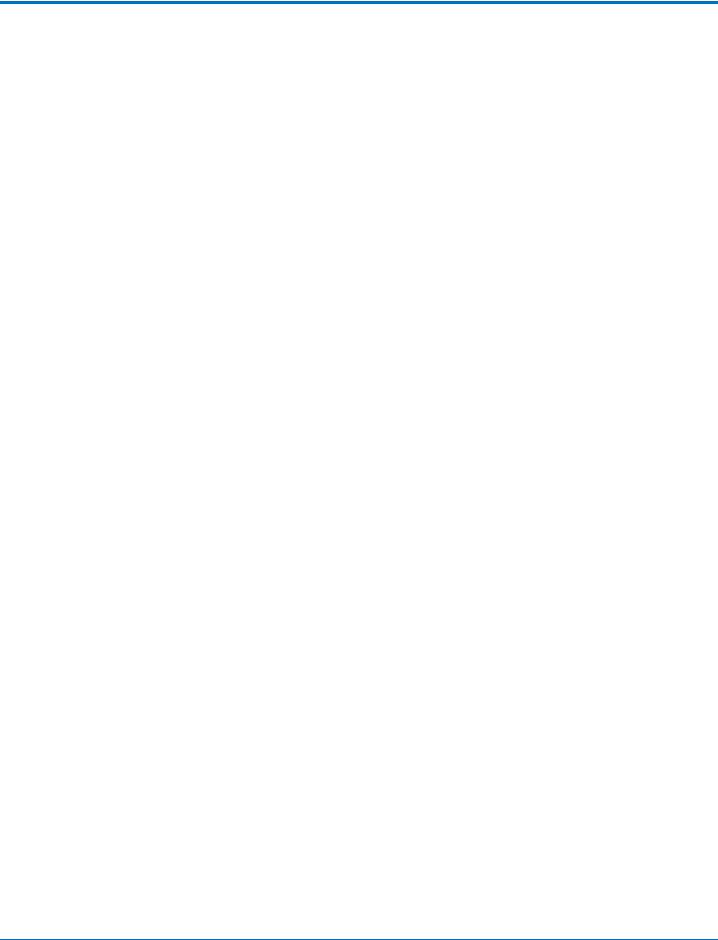
CONTENTS
Updating Software ...................................................................................................................................................... |
61 |
Updating FaxFinder Software .................................................................................................................................. |
61 |
Updating Modem Software ..................................................................................................................................... |
62 |
Setting the Debug Level ............................................................................................................................................. |
62 |
Downloading System Logs for Troubleshooting ....................................................................................................... |
63 |
Allowing Simultaneous Faxing .................................................................................................................................... |
63 |
Archiving Outbound Faxes .......................................................................................................................................... |
63 |
Enabling Outbound Fax Approval ............................................................................................................................... |
63 |
Removing Approvers................................................................................................................................................. |
64 |
Enabling the Outbound Approval Report ................................................................................................................ |
64 |
Configuring Store & Forward Fax (T.37) .................................................................................................................... |
65 |
Store & Forward (T.37) Parameters.......................................................................................................................... |
65 |
Adding Additional Hosts............................................................................................................................................ |
66 |
Cover Pages ........................................................................................................................................................... |
67 |
Custom Cover Pages ................................................................................................................................................... |
67 |
Tips............................................................................................................................................................................ |
67 |
Text Field Names and Descriptions .......................................................................................................................... |
67 |
Creating Cover Pages .................................................................................................................................................. |
68 |
Adding Cover Pages to FaxFinder ............................................................................................................................... |
69 |
Providing Default Opt-Out Information for Cover Pages ........................................................................................... |
69 |
Truncating Phone Numbers on Cover Pages ............................................................................................................. |
69 |
Cover Page Troubleshooting....................................................................................................................................... |
69 |
FaxFinder Fax Client Software................................................................................................................................ |
70 |
Installing FaxFinder Client Software ........................................................................................................................... |
70 |
Using FaxFinder Client Mass Uninstall ...................................................................................................................... |
70 |
Pushing Software to Client Computers..................................................................................................................... |
70 |
Installing the Software on a Single Computer .......................................................................................................... |
70 |
FaxFinder Printer Usage Rights ................................................................................................................................... |
72 |
Associating FaxFinder Fax Servers with the Client ..................................................................................................... |
72 |
Disassociating a FaxFinder Unit from the Client ........................................................................................................ |
73 |
Troubleshooting..................................................................................................................................................... |
74 |
What if I can't see my FaxFinder's web page?............................................................................................................ |
74 |
What if I don't get an email when I click Send Test Email? ........................................................................................ |
74 |
Name server address could not be resolved ............................................................................................................ |
74 |
Mail Server Not Running........................................................................................................................................... |
74 |
Client PC can't Connect to Mail Server ..................................................................................................................... |
75 |
Incorrect Administrator Address............................................................................................................................... |
75 |
Mail Server Does Not Support SMTP ........................................................................................................................ |
75 |
Discrepancy between FaxFinder's SMTP settings and Mail Server's User ID and Password Requirements ............ |
75 |
What if FaxFinder doesn't answer a fax call? ............................................................................................................. |
75 |
Where can I Find the SMTP Error Code List? ............................................................................................................. |
75 |
6 |
FaxFinder® Fax Server FF240, FF440, FF840 Administrator Guide |
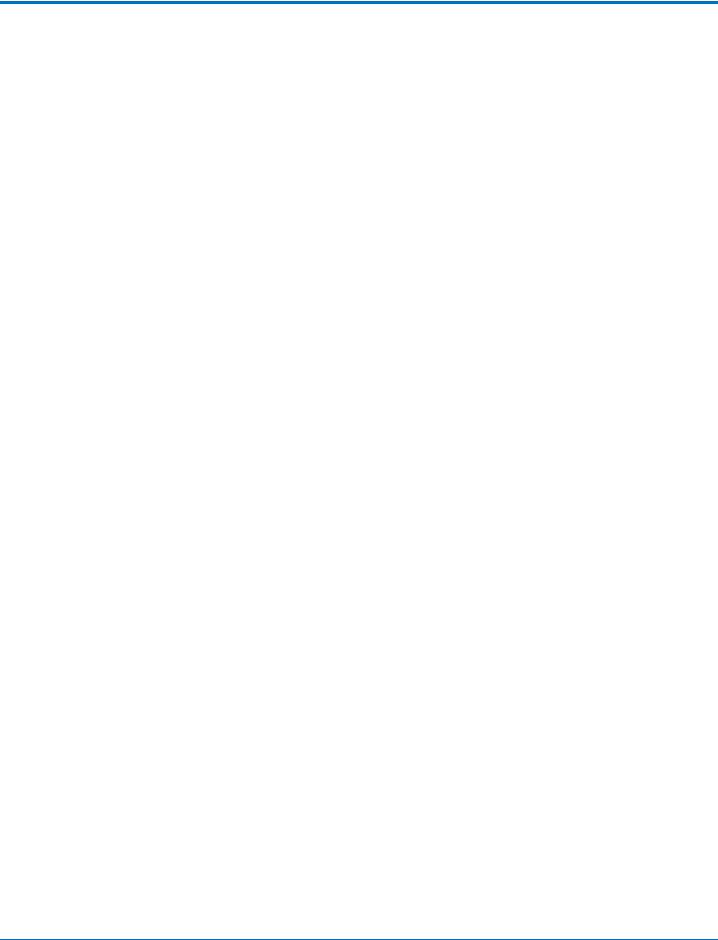
|
CONTENTS |
Dealing with a Failed Fax Report ................................................................................................................................ |
76 |
T.37 Advanced Usage............................................................................................................................................. |
77 |
Options........................................................................................................................................................................ |
77 |
Multiple Options Example .......................................................................................................................................... |
78 |
Regulatory Information.......................................................................................................................................... |
79 |
47 CFR Part 68 Telecom .............................................................................................................................................. |
79 |
47 CFR Part 15 Regulation Class A Devices ................................................................................................................. |
80 |
Fax Branding Statement.............................................................................................................................................. |
81 |
Canadian Limitations................................................................................................................................................... |
81 |
Industry Canada Class A Notice .................................................................................................................................. |
81 |
EMC, Safety, and R&TTE Directive Compliance ......................................................................................................... |
81 |
Restriction of the Use of Hazardous Substances (RoHS) ............................................................................................ |
82 |
REACH Statement ....................................................................................................................................................... |
83 |
Registration of Substances........................................................................................................................................ |
83 |
Substances of Very High Concern (SVHC) ................................................................................................................ |
83 |
Waste Electrical and Electronic Equipment Statement .............................................................................................. |
83 |
WEEE Directive.......................................................................................................................................................... |
83 |
Instructions for Disposal of WEEE by Users in the European Union ........................................................................ |
83 |
Information on HS/TS Substances According to Chinese Standards ......................................................................... |
84 |
Information on HS/TS Substances According to Chinese Standards (in Chinese) ...................................................... |
85 |
Index...................................................................................................................................................................... |
86 |
FaxFinder® Fax Server FF240, FF440, FF840 Administrator Guide |
7 |
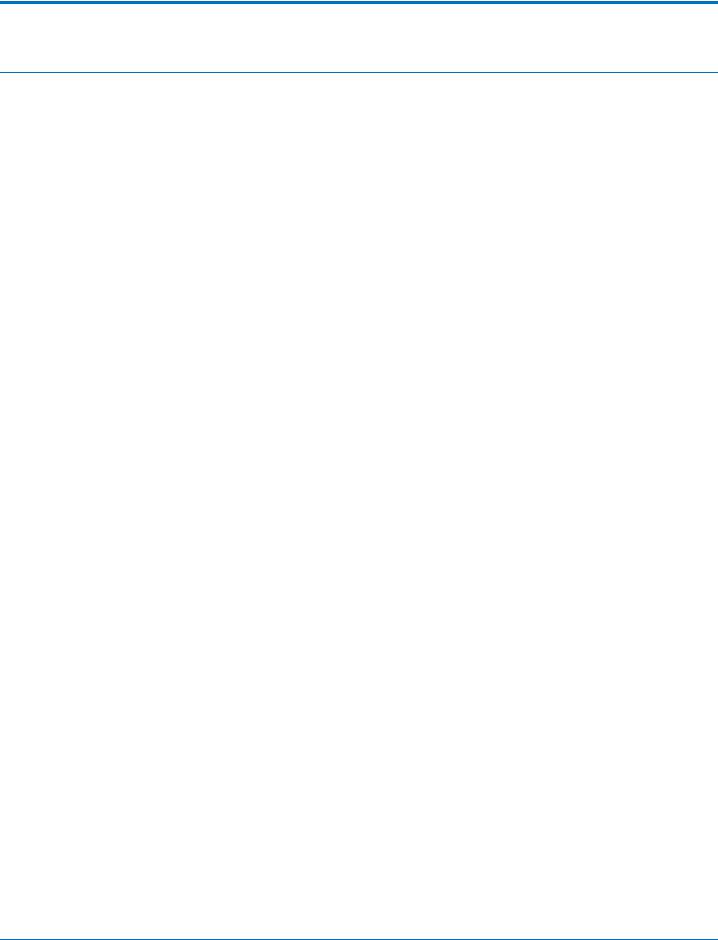
PRODUCT OVERVIEW
Product Overview
Product Overview
FaxFinder is an all-in-one fax server that provides faxing capabilities over a WAN from a corporate office to remote offices as well as to field sales people. FaxFinder converts inbound faxes to PDF or TIFF files and delivers them to a recipient's inbox, a network folder, or a network printer. Users can send outbound faxes through a fax client, web browser, or the print function of other applications.
The FaxFinder x40 includes the following models:
■FF240 2-modems
■FF440 4-modems
■FF840 8-modems
Multi-Tech provides three manuals for use with FaxFinder:
■Administrator Guide provides details on installing, configuring, and managing FaxFinder.
■User Guide provides details on sending faxes and using the client software.
■Developer Guide provides information and examples for the FaxFinder Web Services API.
Package Contents
The package contents include:
■FaxFinder with factory installed software
■Universal power supply with power cord
■One phone cable for each port with RJ-11 at both ends
■One serial cable
■One serial debug cable
■Adhesive plastic feet
■Safety notice card
■Two mounting brackets and screws; the same bracket is used for wall and rack mounting
FaxFinder Expansion Module
FaxFinder Expansion Modules are additional hardware, which allows you to add eight additional modems.
Safety Warnings
Analog Telecom Safety Warnings
Before servicing, disconnect this product from its power source and telephone network. Also:
■Never install telephone wiring during a lightning storm.
■Never install a telephone jack in wet locations unless the jack is specifically designed for wet locations.
■Use this product with UL and cUL listed computers only.
8 |
FaxFinder® Fax Server FF240, FF440, FF840 Administrator Guide |
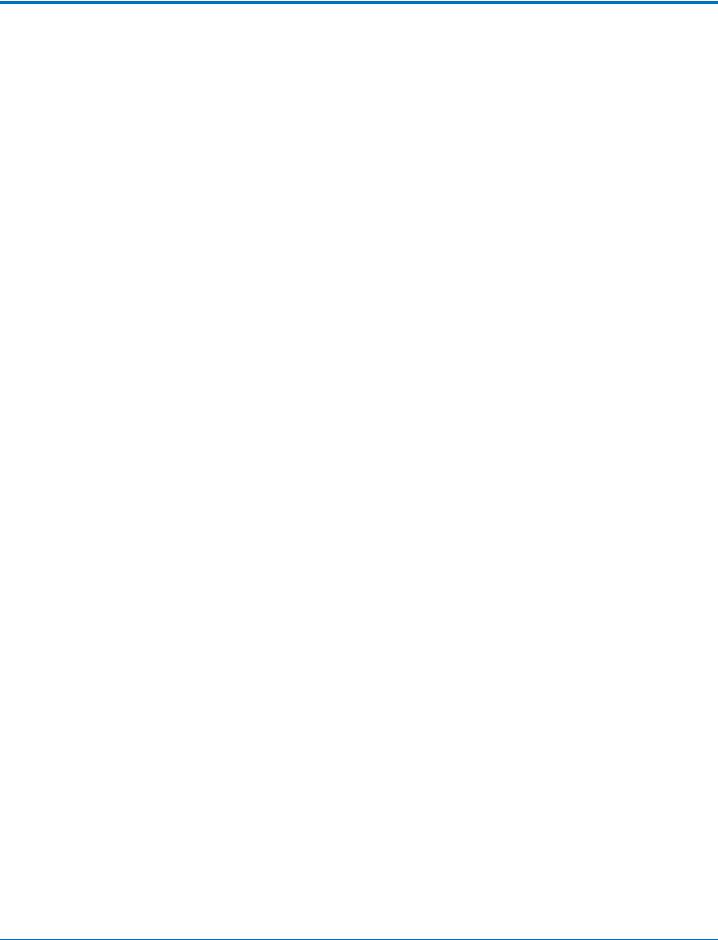
PRODUCT OVERVIEW
■Never touch uninsulated telephone wires or terminals unless the telephone line has been disconnected at the network interface.
■Use caution when installing or modifying telephone lines.
■Avoid using a telephone during an electrical storm. There may be a remote risk of electrical shock from lightning.
■Do not use a telephone in the vicinity of a gas leak.
CAUTION: To reduce the risk of fire, use only 26 AWG or larger UL Listed or CSA Certified telecommunication Line cord.
Lithium Battery
■A lithium battery located within the product provides backup power for the timekeeping. This battery has an estimated life expectancy of ten years.
■When this battery starts to weaken, the date and time may be incorrect. If the battery fails, the board must be sent back to Multi-Tech Systems for battery replacement.
■Lithium cells and batteries are subject to the Provisions for International Transportation. Multi-Tech Systems, Inc. confirms that the Lithium batteries used in the Multi-Tech product(s) referenced in this manual comply with Special Provision 188 of the UN Model Regulations, Special Provision A45 of the ICAO- TI/IATA-DGR (Air), Special Provision 310 of the IMDG Code, and Special Provision 188 of the ADR and RID (Road and Rail Europe).
CAUTION: Risk of explosion if this battery is replaced by an incorrect type. Dispose of batteries according to instructions.
Attention: Pour réduire les risques d’incendie, utiliser uniquement des conducteurs de télécommunications 26 AWG au de section supérleure.
Ethernet Ports
CAUTION: Ethernet ports and command ports are not designed to be connected to a public telecommunication network.
FaxFinder® Fax Server FF240, FF440, FF840 Administrator Guide |
9 |
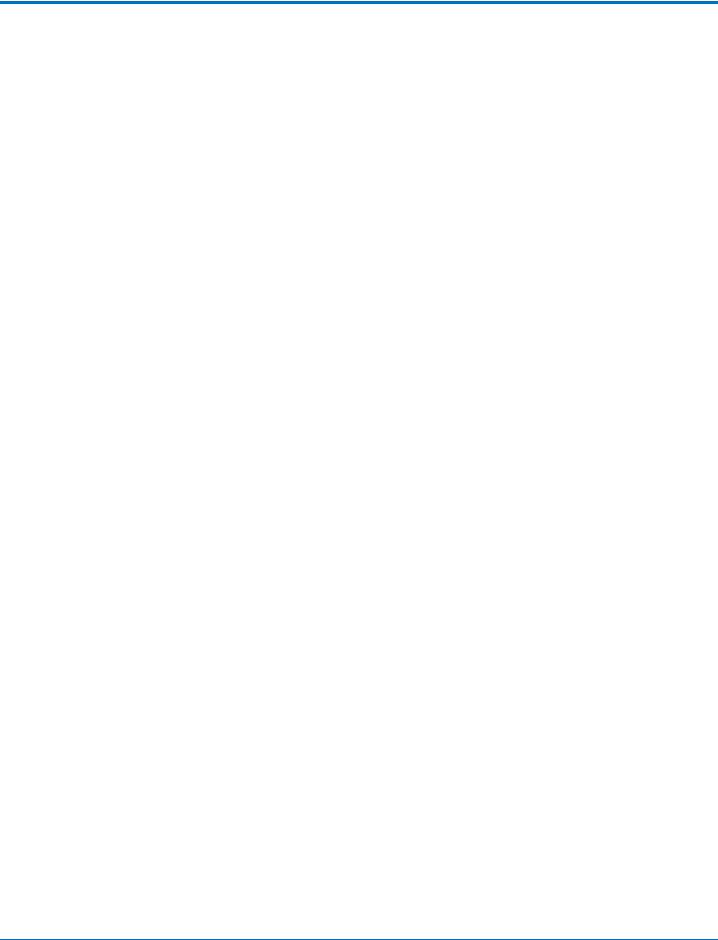
PRODUCT OVERVIEW
Specifications
Category |
|
|
Description |
|
|
|
|
|
|
Physical Description |
|
|
|
|
|
|
|||
Dimensions |
W 15.335 in x H 1.717 in x D 6.033 in Note that adding the plastic feet increases the |
|||
|
height to 1.877 in. For dimensions with mounting brackets, refer to the Mounting |
|||
|
FaxFinder topic. |
|
|
|
|
|
|
|
|
Weight |
FF240 |
FF440 |
|
FF840 |
|
|
|
|
|
|
4.1 lbs (1.9 kg) |
4.2 lbs (2.0 kg) |
|
4.5 lbs (2.1 kg) |
|
|
|
|
|
Connectors |
|
|
|
|
|
|
|
|
|
Connectors |
1 RJ-45 console serial port |
|
|
|
|
|
|
|
|
|
1 RJ-45 Ethernet port |
|
|
|
|
|
|
|
|
|
2 USB ports |
|
|
|
|
|
|
|
|
|
RJ-11 line jacks |
|
|
|
|
|
|
|
|
Power Requirements |
|
|
|
|
|
|
|
|
|
Input Voltage |
12 Volts |
|
|
|
|
|
|
|
|
|
See FaxFinder Power Draw for additional power information. |
|||
|
|
|
|
|
Environment |
|
|
|
|
|
|
|
|
|
Operating Environment |
-40° to 167° F (-40° to +75° C) 1 |
|
|
|
|
|
|
|
|
Storage Environment |
-40° to 185° F (-40° to +85° C) |
|
|
|
|
|
|
|
|
Relative Humdity |
20 to 90% noncondensing |
|
|
|
|
|
|
|
|
Fax Specifications |
|
|
|
|
|
|
|
|
|
Fax Specs |
(MT5634SMI modem) Group 3 Fax (T.30 and T.4) Modulations: ITU V.34, ITU V.17, |
|||
|
V.29, V.27 and V.21 |
|
|
|
|
|
|
|
|
Web Connections |
50 |
|
|
|
|
|
|
|
|
File Upload Size2 |
48MB max for the Send Fax Web page 36MB max for T.37, Client software and API |
|||
|
|
|
|
|
Certifications |
|
|
|
|
|
|
|
|
|
EMC Approvals |
FCC Part 15 Class A, EN 55022 Class A, EN 55024 |
|||
|
|
|
|
|
Safety Approvals |
UL\cUL 60950-1 ed.2, IEC 60950-1 ed.2 & EN (2006 +am.11) |
|||
|
|
|
|
|
Telecom Approvals |
47CFR Part 68, CS03, TBR21; Other countries also included |
|||
|
|
|
|
|
1UL Listed @ 40°C. Limited by power supply. UL Certification does not apply or extend to an ambient above 40°C and has not been evaluated by UL for ambient greater than 40°C. This product is intended to be supplied by a Listed Power Unit marked L.P.S. or Class 2 and rated 12 VDC 5A.
2The difference in maximum size allowed is due to the data encoding for T.37, the client software, and API attachments.
10 |
FaxFinder® Fax Server FF240, FF440, FF840 Administrator Guide |
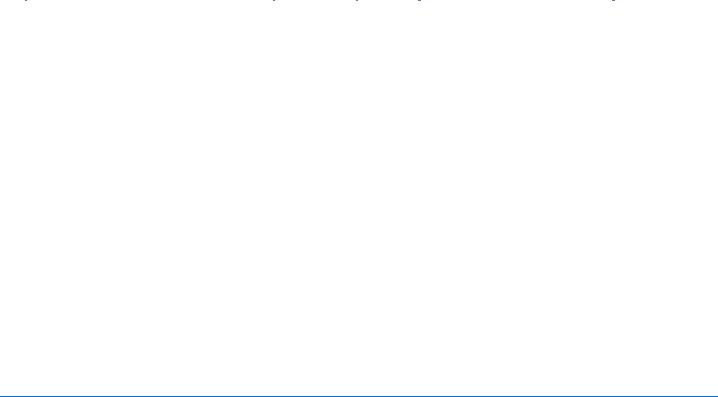
|
|
PRODUCT OVERVIEW |
|
FaxFinder Expansion Module Specifications |
|
|
|
|
|
Category |
Description |
|
|
|
|
Dimensions |
|
|
|
|
|
Dimensions |
W 15.335 in x H 1.717 in x D 6.033 in. For dimensions with mounting brackets, refer |
|
|
to the Mounting FaxFinder topic. |
|
|
|
|
Weight |
7.77 pounds |
|
|
|
|
Connectors |
|
|
|
|
|
Connectors |
USB 2.0 High speed Mini B connector |
|
|
|
|
|
8 or 16 RJ-11 line jacks |
|
|
|
|
Power Requirements |
|
|
|
|
|
Input Voltage |
9 Volts |
|
|
|
|
|
See FaxFinder Expansion Module Power Draw for additional power information. |
|
|
|
|
Environment |
|
|
|
|
|
Operating Environment |
-40° to 167° F (-40° to +75° C) |
|
|
|
|
Storage Environment |
-40° to 185° F (-40° to +85° C) |
|
|
|
|
Relative Humidity |
20 to 90% noncondensing |
|
|
|
|
Certifications |
|
|
|
|
|
EMC Approvals |
FCC Part 15 Class A, EN 55022 Class A, EN 55024 |
|
|
|
|
Safety Approvals |
UL\cUL 60950-1 ed.2, IEC 60950-1 ed.2 & EN (2006 +am.11) |
|
|
|
|
Telecom Approvals |
47CFR Part 68, CS03, TBR21; Other countries also included |
|
|
|
Note: This product is intended to be supplied a listed power Module marked L.P.S. or Class 2 and rates from 9V dc 1.7A.
FaxFinder® Fax Server FF240, FF440, FF840 Administrator Guide |
11 |
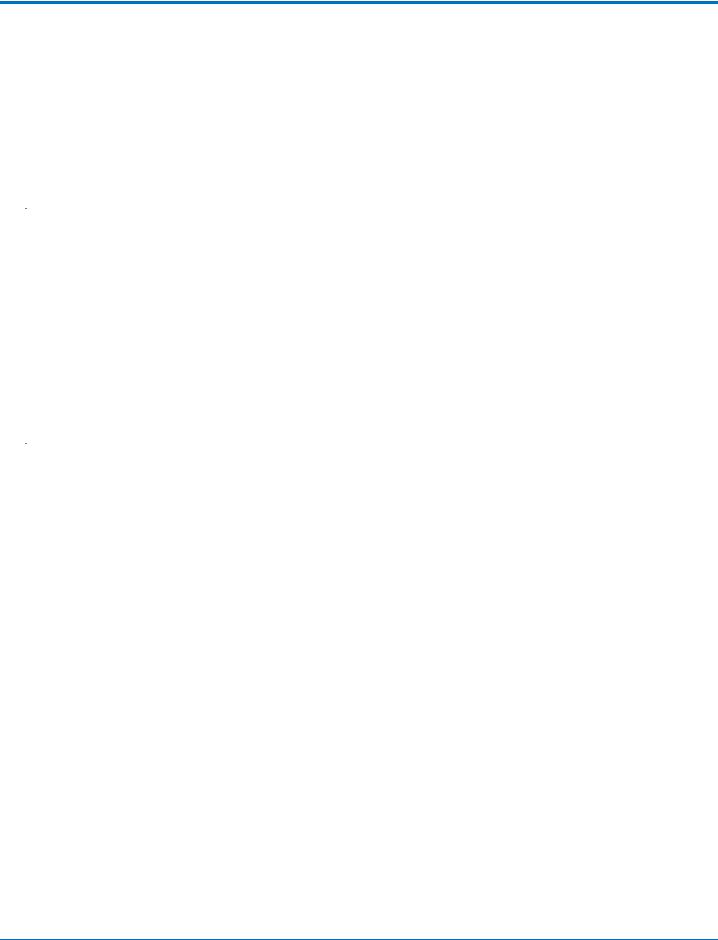
PRODUCT OVERVIEW
FaxFinder Power Draw
FaxFinder power draw at 12 volts.
FF240
|
Typical1 |
Maximum2 |
Peak3 |
Current (AMPS) |
0.91 |
1.08 |
1.30 |
|
|
|
|
Watts |
11.06 |
13.05 |
-- |
|
|
|
|
FF440
|
Typical1 |
Maximum2 |
Peak3 |
Current (AMPS) |
1.14 |
1.20 |
1.45 |
|
|
|
|
Watts |
13.77 |
14.47 |
-- |
|
|
|
|
FF840
|
Typical1 |
Maximum2 |
Peak3 |
Current (AMPS) |
1.35 |
1.45 |
1.70 |
|
|
|
|
Watts |
16.21 |
17.40 |
-- |
|
|
|
|
Multi-Tech Systems, Inc. recommends that the customer incorporate a 10% buffer into their power source when determining product load.
1Typical is the current while the unit is powered up, but not sending or receiving faxes.
2Maximum is the current while sending or receiving faxes.
3Peak is the current while sending or receiving faxes.
FaxFinder Expansion Module Power Draw
FaxFinder Expansion Module power draw at 9 volts.
FFEX8
|
Typical1 |
Maximum2 |
Peak3 |
Current (AMPS) |
0.837 |
0.895 |
0.940 |
|
|
|
|
Watts |
7.59 |
8.11 |
-- |
|
|
|
|
Multi-Tech Systems, Inc. recommends that the customer incorporate a 10% buffer into their power source when determining product load.
1Typical is the current while the module is powered up, but not sending or receiving faxes.
2Maximum is the current while sending or receiving faxes.
3Peak is the current while sending or receiving faxes.
12 |
FaxFinder® Fax Server FF240, FF440, FF840 Administrator Guide |
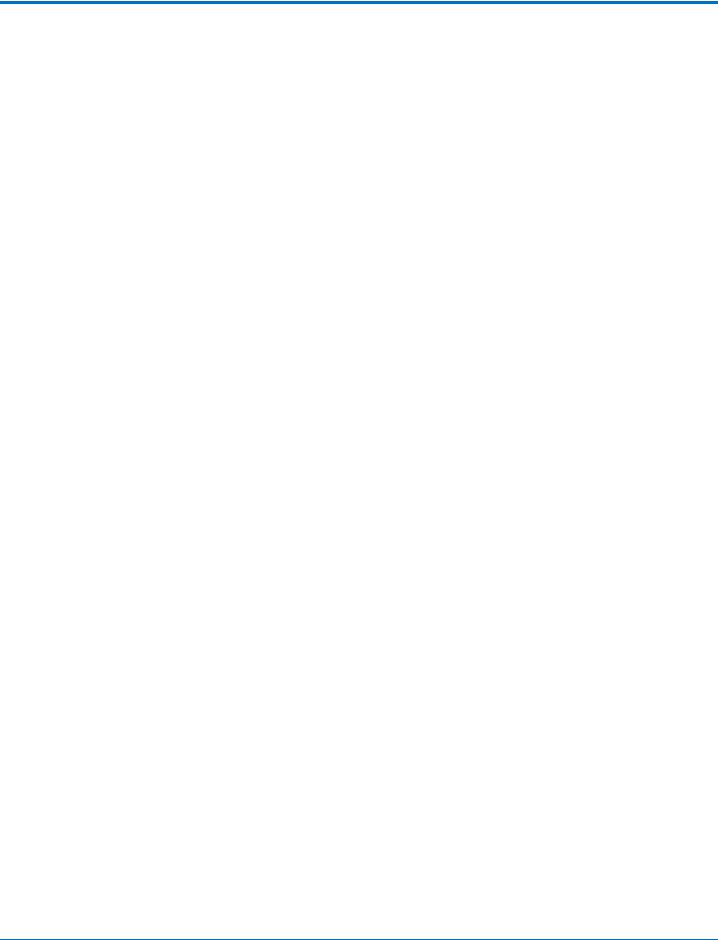
PRODUCT OVERVIEW
Fax File Types
Users can fax the following document types through the web management interface. Additional options are available through the FaxFinder Client.
■PS
■TIF or TIFF
■TXT
Note: When printing from another application, FaxFinder sends the file as TIF images.
FaxFinder® Fax Server FF240, FF440, FF840 Administrator Guide |
13 |
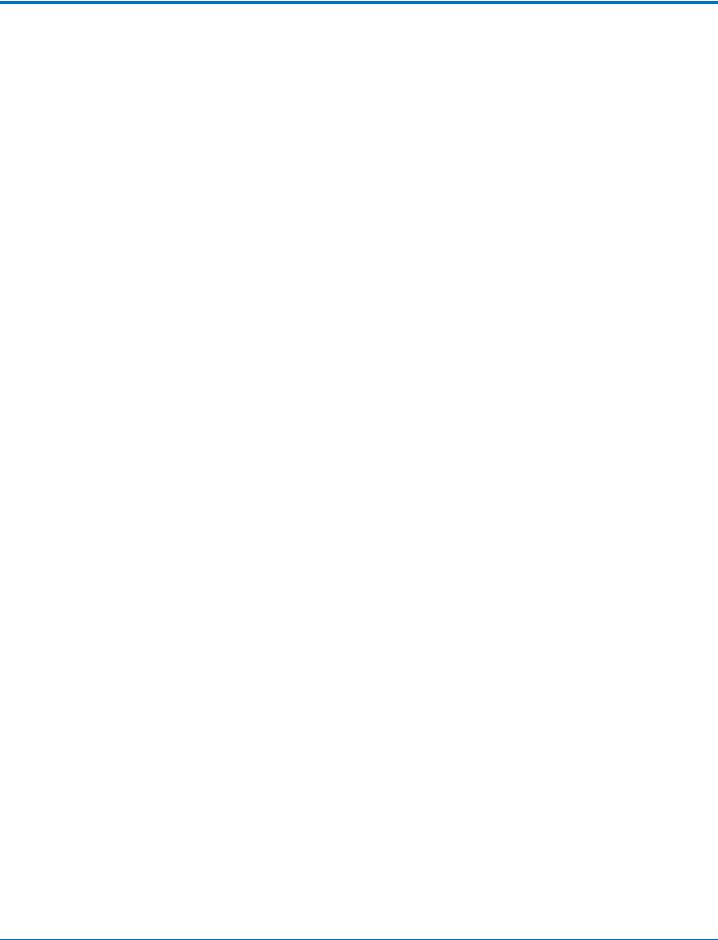
PRODUCT OVERVIEW
Requirements
The FaxFinder Fax Server is an IP enabled fax server that works with other devices and services on your communication network to send and receive faxes and to perform administrative functions. FaxFinder requires:
■SMTP server access
Used to distribute FaxFinder emails that contain faxes, administrative notices, and log files.
■Multi-Tech recommends that you create a DNS A record for FaxFinder.
■Depending on the location of email recipients and IP resources, FaxFinder may also require WAN access through your network’s Internet gateway.
■Analog phone lines that provide dial tone and ring voltage at traditional levels and cadence
To fully use FaxFinder’s inbound fax routing, communication lines (PBX ports) need to pass direct inward dial (DID) information in DTMF format to FaxFinder when the FaxFinder port goes off hook to answer a call.
■A workstation for initial FaxFinder configuration
Depending on your network, you may need to connect FaxFinder directly to the workstation to complete initial network setup. You will need to identify and possibly change the workstation’s current IP. If using a laptop, note that an active WiFi connection may interfere with the Ethernet connection to FaxFinder.
■Internet Browser
Use a current version of your Internet browser. Some FaxFinder Web Management pages do not render correctly on outdated browsers.
■Static IP address
FaxFinder does not support automatically assigned IP addresses via DHCP. FaxFinder is set from the factory with an IP address of 192.168.2.1 (netmask 255.255.255.000).
■Ethernet and RJ-45 Cable
You need to know if your Ethernet equipment has a simple traditional switch or hub, a managed V-LAN switch that is IP address aware (and will block traffic that is not from its configured subnet), or a port on a network enabled device (such as a PBX or router) with controls that are similar to a managed switch.
■FaxFinder's Ethernet interface is full duplex, auto negotiating 10/100/1000 Mb and auto polarity sensing. Auto polarity allows you to use a traditional straight through or cross-over, Ethernet RJ45 cable.
■FaxFinder does not support POE (Power over Ethernet). You may need to disable POE features on the Ethernet port that you connect to the FaxFinder.
14 |
FaxFinder® Fax Server FF240, FF440, FF840 Administrator Guide |
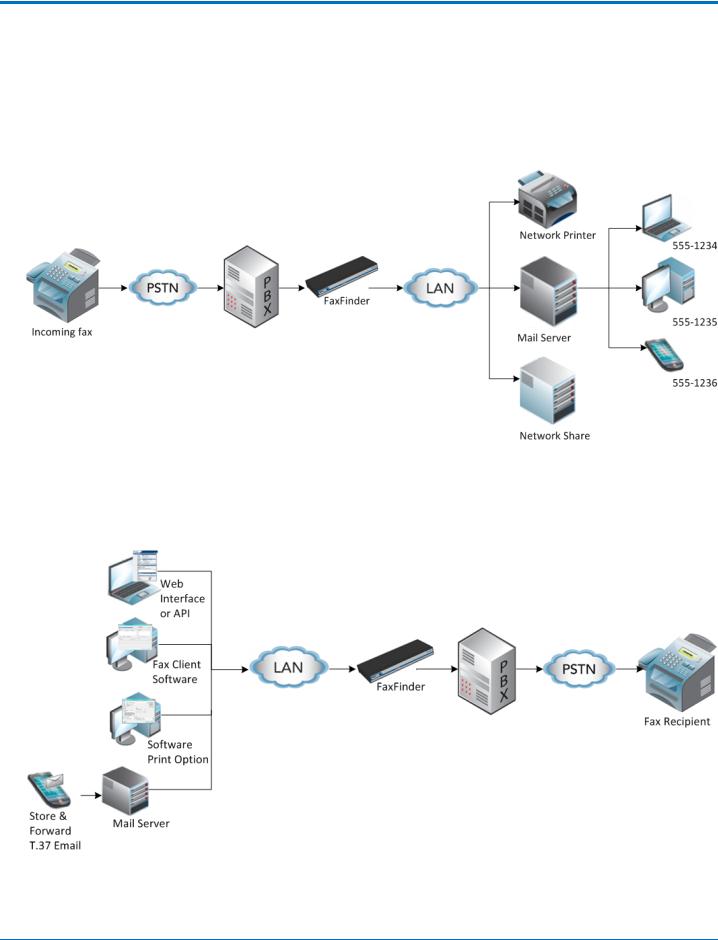
PRODUCT OVERVIEW
Fax Routing Overview
Inbound Routing
Depending on your network configuration, FaxFinder can route incoming faxes to a network printer, network share, and through your mail server to any individual user. FaxFinder can deliver incoming faxes as email attachments to any user on your mail system, whether local, remote, or mobile.
Outbound Routing
You can configure FaxFinder so that users can send faxes through a T.37 email, the FaxFinder Fax Client, a web browser, or a Web API. Fax Client Software, installed on a user's Windows computer, also allows the user to send faxes through the print function of any software.
FaxFinder® Fax Server FF240, FF440, FF840 Administrator Guide |
15 |
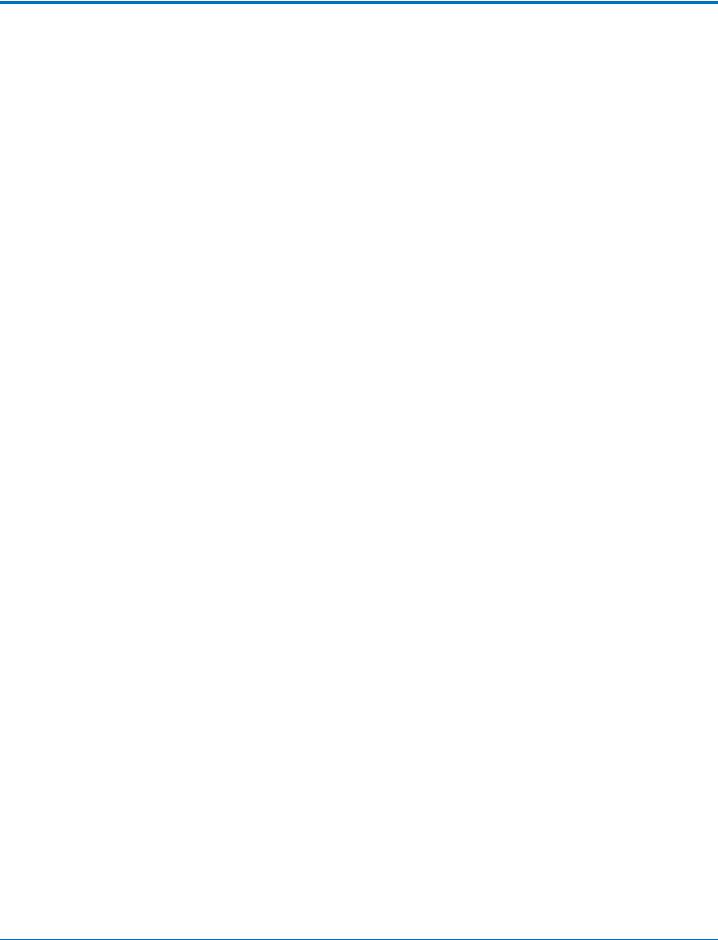
PRODUCT OVERVIEW
Static or Dynamic Delivery
The source and type of communication lines that connect to FaxFinder dictate if the inbound fax routing method is set for dynamic or static delivery. Dynamic delivery is based on the number dialed by the party sending the fax. Static delivery is based on which communication line/FaxFinder port the inbound fax uses.
Although FaxFinder ports can be connected to an ordinary phone line (POTS line), they are often connected to a PBX extension/station port. FaxFinder can deliver incoming faxes as email messages to any user on your network. Use this feature when your PBX can route multiple receiving numbers to a single station port. A PBX may determine which number was dialed by the originator, for example, through an IP enabled PBX communicating directly with an IP based PSTN service or other IP enabled communication equipment.
PBX Call Routing
1.PBX sends a call to the FaxFinder by ringing the extension connected to the FaxFinder port.
2.FaxFinder picks up (goes off hook).
3.The PBX transmits a string of DTMF digits to the extension. Usually this is the last x number of digits dialed by the calling side.
4.FaxFinder port answers as a fax machine and receives the incoming fax.
5.When the fax transmission completes, FaxFinder uses the DID information to determine delivery options. FaxFinder does this by reading the recipient inbound routing table in the FaxFinder.
When the PBX provides call routing information, it does not matter which FaxFinder port (line) receives the call. The fax will be routed to all the delivery options associated with the DID number (recipient extension) defined in the Recipient routing table.
If the PBX/analog line cannot provide DID call routing, incoming faxes will be routed solely on the delivery options associated with specific FaxFinder port (line) that the call was received on. You can define multiple delivery options for each physical line/port.
16 |
FaxFinder® Fax Server FF240, FF440, FF840 Administrator Guide |
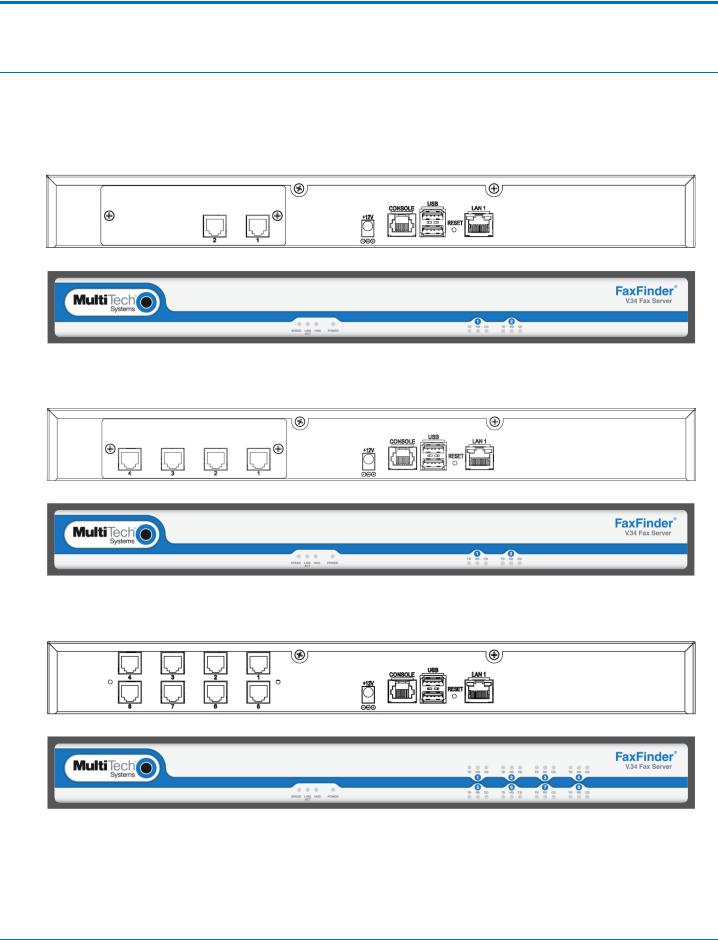
HARDWARE AND INSTALLATION
Hardware and Installation
Connectors and LEDs by Model
FaxFinder FF240
FaxFinder FF240 Connectors
FaxFinder FF240 LEDs
FaxFinder 440
FaxFinder 440 Connectors
FaxFinder FF440 LEDs
FaxFinder FF840
FaxFinder FF840 Connectors
FaxFinder FF840 LEDs
FaxFinder® Fax Server FF240, FF440, FF840 Administrator Guide |
17 |
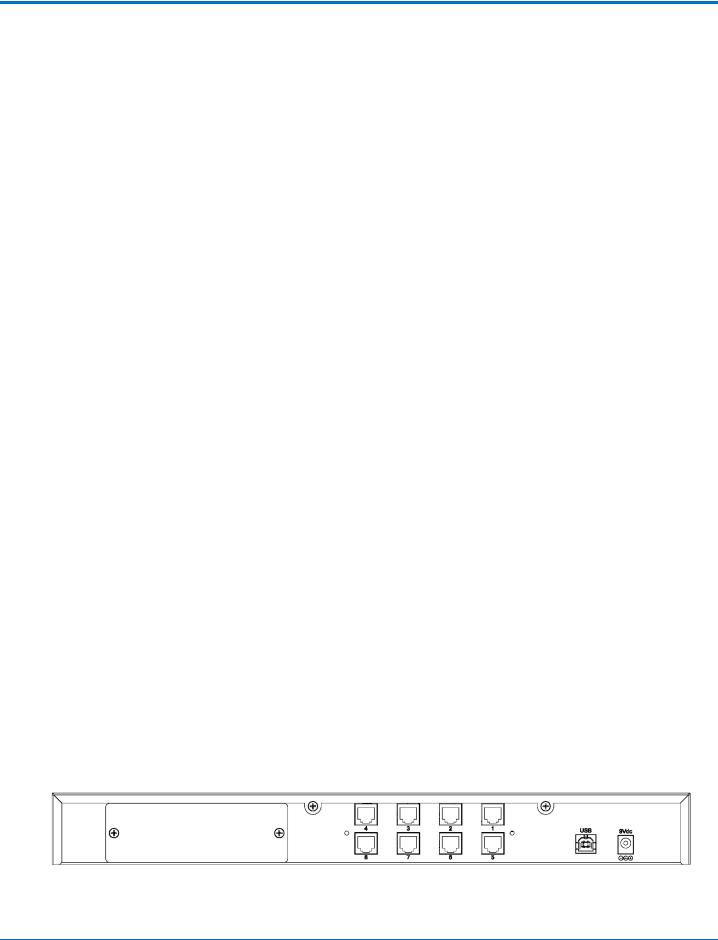
HARDWARE AND INSTALLATION
Connector Descriptions
Label |
Description |
|
|
1-8 |
PSTN/POTS RJ 11 phone line ports. The FaxFinder 240 has ports 1-2, the FaxFinder 440 has |
|
ports 1-4, and the FaxFinder 840 has ports 1-8. Ports on the back line up with the modem |
|
LEDs on the front. |
|
|
+12V |
Power receptacle for provided power cord. |
|
|
CONSOLE |
DE-9 connection for serial access and control of the FaxFinder. |
|
|
USB |
Used to connect a FaxFinder Expansion Unit. |
|
|
RESET |
Use to reboot the FaxFinder. |
|
|
LAN 1 |
RJ-45 receptacle for network connection. |
|
|
LED Descriptions
Label |
Name |
Description |
|
|
|
Speed |
Speed |
When lit, if the color is: |
|
|
Green: Ethernet rate is 1000 Mbps |
|
|
Yellow: Ethernet rate is 100 Mbps |
|
|
Unlit: Ethernet rate is 10 Mbps |
|
|
|
Link/Act |
Link / Activity |
Lit when a physical link has been established with the Ethernet network. Blinks |
|
|
when there is activity. |
|
|
|
HDD |
High Density |
When the internal hard drive is accessed, this LED is yellow. When unlit, HDD is |
|
Drive |
not being accessed. |
|
|
|
Power |
Power |
Solid (constant) green if unit is on. |
|
|
|
One set of the following for each modem/port: |
||
|
|
|
TD |
Transmit Data |
TD LED flashes when the modem transmits data to another modem. |
|
|
|
RD |
Receive Data |
RD LED flashes when the modem receives data from another modem. |
|
|
|
CD |
Carrier Detect |
Carrier of remote modem is detected. |
|
|
|
FaxFinder Expansion Module Connectors and LEDs
This topic applies to optional FaxFinder Expansion Modules.
FaxFinder FFEX8
FaxFinder FFEX8 Connectors
18 |
FaxFinder® Fax Server FF240, FF440, FF840 Administrator Guide |
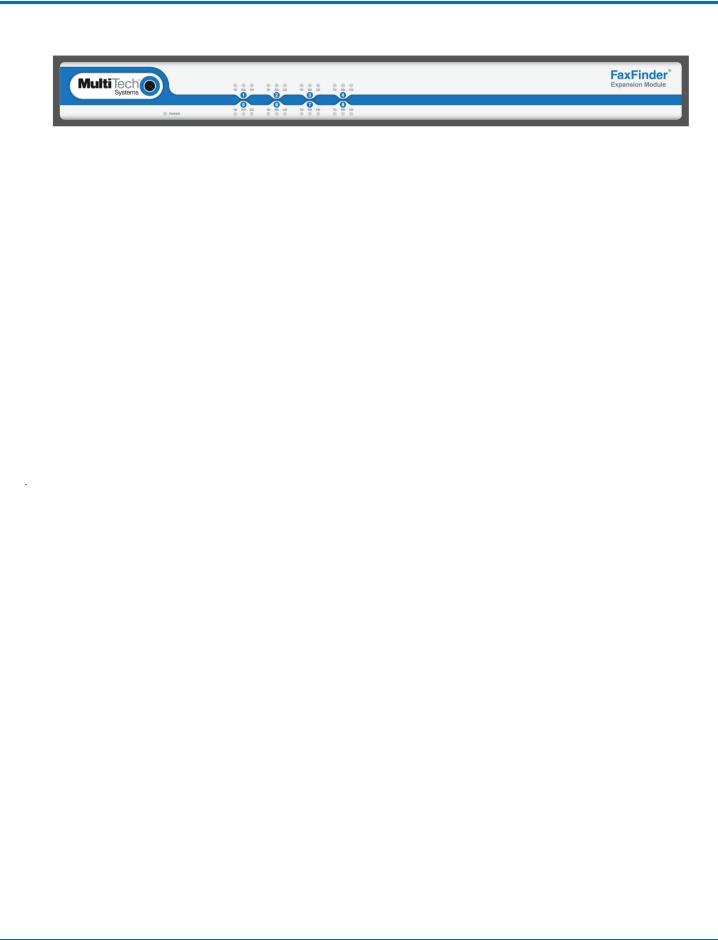
HARDWARE AND INSTALLATION
FaxFinder FFEX8 LEDs
Connector Descriptions
Label |
Description |
|
|
1-8 |
PSTN/POTS RJ 11 phone line ports. The FaxFinder Expansion Module comes with 8 ports. |
|
Ports on the back line up with the modem LEDs on the front. |
|
|
9V |
Power receptacle for provided power cord. |
|
|
USB |
Used to connect to the FaxFinder module. |
|
|
LED Descriptions
Label |
Name |
Description |
|
|
|
Power |
Power |
Solid (constant) green if module is on. |
|
|
|
One set of the following for each modem/port: |
||
|
|
|
TD |
Transmit Data |
TD LED flashes when the modem transmits data to another modem. |
|
|
|
RD |
Receive Data |
RD LED flashes when the modem receives data from another modem. |
|
|
|
CD |
Carrier Detect |
Carrier of remote modem is detected. |
|
|
|
Before Installing FaxFinder
Disable Caller ID and Call Waiting on lines or PBX ports to be used with FaxFinder. FaxFinder does not support either Caller ID or Call Waiting. Caller ID delivers information between rings before the call is answered. The Call Waiting beep causes fax communication errors.
FaxFinder® Fax Server FF240, FF440, FF840 Administrator Guide |
19 |
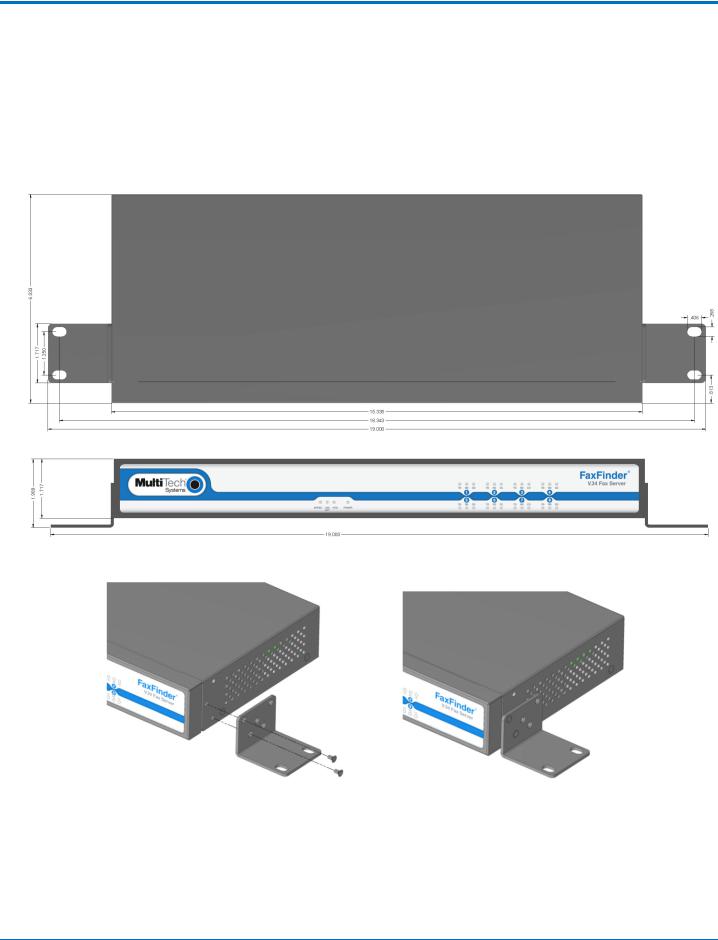
HARDWARE AND INSTALLATION
Mounting FaxFinder (Optional)
FaxFinder x40 models are table-top units that can be wallor rack-mounted. Mounting kits can be purchased separately.
Mounting FaxFinder on a Wall
Use these steps to mount FaxFinder on a wall.
Dimensions with brackets attached for wall mounting (top view)
Dimensions with brackets attached for wall mounting (front view)
1.Position a mounting bracket on FaxFinder’s right side using two mounting screw holes.
2.Secure the bracket to the FaxFinder using two provided screws.
3.Position a mounting bracket on the FaxFinder’s left side using two mounting screw holes.
4.Secure the bracket to the FaxFinder using two provided screws.
20 |
FaxFinder® Fax Server FF240, FF440, FF840 Administrator Guide |
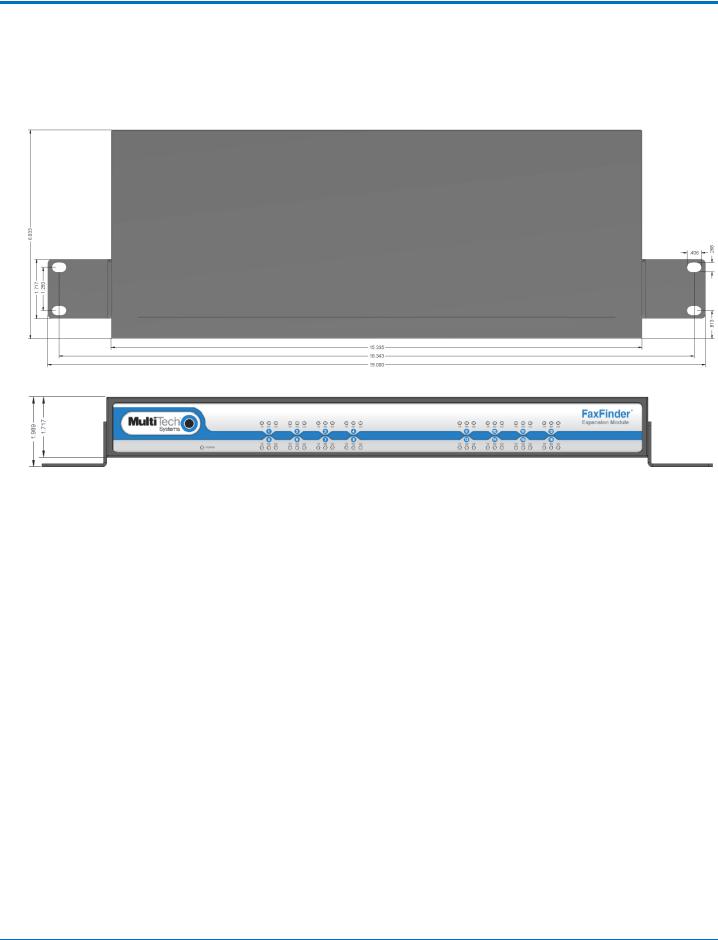
HARDWARE AND INSTALLATION
Mounting a FaxFinder Expansion Module on a Wall
Images below show the dimensions FaxFinder Expansion Modules. To mount an Expansion Module on a wall, follow the steps for wall mounting a Fax Server.
Dimensions with brackets attached for wall mounting (top view)
Dimensions with brackets attached for wall mounting (front view)
Mounting FaxFinder in a Rack
Rack Safety
When installing the unit in a closed or multi-unit enclosure, follow the recommended installation defined by the enclosure manufacturer.
Note: The ambient temperature of the rack interior must not exceed 40° Celsius.
■Do not place the unit directly on top of other equipment or place other equipment directly on top of the unit.
■If installing the unit in a closed or multi-unit enclosure, ensure adequate airflow within the rack so that the maximum recommended ambient temperature (40° C) is not exceeded.
■Ensure that the unit is properly connected to earth ground by verifying that it is reliably grounded when mounted within a rack.
■If a power strip is used, ensure that the power strip provides adequate grounding of the attached apparatus.
■When mounting the equipment in the rack, make sure mechanical loading is even to avoid a hazardous condition. The rack should safely support the combined weight of all the equipment it supports.
■Ensure that the main supply circuit is capable of handling the load of the equipment. See the power label on the equipment for load requirements.
■Only properly qualified service personnel should install this equipment. Only connect like circuits - connect SELV (Secondary Extra Low Voltage) circuits to SELV circuits and TN (Telecommunications Network) circuits to TN circuits.
FaxFinder® Fax Server FF240, FF440, FF840 Administrator Guide |
21 |
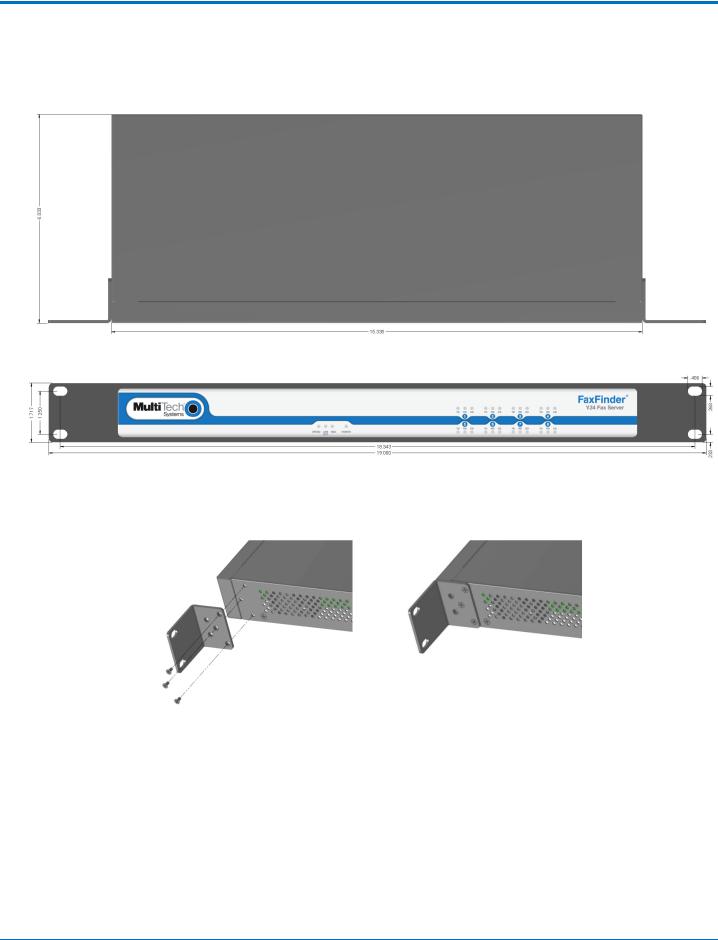
HARDWARE AND INSTALLATION
Mounting FaxFinder in a 19-inch Rack
Use these steps to mount FaxFinder in a 19-inch rack enclosure.
Dimensions with brackets attached for rack mounting (top view)
Dimensions with brackets attached for rack mounting (front view)
Note:
Attaching the FaxFinder to the rail of an EIA 19-inch rack enclosure will likely require two people.
1.Position a mounting bracket on FaxFinder's right side as shown.
2.Secure the bracket to FaxFinder's right side using three provided screws as shown.
3.Position a mounting bracket on the FaxFinder's left side.
4.Secure the bracket to FaxFinder's left side using three provided screws.
5.Remove feet (4) from the FaxFinder unit.
6.Secure the unit to rack rails by the brackets and mount the FaxFinder in the rack enclosure per the rack manufacture's mounting procedure. Because equipment racks vary, screws for rack-rail mounting are not provided. Follow the instructions of the rack manufacturer and use screws that fit.
22 |
FaxFinder® Fax Server FF240, FF440, FF840 Administrator Guide |
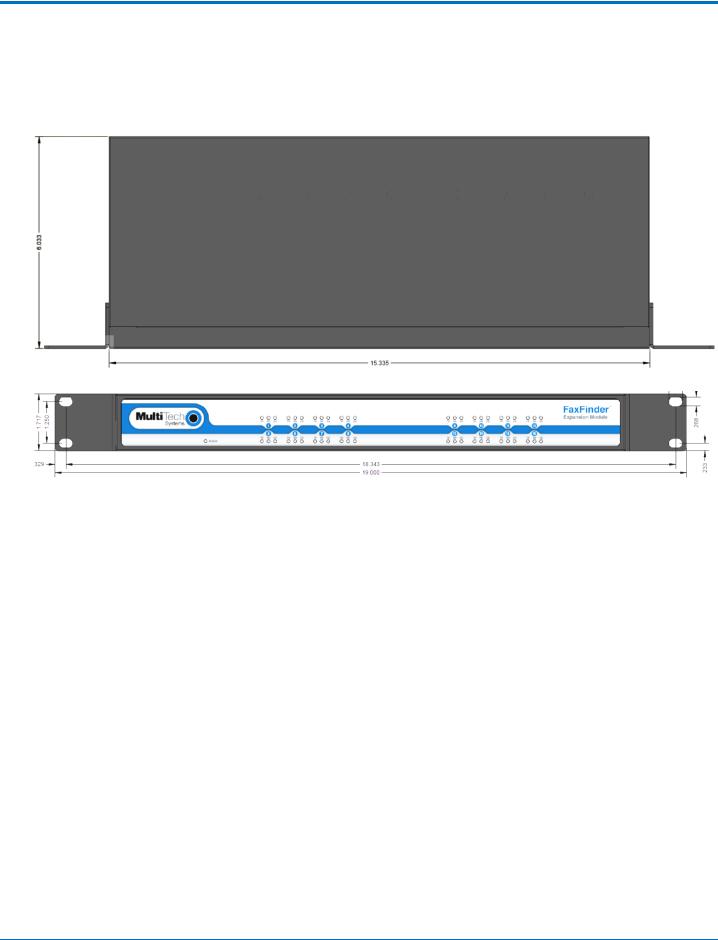
HARDWARE AND INSTALLATION
Mounting a FaxFinder Expansion Module in a 19-inch Rack
Images below show the dimensions FaxFinder Expansion Modules. To rack mount an Expansion Unit, follow the steps for rack mounting the FaxFinder Fax Server.
Dimensions with brackets attached for rack mounting (top view)
Dimensions with brackets attached for rack mounting (front view)
FaxFinder® Fax Server FF240, FF440, FF840 Administrator Guide |
23 |
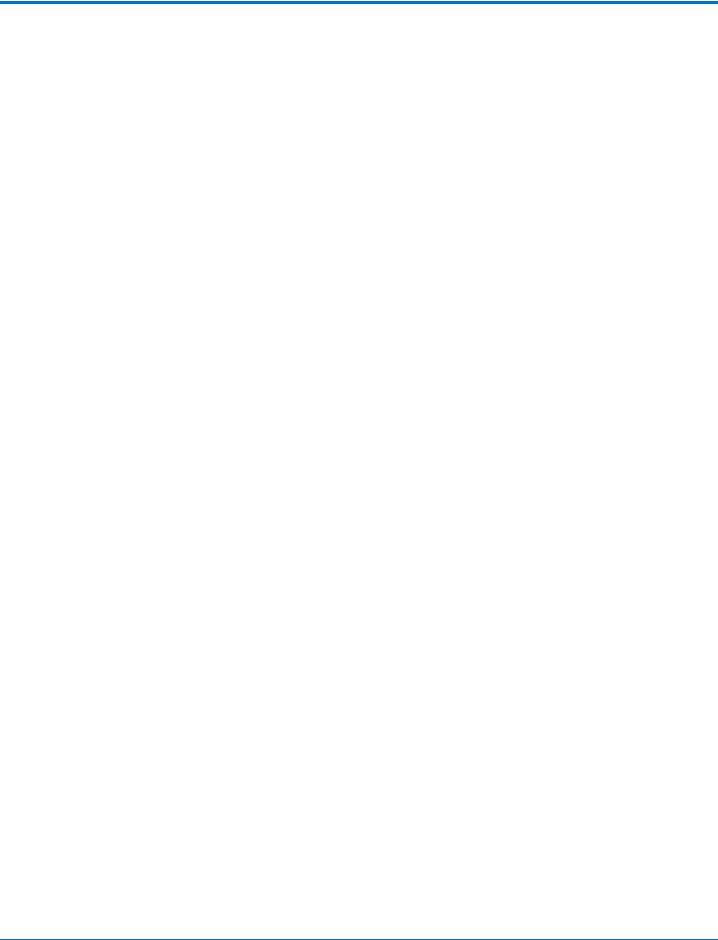
HARDWARE AND INSTALLATION
Cabling FaxFinder
To cable FaxFinder:
1.Connect the power cord to an outlet or power strip and to the power adapter.
2.Connect the power adaptor to the 12V connector on the FaxFinder.
CAUTION: Use only the power supply provided with the FaxFinder. Using any other power supply voids the warranty and can damage the FaxFinder.
3.Verify power.
■The Power LED comes on immediately after power is applied.
■FaxFinder takes a short time to boot up when you apply power.
4.Connect FaxFinder to Ethernet Network. Plug one end of your RJ-45 Ethernet cable into the FaxFinder's Ethernet port (labeled LAN1) and the other end into your network Ethernet hub. This Ethernet cable is not included with your FaxFinder unit.
Warning:
Before connecting to the Ethernet Network, determine if the network is a 192.168.2.x subnet. FaxFinder's factory default IP address is 192.168.2.1. Connecting the FaxFinder to a network that has a different device at the same IP address will cause data interference.
If your existing Ethernet network uses a 192.168.2.x subnet, connect from the Administrative PC to the FaxFinder using an RJ-45 Ethernet cable and configure the FaxFinder's IP address to an IP address currently available on the Ethernet network. (Refer to Configuring FaxFinder's IP address and Network Settings.) When the FaxFinder's IP address has been configured, you can connect the FaxFinder into the network.
5.Use the RJ-11 cables to connect individual ports to either a PBX or POTS lines.
Cabling a FaxFinder Expansion Module to FaxFinder
To cable FaxFinder Expansion Module:
1.Connect the power cord to an outlet or power strip and to the power adapter.
2.Connect the power adaptor to the 12V connector on the FaxFinder Expansion Module.
CAUTION: Use only the power supply provided with the FaxFinder Expansion Module. Using any other power supply voids the warranty and can damage the unit.
3.Verify power.
■The Power LED comes on immediately after power is applied.
4.Use the USB cable to connect the USB port on the FaxFinder Expansion Module to the USB port on the FaxFinder.
5.Use the RJ-11 cables to connect individual ports to either a PBX or POTS lines.
24 |
FaxFinder® Fax Server FF240, FF440, FF840 Administrator Guide |
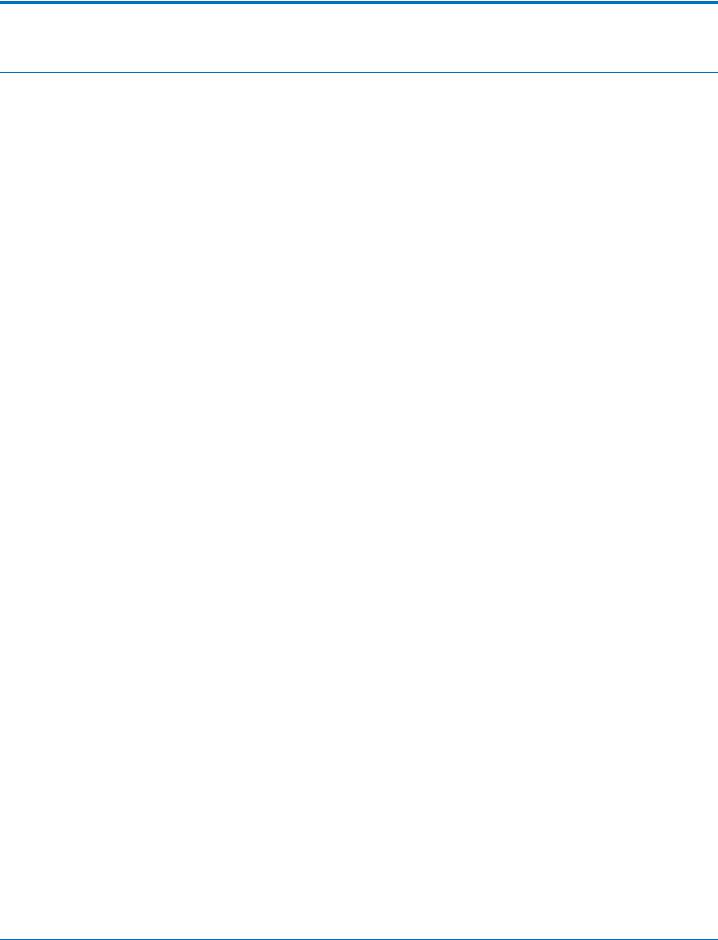
BASIC FAXFINDER CONFIGURATION
Basic FaxFinder Configuration
Configuring FaxFinder's IP Address and Network Settings
To configure the FaxFinder's IP address:
1.Set the admin computer to startup IP address.
If FaxFinder is already connected to a network, the client software can auto-discover the IP address. You can also use the console port and a terminal program to learn its IP address; enter "ifconfig eth0" in the terminal program.
Connect the FaxFinder directly to a compatible computer so you can change the FaxFinder's IP address to one that will operate on your network. To connect a FaxFinder directly to a compatible computer:
a.Use an RJ-45 network cable to connect a PC directly to your FaxFinder (this may require you to disconnect the PC from its current network).
b.Set the IP address through the PC connected to the FaxFinder. In the Windows Control Panel, open the Network option. Open Properties for the Local Area Connection. Record the original IP address so you may re-enter it when finished. Select Use the following IP address and set the IP address to http://192.168.2.x where x can be from 2 to 254 (use any address except 192.168.2.1). Close the Properties forms.
2.Login to FaxFinder Web Management.
a.Open a web browser and enter the FaxFinder IP address, 192.168.2.1. The Login screen appears, showing that the FaxFinder is connected to the network.
Note: FaxFinder uses a Secure WEB interface via TLS (HTTPS browsing) with a self-signed certificate. Your browser will display a warning message about expired or invalid certificates. Ignore the warning or add an exception. Refer to Generating a Server Certificate for details.
b.Enter admin (all lower case) in both the Username and Password fields.
c.Click Login. The Web Management home page appears. Use this page to access all the FaxFinder Server software screens.
3.Set FaxFinder's IP Addresses.
a.Click System Configuration. The Network Configuration page appears.
b.Enter the IP Address and other network information for your FaxFinder. Refer to Network Configuration Fields for field details.
c.Click Save.
■If you have not changed a DNS setting, changes take effect within a few seconds.
■If you have changed a DNS setting, the system prompts you to reboot the unit and changes take effect when the reboot completes. Change will not take effect if you cancel the reboot. You can wait to reboot until you complete configuration.
Note: At this stage, your computer and the FaxFinder will no longer communicate with each other.
4.Reset the admin computer's IP Address.
a.Reset the computer's IP address to the original value that you recorded in Step 1 or any other IP address that allows you to communicate with the FaxFinder at its new IP address.
FaxFinder® Fax Server FF240, FF440, FF840 Administrator Guide |
25 |
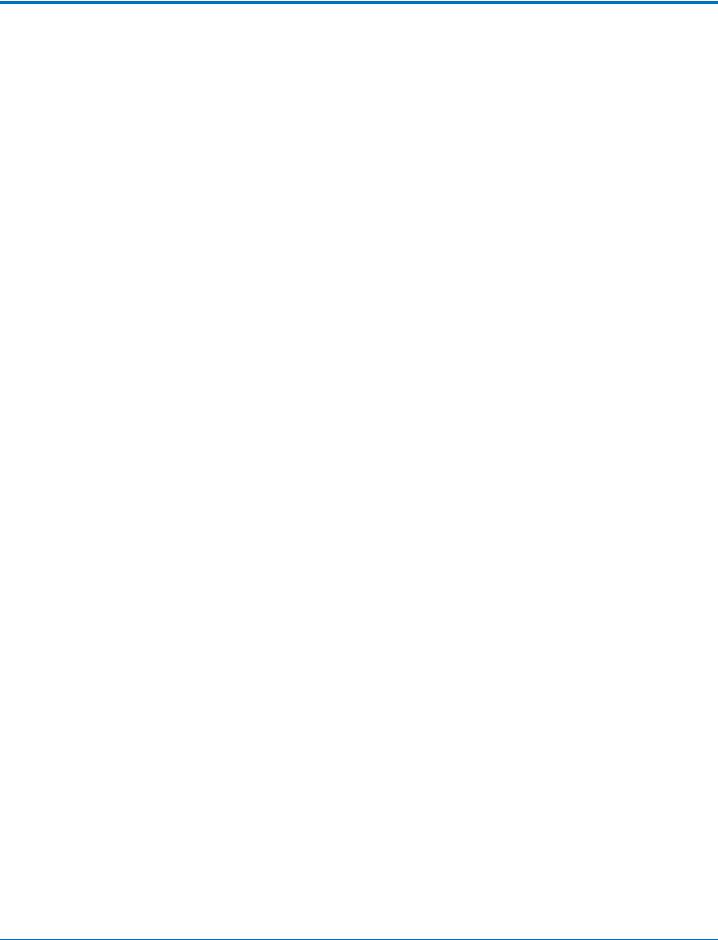
BASIC FAXFINDER CONFIGURATION
b.Disconnect the computer from the FaxFinder.
c.Re-connect your computer to its normal LAN connection.
5.Log in after reset. After resetting admin computer's IP address, you must log into the FaxFinder Server software again.
a.Enter the new IP address of the FaxFinder into your browser.
b.Enter admin (all lower case) in both the Username and Password fields.
Again, your browser may show a warning about the certificate. Ignore it and continue.
Network Configuration Fields
FaxFinder's factory default IP address is 192.168.2.1 and 24 bit network mask is 255.255.255.0.
Field |
Description |
|
|
Hostname |
Required. Enter an alphanumeric hostname to associate with this FaxFinder. Hostnames |
|
can contain periods (.) and dashes (-). Multi-Tech recommends that the hostname be |
|
resolvable by DNS or otherwise. FaxFinder uses this hostname to identify itself when |
|
connecting to an SMTP server. This hostname is also used in the recipient's address for |
|
T.37 emails. |
|
|
Description |
Enter a description up to 64 characters. This appears on the Web Management home |
|
page. |
|
|
IP Address |
Required. Enter a static IP address for the FaxFinder to use. FaxFinder does not support |
|
automatic assignment (DHCP). If you are setting up this FaxFinder for the first time, once |
|
you change the IP address, you will need to be on the same network to make changes. |
|
|
Subnet Mask |
Required. Enter the subnet mask to be used by this FaxFinder. A typical subnet mask is |
|
255.255.255.0, but your network may be different. |
|
|
Default Gateway |
Required. Enter the network's default gateway IP address. This allows FaxFinder to |
|
contact network addresses outside the local network, such as an internet time server or |
|
SMTP server. |
|
|
Primary DNS |
Enter the primary domain name server, if any, that this FaxFinder will use for IP address |
|
name resolution. If you change this value, reboot the system when you save your |
|
changes. |
|
|
Secondary DNS |
Enter the secondary domain name server, if any, for this FaxFinder. If you change this |
|
value, reboot the system when you save your changes. |
|
|
26 |
FaxFinder® Fax Server FF240, FF440, FF840 Administrator Guide |
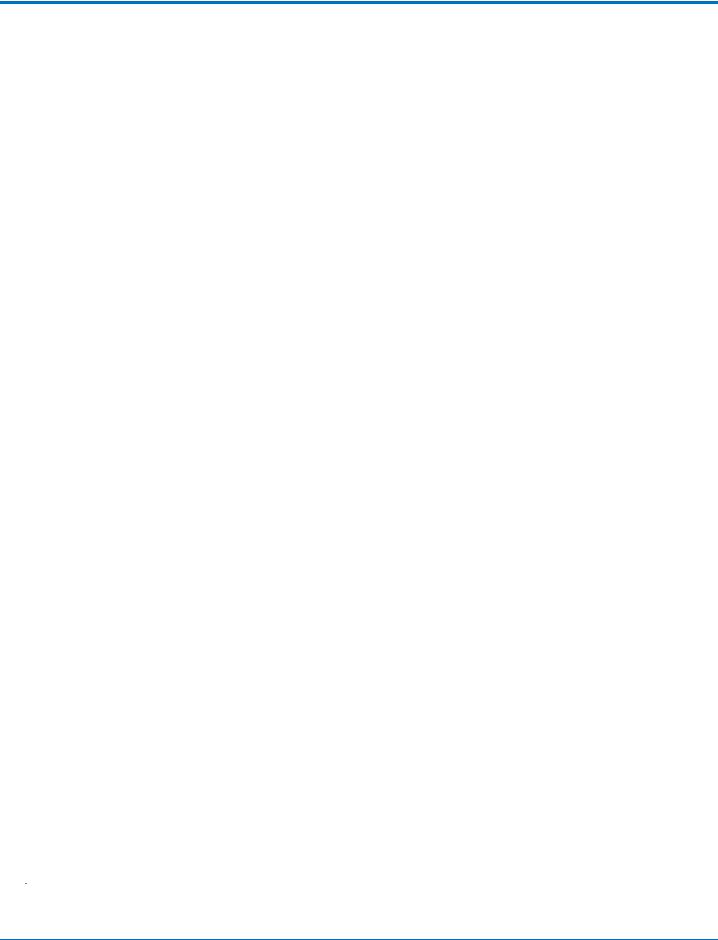
BASIC FAXFINDER CONFIGURATION
Updating the Admin Account
By default, FaxFinder includes an admin user account. Update the factory-default settings with a secure password and an email address.
1.Click Users.
2.Click Edit in the administrator's Action column.
3.Enter an email address for the administrator account.
4.Change the password from the default to something secure. Enter and confirm a new password. Passwords are case sensitive and can contain A-Z, 0-9 and underscores ( _ ).
5.Click Save to save changes to the administrator account.
Setting Time
Correct time settings are important for fax verification and logging purposes. Use Time Configuration to select a time server, time zone, and date and time formats.
1.Click System Configuration > Time.
2.Enter time parameters. See Time Fields.
3.Click Save.
Time Fields
Field |
Description |
|
|
Time Configuration |
|
|
|
Time Server |
Select time.nist.gov, clock.via.net, pool.ntp.org, Custom, or None from the drop-down |
|
list. |
|
■ Select Custom to enter a custom time server in field below. |
|
■ If you select None, enter the current time and date and click Save in the Set |
|
Current Time section. |
Custom Time Server |
If you do not want to use time.nist.gov, clock.via.net, or pool.ntp.org, set the Time |
|
Server to Custom and use this field to enter the address of another time server. |
|
|
Synchronize Every |
Enter a time interval for how often you want FaxFinder to synchronize with the time |
|
server. This is only valid if you select a time server. |
|
|
Time Zone |
Select the time zone for the FaxFinder's location. After a time zone change, you will be |
|
prompted to reboot the FaxFinder. Cancel if you do not want to reboot at this time. The |
|
time zone change will not be saved unless you click OK and reboot the FaxFinder. |
|
|
Date Format |
Select a date format from the drop-down list. |
|
|
Time Format |
Select a time format of either 12 or 24 hours. |
|
|
Set Current Time |
|
|
|
Time (24hr) hh:mm:ss |
If you set Time Server to None, enter the current time in an hour:minutes:seconds |
|
format. |
|
|
Date MM/DD/YYYY |
If you set Time Server to None, enter the current date in a month/day/year format. |
|
|
FaxFinder® Fax Server FF240, FF440, FF840 Administrator Guide |
27 |
