MTS 793 User Manual
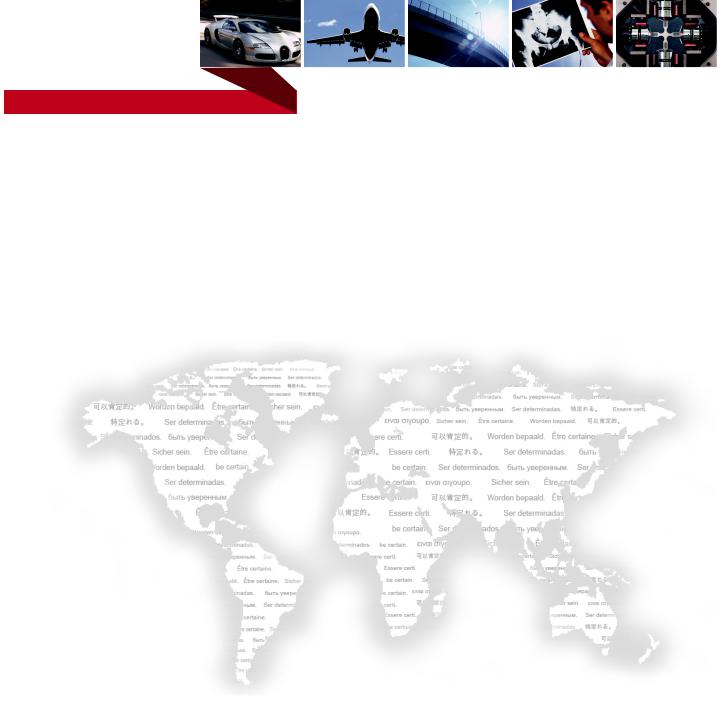
m
be certain.
MTS Model 793.10 MultiPurpose TestWare® and Series 793 Application Software
User Information and Software Reference for Model 793.10 MultiPurpose TestWare and the following:
-Model 793.11 Profile Editor™
-Model 793.12 Trend Monitoring
-Model 793.14 Fatigue Monitoring
-Model 793.71 Time History Playout
-Model 793.72 THP with Acquisition
100-147-131 H
Copyright information
Trademark information
Proprietary information
Software validation and verification
© 2011 MTS Systems Corporation. All rights reserved.
MTS, FlexTest, RPC, Temposonics, and TestWare are registered trademarks of MTS Systems Corporation; MPT, Station Builder, Station Manager, and TestStar are trademarks of MTS Systems Corporation within the United States. These trademarks may be protected in other countries.
Microsoft and Windows are registered trademarks of Microsoft Corporation. All other trademarks or service marks are property of their respective owners.
Software use and license is governed by MTS’s End User License Agreement which defines all rights retained by MTS and granted to the End User. All Software is proprietary, confidential, and owned by MTS Systems Corporation and cannot be copied, reproduced, disassembled, decompiled, reverse engineered, or distributed without express written consent of MTS.
MTS software is developed using established quality practices in accordance with the requirements detailed in the ISO 9001 standards. Because MTSauthored software is delivered in binary format, it is not user accessible. This software will not change over time. Many releases are written to be backwards compatible, creating another form of verification.
The status and validity of MTS’s operating software is also checked during system verification and routine calibration of MTS hardware. These controlled calibration processes compare the final test results after statistical analysis against the predicted response of the calibration standards. With these established methods, MTS assures its customers that MTS products meet MTS’s exacting quality standards when initially installed and will continue to perform as intended over time.
Publication information |
MANUAL PART NUMBER |
PUBLICATION DATE |
MTS 793 SOFTWARE RELEASE |
|
|
|
|
|
100-147-131 H |
July 2011 |
Version 5.35A or later |
|
|
|
|
MTS MultiPurpose TestWare®

|
Technical Support |
7 |
|
|
|
|
|
|
|
|
Preface |
13 |
|
|
|
|
|
|
|
Conventions 14 |
|
|
|
|
Chapter 5 |
About MultiPurpose TestWare |
17 |
||
|
|
|
|
|
Application Overview 18 |
|
|
|
|
The MultiPurpose TestWare Interface |
21 |
|
|
|
MPT Procedure Editor 36 |
|
|
|
|
Chapter 6 |
Performing Common Tasks 43 |
|||
|
|
|
|
|
Chapter 7 |
MPT Options Editor |
61 |
|
|
|
|
|
||
Chapter 8 |
Working with MPT Processes |
83 |
||
|
|
|
||
Chapter 9 |
Working with MPT Variables |
105 |
||
|
|
|
|
|
Variable Editor |
115 |
|
|
|
Chapter 10 |
Working with MPT Specimens |
125 |
||
|
|
|
|
|
MPT Specimen File Types 134 |
|
|
|
|
MPT Specimen Loading Examples |
143 |
|
|
|
MTS MultiPurpose TestWare® |
Contents |
3 |

Chapter 11 |
Creating a Practice Test Procedure 153 |
||
|
|
||
Chapter 12 |
Command Processes 179 |
||
|
|
||
Segment Command Process |
181 |
||
Cyclic Command Process |
186 |
||
Dwell Command Process |
195 |
||
Profile Process |
198 |
|
|
External Command Process |
211 |
||
Sweep Command Process |
220 |
||
Signal Based Command Process 226 |
|||
Profile with ALC Process |
233 |
||
Cyclic with ALC Process |
241 |
||
Model 793.71/72 Time History Output Process 247 |
|||
Road Surface Output Process |
261 |
||
Chapter 13 |
Data Acquisition Process Descriptions 271 |
||
|
|||
Peak/Valley Acquisition Process 279 |
|||
Timed Acquisition Process |
284 |
||
Max/Min Acquisition Process |
289 |
||
Level Crossing Acquisition Process 296 |
|||
High Speed Timed Acquisition Process 301 |
|||
Cyclic Acquisition Process |
310 |
||
Fatigue Process |
319 |
|
|
Time History Input Process |
331 |
||
Trend Process |
336 |
|
|
Chapter 14 |
Event Process Descriptions 345 |
||
|
|
||
Data Limit Detector Process |
346 |
||
Digital Input Detector Process |
353 |
||
Operator Event Process 359 |
|
||
4 |
MTS MultiPurpose TestWare® |

Peak/Valley Change Detector Process 364 |
|
|
|||
Program Event Process |
373 |
|
|
||
Periodic Time Event Process 377 |
|
|
|||
Failure Detector Process |
382 |
|
|
||
Chapter 15 |
|
External Control Process Descriptions 387 |
|||
|
|
|
|||
Digital Output Process 388 |
|
|
|||
Temperature Control Process 393 |
|
|
|||
Chapter 16 |
|
Other Process Descriptions |
399 |
||
|
|
|
|
||
Program Control Process |
400 |
|
|
||
Group Process |
405 |
|
|
|
|
MPT Calculation Process |
408 |
|
|
||
Operator Information Process 410 |
|
|
|||
Start Application Process |
420 |
|
|
||
Send Mail Process 426 |
|
|
|
||
Set Controller Value Process 430 |
|
|
|||
Auto Offset Process |
436 |
|
|
||
Data Display Process |
440 |
|
|
||
Chapter 17 |
|
Trend and Fatigue Monitoring Applications 457 |
|||
|
|
|
|||
Model 793.12 Trend Monitoring Application |
458 |
|
|||
Model 793.14 Fatigue Monitoring Application |
465 |
|
|||
Chapter 18 |
|
Model 793.11 Profile Editor |
473 |
||
|
|
|
|
|
|
Profile Editor |
476 |
|
|
|
|
Creating Profiles 487 |
|
|
|
||
Design Considerations 495 |
|
|
|||
Transitions |
514 |
|
|
|
|
MTS MultiPurpose TestWare® |
Contents |
5 |

How to Play Out Profiles 519
Profile Editor Controls and Displays 521
Appendix 19 |
Default Templates |
553 |
|
|
|
Appendix 20 |
Excel File Converter |
557 |
|
|
|
Appendix 21 |
MPT Shortcuts 561 |
|
|
|
|
|
Index 567 |
|
|
|
|
6 |
MTS MultiPurpose TestWare® |

Technical Support
How to Get Technical Support
Start with your manuals
Technical support methods
www.mts.com
Telephone
Fax
Outside the U.S.
The manuals supplied by MTS provide most of the information you need to use and maintain your equipment. If your equipment includes software, look for online help and README files that contain additional product information.
If you cannot find answers to your technical questions from these sources, you can use the internet, e-mail, telephone, or fax to contact MTS for assistance.
MTS provides a full range of support services after your system is installed. If you have any questions about a system or product, contact Technical Support in one of the following ways.
The web site provides access to our technical support staff by means of an online form:
www.mts.com > Contact MTS > Service & Technical Support button
tech.support@mts.com
MTS Call Center 800-328-2255
Weekdays 7:00 A.M. to 5:00 P.M., Central Time
952-937-4515
Please include “Technical Support” in the subject line.
For technical support outside the United States, contact your local sales and service office. For a list of worldwide sales and service locations and contact information, use the Global MTS link at the MTS web site:
www.mts.com > Global MTS > (choose your region in the right-hand column) > (choose the location closest to you)
MTS MultiPurpose TestWare® |
Technical Support |
7 |
Before You Contact MTS
Know your site number and system number
Know information from prior technical assistance
Identify the problem
MTS can help you more efficiently if you have the following information available when you contact us for support.
The site number contains your company number and identifies your equipment type (such as material testing or simulation). The number is typically written on a label on your equipment before the system leaves MTS. If you do not know your MTS site number, contact your sales engineer.
Example site number: 571167
When you have more than one MTS system, the system job number identifies your system. You can find your job number in your order paperwork.
Example system number: US1.42460
If you have contacted MTS about this problem before, we can recall your file based on the:
•MTS notification number
•Name of the person who helped you
Describe the problem and know the answers to the following questions:
•How long and how often has the problem occurred?
•Can you reproduce the problem?
•Were any hardware or software changes made to the system before the problem started?
•What are the equipment model numbers?
•What is the controller model (if applicable)?
•What is the system configuration?
8 |
Technical Support |
MTS MultiPurpose TestWare® |
Know relevant computer information
Know relevant software information
For a computer problem, have the following information available:
•Manufacturer’s name and model number
•Operating software type and service patch information
•Amount of system memory
•Amount of free space on the hard drive where the application resides
•Current status of hard-drive fragmentation
•Connection status to a corporate network
For software application problems, have the following information available:
•The software application’s name, version number, build number, and (if available) software patch number. This information can typically be found in the About selection in the Help menu.
•The names of other applications on your computer, such as:
–Anti-virus software
–Screen savers
–Keyboard enhancers
–Print spoolers
–Messaging applications
If You Contact MTS by Phone
A Call Center agent registers your call before connecting you with a technical support specialist. The agent asks you for your:
•Site number
•Name
•Company name
•Company address
•Phone number where you can be reached
If your issue has a notification number, please provide that number. A new issue will be assigned a unique notification number.
MTS MultiPurpose TestWare® |
Technical Support |
9 |
Identify system type
Be prepared to troubleshoot
Write down relevant information
After you call
To enable the Call Center agent to connect you with the most qualified technical support specialist available, identify your system as one of the following types:
•Electromechanical material test system
•Hydromechanical material test system
•Vehicle test system
•Vehicle component test system
•Aero test system
Prepare to perform troubleshooting while on the phone:
•Call from a telephone close to the system so that you can implement suggestions made over the phone.
•Have the original operating and application software media available.
•If you are not familiar with all aspects of the equipment operation, have an experienced user nearby to assist you.
In case Technical Support must call you:
•Verify the notification number.
•Record the name of the person who helped you.
•Write down any specific instructions.
MTS logs and tracks all calls to ensure that you receive assistance for your problem or request. If you have questions about the status of your problem or have additional information to report, please contact Technical Support again and provide your original notification number.
Problem Submittal Form in MTS Manuals
Use the Problem Submittal Form to communicate problems with your software, hardware, manuals, or service that are not resolved to your satisfaction through the technical support process. The form includes check boxes that allow you to indicate the urgency of your problem and your expectation of an acceptable response time. We guarantee a timely response—your feedback is important to us.
10 Technical Support |
MTS MultiPurpose TestWare® |
Access the Problem Submittal Form:
•In the back of many MTS manuals (postage paid form to be mailed to MTS)
•www.mts.com > Contact Us > Problem Submittal Form button (electronic form to be e-mailed to MTS)
MTS MultiPurpose TestWare® |
Technical Support |
11 |
12 Technical Support |
MTS MultiPurpose TestWare® |

Preface
Before You Begin
Safety first!
Other MTS manuals
Before you use your MTS product or system, read and understand the Safety manual and any other safety information provided with your system. Improper installation, operation, or maintenance can result in hazardous conditions that can cause severe personal injury or death, or damage to your equipment and specimen. Again, read and understand the safety information provided with your system before you continue. It is very important that you remain aware of hazards that apply to your system.
In addition to this manual, you may receive additional manuals in paper or electronic form.
You may also receive an MTS System Documentation CD. It contains an electronic copy of the manuals that pertain to your test system, such as:
•Hydraulic and mechanical component manuals
•Assembly drawings
•Parts lists
•Operation manual
•Preventive maintenance manual
Controller and application software manuals are typically included on the software CD distribution disc(s).
MTS MultiPurpose TestWare® |
Preface 13 |
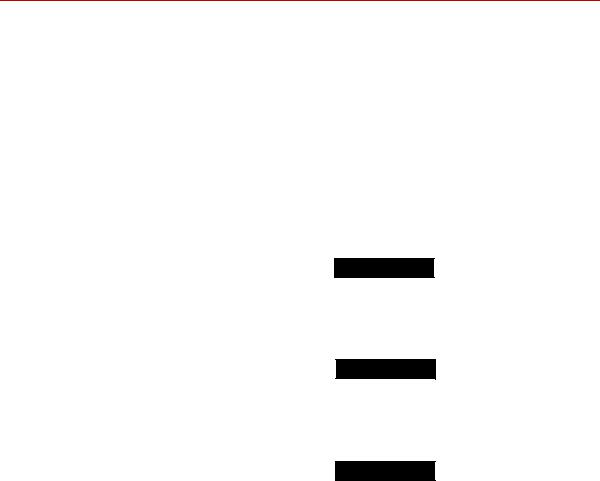
Conventions
Conventions
Documentation Conventions
Hazard conventions
Notes
Special terms
The following paragraphs describe some of the conventions that are used in your MTS manuals.
Hazard notices may be embedded in this manual. These notices contain safety information that is specific to the activity to be performed. Hazard notices immediately precede the step or procedure that may lead to an associated hazard. Read all hazard notices carefully and follow all directions and recommendations. Three different levels of hazard notices may appear in your manuals. Following are examples of all three levels.
Note For general safety information, see the safety information provided with your system.

 DANGER
DANGER
Danger notices indicate the presence of a hazard with a high level of risk which, if ignored, will result in death, severe personal injury, or substantial property damage.

 WARNING
WARNING
Warning notices indicate the presence of a hazard with a medium level of risk which, if ignored, can result in death, severe personal injury, or substantial property damage.

 CAUTION
CAUTION
Caution notices indicate the presence of a hazard with a low level of risk which, if ignored, could cause moderate or minor personal injury or equipment damage, or could endanger test integrity.
Notes provide additional information about operating your system or highlight easily overlooked items. For example:
Note Resources that are put back on the hardware lists show up at the end of the list.
The first occurrence of special terms is shown in italics.
14 Preface |
MTS MultiPurpose TestWare® |
Illustrations
Electronic manual conventions
Hypertext links
Conventions
Illustrations appear in this manual to clarify text. They are examples only and do not necessarily represent your actual system configuration, test application, or software.
This manual is available as an electronic document in the Portable Document File (PDF) format. It can be viewed on any computer that has Adobe Acrobat Reader installed.
The electronic document has many hypertext links displayed in a blue font. All blue words in the body text, along with all contents entries and index page numbers, are hypertext links. When you click a hypertext link, the application jumps to the corresponding topic.
MTS MultiPurpose TestWare® |
Preface 15 |
Conventions
16 Preface |
MTS MultiPurpose TestWare® |

Chapter 5
About MultiPurpose TestWare
Contents About MTS MultiPurpose TestWare (MPT) 18
About MPT Test Procedures |
18 |
|
||||
About MPT Processes |
19 |
|
|
|
||
Default Test Procedure Locations |
19 |
|||||
Test Procedures in Projects |
20 |
|
||||
About the MPT User Interface |
21 |
|||||
About the MPT Control Panel |
25 |
|||||
MPT Control Panel Toolbar |
26 |
|
||||
MPT Test Progress Panel |
28 |
|
|
|||
MPT Specimen Panel |
29 |
|
|
|
||
MPT Power Panel |
31 |
|
|
|
|
|
MPT Channel Counters Panel |
32 |
|||||
MPT Sequence Counters Panel |
33 |
|||||
About Process Specific Panels |
34 |
|||||
MPT Run/Stop/Hold Panel |
35 |
|
||||
About the MPT Procedure Editor |
36 |
|||||
MPT Procedure Editor Menu |
37 |
|
||||
Group Menu |
37 |
|
|
|
|
|
Display Menu |
37 |
|
|
|
|
|
Tools Menu |
38 |
|
|
|
|
|
MPT Procedure Editor Toolbar |
38 |
|||||
Procedure Table |
40 |
|
|
|
|
|
Process Palette |
42 |
|
|
|
|
|
MTS MultiPurpose TestWare® |
About MultiPurpose TestWare |
17 |

Application Overview
Application Overview
About MTS MultiPurpose TestWare (MPT)
MTS Model 793.10 MultiPurpose TestWare is an advanced test design application available to MTS 793 Controllers.
With MultiPurpose TestWare, you can:
•Create complex test designs that include command, data acquisition, event detection, and external control instructions.
•Generate programs based on profiles created with a text editor application, a spreadsheet application, or the Model 793.11 Profile Editor application.
•Acquire and monitor real-time trend or fatigue data.
About MPT Test Procedures
To create procedures
To run procedures
For more information
With MultiPurpose TestWare, you create test procedure (.000) files. A test procedure contains two types of information:
•Process information, which defines your processes (command, data acquisition, signal monitoring, and so forth) and the sequence in which each process runs.
•MPT application information, which includes test unit and dimension assignments, the behavior of hold and resume functions, the data file format, and so on.
You create procedures by linking together processes that represent individual test activities, such as ramping the actuator or acquiring peak/valley data.
You run test procedures with the run, stop, and hold controls on the Station Controls panel in the Station Manager application.
For information on how to create a procedure, see “Creating a Practice Test Procedure” on page 153.
For more information about how to run test procedures, see“How to Run a Procedure” on page 48.
18 |
About MultiPurpose TestWare |
MTS MultiPurpose TestWare® |
Application Overview
About MPT Processes
When you create tests with the MPT application, you use MPT processes like building blocks to define test actions such as sending command signals, performing data acquisition, and responding to test events.
A complete MPT test normally consists of a number of MPT processes linked together and saved as an MPT procedure.
Process categories Processes are grouped on the palette in the following categories:
•Command Processes send commands to a servovalve or external controller to apply forces to the physical specimen.
•Data Acquisition Processes acquire sensor data from the physical specimen.
•Event Processes monitor test signals and perform actions when specified conditions are met.
•External Control Processes control external controllers or logic devices.
•Other Processes perform miscellaneous functions.
Default Test Procedure Locations
In MTS 793 software version 3.5x or earlier, the default location of test files is:
C:\MTS software product name (for example, “FTGT”)\MPT\Procs
In MTS 793 software version 4.0 or later, the default location of test files is:
C:\MTS 793\Projects\Project name (for example, “Project 1”)\MPT\Procedures
MTS MultiPurpose TestWare® |
About MultiPurpose TestWare |
19 |
Application Overview
Test Procedures in Projects
A Project is a folder that contains or references files that are used and generated by MTS 793 applications. When you start Station Manager, you select a Project. MultiPurpose TestWare inherits the Project selected for Station Manager. The current Project determines the location of MultiPurposeTestWare test procedures.
By default, Projects contain test procedures in the Procedures subfolder. You can use the Project Manager application to change the location of test procedures.
For more information about the Project Manager and Projects, see the MTS 793
Control Software manual (PN 100-147-130), and the MTS 793 Controller
Overview manual (PN 100-162-928).
20 |
About MultiPurpose TestWare |
MTS MultiPurpose TestWare® |

The MultiPurpose TestWare Interface
The MultiPurpose TestWare Interface
About the MPT User Interface
When you have an existing station configuration open with the Station Manager application, then select MultiPurpose TestWare from the Applications menu, the display changes and appears as shown.
•The MPT control panel provides access to all the functions needed to create, edit, and run procedures for the current station configuration.
•The run, stop, and hold controls pertain to procedures.
•Also, if the current procedure includes an Operator Event process, a special panel appears in the initial display.
Note When you select MPT this way, you can create, edit, and run procedures. You can also select an ‘edit only’ instance of MPT (Applications > MultiPurpose TestWare (Edit Only)) to run one procedure while editing other procedures.
MTS MultiPurpose TestWare® |
About MultiPurpose TestWare |
21 |
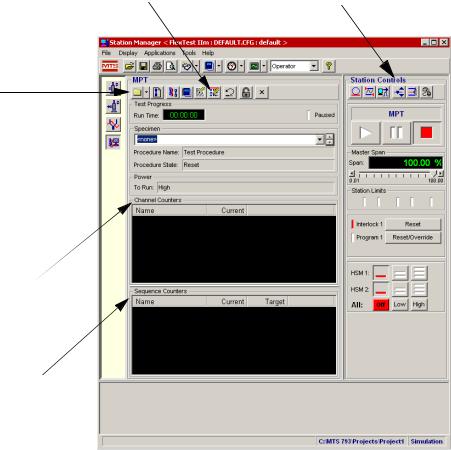
The MultiPurpose TestWare Interface
MPT control panel The MPT control panel appears in the application area of Station Manager, as shown.
MPT Procedure Editor button
Displays the Procedure Editor and Process Palette, as shown on the next page.
MPT toolbar
MPT application button 

When you launch MPT this button appears in the applications control panel. You can quickly select among launched applications with the
in this panel.
Channel Counters
Channel Counters display the cumulative count segments applied to specific channels.
Sequence Counters
Sequence counters display current and target counts for processes. Individual process counters are arranged according to the process icons on the Procedure Editor. Group process counters are indented to show nesting.
Station Controls
You run MPT procedures with the run, stop, and hold controls.
22 |
About MultiPurpose TestWare |
MTS MultiPurpose TestWare® |

The MultiPurpose TestWare Interface
Procedure Editor The Procedure Editor contains a table on which you build MPT test procedures by selecting, assigning parameters to, and sequencing individual test processes. Test processes represent individual test activities.
The contents of the currently selected nesting level is displayed in the procedure table pane. If a nested group process is selected, the general parameters for the group are shown in the active process parameters pane.
Double-clicking on a parameter in the navigation pane or procedure table will maximize the active process parameters pane. The contents of pane (default view) and the expanded window are both editable. Minimizing or closing this window restores the default view.
Procedure Editor (default view)
The Procedure Editor contains a table on which you build MPT test
procedures.
Navigation Pane
Provides a tree view of the processes in the procedure table pane.
Status and progress indicators for processes lets you watch the progress of the test
(not shown):
A blue arrow indicates that the process is executing.
A red “X” indicates that the process is disabled.
A green arrow indicates that the process is configured to issue a done signal immediately without performing its programmed activity.
Active Process Parameters Pane
The parameters for the currently selected process appear in this pane.
MTS MultiPurpose TestWare® |
About MultiPurpose TestWare |
23 |
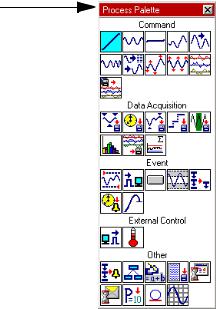
The MultiPurpose TestWare Interface
Process Palette The processes available are displayed on the Process Palette. Individual processes are arranged on the palette by type. You can double-click a process on the Process Palette to copy an instance of it to the procedure table, or you can use the drag-and-drop method.
Process Pallete
Individual processes are arranged on the palette by type.
You can double-click a process on the Process Palette to copy an instance of it to the table on the Procedure Editor, or you can use the drag-and-drop method.
24 |
About MultiPurpose TestWare |
MTS MultiPurpose TestWare® |
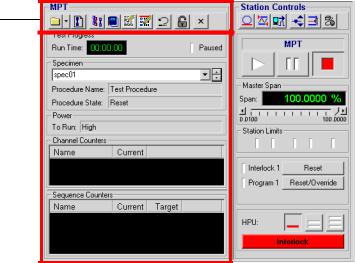
The MultiPurpose TestWare Interface
About the MPT Control Panel
With the MPT control panel you can:
•Access common controls from the toolbar (including the MPT Procedure Editor, the place where you build procedures)
•Monitor the test’s status and counter information (channel, sequence, and run time counters)
•Create and rename MPT specimens
The MPT control panel includes a toolbar that performs actions (like unlocking procedures) and provides access to editors (like the MPT Procedure Editor and the MPT Specimen Editor) and the MPT Specimen Log.
For more information For more information about setting MPT control panel preferences, see “MPT Options Editor Control Panel Tab” on page 79.
MTS MultiPurpose TestWare® |
About MultiPurpose TestWare |
25 |
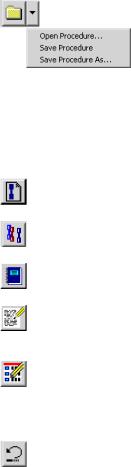
The MultiPurpose TestWare Interface
MPT Control Panel Toolbar
|
The buttons that comprise the MPT control panel toolbar provide quick access to |
||
|
common commands and windows. |
||
|
MPT Control Panel Toolbar (part 1 of 2) |
|
|
ITEM |
DESCRIPTION |
||
|
|
|
|
|
Displays the Open Procedure window, saves the current procedure, or displays |
||
|
the Save Procedure As window. |
||
|
You can use the Open Procedure window functions to navigate to, select, and |
||
|
open an existing procedure. You can use the Save Procedure As window |
||
|
functions to save the current procedure as a new file with a specified name and |
||
|
location. |
|
|
|
Note |
If you select Save Procedure for a procedure that has never been |
|
|
|
save, the application displays the Save Procedure As window. With |
|
|
|
this window you can name the procedure and save it to the location |
|
|
|
you desire. |
|
|
|
|
|
|
Creates a new MPT specimen for the procedure that is currently loaded. The |
||
|
new folder is immediately visible in the Specimen panel. |
||
|
|
|
|
|
Displays the MPT Specimen Editor . You can use the MPT Specimen Editor to |
||
|
create and edit multiple MPT specimens. |
||
|
|
|
|
|
Displays the MPT Specimen Log which contains messages that pertain to the |
||
|
current MPT specimen. |
||
|
|
|
|
|
Displays the MPT Options Editor. With the MPT Options Editor, you can |
||
|
customize the MPT interface to suit your needs by defining control options and |
||
|
preferences. |
||
|
|
|
|
|
Displays the MPT Procedure Editor, the place where you create and edit |
||
|
procedures consisting of MPT test processes. |
||
|
Note |
To edit a selected procedure on the MPT Procedure Editor, you must |
|
|
|
first be in the Edit mode. |
|
|
|
|
|
|
Resets the current procedure to the beginning. Pressing run after pressing reset |
||
|
restarts the procedure from the beginning. |
||
|
Note |
After the procedure completes, you must click Reset before you can |
|
|
|
run the procedure again on the same MPT specimen. |
|
|
|
|
|
26 |
About MultiPurpose TestWare |
MTS MultiPurpose TestWare® |
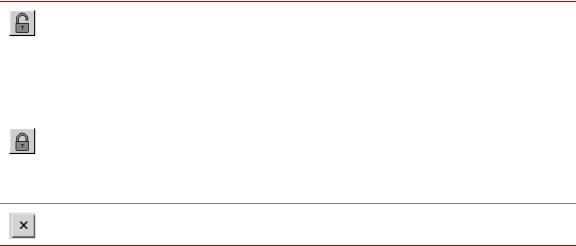
The MultiPurpose TestWare Interface
|
MPT Control Panel Toolbar (part 2 of 2) |
ITEM |
DESCRIPTION |
Edit mode
Execute mode
Changes between edit and execute test modes. To change (toggle between) modes, click the edit /execute mode button.
You must be in edit mode to create or make changes to your procedure.
Note You cannot switch to edit mode if the procedure is running or holding.
You must be in the execute mode to run your test. The procedure automatically switches to execute mode if you click run on the Station Controls panel.
Note When you change to execute mode, the MPT application becomes the controlling application of the control channels used in the procedure. You cannot use the Station Managermanual command controls on the control channels used in the procedure.
Quits the MultiPurpose TestWare application.
For more information See “MPT Specimen Editor” on page 131.
See “About the MPT Procedure Editor” on page 36.
See “Edit mode” on page 27.
MTS MultiPurpose TestWare® |
About MultiPurpose TestWare |
27 |

The MultiPurpose TestWare Interface
MPT Test Progress Panel
The Test Progress panel displays the elapsed run time of the test that is in progress and indicates if the test is currently paused.
|
|
MPT Test Progress Panel |
|
ITEM |
DESCRIPTION |
||
|
|
|
|
Run Time |
Displays the elapsed time of the current test (the elapsed run time does not |
||
|
include time spent in hold or stop states). |
||
|
You can turn the Run Time display on-and-off and select a display format |
||
|
using the Control Panel tab of the MPT Options Editor. |
||
|
To access the Run Time menu when the procedure is locked and reset, right- |
||
|
mouse click with the cursor positioned over the Run Time counter to display. |
||
|
Select the Reset menu item to reset the Run Time counter to zero. |
||
|
|
|
|
Paused |
Indicates when the procedure has been paused by a Program Control process. |
||
|
The paused state is not the same as the hold state. |
||
|
• |
When the test is holding, you must click the run button to resume the test. |
|
|
• |
When the test is paused, the test must be resumed by another Program |
|
|
|
Control process (set to Program Resume). |
|
|
|
|
|
For more information |
|
See “MPT Options Editor Control Panel Tab” on page 79. |
|
|
|
For more information about pausing a test with the Program Control process, see |
|
|
|
“About the Program Control Process” on page 400. |
|
28 |
About MultiPurpose TestWare |
MTS MultiPurpose TestWare® |
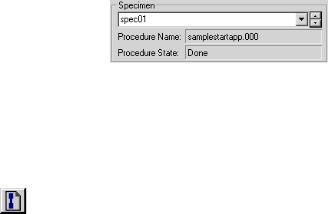
The MultiPurpose TestWare Interface
MPT Specimen Panel
The Specimen panel displays the current MPT specimen selection and the Procedure Name and Procedure State associated with the selected specimen. In addition, you can use this panel to navigate to other MPT specimens displayed in the Specimen list.
|
MPT Specimen Panel (part 1 of 2) |
ITEM |
DESCRIPTION |
|
|
Specimen |
Displays the MPT specimen that is linked to the procedure. |
|
You can select the desired MPT specimen from the Specimen list or click |
|
to create a new MPT specimen. |
|
Use the up and down scroll arrows to select an available MPT specimen from |
|
the list. You can rename the selected MPT specimen (if you are in edit mode) |
|
by typing over the folder name in the Specimen box. |
|
Note New MPT specimens that are created using the new specimen icon are |
|
assigned names that are based on a default root name (for example, |
|
“spec”) with an incremental number suffix. The default root can be |
|
changed with the Project Manager application. |
|
Note To cut, copy, paste, or delete the displayed MPT specimen name, |
|
right-mouse click on the current MPT specimen name and select the |
|
desired right-mouse menu item. |
|
|
MTS MultiPurpose TestWare® |
About MultiPurpose TestWare |
29 |
The MultiPurpose TestWare Interface
|
MPT Specimen Panel (part 2 of 2) |
ITEM |
DESCRIPTION |
|
|
Procedure Name |
Displays the name of the current procedure selection. The procedure name is |
|
established when you save the procedure. |
|
|
Procedure State |
Displays the current state of the procedure, which may be one of the following: |
|
• Reset—The test is at the beginning but has not been started. |
|
• In Progress—The test has started but is not yet completed. |
|
• Done—The test has been completed. |
|
Note To run the procedure on the same MPT specimen again, press Reset. |
|
Otherwise, create a new MPT specimen for the next instance of |
|
running the same procedure. |
|
• Error—An error has occurred (you must click Reset to run the test |
|
again). |
|
|
For more information |
For more information about MPT specimens, see “Working with MPT |
|
Specimens” on page 125. |
30 |
About MultiPurpose TestWare |
MTS MultiPurpose TestWare® |
