MSI 785GT-E63, KA780G, KA790GX-M User Manual [ru]
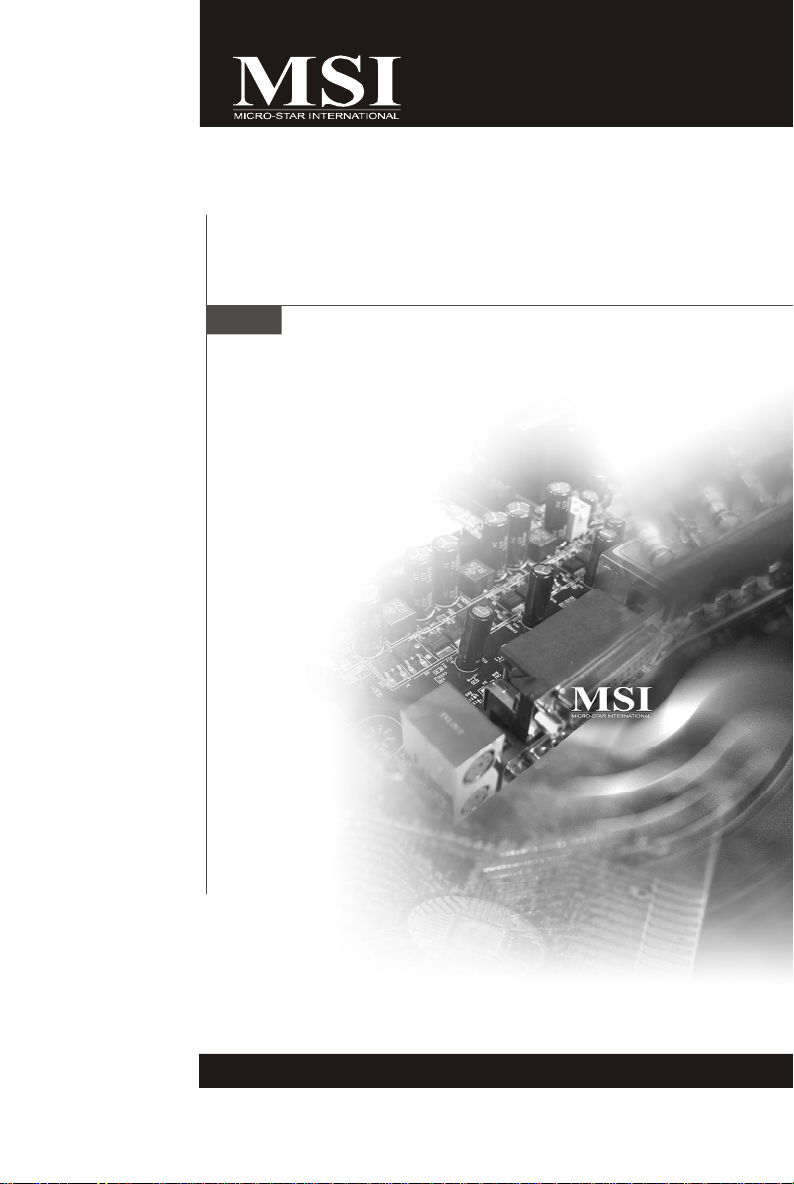
KA790GX/ KA780G
/ KA780V Series
MS-7526 (v1.X) Mainboard
G52-75511X2
i
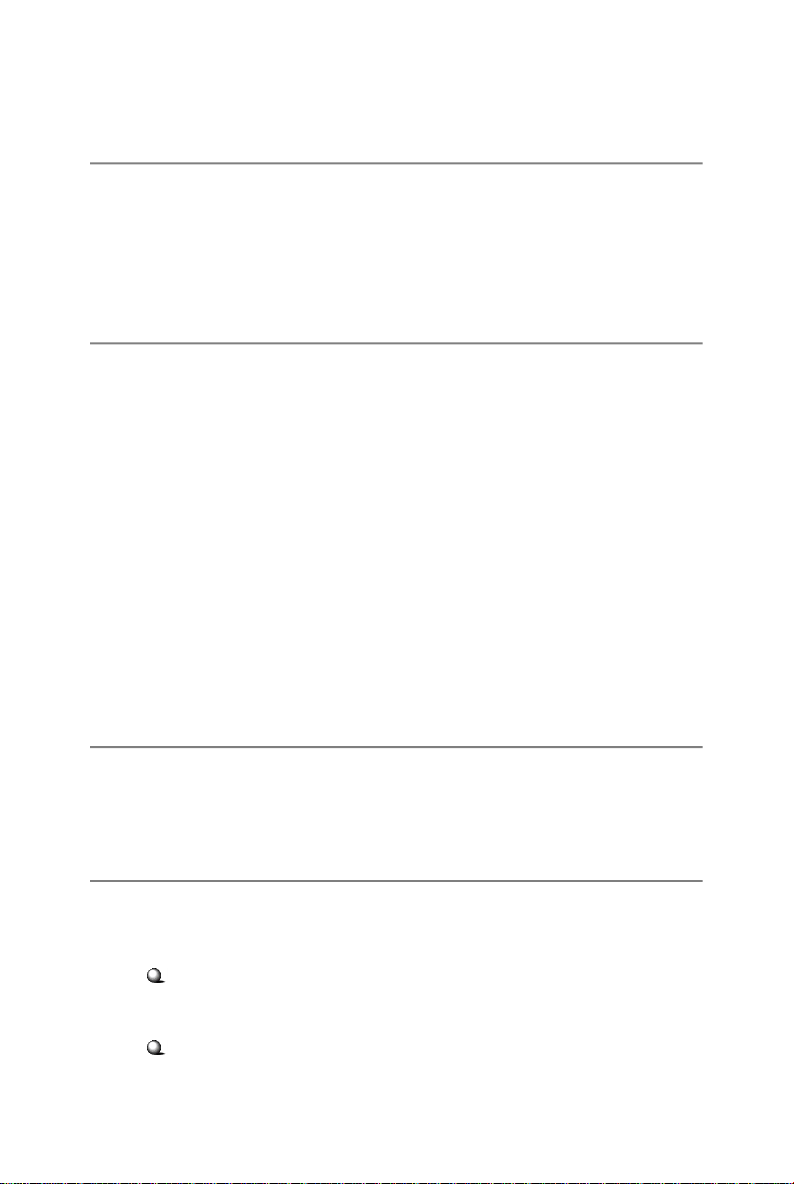
Copyright Notice
The material in this document is the intellectual property of MICRO-STAR
INTERNATIONAL. We take every care in the preparation of this document, but no
guarantee is given as to the correctness of its contents. Our products are under
continual improvement and we reserve the right to make changes without notice.
Trademarks
All trademarks are the properties of their respective owners.
NVIDIA, the NVIDIA logo, DualNet, and nForce are registered trademarks or trade-
marks of NVIDIA Corporation in the United States and/or other countries.
AMD, Athlon™, Athlon™ XP, Thoroughbred™, and Duron™ are registered trademarks of AMD Corporation.
Intel® and Pentium® are registered trademarks of Intel Corporation.
PS/2 and OS®/2 are registered trademarks of International Business Machines
Corporation.
Windows® NT/XP/Vista are registered trademarks of Microsoft Corporation.
Netware® is a registered trademark of Novell, Inc.
Award® is a registered trademark of Phoenix Technologies Ltd.
AMI® is a registered trademark of American Megatrends Inc.
Revision History
Revision Revision History Date
V1.0 First release for Europe September 2008
Technical Support
If a problem arises with your system and no solution can be obtained from the user’s
manual, please contact your place of purchase or local distributor. Alternatively,
please try the following help resources for further guidance.
Visit the MSI website for FAQ, technical guide, BIOS updates, driver updates,
and other information: http://global.msi.com.tw/index.php?
func=service
Contact our technical staff at: http://ocss.msi.com.tw
ii
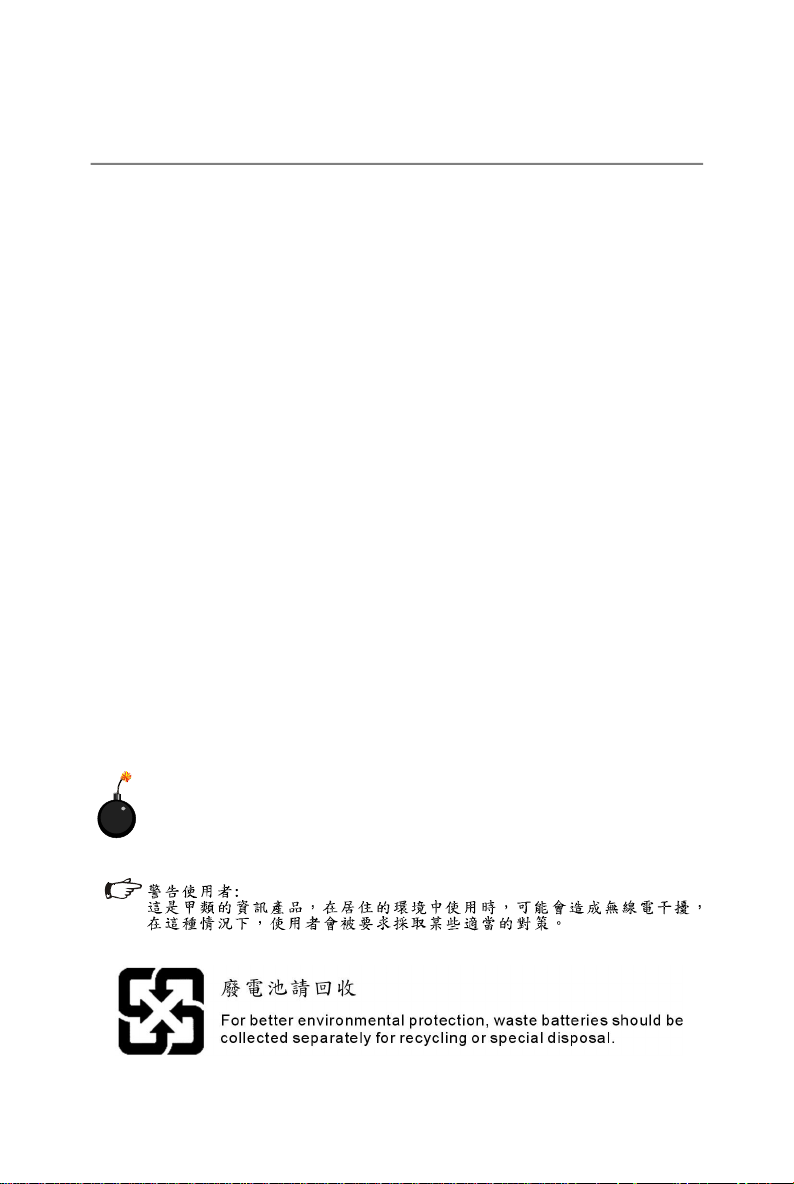
Safety Instructions
1. Always read the safety instructions carefully.
2. Keep this User’s Manual for future reference.
3. Keep this equipment away from humidity.
4. Lay this equipment on a reliable flat surface before setting it up.
5. The openings on the enclosure are for air convection hence protects the equipment from overheating. DO NOT COVER THE OPENINGS.
6. Make sure the voltage of the power source and adjust properly 110/220V before connecting the equipment to the power inlet.
7. Place the power cord such a way that people can not step on it. Do not place
anything over the power cord.
8. Always Unplug the Power Cord before inserting any add-on card or module.
9. All cautions and warnings on the equipment should be noted.
10. Never pour any liquid into the opening that could damage or cause electrical
shock.
11. If any of the following situations arises, get the equipment checked by service
personnel:
† The power cord or plug is damaged.
† Liquid has penetrated into the equipment.
† The equipment has been exposed to moisture.
† The equipment does not work well or you can not get it work according to
User’s Manual.
† The equipment has dropped and damaged.
† The equipment has obvious sign of breakage.
12. DO NOT LEAVE THIS EQUIPMENT IN AN ENVIRONMENT UNCONDITIONED, STORAGE TEMPERATURE ABOVE 600 C (1400F), IT MAY DAMAGE THE EQUIPMENT.
CAUTION: Danger of explosion if battery is incorrectly replaced.
Replace only with the same or equivalent type recommended by the
manufacturer.
iii
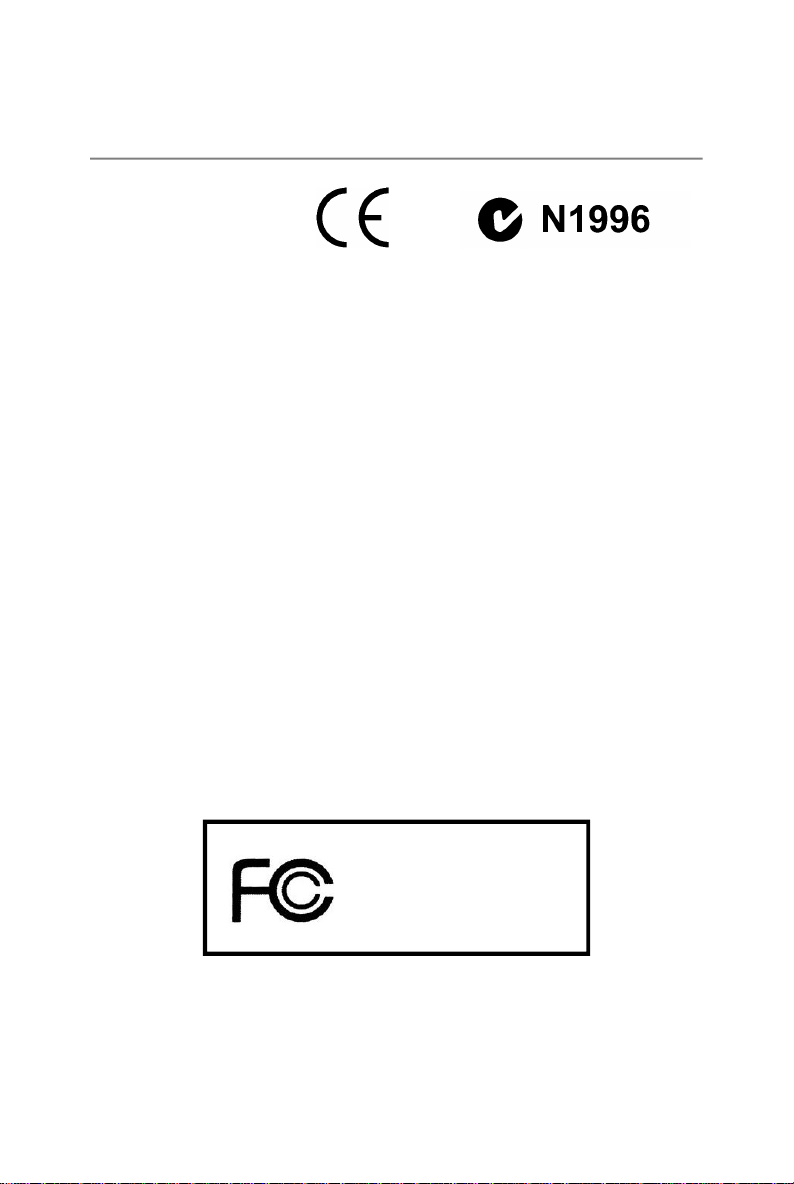
FCC-B Radio Frequency Interference Statement
This equipment has been
tested and found to comply
with the limits for a Class B
digital device, pursuant to Part
15 of the FCC Rules. These limits are designed to provide reasonable protection
against harmful interference in a residential installation. This equipment generates,
uses and can radiate radio frequency energy and, if not installed and used in accordance with the instructions, may cause harmful interference to radio communications.
However, there is no guarantee that interference will not occur in a particular
installation. If this equipment does cause harmful interference to radio or television
reception, which can be determined by turning the equipment off and on, the user is
encouraged to try to correct the interference by one or more of the measures listed
below.
† Reorient or relocate the receiving antenna.
† Increase the separation between the equipment and receiver.
† Connect the equipment into an outlet on a circuit different from that to
which the receiver is connected.
† Consult the dealer or an experienced radio/television technician for help.
Notice 1
The changes or modifications not expressly approved by the party responsible for
compliance could void the user’s authority to operate the equipment.
Notice 2
Shielded interface cables and A.C. power cord, if any, must be used in order to
comply with the emission limits.
VOIR LA NOTICE D’INSTALLATION AVANT DE RACCORDER AU RESEAU.
Micro-Star International
MS-7551
This device complies with Part 15 of the FCC Rules. Operation is subject to the
following two conditions:
(1) this device may not cause harmful interference, and
(2) this device must accept any interference received, including interference that
may cause undesired operation.
iv
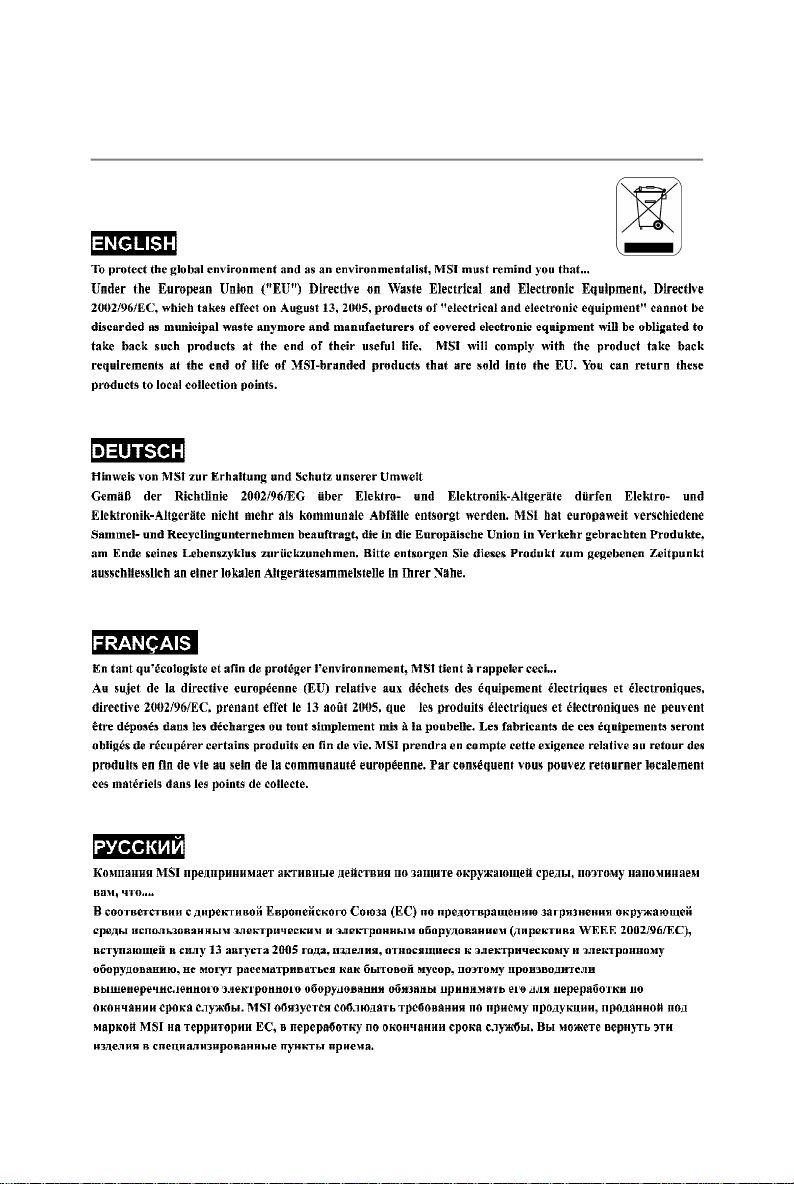
WEEE (Waste Electrical and Electronic Equipment) Statement
v
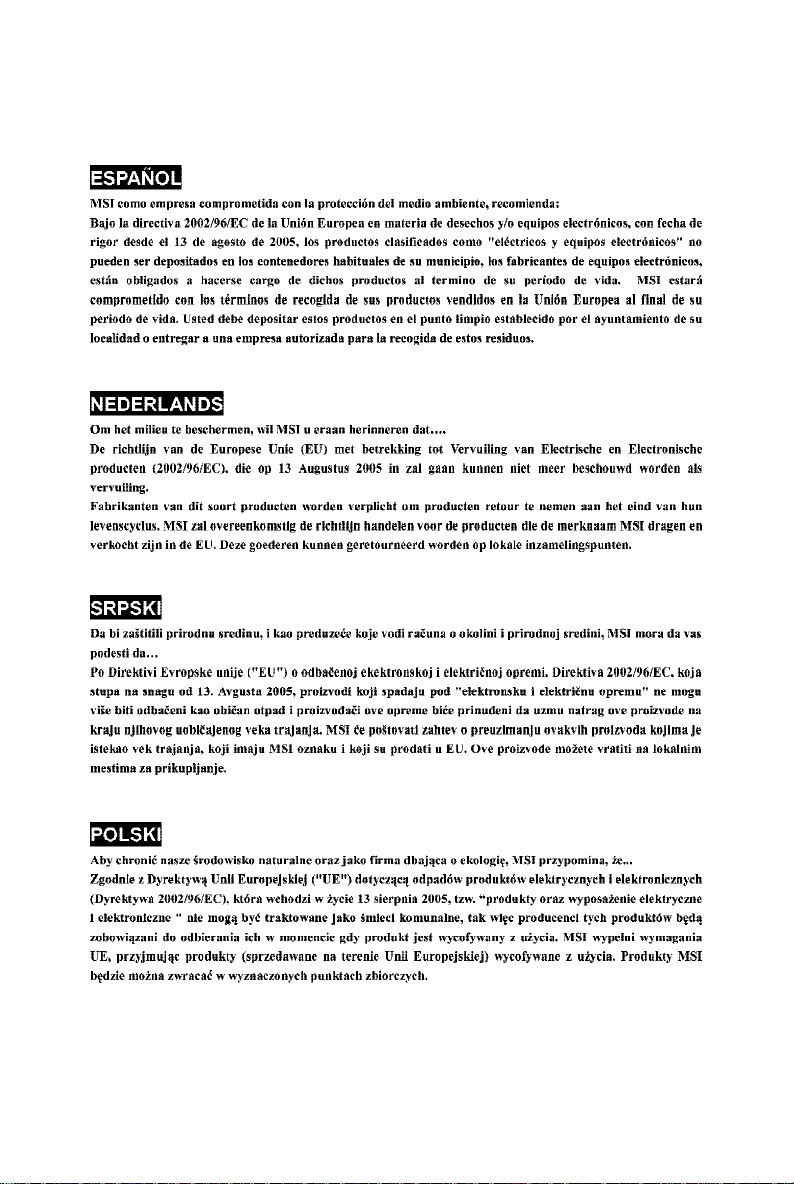
vi
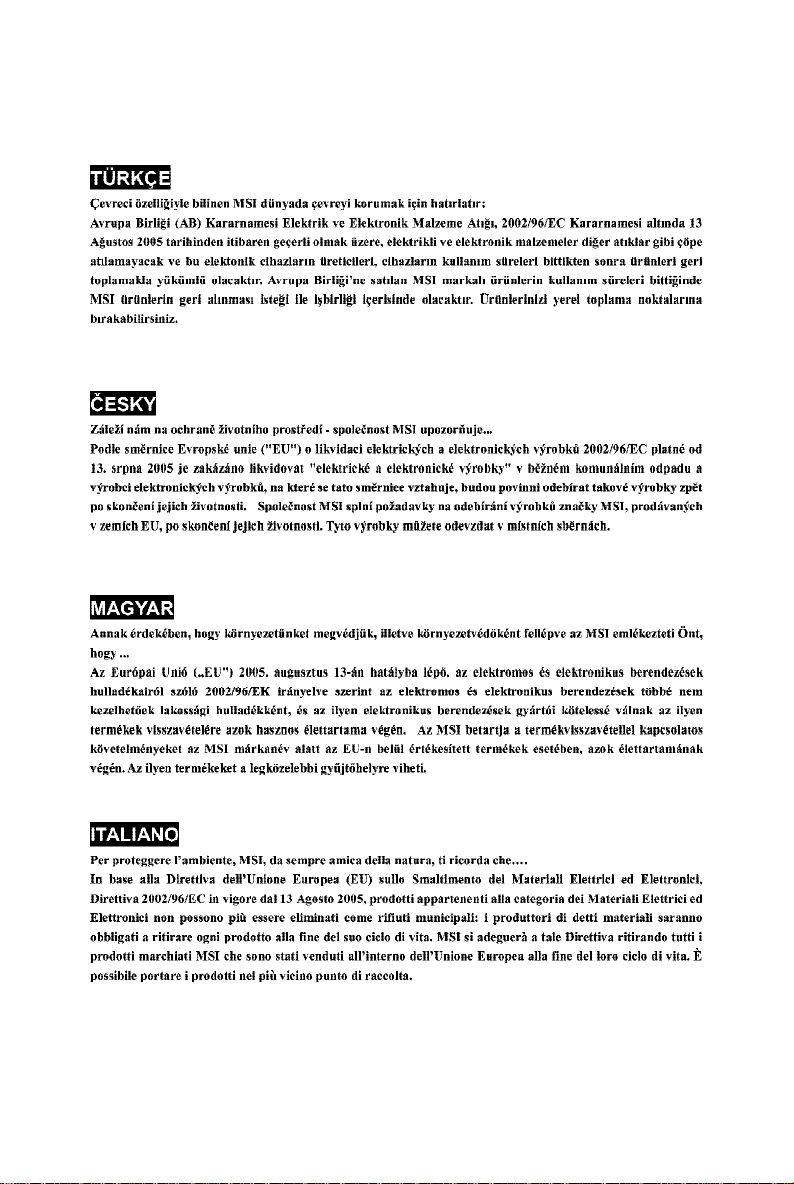
vii
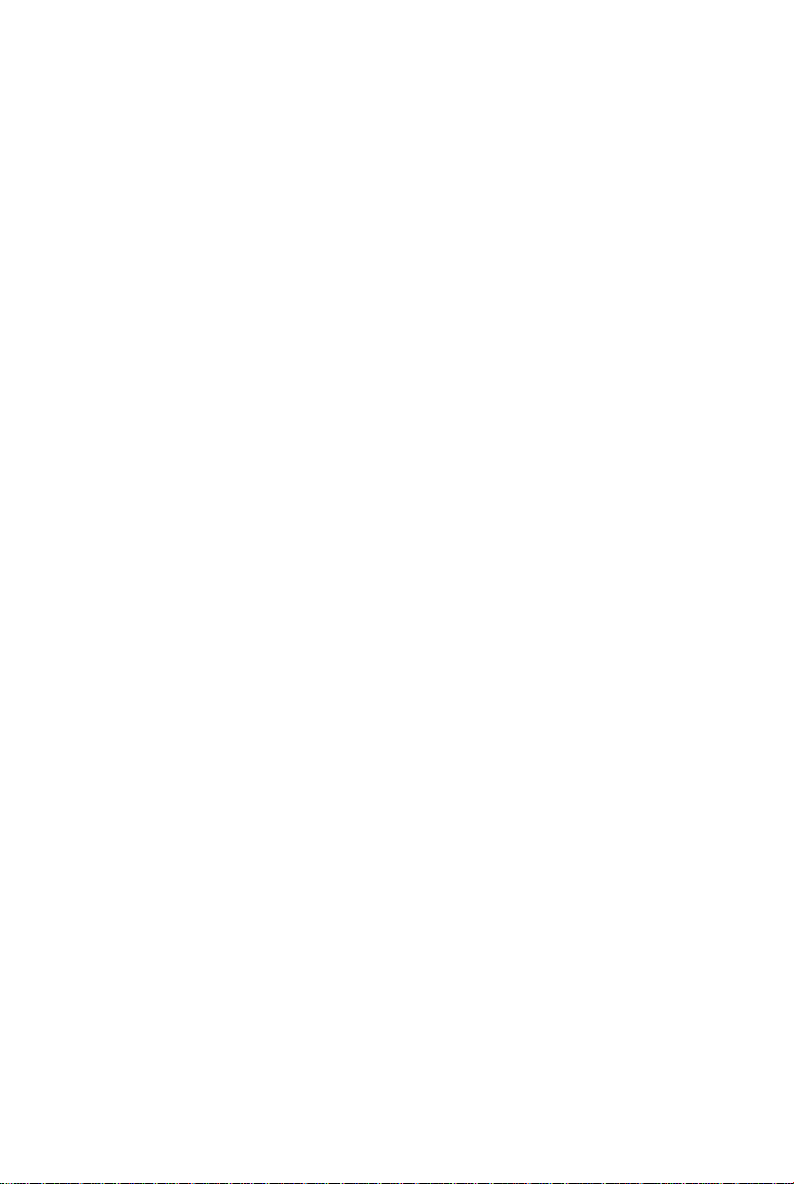
CONTENTS
Copyright Notice.........................................................................................................ii
Trademarks..................................................................................................................ii
Revision History.........................................................................................................ii
Technical Support......................................................................................................ii
Safety Instructions...................................................................................................iii
FCC-B Radio Frequency Interference Statement.............................................iv
WEEE (Waste Electrical and Electronic Equipment) Statement.......................v
English......................................................................................................................En-1
Mainboard Specifications.................................................................................En-2
Quick Components Guide..................................................................................En-4
Central Processing Unit: CPU...........................................................................En-5
Memory...............................................................................................................En-8
Power Supply..................................................................................................En-10
Back Panel.........................................................................................................En-11
Connectors......................................................................................................En-13
Jumpers............................................................................................................En-19
Buttons.............................................................................................................En-20
Switch..............................................................................................................En-21
Slots..................................................................................................................En-22
BIOS Setup.......................................................................................................En-25
Software Information......................................................................................En-32
Deutsch....................................................................................................................De-1
Spezifikationen..................................................................................................De-2
Komponenten-Übersicht...................................................................................De-4
CPU (Central Processing Unit)..........................................................................De-5
Speicher.............................................................................................................De-8
Stromversorgung............................................................................................De-10
Rücktafel..........................................................................................................De-11
Anschlüsse......................................................................................................De-13
Jumpers............................................................................................................De-19
Tasten...............................................................................................................De-20
Schalter............................................................................................................De-21
Steckplätze......................................................................................................De-22
BIOS Setup.......................................................................................................De-25
Software-Information......................................................................................De-32
viii
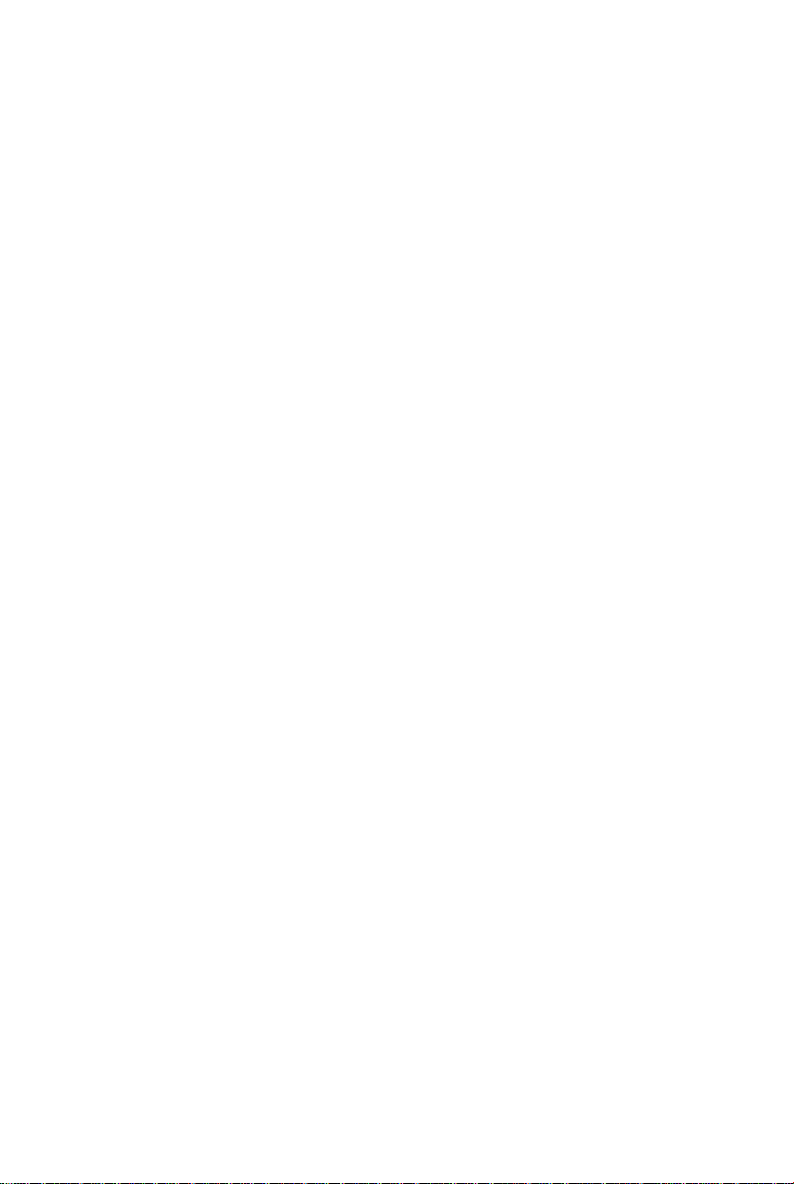
Français.....................................................................................................................Fr-1
Spécifications.....................................................................................................Fr-2
Guide rapide des composants..........................................................................Fr-4
Processeur : CPU...............................................................................................Fr-5
Mémoire...............................................................................................................Fr-8
Connecteur d’alimentation...............................................................................Fr-10
Panneau arrière................................................................................................Fr-11
Connecteurs.....................................................................................................Fr-13
Cavaliers...........................................................................................................Fr-19
Boutons.............................................................................................................Fr-20
Interrupteur.......................................................................................................Fr-21
Slots...................................................................................................................Fr-22
Réglages BIOS..................................................................................................Fr-25
Information de Logiciel.....................................................................................Fr-32
Русский ....................................................................................................................Ru-1
Характеристики ...............................................................................................Ru-2
Руководство по размещению компонентов ..............................................Ru-4
CPU (Центральный процессор).....................................................................Ru-5
Память ..............................................................................................................Ru-8
Разъем питания .............................................................................................Ru-10
Задняя панель ...............................................................................................Ru-11
Коннекторы ....................................................................................................Ru-13
Перемычки......................................................................................................Ru-19
Кнопки .............................................................................................................Ru-20
Переключатели ..............................................................................................Ru-21
Слоты ...............................................................................................................Ru-22
Настройка BIOS..............................................................................................Ru-25
Сведения о программном обеспечении ...................................................Ru-32
ix

KA790GX/ KA780G/
KA780V Series
User’s Guide
English
English
En-1
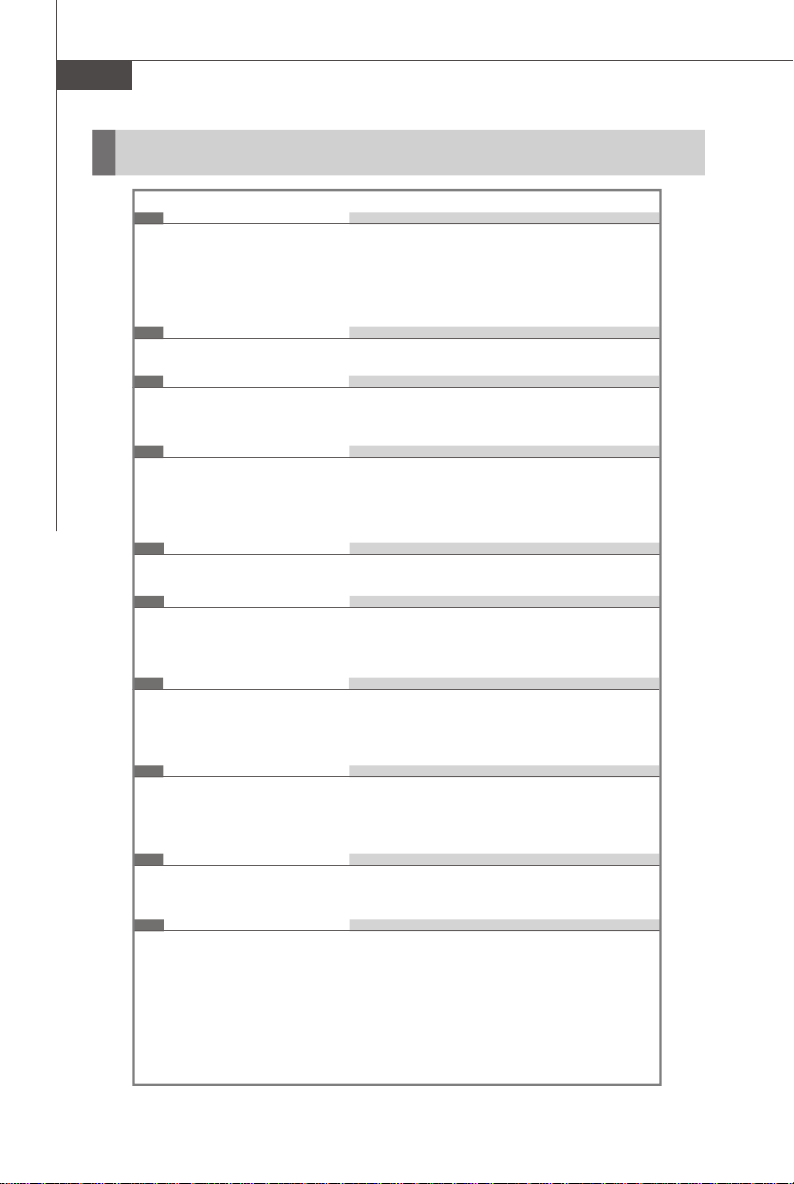
MS-7551 Mainboard
Mainboard Specifications
Processor Support
- AMD® Phenom FX/X4/X3/X2, Athlon 64 FX/X2, Sempron in the
Socket AM2+/ AM2 package
- Supports 4 pin CPU Fan Pin-Header with Fan Speed Control
(For the latest information about CPU, please visit
http://global.msi.com.tw/index.php?func=cpuform)
Hyper Transport Bus
- HyperTransport 3.0 supports speed up to 2600 MHz
Chipset
- North Bridge: AMD® RS780D/ RS780/ RS780C chipset
- South Bridge: AMD® SB700/ SB750 chipset
Memory Support
- DDR2 1066/800/667/533 SDRAM (240pin/ 1.8V)
- 4 DDR2 DIMMs (8GB Max)
(For more information on compatible components, please visit
http://global.msi.com.tw/index.php?func=testreport)
LAN
- Supports 10/100/1000 Fast Ethernet by Realtek 8111C
Audio
- Chip integrated by Realtek® ALC888
- Flexible 8-channel audio with jack sensing
- Compliant with Azalia 1.0 spec
IDE
- 1 IDE port by SB700/ SB750
- Supports Ultra DMA 66/100/133 mode
- Supports PIO, Bus Master operation mode
SATA
- 5 SATAII ports by SB700/ SB750
- 1 ESATA (External-SATA) port (back panel) by SB700/SB750
- Supports storage and data transfers at up to 3 Gb/s
Floppy
- 1 floppy port
- Supports 1 FDD with 360KB, 720KB, 1.2MB, 1.44MB and 2.88MB
RAID
- SATA1~5 support RAID 0/ 1/ 0+1/ 5 mode
En-2
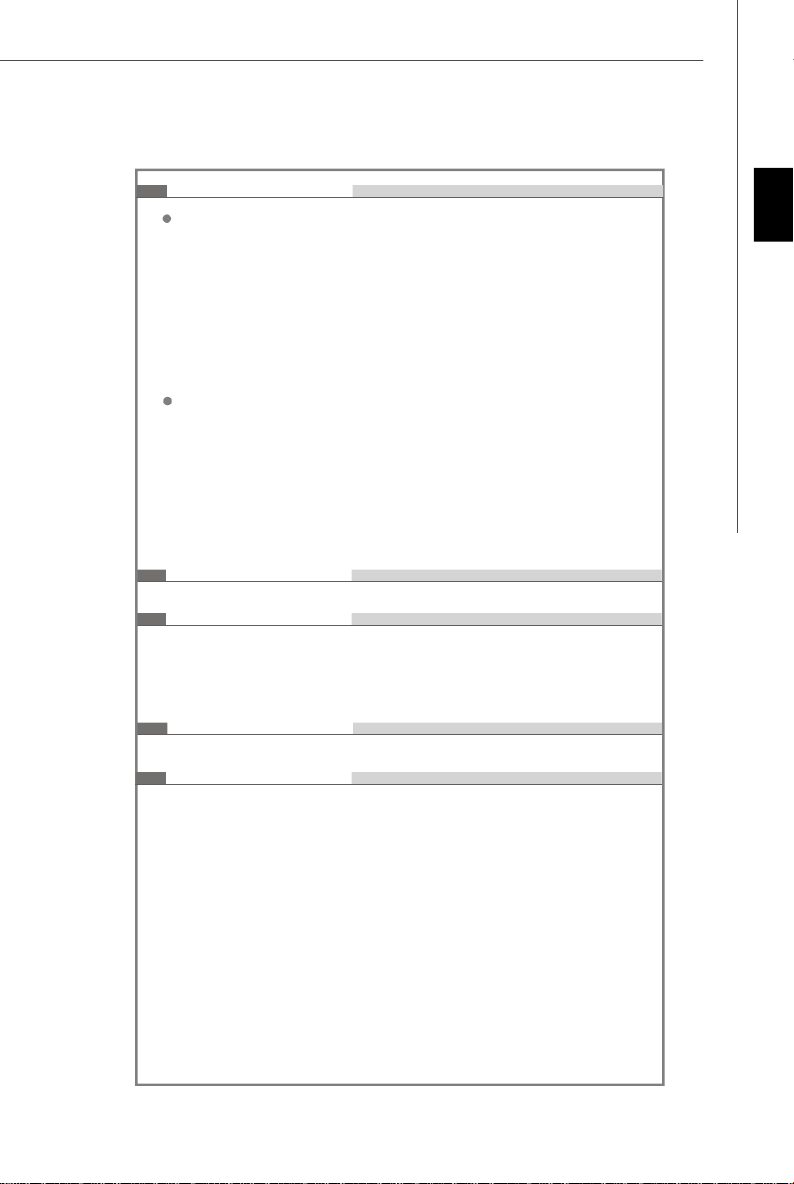
Connectors
Back panel
- 1 PS/2 port for mouse or keyboard (auto detection)
- 1 VGA port
- 1 DVI-D port
- 1 Optical S/PDIF-out jack
- 1 HDMI port
- 6 USB 2.0 ports
- 1 ESATA port
- 1 LAN jack
- 6 flexible audio jacks
On-Board Pinheaders/ buttons/ switch
- 3 USB 2.0 pinheaders
- 1 Serial port pinheader
- 1 Front Panel Audio pinheader
- 1 CD-in pinheader
- 1 TPM pinheader (optional)
- 1 chassis intrusion pinheader
- 1 Power & 1 Reset & 1 clear CMOS buttons (optional)
- 1 FSB overclock switch
TPM (optional)
- Supports TPM
Slots
- 1 PCI Express x16 slot compatible with PCIE 2.0 spec, support
ATI Hybrid CrossFireX
TM
technology
- 1 PCI Express x1 slot
- 3 PCI slots
Form Factor
- ATX (30.5cm X 23.0 cm)
Mounting
- 6 mounting holes
English
En-3
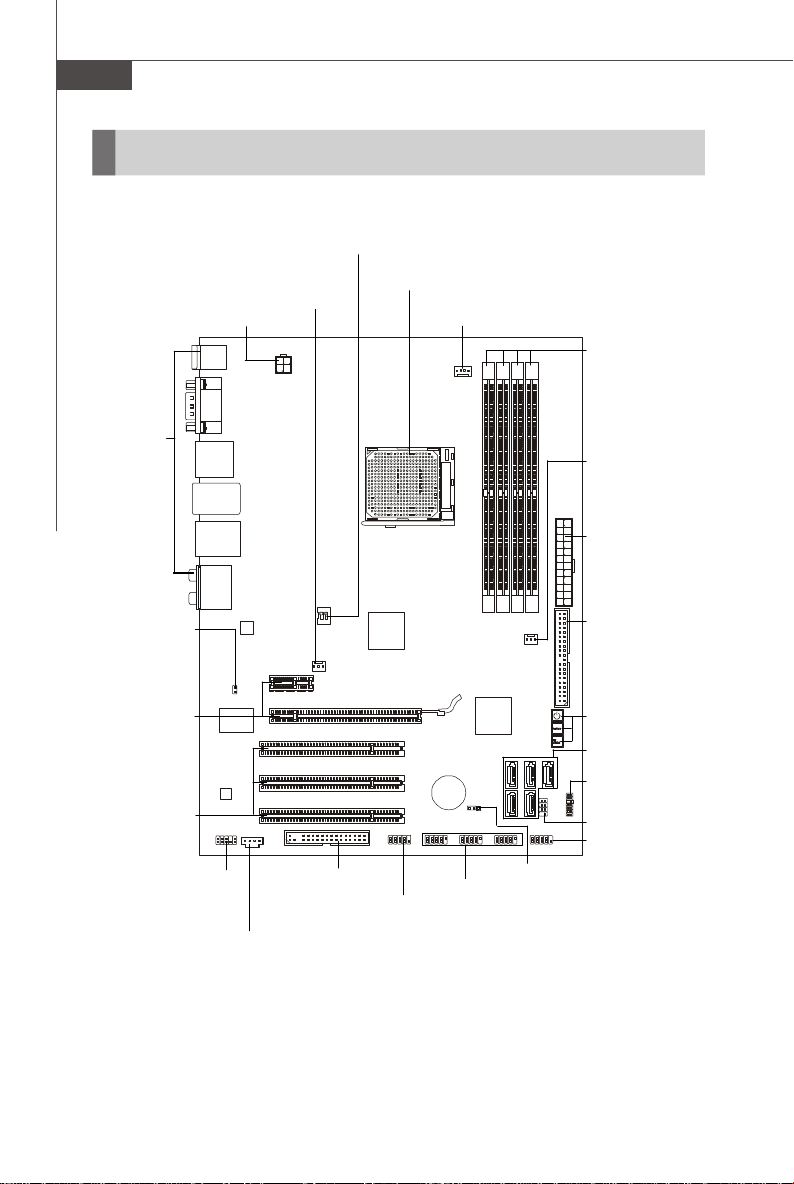
MS-7551 Mainboard
Quick Components Guide
OCSWITCH1,
En-21
SYSFAN2,
JPWR1,
En-10
Back Panel
I/O, En-11
En-12
CPU,
En-5
CPUFAN1,
En-15
DDR2, En-8
SYSFAN1, En-15
JPWR2, En-10
JCI1, En-14
PCI Express
slots, En-22
PCI Slots,
En-24
En-4
JAUD1,
En-16
JCD1,
En-15
FDD1,
En-13
JCOM1,
En-18
JUSB1~3,
En-17
IDE1, En-13
POWER1/ RESET1/
CLR_CMOS1,En-20
SATA1~5, En-14
JTPM1, En-16
JFP2, En-18
JFP1, En-18
JBAT1,
En-19
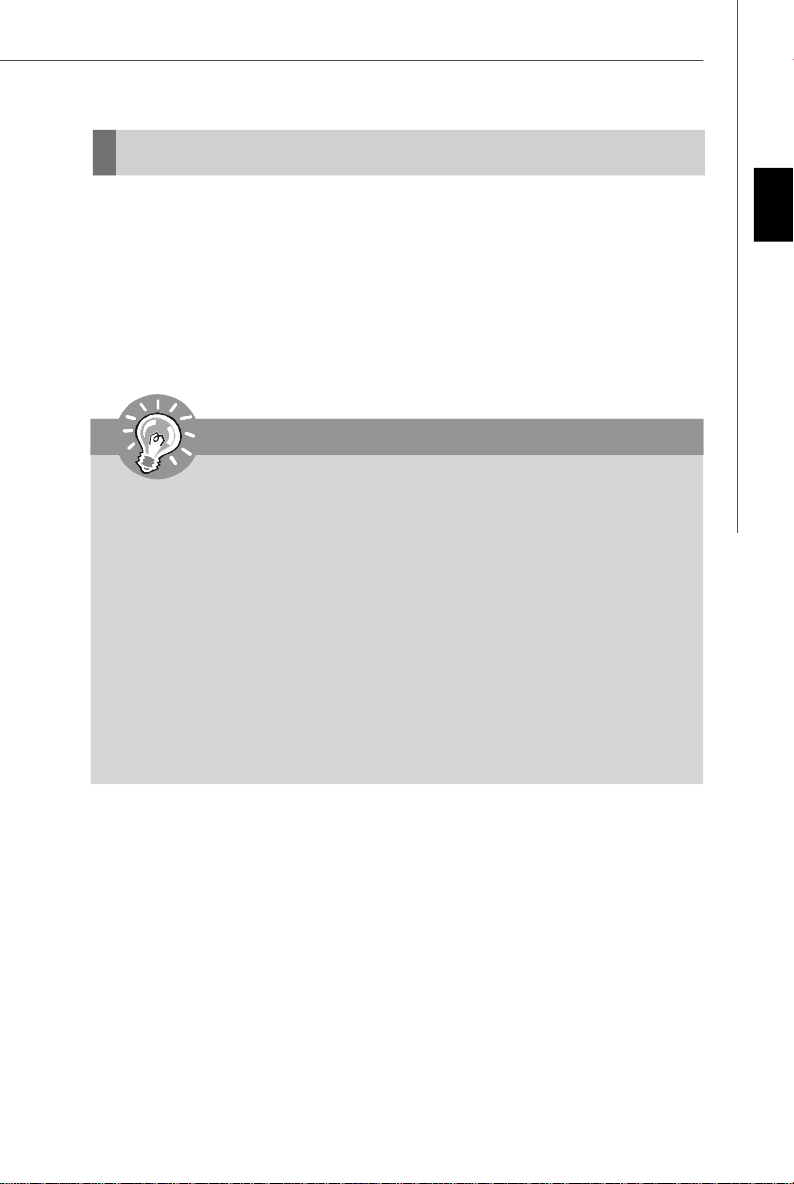
CPU (Central Processing Unit)
The mainboard supports AMD® Phenom FX/X4/X3/X2, Athlon 64 FX/X2, Sempron
processors. The mainboard uses a CPU socket called Socket AM2+/ AM2 for easy
CPU installation. When you are installing the CPU, make sure the CPU has a heat
sink and a cooling fan attached on the top to prevent overheating. If you do
not have the heat sink and cooling fan, contact your dealer to purchase and install
them before turning on the computer.
For the latest information about CPU, please visit http://global.msi.com.tw/index.php?
func=cpuform
Important
Overheating
Overheating will seriously damage the CPU and system. Always make sure
the cooling fan can work properly to protect the CPU from overheating. Make
sure that you apply an even layer of thermal paste (or thermal tape) between
the CPU and the heatsink to enhance heat dissipation.
Replacing the CPU
While replacing the CPU, always turn off the ATX power supply or unplug the
power supply’s power cord from the grounded outlet first to ensure the safety
of CPU.
Overclocking
This mainboard is designed to support overclocking. However, please make
sure your components are able to tolerate such abnormal setting, while
doing overclocking. Any attempt to operate beyond product specifications is
not recommended. We do not guarantee the damages or risks caused
by inadequate operation or beyond product specifications.
English
En-5
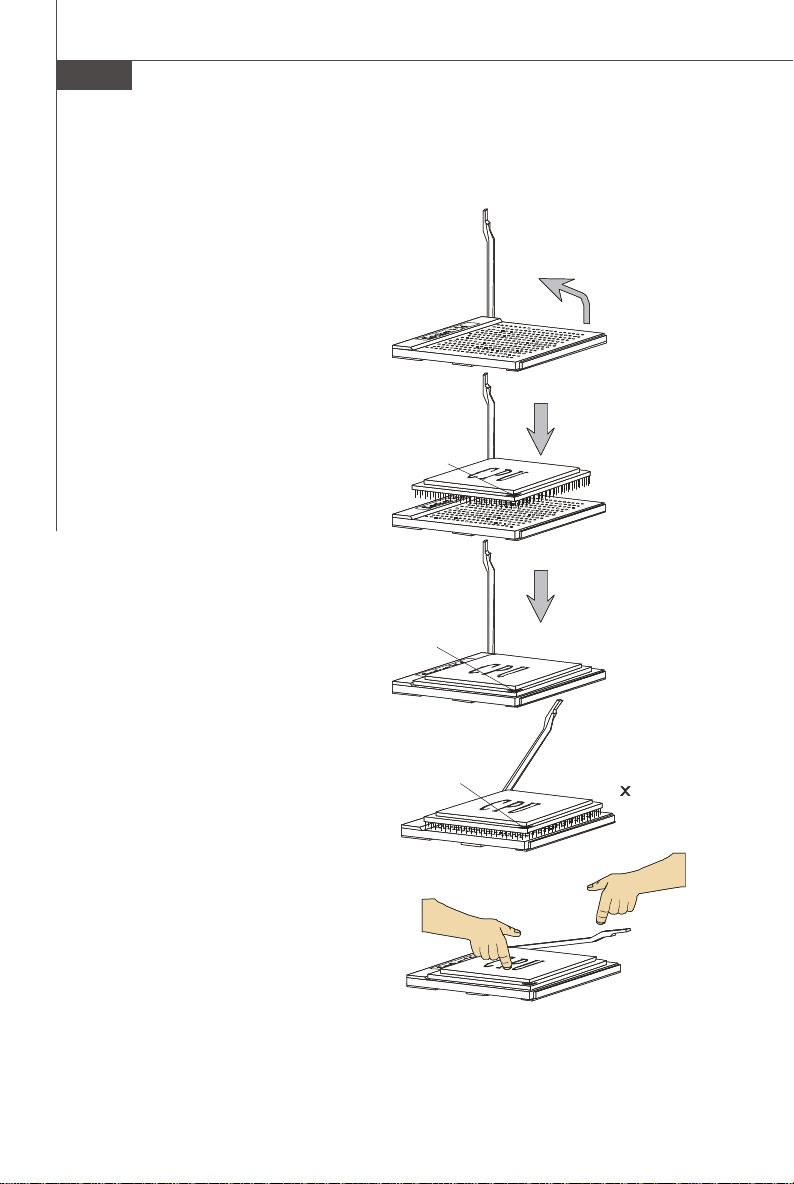
MS-7551 Mainboard
Open the lever
Gold arrow
Gold arrow
Gold arrow
Correct CPU
O
Incorrect CPU
the lever
CPU Installation Procedures for Socket AM2+/ AM2
1.Please turn off the power and
unplug the power cord before
installing the CPU.
Sliding
2.Pull the lever sideways away
from the socket. Make sure to
raise the lever up to a 90-degree angle.
3.Look for the gold arrow on the
CPU. The gold arrow should point
as shown in the picture. The CPU
can only fit in the correct
orientation.Lower the CPU down
onto the socket.
the plate
90 degree
4.If the CPU is correctly installed,
the pins should be completely
embedded into the socket and
can not be seen. Please note
that any violation of the correct
installation procedures may
cause permanent damages to
your mainboard.
5. Press the CPU down firmly into
the socket and close the lever.
As the CPU is likely to move while
the lever is being closed, always close the lever with your
fingers pressing tightly on top of
the CPU to make sure the CPU is
properly and completely embedded into the socket.
En-6
Press down
the CPU
placement
placement
Close
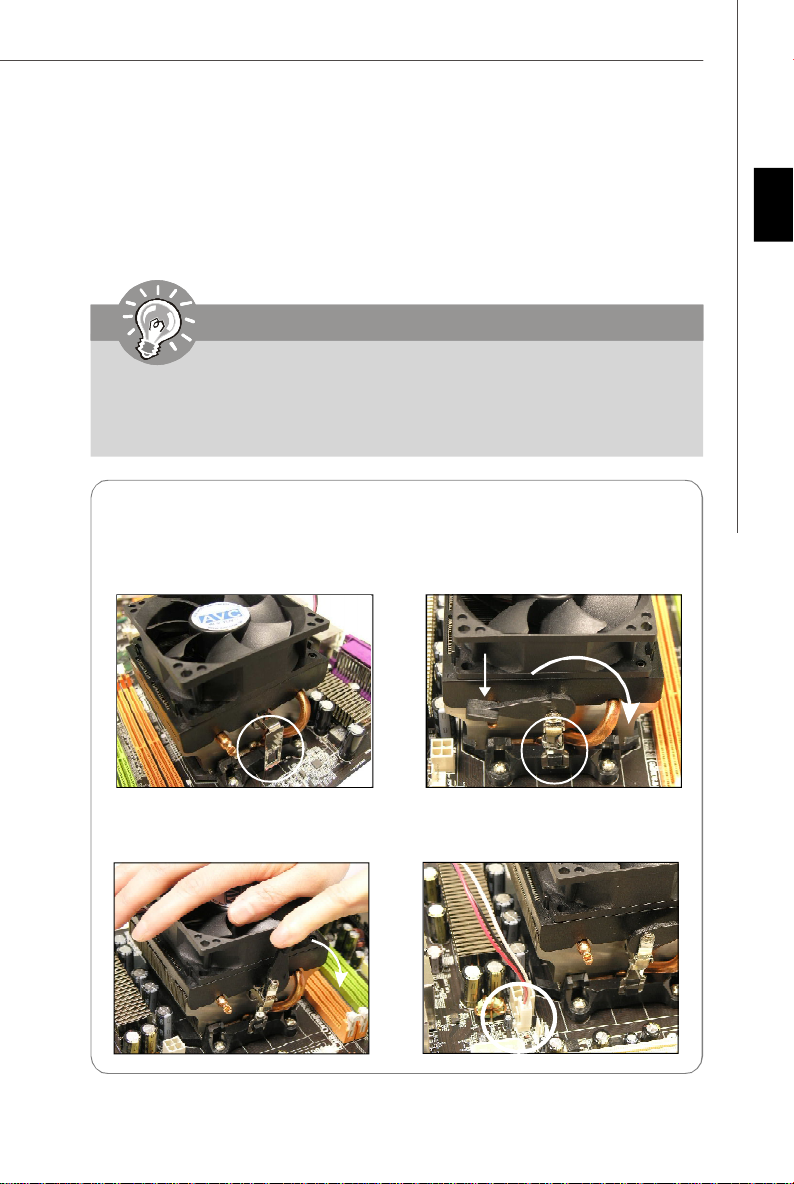
Installing AMD Socket AM2+/AM2 CPU Cooler Set
When you are installing the CPU, make sure the CPU has a heat sink and a
cooling fan attached on the top to prevent overheating. If you do not have the
heat sink and cooling fan, contact your dealer to purchase and install them before
turning on the computer.
Important
1. Read the CPU status in BIOS.
2. Mainboard photos shown in this section are for demonstration of the CPU/
cooler installation only. The appearance of your mainboard may vary depending on the model you purchase.
English
1.Position the cooling set onto the
retention mechanism.
Hook one end of the clip to hook
first.
3.Fasten down the lever.
2. Then press down the other end
of the clip to fasten the cooling
set on the top of the retention
mechanism.Locate the Fix Lever
and lift up it .
Fixed Lever
4.Attach the CPU Fan cable to the
CPU fan connector on the
mainboard.
En-7
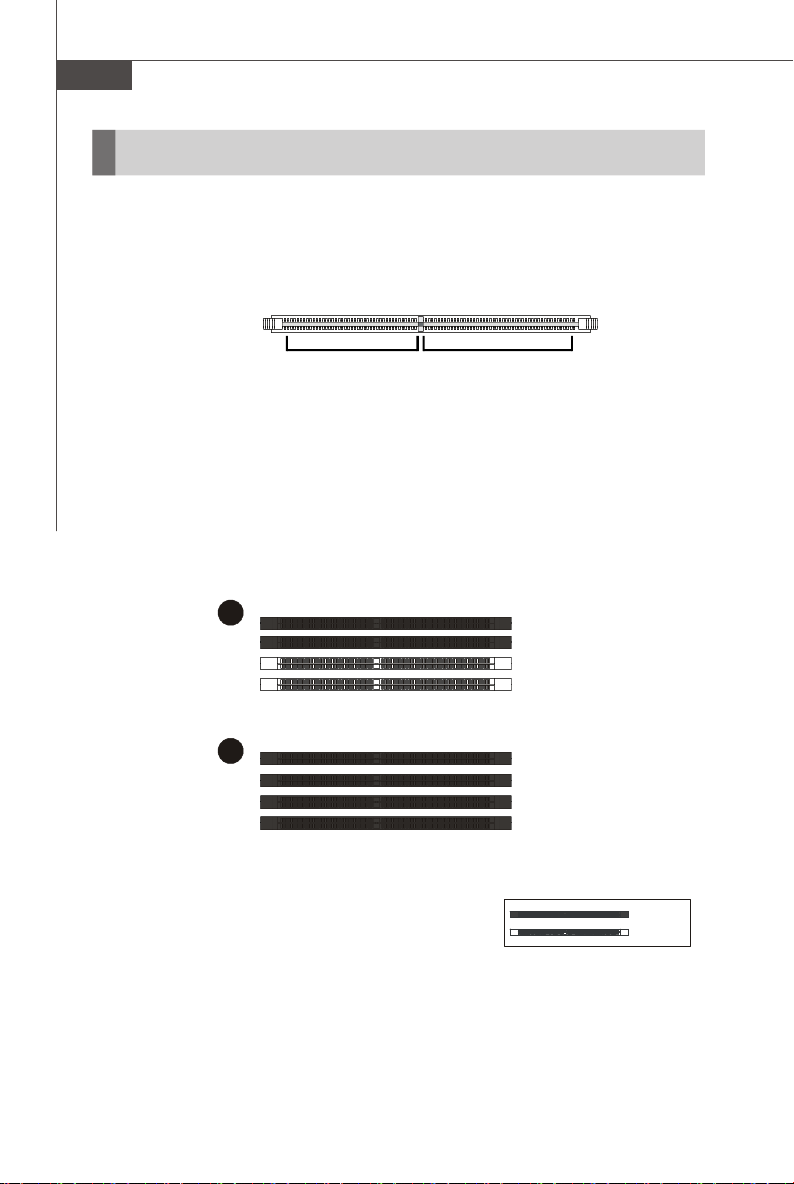
MS-7551 Mainboard
1
2
Installed
Memory
These DIMM slots are used for installing memory modules.
For more information on compatible components, please visit http://global.msi.com.
tw/index.php?func=testreport
DDR2
240-pin, 1.8V
64x2=128 pin56x2=112 pin
Dual-Channel Memory Population Rules
In Dual-Channel mode, the memory modules can transmit and receive data with two
data bus lines simultaneously. Enabling Dual-Channel mode can enhance the system
performance. Please refer to the following illustrations for population rules under
Dual-Channel mode.
DIMM1
DIMM2
DIMM3
DIMM4
DIMM1
DIMM2
DIMM3
DIMM4
Empty
En-8

Installing Memory Modules
1. The memory module has only one notch on the center and will only fit in the right
orientation.
2. Insert the memory module vertically into the DIMM slot. Then push it in until the
golden finger on the memory module is deeply inserted in the DIMM slot. The plastic
clip at each side of the DIMM slot will automatically close when the memory module
is properly seated.
Important
You can barely see the golden finger if the module is properly inserted in the
DIMM slot.
3. Manually check if the memory module has been locked in place by the DIMM slot
clips at the sides.
English
Volt
Encoche
Important
-DDR2 memory modules are not interchangeable with DDR and the DDR2
standard is not backwards compatible. You should always install DDR2
memory modules in the DDR2 DIMM slots.
-In Dual-Channel mode, make sure that you install memory modules of the
same type and density in different channel DIMM slots.
-To enable successful system boot-up, always insert the memory modules
into the DIMM1 first.
- Due to the chipset resource deployment, the system density will only be
detected up to 7+GB (not full 8GB) when each DIMM is installed with a
2GB memory module.
En-9
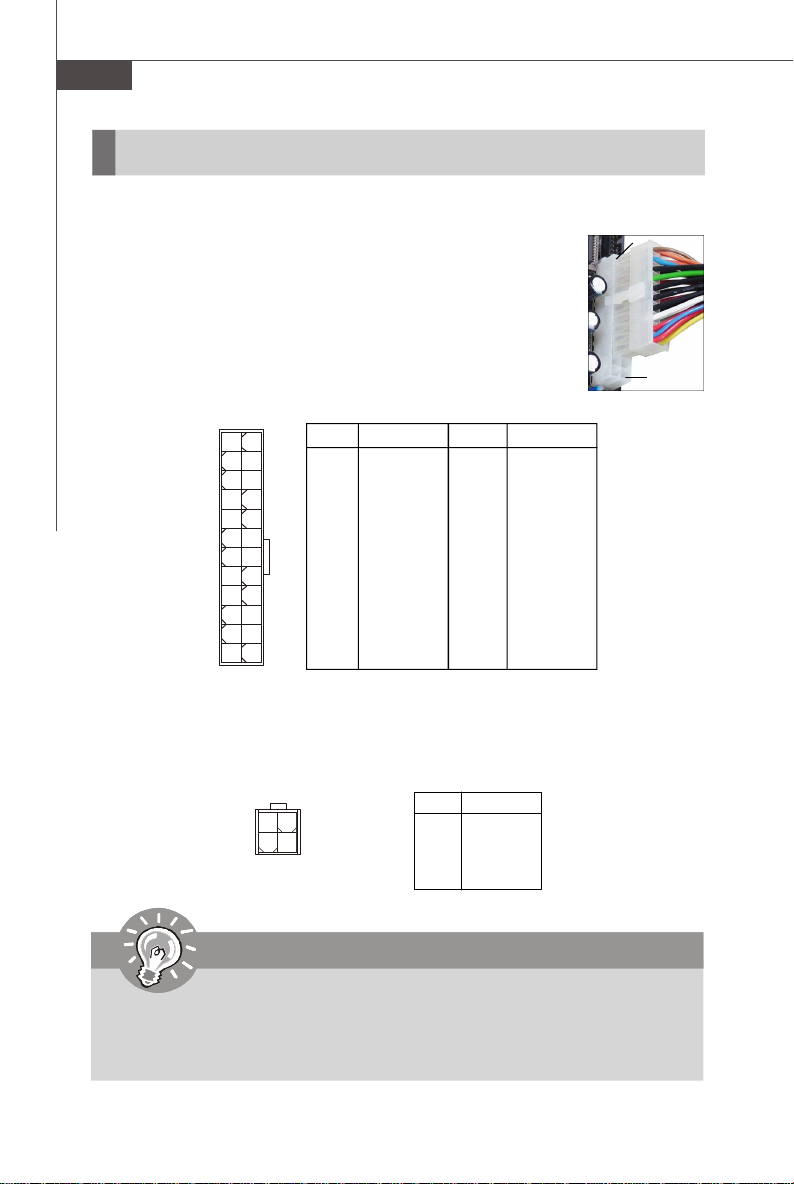
MS-7551 Mainboard
Power Supply
ATX 24-Pin Power Connector: JPWR2
This connector allows you to connect an ATX 24-pin power supply.
To connect the ATX 24-pin power supply, make sure the plug of the
power supply is inserted in the proper orientation and the pins are
aligned. Then push down the power supply firmly into the connector.
You may use the 20-pin ATX power supply as you like. If you’d like
to use the 20-pin ATX power supply, please plug your power supply along with pin 1 & pin 13 (refer to the image at the right hand).
There is also a foolproof design on pin 11, 12, 23 & 24 to avoid
wrong installation.
Pin Definition
PIN SIGNAL
13 +3.3V
14 -12V
15 GND
16 PS-ON#
17 GND
18 GND
19 GND
20 Res
21 +5V
22 +5V
23 +5V
24 GND
JPWR2
12
1
13
1 +3.3V
2 +3.3V
3 GND
4 +5V
5 GND
6 +5V
7 GND
8 PWR OK
9 5VSB
10 +12V
11 +12V
12 +3.3V
PIN SIGNAL
24
pin 13
pin 12
ATX 4-Pin Power Connector: JPWR1
This power connector is used to provide power to the CPU.
Pin Definition
JPWR1
3 4
1
2
PIN SIGNAL
1 GND
2 GND
3 12V
4 12V
Important
1. Make sure that all the connectors are connected to proper ATX power supplies to ensure stable operation of the mainboard.
2. Power supply of 400 watts (and above) is highly recommended for system
stability.
En-10
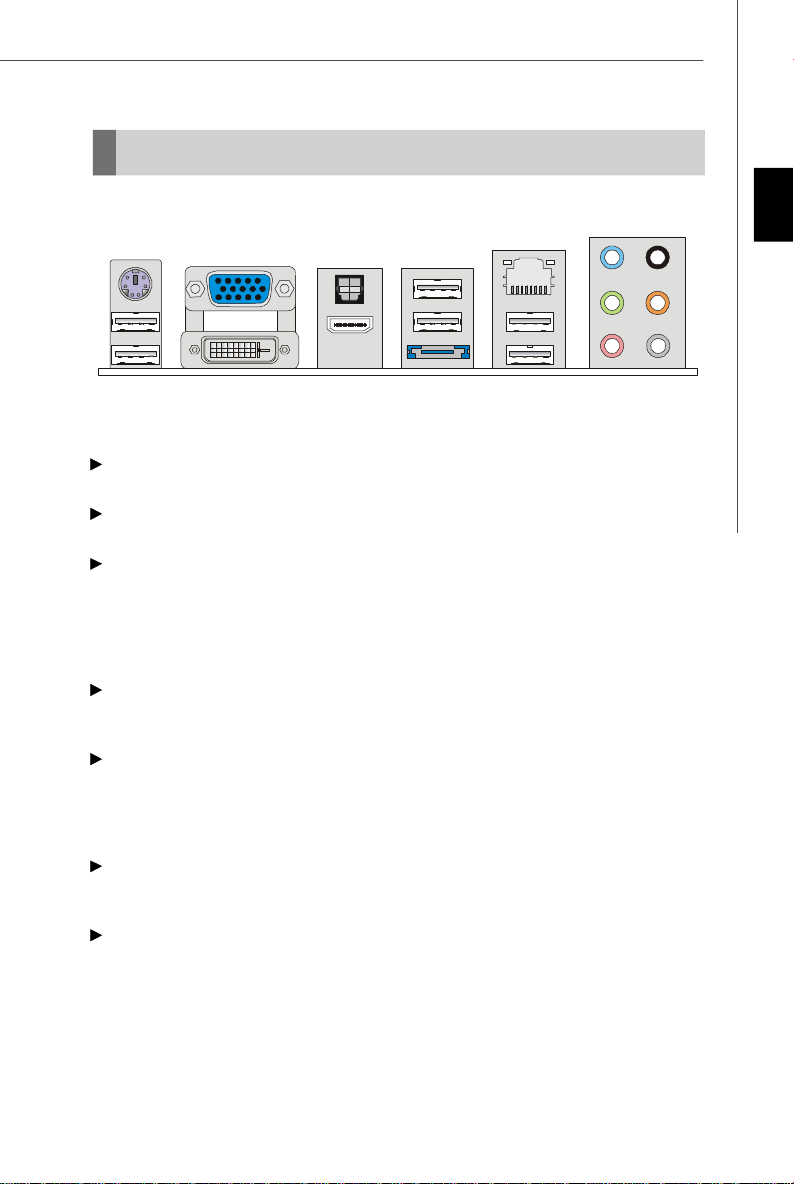
Back Panel
Mouse /
keyboard
USB Port
VGA Port
DVI-D Port
Optical
S/PDIF-Out
HDMI Port
USB Port
ESATA Port
LAN
USB Port
Line-In
Line-Out
Mic
RS-Out
CS-Out
SS-Out
Mouse/Keyboard
The standard PS/2® mouse/keyboard DIN connector is for a PS/2® mouse/keyboard.
VGA Port
The DB15-pin female connector is provided for monitor.
DVI-D Port
The DVI-D (Digital Visual Interface-Digital) connector allows you to connect a LCD
monitor. It provides a high-speed digital interconnection between the computer and
its display device. To connect an LCD monitor, simply plug your monitor cable into the
DVI-D connector, and make sure that the other end of the cable is properly connected
to your monitor (refer to your monitor manual for more information.)
Optical S/PDIF-Out
This S/PDIF (Sony & Philips Digital Interconnect Format) connector is provided for
digital audio transmission to external speakers through an optical fiber cable.
HDMI Port
The High-Definition Multimedia Interface (HDMI) is an all-digital audio/video interface
capable of transmitting uncompressed streams. HDMI supports all TV format, including standard, enhanced, or high-definition video, plus multi-channel digital audio on a
single cable.
USB Port
The USB (Universal Serial Bus) port is for attaching USB devices such as keyboard,
mouse, or other USB-compatible devices.
ESATA Port
The External-SATA port is for attaching the ESATA external hard drive.
English
En-11
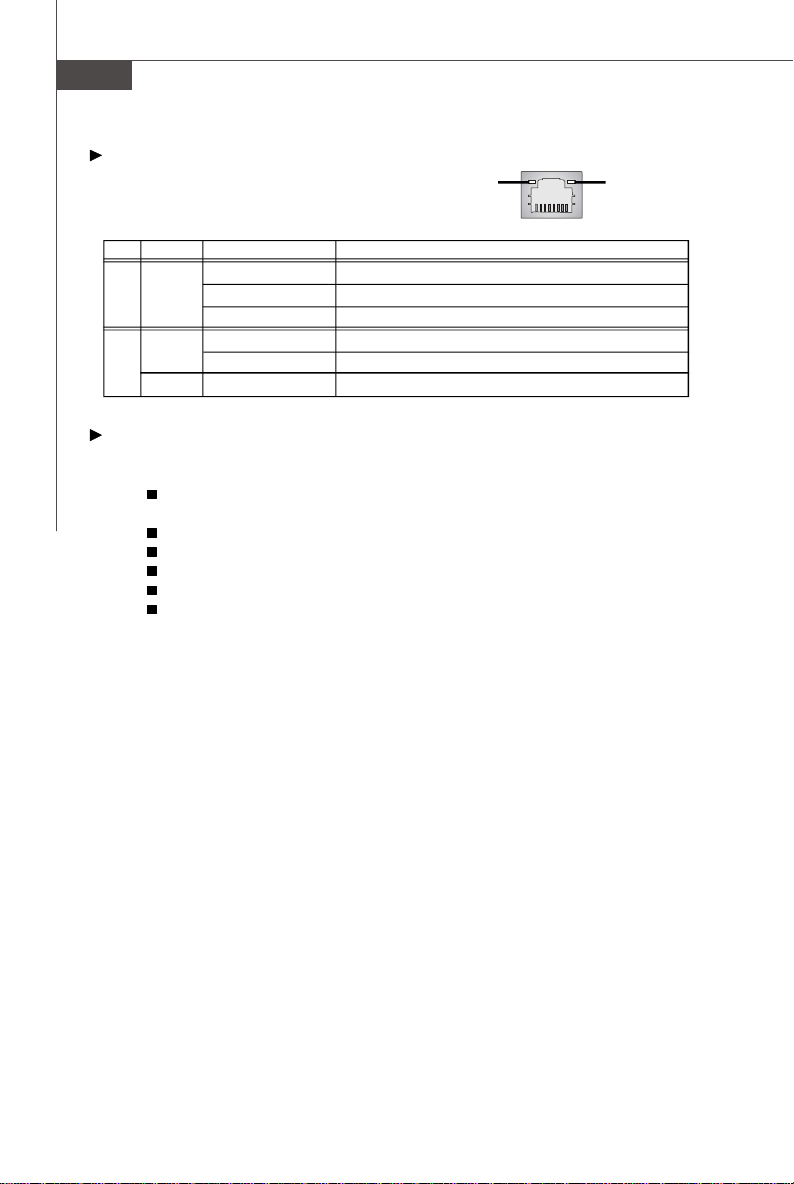
MS-7551 Mainboard
LAN
The standard RJ-45 LAN jack is for connection to
the Local Area Network (LAN). You can connect a
Green / OrangeYellow
network cable to it.
LED Color LED State Condition
Off LAN link is not established.
Left Yellow On (steady state) LAN link is established.
On (brighter & pulsing)The computer is communicating with another computer on the LAN.
Green Off 10 Mbit/sec data rate is selected.
Right On 100 Mbit/sec data rate is selected.
Orange On 1000 Mbit/sec data rate is selected.
Audio Ports
These audio connectors are used for audio devices. You can differentiate the color
of the audio jacks for different audio sound effects.
Line-In (Blue) - Line In, is used for external CD player, tapeplayer or other
audio devices.
Line-Out (Green) - Line Out, is a connector for speakers or headphones.
Mic (Pink) - Mic, is a connector for microphones.
RS-Out (Black) - Rear-Surround Out in 4/ 5.1/ 7.1 channel mode.
CS-Out (Orange) - Center/ Subwoofer Out in 5.1/ 7.1 channel mode.
SS-Out (Gray) - Side-Surround Out 7.1 channel mode.
En-12
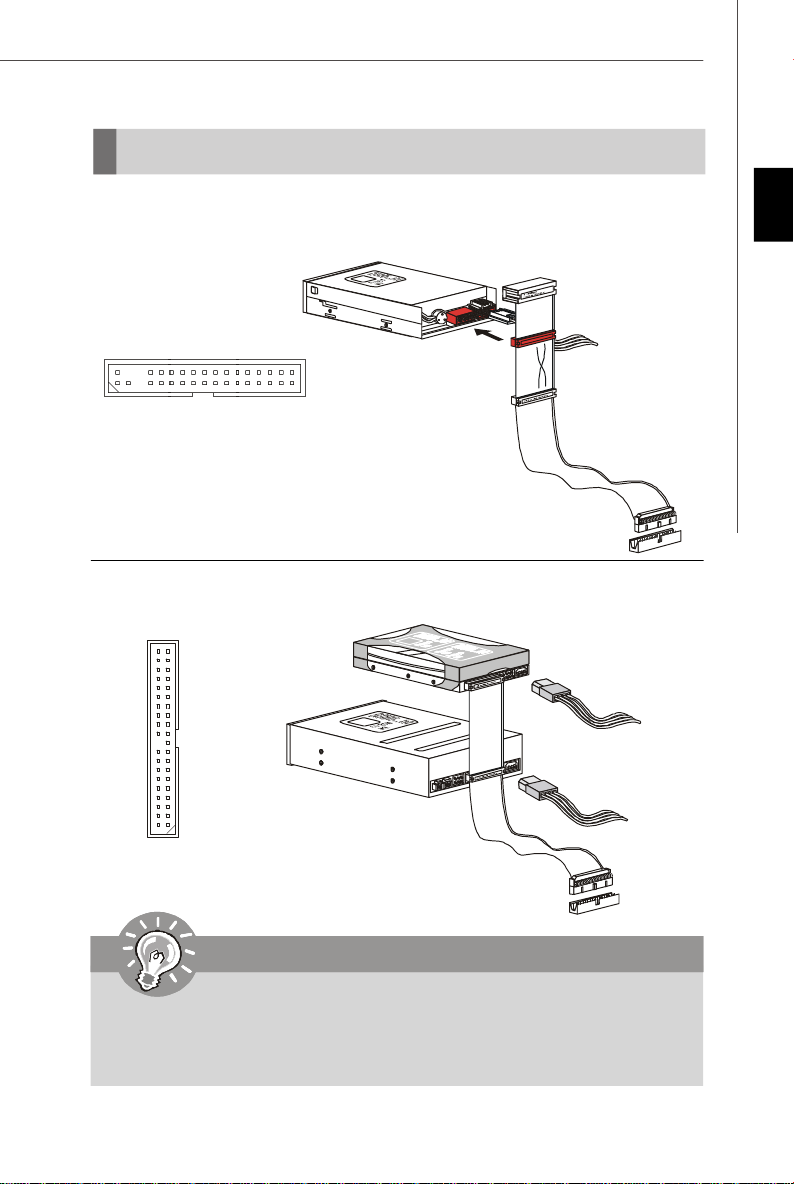
Connectors
Floppy Disk Drive Connector: FDD1
This connector supports 360KB, 720KB, 1.2MB, 1.44MB or 2.88MB floppy disk drive.
FDD1
IDE Connector: IDE1
This connector supports IDE hard disk drives, optical disk drives and other IDE devices.
English
IDE1
Important
If you install two IDE devices on the same cable, you must configure the
drives separately to master / slave mode by setting jumpers. Refer to IDE
device’s documentation supplied by the vendors for jumper setting
instructions.
En-13
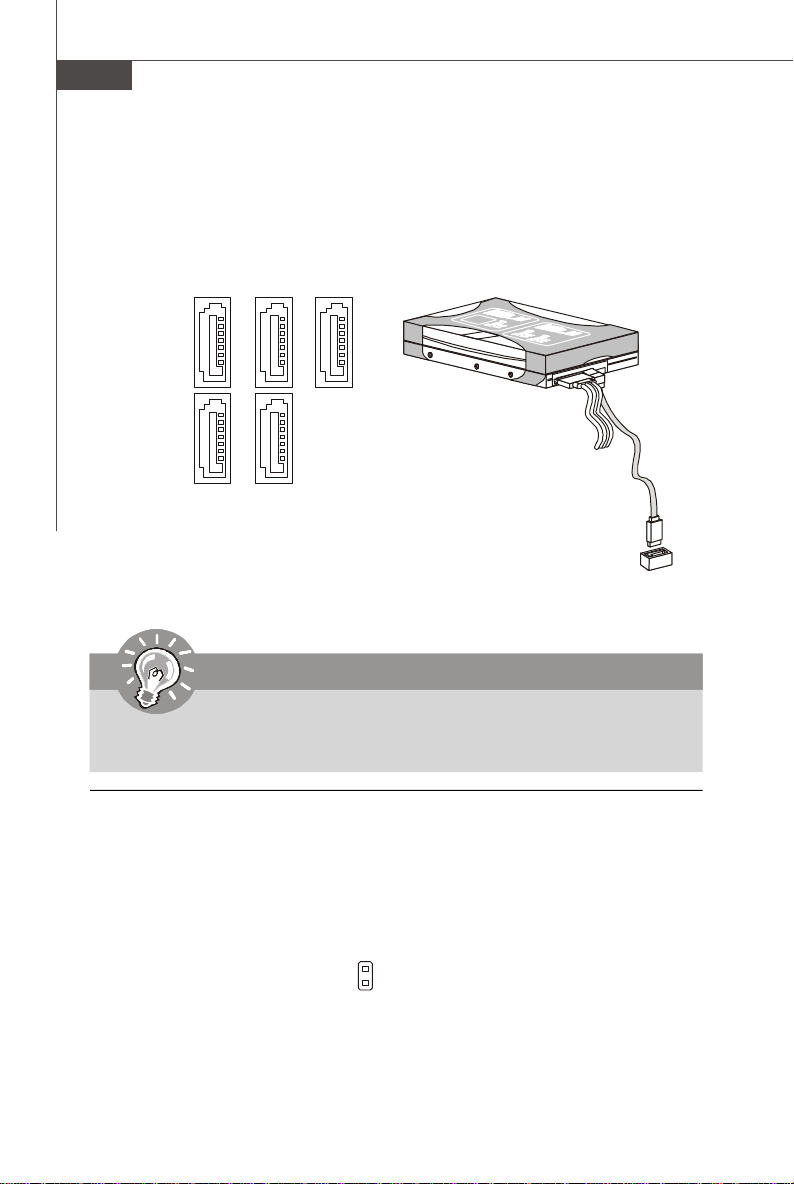
MS-7551 Mainboard
Serial ATA Connector: SATA1~5
This connector is a high-speed Serial ATA interface port. Each connector can connect to one Serial ATA device.
SATA1
SATA2 SATA4
SATA3SATA5
Important
Please do not fold the Serial ATA cable into 90-degree angle. Otherwise,
data loss may occur during transmission.
Chassis Intrusion Connector: JCI1
This connector connects to the chassis intrusion switch cable. If the chassis is
opened, the chassis intrusion mechanism will be activated. The system will record
this status and show a warning message on the screen. To clear the warning, you
must enter the BIOS utility and clear the record.
En-14
1
GND
CINTRU

Fan Power Connectors: CPUFAN1, SYSFAN1, SYSFAN2
The fan power connectors support system cooling fan with +12V. When connecting
the wire to the connectors, always note that the red wire is the positive and should
be connected to the +12V; the black wire is Ground and should be connected to GND.
If the mainboard has a System Hardware Monitor chipset on-board, you must use a
specially designed fan with speed sensor to take advantage of the CPU fan control.
SENS OR
Control
GND
+12V
+12V
SENSOR
GND
English
CPUFAN1
SYSFAN1/2
Important
1.Please refer to the recommended CPU fans at processor’s official website
or consult the vendors for proper CPU cooling fan.
2.CPUFAN1 supports fan control. You can install Dual Core Center utility
that will automatically control the CPU fan speed according to the actual
CPU temperature.
3. Fan/heatsink with 3 or 4 pins are both available for CPUFAN1.
CD-In Connector: JCD1
This connector is provided for external audio input.
L
R
GND
En-15
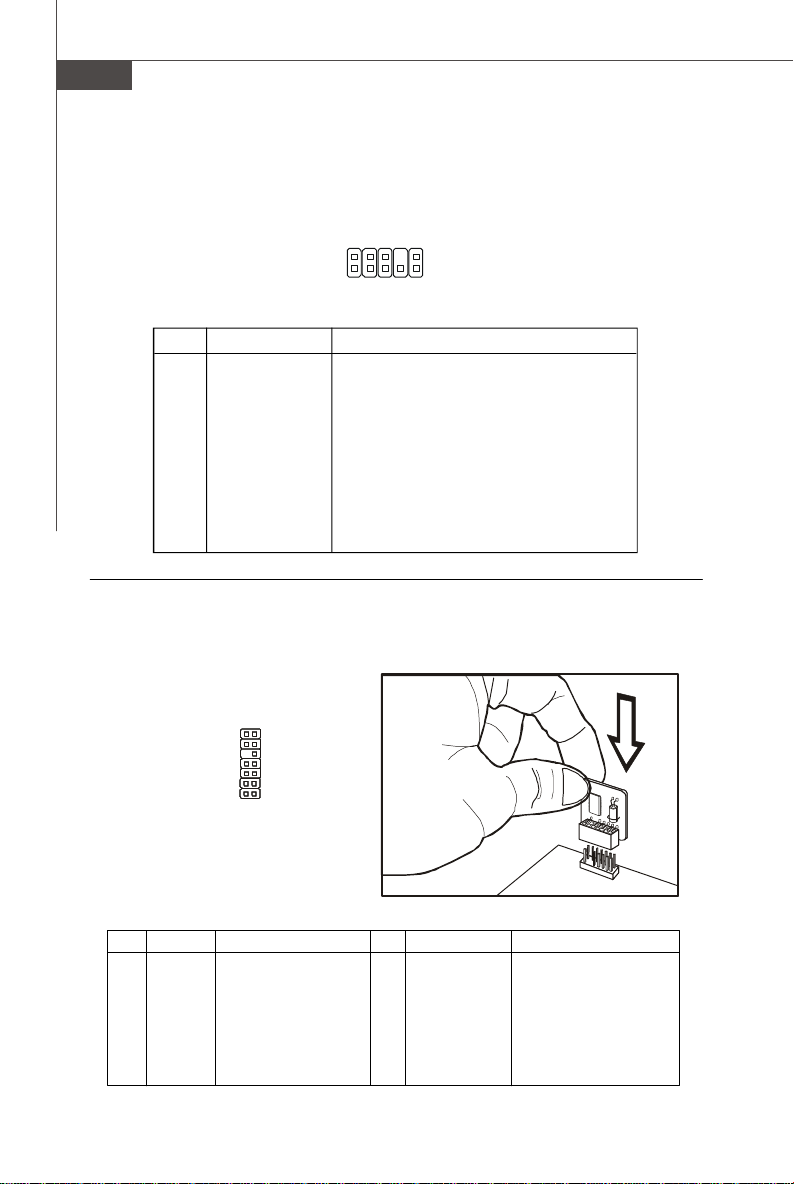
MS-7551 Mainboard
Front Panel Audio Connector: JAUD1
This connector allows you to connect the front panel audio and is compliant with
Intel® Front Panel I/O Connectivity Design Guide.
JAUD1
2
1
10
9
Pin Definition
PIN SIGNAL DESCRIPTION
1 AUD_MIC Front panel microphone input signal
2 AUD_GND Ground used by analog audio circuits
3 AUD_MIC_BIAS Microphone power
4 AUD_VCC Filtered +5V used by analog audio circuits
5 AUD_FPOUT_R Right channel audio signal to front panel
6 AUD_RET_R Right channel audio signal return from front panel
7 HP_ON Reserved for future use to control headphone amplifier
8 KEY No pin
9 AUD_FPOUT_L Left channel audio signal to front panel
10 AUD_RET_L Left channel audio signal return from front panel
TPM Module Connector: JTPM1 (optional)
This connector connects to a TPM (Trusted Platform Module) module (optional). Please
refer to the TPM security platform manual for more details and usages.
13
14
1
2
Pin Signal Description Pin Signal Description
1 LCLK LPC clock 2 3V dual/3V_STB 3V dual or 3V standby power
3 LRST# LPC reset 4 VCC3 3.3V power
5 LAD0 LPC address & data pin0 6 SIRQ Serial IRQ
7 LAD1 LPC address & data pin1 8 VCC5 5V power
9 LAD2 LPC address & data pin2 10 KEY No pin
11 LAD3 LPC address & data pin3 12 GND Ground
13 LFRAME# LPC Frame 14 GND Ground
En-16
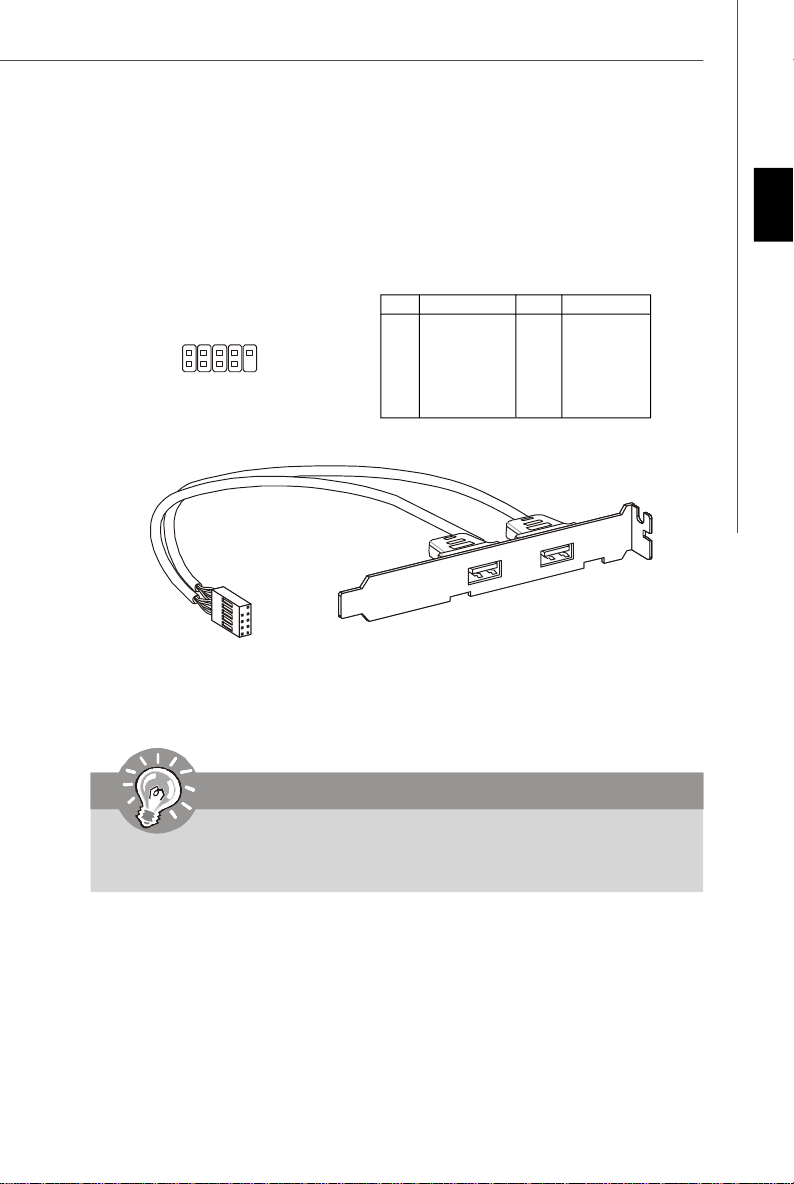
Front USB Connector: JUSB1 / JUSB2 / JUSB3
This connector, compliant with Intel® I/O Connectivity Design Guide, is ideal for connecting high-speed USB interface peripherals such as USB HDD, digital cameras,
MP3 players, printers, modems and the like.
Pin Definition
PIN SIGNAL PIN SIGNAL
JUSB1/2/3
2
1
10
9
1 VCC 2 VCC
3 USB0- 4 USB15 USB0+ 6 USB1+
7 GND 8 GND
9 Key (no pin) 10 USBOC
USB 2.0 Bracket
(optional)
English
Important
Note that the pins of VCC and GND must be connected correctly to avoid
possible damage.
En-17
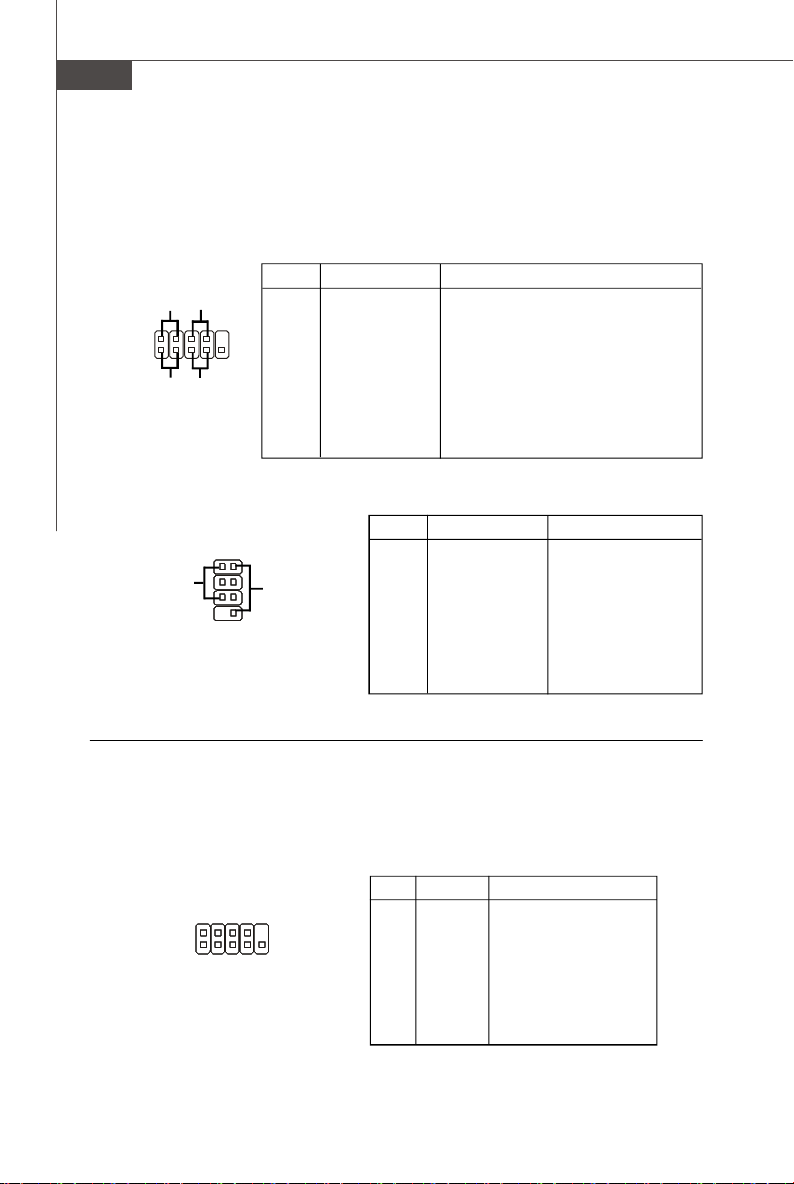
MS-7551 Mainboard
Front Panel Connectors: JFP1, JFP2
These connectors are for electrical connection to the front panel switches and LEDs.
The JFP1 is compliant with Intel® Front Panel I/O Connectivity Design Guide.
JFP1 Pin Definition
PIN SIGNAL DESCRIPTION
1 HD_LED + Hard disk LED pull-up
2 FP PWR/SLP MSG LED pull-up
3 HD_LED - Hard disk active LED
10
9
4 FP PWR/SLP MSG LED pull-up
5 RST_SW - Reset Switch low reference pull-down to GND
6 PWR_SW + Power Switch high reference pull-up
7 RST_SW + Reset Switch high reference pull-up
8 PWR_SW - Power Switch low reference pull-down to GND
9 RSVD_DNU Reserved. Do not use.
JFP2 Pin Definition
PIN SIGNAL DESCRIPTION
12
78
+
-
-
Speaker
+
1 GND Ground
2 SPK- Speaker3 SLED Suspend LED
4 BUZ+ Buzzer+
5 PLED Power LED
6 BUZ- Buzzer7 NC No connection
8 SPK+ Speaker+
JFP1
JFP2
Power
LED
2
1
-
+
HDD
LED
Power
LED
Power
Switch
-
+
-
+
Reset
Switch
Serial Port Connector: JCOM1
This connector is a 16550A high speed communication port that sends/receives 16
bytes FIFOs. You can attach a serial device.
Pin Definition
PIN SIGNAL DESCRIPTION
1 DCD Data Carry Detect
2 SIN Serial In or Receive Data
3 SOUT Serial Out or Transmit Data
4 DTR Data Terminal Ready
5 GND Ground
6 DSR Data Set Ready
7 RTS Request To Send
8 CTS Clear To Send
9 RI Ring Indicate
En-18
2
1 9
JCOM1
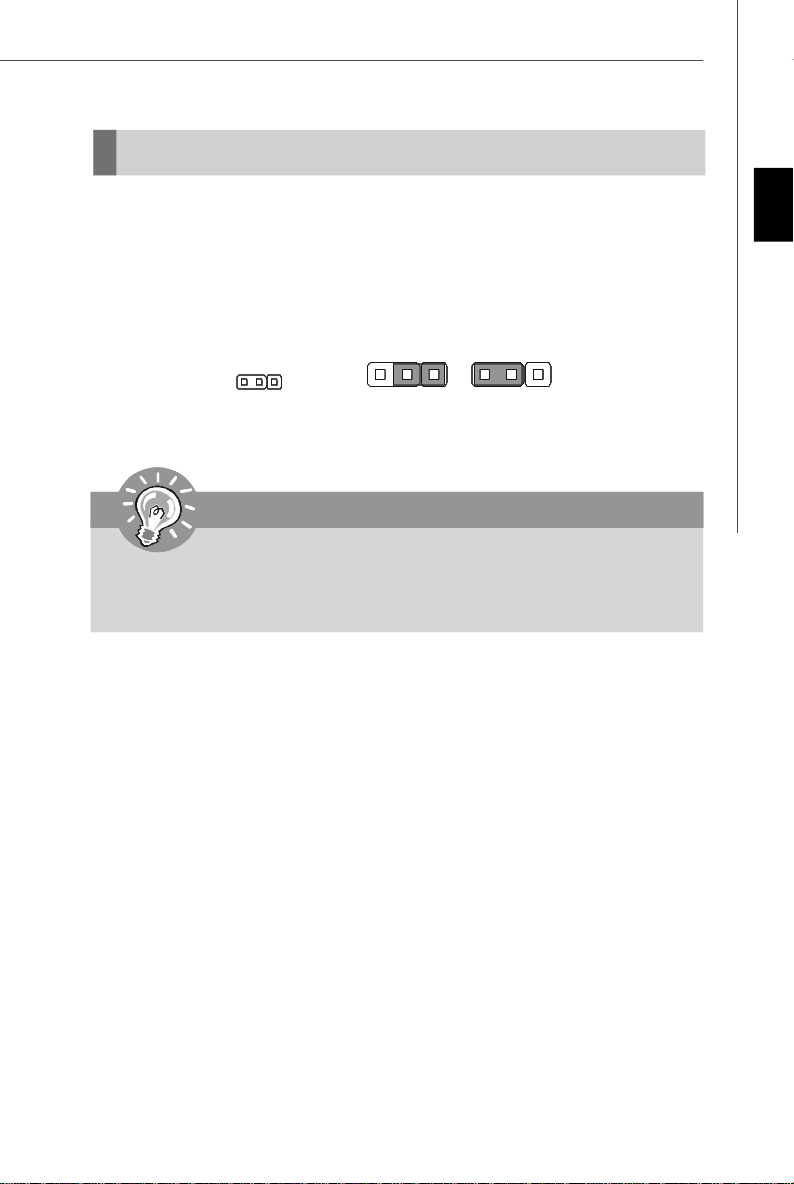
Jumper
Clear CMOS Jumper: JBAT1
There is a CMOS RAM onboard that has a power supply from an external battery to
keep the data of system configuration. With the CMOS RAM, the system can automatically boot OS every time it is turned on. If you want to clear the system configuration,
set the jumper to clear data.
JBAT1
3 1
1
Keep Data
3 1
Clear Data
Important
You can clear CMOS by shorting 2-3 pin while the system is off. Then return
to 1-2 pin position. Avoid clearing the CMOS while the system is on; it will
damage the mainboard.
English
En-19
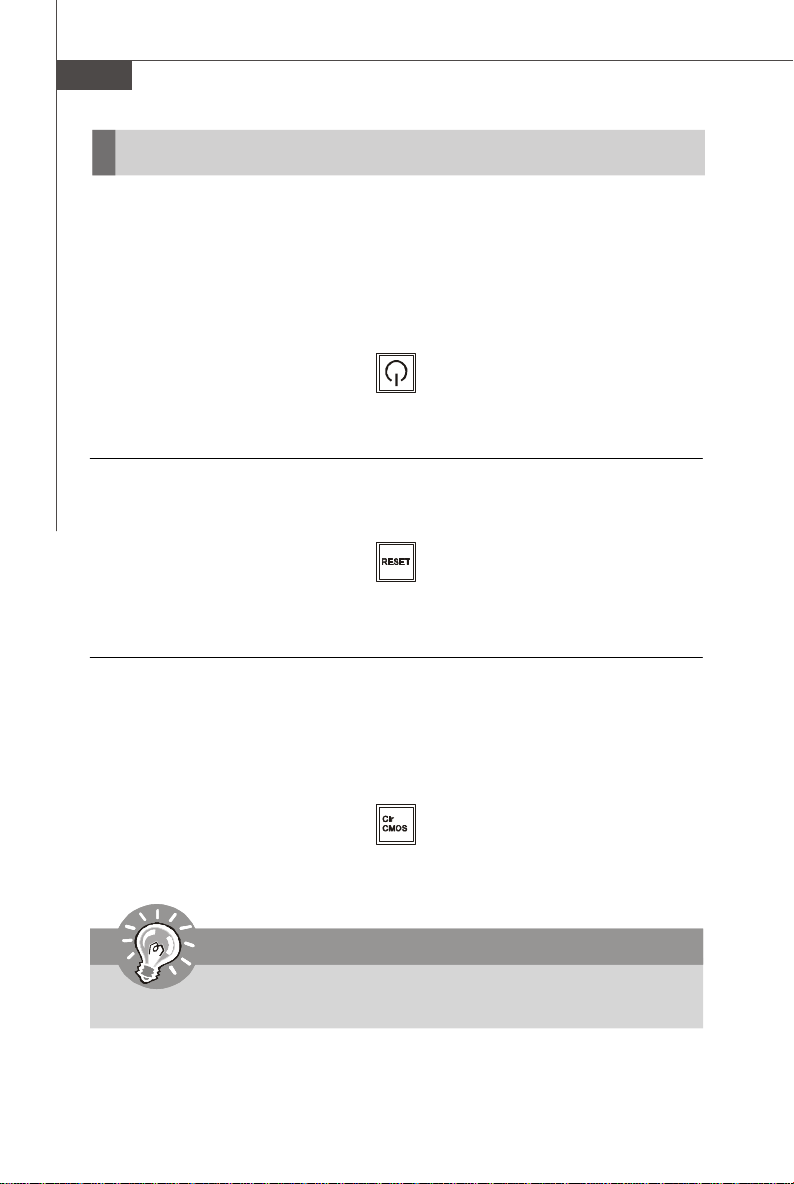
MS-7551 Mainboard
Buttons
The motherboard provides the following buttons(optinoal) for you to set the computer’s
function. This section will explain how to change your motherboard’s function through
the use of button.
Power Button: POWER1 (optional)
This power button is used to turn-on or turn-off the system. Press the button to turnon or turn-off the system.
POWER1
Reset Button: RESET1 (optional)
This reset button is used to reset the system. Press the button to reset the system.
RESET1
Clear CMOS Button: CLR_CMOS1 (optional)
There is a CMOS RAM onboard that has a power supply from an external battery to
keep the data of system configuration. With the CMOS RAM, the system can automatically boot OS every time it is turned on. If you want to clear the system configuration,
simply press the button to clear data.
CLR_CMOS1
Important
Make sure that you power off the system before press the clear CMOS button.
En-20
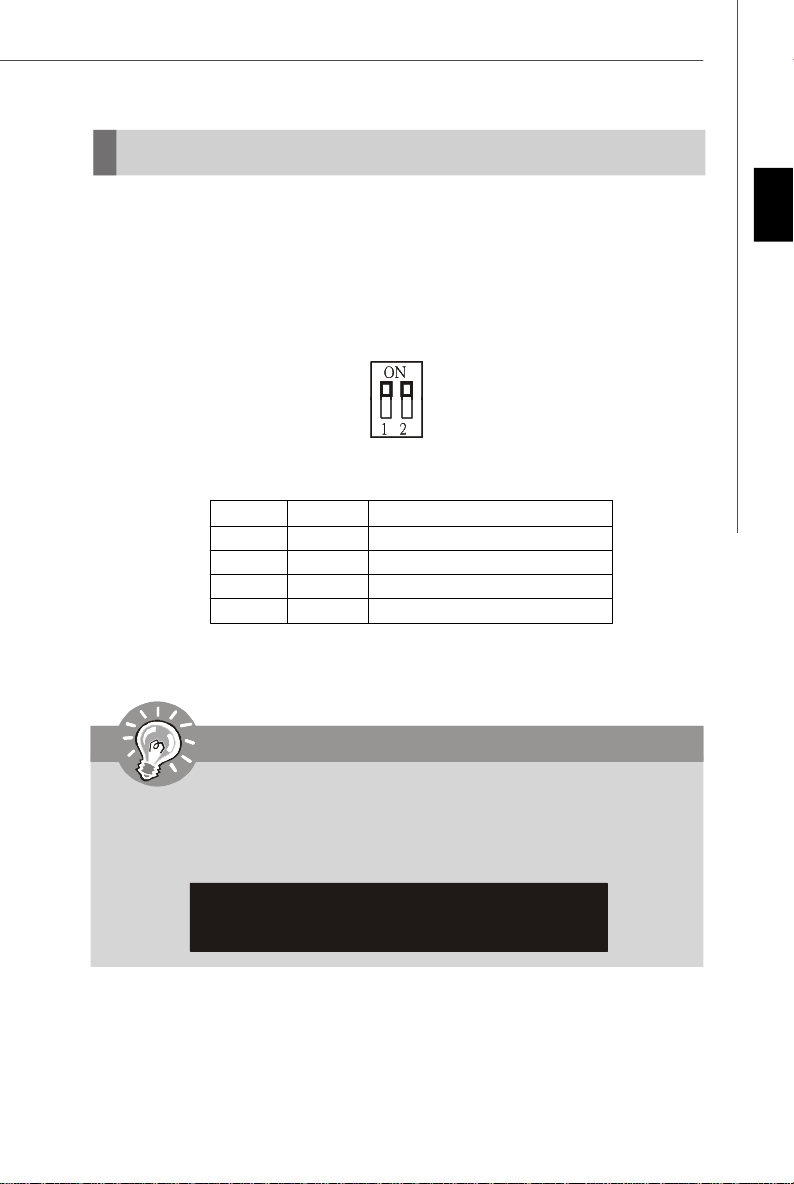
Switch
This mainboard provides the following switch for you to set the computer’s function.
This section will explain how to change your mainboard’s function through the use of
switch.
Overclock FSB Switch: OCSWITCH1
You can overclock the FSB to increase the processor frequency by changing the
switch. Follow the instructions below to set the FSB.
DOC1 DOC2 CPU Frequency
1:ON 2:ON Default
1:ON 2:OFF Increase 10% speed of FSB
1:OFF 2:ON Increase 15% speed of FSB
1:OFF 2:OFF Increase 20% speed of FSB
Important
English
1.Make sure that you power off the system before setting the switch.
2.When overclocking cause system instability or crash during boot, the
following warning message will display during POST. And then,please set
the switch to default setting.
Warning!!! OC switch overclocking had failed,
Please shutdown and adjust oc switch to lower frequency.
Try again!
En-21
