MSI K9A2 User Manual [ru]
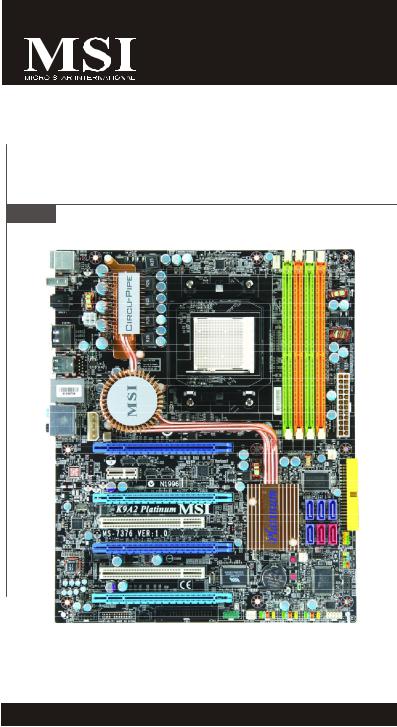
K9A2 Platinum/
K9A2 Platinum V2 Series
MS-7376 (v1.X) Mainboard
G52-73761X5
i
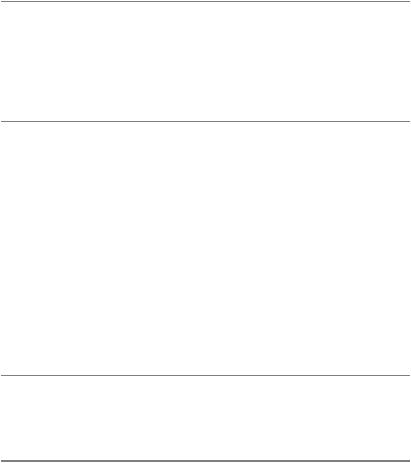
Copyright Notice
The material in this document is the intellectual property of M ICRO-STAR INTERNATIONAL. We take every care in the preparation of this document, but no guarantee is given as to the correctness of its contents. Our products are under continual improvement and we reserve the right to make changes without notice.
Trademarks
All trademarks are the properties of their respective owners.
NVIDIA, the NVIDIA logo, DualNet, and nForce are registered trademarks or trademarks of NVIDIA Corporation in the United States and/or other countries.
AMD, Athlon™, Athlon™ XP, Thoroughbred™, and Duron™ are registered trademarks of AMD Corporation.
Intel® and Pentium® are registered trademarks of Intel Corporation.
PS/2 and OS®/2 are registered trademarks of International Business Machines Corporation.
Windows® 95/98/2000/NT/XP are registered trademarks of Microsoft Corporation. Netware® is a registered trademark of Novell, Inc.
Award® is a registered trademark of Phoenix Technologies Ltd. AMI® is a registered trademark of American Megatrends Inc.
Revision History
Revision |
Revision History |
Date |
V1.2 |
Add K9A2 Platinum V2 Series |
January 2008 |
Technical Support
If a problem arises with your system and no solution can be obtained from the user’s manual, please contact your place of purchase or local distributor. Alternatively, please try the following help resources for further guidance.
 Visit the MSI website for FAQ, technical guide, BIOS updates, driver updates, and other inf ormation: ht tp://global.msi.com.tw/index.php? func=faqIndex
Visit the MSI website for FAQ, technical guide, BIOS updates, driver updates, and other inf ormation: ht tp://global.msi.com.tw/index.php? func=faqIndex
 Contact our technical staff at: http://support.msi.com.tw/
Contact our technical staff at: http://support.msi.com.tw/
ii
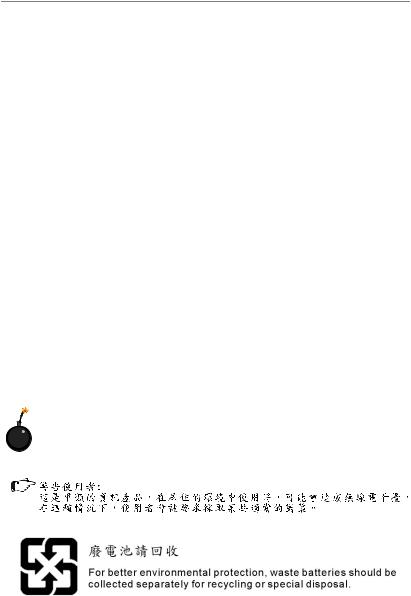
Safety Instructions
1.Always read the safety instructions carefully.
2.Keep this User’s Manual for future reference.
3.Keep this equipment away from humidity.
4.Lay this equipment on a reliable flat surface before setting it up.
5.The openings on the enclosure are for air convection hence protects the equipment from overheating. DO NOT COVER THE OPENINGS.
6.Make sure the voltage of the power source and adjust properly 110/220V before connecting the equipment to the power inlet.
7.Place the power cord such a way that people can not step on it. Do not place anything over the power cord.
8.Always Unplug the Power Cord before inserting any add-on card or module.
9.All cautions and warnings on the equipment should be noted.
10.Never pour any liquid into the opening that could damage or cause electrical shock.
11.If any of the following situations arises, get the equipment checked by a service personnel:
†The power cord or plug is damaged.
†Liquid has penetrated into the equipment.
†The equipment has been exposed to moisture.
†The equipment has not work well or you can not get it work according to User’s Manual.
†The equipment has dropped and damaged.
†The equipment has obvious sign of breakage.
12.DONOT LEAVETHIS EQUIPMENT INANENVIRONMENT UNCONDITIONED, STORAGE TEMPERATURE ABOVE 600 C (1400F), IT MAYDAMAGE THE EQUIPMENT.
CAUTION: Danger of explosion if battery is incorrectly replaced. Replace only with the same or equivalent type recommended by the manufacturer.
iii
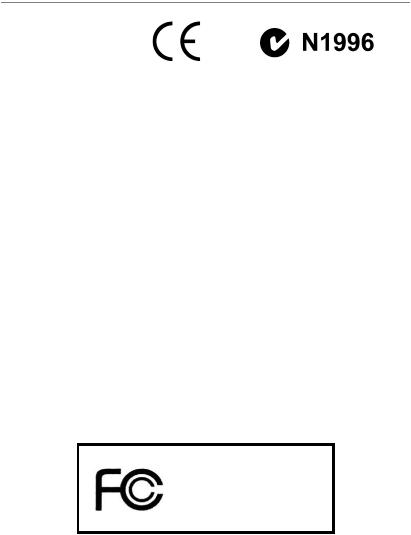
FCC-B Radio Frequency Interference Statement
This equipment has been tested and found to comply with the limits for a Class B digital device, pursuant to Part
15 of the FCC Rules. These limits are designed to provide reasonable protection against harmful interference in a residential installation. This equipment generates, uses and can radiate radio frequency energy and, if not installed and used in accordance with the instructions, may cause harmful interference to radio communications. However, there is no guarantee that interference will not occur in a particular installation. If this equipment does cause harmful interference to radio or television reception, which can be determined by turning the equipment off and on, the user is encouraged to try to correct the interference by one or more of the measures listed below.
†Reorient or relocate the receiving antenna.
†Increase the separation between the equipment and receiver.
†Connect the equipment into an outlet on a circuit different from that to which the receiver is connected.
†Consult the dealer or an experienced radio/television technician for help.
Notice 1
The changes or modifications not expressly approved by the party responsible for compliance could void the user’s authority to operate the equipment.
Notice 2
Shielded interface cables and A.C. power cord, if any, must be used in order to comply with the emission limits.
VOIR LANOTICE D’INSTALLATIONAVANT DE RACCORDER AU RESEAU.
Micro-Star International
MS-7376
This device complies with Part 15 of the FCC Rules. Operation is subject to the following two conditions:
(1)this device may not cause harmful interference, and
(2)this device must accept any interference received, including interference that may cause undesired operation.
iv
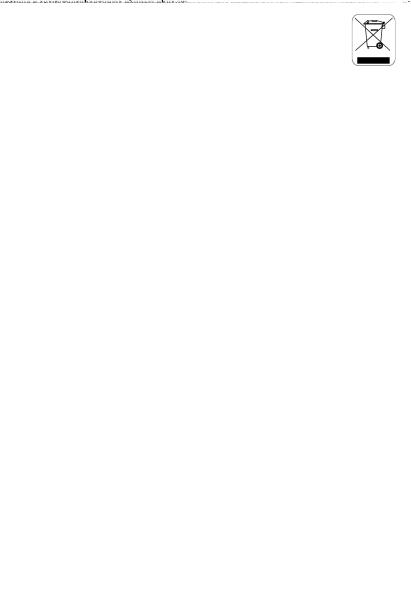
WEEE (Waste Electrical and Electronic Equipment) Statement
v
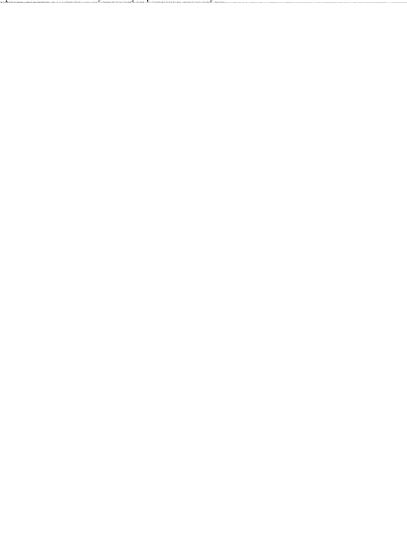
vi
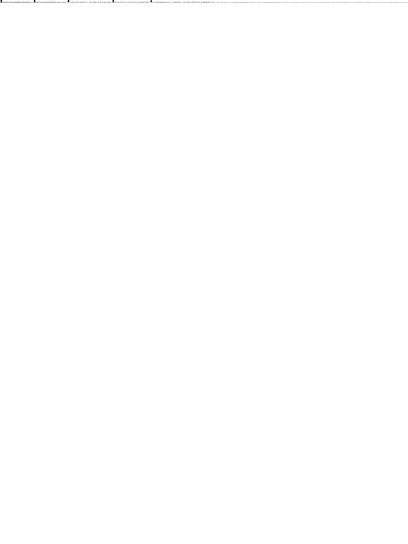
vii
|
CONTENTS |
|
Copyright |
Notice .............................................................................................................. |
ii |
Trademarks ....................................................................................................................... |
ii |
|
Revision |
History .............................................................................................................. |
ii |
Technical |
Support ........................................................................................................... |
ii |
Safety Instructions ......................................................................................................... |
iii |
|
FCC-B Radio Frequency Interference Statement ........................................................ |
iv |
|
WEEE (Waste Electrical and Electronic Equipment) Statement .................................... |
v |
|
Chapter 1. Getting Started .................................................................................... |
1-1 |
|
Mainboard Specifications ................................................................................... |
1-2 |
|
Mainboard Layout ................................................................................................ |
1-4 |
|
Packing Checklist ................................................................................................. |
1-6 |
|
Chapter 2. Hardware Setup .................................................................................. |
2-1 |
|
Quick Components Guide .................................................................................... |
2-2 |
|
CPU (Central Processing Unit) ............................................................................ |
2-3 |
|
Memory................................................................................................................. |
2-6 |
|
Power Supply ...................................................................................................... |
2-8 |
|
Back Panel ............................................................................................................ |
2-9 |
|
Connectors ......................................................................................................... |
2-11 |
|
Jumper ................................................................................................................ |
2-18 |
|
Button ................................................................................................................. |
2-19 |
|
Slots |
.................................................................................................................... |
2-20 |
Chapter 3 BIOS Setup ............................................................................................. |
3-1 |
|
Entering Setup ..................................................................................................... |
3-2 |
|
The Main Menu ..................................................................................................... |
3-4 |
|
Standard CMOS Features ................................................................................... |
3-6 |
|
Advanced BIOS Features ................................................................................... |
3-8 |
|
Integrated Peripherals ....................................................................................... |
3-10 |
|
Power Management Setup ............................................................................... |
3-12 |
|
PNP/PCI Configurations ..................................................................................... |
3-15 |
|
H/W Monitor ........................................................................................................ |
3-17 |
|
Cell Menu ............................................................................................................ |
3-18 |
|
USERSETTINGS ................................................................................................ |
3-22 |
|
Load Fail-Safe/ Optimized Defaults ................................................................. |
3-23 |
|
BIOS Setting Password ..................................................................................... |
3-24 |
|
Appendix A Realtek Audio .................................................................................... |
A-1 |
|
Installing the Realtek HD Audio Driver ................................................................ |
A-2 |
|
Software Configuration ...................................................................................... |
A-4 |
|
viii
Hardware Setup ................................................................................................ |
A-19 |
Appendix B Dual Core Center .............................................................................. |
B-1 |
Activating Dual Core Center ............................................................................... |
B-2 |
Main ...................................................................................................................... |
B-3 |
DOT(Dyanmic OverClocking) .............................................................................. |
B-5 |
Clock ..................................................................................................................... |
B-6 |
Voltage ................................................................................................................. |
B-7 |
FAN Speed ........................................................................................................... |
B-8 |
Temperature ......................................................................................................... |
B-9 |
User Profile ........................................................................................................ |
B-10 |
Appendix C SATA RAID ........................................................................................... |
C-1 |
RAID Configuration .............................................................................................. |
C-2 |
ix
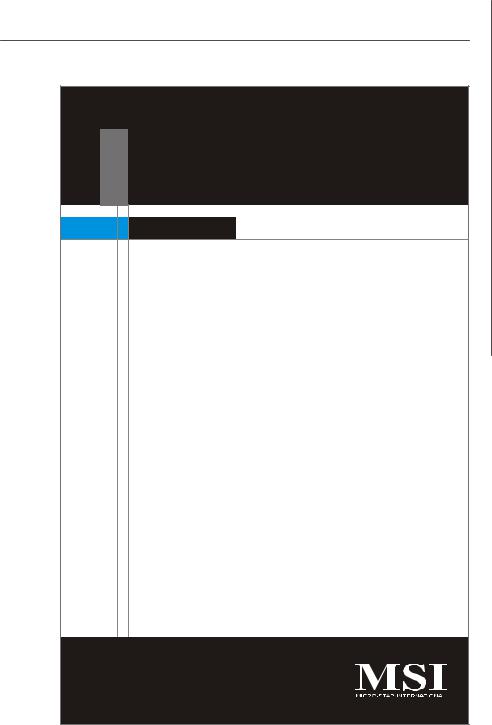
Getting Started
Chapter 1
Getting Started
Thank you for choosing the K9A2 Platinum/ K9A2 Platinum V2 Series (MS-7376 v1.X) ATX mainboards. The K9A2 Platinum/ K9A2 Platinum V2 Series mainboards are based on AMD® 790FX & SB600 chipsets for optimal system efficiency. Designed to fit the advanced
AM D® Phenom/Athlon/Sempron proces sors in socket AM2+, the K9A2 Platinum/ K9A2 Platinum V2 Series deliver a high performance and professional desktop platform solution.
1-1
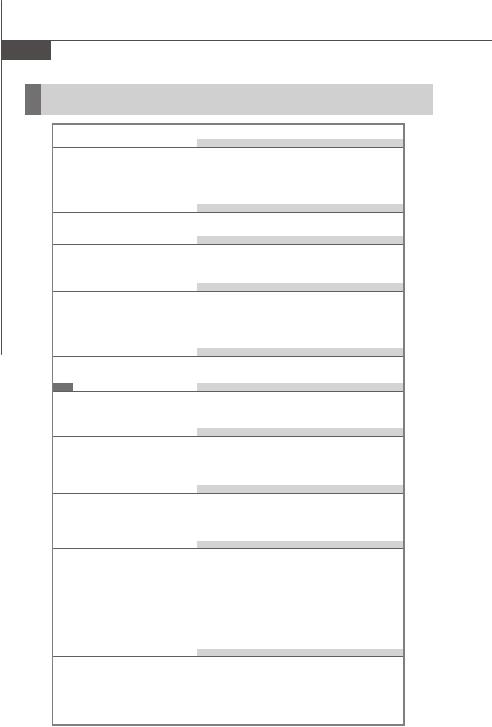
MS-7376 Mainboard
Mainboard Specifications
 Processor Support
Processor Support
-AMD® Phenom/Athlon/Sempron in the Socket AM2+ package.
-Supports 4 pin CPU Fan Pin-Header with Fan Speed Control (For the latest information about CPU, please visit http://global.msi.com.tw/index.php?func=cpuform)
 Supported FSB
Supported FSB
- HyperTransport 3.0 supports speed up to 2600 MHz
 Chipset
Chipset
-North Bridge: AMD® 790FX chipset
-South Bridge: AMD® SB600 chipset
 Memory Support
Memory Support
-DDR2 1066/800/667/533 DRAM (240pin/ 1.8V)
-4 DDR2 DIMMs (8GB Max)
(For more information on compatible components, please visit http://global.msi.com.tw/index.php?func=testreport)
 LAN
LAN
- Supports 10/100/1000 Fast Ethernet by Realtek 8111B
1394 (Optional)
-Transfer rate is up to 400Mbps
-Controlled by VIA VT6308P (optional)
 Audio
Audio
-Chip integrated by Realtek® ALC888/ ALC888T (optional)
-Flexible 8-channel audio with jack sensing
-Compliant with Azalia 1.0 spec
 IDE
IDE
-1 IDE port by SB600
-Supports Ultra DMA 66/100/133 mode
-Supports PIO, Bus Master operation mode
 SATA
SATA
-4 SATAII ports by SB600 (SATA1~4)
-2 SATAII ports by Promise T3, support SAS ready device (SATA5~6, optional)
-2 eSATA ports by Promise T3 (optional)
-Supports storage and data transfers at up to 300MB/s
-2 SATA (SATA5 & SATA6) ports and 2 eSATA ports by Promise T3 support to install storage devices only (optional)
 Floppy
Floppy
-1 floppy port
-Supports 1 FDD with 360KB, 720KB, 1.2MB, 1.44MB and 2.88MB
1-2
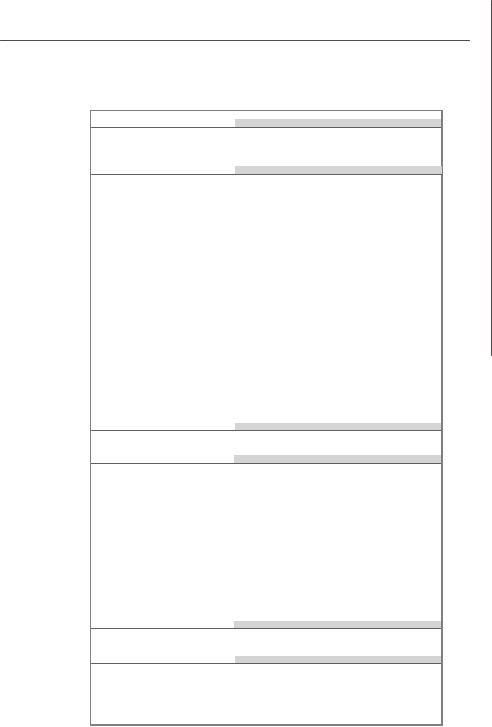
Getting Started
 RAID
RAID
-SATA1~4 support RAID 0/ 1/ 0+1 mode
-SATS5~6 & 2 eSATA ports support RAID0/ 1/ 0+1 mode (optional)
 Connectors
Connectors
 Back panel
Back panel
-1 PS/2 mouse port
-1 PS/2 keyboard port
-1 1394 port (optional)
-1 Optical SPDIF-out jack
-2 eSATA ports (optional)
-1 LAN jack
-4 USB 2.0 ports
-6 flexible audio jacks
 On-Board Pinheaders
On-Board Pinheaders
-3 USB 2.0 pinheaders
-1 1394 pinheader (optional)
-1 Serial port pinheader (optional)
-1 Front Panel Audio pinheader
-1 CD-in pinheader
-1 TPM Module pinheader (optional)
-1 VoIP card pinheader (optional)
-1 S/PDIF-out pinheader
 TPM (optional)
TPM (optional)
- Supports TPM
 Slots
Slots
-4 PCI Express x16 slots compatible with PCIE 2.0 spec
a.the mazarine PCIE x16 slots (PCI_EX1/ PCI_EX4) support up to PCIE 2.0x16 speed
b.for CrossFire mode, please install both graphics cards on both mazarine PCIE x16 slots
c.the blue PCIE x16 slots (PCI_EX3/ PCI_EX5) are special design that support up to PCIE 2.0x8 speed
d.to use all 4 PCIE x16 slots or to use both blue PCIE x16 slots, the PCIE x 16 lanes will auto arrange from x16/ x0/ x16/ x0 to x8/ x8/ x8/ x8
-1 PCI Express x 1 slot
-2 PCI slots
 Form Factor
Form Factor
- ATX (30.5cm X 24.5 cm)
 Mounting
Mounting
- 9 mounting holes
1-3
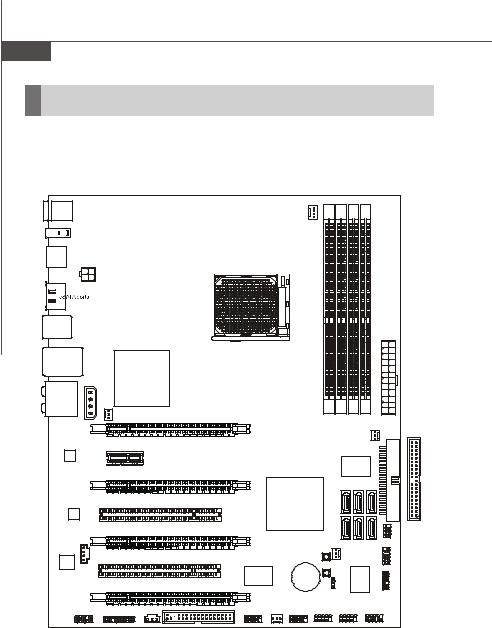
MS-7376 Mainboard
Mainboard Layout
Top : mouse |
|
|
|
CPUFAN1 |
|
|
|
|
||
|
|
|
|
|
|
|
|
|
||
Bottom: |
|
|
|
|
|
|
|
|
|
|
keyboard |
|
|
|
|
|
|
|
|
|
|
1394 Port |
|
|
|
|
|
|
|
|
|
|
(optional) |
|
|
|
|
|
|
|
|
|
|
Optical S/PDIF Out |
|
|
|
|
|
|
|
|
|
|
|
JPW1 |
|
|
|
|
|
|
|
|
|
USB ports |
|
|
|
|
|
|
|
|
|
|
|
|
|
|
|
|
|
|
|
ATX 1 |
|
Top: LAN Jack |
|
|
|
|
|
|
|
|
|
|
Bottom: USB ports |
|
|
|
|
|
|
|
|
|
|
|
|
|
AMD |
|
|
|
|
|
|
|
T:Line-In |
JPWR1 |
790FX |
|
|
|
|
|
|
|
|
|
|
|
|
|
|
|
|
|
|
|
M:Line-Out |
|
|
|
|
|
|
|
|
|
|
B:Mic |
|
|
|
|
|
|
|
|
|
|
T:RS-Out |
|
|
|
|
|
|
|
|
|
|
M:CS-Out |
|
|
|
|
|
|
|
|
|
|
B:SS-Out |
|
SYSFAN4 |
|
|
DIMM1 |
DIMM2 |
DIMM3 |
DIMM4 |
|
|
|
|
|
|
|
||||||
|
|
PCI_EX1 |
|
|
|
IDE 1 |
||||
|
|
|
|
|
|
|
SYSFAN1 |
|
||
|
|
PCI_EX2 |
|
|
|
|
|
|
||
|
|
|
|
|
|
|
|
|
|
|
|
|
|
|
|
|
|
|
Promise |
|
|
|
|
PCI_EX3 |
|
|
|
|
|
T3 |
|
|
|
|
|
|
|
|
|
|
|
|
|
|
|
|
|
|
|
|
|
SATA2 SATA3 |
|
|
|
|
PCI1 |
|
|
AMD |
|
SATA1 |
|
|
|
LAN |
|
|
|
SB600 |
|
|
|
|
||
|
|
|
|
|
|
|
|
|
|
|
Chip |
|
|
|
|
|
|
SATA2 |
|
|
|
|
|
PCI_EX4 |
|
|
|
|
|
|
|
|
|
|
|
|
|
|
|
|
SATA5 SATA6 JFP2 |
||
Audio |
|
PCI2 |
|
|
POWER |
SYSFAN2 |
|
|||
|
|
|
|
|
|
|
|
|
||
codec |
JCD1 |
|
|
VIA |
|
RESET |
JFP1 |
|||
|
|
|
|
BATT |
I/O |
|
||||
|
|
|
|
VT6308P |
|
|
|
|
||
|
|
PCI_EX5 |
|
(optional) |
+ |
|
|
Chip |
|
|
|
|
|
|
|
JBAT1 |
|
JTPM |
|
||
|
|
|
|
|
|
|
|
|||
|
|
|
SPDOUT1 |
|
|
|
|
|
(Optional) |
|
JAUD1 |
JSLIC1 |
SYSFAN3 |
JUSB1 |
JUSB2 |
JUSB3 |
JCOM1 |
|
|||
|
|
|
FDD1 |
J1394_1 |
|
|
|
|
|
|
|
|
|
|
(optional) |
|
|
|
|
|
|
K9A2 Platinum Series (MS-7376 v1.X)
ATX Mainboard
1-4
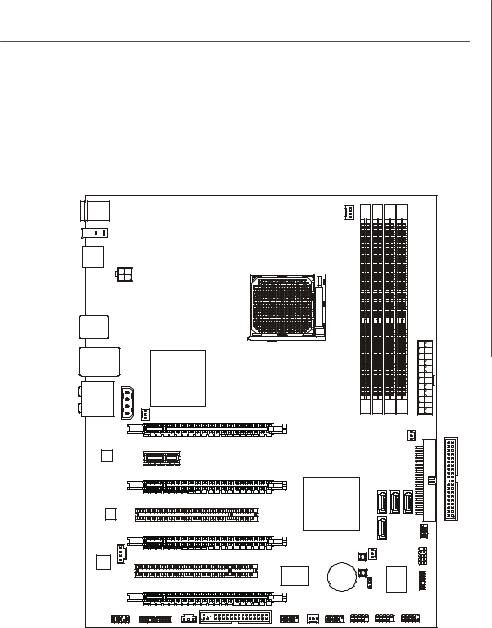
Getting Started
Top : mouse |
|
|
|
CPUFAN1 |
|
|
|
|
||
|
|
|
|
|
|
|
|
|
||
Bottom: |
|
|
|
|
|
|
|
|
|
|
keyboard |
|
|
|
|
|
|
|
|
|
|
1394 Port |
|
|
|
|
|
|
|
|
|
|
(optional) |
|
|
|
|
|
|
|
|
|
|
Optical S/PDIF Out |
|
|
|
|
|
|
|
|
|
|
|
JPW1 |
|
|
|
|
|
|
|
|
|
USB ports |
|
|
|
|
|
|
|
|
|
|
|
|
|
|
|
|
|
|
|
ATX 1 |
|
Top: LAN Jack |
|
|
|
|
|
|
|
|
|
|
Bottom: USB ports |
|
|
|
|
|
|
|
|
|
|
|
|
|
AMD |
|
|
|
|
|
|
|
T:Line-In |
JPWR1 |
790FX |
|
|
|
|
|
|
|
|
|
|
|
|
|
|
|
|
|
|
|
M:Line-Out |
|
|
|
|
|
|
|
|
|
|
B:Mic |
|
|
|
|
|
|
|
|
|
|
T:RS-Out |
|
|
|
|
|
|
|
|
|
|
M:CS-Out |
|
|
|
|
|
|
|
|
|
|
B:SS-Out |
|
SYSFAN4 |
|
|
DIMM1 |
DIMM2 |
DIMM3 |
DIMM4 |
|
|
|
|
|
|
|
||||||
|
|
PCI_EX1 |
|
|
|
IDE 1 |
||||
|
|
|
|
|
|
|
SYSFAN1 |
|
||
|
|
PCI_EX2 |
|
|
|
|
|
|
||
|
|
|
|
|
|
|
|
|
|
|
|
|
PCI_EX3 |
|
|
|
|
|
|
|
|
|
|
|
|
|
|
|
|
SATA2 SATA3 |
|
|
|
|
PCI1 |
|
|
AMD |
|
SATA1 |
|
|
|
LAN |
|
|
|
SB600 |
|
|
|
|
||
|
|
|
|
|
|
|
|
|
|
|
Chip |
|
|
|
|
|
|
SATA2 |
|
|
|
|
|
PCI_EX4 |
|
|
|
|
|
|
|
|
|
|
|
|
|
|
|
|
|
|
JFP2 |
Audio |
|
PCI2 |
|
|
POWER |
SYSFAN2 |
|
|||
|
|
|
|
|
|
|
|
|
||
codec |
JCD1 |
|
|
VIA |
|
RESET |
|
JFP1 |
||
|
|
|
|
BATT |
I/O |
|
||||
|
|
|
|
VT6308P |
|
|
|
|
||
|
|
PCI_EX5 |
|
(optional) |
+ |
|
|
Chip |
|
|
|
|
|
|
|
JBAT1 |
|
|
JTPM |
||
|
|
|
|
|
|
|
|
|||
|
|
|
SPDOUT1 |
|
|
|
|
|
(Optional) |
|
JAUD1 |
JSLIC1 |
SYSFAN3 |
JUSB1 |
JUSB2 |
JUSB3 |
JCOM1 |
||||
|
|
|
FDD1 |
J1394_1 |
|
|
|
|
|
|
|
|
|
|
(optional) |
|
|
|
|
|
|
K9A2 Platinum V2 Series (MS-7376 v1.X)
ATX Mainboard
1-5
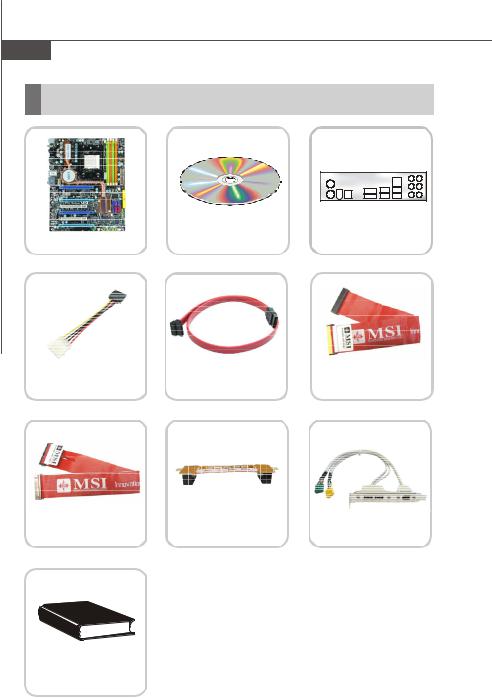
MS-7376 Mainboard
Packing Checklist
MSI motherboard |
MSI Driver/Utility CD |
Back IO Shield |
|
|
Power Cable |
SATA Cable |
IDE Cable |
Floppy Cable |
Cross Fire |
1394+USB Bracket |
|
Video Link Cable |
|||
|
|
User’s Guide
and Quick Guide
* The pictures are for reference only and may vary from the packing contents of the product you purchased.
1-6
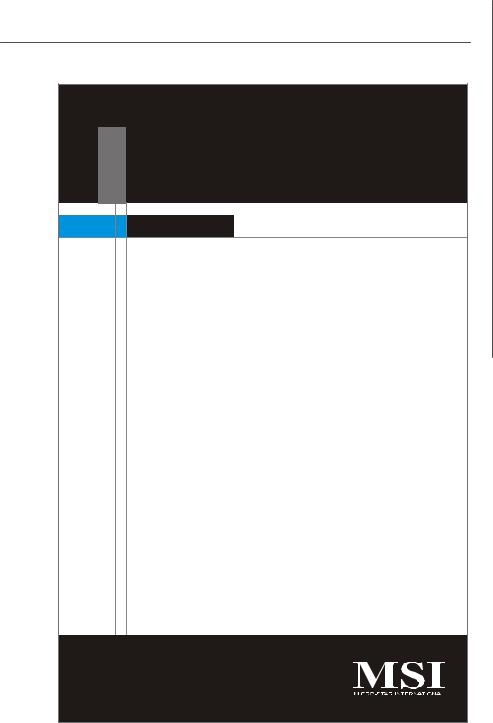
Hardware Setup
Chapter 2
Hardware Setup
This chapter provides you with the information about hardware setup procedures. While doing the installation, be careful in holding the components and follow the installation procedures. For some components, if you install in the wrong orientation, the components will not work properly.
Use a grounded wrist strap before handling computer components. Static elec tric ity may damage the components.
2-1
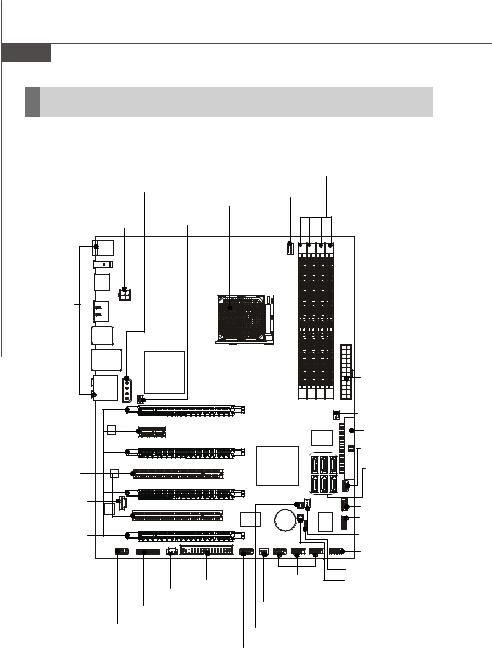
MS-7376 Mainboard
Quick Components Guide
|
|
DDR2 DIMMs, p.2-6 |
|
JPWR1, p.2-8 |
CPUFAN1, p.2-13 |
|
|
|
|
|
|
|
CPU, p.2-3 |
|
|
JPW1, p.2-8 |
SYSFAN4, |
|
|
p.2-13 |
|
|
|
Back Panel |
|
|
|
I/O, p.2-9 |
|
|
|
|
|
|
ATX1, p.2-8 |
|
|
|
SYSFAN1, |
|
|
|
p.2-13 |
|
|
|
IDE1, p.2-11 |
|
|
|
JFP2, p.2-16 |
PCI Slots, |
|
|
SATA1~6, |
p.2-23 |
|
|
p.2-12 |
|
|
|
|
JCD1, p.2-13 |
|
|
JFP1, p.2-16 |
|
|
|
|
|
|
|
JTPM, p.2-14 |
PCI Express |
|
|
SYSFAN2, |
|
|
p.2-13 |
|
slots, p.2-20 |
|
|
|
|
|
JCOM1, p.2-16 |
|
|
|
|
|
|
|
|
JBAT1, p.2-18 |
|
FDD1, p.2-11 |
JUSB1~3, |
RESET, p.2-19 |
|
|
||
|
SPDOUT1, p.2-17 |
p.2-15 |
|
|
SYSFAN3, |
|
|
JSLIC1, p.2-15 |
|
||
p.2-13 |
|
||
|
|
|
|
JAUD1, p.2-14 |
POWER, p.2-19 |
|
|
|
J1394_1, p.2-17 |
|
|
2-2
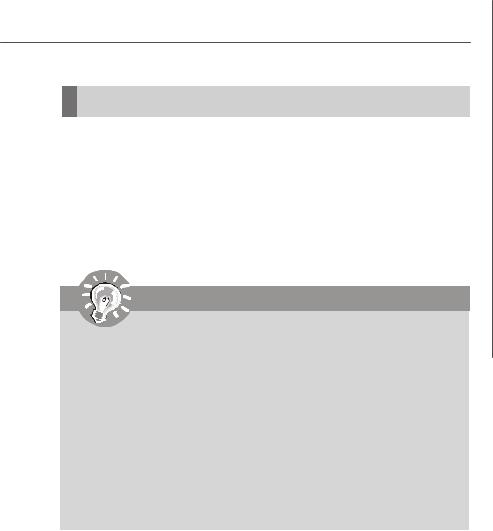
Hardware Setup
CPU (Central Processing Unit)
The mainboard supports AMD® Phenom/Athlon/Sempron processors. The mainboard uses a CPU socket called Socket AM2+ for easy CPU installation. W hen you are installing the CPU, make sure the CPU has a heat sink and a cooling fan attached on the top to prevent overheating. If you do not have the heat sink and cooling fan, contact your dealer to purchase and install them before turning on the computer.
For the latest information about CPU, please visit http://global.msi.com.tw/index.php? func=cpuform
Important
Overheating
Overheating will seriously damage the CPU and system. Always make sure the cooling fan can work properly to protect the CPU from overheating. Make sure that you apply an even layer of thermal paste (or thermal tape) between the CPU and the heatsink to enhance heat dissipation.
Replaceing the CPU
While replacing the CPU, always turn off the ATX power supply or unplug the power supply’s power cord from the grounded outlet first to ensure the safety of CPU.
Overclocking
This mainboard is designed to support overclocking. However, please make sure your components are able to tolerate such abnormal setting, while doing overclocking. Any attempt to operate beyond product specifications is not recommended. We do not guarantee the damages or risks caused by inadequate operation or beyond product specifications.
2-3

MS-7376 Mainboard
CPU Installation Procedures for Socket AM2+
1.Please turn off the power and unplug the power cord before installing the CPU.
2.Pull the lever sideways away from the socket. Make sure to raise the lever up to a 90-de- gree angle.
|
Open the lever |
Sliding |
|
the plate |
90 degree |
3. Look for the gold arrow on the |
Gold arrow |
CPU. The gold arrow should point |
|
as shown in the picture. The CPU |
|
c an only f it i n the c orrec t |
|
orientation.Lower the CPU down |
|
onto the socket. |
|
4.If the CPU is correctly installed, the pins should be completely embedded into the socket and can not be seen. Please note that any violation of the correct installation proc edures may cause permanent damages to your mainboard.
5.Press the CPU down firmly into the socket and close the lever. As the CPU is likely to move while the lever is being closed, always close the lever with your fingers pressing tightly on top of the CPU to make sure the CPU is properly and completely embedded into the socket.
Gold arrow
Gold arrow
Press down the CPU
Correct CPU placement
O
Incorrect CPU placement
Close the lever
2-4
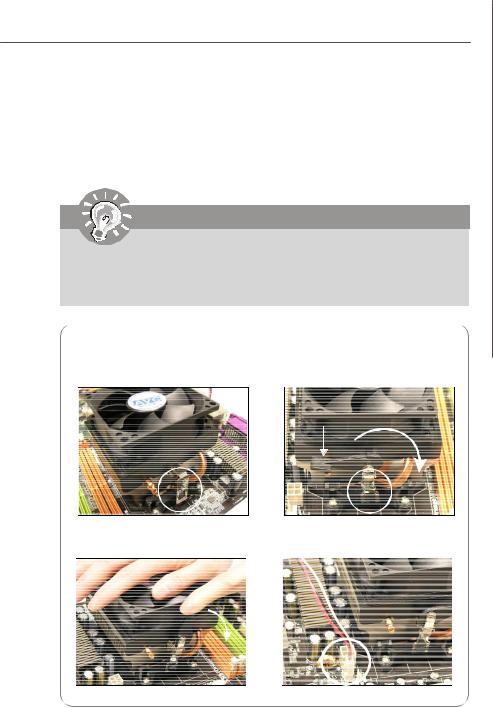
Hardware Setup
Installing AMD Socket AM2+ CPU Cooler Set
W hen you are installing the CPU, make sure the CPU has a heat sink and a cooling fan attached on the top to prevent overheating. If you do not have the heat sink and cooling fan, contact your dealer to purchase and install them before turning on the computer.
Important
1.Read the CPU status in BIOS (Chapter 3).
2.Mainboard photos shown in this section are for demonstration of the CPU/ cooler installation only. The appearance of your mainboard may vary depending on the model you purchase.
1.Position the cooling set onto the retention mechanism.
Hook one end of the clip to hook first.
2.Then press down the other end of the clip to fasten the cooling set on the top of the retention mechanism. Locate the Fix Lever and lift up it .
Fixed Lever
3. Fasten down the lever.
4.Attach the CPU Fan cable to the CPU fan connector on the mainboard.
2-5
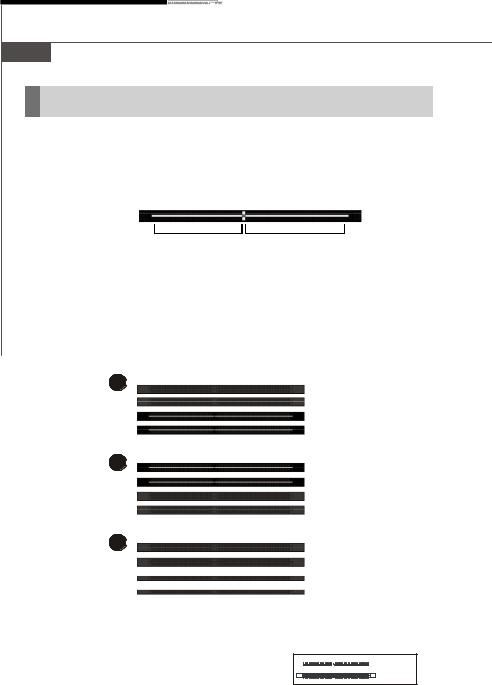
MS-7376 Mainboard
Memory
These DIMM slots are used for installing memory modules.
For more information on compatible components, please visit http://global.msi.com. tw/index.php?func=testreport
DDR2
240-pin, 1.8V
56x2=112 pin |
64x2=128 pin |
Dual-Channel Memory Population Rules
In Dual-Channel mode, the memory modules can transmit and receive data with two data bus lines simultaneously. Enabling Dual-Channel mode can enhance the system performance. Please refer to the following illustrations for population rules under Dual-Channel mode.
1 |
DIMM1 |
|
|
|
DIMM2 |
|
DIMM3 |
|
DIMM4 |
2 |
DIMM1 |
|
DIMM2 |
|
DIMM3 |
|
DIMM4 |
3 |
DIMM1 |
|
DIMM2 |
 DIMM3
DIMM3
 DIMM4
DIMM4






































 Installed
Installed
Empty
2-6
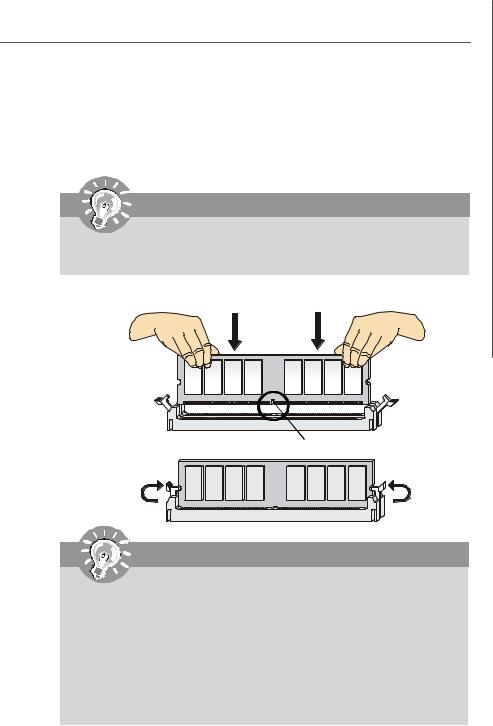
Hardware Setup
Installing Memory Modules
1.The memory module has only one notch on the center and will only fit in the right orientation.
2.Insert the memory module vertically into the DIMM slot. Then push it in until the golden finger on the memory module is deeply inserted in the DIMM slot.
Important
You can barely see the golden finger if the memory module is properly inserted in the DIMM slot.
3. The plastic clip at each side of the DIMM slot will automatically close.
Volt Notch
Notch
Important
-DDR2 memory modules are not interchangeable with DDR and the DDR2 standard is not backwards compatible. You should always install DDR2 memory modules in the DDR2 DIMM slots.
-In Dual-Channel mode, make sure that you install memory modules of the same type and density in different channel DIMM slots.
-To enable successful system boot-up, always insert the memory modules into the DIMM1 first.
-Due to the chipset resource deployment, the system density will only be detected up to 7+GB (not full 8GB) when each DIMM is installed with a 2GB memory module.
2-7
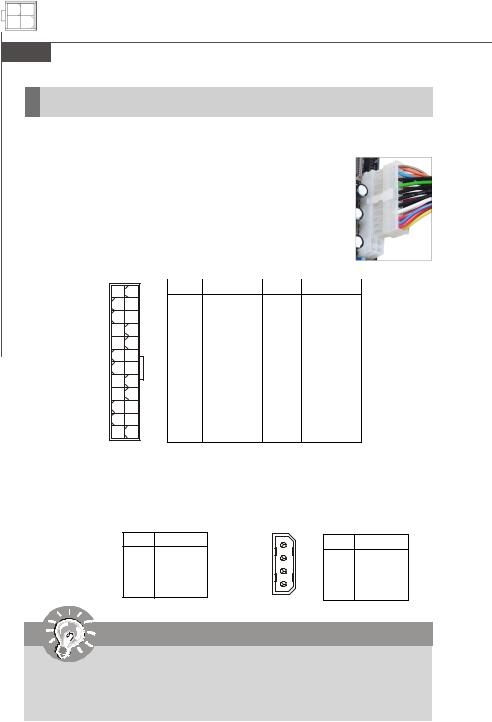
MS-7376 Mainboard
Power Supply
ATX 24-Pin Power Connector: ATX1
This connector allows you to connect an ATX 24-pin power supply. To connect the ATX 24-pin power supply, make sure the plug of the power supply is inserted in the proper orientation and the pins are aligned. Then push down the power supply firmly into the connector.
You may use the 20-pin ATX power supply as you like. If you’d like to use the 20-pin ATX power supply, please plug your power supply along with pin 1 & pin 13 (refer to the image at the right hand). There is also a foolproof design on pin 11, 12, 23 & 24 to avoid wrong installation.
Pin Definition
12 |
24 |
ATX1 |
|
1 |
13 |
PIN |
SIGNAL |
PIN |
SIGNAL |
1 |
+3.3V |
13 |
+3.3V |
2 |
+3.3V |
14 |
-12V |
3 |
GND |
15 |
GND |
4 |
+5V |
16 |
PS-ON# |
5 |
GND |
17 |
GND |
6 |
+5V |
18 |
GND |
7 |
GND |
19 |
GND |
8 |
PWROK |
20 |
Res |
9 |
5VSB |
21 |
+5V |
10 |
+12V |
22 |
+5V |
11 |
+12V |
23 |
+5V |
12 |
+3.3V |
24 |
GND |
 pin 13
pin 13
 pin 12
pin 12
ATX Power Connector: JPW1/ JPWR1
This 12V power connector JPW1 is used to provide power to the CPU. This power connector JPWR1 is used to provide power to stable the operation of graphics card.
|
JPW1 |
JPW1 Pin Definition |
JPWR1 |
JPWR1 Pin Definition |
|||
|
PIN |
SIGNAL |
1 |
PIN |
SIGNAL |
||
4 |
2 |
||||||
1 |
GND |
|
1 |
NC |
|||
3 |
1 |
2 |
GND |
|
2 |
GND |
|
|
|
3 |
12V |
|
3 |
GND |
|
|
|
4 |
12V |
|
4 |
12V |
|
Important
1.Maker sure that all the connectors are connected to proper ATX power supplies to ensure stable operation of the mainboard.
2.Power supply of 450 watts (and above) is highly recommended for system stability.
2-8
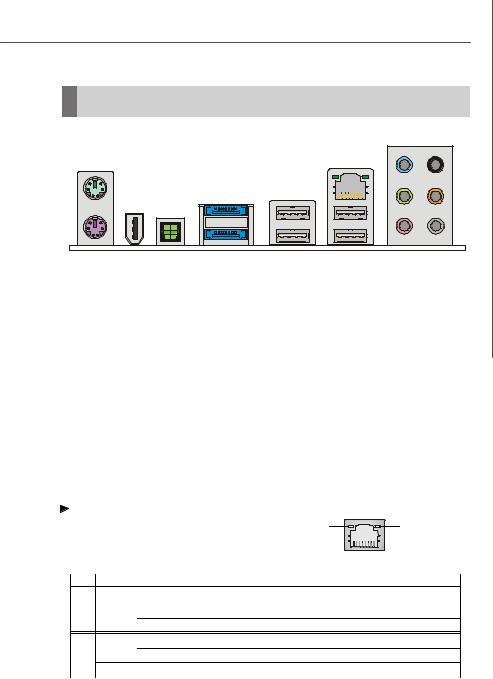
Hardware Setup
Back Panel
Mouse |
|
|
LAN |
|
|
|
|
|
|
Line-In |
RS-Out |
|
IEEE 1394 |
|
|
|
|
|
Port (optional) |
|
|
Line-Out CS-Out |
|
|
|
|
|
||
Keyboard |
Optical |
eSATA Port |
USB Port USB Port |
Mic |
SS-Out |
|
S/PDIF-Out |
(optional) |
|
|
|
 Mouse/Keyboard
Mouse/Keyboard
The standard PS/2® mouse/keyboard DIN connector is for a PS/2® mouse/keyboard.
 IEEE 1394 Port (optional)
IEEE 1394 Port (optional)
The 1394 port on the back panel provides connection to 1394 devices.
 Optical S/PDIF-Out
Optical S/PDIF-Out
This SPDIF (Sony & Philips Digital Interconnect Format) connector is provided for digital audio transmission to external speakers through an optical fiber cable.
 eSATA Port (optional)
eSATA Port (optional)
The eSATA port is for attaching the eSATA external hard drive.
 USB Port
USB Port
The USB (Universal Serial Bus) port is for attaching USB devices such as keyboard, mouse, or other USB-compatible devices.
LAN |
|
|
|
|
|
|
The standard RJ-45 LAN jack is for connection to Yellow |
Green / Orange |
|||||
the Local Area Network (LAN). You can connect |
|
|||||
a network cable to it. |
|
|
|
|
||
|
|
|
|
|||
LED |
Color |
LED State |
Condition |
|
||
|
|
Off |
LAN link is not established. |
|
||
Left |
Orange |
On (steady state) |
LAN link is established. |
|
||
|
|
On (brighter & pulsing) The computeris communicating with another computer on the LAN. |
||||
|
Green |
Off |
10 Mbit/sec data rate is selected. |
|
||
Right |
|
On |
100 Mbit/sec data rate is selected. |
|
||
|
Orange |
On |
1000 Mbit/sec data rate is selected. |
|
||
2-9
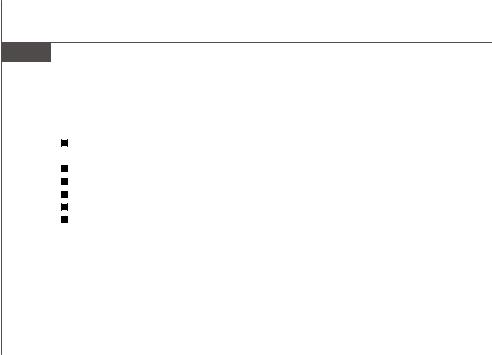
MS-7376 Mainboard
 Audio Ports
Audio Ports
These audio connectors are used for audio devices. You can differentiate the color of the audio jacks for different audio sound effects.
Line-In (Blue) - Line In, is used for external CD player, tapeplayer or other audio devices.
Line-Out (Green) - Line Out, is a connector for speakers or headphones.
Mic (Pink) - Mic, is a connector for microphones.
RS-Out (Black) - Rear-Surround Out in 4/ 5.1/ 7.1 channel mode.
CS-Out (Orange) - Center/ Subwoofer Out in 5.1/ 7.1 channel mode. SS-Out (Gray) - Side-Surround Out 7.1 channel mode.
2-10
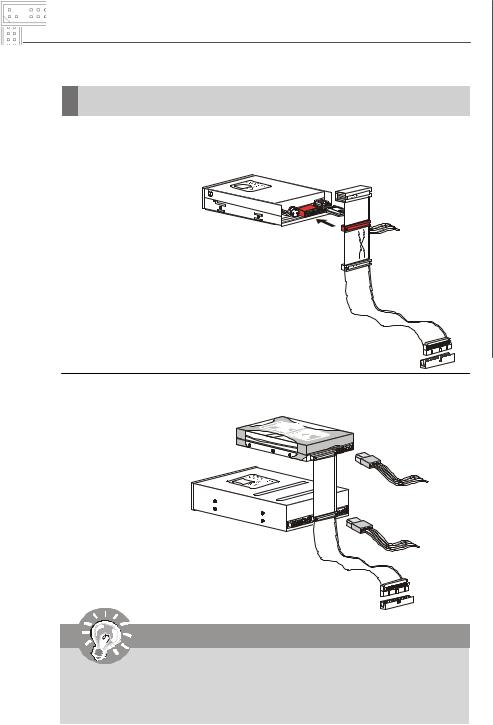
Hardware Setup
Connectors
Floppy Disk Drive Connector: FDD1
This connector supports 360KB, 720KB, 1.2MB, 1.44MB or 2.88MB floppy disk drive.
FDD1
IDE Connector: IDE1
This connector supports IDE hard disk drives, optical disk drives and other IDE devices.
IDE1
Important
If you install two IDE devices on the same cable, you must configure the drives separately to master / slave mode by setting jumpers. Refer to IDE device’s documentation supplied by the vendors for jumper setting instructions.
2-11
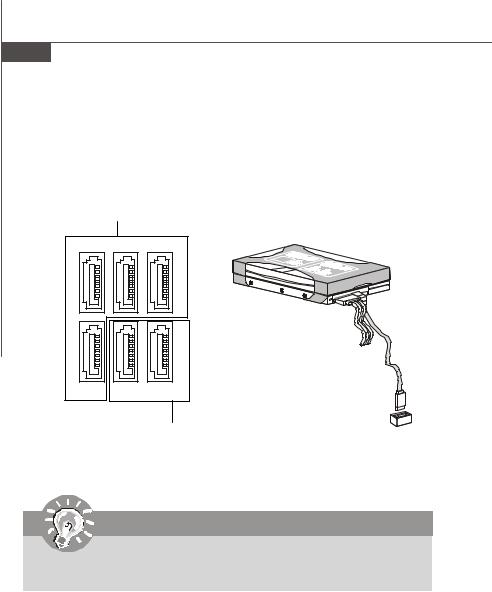
MS-7376 Mainboard
Serial ATAConnector: SATA1/ SATA2/ SATA3/ SATA4/ SATA5/ SATA6 (SATA5/ SATA6 are optinoal)
This connector is a high-speed Serial ATA interface port. Each connector can connect to one Serial ATA device.
SATA1/2/3/4 connectors are supported by SB600
SATA1 SATA2 SATA3
SATA4 SATA5 SATA6
SATA5/6 connectors are supported by Promise T3 (optional)
Important
Please do not fold the Serial ATA cable into 90-degree angle. Otherwise, data loss may occur during transmission.
2-12
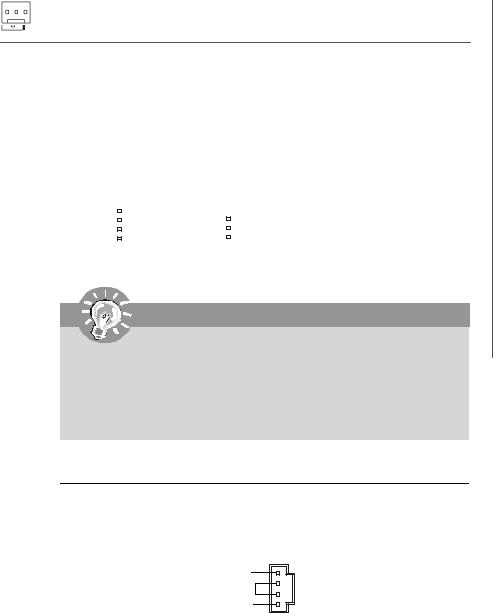
Hardware Setup
Fan Power Connectors: CPUFAN1, SYSFAN1~4
The fan power connectors support system cooling fan with +12V. When connecting the wire to the connectors, always note that the red wire is the positive and should be connected to the +12V; the black wire is Ground and should be connected to GND. If the mainboard has a System Hardware Monitor chipset on-board, you must use a specially designed fan with speed sensor to take advantage of the CPU fan control.
|
|
|
GND |
|
|
|
|
GND |
|
|
|
+12V |
SENSOR |
|
|
|
|
|
|
|
SENSOR |
+12V |
|
|
|
+12V |
|
|
|
||||||
|
|
|
Control |
GND |
|
|
|
NC |
|
|
|
|
|
|
|||
CPUFAN1 |
SYSFAN1/2 |
SYSFAN4 |
||||||
GND +12V NC
SYSFAN3
Important
1.Please refer to the recommended CPU fans at processor’s official website or consult the vendors for proper CPU cooling fan.
2.CPUFAN1 supports fan control. You can install Dual Core Center utility that will automatically control the CPU fan speed according to the actual CPU temperature.
3.Fan/heatsink with 3 or 4 pins are both available for CPUFAN1.
CD-In Connector: JCD1
This connector is provided for external audio input..
R
GND
L
JCD1
2-13
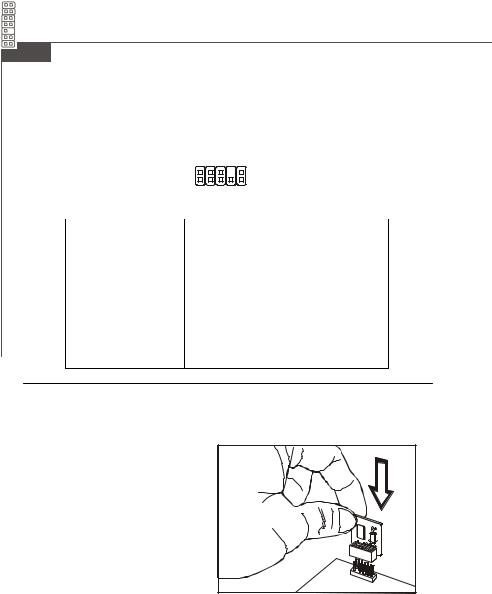
MS-7376 Mainboard
Front Panel Audio Connector: JAUD1
This connector allows you to connect the front panel audio and is compliant with Intel® Front Panel I/O Connectivity Design Guide.
|
JAUD1 |
2 |
10 |
|
|
1 |
9 |
|
|
Pin Definition |
|
PIN |
SIGNAL |
DESCRIPTION |
|
1AUD_MIC
2AUD_GND
3AUD_MIC_BIAS
4AUD_VCC
5AUD_FPOUT_R
6AUD_RET_R
7HP_ON
8KEY
9AUD_FPOUT_L
10AUD_RET_L
Front panel microphone input signal Ground used by analog audio circuits Microphonepower
Filtered +5V used by analog audio circuits Right channel audio signal to front panel
Right channel audio signal return from front panel Reserved for future use to control headphone amplifier No pin
Left channel audio signal to front panel
Left channel audio signal return from front panel
TPM Module Connector: JTPM (optional)
This connector connects to a TPM (Trusted Platform Module) module (optional). Please refer to the TPM security platform manual for more details and usages.
1 2
13 14
Pin |
Signal |
Description |
Pin |
Signal |
Description |
1 |
LCLK |
LPCclock |
2 |
3Vdual/3V_STB |
3V dualor3Vstandby power |
3 |
LRST# |
LPC reset |
4 |
VCC3 |
3.3Vpower |
5 |
LAD0 |
LPC address & data pin0 |
6 |
SIRQ |
Serial IRQ |
7 |
LAD1 |
LPC address & data pin1 |
8 |
VCC5 |
5Vpower |
9 |
LAD2 |
LPC address & data pin2 |
10 |
KEY |
No pin |
11 |
LAD3 |
LPC address & data pin3 |
12 |
GND |
Ground |
13 |
LFRAME# |
LPCFrame |
14 |
GND |
Ground |
|
|
|
|
|
|
2-14
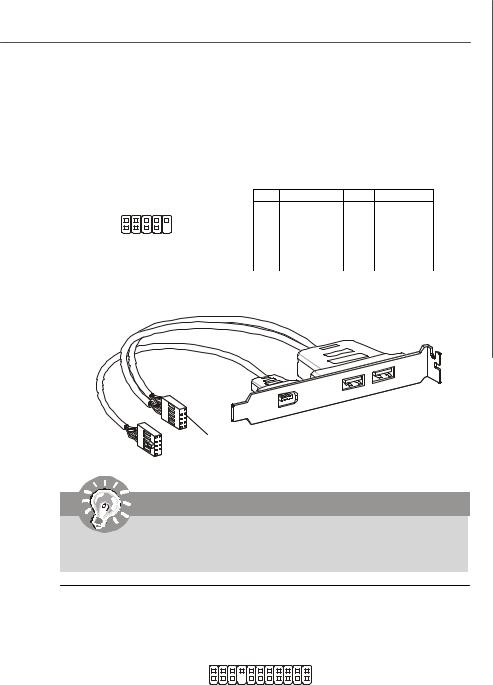
Hardware Setup
Front USB Connector: JUSB1 / JUSB2 / JUSB3
This connector, compliant with Intel® I/O Connectivity Design Guide, is ideal for connecting high-speed USB interface peripherals such as USB HDD, digital cameras,
MP3 players, printers, modems and the like.
|
|
|
Pin Definition |
|
|
|
JUSB1/2/3 |
PIN |
SIGNAL |
PIN |
SIGNAL |
|
1 |
VCC |
2 |
VCC |
|
|
|
||||
2 |
10 |
3 |
USB0- |
4 |
USB1- |
1 |
9 |
5 |
USB0+ |
6 |
USB1+ |
|
|
||||
|
|
7 |
GND |
8 |
GND |
|
|
9 |
Key(no pin) |
10 |
USBOC |
1394+USB Bracket
(Optional)
connect the YELLOW connector to JUSB1/2/3
Important
Note that the pins of VCC and GND must be connected correctly to avoid possible damage.
VoIP Card Connector: JSLIC1 (optional, for ALC888T only)
This connector connects to the VoIP card. Please refer to the instruction of the VoIP card.
|
JSLIC1 |
2 |
22 |
1 |
21 |
2-15
