Motorola SBG6580 User Manual 2
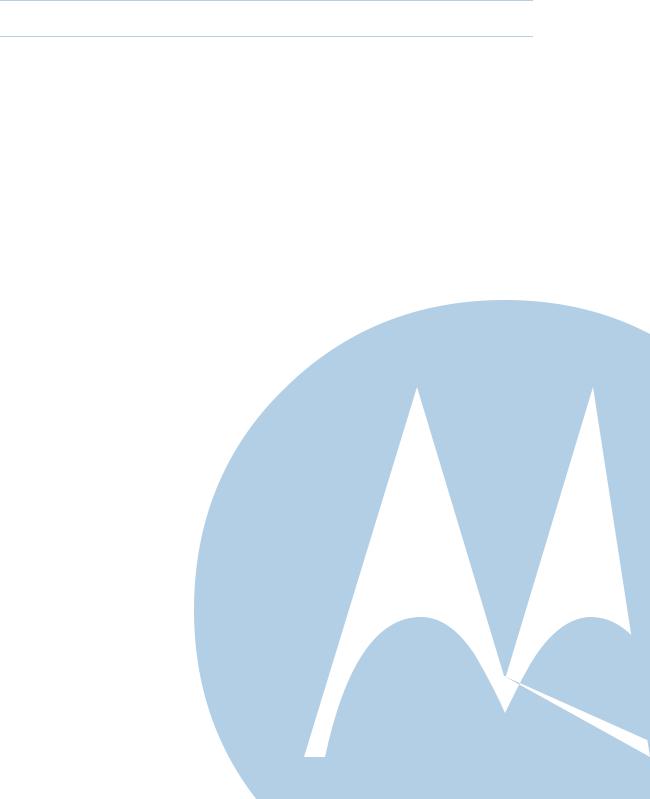
M
User Guide
Motorola SURFboard®
SBG6580 Series Wi-Fi Cable Modem
Gateway

B
© 2010 Motorola, Inc. All rights reserved. No part of this publication may be reproduced in any form or by any means or used to make any derivative work (such as translation, transformation, or adaptation) without written permission from Motorola, Inc. Motorola and the Stylized M logo are registered trademarks of Motorola, Inc. All other product or service names are the property of their respective owners.
Motorola reserves the right to revise this publication and to make changes in content from time to time without obligation on the part of Motorola to provide notification of such revision or change. Motorola provides this guide without warranty of any kind, implied or expressed, including, but not limited to, the implied warranties of merchantability and fitness for a particular purpose. Motorola may make improvements or changes in the product(s) described in this manual at any time.
Safety and Regulatory Information •
Motorola SURFboard • User Guide |
ii |

|
B |
Table of Contents |
|
Safety and Regulatory Information |
|
Introduction |
|
In the Box .......................................................................................................................................... |
1 |
Contact Information........................................................................................................................... |
1 |
System Requirements....................................................................................................................... |
2 |
Product Overview |
|
Front Panel......................................................................................................................................... |
3 |
About Wi-Fi Protected Security Feature (WPS) .......................................................................... |
4 |
Rear Panel.......................................................................................................................................... |
4 |
Installing the Modem |
|
Connecting the SBG6580 .................................................................................................................. |
5 |
Wall Mounting the Modem......................................................................................................... |
6 |
Wall Mounting Template............................................................................................................. |
8 |
Connecting to the Internet |
|
PROTECT YOUR NETWORK - CHANGE THE DEFAULT PASSWORDS! ......................................... |
9 |
Restoring the Default Username and Password......................................................................... |
9 |
Testing Your Internet Connection ............................................................................................. |
10 |
Configuring TCP/IP for Windows XP......................................................................................... |
10 |
Configuring TCP/IP for Windows Vista ..................................................................................... |
10 |
Configuring TCP/IP for Windows 7 ........................................................................................... |
11 |
Renewing the IP Address in Windows XP, Vista, or 7.............................................................. |
11 |
Status and Basic Settings |
|
Performing a System Status Check .......................................................................................... |
12 |
Creating a Backup Copy of Your Modem Settings ................................................................... |
12 |
Restoring Your Modem Configuration Using a Backup Copy ................................................... |
12 |
Using the DHCP Server Feature ............................................................................................... |
13 |
Creating Wi-Fi Networks |
|
Create a Primary Wireless Network.......................................................................................... |
14 |
Create a Guest Wireless Network ............................................................................................ |
15 |
Create a Wi-Fi Network Using the WPS Feature...................................................................... |
16 |
Setting the Parental Control Features |
|
Enable Parental Controls........................................................................................................... |
17 |
Create Policies to Block or Allow Content ................................................................................ |
17 |
Create an Override Password ................................................................................................... |
18 |
Add Users to the Parental Controls .......................................................................................... |
18 |
Create a Time of Day Policy (ToD) Filter ................................................................................... |
18 |
Safety and Regulatory Information •
Motorola SURFboard • User Guide |
iii |

|
B |
Troubleshooting |
|
Front Panel Icons and Error Conditions |
...........................................................................................20 |
Product Specifications |
|
Software License & Warranty |
|
Software License............................................................................................................................. |
24 |
Warranty Information....................................................................................................................... |
26 |
Safety and Regulatory Information •
Motorola SURFboard • User Guide |
iv |

B
|
i |
|
Safety and Regulatory Information |
|
|
|
IMPORTANT SAFETY INSTRUCTIONS
Read This Before You Begin
When using your equipment, basic safety precautions should always be followed to reduce the risk of fire, electric shock, and injury to persons, including the following:
•Read all of the instructions listed here and/or in the user manual before you operate this device. Give particular attention to all safety precautions. Retain the instructions for future reference.
•This device must be installed and used in strict accordance with manufacturer’s instructions, as described in the user documentation that is included with the device.
•Comply with all warning and caution statements in the instructions. Observe all warning and caution symbols that are affixed to this device.
•To prevent fire or shock hazard, do not expose this device to rain or moisture. The device must not be exposed to dripping or splashing. Do not place objects filled with liquids, such as vases, on the device.
•This device was qualified under test conditions that included the use of the supplied cables between system components. To ensure regulatory and safety compliance, use only the provided power and interface cables and install them properly.
•Different types of cord sets may be used for connections to the main power supply circuit. Use only a main line cord that complies with all applicable device safety requirements of the country of use.
•Installation of this device must be in accordance with national wiring codes and conform to local regulations.
•Operate this device only from the type of power source indicated on the device’s marking label. If you are not sure of the type of power supplied to your home, consult your dealer or local power company.
•Do not overload outlets or extension cords, as this can result in a risk of fire or electric shock. Overloaded AC outlets, extension cords, frayed power cords, damaged or cracked wire insulation, and broken plugs are dangerous. They may result in a shock or fire hazard.
•Route power supply cords so that they are not likely to be walked on or pinched by items placed upon or against them. Pay particular attention to cords where they are attached to plugs and convenience receptacles, and examine the point where they exit from the device.
•Place this device in a location that is close enough to an electrical outlet to accommodate the length of the power cord.
•Place the device to allow for easy access when disconnecting the power cord of the device from the AC wall outlet.
•Do not connect the plug into an extension cord, receptacle, or other outlet unless the plug can be fully inserted with no part of the blades exposed.
•Place this device on a stable surface.
•Avoid damaging the cable modem with static by touching the coaxial cable when it is attached to the earth-grounded coaxial cable-TV wall outlet.
•Always first touch the coaxial cable connector on the cable modem when disconnecting or reconnecting the Ethernet cable from the cable modem or user’s PC.
•It is recommended that the customer install an AC surge protector in the AC outlet to which this device is connected. This is to avoid damaging the device by local lightning strikes and other electrical surges.
•Postpone installation until there is no risk of thunderstorm or lightning activity in the area.
Safety and Regulatory Information •
Motorola SURFboard • User Guide |
v |
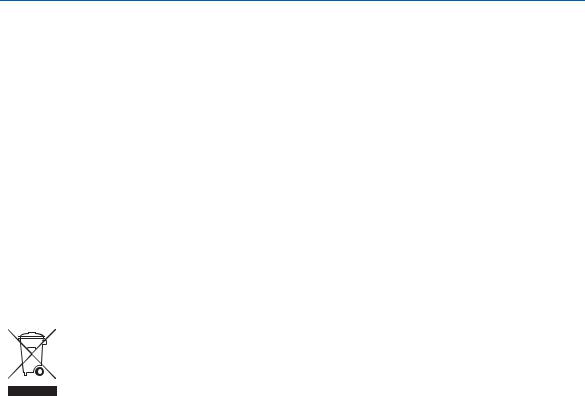
B
•Do not cover the device or block the airflow to the device with any other objects. Keep the device away from excessive heat and humidity and keep the device free from vibration and dust.
•Wipe the device with a clean, dry cloth. Never use cleaning fluid or similar chemicals. Do not spray cleaners directly on the device or use forced air to remove dust.
•Upon completion of any service or repairs to this device, ask the service technician to perform safety checks to determine that the device is in safe operating condition.
•Do not open the device. Do not perform any servicing other than that contained in the installation and troubleshooting instructions. Refer all servicing to qualified service personnel.
•This device should not be used in an environment that exceeds 40º C.
SAVE THESE INSTRUCTIONS
Note to CATV System Installer: This reminder is provided to call the CATV system installer’s attention to Section 820.93 of the National Electric Code, which provides guidelines for proper grounding and, in particular, specifies that the coaxial cable shield shall be connected to the grounding system of the building, as close to the point of cable entry as practical.
Caring for the Environment by Recycling
When you see this symbol on a Motorola product, do not dispose of the product with residential or commercial waste.
Recycling your Motorola Equipment
Please do not dispose of this product with your residential or commercial waste. Some countries or regions, such as the European Union, have set up systems to collect and recycle electrical and electronic waste items. Contact your local authorities for information about practices established for your region. If collection systems are not available, call Motorola Customer Service for assistance. Please visit www.motorola.com/recycle for instructions on recycling.
FCC STATEMENTS
FCC Interference Statement
This equipment has been tested and found to comply with the limits for a Class B digital device, pursuant to part 15 of the FCC Rules. These limits are designed to provide reasonable protection against harmful interference in a residential environment. This equipment generates, uses, and can radiate radio frequency energy and, if not installed and used in accordance with the instructions, may cause harmful interference to radio communications. However, there is no guarantee that interference will not occur in a particular installation. If this equipment does cause harmful interference to radio or television reception, which can be determined by turning the device off and on, the user is encouraged to try to correct the interference by one or more of the following measures:
•Reorient or relocate the receiving antenna.
•Increase the separation between the device and receiver.
•Connect the equipment into an outlet on a circuit different from that to which the receiver is connected.
•Consult the dealer or an experienced radio/TV technician for help.
This device complies with part 15 of the FCC Rules. Operation is subject to the following two conditions: (1) This device may not cause harmful interference, and (2) This device must accept any interference received, including interference that may cause undesired operation.
FCC CAUTION: Any changes or modifications not expressly approved by Motorola for compliance could void the user’s authority to operate the equipment.
Use of the 5150-5250 MHz frequency band is restricted to indoor use only.
Safety and Regulatory Information •
Motorola SURFboard • User Guide |
vi |
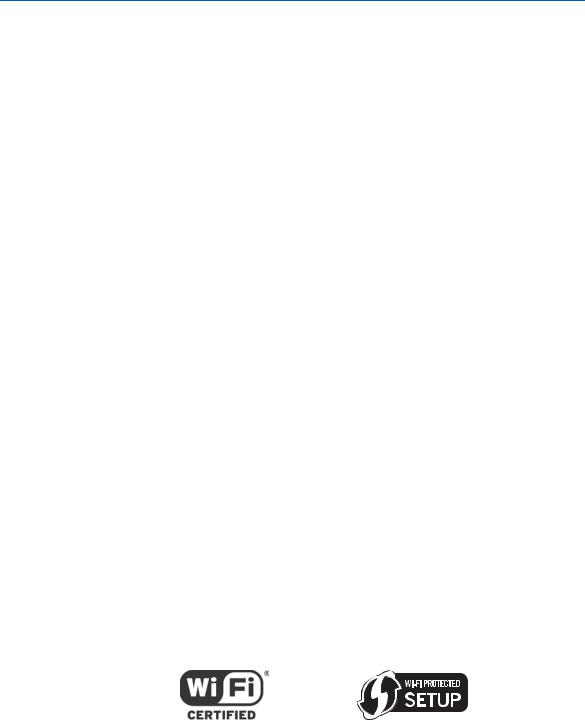
B
FCC Radiation Exposure Statement
This equipment complies with FCC radiation exposure limits set forth for an uncontrolled environment. To comply with the FCC RF exposure compliance requirements, the separation distance between the antenna and any person’s body (including hands, wrists, feet, and ankles) must be at least 20 cm (8 inches).
This transmitter must not be co-located or operating in conjunction with any other antenna or transmitter except those already approved in this filing.
The availability of some specific channels and/or operational frequency bands are country dependent and are firmware programmed at the factory to match the intended destinations. The firmware setting is not accessible by the end user.
INDUSTRY CANADA (IC) STATEMENT
This device complies with RSS-210 of the Industry Canada Rules. Operation is subject to the following two conditions:
•This device may not cause interference, and
•This device must accept any interference, including interference that may cause undesired operation of the device. This Class B digital apparatus complies with Canadian ICES-003.
Cet appareil numérique de la classe B est conforme à la norme NMB-003 du Canada. In Canada, RLAN devices are restricted from using the 5600-5650 MHz frequency band.
CAUTION: To reduce the potential for harmful interference to co-channel mobile satellite systems, use of the 5150-5250 MHz frequency band is restricted to indoor use only.
High power radars are allocated as primary users (meaning they have priority) of 5250-5350 MHz and 5650-5850 MHz frequency bands. These radars could cause interference and/or damage to LE-LAN devices.
IC Radiation Exposure Statement
IMPORTANT NOTE: This equipment complies with IC radiation exposure limits set forth for an uncontrolled environment. This equipment should be installed and operated with a minimum distance of 20 cm (8 inches) between the radiator and your body.
WIRELESS LAN INFORMATION
This device is a wireless network product that uses Direct Sequence Spread Spectrum (DSSS) and Orthogonal Frequency-Division Multiple Access (OFDMA) radio technologies. The device is designed to be interoperable with any other wireless DSSS and OFDMA products that comply with:
•The IEEE 802.11 Standard on Wireless LANs (Revision B, Revision G, and Revision N), as defined and approved by the Institute of Electrical and Electronics Engineers
•The Wireless Fidelity (Wi-Fi) certification as defined by the Wireless Ethernet Compatibility Alliance (WECA).
Safety and Regulatory Information •
Motorola SURFboard • User Guide |
vii |

B
Restrictions on the Use of Wireless Devices
In some situations or environments, the use of wireless devices may be restricted by the proprietor of the building or responsible representatives of the organization. For example, using wireless equipment in any environment where the risk of interference to other devices or services is perceived or identified as harmful.
If you are uncertain of the applicable policy for the use of wireless equipment in a specific organization or environment, you are encouraged to ask for authorization to use the device prior to turning on the equipment.
The manufacturer is not responsible for any radio or television interference caused by unauthorized modification of the devices included with this product, or the substitution or attachment of connecting cables and equipment other than specified by the manufacturer. Correction of the interference caused by such unauthorized modification, substitution, or attachment is the responsibility of the user.
The manufacturer and its authorized resellers or distributors are not liable for any damage or violation of government regulations that may arise from failing to comply with these guidelines.
SECURITY WARNING: This device allows you to create a wireless network. Wireless network connections may be accessible by unauthorized users. For more information on how to protect your network, see the section on setting up your wireless LAN in this guide or visit the Motorola website.
Safety and Regulatory Information •
Motorola SURFboard • User Guide |
viii |
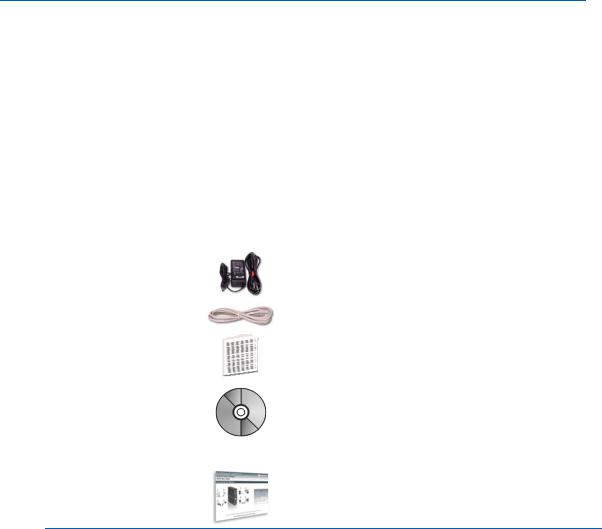
B
|
1 |
|
Introduction |
|
|
|
|
|
|
|
|
Congratulations on your purchase of a Motorola SURFboard® SBG6580 Wi-Fi Cable Modem Gateway. Before installing your new modem, please take a moment to ensure that you have all of the items listed In the Box. If you are missing items, please contact Motorola Broadband Technical Support at 1-877-466-8646.
In the Box
|
ITEM |
DESCRIPTION |
|
|
|
|
Power Supply |
Provides power via an AC electrical outlet |
|
|
|
|
Ethernet Cable |
Use the cable to connect to the network |
|
|
|
|
Software License & |
Contains software license, warranty, and safety |
|
Regulatory Card |
information for the SBG6580 |
|
|
|
|
SBG6580 Installation |
Contains the SBG6580 Wi-Fi Installation Wizard, |
|
CD-ROM |
software license agreement, multi-language SBG6580 |
|
|
User Guides, and USB drivers (for Windows XP and |
|
|
Windows Vista). NOTE: Devices received from service |
|
|
providers may not include the CD-ROM. |
|
|
|
|
SBG6580 Install Sheet |
Provides basic information for connecting the SBG6580 |
Contact Information
For technical support or to learn more about Motorola products, visit the Motorola support website at http://broadband.motorola.com/consumers/support.
Motorola Broadband Technical Support is also available at: 1-877-466-8646. You will need the information located on the modem’s Media Access Control (MAC) label. The MAC label is located on the bottom of the modem and contains the MAC address, serial number, SSID, WPA-PSK, and Passcode (for use with the CD Wi-Fi Wizard).
Introduction •
Motorola SURFboard • User Guide |
1 |

B
System Requirements
The SBG6580 is compatible with the following operating systems:
Windows 7
Windows Vista™, Service Pack 1 or later
Windows® XP, Service Pack 2 or later
Mac® 10.4 or later (Ethernet connection only)
UNIX®
Linux®
Introduction •
Motorola SURFboard • User Guide |
2 |
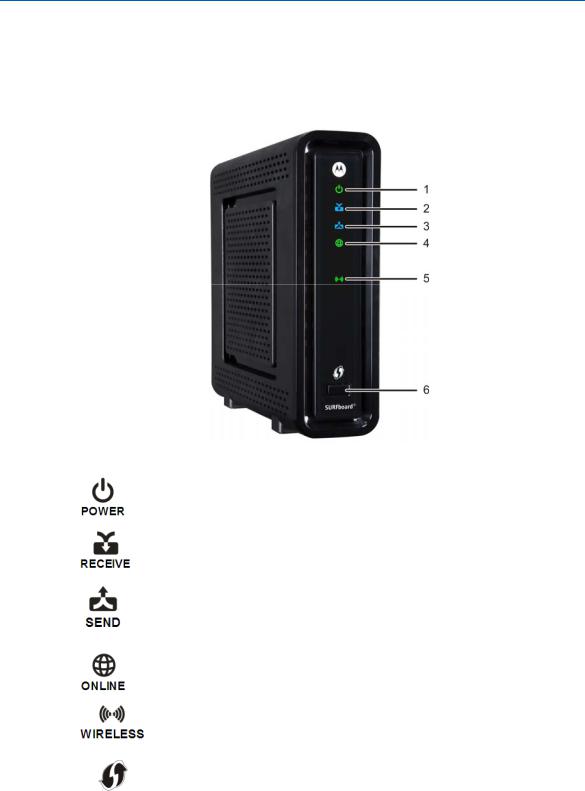
B
|
2 |
|
|
Product Overview |
|
|
|
|
|
|
Front Panel |
|
||
|
ICON |
If the icon is… |
|
Then the device is… |
|
|
|
|
|
|
|
Steady Green and visible |
|
Properly connected and ready |
1 |
|
|
|
|
|
|
|
|
|
|
|
Green /*Blue and flashing |
|
In the registration process |
2 |
|
Green /*Blue and not flashing |
|
Locked onto either single (green) or multiple |
|
|
|
|
bonded (blue) channel |
|
|
|
|
|
|
|
Green /*Blue and flashing |
|
Scanning for an upstream (send) channel |
3 |
|
|
|
connection |
|
Green /*Blue and not flashing |
|
Connected with a non-bonded upstream channel |
|
|
|
|
||
|
|
|
|
|
|
|
Green and flashing |
|
Scanning for a connection |
4 |
|
Green and not flashing |
|
Finished scanning |
|
|
|
||
|
|
|
|
|
|
|
Green and flashing |
|
Actively scanning (show network traffic) |
5 |
|
Amber and flashing |
|
Successfully paired when the icon is Green |
|
|
|
|
WPS pairing in progress |
|
|
|
|
|
|
|
No icon or LED |
|
The Wireless icon (see #5) is amber and flashes |
6 |
|
|
during the pairing process |
|
|
WPS |
|
|
|
|
|
|
|
|
*Indicates a bonded channel High speed connection (non Gigabit speed). Contact your service provider to learn if the feature is available.
Product Overview •
Motorola SURFboard • User Guide |
3 |
