Motorola Cable Modem, SB5100 User Manual
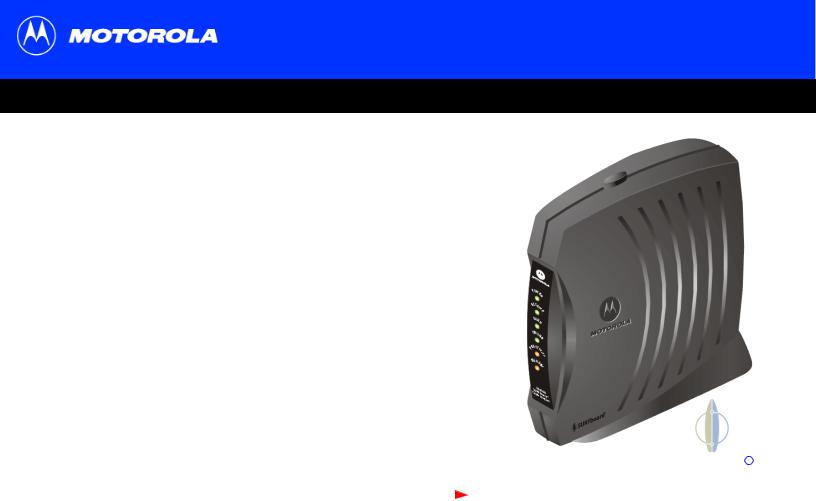
SB5100 Series Cable Modem User Guide
Click your selection (there is a complete Contents on page v):
Introduction
Introduces your SURFboard cable modem and the controls on the Top and Front Panel and Rear Panel.
Before You Begin
Lists the items needed to install your SURFboard cable modem and describes Precautions, Signing Up for Service, and Computer System Requirements.
Installation and Configuration Overview
Provides an overview and links for cabling and configuring your SURFboard cable modem, including Setting Up a USB Driver.
Troubleshooting
Provides suggestions to fix common problems.
Contact Us
Provides contact information.
Frequently Asked Questions
Provides answers to common questions about the SURFboard cable modem.
Next page
SURFboard R
Cable Modem

WARNING: TO PREVENT FIRE OR SHOCK HAZARD, DO NOT EXPOSE THIS DEVICE TO RAIN OR MOISTURE. THE DEVICE SHALL NOT BE EXPOSED TO DRIPPING OR SPLASHING AND NO OBJECTS FILLED WITH LIQUIDS, SUCH AS VASES, SHALL BE PLACED ON THE DEVICE.
CAUTION: TO ENSURE REGULATORY AND SAFETY COMPLIANCE, USE ONLY THE PROVIDED POWER AND INTERFACE CABLES. TO PREVENT ELECTRICAL SHOCK, DO NOT USE THIS PLUG WITH AN EXTENSION CORD, RECEPTACLE, OR OTHER OUTLET UNLESS THE BLADES CAN BE FULLY INSERTED TO PREVENT BLADE EXPOSURE.
CAUTION: DO NOT OPEN THE UNIT. DO NOT PERFORM ANY SERVICING OTHER THAN THAT CONTAINED IN THE INSTALLATION AND TROUBLESHOOTING INSTRUCTIONS UNLESS YOU ARE QUALIFIED TO DO SO. REFER ALL SERVICING TO QUALIFIED SERVICE PERSONNEL.
Caution: Changes Or Modifications Not Expressly Approved By The Party Responsible For Compliance Could Void The User’s Authority To Operate The Equipment.
It is recommended that the customer install an AC surge arrestor in the AC outlet to which this device is connected. This is to avoid damaging the equipment by local lightning strikes and other electrical surges.
This product was qualified under test conditions that included the use of the supplied cable between system components. To be in compliance with regulations, the user must use this cable and install it properly.
Different types of cord sets may be used for connections to the main supply circuit. Use only a main line cord that complies with all applicable product safety requirements of the country of use.
Installation of this product must be in accordance with national wiring codes.
To prevent overheating, do not block the ventilation holes on the sides of the cable modem.
Wipe the cable modem with a clean, dry cloth. Never use cleaning fluid or similar chemicals. Do not spray cleaners directly on the unit or use forced air to remove dust.
X
ii |
SB5100 Series Cable Modem User Guide |
Home |
Exit |

This device complies with part 15 of the FCC Rules. Operation is subject to the following two conditions: (1) This device may not cause harmful interference, and (2) this device must accept any interference received, including interference that may cause undesired operation.
Note: This equipment has been tested and found to comply with the limits for a Class B digital device, pursuant to part 15 of the FCC.
Rules. These limits are designed to provide reasonable protection against harmful interference in a residential installation. This equipment generates, uses and can radiate radio frequency energy and, if not installed and used in accordance with the instructions, may cause harmful interference to radio communications. However, there is no guarantee that interference will not occur in a particular installation. If this equipment does cause harmful interference to radio or television reception, which can be determined by turning the equipment off and on, the user is encouraged to try to correct the interference by one or more of the following measures:
•
•
•
•
Reorient or relocate the receiving antenna.
Increase the separation between the equipment and receiver.
Connect the equipment into an outlet on a circuit different from that to which the receiver is connected.
Consult the dealer or an experienced radio/TV technician for help.
This Class B digital apparatus meets all requirements of the Canadian Interference Causing Equipment Regulations.
Cet appareil numérique de la classe B respects toutes les exigences du Règlement sur le matériel brouilleur du Canada.
|
|
|
|
X |
iii |
SB5100 Series Cable Modem User Guide |
|
|
|
|
Home |
Exit |

This product is provided with a separate a separate Regulatory, Safety, Software License, and Warranty Information card. If one is not provided with this product, please ask your service provider or point-of-purchase representative, as the case may be.
•THIS PRODUCT IS IN COMPLIANCE WITH ONE OR MORE OF THE STANDARDS LISTED ON THE REGULATORY, SAFETY, SOFTWARE LICENSE, AND WARRANTY INFORMATION CARD. NOT ALL STANDARDS APPLY TO ALL MODELS.
•NO WARRANTIES OF ANY KIND ARE PROVIDED BY MOTOROLA WITH RESPECT TO THIS PRODUCT, EXCEPT AS STATED ON THE
REGULATORY, SAFETY, SOFTWARE LICENSE, AND WARRANTY INFORMATION CARD. MOTOROLA’S WARRANTIES DO NOT APPLY TO PRODUCT THAT HAS BEEN REFURBISHED OR REISSUED BY YOUR SERVICE PROVIDER.
Copyright © 2003 by Motorola, Inc.
All rights reserved. No part of this publication may be reproduced in any form or by any means or used to make any derivative work (such as translation, transformation or adaptation) without written permission from Motorola, Inc.
Motorola reserves the right to revise this publication and to make changes in content from time to time without obligation on the part of Motorola to provide notification of such revision or change. Motorola provides this guide without warranty of any kind, either implied or expressed, including, but not limited to, the implied warranties of merchantability and fitness for a particular purpose. Motorola may make improvements or changes in the product(s) described in this manual at any time.
MOTOROLA and the Stylized M Logo are registered in the US Patent & Trademark Office. Microsoft, Windows, and Windows Me are registered trademarks and Windows XP is a trademark of Microsoft Corporation. Microsoft Windows screen shots are used by permission of Microsoft Corporation. Macintosh is a registered trademark of Apple Computer, Inc. Navigator is a registered trademark of Netscape Communications Corporation. UNIX is a registered trademark of the Open Group in the United States and other countries. All other product or service names are the property of their respective owners. © Motorola, Inc. 2003.
|
|
|
|
X |
iv |
SB5100 Series Cable Modem User Guide |
|
|
|
|
Home |
Exit |

Contents |
|
Introduction ............................................................................................................................................ |
1 |
Top and Front Panel .............................................................................................................................. |
2 |
Rear Panel .............................................................................................................................................. |
3 |
Before You Begin ................................................................................................................................... |
4 |
Precautions ............................................................................................................................................ |
5 |
Signing Up for Service .......................................................................................................................... |
6 |
Computer System Requirements ......................................................................................................... |
7 |
Ethernet Card ..................................................................................................................................... |
7 |
USB Connection ................................................................................................................................ |
7 |
Installation and Configuration Overview ............................................................................................. |
8 |
Cabling and Startup for a Single User ................................................................................................. |
9 |
Setting Up a USB Driver ...................................................................................................................... |
11 |
Setting Up a USB Driver in Windows 98 ............................................................................................ |
12 |
Setting Up a USB Driver in Windows 2000 ........................................................................................ |
16 |
Setting Up a USB Driver in Windows Me ........................................................................................... |
20 |
Setting Up a USB Driver in Windows XP ........................................................................................... |
21 |
Configuring TCP/IP .............................................................................................................................. |
22 |
Configuring TCP/IP in Windows 95, 98, or Windows Me ................................................................. |
23 |
Configuring TCP/IP in Windows 2000 ................................................................................................ |
26 |
X
v |
SB5100 Series Cable Modem User Guide |
Home |
Exit |

Configuring TCP/IP in Windows XP ................................................................................................... |
30 |
Verifying the IP Address ..................................................................................................................... |
36 |
Verifying the IP Address in Windows 95, 98, or Windows Me ......................................................... |
37 |
Verifying the IP Address in Windows 2000 or Windows XP ............................................................ |
38 |
Renewing your IP Address ................................................................................................................. |
39 |
Cabling for Multiple Users .................................................................................................................. |
40 |
Ethernet and USB ............................................................................................................................ |
40 |
Ethernet ........................................................................................................................................... |
41 |
Troubleshooting .................................................................................................................................. |
42 |
Front-Panel Lights and Error Conditions .......................................................................................... |
44 |
Removing the USB Driver from Windows 98 or Windows Me ......................................................... |
45 |
Removing the USB Driver from Windows 2000 ................................................................................ |
49 |
Removing the USB Driver from Windows XP ................................................................................... |
54 |
Contact Us ............................................................................................................................................ |
61 |
Frequently Asked Questions .............................................................................................................. |
62 |
Glossary ............................................................................................................................................... |
64 |
Software License ................................................................................................................................. |
66 |
|
|
|
|
X |
vi |
SB5100 Series Cable Modem User Guide |
|
|
|
|
Home |
Exit |
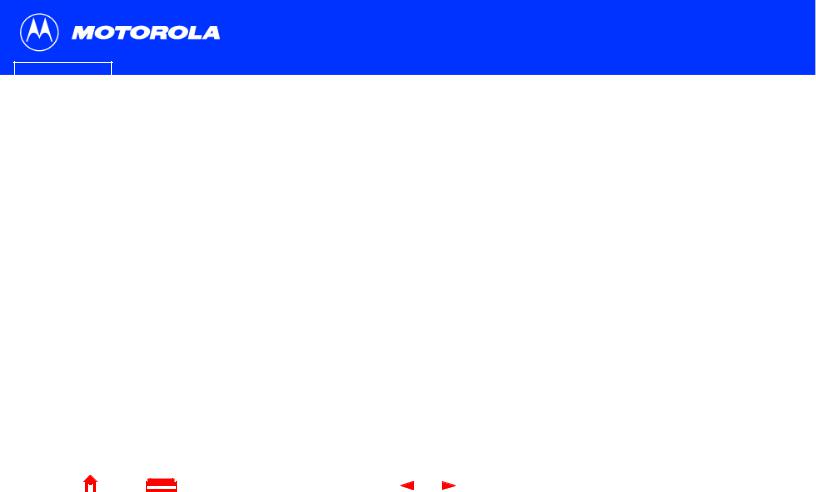
Introduction |
Before You Begin |
Installation & Configuration |
Troubleshooting |
FAQ |
Glossary |
License |
|
|
|
|
|
|
|
Easier!
Unlike dial-up modems or ISDN, you’re always on, always connected. For easiest set-up, use the Installation Assistant on the SURFboard Cable Modem CD-ROM.
Faster!
Your cable modem is up to 100 times faster than a dial-up modem. It lets you enjoy surfing the web without the long wait. Because many network and other factors can affect performance, the actual speed will vary.
Better!
Your cable modem is made by the company with over 50 years of cable TV expertise.
X

 Introduction
Introduction
Congratulations, you have a new Motorola® SURFboard® cable modem. It provides high-speed access to the Internet and other online services. This cable modem transmits and receives data much faster than traditional dial-up or ISDN modems. Unlike a dial-up modem, your SURFboard cable modem is always online. Just open your browser and surf!
You can use your high-speed, upgradeable cable modem to connect one or more computers in your home or business to the Internet. You can connect:
•A single computer equipped with a Universal Serial Bus (USB) port directly to the USB port on the SURFboard cable modem
•A single computer equipped with an Ethernet adapter directly to the Ethernet port on the SURFboard cable modem
•Two computers; one to the USB port and one to the Ethernet port
•Up to 32 computers to a single SURFboard cable modem using an Ethernet hub, as shown in “Cabling for Multiple Users” on page 40
1 |
SB5100 Series Cable Modem User Guide |
Home |
Exit |
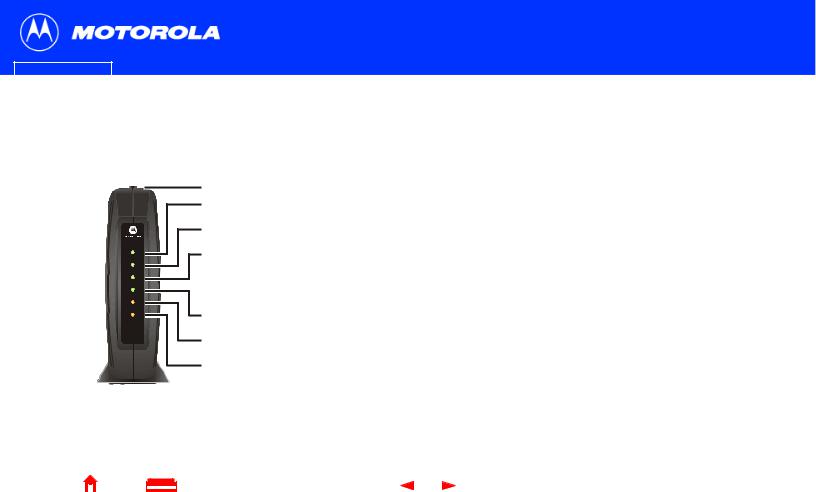
Introduction |
Before You Begin |
Installation & Configuration |
Troubleshooting |
FAQ |
Glossary |
License |
|
|
|
|
|
|
|
The model number on your cable modem may be different than in the illustrations and screen images in this guide.
|
|
|
|
|
1 |
|
|
|
|
|
2 |
|
|
|
|
|
3 |
|
|
|
W |
|
|
PO ER |
4 |
||||
RECEIVE |
|||||
|
|
SEND |
|
||
|
ONLINE |
|
|||
|
|
|
TI |
|
|
|
|
AC |
VI |
|
|
/ |
|
T |
|
||
PC |
|
|
|
Y |
|
|
|
ANDB |
5 |
||
T |
|
Y |
|||
|
S |
|
|
|
|
|
|
|
|
|
|
|
|
SB5100 |
6 |
||
SURFboard® |
|||||
Cable Modem |
|
||||
7
X

 Top and Front Panel
Top and Front Panel
For added security, you can press the Standby button (1) to suspend your Internet connection. No data is transmitted or received from the Internet when the Standby light is on. All other front-panel lights turn off until you press the Standby button again.
The lights provide information about power, communications, and errors:
Key |
Light |
Flashing |
On |
2 |
Power |
Startup diagnostics in progress |
The cable modem is powered on |
3 |
Receive |
Scanning for a receive |
The downstream channel is |
|
|
(downstream) channel connection |
connected |
4 |
Send |
Scanning for a send (upstream) |
The upstream channel is connected |
|
|
channel connection |
|
5 |
Online |
Scanning for a network |
The startup process is complete |
|
|
connection |
|
6 |
PC/Activity |
Transmitting or receiving data |
A device, such as a computer or |
|
|
|
hub, is connected to the USB or |
|
|
|
Ethernet connectors on the back |
|
|
|
panel. |
7 |
Standby |
This light does not flash |
Internet service is blocked because |
|
|
|
the Standby button was pressed. If |
|
|
|
this light is on, all other lights are off. |
During normal operation, the Power, Receive, Send, and Online lights are on and the PC/Activity light flashes when the cable modem is transferring data.
2 |
SB5100 Series Cable Modem User Guide |
Home |
Exit |
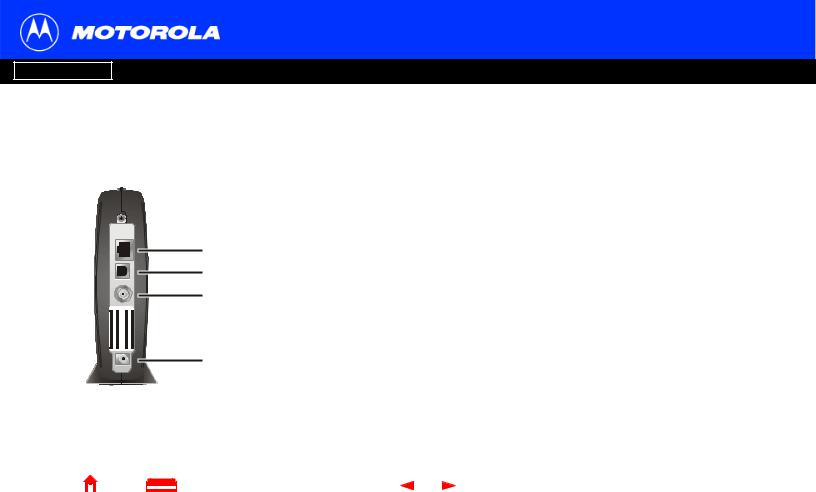
Introduction Before You Begin
THERNETE |
|
|
1 |
USB |
|
|
2 |
LEAB C |
|
|
3 |
12345 ABDCEF0 ID: MAC CPE USB |
345 ABCDEF012ID: MAC HFC |
PPPPMMYJJJSSSSSCAABBCCCC N: S/ |
S/N:BCDFGHJKLMNP CUSTOMER |
+12VDC |
4 |
X
Installation & Configuration |
Troubleshooting |
FAQ |
Glossary |
License |

 Rear Panel
Rear Panel
The rear panel provides cabling connectors and the power receptacle.
Key |
Item |
Description |
1 |
ETHERNET |
The Ethernet port provides a connection to Ethernet equipped computers |
|
|
using a cable terminated with an RJ-45 connector. |
2 |
USB |
The USB port provides a connection to USB equipped computers. |
3CABLE The CABLE port provides a connection to the coaxial cable (coax) outlet.
4+12VDC This connector provides power to the cable modem.
3 |
SB5100 Series Cable Modem User Guide |
Home |
Exit |

Introduction |
Before You Begin |
Installation & Configuration |
Troubleshooting |
FAQ |
Glossary |
License |
|
|
|
|
|
|
|

 Before You Begin
Before You Begin
Before you begin the installation, check that you received the following items with your
SURFboard cable modem:
Item |
Description |
Power adapter |
Connects the SURFboard cable modem to a power |
|
adapter to connect to the AC electrical outlet |
10/100Base-T |
Connects to the Ethernet port |
Ethernet cable |
|
USB cable |
Connects to the USB port |
SURFboard Cable |
Contains the User Guide and USB drivers |
Modem CD-ROM |
|
You will need 75-ohm coaxial cable with F-type connectors to connect your cable modem to the nearest cable outlet. If a TV is connected to the cable outlet, you may need a 5-900 MHz RF splitter and a total of three coaxial cables to connect both the TV and the cable modem. The coaxial cable and RF splitter are available at consumer electronic stores.
|
|
|
|
X |
4 |
SB5100 Series Cable Modem User Guide |
|
|
|
|
Home |
Exit |

Introduction |
Before You Begin |
Installation & Configuration |
Troubleshooting |
FAQ |
Glossary |
License |
|
|
|
|
|
|
|
To avoid damaging your cable modem or PC with static electricity:
TTHERNEE |
|
|
|
USB |
|
|
|
LEAB C |
|
|
|
ABDCEF012345 ID: MAC CPE SB U |
ABCDEF012345 ID: MAC FC H |
PPPPMMYJJJSSSSSCAABBCCCC N: S/ |
S/N:BCDFGHJKLMNP USTOMER C |
+12VDC |
Always make the wall connection first.

 Precautions
Precautions
Postpone cable modem installation until there is no risk of thunderstorm or lightning activity in the area.
To avoid damaging the cable modem with static electricity:
•Always first connect the coaxial cable to the grounded cable TV wall outlet.
•Before you connect or disconnect the USB or Ethernet cable from your cable modem or PC, always touch the coaxial cable connector on the cable modem to release any static charges.
To prevent overheating the cable modem, do not block the ventilation holes on its sides.
Do not open the cable modem. Refer all service to your cable service provider.
Wipe the cable modem with a clean, dry cloth. Never use cleaning fluid or similar chemicals. Do not spray cleaners directly on the unit or use forced air to remove dust.
Before you connect or disconnect the USB or Ethernet cable, always touch the coaxial cable connector on the cable modem.
|
|
|
|
X |
5 |
SB5100 Series Cable Modem User Guide |
|
|
|
|
Home |
Exit |

Introduction |
Before You Begin |
Installation & Configuration |
Troubleshooting |
FAQ |
Glossary |
License |
|
|
|
|
|
|
|

 Signing Up for Service
Signing Up for Service
You must sign up with a cable service provider to access the Internet and other online services.
To activate your service, call your local cable service provider.
To receive data service, you need to provide the MAC address printed on the bar code label marked CM HFC MAC ID on the bottom of the cable modem. You can record it here:
00 : ______ : ______ : ______ : ______ : ______
You should ask your cable service provider the following questions:
•
•
•
•
Do you have any special system requirements?
When can I begin to use my cable modem?
Are there any files I need to download after I am connected?
Do I need a user name or password to access the Internet or use e-mail?
|
|
|
|
X |
6 |
SB5100 Series Cable Modem User Guide |
|
|
|
|
Home |
Exit |

Introduction |
Before You Begin |
Installation & Configuration |
Troubleshooting |
FAQ |
Glossary |
License |
|
|
|
|
|
|
|
You can use any web browser such as Microsoft® Internet Explorer or Netscape Navigator® with your SURFboard cable modem.
For Microsoft Windows computers, the Installation Assistant application automatically checks your system configuration. You can start the Installation Assistant from the Main Menu on the SURFboard Cable Modem CD-ROM.

 Computer System Requirements
Computer System Requirements
Your SURFboard cable modem is compatible with Microsoft Windows®, Macintosh®, and UNIX® computers.
Ethernet Card
You can use the Ethernet connection with any Windows, Macintosh, or UNIX computer equipped with a 10Base-T or 10/100Base-T Ethernet card.
Windows® 95, UNIX, or Macintosh computers must use the Ethernet connection.
If you use an Ethernet card, it must be installed in your computer before you install the cable modem. If it is not installed, follow the installation instructions provided with your Ethernet card.
X
USB Connection
You can use the USB connection with any PC running Windows® 98, Windows® 2000, Windows Me®, or Windows XP™ that has a USB interface. The USB connection requires special USB driver software that is supplied on the SURFboard Cable Modem CD-ROM.
You can upgrade your USB drivers from our Downloads page
http://broadband.motorola.com/noflash/usb_drivers.asp.
7 |
SB5100 Series Cable Modem User Guide |
Home |
Exit |
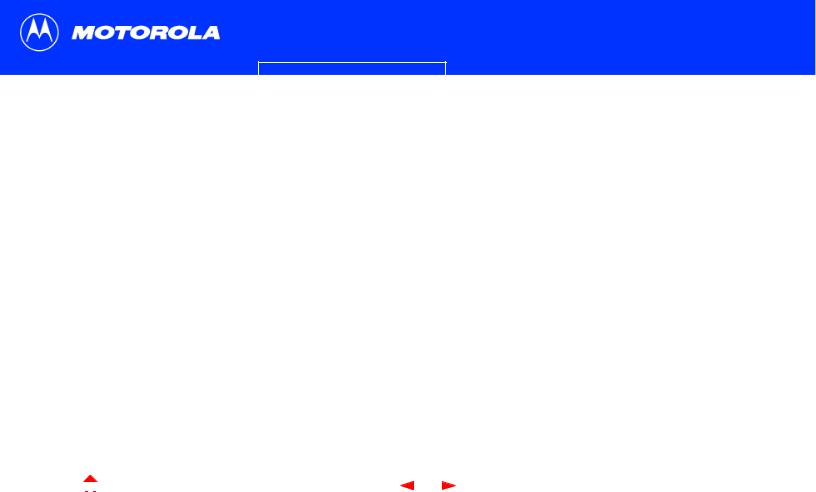
Introduction |
Before You Begin |
Installation & Configuration |
Troubleshooting |
FAQ |
Glossary |
License |
|
|
|
|
|
|
|
To connect a single PC running Microsoft Windows to a SURFboard cable modem, we recommend using the Installation Assistant application.
You can start the Installation Assistant from the Main Menu on the SURFboard Cable Modem
CD-ROM. In most cases, the Installation Assistant automatically configures your cable modem.

 Installation and Configuration Overview
Installation and Configuration Overview
To install and configure your cable modem for a single PC running Microsoft Windows, you can use the Installation Assistant.
Otherwise, to install and configure your cable modem:
1Install the cables as described in one of:
•“Cabling and Startup for a Single User” on page 9
•“Cabling for Multiple Users” on page 40
2If you are using the USB port only, go to “Setting Up a USB Driver” on page 11.
Ethernet users can skip this step.
3Configure TCP/IP and verify the IP address for your computer following one of:
•“Configuring TCP/IP” on page 22
•Your Macintosh or UNIX user manual
|
|
|
|
X |
8 |
SB5100 Series Cable Modem User Guide |
|
|
|
|
Home |
Exit |
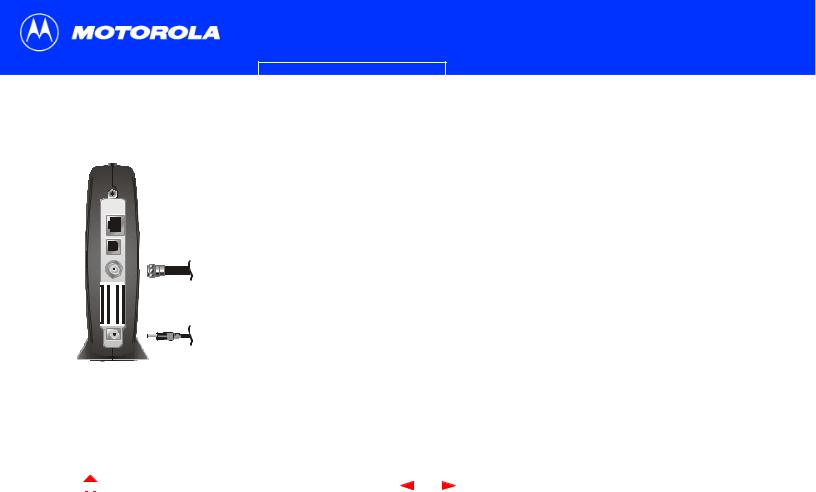
Introduction |
Before You Begin |
Installation & Configuration |
Troubleshooting |
FAQ |
Glossary |
License |
|
|
|
|
|
|
|
THERNETE |
|
|
|
USB |
|
|
|
LEAB C |
|
|
|
12345 ABDCEF0 ID: MAC CPE USB |
345 ABCDEF012ID: MAC HFC |
PPPPMMYJJJSSSSSCAABBCCCC N: S/ |
S/N:BCDFGHJKLMNP CUSTOMER |
+12VDC |
SURFboard cable modem
To cable outlet (step 2)
To electrical outlet (step 4)
Always connect coaxial cable to the wall outlet first.

 Cabling and Startup for a Single User
Cabling and Startup for a Single User
Allow 5 to 30 minutes to power up the first time because the SURFboard cable modem must find and lock on the appropriate channels for communications.
1Be sure your computer is on and the cable modem is unplugged.
2Connect one end of the coaxial cable to the cable outlet or splitter. Connect the other end of the coaxial cable to the CABLE connector on the cable modem.
Hand-tighten the connectors to avoid damaging them.
3Insert the SURFboard Cable Modem CD-ROM into your CD-ROM drive.
4Plug the power cord into the +12VDC connector on the cable modem and the electrical outlet. This turns the SURFboard cable modem on. You do not need to unplug it when not in use.
5Check that the lights on the cable modem front cycle through this sequence:
•Power flashes during the self-test and changes to solid green when the self-test is successfully complete.
•Receive flashes while scanning for the receive (downstream) channel and changes to solid green when it is connected.
•Send flashes while scanning for the send (upstream) channel and changes to solid green when it is connected.
•Online flashes while the cable modem downloads configuration data and changes to solid green when the download is complete.
|
|
|
|
X |
9 |
SB5100 Series Cable Modem User Guide |
|
|
|
|
Home |
Exit |
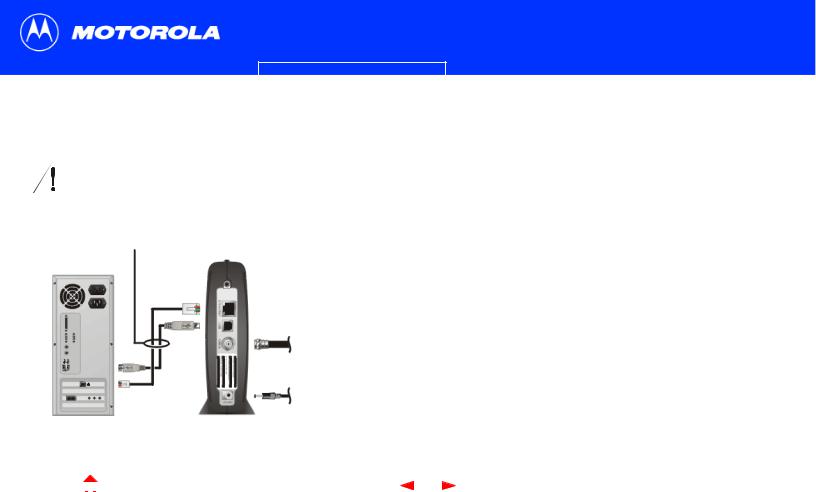
Introduction Before You Begin |
Installation & Configuration |
Troubleshooting |
FAQ |
Glossary License |
||
|
|
|
|
|||
|
|
|
Cabling and Startup for a Single User, continued |
|||
|
Caution |
|
6 Connect your computer to the cable modem using USB or Ethernet: |
|||
|
|
|
USB: Be sure the SURFboard Cable Modem CD-ROM is inserted in your CD-ROM |
|||
|
Do not connect both the Ethernet |
|
||||
|
and USB cables to the same |
|
drive. Connect the USB cable to the USB port on the cable modem. Connect the |
|||
|
computer. |
|
other end to the USB port on your computer. Then perform “Setting Up a USB |
|||
|
|
|
Driver” on page 11. |
|
|
|
Connect to either
Ethernet or USB Ethernet: Connect the provided straight-through Ethernet cable to the Ethernet connector on the cable modem. Connect the other end to the Ethernet port on your
computer. Ethernet users do not need to set up USB.
7 Perform the procedures for “Configuring TCP/IP” on page 22.
Computer |
SURFboard cable modem |
|
|
|
|
X |
10 |
SB5100 Series Cable Modem User Guide |
|
|
|
|
Home |
Exit |
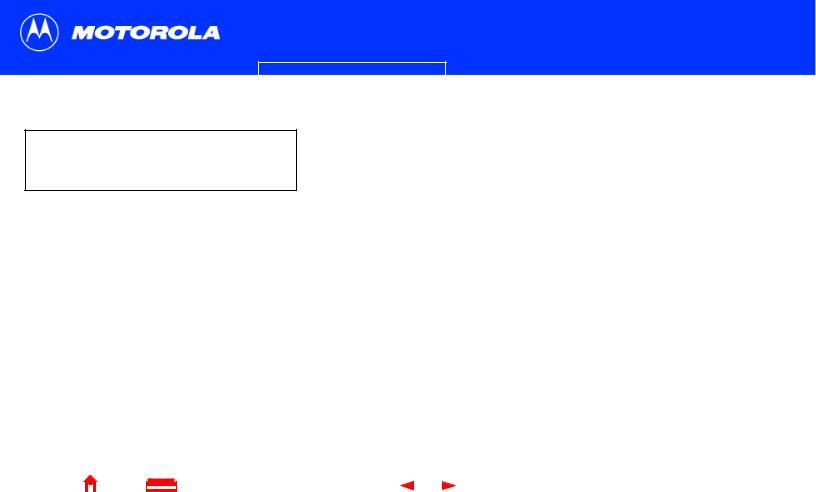
Introduction |
Before You Begin |
Installation & Configuration |
Troubleshooting |
FAQ |
Glossary |
License |
|
|
|
|
|
|
|
Be sure the SURFboard Cable Modem CD-ROM is inserted in your CD-ROM drive before you plug in the USB cable.
X

 Setting Up a USB Driver
Setting Up a USB Driver
The following subsections describe setting up a USB driver. Perform the appropriate procedure for your Windows version:
•“Setting Up a USB Driver in Windows 98” on page 12
•“Setting Up a USB Driver in Windows 2000” on page 16
•“Setting Up a USB Driver in Windows Me” on page 20
•“Setting Up a USB Driver in Windows XP” on page 21
When you finish setting up the USB driver, you can continue with “Configuring TCP/IP” on page 22.
The SURFboard cable modem USB driver does not support Macintosh or UNIX computers. For those systems, you can connect through Ethernet only.
11 |
SB5100 Series Cable Modem User Guide |
Home |
Exit |
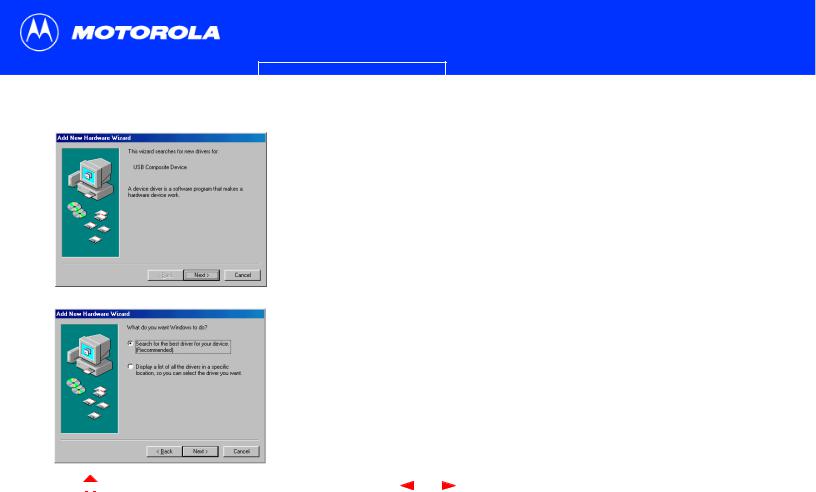
Introduction |
Before You Begin |
Installation & Configuration |
Troubleshooting |
FAQ |
Glossary |
License |
|
|
|
|
|
|
|

 Setting Up a USB Driver in Windows 98
Setting Up a USB Driver in Windows 98
Be sure the SURFboard Cable Modem CD-ROM is inserted in your CD-ROM drive before you plug in the USB cable. This CD contains the USB drivers and must be inserted and read by the PC before you connect the cable modem to the PC.
A few seconds after you complete the USB connection, the Add New Hardware Wizard window is displayed.
1Click Next.
2Be sure “Search for the best driver for your device” is selected.
3Click Next.
|
|
|
|
X |
12 |
SB5100 Series Cable Modem User Guide |
|
|
|
|
Home |
Exit |
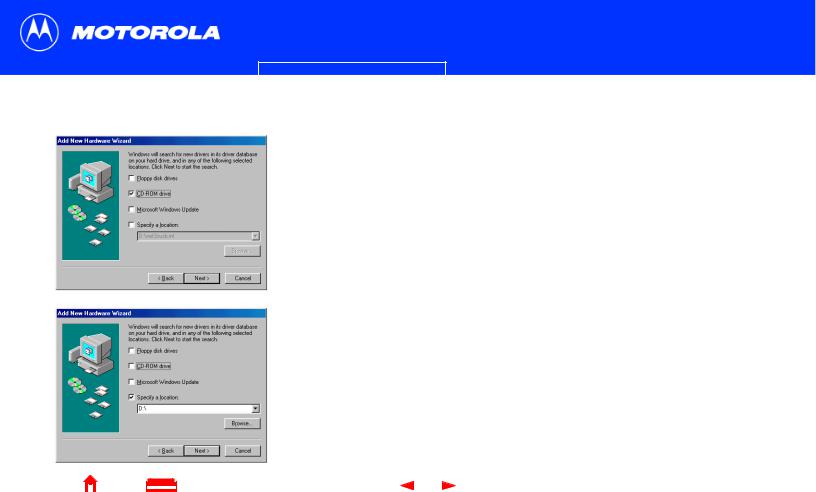
Introduction |
Before You Begin |
Installation & Configuration |
Troubleshooting |
FAQ |
Glossary |
License |
|
|
|
|
|
|
|
X
Setting Up a USB Driver in Windows 98, continued
4Be sure “CD-ROM drive” is the only box checked.
5Click Next.
The message “Please wait while Windows searches for a new driver for this device” is displayed.
6If your computer successfully locates the driver, skip to step 8.
If your computer does not locate the driver, the previous window is displayed again. Select Specify a location and type the location of your CD-ROM drive.
To load the driver successfully, you may need to click Browse to manually select the driver file from the CD-ROM. For the SB5100, select the NetMotCM.sys file.
Or
For the SB5120, select the SB5120.inf file.
7Click Next.
13 |
SB5100 Series Cable Modem User Guide |
Home |
Exit |
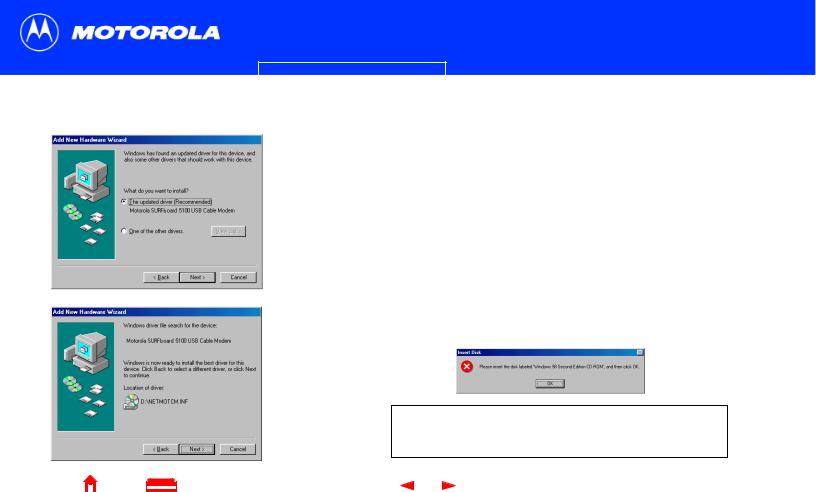
Introduction |
Before You Begin |
Installation & Configuration |
Troubleshooting |
FAQ |
Glossary |
License |
|
|
|
|
|
|
|
X
Setting Up a USB Driver in Windows 98, continued
8Select The updated driver... and click Next.
If this window is not displayed, verify that the SURFboard Cable Modem CD-ROM is properly inserted in the CD-ROM drive. If you still cannot find the correct driver file, click Cancel to cancel the installation and perform the procedure for “Removing the USB Driver from Windows 98 or Windows Me” on page 45. Then repeat this procedure.
9After the window at bottom left is displayed, click Next.
If a window with the message Copying Files... displays and asks for your CD-ROM drive, type your CD-ROM drive letter (for example, “D:”) and click OK.
If an Insert Disk window similar to the one below is displayed, Windows 98 system files are needed to complete the installation. To install the files, insert your Windows 98 CD-ROM is in the CD-ROM drive and click OK.
Although your SURFboard cable modem model number may be different than in the images in this guide, the procedure is the same.
14 |
SB5100 Series Cable Modem User Guide |
Home |
Exit |

Introduction |
Before You Begin |
Installation & Configuration |
Troubleshooting |
FAQ |
Glossary |
License |
|
|
|
|
|
|
|
X
Setting Up a USB Driver in Windows 98, continued
After all the necessary files are loaded, the window at upper left is displayed confirming a successful installation.
10Click Finish. The window at bottom left is displayed.
11Click Yes to restart your computer.
When you finish setting up the USB driver, you can continue with “Configuring TCP/IP in Windows 95, 98, or Windows Me” on page 23.
If you have difficulties setting up the USB driver, perform “Removing the USB Driver from Windows 98 or Windows Me” on page 45 and repeat this procedure. If that does not correct your problem, see the Regulatory, Safety, Software License, and Warranty Information card provided with your SURFboard cable modem for information about obtaining warranty service.
15 |
SB5100 Series Cable Modem User Guide |
Home |
Exit |

Introduction |
Before You Begin |
Installation & Configuration |
Troubleshooting |
FAQ |
Glossary |
License |
|
|
|
|
|
|
|

 Setting Up a USB Driver in Windows 2000
Setting Up a USB Driver in Windows 2000
Be sure the SURFboard Cable Modem CD-ROM is inserted into the CD-ROM drive before you plug in the USB cable. A few seconds after you complete the USB connection, the Found New Hardware window is displayed.
1Click Next.
2Be sure “Search for a suitable driver for my device” is selected.
3Click Next.
Although your SURFboard cable modem model number may be different than in the images in this guide, the procedure is the same.
|
|
|
|
X |
16 |
SB5100 Series Cable Modem User Guide |
|
|
|
|
Home |
Exit |
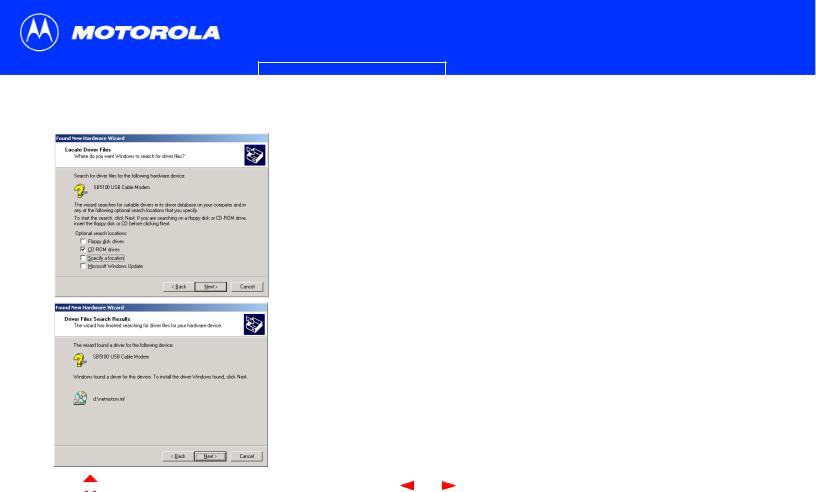
Introduction |
Before You Begin |
Installation & Configuration |
Troubleshooting |
FAQ |
Glossary |
License |
|
|
|
|
|
|
|
Setting Up a USB Driver in Windows 2000, continued
4Be sure “CD-ROM drives” is the only box checked.
5Click Next.
6Click Next.
If the Insert Disk window is displayed, be sure the SURFboard Cable Modem CD-ROM is in the CD-ROM drive and follow steps 7 to 11. Otherwise, you can skip to step 12.
|
|
|
|
X |
17 |
SB5100 Series Cable Modem User Guide |
|
|
|
|
Home |
Exit |
