Motorola D513, D511, D512 User Manual

Motorola D5
Digital Cordless Telephone with Digital Answering Machine
For D511, D512 and D513
Warning
Charge the handset for 24 hours before use.
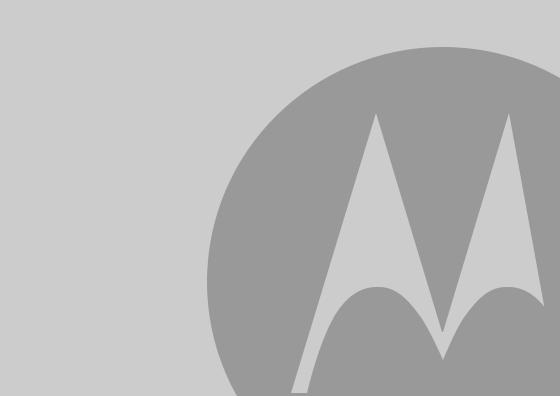
Welcome...
to your new Motorola D5 Digital Cordless Telephone with Digital Answering Machine!
•All handsets are fully cordless for locating anywhere within range.
•100 Name and Number phonebook.
•Digital answering machine with 60 minutes recording time for high quality message recording.
•Speakerphone for hands-free conversation.
•Caller ID shows you who’s calling and see details of the last 40 callers in a Calls list.*
•Redial up to 10 of the last numbers called.
•Register up to 5 handsets to a single base and register each handset with up to 4 different bases.
•Make internal calls and transfer external calls between handsets.
•Choose from 10 different ringtones for internal and external calls as well as numbers stored in the phonebook.
*You must subscribe to your network provider’s Caller ID or Call Waiting service for these features to work. A subscription fee may be payable.
Please note that this equipment is not designed for making emergency telephone calls when the power fails. Alternative arrangements should be made for access to emergency services.
Need help?
If you have any problems setting up or using your D5, please contact Customer Services on 0800 0820750. Alternatively, you may find the answer in the ‘Help’ section at the back of this guide.
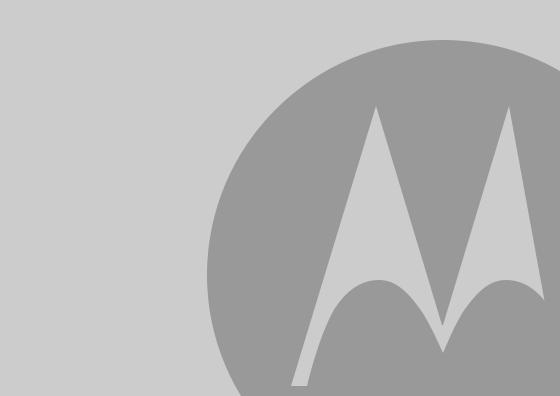
This User Guide provides you with all the information you need to get the most from your phone.
Before you make your first call, you need to set up your phone. Follow the simple instructions in ‘Getting Started’, on the next few pages.
IMPORTANT
Only use the telephone line cord supplied.
This equipment is not designed for making emergency telephone calls when the power fails. Alternative arrangements should be made for access to emergency services.
Got everything?
•D5 handset
•D5 base
•2 x rechargeable Ni-MH battery cells
•Power Adaptor for the base
•Telephone line cord
If you have purchased a D5 multiple pack you will also have the following additional items:
•D5 handset & charger
•2 x rechargeable Ni-MH battery cells
•Power Adaptor for the charger
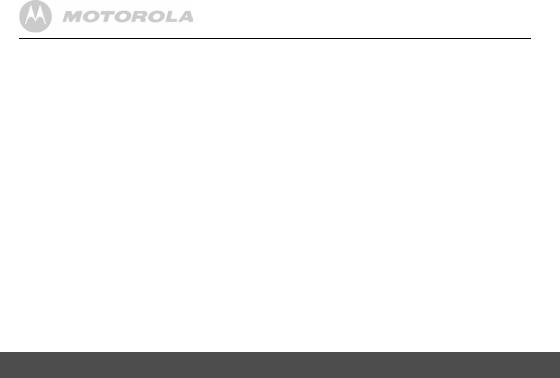
1. |
Getting started ................................................ |
6 |
||
2. Getting to know your phone .......................... |
9 |
|||
3. |
Using the phone............................................ |
14 |
||
|
3.1 |
Switch the handset on / off ............................. |
14 |
|
|
3.2 |
Calls |
................................................................ |
14 |
|
|
3.2.1 ............................................ |
Make a call |
14 |
|
|
3.2.2 ............................... |
Preparatory dialling |
14 |
|
|
3.2.3 .............................................. |
End a call |
14 |
|
|
3.2.4 ........................................ |
Receive a call |
14 |
|
3.3 |
Adjust ............................the earpiece volume |
14 |
|
|
3.4 |
Secrecy........................................................... |
14 |
|
|
3.5 |
Intercom.......................................................... |
14 |
|
|
|
3.5.1 .............................Make an internal call |
14 |
|
|
|
3.5.2 .........................Receive an internal call |
15 |
|
|
|
3.5.3 ....................................... |
Transfer a call |
15 |
|
|
3.5.4 ........................... |
3 - way conference call |
15 |
|
3.6 |
Hands ..............................-free speakerphone |
15 |
|
|
|
3.6.1 ..........................Make a hands-free call |
15 |
|
|
|
3.6.2 ......................Answer a call hands-free |
15 |
|
|
|
3.6.3 .........Switch to hands-free during a call |
16 |
|
|
3.7 |
Redial.............................................................. |
16 |
|
|
|
3.7.1 .............................View or dial an entry |
16 |
|
|
|
3.7.2 Copy a Redial list number to |
|
|
|
|
...................................... |
the phonebook |
16 |
|
|
3.7.3 ...................................... |
Delete an entry |
16 |
|
|
3.7.4 ...................Delete the entire Redial list |
16 |
|
|
3.8 |
Lock/unlock the keypad ................................... |
17 |
|
3.9 |
Paging/Find handset........................................ |
17 |
4. |
Phonebook.................................................... |
17 |
|
|
4.1 |
Store a name and number............................... |
17 |
|
4.2 |
View or dial an entry ........................................ |
18 |
|
4.3 |
Edit a name and number ................................. |
18 |
|
4.4 |
Delete an entry ................................................ |
19 |
5. |
Handset settings .......................................... |
19 |
|
|
5.1 |
Handset ringer volume .................................... |
19 |
|
5.2 |
Handset ringer melody .................................... |
19 |
|
5.3 |
Auto answer..................................................... |
20 |
|
5.4 |
Handset name ................................................. |
20 |
|
5.5 |
Language......................................................... |
20 |
|
5.6 |
Key beep ......................................................... |
20 |
|
5.7 |
Battery low warning beep ................................ |
21 |
|
5.8 |
Out of range warning beep .............................. |
21 |
|
5.9 |
Keypad lock using the menu ........................... |
21 |
6. |
Base settings ................................................ |
22 |
|
|
6.1 |
Base ringer volume.......................................... |
22 |
|
6.2 |
Base ringer melody.......................................... |
22 |
|
6.3 |
Change base PIN code ................................... |
22 |
|
6.4 |
Dial mode ........................................................ |
22 |
|
6.5 |
Restore default settings................................... |
23 |
|
6.6 |
Emergency default........................................... |
23 |
|
6.7 |
Eco mode ........................................................ |
23 |
|
6.8 |
Default settings................................................ |
24 |
4
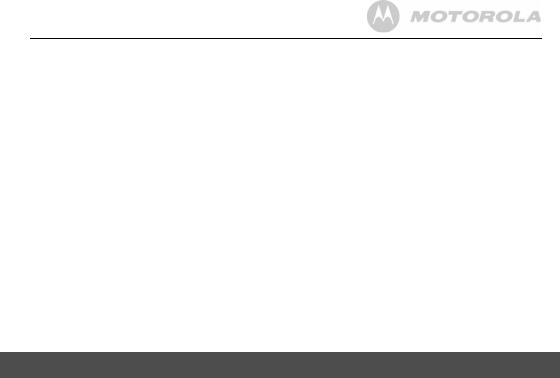
7. Clock & alarm ............................................... |
24 |
|
7.1 |
Set the date ..................................................... |
24 |
7.2 |
Set the time ..................................................... |
24 |
7.3 |
Set alarm ......................................................... |
25 |
7.4 |
Switch off alarm ring........................................ |
25 |
8. Caller ID and the Calls list........................... |
25 |
|
8.1 |
Caller ID .......................................................... |
25 |
8.2 |
Calls list ........................................................... |
26 |
|
8.2.1 View the Calls list .................................. |
26 |
|
8.2.2 Dial a number in the Calls list ................ |
26 |
|
8.2.3 Modify and dial a number in the |
|
|
Calls list ................................................. |
26 |
|
8.2.4 Copy a Calls list number to |
|
|
the phonebook ....................................... |
27 |
|
8.2.5 Delete an entry ...................................... |
27 |
|
8.2.6 Delete the entire Calls list ...................... |
27 |
9. Using additional handsets .......................... |
28 |
9.1 Registering an additional handset ................... |
28 |
9.2Register a different make of handset to
|
your D5 base ................................................... |
29 |
9.3 |
Select a base................................................... |
29 |
9.4 |
De-register a handset...................................... |
29 |
10. Using the answering machine .................... |
30 |
|
10.1 |
Set the answering machine day and time |
|
|
using the handset ............................................ |
30 |
10.2 |
Check the current day and time setting |
........... 30 |
10.3 |
Switch the answering machine on/off .............. |
30 |
10.4 |
Listening to your messages ............................ |
30 |
10.5 |
Adjust the speaker volume .............................. |
31 |
10.6 |
Record your own OGM ................................... |
32 |
10.7 |
Answer Only .................................................... |
32 |
10.8 |
Check your current OGM ................................ |
33 |
10.9 |
Select the OGM ............................................... |
33 |
10.10 |
Re - instate the pre - recorded OGM ................... |
33 |
10.11 |
Answer delay ................................................... |
33 |
10.12 |
Time saver ...................................................... |
34 |
10.13 |
Record a memo ............................................... |
34 |
10.14 |
Call screening ................................................. |
34 |
10.15 |
Memory full ...................................................... |
35 |
11. Using remote access.................................... |
35 |
|
11.1 |
Operating your answering machine |
|
|
from another phone ......................................... |
35 |
11.2 |
Set the security PIN code ................................ |
36 |
11.3 |
Check security code ........................................ |
36 |
12. Help |
................................................................ |
36 |
13. General .....................................information |
38 |
|
5
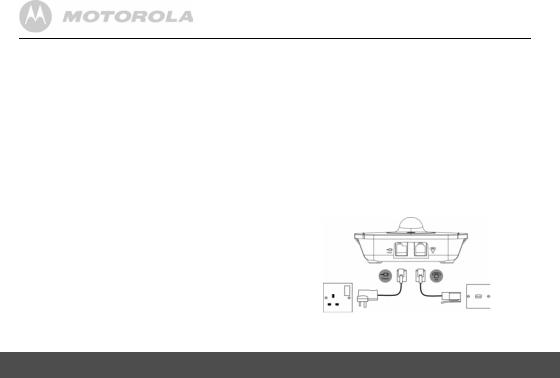
1. Getting started
WARNING
Do not place your D5 in the bathroom or other humid areas.
Location
You need to place your D5 base within 2 metres of the mains power and telephone wall sockets so that the cables will reach. The socket-outlet shall be installed near the equipment and shall be easily accessible.
Make sure that it is at least 1 metre away from other electrical appliances to avoid interference. Your D5 works by sending radio signals between the handset and base. The strength of the signal depends on where you place the base. Placing it as high as possible ensures the best signal.
HANDSET RANGE
The unit has a range of up to 300 metres outdoors when there is a clear line of sight between the base and handset. Any obstruction between the base and handset will reduce the range significantly. With the base indoors and the handset either indoors or outdoors, the range will normally be up to 50 metres. Thick concrete and stone walls can severely affect the range.
SIGNAL STRENGTH
The  icon on your handset indicates that you are within range of the base. When out of range of the base, the
icon on your handset indicates that you are within range of the base. When out of range of the base, the  icon flashes. If you are on a call, you will hear a warning beep.
icon flashes. If you are on a call, you will hear a warning beep.
6
The line will hang up if the handset moves out of range of the base. Move closer to the base. The handset will automatically reconnect to the base.
Setting up
IMPORTANT
The base station must be plugged into the mains power at all times. Do not connect the telephone line cord into the wall socket until the handset is fully charged. Use only the power adaptor and telephone line cord supplied with the product.
WHICH POWER ADAPTOR?
The power adaptor with a clear connecter is for the base unit and the power adaptor with a red colour connecter is for the charger unit (for multi-pack only).
Connecting the base
1.Plug the telephone line cord into the socket marked
 on the underside of the base.
on the underside of the base.
Getting started
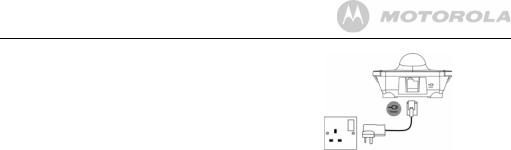
2.Plug the power adaptor with clear connecter into the socket marked  on the underside of the base and plug the other end into the mains power wall socket. Switch on the mains power.
on the underside of the base and plug the other end into the mains power wall socket. Switch on the mains power.
Installing and charging the handset
1.Remove the battery cover from the back of the handset and insert the 2 x rechargeable Ni-MH battery cells supplied. Please note the ’+’ and ’-’ markings inside the battery compartment and insert in the correct direction.
2.Slide the battery cover back into place.
3.If you are charging the batteries for the first time, place the handset on the base to charge for at least 24 hours continuously.
4.When the handset is fully charged,  icon will appear steady on the display. Plug the other end of the telephone line cord (make sure that one end is already plugged into the base) into the telephone wall socket.
icon will appear steady on the display. Plug the other end of the telephone line cord (make sure that one end is already plugged into the base) into the telephone wall socket.
Connecting the handset and charger (for multi-pack only)
If you have purchased a multiple pack, you will need to carry out this process for all the handsets and chargers.
1.Plug the power adaptor with red connecter into the socket marked  on the underside of the charger and plug the other end into the mains power wall socket.
on the underside of the charger and plug the other end into the mains power wall socket.
2.Remove the battery cover from the back of the handset and insert the 2 x AAA NiMH rechargeable batteries supplied. Please note the ’+’ and ’-’ markings inside the battery compartment and insert in the correct direction.
3.Slide the battery cover back into place.
4.If you are charging the batteries for the first time, place the handset on the charger to charge for at least 24 hours continuously.
5.When the handset is fully charged,  icon will appear steady on the display.
icon will appear steady on the display.
The display will show the time and handset number (e.g. 2) to indicate that it is registered to the base.
IMPORTANT
Warning! Use only rechargeable Ni-MH battery cells (2 x AAA Ni-MH 550mA rechargeable batteries) supplied with your D5.
Getting started |
7 |
|
|

BATTERY LOW WARNING
If  icon flashes on the display and you hear a warning beep every minute during a call, you will need to recharge the handset before you can use it again.
icon flashes on the display and you hear a warning beep every minute during a call, you will need to recharge the handset before you can use it again.
When charging,  icon will scroll on the display.
icon will scroll on the display.
BATTERY PERFORMANCE
In ideal conditions, fully charged batteries should give up to 12 hours talk time or up to 150 hours standby time on a single charge*.
Note that new batteries do not reach their full capacity until they have been put to normal use for several days.
To keep your batteries in the best condition, leave the handset off the base for a few hours at a time.
Running the batteries right down at least once a week will help them last as long as possible.
The charge capacity of rechargeable batteries will reduce with time as they wear out, giving the handset less talk/ standby time. Eventually they will need to be replaced.
After charging your handset for the first time, subsequent charging time is about 6–8 hours a day. Batteries and handset may become warm during charging. This is normal.
* All talk and standby times are approximate and depend on features selected and usage pattern.
Date and time
If you have subscribed to a Caller ID Service, the date and time is set automatically for all handsets when you receive your first call.
If you do not have a Caller ID service, you can set the date and time manually.
Set the date manually
1.Press m, scroll dto DATE-TIME and press m. The display shows DATE SET.
2.Press mto select.
3.Enter the date (e.g. 12--08 for 12th of August) and press mto confirm.
Set the time manually
1.Press m, scroll dto DATE-TIME and press m.
2.Scroll dto CLOCK SET and press m.
3.Enter the time in 24 hour format (e.g. 18--30 for 6:30pm) and press mto confirm.
Your D5 is now ready for use.
8 |
Getting started |
|
|
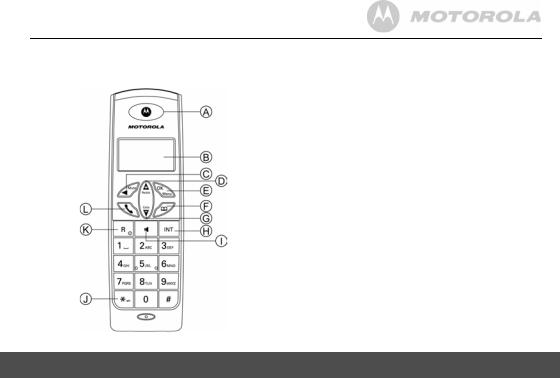
2. Getting to know your phone
Overview of your handset
Getting to know your phone
AEarpiece
BDisplay
See page 10 for an overview of the display icons.
CSecrecy / Clear / Back
During a call, press to switch Secrecy on/off, page 14.
In menu mode, press to return to previous menu or press and hold to return to standby.
In editing mode, press to delete characters and digits. When viewing the redial/calls list, press to delete the displayed entry or press and hold to delete all entries.
DRedial / Up
In standby mode, press to open the redial list, page 16.
During a call, press to increase earpiece volume, page 14. When the phone is ringing, press to increase the handset ringer volume, page 19.
Press to scroll through the menu options, redial list, calls list and phonebook entries.
EMenu / OK
Press to open the Menu, page 12.
Press to select menu options and to confirm a displayed option.
FPhonebook / Exit
In standby mode, press to open the phonebook menu, page 17. When viewing the redial/calls list or when editing, press to exit and return to standby.
GCalls list / Down
In standby mode, press to open the calls list, page 26. During a call, press to decrease earpiece volume, page 14. When the phone is ringing, press to decrease the handset ringer volume, page 19.
Press to scroll through the menu options, redial list, calls list and phonebook entries.
9
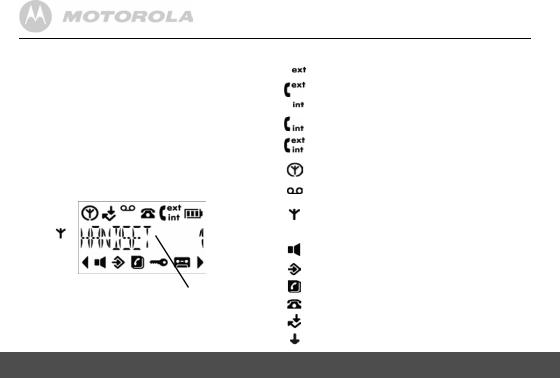
HIntercom
Used to make internal calls and transfer calls to other D5 handsets registered to the base, page 14.
IHands-free speakerphone
During a call, press to switch hands-free on and off, page 15.
J* / Keypad lock
Press and hold to lock the keypad, page 17.
To unlock, press any key and follow the on screen instructions.
KPower on/off
Press and hold to switch the handset on/off, page 14.
LTalk / End call
Press to make, receive and end calls, page 14.
Handset LCD Display
Eco mode |
|
|
|
|
|
Battery |
Circle |
|
|
|
|
status |
|
around |
|
|
|
|
Scrolls |
|
appears |
|
|
|
|
when |
|
when Eco |
|
|
|
|
charging |
|
mode is ON |
|
|
|
|
|
|
|
|
|
Time or Handset name |
|||
In standby mode, press and hold 0to switch handset idle screen between handset name or time.
10
Display icons
Flashes to indicate an incoming external call
External call in progress
Flashes to indicate an incoming internal call
Internal call in progress
3-way call in progress or transfer an external call to another D5 handset registered to the base
Eco mode is ON
Flashes to indicate new voicemail messages received Off when you have no voicemail messages
Indicates signal strength
Flashes when handset is not registered to the base or if you go out of range
Hands-free mode is ON
Menu is opened
Phonebook is opened
Flashes to indicate new calls list entries received*
Answered call (when viewing the Calls list)*
Unanswered call (when viewing the Calls list)*
Getting to know your phone
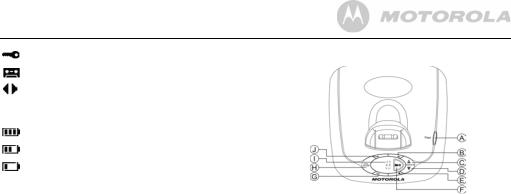
Keypad is locked
Answering machine is ON
Displayed number is longer than 12 digits
The approximate power levels of your battery are indicated as follows:
Battery is fully charged
Battery is partially charged
Battery is running low
Flashes when battery is almost fully discharged
* For this feature to work, you must subscribe to Caller ID Service from your network operator. A subscription fee may be payable.
Overview of the base
APage
In standby mode, press to ring the handset(s), page 17. Press and hold to enter registration mode when registering handsets, page 28.
BSkip
Press to skip forward through your answering machine
messages.
Press >to announce the current answer delay setting and press and hold >to set the answer delay setting.
CVol +
Increase playback volume.
DVol -
Decrease playback volume.
Getting to know your phone |
11 |
|
|

EStop
Stops message playback.
Press to announce the current day and time setting.
FPlay/Pause
Play or pause recorded messages.
Press to play new messages or press and hold to play all message.
GDel
Press to delete recorded messages during playback or press to announce the current remote access code setting.
HAns On/Off
Switches the answering machine on/off.
INew message indicator
Displays the number of new messages and memos received.
JPrev
Press to skip backward through your answering machine
messages.
Press and hold =to turn message alert on/off.
Navigating the menus
Your D5 has an easy to use menu system.
Each menu has a list of options, which you can see on the menu map on the following page.
When the handset is switched on and in standby: 1. Press mto open the main menu.
2.Then use uor dbuttons to scroll through the available options.
3.Press mto select an option.
To return to the previous menu level, press n.
To exit the menu and return to standby, press and hold
n.
NOTE
If no buttons are pressed for 30 seconds, the handset returns to standby automatically.
12 |
Getting to know your phone |
|
|

Menu map
PLAY |
|
PHONEBOOK |
|
TAM |
|
SETUP |
|
HANDSET |
|
DATE - TIME |
|
REGISTER |
MESSAGE |
|
|
|
SETTINGS |
|
|
|
|
|
|
|
|
|
|
|
|
|
|
|
|
|
|
|
|
|
ADD ENTRY
MODIFY
ENTRY
DELETE
ENTRY
ANS ON/OFF |
BASE VOLUME |
BEEP |
DATE SET |
SELECT BASE |
ANS MODE |
BASE MELODY |
INT RING VOL |
CLOCK SET |
REG BASE |
MEMO REC |
DEL HANDSET |
EXT RING VOL |
ALARM SET |
|
OGM SETTING |
PIN CODE |
INT MELODY |
|
|
DAY SETTING |
DIAL MODE |
EXT MELODY |
|
|
ANS DELAY |
DEFAULT |
AUTO ANSWER |
|
|
REMOTE CODE |
ECO MODE |
NAME |
|
|
|
|
LANGUAGE |
|
|
|
|
KEYLOCK ? |
|
|
Getting to know your phone |
13 |
|
|
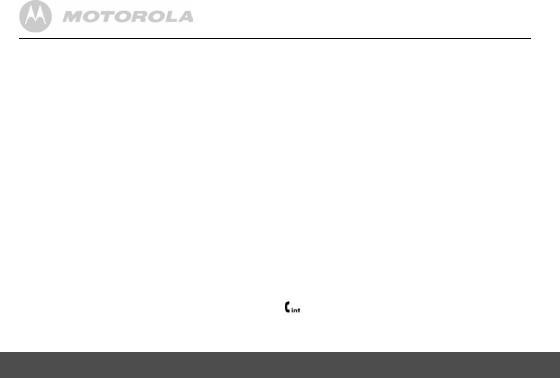
3. Using the phone
NOTE
Your handset will automatically time the duration of all external calls. The call timer will display after the first 15 seconds of your call. When the call ends, the total duration of your talk time is shown for 5 seconds.
3.1Switch the handset on / off
Press and hold Rto switch the handset on or off.
3.2Calls
3.2.1Make a call
1.Press <.
2.When you hear the dial tone, dial the number.
3.2.2 Preparatory dialling |
|
1. |
Dial the number first. If you make a mistake press n |
|
to delete the last digit. |
2. |
Press <to dial. |
3.2.3End a call
Press <, or place the handset back on the base or charger.
3.2.4Receive a call
When you receive an external call, the phone rings and  icon flashes on the display.
icon flashes on the display.
14
1.Press <to answer the call, or simply lift up the handset to answer the call.
NOTE
If you prefer to press <when you lift up the handset to answer a call, you will need to switch Auto answer off, see page 20.
3.3 Adjust the earpiece volume
During a call, press uor dto increase or decrease the volume. There are 5 levels to choose from.
3.4Secrecy
You can mute your handset so that you can talk to someone nearby without your caller hearing.
1.During a call, press n. The display shows MUTE and your caller cannot hear you.
2.Press nagain to resume your call.
3.5Intercom
3.5.1Make an internal call
If you have more than one handset registered to the base, you can make internal calls between two handsets.
icon is displayed to indicate an internal call.
1.Press Ifollowed by the number (1-5) of the handset you want to call.
Using the phone
