Mitsubishi WD-57831, WD-65831, WD-73831 User Guide
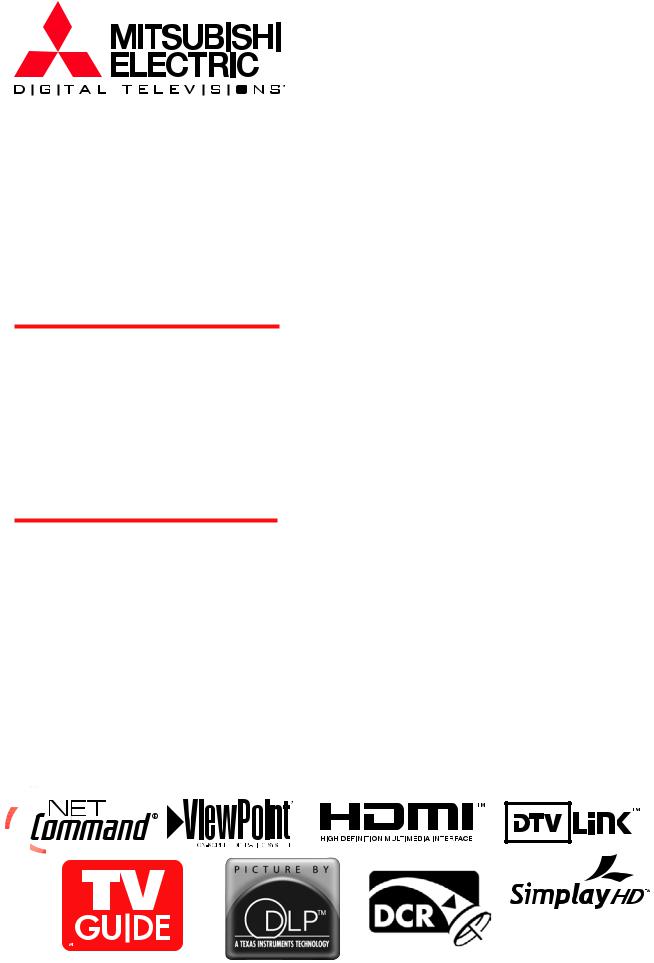
DLP™ HIGH-DEFINITION TELEVISION
MODELS
WD-57831
WD-65831
WD-73831
OWNER’S GUIDE
•For questions:
-Call Consumer Relations at 800-332-2119.
-E-mail us at MDEAservice@mdea.com.
-Visit our website at www.mitsubishi-tv.com.
•For information on Demo Mode and System Reset, please see the back cover.
•To order replacement or additional remote controls, lamp cartridges, or Owner’s Guides, visit our website at www.mitsuparts.com or call 800-553-7278.
•Guidelines for setting up and using your new widescreen TV start on page 34.
5.
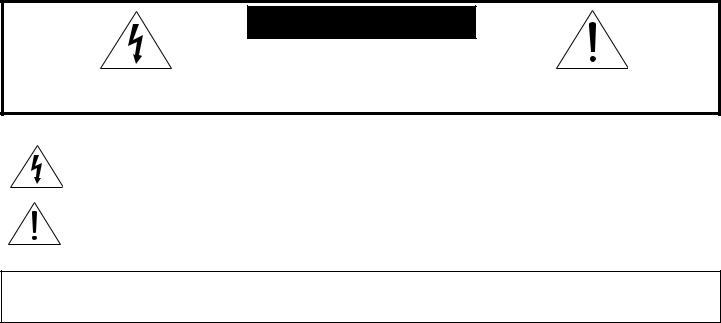
C A U T I O N |
RISKCAUTIONOF ELECTRIC SHOCK |
DO NOT OPEN |
CAUTION: TO REDUCE THE RISK OF ELECTRIC SHOCK, DO NOT REMOVE COVER (OR BACK). NO USER SERVICEABLE PARTS INSIDE. REFER SERVICING TO QUALIFIED SERVICE PERSONNEL.
The lightning flash with arrowhead symbol within an equilateral triangle is intended to alert the user of the presence of uninsulated “dangerous voltage” within the product’s enclosure that may be sufficient magnitude to constitute a risk of electric shock.
The exclamation point within an equilateral triangle is intended to alert the user to the presence of important operating and maintenance (servicing) instructions in the literature accompanying the appliance.
WARNING: TO REDUCE THE RISK OF FIRE OR ELECTRIC SHOCK, DO NOT EXPOSE THIS APPLIANCE TO RAIN OR MOISTURE.
|
FCC Declaration of Conformity |
Product: |
Projection Television Receiver |
Models: |
WD-57831, WD-65831, WD-73831 |
Responsible Party: |
Mitsubishi Digital Electronics America, Inc. |
|
9351 Jeronimo Road |
|
Irvine, CA 92618-1904 |
Telephone: |
(800) 332-2119 |
This device complies with Part 15 of the FCC Rules. Operation is subject to the following two conditions:
(1)This device may not cause harmful interference, and
(2)this device must accept any interference received, including interference that may cause undesired operation.
Note: This equipment has been tested and found to comply with the limits for a Class B digital device, pursuant to part 15 of the FCC Rules. These limits are designed to provide reasonable protection against harmful interference in a residential installation. This equipment generates, uses and can radiate radio frequency energy and, if not installed and used in accordance with the instructions, may cause harmful interference to radio communications. However, there is no guarantee that interference will not occur in a particular installation. If this equipment does cause harmful interference to radio or television reception, which can be determined by turning the equipment off and on, the user is encouraged to try to correct the interference by one or more of the following measures:
•Reorient or relocate the receiving antenna.
•Increase the separation between the equipment and the receiver.
•Connect the equipment into an outlet on a circuit different from that to which the receiver is connected.
•Consult the dealer or an experienced radio/TV technician for help.
Changes or modifications not expressly approved by Mitsubishi could cause harmful interference and would void the user’s authority to operate this equipment.

Our Thanks...
Thank you for choosing Mitsubishi as your premier Home Entertainment provider
This Owner’s Guide describes the features and functions of your Mitsubishi widescreen, high definition TV. We urge you to examine this Owner’s Guide to become familiar with the innovative features and operations this unique television offers.
The very core of our corporate philosophy is to provide our customers with the very best. Our development team at Mitsubishi has worked to provide you with a television that defines “state-of-the-art,” with the capability to meet your needs now and in the future.
Whether this is your first Mitsubishi electronic product, or an addition to your Mitsubishi collection, we believe you and your family will continue to enjoy your Mitsubishi home theater for many years.
Thank you,
Mitsubishi Digital Electronics America, Inc.
For Your Records
Record the model number, serial number, and purchase date of your TV. The model and serial numbers are on the back of the TV. Refer to this page when requesting assistance with this TV.
MODEL NUMBER (check one):
WD-57831 |
WD-65831 |
WD-73831 |
SERIAL NUMBER
PURCHASE DATE
Retailer Information
RETAILER NAME
LOCATION
Contents
Important Information About Your TV
General Warnings and Cautions, Notes on Installation and Operation. . . . . . . . . . . . . . . . . . . . . . . . . . . . 6
Cleaning Recommendations. . . . . . . . . . . . . . . . . . . . . . . . . . . . . . . . . . . . . . . . . . . . . . . . . . . . . . . . . . . . . 7 Important Safeguards.. . . . . . . . . . . . . . . . . . . . . . . . . . . . . . . . . . . . . . . . . . . . . . . . . . . . . . . . . . . . . . . . . . 8
Chapter 1: Television Overview
Package Contents.. . . . . . . . . . . . . . . . . . . . . . . . . . . . . . . . . . . . . . . . . . . . . . . . . . . . . . . . . . . . . . . . . . . . 12
Special Features of Your TV.. . . . . . . . . . . . . . . . . . . . . . . . . . . . . . . . . . . . . . . . . . . . . . . . . . . . . . . . . . . . 12
TV Front Panel.. . . . . . . . . . . . . . . . . . . . . . . . . . . . . . . . . . . . . . . . . . . . . . . . . . . . . . . . . . . . . . . . . . . . . . . 14
TV Back Panel.. . . . . . . . . . . . . . . . . . . . . . . . . . . . . . . . . . . . . . . . . . . . . . . . . . . . . . . . . . . . . . . . . . . . . . . 16
CableCARD™ Technology. . . . . . . . . . . . . . . . . . . . . . . . . . . . . . . . . . . . . . . . . . . . . . . . . . . . . . . . . . . . . . 18
Chapter 2: TV Connections
Connection Types.. . . . . . . . . . . . . . . . . . . . . . . . . . . . . . . . . . . . . . . . . . . . . . . . . . . . . . . . . . . . . . . . . . . . 20 Digital Video and Home Recording. . . . . . . . . . . . . . . . . . . . . . . . . . . . . . . . . . . . . . . . . . . . . . . . . . . . . . . 21
HDTV Cable Box or Satellite Receiver with Component Video. . . . . . . . . . . . . . . . . . . . . . . . . . . . . . . . . 21 Standard Cable Box, Satellite Receiver, or Other Device with S-Video.. . . . . . . . . . . . . . . . . . . . . . . . . . 22
Wall Outlet Cable (no cable box). . . . . . . . . . . . . . . . . . . . . . . . . . . . . . . . . . . . . . . . . . . . . . . . . . . . . . . . . 22 Antenna with a Single Lead. . . . . . . . . . . . . . . . . . . . . . . . . . . . . . . . . . . . . . . . . . . . . . . . . . . . . . . . . . . . . 23 Antennas with Separate UHF and VHF Leads.. . . . . . . . . . . . . . . . . . . . . . . . . . . . . . . . . . . . . . . . . . . . . . 23 VCR to an Antenna or Wall Outlet Cable. . . . . . . . . . . . . . . . . . . . . . . . . . . . . . . . . . . . . . . . . . . . . . . . . . . 24 VCR to a Cable Box (Audio & Video). . . . . . . . . . . . . . . . . . . . . . . . . . . . . . . . . . . . . . . . . . . . . . . . . . . . . . 25
HDMI Device (Cable Box, Satellite Receiver, DVD Player, or Other Device). . . . . . . . . . . . . . . . . . . . . . . . . . . . . 26 DVI Video Device (Cable Box, Satellite Receiver, DVD Player, or Other Device). . . . . . . . . . . . . . . . . . . . 26
DVD Player with Component Video. . . . . . . . . . . . . . . . . . . . . . . . . . . . . . . . . . . . . . . . . . . . . . . . . . . . . . . 27 A/V Receiver (Sound System). . . . . . . . . . . . . . . . . . . . . . . . . . . . . . . . . . . . . . . . . . . . . . . . . . . . . . . . . . . 27 Older Cable Box. . . . . . . . . . . . . . . . . . . . . . . . . . . . . . . . . . . . . . . . . . . . . . . . . . . . . . . . . . . . . . . . . . . . . . 28 Camcorder. . . . . . . . . . . . . . . . . . . . . . . . . . . . . . . . . . . . . . . . . . . . . . . . . . . . . . . . . . . . . . . . . . . . . . . . . . 28 IEEE 1394 Devices. . . . . . . . . . . . . . . . . . . . . . . . . . . . . . . . . . . . . . . . . . . . . . . . . . . . . . . . . . . . . . . . . . . . 29 IR Emitter NetCommand® and TV Guide On Screen.. . . . . . . . . . . . . . . . . . . . . . . . . . . . . . . . . . . . . . . . 31 Helpful Hints for NetCommand Connections. . . . . . . . . . . . . . . . . . . . . . . . . . . . . . . . . . . . . . . . . . . . . . . 32
Chapter 3: TV Setup
Guidelines for Setting Up and Using Your New Widescreen TV.. . . . . . . . . . . . . . . . . . . . . . . . . . . . . . . . 34
When You First Power On the TV.. . . . . . . . . . . . . . . . . . . . . . . . . . . . . . . . . . . . . . . . . . . . . . . . . . . . . . . . 36 Using the TV’s Setup Menu. . . . . . . . . . . . . . . . . . . . . . . . . . . . . . . . . . . . . . . . . . . . . . . . . . . . . . . . . . . . . 36 When You First Connect a Device. . . . . . . . . . . . . . . . . . . . . . . . . . . . . . . . . . . . . . . . . . . . . . . . . . . . . . . . 38 Initial NetCommand® Setup. . . . . . . . . . . . . . . . . . . . . . . . . . . . . . . . . . . . . . . . . . . . . . . . . . . . . . . . . . . . 40 Additional Setup Using the NetCommand Menu. . . . . . . . . . . . . . . . . . . . . . . . . . . . . . . . . . . . . . . . . . . . 42
Chapter 4: TV Operation and Features
Remote Control.. . . . . . . . . . . . . . . . . . . . . . . . . . . . . . . . . . . . . . . . . . . . . . . . . . . . . . . . . . . . . . . . . . . . . . 48
Choosing a Program Source. . . . . . . . . . . . . . . . . . . . . . . . . . . . . . . . . . . . . . . . . . . . . . . . . . . . . . . . . . . . 50
ChannelView™ Channel Listings. . . . . . . . . . . . . . . . . . . . . . . . . . . . . . . . . . . . . . . . . . . . . . . . . . . . . . . . . 50
Status Display.. . . . . . . . . . . . . . . . . . . . . . . . . . . . . . . . . . . . . . . . . . . . . . . . . . . . . . . . . . . . . . . . . . . . . . . 51
Split Screen.. . . . . . . . . . . . . . . . . . . . . . . . . . . . . . . . . . . . . . . . . . . . . . . . . . . . . . . . . . . . . . . . . . . . . . . . . 52
TV Signals and Display Formats. . . . . . . . . . . . . . . . . . . . . . . . . . . . . . . . . . . . . . . . . . . . . . . . . . . . . . . . . 54
Memory Card Playback. . . . . . . . . . . . . . . . . . . . . . . . . . . . . . . . . . . . . . . . . . . . . . . . . . . . . . . . . . . . . . . . 56
Chapter 5: TV Menu Settings
3D Graphical




 Menu System. . . . . . . . . . . . . . . . . . . . . . . . . . . . . . . . . . . . . . . . . . . . . . . . . . . . . 60 Main Menu.. . . . . . . . . . . . . . . . . . . . . . . . . . . . . . . . . . . . . . . . . . . . . . . . . . . . . . . . . . . . . . . . . . . . . . . . . . 61 Setup Menu.. . . . . . . . . . . . . . . . . . . . . . . . . . . . . . . . . . . . . . . . . . . . . . . . . . . . . . . . . . . . . . . . . . . . . . . . . 62 NetCommand Menu. . . . . . . . . . . . . . . . . . . . . . . . . . . . . . . . . . . . . . . . . . . . . . . . . . . . . . . . . . . . . . . . . . . 62 Record Menu.. . . . . . . . . . . . . . . . . . . . . . . . . . . . . . . . . . . . . . . . . . . . . . . . . . . . . . . . . . . . . . . . . . . . . . . . 63 Channel Menu.. . . . . . . . . . . . . . . . . . . . . . . . . . . . . . . . . . . . . . . . . . . . . . . . . . . . . . . . . . . . . . . . . . . . . . . 64 Captions Menu. . . . . . . . . . . . . . . . . . . . . . . . . . . . . . . . . . . . . . . . . . . . . . . . . . . . . . . . . . . . . . . . . . . . . . . 66 Parental Lock Menu. . . . . . . . . . . . . . . . . . . . . . . . . . . . . . . . . . . . . . . . . . . . . . . . . . . . . . . . . . . . . . . . . . . 68
Menu System. . . . . . . . . . . . . . . . . . . . . . . . . . . . . . . . . . . . . . . . . . . . . . . . . . . . . 60 Main Menu.. . . . . . . . . . . . . . . . . . . . . . . . . . . . . . . . . . . . . . . . . . . . . . . . . . . . . . . . . . . . . . . . . . . . . . . . . . 61 Setup Menu.. . . . . . . . . . . . . . . . . . . . . . . . . . . . . . . . . . . . . . . . . . . . . . . . . . . . . . . . . . . . . . . . . . . . . . . . . 62 NetCommand Menu. . . . . . . . . . . . . . . . . . . . . . . . . . . . . . . . . . . . . . . . . . . . . . . . . . . . . . . . . . . . . . . . . . . 62 Record Menu.. . . . . . . . . . . . . . . . . . . . . . . . . . . . . . . . . . . . . . . . . . . . . . . . . . . . . . . . . . . . . . . . . . . . . . . . 63 Channel Menu.. . . . . . . . . . . . . . . . . . . . . . . . . . . . . . . . . . . . . . . . . . . . . . . . . . . . . . . . . . . . . . . . . . . . . . . 64 Captions Menu. . . . . . . . . . . . . . . . . . . . . . . . . . . . . . . . . . . . . . . . . . . . . . . . . . . . . . . . . . . . . . . . . . . . . . . 66 Parental Lock Menu. . . . . . . . . . . . . . . . . . . . . . . . . . . . . . . . . . . . . . . . . . . . . . . . . . . . . . . . . . . . . . . . . . . 68
Setting a Pass Code.. . . . . . . . . . . . . . . . . . . . . . . . . . . . . . . . . . . . . . . . . . . . . . . . . . . . . . . . . . . . . . . 68 Lock TV by Time and Front-Panel Lock. . . . . . . . . . . . . . . . . . . . . . . . . . . . . . . . . . . . . . . . . . . . . . . . 68 Rating Menus. . . . . . . . . . . . . . . . . . . . . . . . . . . . . . . . . . . . . . . . . . . . . . . . . . . . . . . . . . . . . . . . . . . . . 68 Bypassing the Ratings Lock and Lock by Time. . . . . . . . . . . . . . . . . . . . . . . . . . . . . . . . . . . . . . . . . . 70 V-Chip Signal Information. . . . . . . . . . . . . . . . . . . . . . . . . . . . . . . . . . . . . . . . . . . . . . . . . . . . . . . . . . . 71
TV Ratings. . . . . . . . . . . . . . . . . . . . . . . . . . . . . . . . . . . . . . . . . . . . . . . . . . . . . . . . . . . . . . . . . . . . 71 Movie Ratings. . . . . . . . . . . . . . . . . . . . . . . . . . . . . . . . . . . . . . . . . . . . . . . . . . . . . . . . . . . . . . . . . 71 Audio/Video Menu. . . . . . . . . . . . . . . . . . . . . . . . . . . . . . . . . . . . . . . . . . . . . . . . . . . . . . . . . . . . . . . . . . . . 72 Audio Settings. . . . . . . . . . . . . . . . . . . . . . . . . . . . . . . . . . . . . . . . . . . . . . . . . . . . . . . . . . . . . . . . . . . . 72 Video Settings. . . . . . . . . . . . . . . . . . . . . . . . . . . . . . . . . . . . . . . . . . . . . . . . . . . . . . . . . . . . . . . . . . . . 74
Chapter 6: NetCommand Functions
NetCommand-Controlled Devices and the Input Selection Menu.. . . . . . . . . . . . . . . . . . . . . . . . . . . . . . 78
NetCommand-Controlled Recording.. . . . . . . . . . . . . . . . . . . . . . . . . . . . . . . . . . . . . . . . . . . . . . . . . . . . . 79
Using IEEE 1394 Devices. . . . . . . . . . . . . . . . . . . . . . . . . . . . . . . . . . . . . . . . . . . . . . . . . . . . . . . . . . . . . . . 83
Chapter 7: Using the TV with a Personal Computer
Setup.. . . . . . . . . . . . . . . . . . . . . . . . . . . . . . . . . . . . . . . . . . . . . . . . . . . . . . . . . . . . . . . . . . . . . . . . . . . . . . 88 Video Adjustments. . . . . . . . . . . . . . . . . . . . . . . . . . . . . . . . . . . . . . . . . . . . . . . . . . . . . . . . . . . . . . . . . . . . 88 Connecting a Computer to the TV. . . . . . . . . . . . . . . . . . . . . . . . . . . . . . . . . . . . . . . . . . . . . . . . . . . . . . . . 89 Adjusting Image Resolution. . . . . . . . . . . . . . . . . . . . . . . . . . . . . . . . . . . . . . . . . . . . . . . . . . . . . . . . . . . . . 91 Computer Display Formats.. . . . . . . . . . . . . . . . . . . . . . . . . . . . . . . . . . . . . . . . . . . . . . . . . . . . . . . . . . . . . 92
Appendices
Appendix A: Bypassing the Parental Lock. . . . . . . . . . . . . . . . . . . . . . . . . . . . . . . . . . . . . . . . . . . . . . . . . 95
Appendix B: Specifications.. . . . . . . . . . . . . . . . . . . . . . . . . . . . . . . . . . . . . . . . . . . . . . . . . . . . . . . . . . . . 97
Appendix C: Lamp Cartridge Replacement. . . . . . . . . . . . . . . . . . . . . . . . . . . . . . . . . . . . . . . . . . . . . . . . 99
Appendix D: Programming the Remote Control.. . . . . . . . . . . . . . . . . . . . . . . . . . . . . . . . . . . . . . . . . . . 101
Appendix E: Troubleshooting. . . . . . . . . . . . . . . . . . . . . . . . . . . . . . . . . . . . . . . . . . . . . . . . . . . . . . . . . . 111
Trademark and License Information. . . . . . . . . . . . . . . . . . . . . . . . . . . . . . . . . . . . . . . . . . . . . . . . . . . . 119
Mitsubishi TV Software. . . . . . . . . . . . . . . . . . . . . . . . . . . . . . . . . . . . . . . . . . . . . . . . . . . . . . . . . . . . . . . . . 120
Mitsubishi DLP™ Projection Television Limited Warranty.. . . . . . . . . . . . . . . . . . . . . . . . . . . . . . 121
Index.. . . . . . . . . . . . . . . . . . . . . . . . . . . . . . . . . . . . . . . . . . . . . . . . . . . . . . . . . . . . . . . . . . . . . . . . . . . . . . . . . . . 123
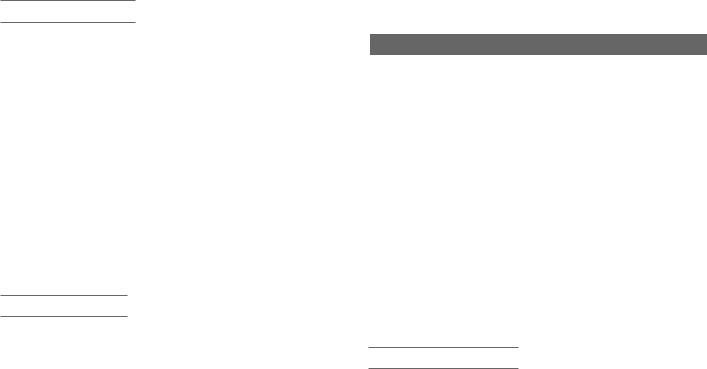
6 |
Important Information About Your TV |
Important Information About Your TV
WARNING: This product contains chemicals known to the State of California to cause cancer and/or birth defects or other reproductive harm.
CAUTION: TO PREVENT ELECTRIC SHOCK, MATCH WIDE BLADE OF PLUG TO WIDE SLOT, FULLY INSERT.
TV WEIGHT: This TV is heavy! Exercise extreme care when lifting or moving it. Lift or move the TV with a minimum of two adults. To prevent damage to the TV, avoid jarring or moving it while it is turned on. Always power off your TV before moving it.
Installation Notes
Stand Requirement
CAUTION: Use these Mitsubishi TV models only with the Mitsubishi stand models shown here. Other stands can result in instability and possibly cause injury.
TV Model |
Stand Model |
WD-57831 |
MB-57GB |
WD-65831 |
MB-65GB |
|
|
WD-73831 |
MB-73DGB |
|
|
Custom cabinet installation must allow for proper air circulation around the television.
NOTE TO CATV SYSTEM INSTALLER: THIS REMINDER IS PROVIDED TO CALL THE CATV SYSTEM INSTALLER’S ATTENTION TO ARTICLE 820-40 OF THE NEC THAT PROVIDES GUIDELINES FOR THE PROPER GROUNDING AND, IN PARTICULAR, SPECIFIES THAT THE CABLE GROUND SHALL BE CONNECTED TO THE GROUNDING SYSTEM OF THE BUILDING, AS CLOSE TO THE POINT OF CABLE ENTRY AS PRACTICAL.
Operating Notes
Standby Fan
When the TV is off, you may hear a low-power standby fan. This is normal operation. The fan cools advanced circuitry in this TV that must continue to operate even when the TV is turned off.
Demo Mode
This TV has a demo mode for use in retail stores. To turn off demo mode:
1.Press MENU.
2.When the Main menu appears with Setup highlighted, press ENTER.
3.When the Setup menu opens, press  to highlight the on-screen Demo Mode Off button.
to highlight the on-screen Demo Mode Off button.
4.Press ENTER.
operate. TV Guide On Screen does not provide program listings for satellite TV systems.
Lamp Replacement
For lamp-replacement instructions, see Appendix C.
To Order a Replacement Lamp Under Warranty
Call (800) 553-7278. Please have model number, serial number, and TV purchase date available.
Important: All lamps replaced under warranty must be returned to Mitsubishi where they will be inspected for defect verification.
To Purchase a Replacement Lamp After Warranty
Visit our website at www.mitsuparts.com or call (800) 553-7278. Order new lamp part number 915P049020.
TV Guide On Screen® Access Requirements
TV Guide On Screen listings are not provided by Mitsubishi Digital Electronics America, Inc. Operation of TV Guide On Screen requires over-the-air or cable access to stations carrying TV Guide On Screen program listings. If listings are not available in your area or become discontinued by the local provider, TV Guide On Screen will not
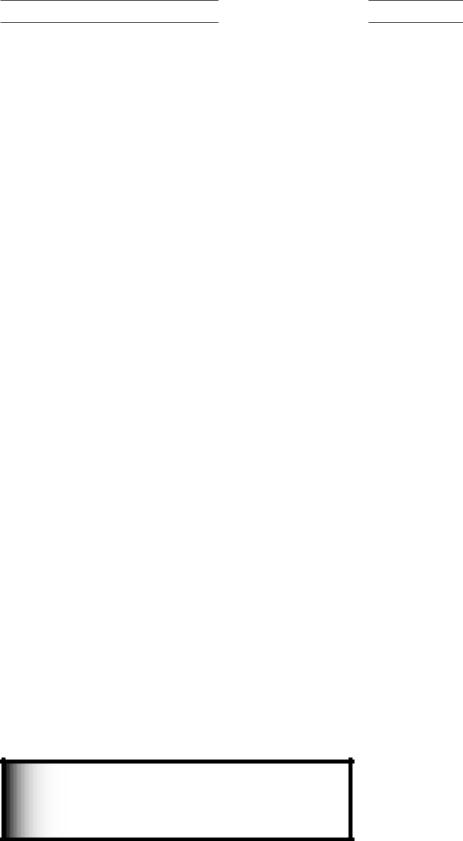
Important Information About Your TV |
7 |
Cleaning Recommendations
Normally, light dusting with a dry, non-scratching duster will keep your TV clean. If cleaning beyond this is needed, please use the following guidelines:
First, turn off the TV and unplug the power cord from the power outlet.
Top and Sides of the TV
•Gently wipe down your TV with a soft, non-abrasive cloth such as cotton flannel or a clean cloth diaper, lightly moistened with water. Dry with a second dry, soft, non-abrasive cloth.
•For oily dirt, add a few drops of mild liquid detergent, such as dishwashing detergent, to the water used to moisten the cloth. Rinse with a second cloth moistened only with water. Dry with a third dry, soft, nonabrasive cloth.
Screen
•Follow the instructions for the top and sides, wiping gently in an up and down motion, following the grooves in the screen.
•Clean the entire screen evenly, not just sections of the screen.
•Do not allow liquid to drip down the grooves of the screen, as some liquid may enter the TV through the gap between the screen and screen frame.
•You may purchase Mitsubishi Screen Cleaner, part number CLEANER-VSS, by calling (800) 553-7278.
General Cleaning Precautions
•DO NOT allow liquid to enter the TV through the ventilation slots or any crevice.
•DO NOT use any strong or abrasive cleaners, as these can scratch the surfaces.
•DO NOT use any cleaners containing ammonia, bleach, alcohol, benzene, or thinners, as these can dull the surfaces.
•DO NOT spray liquids or cleaners directly on the TV’s surfaces.
•DO NOT scrub or rub the TV harshly. Wipe it gently.
TV Software
Unauthorized Software
Do not attempt to update the software of this TV with software or cards that are not provided by or authorized by Mitsubishi Digital Electronics America, Inc. Non-autho- rized software may damage the TV and will not be covered by the warranty.
IMPORTANT
DO NOT use any kind of abrasive cleaner on the surface of the TV screen.

8 |
Important Information About Your TV |
Important Safeguards
Please read the following safeguards for your TV and retain for future reference. Always follow all warnings and instructions marked on the television.
1.Read, Retain and Follow All Instructions
Read all safety and operating instructions before operating the TV. Retain the safety and operating instructions for future reference. Follow all operating and use instructions.
2.Heed Warnings
Adhere to all warnings on the appliance and in the operating instructions.
3.Cleaning
Unplug the TV from the wall outlet before cleaning. Do not use liquid, abrasive or aerosol cleaners. Cleaners can permanently damage the cabinet and screen. Use a lightly dampened cloth for cleaning.
4.Attachments and Equipment
Never add any attachments and/or equipment without approval of the manufacturer as such additions may result in the risk of fire, electric shock or other personal injury.
5.Water and Moisture
Do not use the TV where contact with or immersion in water is possible. Do not use near bath tubs, wash bowls, kitchen sinks, laundry tubs, swimming pools, etc.
6.Accessories
Do not place the TV on an unstable cart, stand, tripod, or table. The TV may fall, causing serious injury to a child or adult and serious damage to the TV. Use only with a cart, stand, tripod, bracket or table recommended by the manufacturer, or sold with the TV. Any mounting of the TV should follow the manufacturer’s instructions, and should use mounting accessories recommended by the manufacturer.
An appliance and cart combination should be moved with care. Quick stops, excessive force, and uneven surfaces may cause the appliance and cart combination to overturn.
7.Ventilation
Slots and openings in the cabinet are provided for ventilation and to ensure reliable operation of the TV and to protect it from overheating. Do not block these openings or allow them to be obstructed by placing the TV on a bed, sofa, rug, or other similar surface. Nor should it be placed over a radiator or heat register. If the TV is to be placed in a rack or bookcase, ensure that there is adequate ventilation and that the manufacturer’s instructions have been adhered to.
8.Power Source
This TV should be operated only from the type of power source indicated on the marking label. If you are not sure of the type of power supplied to your home, consult your appliance dealer or local power company.
9.Grounding or Polarization
This TV is equipped with a polarized alternating current line plug having one blade wider than the other. This plug will fit into the power outlet only one way. If you are unable to insert the plug fully into the outlet, try reversing the plug. If the plug should still fail to fit, contact your electrician to replace your obsolete outlet. Do not defeat the safety purpose of the polarized plug.
10.Power-Cord Protection
Power-supply cords should be routed so that they are not likely to be walked on or pinched by items placed upon or against them, paying particular attention to cords at plugs, convenience receptacles, and the point where they exit from the TV.
11.Lightning
For added protection for this TV during a lightning storm, or when it is left unattended and unused for long period of time, unplug it from the wall outlet and disconnect the antenna or cable system. This will prevent damage to the TV due to lightning and power-line surges.
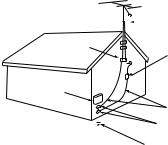
Important Information About Your TV |
9 |
Important Safeguards, continued
12.Power Lines
An outside antenna system should not be located in the vicinity of overhead power lines or other electric light or power circuits, or where it can fall into such power lines or circuits. When installing an outside antenna system, extreme care should be taken to keep from touching such power lines or circuits as contact with them might be fatal.
13.Overloading
Do not overload wall outlets and extension cords as this can result in a risk of fire or electric shock.
14.Object and Liquid Entry
Never push objects of any kind into this TV through openings as they may touch dangerous voltage points or short-out parts that could result in fire or electric shock. Never spill liquid of any kind on or into the TV.
15.Outdoor Antenna Grounding
If an outside antenna or cable system is connected to the TV, be sure the antenna or cable system is grounded so as to provide some protection against voltage surges and built-up static charges.
Article 810 of the National Electric Code, ANSI/NFPA No. 70-2002, provides information with respect to proper grounding of the mast and supporting structure, grounding of the lead in wire to an antenna discharge unit, size of grounding conductors, location of antenna discharge unit, connection to grounding electrodes, and requirements for the grounding electrode.
16.Servicing
E XAMP LE OF ANTE NNA GR OUNDING
|
|
|
|
|
ANTE NNA |
|
|
|
|
|
|
|
|
|
|
|
LE AD IN WIR E |
GR OUND C LAMP |
|
|
|
||
|
|
|
|
|
ANTE NNA |
|
|
|
|
|
DIS C HAR GE UNIT |
E LE C TR IC |
|
|
(NE C AR TIC LE 810-20) |
||
|
|
|
|||
S E R VIC E |
|
GR OUNDING |
|||
E QUIP ME NT |
|
||||
|
C ONDUC TOR S |
||||
|
|
|
|
||
|
|
|
|
(NE C AR TIC LE 810-21) |
|
|
|
|
|
GR OUND C LAMP S |
|
|
|
|
|
||
|
|
|
|||
|
|
|
|
P OWE R S E R VIC E GR OUNDING |
|
|
|
|
|
E LE C TR ODE S YS TE M |
|
NE C — NATIONAL E LE C TR IC AL C ODE |
|
(NE C AR T 250, P AR T H) |
|||
Do not attempt to service this TV yourself as opening or removing
covers may expose you to dangerous voltage or other hazards. Refer all servicing to qualified service personnel.
17.Damage Requiring Service
Unplug the TV from the wall outlet and refer servicing to qualified service personnel under the following conditions:
(a)When the power-supply cord or plug is damaged.
(b)If liquid has been spilled, or objects have fallen into the TV.
(c)If the TV has been exposed to rain or water.
(d)If the TV does not operate normally by following the operating instructions, adjust only those controls that are covered by the operating instructions as an improper adjustment of other controls may result in damage and will often require extensive work by a qualified technician to restore the TV to its normal operation.
(e)If the TV has been dropped or the cabinet has been damaged.
(f)When the TV exhibits a distinct change in performance - this indicates a need for service.
18.Replacement Parts
When replacement parts are required, be sure the service technician has used replacement parts specified by the manufacturer or have the same characteristics as the original part. Unauthorized substitutions may result in fire, electric shock or other hazards.
19. Safety Check
Upon completion of any service or repair to the TV, ask the service technician to perform safety checks to determine that the TV is in safe operating condition.
20. Heat
The product should be situated away from heat sources such as radiators, heat registers, stoves or other products (including amplifiers) that produce heat.

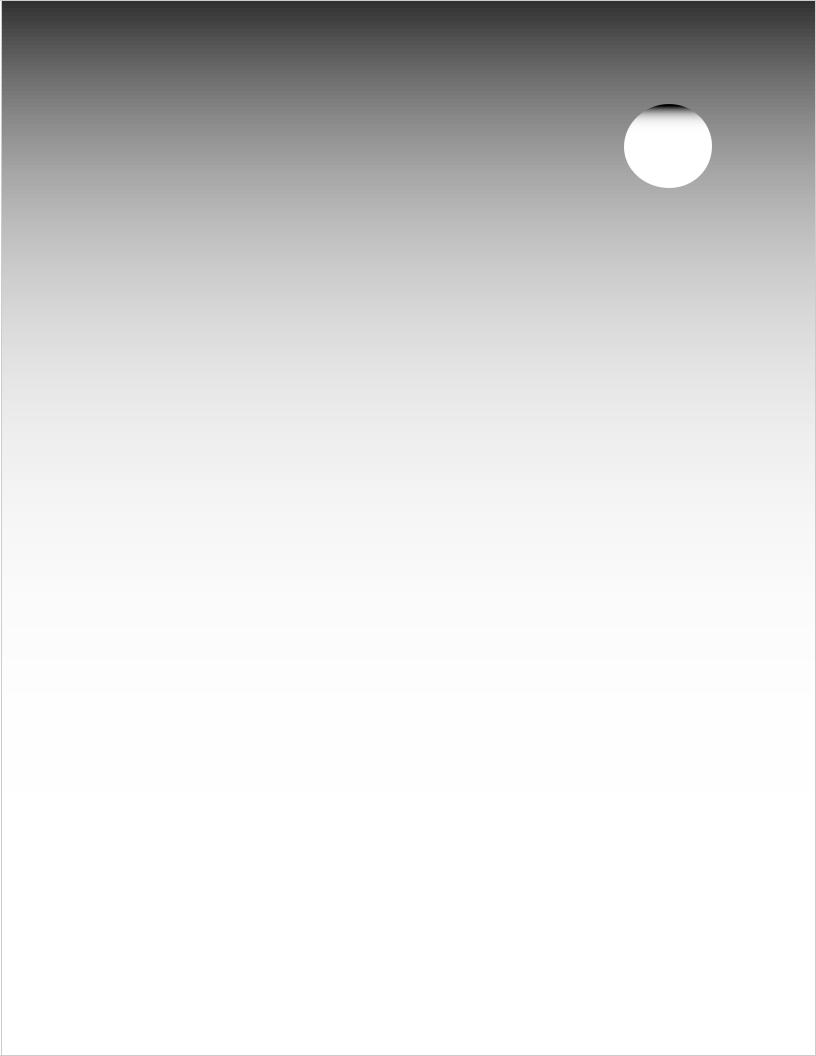
1
Television Overview
Package Contents. . . . . . . . . . . . . . . . . . . . . . . . . . . . . . . . . . . 12
Special Features of Your TV.. . . . . . . . . . . . . . . . . . . . . . . . . . . . 12
TV Front Panel. . . . . . . . . . . . . . . . . . . . . . . . . . . . . . . . . . . . . . 14
TV Back Panel. . . . . . . . . . . . . . . . . . . . . . . . . . . . . . . . . . . . . . 16
CableCARD™ Technology.. . . . . . . . . . . . . . . . . . . . . . . . . . . . . 18

12 |
Chapter 1. Television Overview |
Package Contents
Please take a moment to review the following list of items to ensure that you have received everything.
1. Standard Remote Control
2. Two AA Batteries
3. Small Remote Control
4. Two AAA Batteries
5. Four-Ended IR Emitter
6. TV Guide On Screen®
Interactive Program
Guide User’s Manual
7. Owner’s Guide
5
8. Quick Reference Guide
9. Product Registration
Card
1
3 
4
AAA
AAA
2
AA AA
Special Features of Your TV
Your new high-definition widescreen television has many special features that make it the perfect center of your home entertainment system, including:
High Definition DLP™ Display System
Your widescreen Mitsubishi HDTV uses Texas Instruments most advanced Digital Light Processing™ technology for rear-projection televisions. This TV is truly a highperformance multimedia monitor uniquely capable of both stunning high-definition video images and clear, detailed, high-resolution images from a personal computer.
16:9 Widescreen Picture Format
Enjoy a full theatrical experience in the comfort of your home. View pictures as film directors intended them. Digital TV broadcasts, DVDs and newer video game consoles support this widescreen format.
Integrated HDTV Tuner
Your widescreen Mitsubishi HDTV has an internal HDTV tuner able to receive both over-the-air HDTV broadcasts (received via an antenna) and non-scrambled digital cable broadcasts, including non-scrambled HDTV cable programming.
High-Definition Video Inputs
Three Component Video Inputs. Also called Y/Pb/ Pr inputs, these inputs receive standard analog video formats of 480i, 480p, 720p, and 1080i high-definition signals. This provides a high level of flexibility when connecting DVD players/recorders, cable boxes, and satellite receivers.
Two HDMI Inputs that accept digital 480i, 480p, 720p, 1080i, and 1080p video signals plus PCM digital stereo signals. Used with an adapter, these inputs also accept compatible DVI video signals. HDMI inputs provide additional high-performance, highdefinition connections for maximum flexibility in your choice of home theater products. The HDMI inputs are HDCP copy-protection compatible.
Three IEEE 1394 Digital Interfaces that receive and send compressed digital signals, including highdefinition signals, along with digital audio and control signals between devices such as the TV, digital cable boxes, and D-VHS digital video recorders.
ClearThought® Easy Connect Auto Input
Sensing
ClearThought® automatically recognizes when you plug in an input and prompts you to assign a name to it. The TV ignores any unused inputs, so the result is an uncluttered Input Selection menu where you can easily find and select connected devices by name.
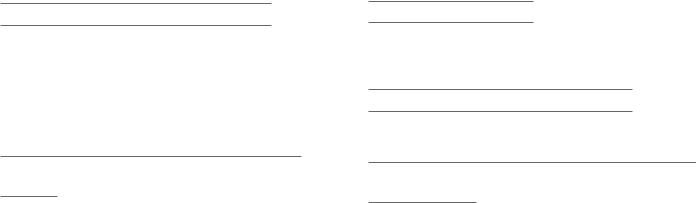
Chapter 1. Television Overview |
13 |
Digital Cable Ready (CableCARD™)
Your widescreen Mitsubishi HDTV is “Plug-and-Play” digital cable ready. It can descramble a cable provider’s one-way digital signals with the use of a CableCARD security module. The CableCARD is used in place of a traditional cable box to access digital cable programming (including high definition). Contact your local cable provider for availability information and service details.
NetCommand® Home Network Control
System
Your widescreen Mitsubishi HDTV offers a new level of networking that can seamlessly integrate selected
older A/V products with new and future digital products. NetCommand supports IEEE 1394 connections, Audio Video Control system (AV/C), 5C copy protection, and IR (infrared) control of selected older products, such as VCRs, DVD players, cable boxes, and satellite receivers. NetCommand can learn remote control signals directly from many devices, allowing you to create a customized NetCommand-controlled home-theater system.
Memory Card Reader
You can display a slide show of your favorite JPEG pictures or listen to MP3 or WMA audio selections recorded on compatible memory cards.
PC DVI-I Input for Computer Video
Connect your personal computer’s HDMI or DVI video output to this jack to display computer images on the TV.
TV Guide On Screen® Interactive Program
Guide System
An eight-day on-screen program guide for cable, over- the-air, and CableCARD™ reception. This subscriptionfree guide system lists regular, digital, and high-definition programming. Note that when the system is first set up, it may take up to 24 hours to begin to receive TV program listings and then it may take up to one week to receive all eight days of TV program listings.
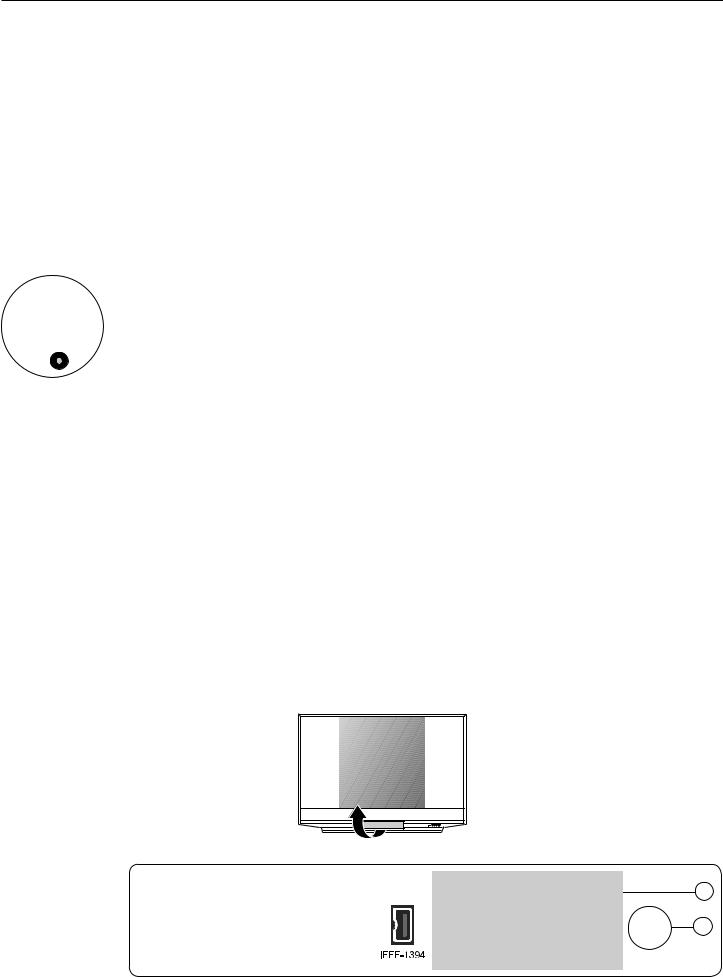
14 Chapter 1. Television Overview
TV Front Panel |
Input 3 |
|
|
|
|
||||
|
|
INPUT 3 provides an easily accessible set of standard |
|||||||
|
|
audio/video jacks and IEEE 1394 input/output. These |
|||||||
Control Panel |
|
||||||||
|
jacks allow for convenient connection of a camcorder or |
||||||||
The shaded buttons on the front control panel duplicate |
|||||||||
other audio/video device. Note that if you connect to the |
|||||||||
keys on the remote control. The upper labels show control |
S-VIDEO jack, the VIDEO jack is deactivated. |
||||||||
functions when no TV menus are displayed; the lower |
|
|
|
|
|
|
|
||
labels indicate functions when TV menus are displayed or |
|
|
|
|
|
|
|
||
|
Memory Card Reader |
|
|||||||
when a special function has been activated. See “Remote |
|
||||||||
|
The memory card reader has four card slots that accept a |
||||||||
Control Overview” in chapter 4, “TV Operation and Fea- |
|
||||||||
tures,” for further details on the functions of these buttons. |
|
variety of popular memory card types. The reader lets you |
|||||||
|
|
|
view JPEG pictures from many digital cameras and allows |
||||||
System Reset Button |
|
you to listen to MP3 or WMA audio files recorded from |
|||||||
|
computers or other digital recording devices. |
||||||||
|
If the TV does not respond to the |
|
|||||||
|
|
The card slots are designed for the specific types of |
|||||||
|
remote control, front panel controls, |
|
|||||||
4:45&. |
|
cards listed below. Other cards or objects should not be |
|||||||
or will not power on/off, press the |
|
||||||||
3&4&5 |
SYSTEM RESET button on the front panel |
|
inserted into the slots as this may damage the TV. See the |
||||||
|
discussion of memory cards in chapter 4 “TV Operation |
||||||||
|
with a pointed object, such as the point |
|
|||||||
|
of a pencil or end tip of a paperclip. |
|
and Features” for details about JPEG, MP3 and WMA file |
||||||
|
|
types that are compatible with the TV. |
|||||||
|
The green LED will flash quickly for |
|
|||||||
|
|
|
|
|
|
|
|
||
about one minute. When the green LED stops flashing, |
|
|
|
|
|
|
|
||
|
|
Card Compatibility |
|
||||||
you may turn on the TV. The changes you made most |
|
|
|
||||||
|
|
A. CARD 1 |
SmartMedia™ |
|
|||||
recently, before using SYSTEM RESET, may be lost. |
|
|
|
||||||
|
|
|
|
|
|
|
|||
|
|
|
|
B. CARD 2 |
MultiMediaCard™ |
|
|||
|
|
|
|
Secure Digital (SD) |
|
||||
A/V Reset |
|
|
|
|
|
|
|||
|
|
|
|
|
|
|
|
||
|
|
|
C. CARD 3 |
CompactFlash® (Types I and II) |
|
||||
If you wish to reset the A/V (Audio/Video) settings back to |
|
|
|
||||||
|
|
Microdrive® |
|
||||||
|
|
|
|
|
|||||
the factory defaults: |
|
|
|
|
|
|
|
||
|
|
D. CARD 4 |
Memory Stick PRO™ |
|
|||||
• To reset all settings at once, press GUIDE and FORMAT on |
|
|
|
||||||
|
|
Memory Stick™ |
|
||||||
|
|
|
|
|
|||||
the front panel at the same time. |
|
|
|
|
|
|
|
||
|
|
|
|
|
|
|
|||
•To reset the defaults for individual devices, use the A/V Memory Reset selection on the Audio/Video menu.
|
$"3% 4NBSU.FEJB5. |
$"3% .VMUJNFEJB $BSE5. |
||
A |
|
4% $BSE |
B |
|
|
|
|
|
|
Front Panel Controls and Indicators |
C |
|
|
|
|
||
1. |
Shaded buttons are duplicates of |
|
|
|
D |
||
$"3% $PNQBDU'MBTI¥ |
$"3% 1305. |
||||||
|
keys on the remote control |
|
|||||
|
|
.JDSP%SJWF¥ |
|
|
|
||
2. |
POWER/TIMER indicator—lit |
|
|
|
|
|
|
|
during normal operation; flashing |
|
|
|
|
|
|
|
when auto-on TV Timer is set |
|
3 |
4 |
2 |
1 |
|
3. |
LAMP indicator shows lamp condi- |
|
|||||
|
|
|
|
|
|||
|
tion (usually off during normal TV |
|
|
|
|
|
|
|
operation) |
|
|
|
|
|
|
4. STATUS indicator (off during |
|
|
|
|
|
||
|
normal TV operation) |
|
Lift cover to use features on |
|
|||
5. |
SYSTEM RESET (see description |
|
|
||||
|
the front panel. |
|
|
||||
|
this page) |
|
|
|
|||
|
|
|
|
|
|
||
1
Right: Input 3 |
5 |
|
|
and controls on |
|
front panel |
|

|
|
|
|
|
|
|
Chapter 1. Television Overview |
15 |
||||||
|
|
|
|
|
|
|
|
|
|
|
|
|
|
|
Front-Panel Indicators |
|
|
|
|
|
|
|
|
|
|||||
|
|
|
|
|
|
|
|
|
||||||
|
Off |
|
Steady On |
Slow Blinking |
Fast Blinking |
|
|
|
||||||
|
|
|
|
|||||||||||
|
LAMP Indicator |
|
|
|
|
|
|
|
|
|
||||
|
LED Color |
|
|
TV Condition |
|
Additional Information |
|
|||||||
|
|
|
|
|
||||||||||
|
|
|
|
|
|
|
|
|
|
|
|
|
||
|
None |
|
|
Normal TV on or standby condition. |
Normal operation. |
|
||||||||
|
|
|
|
|
|
|
|
|
|
|
|
|
|
|
|
|
|
|
|
|
|
|
|
|
|
|
|
||
|
Green |
|
|
TV just powered off and lamp is |
Starts to blink 30 seconds after turning off TV. TV can be turned |
|
||||||||
|
|
|
cooling. |
|
on before blinking starts or after blinking stops, but not while the |
|
||||||||
|
|
|
|
|
|
|||||||||
|
|
|
|
|
|
|
indicator is blinking. Normal operation. |
|
||||||
|
|
|
|
|
|
|
|
|
|
|
|
|||
|
Yellow |
|
|
1. Lamp access door is open or |
TV will not operate until lamp access door is secure. See Appen- |
|||||||||
|
|
|
not secure. |
|
dix C for installation information. |
|
||||||||
|
|
|
|
|
|
|||||||||
|
|
|
|
|
|
|
|
|
|
|
|
|
|
|
|
|
|
|
2. No lamp installed. |
TV will not operate without a lamp. See Appendix C for installation |
|||||||||
|
|
|
|
information. |
|
|||||||||
|
|
|
|
|
|
|
|
|||||||
|
Red |
|
|
Lamp no longer illuminates and has |
Replace the lamp. The TV will not operate when the lamp no |
|
||||||||
|
|
|
|
reached the end of the lamp life. |
longer illuminates. See Appendix C for installation information. |
|
||||||||
|
STATUS Indicator |
|
|
|
|
|
|
|
|
|
||||
|
LED Color |
|
TV Condition |
|
Additional Information |
|
||||||||
|
|
|
|
|||||||||||
|
|
|
|
|
|
|
|
|
|
|
|
|
||
|
None |
|
Normal TV on or standby condition. |
Normal operation. |
|
|||||||||
|
|
|
|
|
|
|
|
|
|
|
|
|
|
|
|
Yellow |
|
Room temperature is too high. |
TV will not operate when the ambient room temperature is too |
|
|||||||||
|
|
high. Turn off the TV and wait until the room temperature drops. |
|
|||||||||||
|
|
|
|
|
|
|
|
|||||||
|
|
|
|
|
|
|
|
|
|
|
|
|
||
|
Red |
|
TV may require service. |
Turn off the TV and unplug the set from the AC power source. |
|
|||||||||
|
|
|
|
|
|
|
Wait one minute and then plug the set back in. |
|
||||||
|
|
|
|
|
|
|
If the LED is still on, contact your dealer or a Mitsubishi |
|
||||||
|
|
|
|
|
|
|
Authorized Service Center. See www.mitsubishi-tv.com or call |
|
||||||
|
|
|
|
|
|
|
1-800-332-2119 to receive Authorized Service Center information. |
|||||||
|
|
|
|
|
|
|
|
|
|
|
|
|
|
|
POWER/TIMER Indicator |
|
|
|
|
|
|
|
|
|
|||||
|
|
|
|
|
|
|
|
|
|
|
|
|
|
|
|
LED Color |
|
TV Condition |
|
Additional Information |
|
||||||||
|
|
|
|
|
|
|
|
|
|
|
|
|
|
|
|
None |
|
TV is powered off. |
|
Normal operation. |
|
||||||||
|
|
|
|
|
|
|
|
|
|
|
|
|
|
|
|
Green |
|
TV is powered on. |
|
Normal operation. |
|
||||||||
|
|
|
|
|
|
|
|
|
|
|
|
|
||
|
Green |
|
1. TV just plugged into AC outlet. |
|
|
|
|
|
|
|
|
|||
|
|
|
|
|
|
|
|
|
|
|
|
|
||
|
2. |
AC just restored after power |
|
|
|
failure. |
|
|
3. |
TV Rebooting after System |
Wait until blinking stops before turning on (approximately 1 |
|
|
Reset used. |
|
|
|
|
minute). Normal operation. |
|
4. |
TV Rebooting after power |
|
|
|
||
|
|
fluctuation or receiving abnor- |
|
|
|
mal digital signals from digital |
|
|
|
channel, CableCARD™, or |
|
|
|
digital device. |
|
|
|
|
|
|
5. |
You have begun the procedure |
For detailed information, see the instructions that accompany the |
|
|
to update software from an |
authorized software update. Important: Do not use unauthorized |
|
|
authorized flash memory device. |
software at any time. |
|
|
|
|
Green |
TV powered off and auto-on timer |
Normal operation. TV can be turned on at any time. |
|
is set. |
|
||
|
|
||
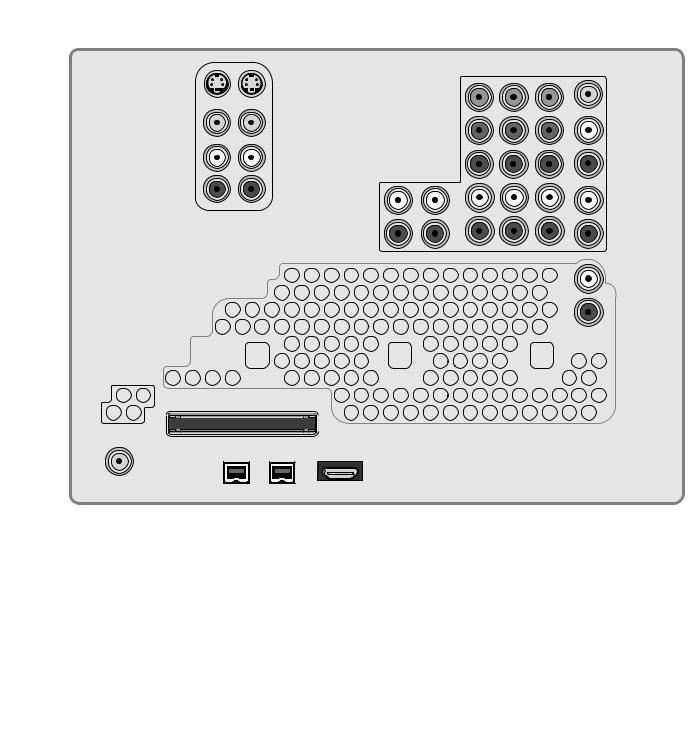
16 |
Chapter 1. Television Overview |
TV Back Panel
4 7*%&0
7*%&0
"6%*0 -&'5
.0/0
"6%*0 3*()5
"/5 "69
1
3 |
6 |
4 |
|
10 |
11 |
|
|
$0.10/&/5 |
|
.0/*503 |
|
|
|
|
|
065 |
|
|
|
|
|
: |
7*%&0 |
|
)%.* $0.1"5*#*-*5: |
|
|
1C |
-&'5 |
|
7*%&0 J Q Q J Q |
|
|
||
|
|
|
|
|
|
|
$0.10/&/5 $0.1"5*#*-*5: |
|
|
|
|
|
7*%&0 J Q Q J |
|
|
|
|
|
%7* * 1$ $0.1"5*#*-*5: |
)%.* %7* "6%*0 |
1S |
3*()5 |
|
|
3&'&3 50 08/&34 (6*%& |
||||
|
|
|
|
|
|
|
|
|
|
||
|
"6%*0 |
|
|
|
|
|
-&'5 |
|
|
|
-&'5 |
|
.0/0 |
|
|
|
"6%*0 |
|
|
|
|
|
|
|
|
|
065 |
||
*/165 |
"6%*0 |
|
|
|
3*()5 |
|
3*()5 |
|
|
|
|
|
|
|
|
|
|
"/5 ."*/ 64& 8*5) $BCMF$"3%
-&'5
1$ %7* "6%*0
3*()5
13 |
|
R |
|
|
|
|
TM |
|
|
|
|
|
|
$BCMF$"3% 64&8*5) "/5 $"3%501 |
|
|
|
2 |
|
|
|
|
|
|
|
|
)%.* |
|
4&37*$& |
|
|
|
|
1$ %7* |
|
|
|
|
|
1035 |
|
|
|
*&&& |
|
|
|
|
%*(*5"- |
|
|
|
|
|
"6%*0 |
|
|
|
|
|
065 |
|
|
|
|
|
12 |
9 |
5 |
7 |
8 |
1. ANT 1/MAIN, ANT 2/AUX (Antenna)
If you are connecting an antenna, direct cable without a cable box, or are using cable with a CableCARD™, connect the main antenna or cable source to
ANT 1/MAIN.
ANT 1/MAIN and ANT 2/AUX can each receive both digital and analog over-the-air channels from a VHF/UHF antenna or non-scrambled digital/analog cable source.
ANT 1/MAIN and CableCARD™
Use ANT 1/MAIN to receive premium subscription cable TV service authorized by the CableCARD™ access card. The CableCARD access card is provided by your local cable company. ANT 2/AUX can continue to receive over-the-air or non-scrambled cable signals when ANT 1 is used for CableCARD™ service.
2. CableCARD™ Slot
The CableCARD access card from your cable TV service provider is inserted into this slot. When inserting, ensure that the top of the card faces in the direction indicated by
CARD TOP  .
.
If your cable company is not currently offering CableCARD access cards, use the cable box provided and authorized by your local cable company to view scrambled channels.
3. INPUT 1 and 2 Inputs
(Audio and Video)
Input 1 and 2 can be used to connect a VCR, Super VHS (S-VHS) VCR, DVD player, standard satellite receiver, or other A/V device to the TV. INPUT 3 is a third set
of jacks located on the front of the TV for convenience. Please note that if S-VIDEO and VIDEO are both available, you must choose to connect only one.
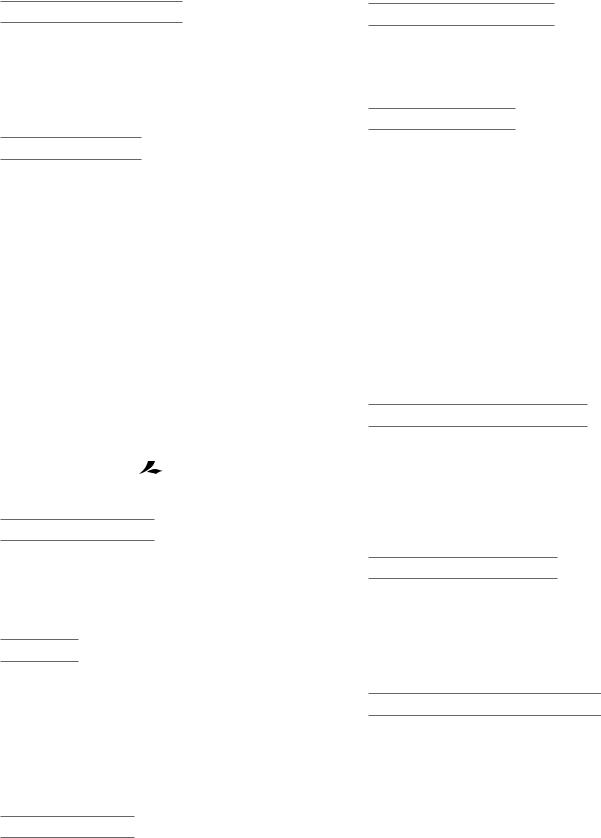
Chapter 1. Television Overview |
17 |
TV Back Panel, continued
4. COMPONENT Inputs
(Audio and Video)
Y Pb Pr (480i/480p/720p/1080i)
Use these jacks to connect devices with component video outputs, such as DVD players, external HDTV receivers, or compatible video game systems. Please see Appendix B for signal compatibility.
5. HDMI™ 1 and 2
Do not connect a computer to either TV HDMI jack.
The HDMI (High Definition Multimedia Interface) supports uncompressed standard and high-definition digital video formats and PCM digital audio format. For PC video, use the PC-DVI input instead.
Use these inputs to connect to EIA/CEA-861 compliant devices such as a high-definition receiver or DVD player. These inputs support 480i, 480p, 720p, 1080i, and 1080p video formats.
These inputs can also accept DVI video inputs. To connect a DVI input, use an HDMI-to-DVI adapter or cable plus analog audio cables. Connect the analog audio cables to the HDMI/DVI AUDIO inputs on the TV to receive left and right stereo audio from your DVI device.
These inputs are HDCP (High-Bandwidth Digital Copy Protection) compliant.
These inputs are 



 certified for proper interoperability with other products certified by Simplay™.
certified for proper interoperability with other products certified by Simplay™.
6. HDMI/DVI AUDIO
Use these analog audio inputs when connecting DVI video devices to the TV’s HDMI jacks. Unlike HDMI, DVI does not carry audio information on the same cable.
For analog audio from a personal computer, use the PC-DVI AUDIO jacks instead.
7. PC-DVI
Do not connect a TV video source to the PC-DVI input.
PC-DVI is a DVI-I input compatible with both DVI-A (analog) and DVI-D (digital) inputs. Connect your personal computer’s HDMI, DVI, or VGA video output to this jack. An adapter or converter cable may be required. Please see Appendix B for signal compatibility. To hear audio from the computer, connect analog audio cables from the computer to the PC-DVI AUDIO jacks.
8. PC-DVI AUDIO
jacks allow you to send left and right analog audio from your computer to the TV.
9. IEEE 1394/DTVLINK™
These jacks allow the TV to connect to external IEEE 1394 digital products by means of a single cable. See chapter 6, “NetCommand Operations” for detailed information regarding IEEE 1394 connections and recording.
10. MONITOR OUT
Use these composite video and left/right audio jacks to send analog video and audio signals to an external recording device such as a VCR. To make recordings
from this output, the TV must be in normal full-screen mode rather than in Split Screen mode.
•You can watch another device while recording, but not another channel.
•From this output you can record audio and video signals from ANT 1, ANT 2, INPUT 1-3, and IEEE 1394 devices.
•Digital signals from ANT 1, ANT 2, and IEEE 1394 devices are converted to analog video and audio signals.
•Some signals cannot be recorded because of copy-protection flags in the content.
11.AUDIO OUT LEFT/RIGHT
AUDIO OUT LEFT/RIGHT jacks send analog audio of the program currently shown on the screen to an A/V surround sound receiver or stereo system. Digital audio from digital channels, FireWire® (IEEE 1394/DTVLink) devices and HDMI devices is converted to analog audio by the TV. If using an analog A/V receiver or stereo system, this is the only audio connection needed between it and the TV.
12. DIGITAL AUDIO OUT
This output sends Dolby Digital or PCM digital audio to your digital A/V surround sound receiver. Analog audio from analog channels and devices is converted by the TV to PCM digital audio. If you have a digital A/V receiver, in most cases this is the only audio connection needed between the TV and your A/V receiver.
13. IR Emitter NetCommand®
IR Emitters connected to this jack are used by the TV’s NetCommand system to control external IR remote controlled analog devices such as cable boxes, VCRs, DVDs, satellite receivers and audio receivers. This system also coordinates with the TV Guide On Screen® system to control cable boxes and to activate the record feature of your VCR.
Use the PC-DVI AUDIO jacks in conjunction with the PC-DVI video input from a personal computer. These

18 |
Chapter 1. Television Overview |
CableCARD™ Technology
CableCARD is a nationwide system standard that allows your local cable TV provider to supply you with an access card customized to your account. This card allows your TV to receive, decode, and unscramble the premium digital channels included in your cable TV subscription without the use of a cable box. When you move to a new cable provider’s area, return the CableCARD to the original cable provider and get a new card from your new provider.
Please note that CableCARD is a relatively new technology and your local cable provider may not currently be offering this service. As time passes, this system will become broadly supported by most cable providers.
The CableCARD system is unidirectional, meaning your cable provider can send updates to the TV, but the TV cannot send signals back. As a result, certain advanced and interactive digital cable services, such as requests for video-on-demand and pay-per-view programs, a cable operator’s enhanced program guide, and data-enhanced television services may require use of a set-top box instead. For more information, call your local cable operator.
Digital cable channels authorized by the CableCARD are available on the Firewire® IEEE 1394 network and can be shared by other products on the network. You may be unable to record or copy some digital programs, however, because of copy restrictions set by the content or copyright owners.
Using a CableCARD™
Power on the TV and insert the CableCARD into the CableCARD slot with the top of the card oriented as indicated by CARD TOP . When the initial screen displays, write down the information that appears and have it ready when calling your cable provider.
. When the initial screen displays, write down the information that appears and have it ready when calling your cable provider.
In order to start cable
service for this device, please contact your cable provider
1-800-xxx-xxxx
CableCARD(tm): xxx-xxx-xxx-xxx-xxx-x Host: xxx-xxx-xxx-xxx-x
Data: xxx-xxx-xxx-xx UnitAddress: xx-xxxxx-xxxxx-xxx
Press EXIT to exit.
Sample CableCARD initial screen. Record the information before contacting your cable provider.
To review the information later, press MENU and when the Main menu appears, press 9 9 9 to re-display the screen.
Note: CableCARD™ requires the TV’s Fast Power On setting. If you insert a CableCARD™, the TV will automatically override a Low Power setting and change to the Fast Power On setting.
CableCARD™ Menu
CableCARD menu
Network Setup
CableCARD(tm) Status
CableCARD(tm) Pairing
Conditional Access
Press ENTER to select an application. Press EXIT key to exit.
Sample CableCARD menu
To display the CableCARD menu with links to applications from your cable provider:
1.While watching CableCARD, press INPUT to open the Input Selection menu.
2.With the CableCARD icon highlighted, press MENU to open the CableCARD menu.
3.Press to highlight a link (blue text), then press ENTER to access the linked page.
to highlight a link (blue text), then press ENTER to access the linked page.
4.To redisplay the CableCARD menu, repeat steps 1 and
2.
5.Press EXIT to return to TV viewing.
If there are technical problems with the CableCARD, an error screen automatically displays with information that may be needed by your cable provider when you call them for assistance.
Moving Through Other CableCARD Screens
In addition to CableCARD menus, other CableCARD application screens may display and require you to make additional selections. When using these screens on your Mitsubishi television:
•Blue text denotes a link to another screen. Press ENTER to move to the next application. Screens without blue text contain no links.
•You cannot move backward through the links. To exit the CableCARD system, press EXIT. The CANCEL key may not work with some CableCARD screens.
All information on these application screens is provided by your local cable company. Contact your cable provider if you have any problems with the application screen displays.
IMPORTANT
Most CableCARD screens show only status or diagnostic information and do not allow you to make changes. These screens are meaningful only to your local cable provider.
IMPORTANT
To use a CableCARD, connect the primary incoming cable to ANT 1/MAIN on the TV.
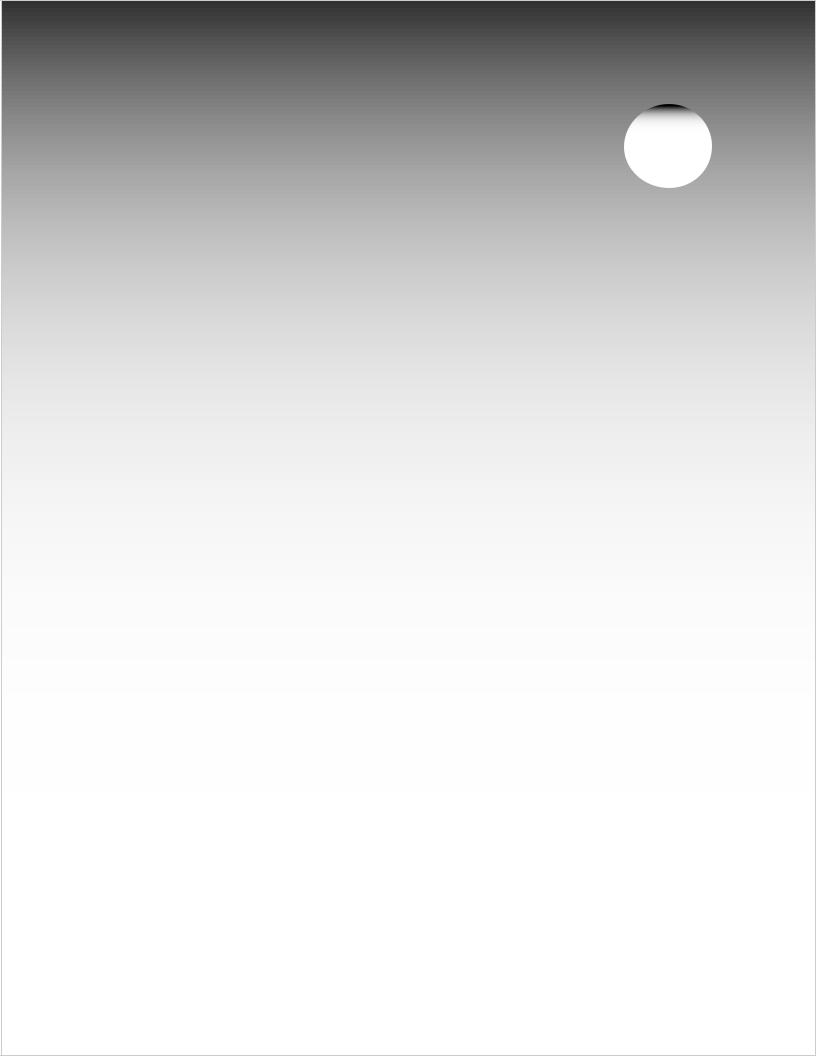
2
TV Connections
Connection Types.. . . . . . . . . . . . . . . . . . . . . . . . . . . . . . . . . . . 20 Digital Video and Home Recording.. . . . . . . . . . . . . . . . . . . . . . . 21 HDTV Cable Box or Satellite Receiver with Component Video. . . . . 21 Standard Cable Box, Satellite Receiver, or Other Device with
S-Video. . . . . . . . . . . . . . . . . . . . . . . . . . . . . . . . . . . . . . . . . |
22 |
Wall Outlet Cable (no cable box).. . . . . . . . . . . . . . . . . . . . . . . . . |
22 |
Antenna with a Single Lead. . . . . . . . . . . . . . . . . . . . . . . . . . . . . |
23 |
Antennas with Separate UHF and VHF Leads. . . . . . . . . . . . . . . . |
23 |
VCR to an Antenna or Wall Outlet Cable. . . . . . . . . . . . . . . . . . . . |
24 |
VCR to a Cable Box (Audio & Video). . . . . . . . . . . . . . . . . . . . . . . |
25 |
HDMI Device (Cable Box, Satellite Receiver, DVD Player, or |
|
Other Device). . . . . . . . . . . . . . . . . . . . . . . . . . . . . . . . . . . . . . . |
26 |
DVI Video Device (Cable Box, Satellite Receiver, DVD Player, |
|
or Other Device).. . . . . . . . . . . . . . . . . . . . . . . . . . . . . . . . . . |
26 |
DVD Player with Component Video.. . . . . . . . . . . . . . . . . . . . . . . |
27 |
A/V Receiver (Sound System). . . . . . . . . . . . . . . . . . . . . . . . . . . |
27 |
Older Cable Box.. . . . . . . . . . . . . . . . . . . . . . . . . . . . . . . . . . . . |
28 |
Camcorder. . . . . . . . . . . . . . . . . . . . . . . . . . . . . . . . . . . . . . . . |
28 |
IEEE 1394 Devices. . . . . . . . . . . . . . . . . . . . . . . . . . . . . . . . . . . |
29 |
IR Emitter NetCommand® and TV Guide On Screen.. . . . . . . . . . . |
31 |
Helpful Hints for NetCommand Connections.. . . . . . . . . . . . . . . . |
32 |
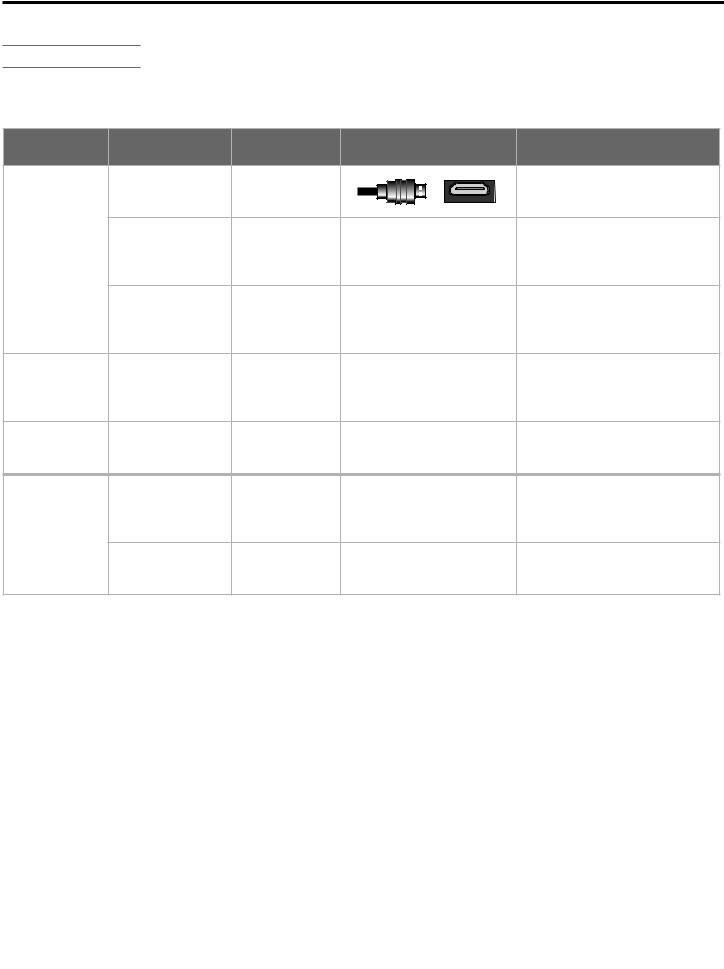
20 Chapter 2. TV Connections
Connection Types
Video and Combined Audio/Video Connections
These descriptions apply to TV video only and do not cover signals from personal computers.
Picture Quality |
Name |
Signal Type |
Figures |
Additional Information |
(most sources) |
(not to scale) |
|||
|
|
Digital audio |
|
Carries digital audio and |
|
HDMI |
|
uncompressed digital video on |
|
|
and video |
|
||
|
|
|
a single one-way cable. |
|
|
|
|
|
|
Best |
|
|
|
Carries uncompressed digital |
|
Digital and |
|
video and analog video on a |
|
(carry high- |
DVI |
|
||
analog video |
|
single one-way cable; requires |
||
definition video |
|
|
||
|
|
|
separate audio connections. |
|
when available) |
|
|
|
|
|
|
|
Y Pb Pr RCA-style connectors |
|
|
|
|
|
|
|
Component Video |
Analog video |
|
are colored green, blue, and red. |
|
|
Carries analog high-definition |
||
|
|
|
|
|
|
|
|
|
and standard-definition signals. |
|
|
|
|
Carries analog standard-defi- |
Good |
S-Video |
Analog video |
|
nition signals. Provides better |
|
quality video than composite or |
|||
|
|
|
|
|
|
|
|
|
RF coaxial video. |
|
|
|
|
RCA-style connector, usually |
Fair |
Composite Video |
Analog video |
|
colored yellow. Carries analog |
|
|
|
|
standard-definition signals. |
|
|
|
|
Carries compressed digital |
Fair to Best |
IEEE 1394 |
Digital audio |
|
video and audio as well as |
(depending on |
(FireWire®) |
and video |
|
device control signals on a |
source; carry |
|
|
|
single two-way cable. |
all qualities of |
RF Coaxial Video |
Analog and |
|
Carries audio and video on a |
signals) |
(from antenna or |
digital audio |
|
|
|
single cable. |
|||
|
direct cable) |
and video |
|
|
|
|
|
Note: Only some TV signals are high-definition signals. To view high-definition programming from your cable or satellite provider, you must subscribe to the provider’s high-definition service. Some over-the-air broadcasts are in high-definition and can be received with a high-quality antenna suited to your location.
Audio Connections
There are two types of audio connections used on this TV. Refer to the table below.
Audio Connection |
Figures |
Additional Information |
|
(not to scale) |
|||
|
|
||
Left/Right Analog |
|
RCA-style connectors usually colored white for left and |
|
|
red for right stereo audio. For monaural sound (all speak- |
||
Stereo Audio |
|
||
|
ers playing the same sound), use only the white connector. |
||
|
|
RCA-style connector usually colored orange. Use to send
Digital Audio (Coaxial) 



 digital audio from the TV to your digital A/V receiver for surround-sound effects. Usually the only audio connec-
digital audio from the TV to your digital A/V receiver for surround-sound effects. Usually the only audio connec-
tion required between the TV and the A/V receiver.
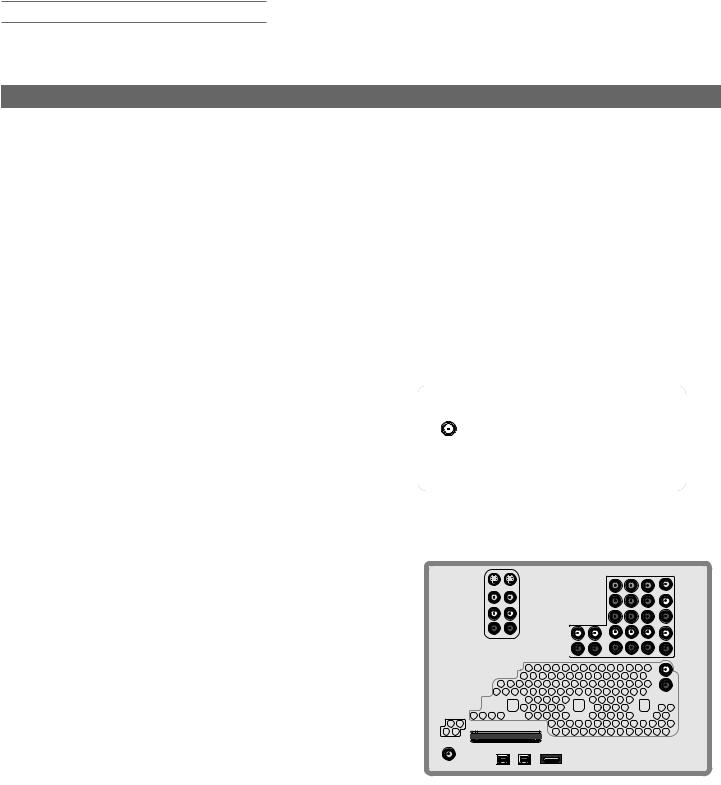
Chapter 2. TV Connections |
21 |
Digital Video and Home Recording
The table below will help you decide which type of connection to use for digital video. Digital video comes to your home in a compressed state, whether received on recorded media (e.g., disc) or broadcast over the air, over cable, or via satellite. Some compressed digital video is available for recording as noted in the table.
Connection Type into the TV |
Effect on Home Recording |
|
|
HDMI or DVI |
You cannot record the resultant uncompressed video sent to the TV |
Compressed video is converted to |
via HDMI or DVI. |
uncompressed form by an external device |
|
such as a cable box, satellite receiver, or |
|
DVD player before it is sent to the TV on an |
|
HDMI or DVI cable. |
|
IEEE 1394 (FireWire®) Connections |
You can record compressed digital video either |
Your TV can receive and decode digital |
• on compatible digital recorders as digital signals using IEEE 1394 |
channels, MPEG2 compressed digital video, |
connections |
and Dolby Digital audio. |
• converted to analog signals and recorded as standard-definition |
|
composite video from the MONITOR OUT jack |
|
You may be unable to record some programming because of copy restric- |
|
tions added by the content owners. |
HDTV Cable Box or Satellite Receiver with Component Video
If your cable box or satellite receiver has HDMI or DVI outputs, use the connections for HDMI or DVI video devices described later in this chapter.
Required: RCA component video cables, left/right analog audio cables.
A coaxial splitter, available at most electronic supply stores, may be required to complete this installation.
1.Connect the cable from the outside cable or satellite service to CABLE IN or SATELLITE IN on the cable box or satellite receiver. See your device’s owner’s guide for instructions and cable compatibility.
2.Connect RCA-type cables from the Y Pb Pr outputs on the HDTV cable box or satellite receiver to Component on the TV back panel, matching the colored connections.
3.Connect left (white) and right (red) audio cables from the HDTV cable box or satellite receiver to Component /AUDIO LEFT and AUDIO RIGHT on the TV back panel.
4.Optional: To allow use of the Split Screen feature with channels from ANT 1 and the cable box or satellite receiver, connect the incoming terrestrial antenna or cable service (not satellite) to ANT 1/MAIN on the TV back panel. A coaxial splitter, available at most electronics supply stores, may be required to complete this installation.
Note: To receive the benefits of digital surround sound, connect the digital audio output from your cable box or satellite receiver directly to your digital A/V receiver.
$"#-& */ PS 4"5&--*5& */
*ODPNJOH  "OUFOOB PS
"OUFOOB PS  $BCMF
$BCMF
*ODPNJOH "OUFOOB PS $BCMF
|
"6%*0 |
|
: |
||
|
||
1C |
- |
|
|
||
1S |
3 |
|
|

"/5 ."*/
Figure 1. Connecting an external HDTV receiver with component video connections
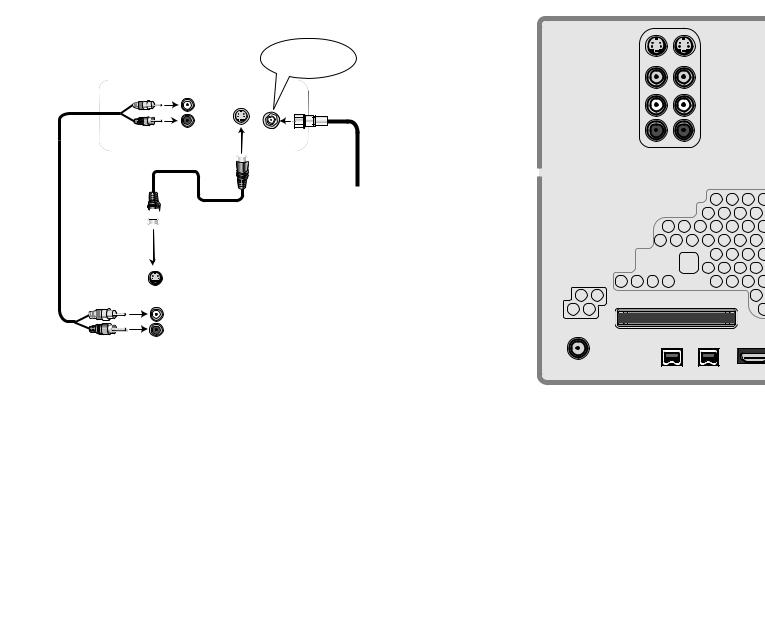
22 |
Chapter 2. TV Connections |
Standard Cable Box, Satellite
Receiver, or Other Device with
S-Video
Required: S-Video cable and left/right analog stereo audio cables.
1.Connect the cable from the outside cable or satellite service to CABLE IN or SATELLITE IN on the cable box or satellite receiver.
2.Connect an S-Video cable from VIDEO OUT on the cable box or satellite receiver back panel to INPUT S-VIDEO on the TV back panel.
3.Connect left (white) and right (red) audio cables from AUDIO OUT on the cable box or satellite receiver to
INPUT/AUDIO LEFT and AUDIO RIGHT on the TV back panel.
Note: Refer to the cable box or satellite receiver Owner’s Guide for cable or dish antenna connections to the receiver.
|
|
|
$"#-& */ PS |
"OZ 4 7JEFP %FWJDF |
|
4"5&--*5& */ |
|
|
|
||
|
"6%*0 065 |
|
|
|
7*%&0 065 |
|
|
|
|
|
|
|
|
|
*ODPNJOH |
|
|
$BCMF GSPN |
|
|
|
|
|
|
|
|
8BMM |

57 #BDL 1BOFM
4 7*%&0
|
|
|
|
|
|
: |
|
7*%&0 |
|
)%.* $0.1"5*#*-*5: |
|
|
1C |
|
|
7*%&0 J Q Q J Q |
|
|
||
|
|
|
|
|
|
|
|
"6%*0 |
|
$0.10/&/5 $0.1"5*#*-*5: |
|
|
|
|
|
7*%&0 J Q Q J |
|
|
|
|
|
-&'5 |
|
%7* * 1$ $0.1"5*#*-*5: |
)%.* %7* "6%*0 |
1S |
|
|
.0/0 |
|
||||
|
|
|
3&'&3 50 08/&34 (6*%& |
|
|
|
|
|
|
|
|
||
|
"6%*0 |
|
"6%*0 |
|
|
|
|
3*()5 |
|
-&'5 |
|
|
|
|
|
|
.0/0 |
|
|
|
|
|
|
|
|
|
|
|
|
*/165 |
"6%*0 |
|
|
|
|
|
|
3*()5 |
|
|
|
|
"/5 "69 |
"/5 ."*/ 64& 8*5) |
|
|
|
|
|
|
|
$BCMF$"3% |
|
|
|
|
$0.10/&/5 |
|
.0/*503 |
|
|
|
065 |
|
|
|
7*%&0 |
|
|
|
-&'5 |
|
|
|
3*()5 |
|
|
|
-&'5 |
"6%*0
065
3*()5
-&'5
1$ %7* "6%*0
3*()5
R
Figure 2. Connecting a device with S-Video
Wall Outlet Cable (no cable box)
(can be used with a CableCARD™)
It is very important to connect the incoming cable for your primary viewing source to ANT 1/MAIN, especially for CableCARD™ use.
1.Connect the primary incoming coaxial lead cable to ANT 1/MAIN on the TV back panel.
2.For an optional secondary antenna source, connect an antenna (or cable) to ANT 2/AUX.
3.If you have subscribed to a CableCARD™ service, Insert the CableCARD into the CableCARD slot. The top of the card must face in the direction indicated by the CARD TOP arrow.
See chapter 1, “Television Overview,” for additional CableCARD information. Detailed TV Guide On Screen information is in the separate User’s Manual.
4 7*%&0 |
|
|
7*%&0 |
|
)%.* $0.1"5*#*-*5: |
|
|
7*%&0 J Q Q |
|
|
|
"6%*0 |
|
$0.10/&/5 $0.1"5*#* |
|
7*%&0 J Q Q |
|
-&'5 |
|
|
|
%7* * 1$ $0.1"5*#*-*5: |
|
.0/0 |
|
|
|
3&'&3 50 08/&34 (6* |
|
|
|
|
"6%*0 |
|
|
3*()5 |
|
|
|
|
|
|
|
*/165 |
"/5 "69 |
"/5 ."*/ 64& 8*5)*5) |
|
|
|
$BCMF$"3% |
R |
|
|
TM |
|
|
$BCMF$"3% 64&8*5) "/5 $"3%501 |
||
|
|
|
%*(*5"- |
|
*&&& |
"6%*0 |
|
|
065 |
|
|
Figure 3. Wall Outlet Cable
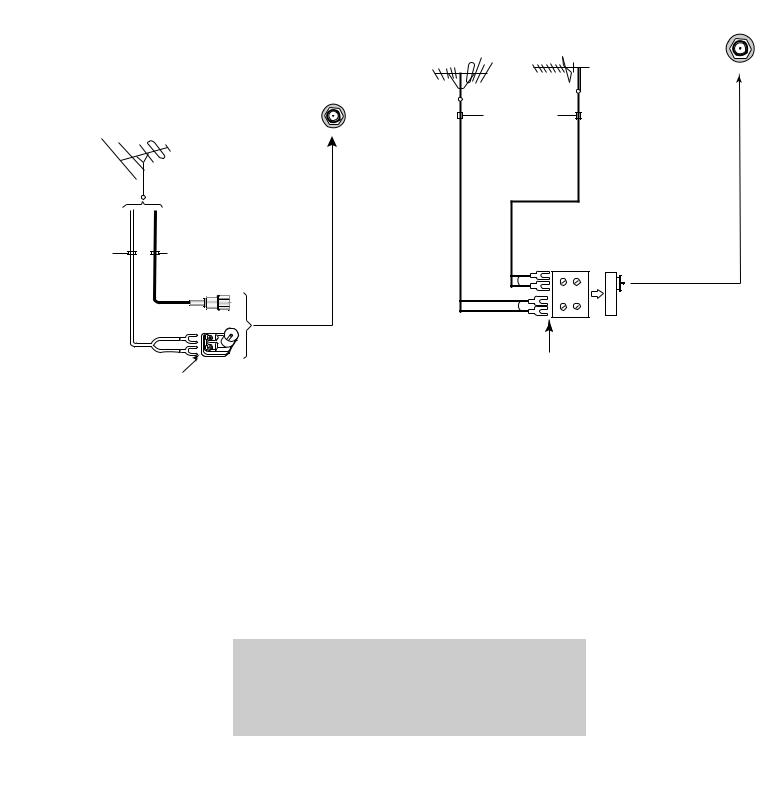
Chapter 2. TV Connections |
23 |
Antenna with a Single Lead
A. For an antenna with flat twin leads
A 300-ohm-to-75-ohm transformer is required. This is not included with the TV, but is available at most electronics stores.
A1. For an antenna with flat twin leads, connect the 300-ohm twin leads to the 300-ohm-to-75-ohm transformer.
A2. Push the 75-ohm side of the transformer onto ANT 1 on the TV back panel.
B.For cable or antenna with coaxial lead
Connect the coaxial lead directly to ANT 1 on the TV back panel.
|
57 #BDL |
"/5 ."*/ |
|
|
1BOFM |
64& 8*5) |
|
|
$BCMF$"3% |
||
0IN |
0IN |
|
|
'MBU5XJO |
$PBYJBM |
|
|
-FBE |
$BCMF |
|
|
|
# |
|
|
|
|
" |
|
|
" |
|
|
|
0QUJPOBM 0IN |
|
|
|
UP 0IN |
|
|
.BUDIJOH 5SBOTGPSNFS |
|
|
|
Figure 4. Connecting a Single Antenna
Antennas with Separate UHF and VHF Leads
Required: UHF/VHF combiner
This is not included with the TV, but is available at most electronics stores.
1.Connect the UHF and VHF antenna leads to the UHF/ VHF combiner.
2.Push the combiner onto ANT 1/MAIN on the TV back panel.
|
|
|
|
|
|
|
|
|
|
|
*/165 |
|
|
|
"/5 "69 |
"/5 .."*/6 |
|
7)' "OUFOOB |
6)' "OUFOOB |
|
|
|
$ |
|
|
|
|
||
$IBOOFMT |
$IBOOFMT |
|
|
|
|
'MBU 5XJO -FBE |
|
|
R |
|
|
|
TM |
|
|
||
|
|
|
|
$BCMF$"3% 64&8*5) "/5 |
|
&YUFSOBM |
|
|
|
|
|
"OUFOOB |
|
|
|
|
|
PS $BCMF |
|
|
|
|
|
|
|
|
%*(*5"- |
|
*&&& |
|
|
|
"6%*0 |
|
|
|
|
|
065 |
|
|
|
0IN UP |
57 CBDL QBOFM |
|
||
|
0IN |
|
|
|
|
|
$PNCJOFS |
|
|
|
|
|
6)' |
|
|
|
|
|
|
|
|
|
|
|
7)' |
|
5P "/5 ."*/ |
|
|
|
|
|
|
|
|
|
#BDL |
4JEF |
|
|
|
|
7JFX |
7JFX |
|
|
|
|
|
|
|
|
|
Figure 5. Connecting separate UHF and VHF Antennas
Mitsubishi strongly recommends you avoid using antennas with flat twin leads. Flat twin lead antenna wires are subject to interference which may adversely affect the performance of the TV. We recommend using coaxial antenna cable.
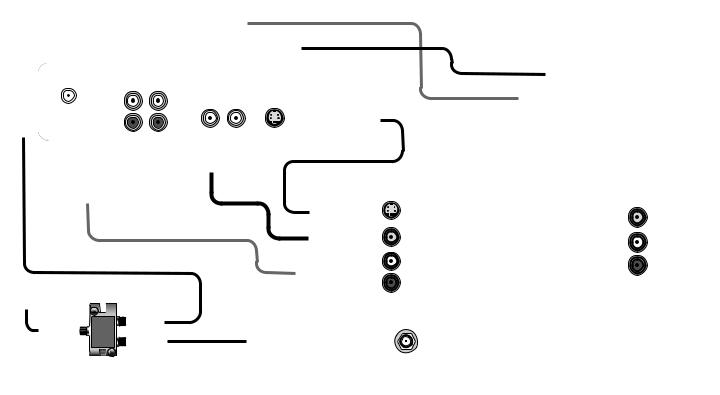
24 |
Chapter 2. TV Connections |
VCR to an Antenna or Wall Outlet Cable
Required: Two-way RF splitter, 3 coaxial cables, right and left analog audio cables, either S-video or video cable. These are not included with the TV but are available at most electronics stores.
1.Connect the incoming cable or antenna to IN on the RF splitter.
2.Connect one coaxial cable from OUT on the RF splitter to ANTENNA IN on the VCR back panel.
3.Connect one coaxial cable from OUT on the RF splitter to ANT 1/MAIN on the TV back panel. This connection also allows you to use the TV Guide On Screen® and Split Screen features.
4.To use the TV speakers with the VCR, connect left (white) and right (red) audio cables from AUDIO OUT on the VCR to INPUT/AUDIO LEFT and
AUDIO RIGHT on the TV back panel. If your VCR is mono (non-stereo), connect only the white (left) cable.
5.Connect either an S-Video or composite video cable from VIDEO OUT on the VCR back panel to INPUT/VIDEO or S-VIDEO on the TV back panel. Connect only one type of video cable; S-Video is recommended, if available.
Optional
To use the TV Guide On Screen recording feature and to record high-definition digital channels converted to analog standard-definition video and analog stereo audio, perform these two additional steps.
6.Connect left (white) and right (red) audio cables from
AUDIO in on the VCR to MONITOR OUT LEFT/
RIGHT on the TV back panel. If your VCR is mono (non-stereo), connect only the white (left) cable.
7.Connect a composite video cable from VIDEO IN on the VCR back panel to MONITOR OUT/ VIDEO on the TV back panel.
"/5&//" |
|
"6%*0 |
|
|
|
|
|
*/ |
|
065 |
*/ |
7*%&0 |
4 7*%&0 |
|
|
|
|
3 |
|
065 |
*/ |
065 |
|
|
|
|
|
||||
|
|
- |
|
|
|
|
|
|
|
|
|
|
|
|
|
|
|
|
|
|
|
|
|
|
|
|
|
|
|
|
|
|
|
|
|
|
|
|
|
|
*55&3 |
065 |
|
|
|
|
|
*/ |
418":580- |
065 |
|
|
|
|
|
Figure 6. Connecting a VCR to an Antenna or Wall Outlet Cable
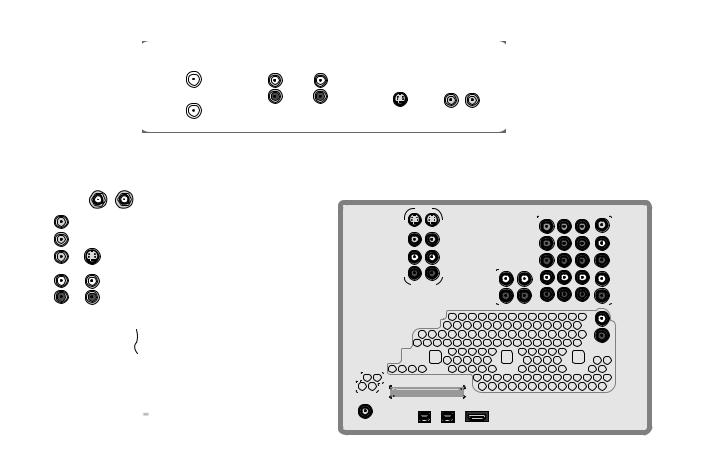
Chapter 2. TV Connections |
25 |
VCR to a Cable Box (Audio & Video)
Required: Two-way RF splitter, 4 coaxial cables, right and left audio cables, S-Video or composite video cable, plus component or S-Video cables and audio cables required to connect the TV to the cable box.
1.Connect the incoming cable to IN on the RF splitter.
2.Connect one coaxial cable from OUT on the RF splitter to CABLE IN on the cable box.
3.Connect one coaxial cable from OUT on the RF splitter to ANT 1/MAIN on the TV back panel. This connection also allows you to use the TV Guide On Screen® and Split Screen features.
4.Connect one coaxial cable from OUT on the cable box to ANTENNA IN on the VCR back panel.
5.Connect the cable box outputs to the TV as shown in one of the options listed below. This connection allows the TV to receive the best available signal directly from the cable box.
Figure 1: Component video output to the TV’s COMPONENT Y Pb Pr jacks; analog stereo audio to the associated AUDIO jacks.
OR
Figure 2: S-Video output to the TV’s INPUT/S-VIDEO jack; analog stereo audio to the associated AUDIO jacks.
6.To use the TV speakers with the VCR, connect left (white) and right (red) audio cables from AUDIO OUT on the VCR back panel to INPUT/AUDIO LEFT and AUDIO RIGHT on the TV back panel. If your VCR is mono (non-stereo), connect only the white (left) cable.
7.Connect either an S-Video or composite video cable from VIDEO OUT on the VCR back panel to
INPUT/VIDEO or INPUT/S-VIDEO on the TV back panel. Connect only one type of video cable. S-Video is recommended, if available.
Optional
8.To use the TV Guide On Screen recording feature to record to the VCR from ANT 1 or INPUT 1 or 2:
a.Connect left (white) and right (red) audio cables from AUDIO IN on the VCR back panel to
MONITOR OUT/LEFT and RIGHT on the TV back panel.
b.Connect a video cable from VIDEO IN on the VCR back panel to MONITOR OUT/VIDEO on the TV back panel.
Note: When using this connection configuration with the connections used in step 5, it is possible to view live cable programs through the VCR Device. For best picture quality always view live cable programs directly from the cable box device.
|
"/5&//" |
065 |
"6%*0 |
*/ |
4 7*%&0 |
7*%&0 |
|
*/ |
|
||||
|
- |
- |
|
|||
|
|
|
065 |
065 */ |
||
|
|
|
|
|
||
|
065 |
3 |
3 |
|
|
|
|
|
|
|
|
|

$"#-& |
|
|
: |
065 |
*/ |
|
|
|
1C |
|
|
1S |
4 7*%&0 |
|
- |
"6%*0 |
|
|
||
3 |
|
"/5 ."*/ 64& 8*5) |
|
|
$BCMF$"3% |
|
*55&3 |
065 |
*/ |
5808":41- |
065 |
Figure 7. Connecting a VCR to a cable box

26 |
Chapter 2. TV Connections |
HDMI Device (Cable Box, Satellite Receiver, DVD Player, or Other Device)
Required: HDMI-to-HDMI cable. This is not included with the TV.
Connect an HDMI cable from the TV back panel to the HDMI device output. HDMI devices provide video and audio through this cable, so no other connection is required. There are two HDMI inputs on the TV back panel.
57 #BDL 1BOFM
)%.* %FWJDF
Figure 8. Connecting an HDMI device.
DVI Video Device (Cable Box, Satellite Receiver, DVD Player, or Other Device)
Analog stereo audio cables and a DVI-to-HDMI cable or DVI/HDMI adapter and HDMI cable are required. These are not included with the TV. They may be available at your local electronics retailer.
1.Connect the DVI-to-HDMI cable (recommended) or HDMI cable with DVI/HDMI adapter from the DVI device’s back panel to the TV back panel.
NOTE: If you are using a DVI/HDMI adapter, it is important to connect the adapter to the DVI device for best performance.
2.Connect a set of audio cables from AUDIO OUT on the DVI device back panel to the HDMI/DVI
AUDIO on the TV back panel. Connect the red cable to the RIGHT jack and the white cable to the LEFT jack.
NOTE: The HDMI connection supports copy protection (HDCP).
Some devices require connecting to an analog input first, in order to view on-screen menus and to select DVI as the ouput. Please review your equipment instructions for DVI connectivity and compatibility.
Note: HDMI inputs are 



 certified for proper interoperability with other products certified by Simplay™.
certified for proper interoperability with other products certified by Simplay™.
|
)%.* %7* "6%*0 |
|
|
.0/0 |
|
"6%*0 |
|
-&'5 |
|
"6%*0 |
|
3*()5 |
|
IMPORTANT
For sound from your devices, note that the HDMI inputs can receive digital stereo audio signals only. To use digital surround sound for an HDMI or DVI device, connect that device’s digital audio output directly to your A/V receiver. See the Owner’s Guides for those devices for instructions.
IMPORTANT
To connect a personal computer to the TV, see chapter 7, “Using the TV with a Personal Computer.”
The HDMI input processes signals as standard motion video and is not designed to process computer resolutions.
|
|
)%.* |
|
57 #BDL 1BOFM |
|
%7* UP )%.* $BCMF |
|
|
|
||
|
|
%7* %FWJDF |
|
|
|
"6%*0 065 |
|
|
|
- |
|
%7* 065 |
|
3 |
|
Figure 9. Connecting a DVI device

Chapter 2. TV Connections |
27 |
DVD Player with Component Video
Component video cables and analog audio cables are required. These are not included with the TV.
1.Connect the component video cables from Y Pb Pr VIDEO OUT on the back of the DVD player to the COMPONENT jacks on the TV back panel,
matching the red, green, and blue colored connections.
2.Connect left (white) and right (red) stereo audio cables from AUDIO OUT on the back of the DVD player to COMPONENT/AUDIO LEFT and
RIGHT on the TV back panel.
$0.10/&/5 |
|
"6%*0 |
-&'5 |
.0/0 |
"6%*0 |
3*()5 |
- |
3 |
"6%*0 065 |
: |
1C |
1S |
Figure 10. Connecting a DVD player with component video
IMPORTANT
See Appendix B for component video signal compatibility information.
For digital audio connections to your A/V receiver, see your DVD player and A/V receiver Owner’s Guides.
A/V Receiver (Sound System)
Most setups require either a digital audio cable or analog stereo audio cables.
The TV makes all audio available in digital and analog formats. Analog audio coming into the TV is available in digital format on the DIGITAL AUDIO OUT jack.
Digital incoming audio is available in analog format on the AUDIO OUT LEFT/RIGHT jacks. Usually, only one of the following connections is required:
•To connect an analog A/V receiver
Connect left (white) and right (red) audio cables from
AUDIO OUT/LEFT and RIGHT on the TV back panel to the TV AUDIO INPUT on the A/V receiver.
•To connect a digital A/V receiver with Dolby Digital surround sound and PCM audio support
Connect one end of the digital audio cable to DIGITAL AUDIO OUT on the back of the TV. Connect the other end to the COAXIAL DIGITAL INPUT on the back of the A/V receiver.
-&'5 |
"6%*0 |
065 |
3*()5 |
%*(*5"- |
"6%*0 |
065 |
Figure 11. Connecting audio from the TV to an A/V receiver
Note:
On rare occasions, an HDMI signal may be copy-restricted and cannot be output from the TV as a digital signal. To hear these copy-protected signals through the A/V receiver, use connections for analog A/V receivers.
Check the A/V receiver’s Owner’s Guide for information concerning use of the digital input and switching between digital sound and analog stereo sound from the TV.
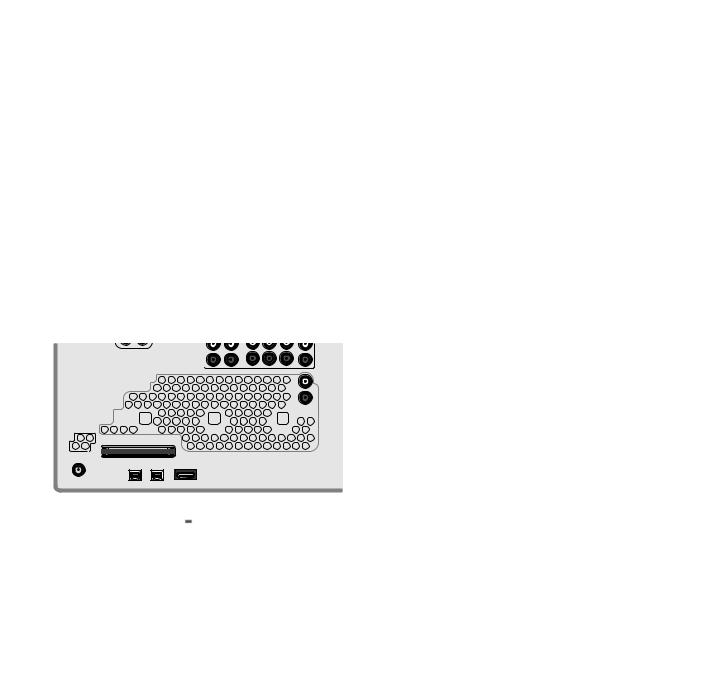
28 |
Chapter 2. TV Connections |
Older Cable Box
Required: 3 coaxial cables, one two-way RF splitter. These are not included with the TV.
When this setup is complete, you can use the TV remote control, when programmed, to change channels on the cable box.
Note: This connection is not recommended. The other connections described in this chapter provide better quality audio and video to the TV and allow NetCommand and TV Guide On Screen to work with the cable box.
1.Connect the incoming cable to IN on the RF splitter.
2.Connect one coaxial cable from OUT on the RF splitter to ANT 1/MAIN on the TV back panel.
3.Connect one coaxial cable from OUT on the RF splitter to IN on the standard cable box.
4.Connect one coaxial cable from OUT on the cable box to ANT 2/AUX on the TV back panel.
"/5 "69 |
"/5 ."*/ 64& 8*5) |
|
$BCMF$"3% |
5P "/5 "69 |
5P "/5 ."*/ |
|
|
57 CBDL QBOFM
|
|
|
|
|
|
|
065 |
418":580 |
|
|
|
*/ |
||
|
|
|
||
|
|
065 |
*55&3- |
|
|
|
|
|
065 |
*/ $BCMF CPY |
3' 4QMJUUFS |
*ODPNJOH |
|
|||
|
$BCMF |
||
|
CBDL QBOFM |
|
|
|
|
|
Figure 12. Connecting an older cable box
Camcorder
Required: Analog stereo audio cables and either an S-Video or composite video cable.
NOTE: For IEEE 1394 camcorders, see also later in this chapter under “IEEE 1394 Devices.”
1.Connect either an S-Video or composite video cable from VIDEO OUT on the camcorder to INPUT 3/ VIDEO or S-VIDEO on the TV. Connect only one type of video cable; S-Video is recommended, if available.
2.Connect left (white) and right (red) audio cables from AUDIO OUT on the camcorder to INPUT 3/ AUDIO L and AUDIO R on the TV.
|
|
$PNQPTJUF 7JEFP $BCMF
4 7JEFP $BCMF
Figure 13. Analog connections for a camcorder
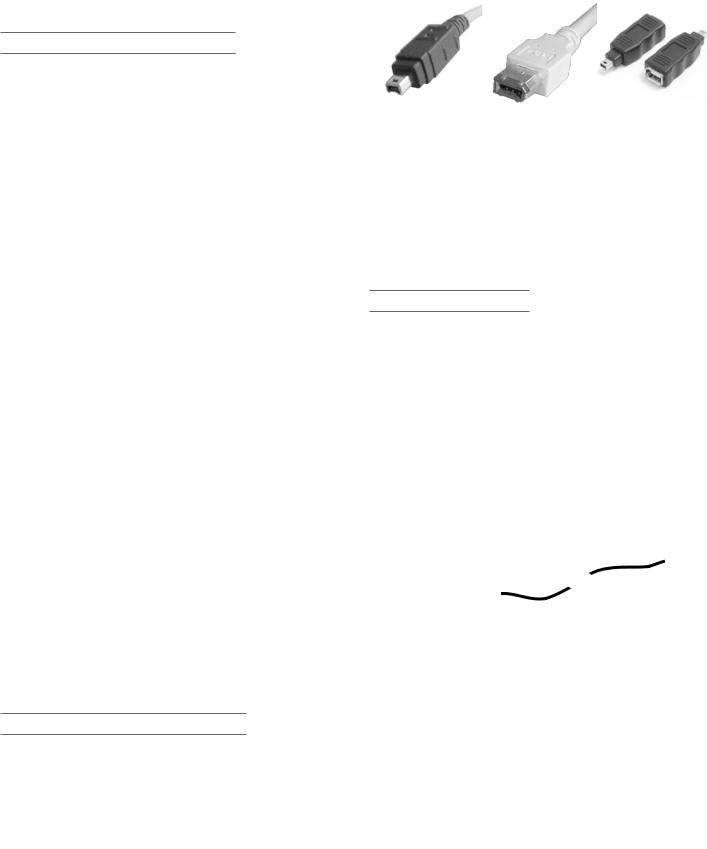
Chapter 2. TV Connections |
29 |
IEEE 1394 Devices
Compatible IEEE 1394 Devices
Compatible A/V devices include some, but not all, cable boxes, D-VHS VCRs, A/V discs, and future products. Some devices may have IEEE 1394 connectors but are not compatible with the TV. Areas of compatibility to consider are:
1. Digital Video Signals
The TV can decode MPEG2 and DV, and HDV video as provided by cable boxes and some camcorders. If the TV is unable to decode the digital signal supplied by the camcorder, connect the camcorder to the TV using analog audio plus composite video, S-video, or component video, or use HDMI audio/video. Other types of digital video, such as PC video provided by some computers, must
be decoded by the source device and sent to the TV as analog video, S-video, or DVI/HDMI video.
2. Digital Audio Signals
When received with video signals, the TV can decode Dolby Digital signals and MPEG audio signals. Other types of digital audio as provided by some digital recording devices, such as MP3 audio and DTS audio, cannot be decoded by the TV when received over IEEE 1394 connections.
The TV may not be able to pass incompatible digital audio signals on the coaxial digital audio output. These signals may pass to other devices, however, on IEEE 1394 cables.
3. Digital Control Signal
The TV can serve as the control center for IEEE 1394 audio/video devices, such as VCRs, A/V Discs, tuners, cable boxes, and amplifiers that are compatible with the following IEEE 1394 control standards.
•EIA-775. Designed for tuning devices such as cable boxes, allowing the device to send simple graphics. This standard does not, however, allow the TV to control the cable box by IEEE 1394.
•AV/C (Audio Video Control). Designed to provide basic controls such as play, stop, channel selection, and volume, as appropriate for the device.
Four-Pin and 6-Pin Connections
There are two different types of connectors used for IEEE 1394 terminals and cables: a 4-pin and a 6-pin type. Both types send the same digital audio, video, and control signals, but the 6-pin connectors can also supply lowvoltage electrical power to connected devices. This TV uses only 4-pin type connectors.
A 6-pin connector cannot be connected directly to a 4-pin jack, and vice versa. To connect a 6-pin device to a 4-pin device, use a 6-pin-to-4-pin adapter or adapter cable.
These cables are available from electronics and computer stores.
4-pin connector 6-pin connector 6-pin-to-4-pin adapter
If you wish to connect a 6-pin device to the TV (such as a camcorder), and the device is designed to receive electrical power from another 6-pin device, there are several ways to provide electrical power to the device:
•Connect the camcorder directly to the household AC.
•Use the camcorder’s battery for power.
•Connect the camcorder directly to another 6-pin device in the network that can provide power.
Connection Methods
There are two connection methods for IEEE 1394 devices. Use the method that fits your network of audio/video products.
Direct Device-To-Device Method
The IEEE 1394 interface allows you to chain devices, unlike audio and video connections that require you to connect each individual device directly to the TV. For example, you can connect your D-VHS to your 1394 A/V disc and then connect the 1394 A/V disc to the TV. The resulting IEEE 1394 chain allows you to add more devices to the chain. You will see an icon for each device in the TV’s Input Selection menu and can also send information from any IEEE 1394 device to other compatible devices.
%JHJUBM
7$3
" 7 %JTD
57
Hub Connection Method
The IEEE 1394 standard allows you to use the TV as a hub within the audio/video network. Each device can send information, which may include audio and video, to any other device in the network.
%JHJUBM 7$3
.POJUPS
57 |
%JHJUBM " 7 7$3 %JTD 
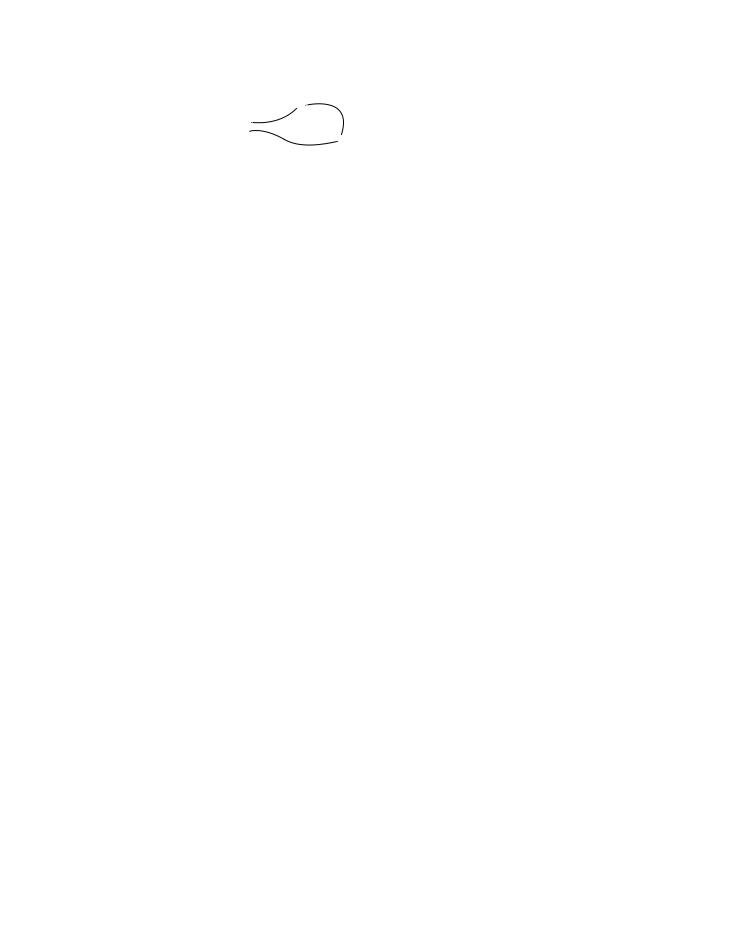
30 |
Chapter 2. TV Connections |
IEEE 1394 Devices, continued
Tips for Connecting IEEE 1394 Devices
•Do not loop the last
device in the chain back |
%JHJUBM |
|
to the TV. When the |
%7% |
|
%JHJUBM |
||
device chain is looped, |
||
7$3 |
||
the TV may not be able |
57 |
|
to work with the other |
|
|
devices. |
|
•Place devices that have only a mechanical (twoposition) power switch at the end of the chain or leave the power switch in the on position. When turned off, IEEE 1394 signals may not be able to pass through the device to other devices.
•Place devices with the slowest communication speed at the end of the chain. Sometimes the communication speed is marked near the IEEE 1394 connector with an “S” number. The higher the number, the faster the communication speed. This TV has a communication speed of s400. Devices with slow communication speeds can interfere with IEEE 1394 signals from faster devices. When setting up a digital recording between a faster device and a slower device, make the slower device the source and make the faster device the recorder.
•Use IEEE 1394 cables 15 feet or less in length between devices.
•This TV is an IEEE 1394a device. It can be used with an IEEE 1394b system when an IEEE-1394a-to-1394b convertor is used. IEEE 1394b systems are capable of greater distances and multi-room applications.
•The TV can recognize a maximum of seven IEEE 1394 devices at any one time.
IEEE 1394 Camcorders
•Control Functions. Connect the camcorder to an IEEE 1394 jack on the front or rear of the TV and test using the TV’s remote control to operate the camcorder. If your model does not operate properly, use the camcorder’s control buttons instead.
•MPEG and DV Camcorders. If you are unable to play back over the IEEE 1394 interface, use the analog audio/video connections described in chapter 2, “TV Connections.”
57 *OQVU
You can connect an IEEE 1394 camcorder with an IEEE 1394 cable or with analog audio/video cables. In either case, test using the TV’s remote control to operate the camcorder via the IEEE 1394 cable.
1.Connect your IEEE 1394 camcorder to one of the TV’s IEEE 1394 jacks.
2.When the New 1394 Device screen displays (see above), confirm that the correct format, either MPEG or DV, is marked. In most cases, the TV automatically detects the camcorder format in use.
3If you have connected a DV camcorder and the MPEG radio button is marked, press  to select DV.
to select DV.
4. Press EXIT.
DV Camcorder Notes
A.When viewing DV camcorders, it is normal for temporary audio and video distortion to occur under conditions such as:
•Playback start and stop
•Playback pause
•Forward or reverse picture search
B.Some older DV Camcorder models are not compatible with this TV’s IEEE 1394 system and the New 1394 Device screen will not appear when the camcorder is connected. For playback of incompatible DV camcorders, try S video and analog audio connections instead.
