Mitsubishi Electronics kumo cloud 2.6 OPERATION MANUAL
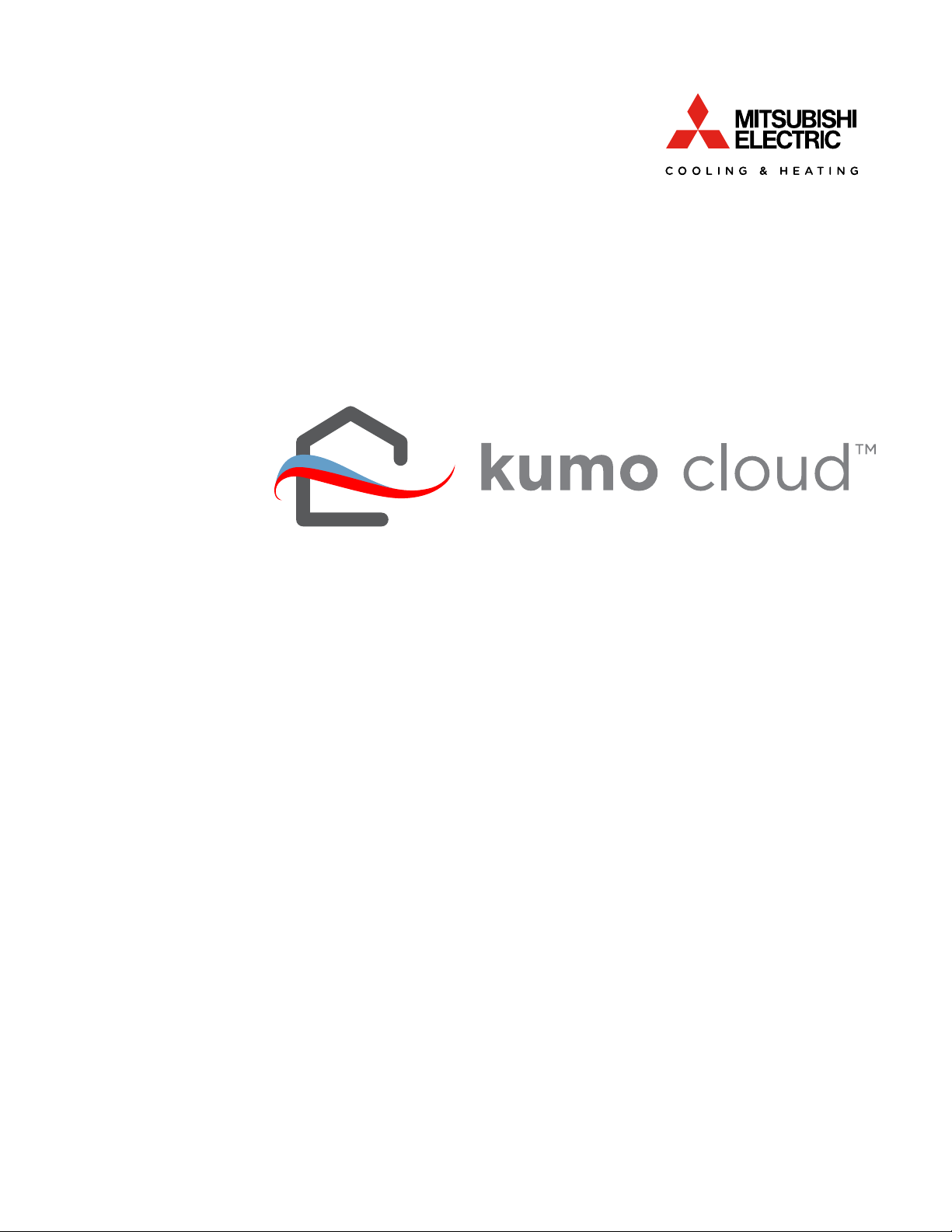
OWNER OPERATION MANUAL
FOR USER
2.6
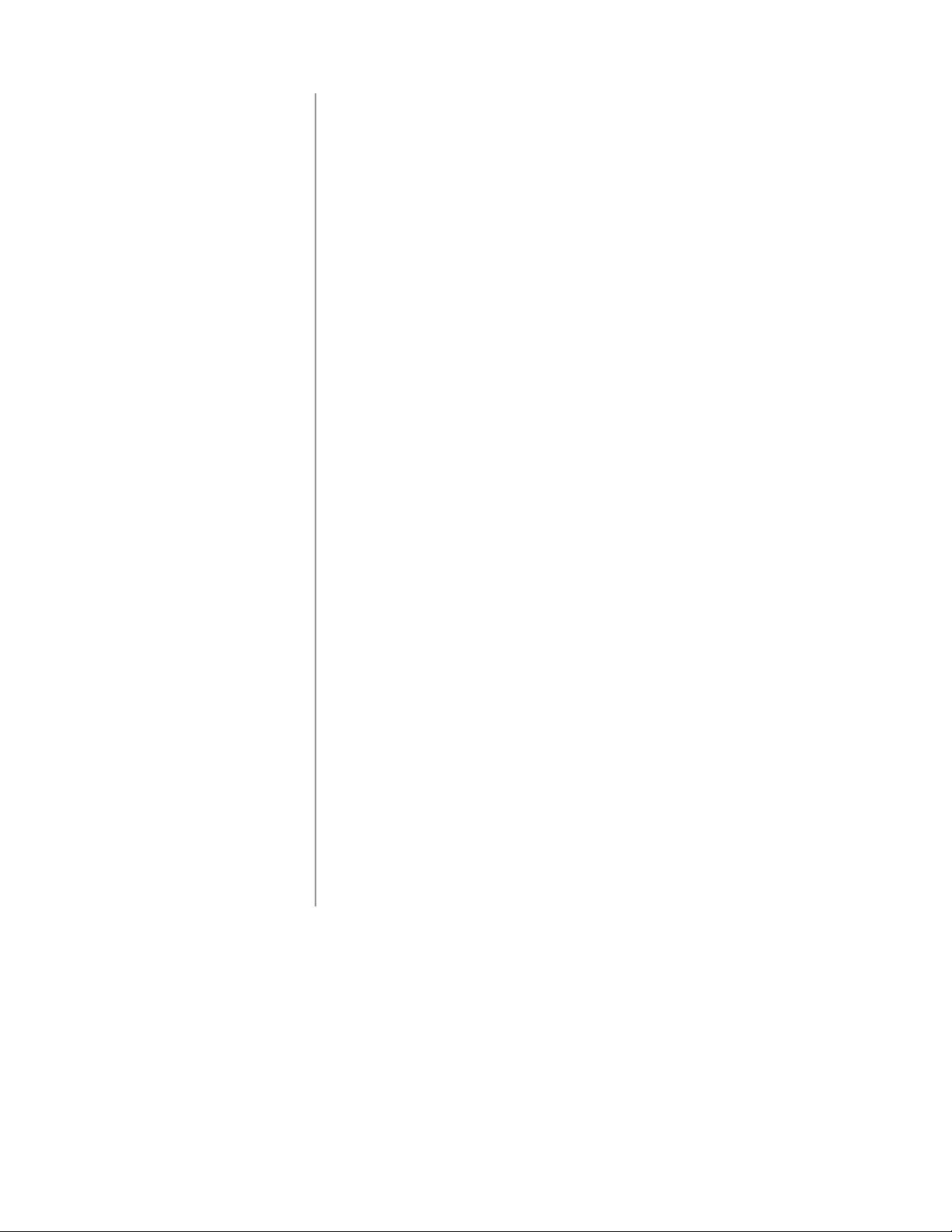
Contents
kumo cloud™ ...................................................................... 1
Quick Setup ......................................................................... 1
Get Started .......................................................................... 2
Download the App ..........................................................................2
Create an Account...........................................................................2
Control .................................................................................5
Whole Home or Individual Zone ............................................... 5
Modes .................................................................................................. 6
Fan Speed .......................................................................................... 7
V
e
nt ..............................................................................................
.........
7
Organize
Zones ...................................................................8
Edit a Zone Name ........................................................................... 8
Add a Group ..................................................................................... 9
Move Zones to a Group ................................................................10
Delete a Group ................................................................................. 11
View P
laces ...................................................................................... 12
Add a Place ...................................................................................... 12
Move Zones to a Place
................................................................ 13
Program
..............................................................................14
Set a New Event .............................................................................. 1
4
Check Program ............................................................................... 1
6
Edit or Delete an Event ...............................................................1
6
Interrupt the Program .................................................................. 1
6
Continued on the next page.
ii
Login.....................................................................................................3
Reset Password................................................................................4
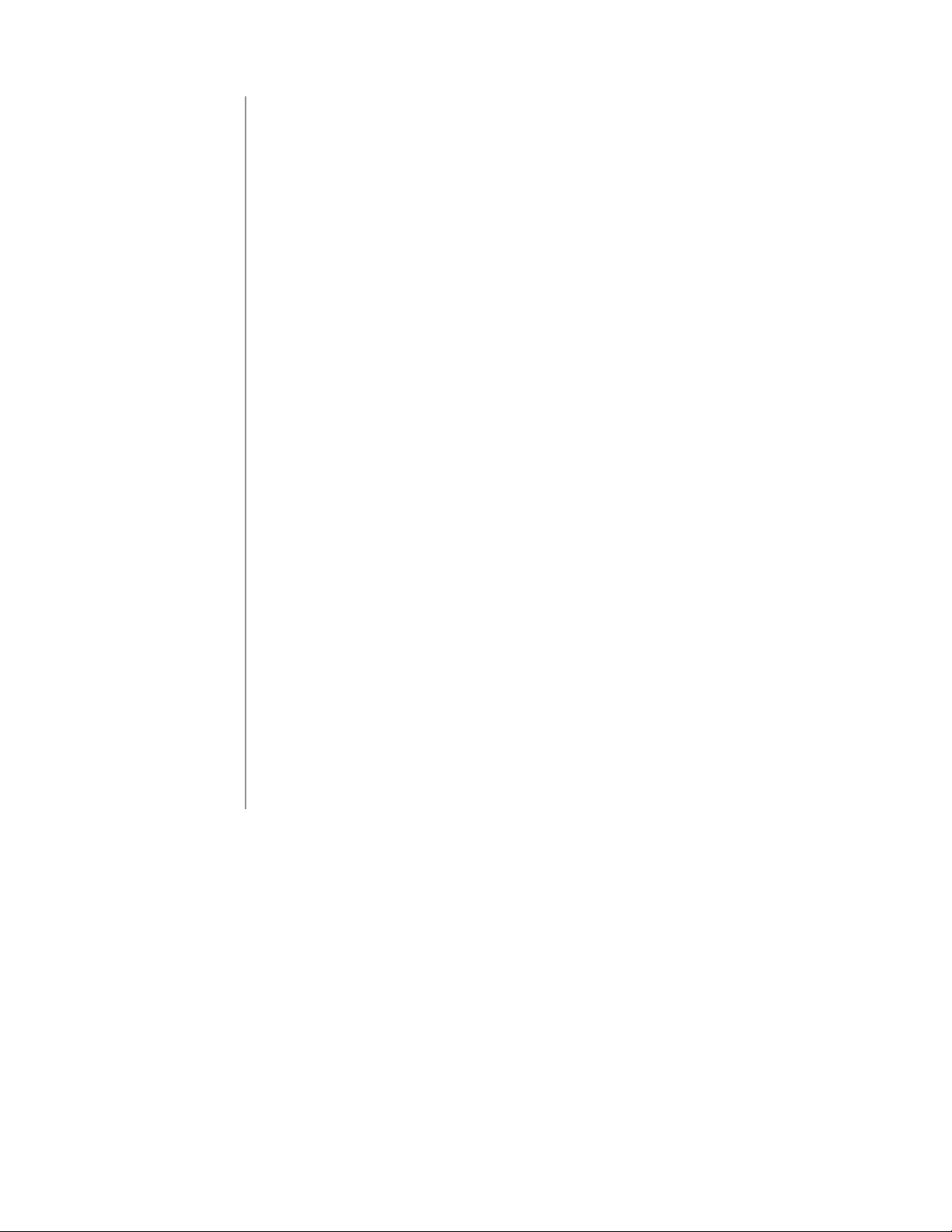
iii
Settings
.............................................................................. 1
7
Settings Overview .........................................................................1
7
Reset Filter Reminder ..................................................................17
E
q
u
ipment Errors ...........................................................................18
Choose Fahrenheit or Celsius ...................................................19
Lock to Single Zone ..................................................................... 20
Unlock from
Single Zone ............................................................21
C
h
ec
k
Connection to the Wireless Network ......................22
Reconnect the Wireless Network .................................................23
Transfer Ownership .......................................................................24
Set Notifications .............................................................................25
FAQs
................................................................................................ 33
Accessories......................................................................................... 26
Humidifier...........................
.....................................................................30
Dehumidifier..............................................................................................31
Advanced Settings......................................................................... 23
Wireless Temperature and Humidity Sensor ...........................26
Wireless Sensor battery replacement ........................................27
kumo station ......................................................................................29
Control kumo station Accessory....................................................29
V
entilation................................................................................................32
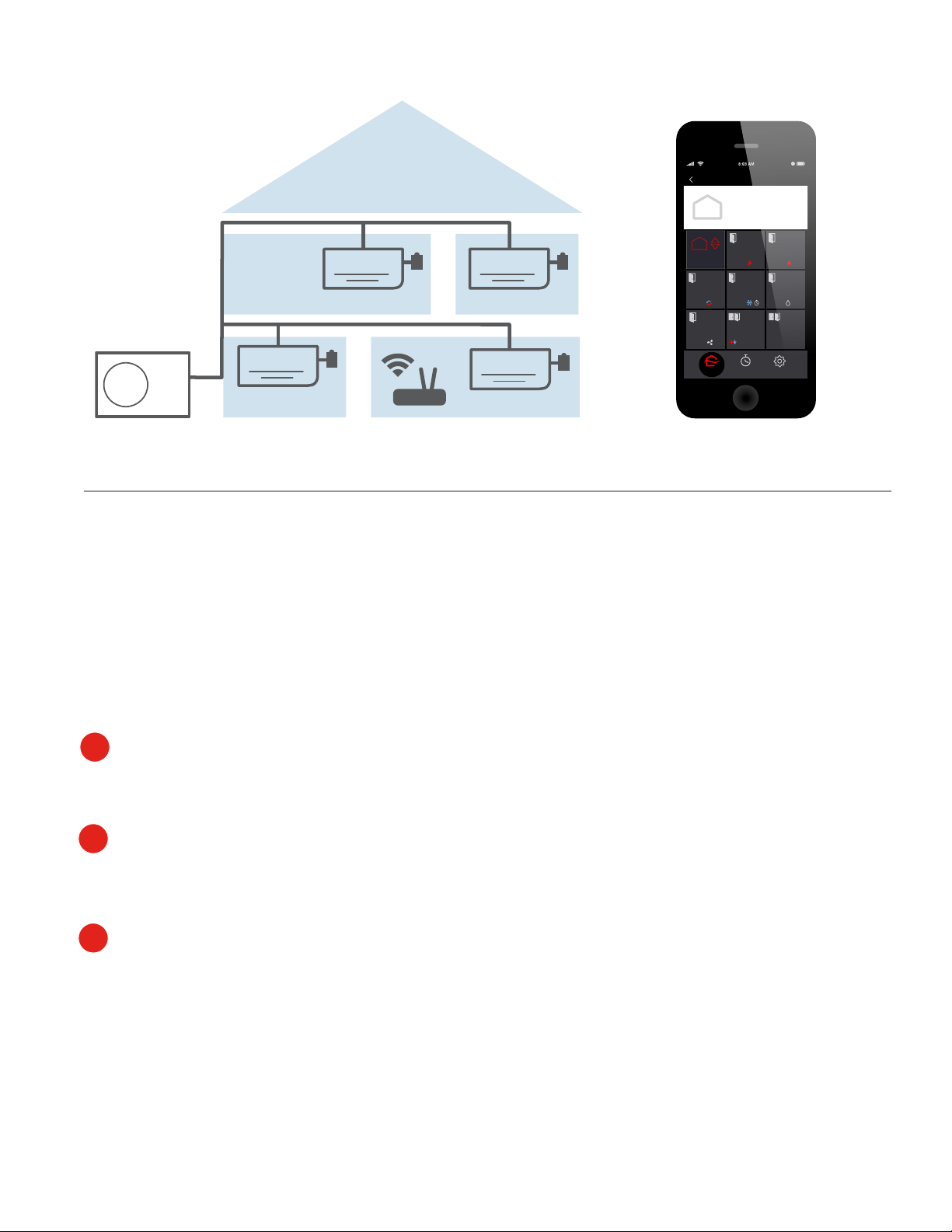
1
ZonesPlaces Edit
Another Room
Here
70°
Maria Ann’s
Room
Home
70°
Master
Bedroom
65°
Oce
Guest
Rooms
70°
Dining
Room
70°
Kitchen
70°
Family Room
2nd Floor
Home
OFF
SettingsHome Program
kumo cloud™
The kumo cloud app works with the Mitsubishi Electric Wireless Interface to enable remote control of
Mitsubishi Electric Cooling and Heating equipment from a smart device. It can be used as the only
controller or in combination with other smart mobile devices or compatible wall contr
ollers.
Before you Begin
Equipment and accessories should already be installed. Only a professional should complete
installation to prevent electric shock or personal injury. Find a qualified installer Online:
mitsubishicomfort.com/contractors
Access to the Internet via a wireless network should be available. The installer will need the
network name and password in order to set up kumo cloud. You can change the network name
or password later if necessary. See Page 22
An Active Email will need to be provided to the installer in order to set up your kumo cloud
account. Watch for an email to this address from kumo cloud indicating the system is assigned
to you. If you don’t already have a kumo cloud account, you will need to set one up.
1
2
3
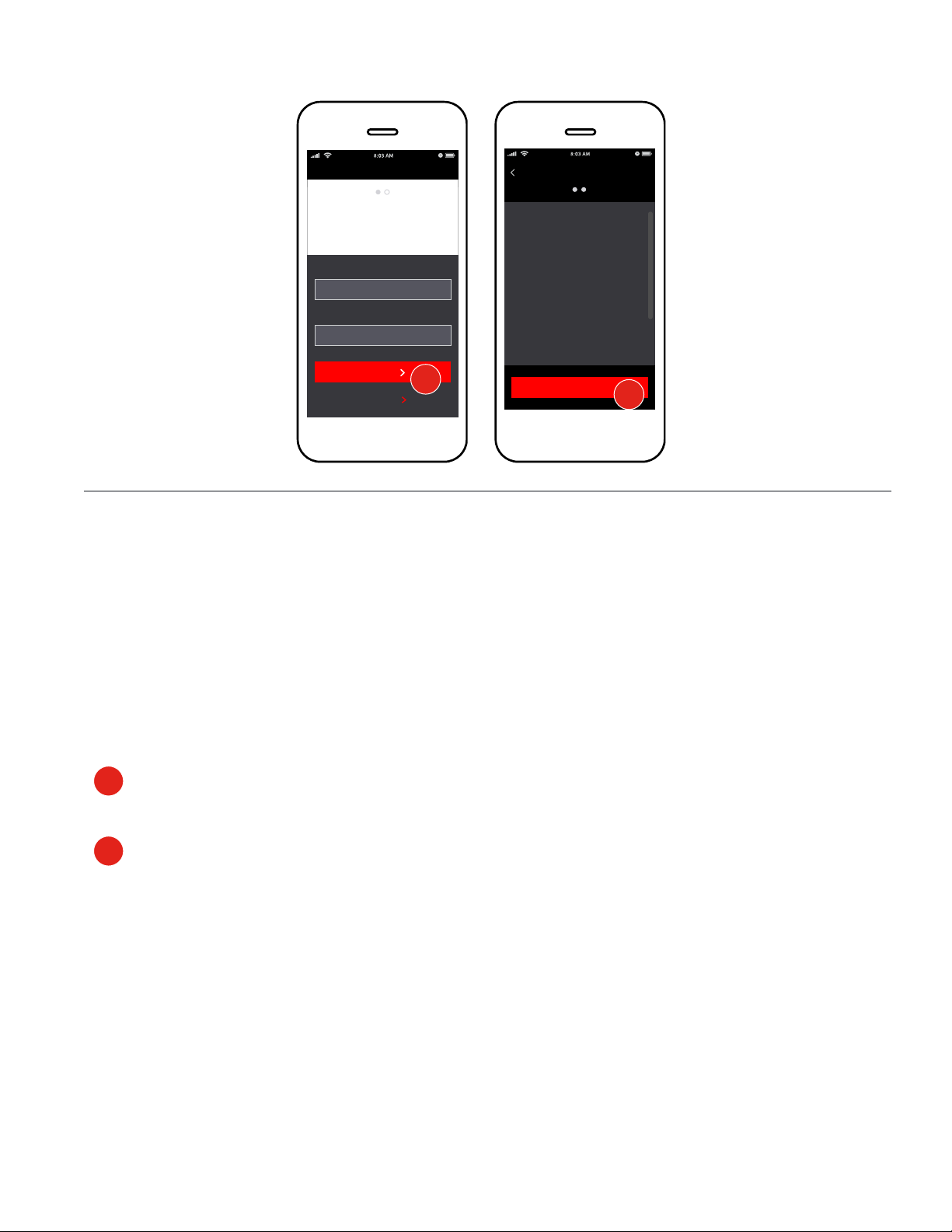
2
Get Started
Download the App
Visit kumocloud.com. Locate the link to download the app from the App Store℠ or Google
Play.™
The app is available for iPhone
®
5 and newer running iOS 9.0 and newer and Androids running
Android™ 4.4 and newer. Access for other devices is available online: app.kumocloud.com.
Create an Account
If you already have a kumo cloud account or have more than one account, simply log
into your account from the app. Tap Next.
Password
Create Account
Adjust the temperature
from anywhere with
kumo cloud.™
LOG IN
NEXT
Email
At least 3 characters
john@sample.com
Back
Create Account
Terms and Conditions ("Terms")
Last updated: August 11, 2015
Please read these Terms and
Conditions ("Terms", "Terms and
Conditions") carefully before using
the http://app.kumocloud.com (link
is external) website and the kumo
cloud mobile application (together,
or individually, the "Service")
operated by Mitsubishi Electric
US, Inc. ("us", "we", or "our").
I AGREE
1
2
1
2
Review the Terms and Conditions and tap I Agree.
kumo cloud remains logged-in, unless Logged-out by
tapping Settings, My Account and Log out.
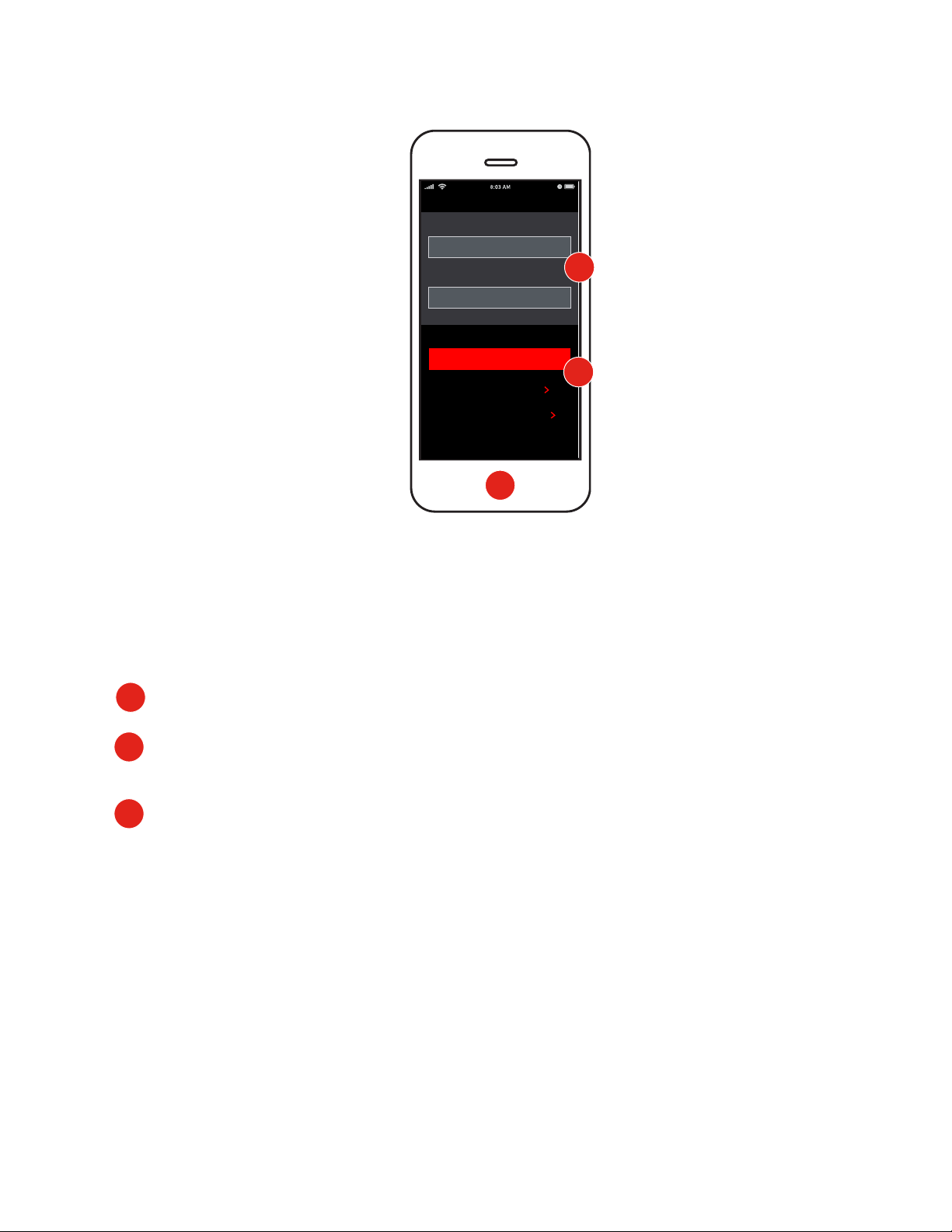
Log In
If you already have a kumo cloud account or have more than one account, simply log into
your account from the app.
Open the kumo cloud app.
Type appropriate email address for the kumo cloud account you want to access and enter
the password.
Tap Log In
Note: *If you have forgotten your password, tap forgot password. If you receive a message indicating
the email and password combination are incorrect, try again.
1
2
3
Email
Password
Log In
LOG IN
CREATE ACCOUNT
FORGOT PASSWORD
At least 3 characters
john@sample.com
3
2
3
1
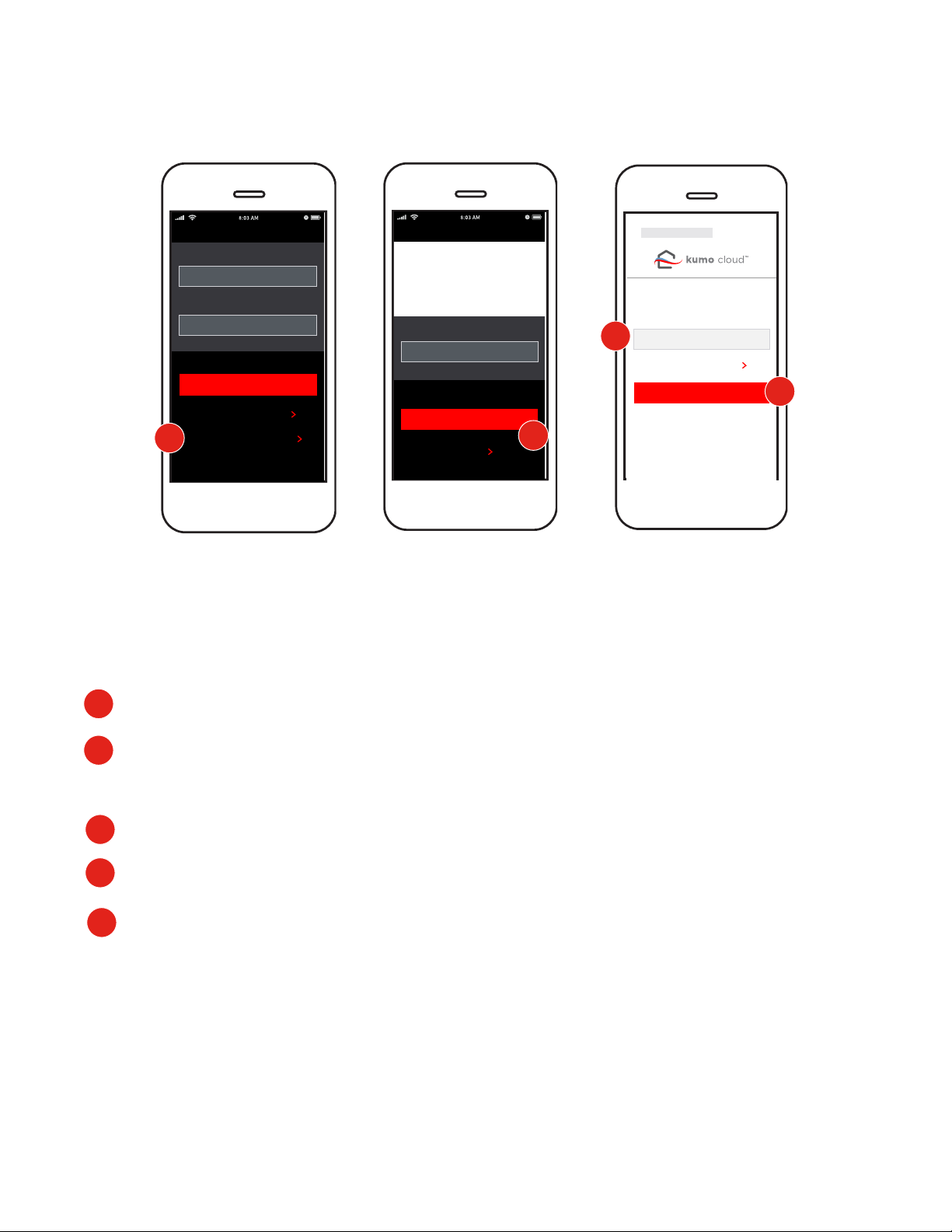
Reset Password
If you’ve forgotten your password, from Log In screen. Tap Forgot Password.
Enter the email associated with your account and tap Send Reset Link. Check your
email for a message from kumo cloud with a link
Tap this link proceed to the Reset Password screen.
Enter your new Desired Password. *Passwords must be more than 3 characters.
Tap Save
Note: If you no longer have access to the email you registered with, contact Mitsubishi
Electric Customer Service.
1
2
3
4
5
Email
Password
Log In
LOG IN
CREATE ACCOUNT
FORGOT PASSWORD
At least 3 characters
john@sample.com
Email
Forgot Password
SEND RESET LINK
LOG IN
No problem. Enter your
email. Then use the link to
enter a new password.
something
New Password
RESET PASSWORD
SAVE
SHOW PASSWORD
4
1
2
4
5
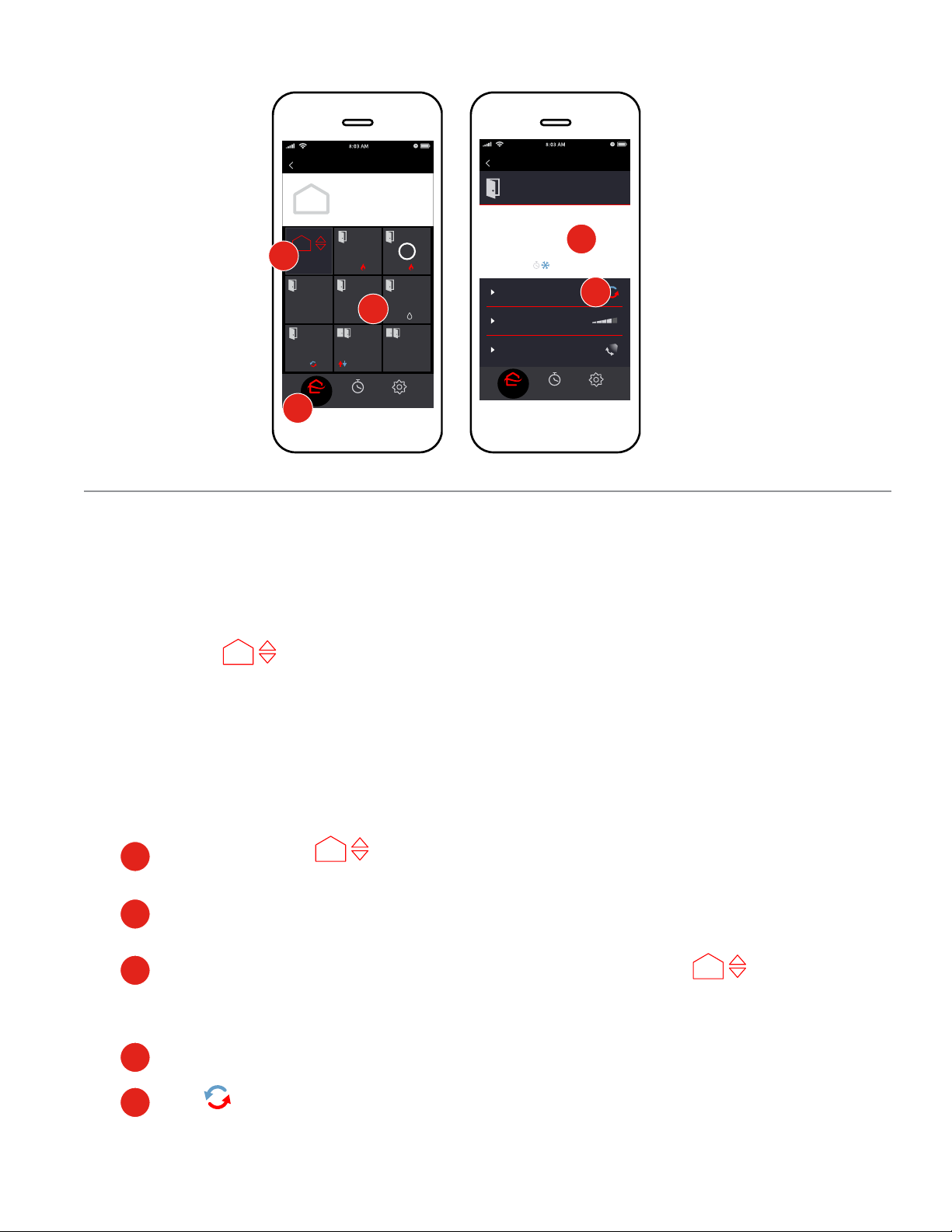
5
ZonesPlaces Edit
Another Room
Here
70°
Maria Ann’s
Room
Home
Master
Bedroom
65°
Oce
Guest
Rooms
70°
Dining
Room
70°
Kitchen
70°
Family Room
2nd Floor
Home
OFF
DEFROST
SettingsHome Program
i
ThermostatZones Edit
SettingsHome Program
Master Bedroom
65°
Now: 63˚
Fan speed: High
Vent: Swing
Mode: Auto
1
1
2
3
4
5
Control
Whole Home or Individual Zone
The Home Page will display your Places and/or Zones.
Place in kumo cloud means a location associated with a kumo cloud account. (i.e. Home,
Vacation Home, Pool House, etc.). A Place can have one or more Zones.
Zone in the kumo cloud app means an area where the temperature can be managed by Mitsubishi
Electric equipment. (i.e. Living Room, Basement, Bedroom, etc.).
Tap the Home icon
Select the Place you want to control. If you have only one Zone/Place, the Thermostat
screen for that zone will appear.
To control all Zones in the Place together, Tap the Home controls tile To control
an individual Zone, Tap the Zone tile. This action will bring you to the Thermostat screen
which displays controls for that zone.
Use the up and down arrow to adjust Temperature to your satisfaction.
Use
in order to keep Temperature within a certain boundary. See Auto on Next Page.
2
3
4
5
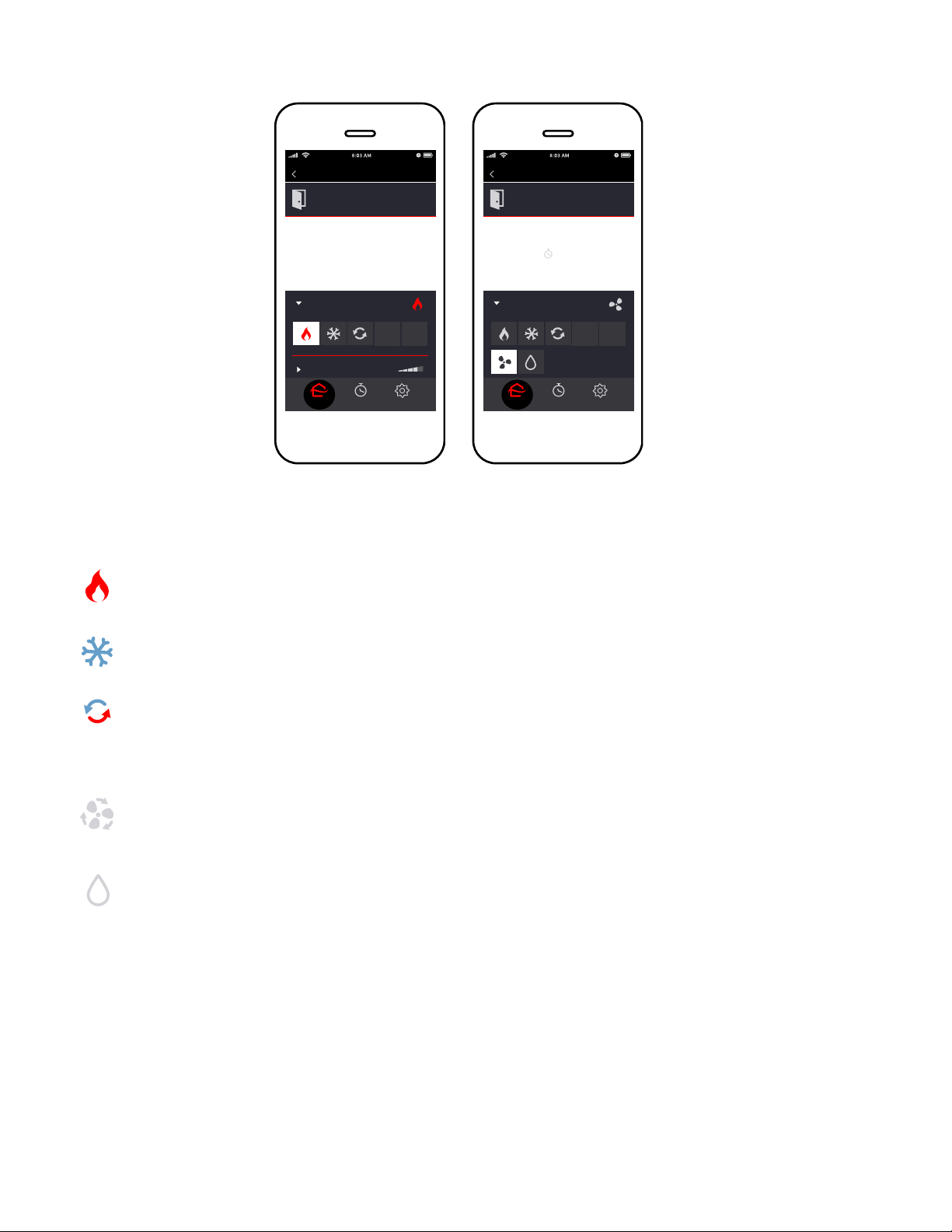
Heat - Engages the heating function of your Mitsubishi HVAC equipment.
Cool - Engages the cooling function of your Mitsubishi HVAC equipment.
Auto - Engages the heating and cooling function of your Mitsubishi HVAC equipment.
kumo cloud will switch between heating and cooling as needed to stay within your
selected temperature range.
Fan Only - Engages the fan function of your Mitsubishi HVAC equipment without
heating or cooling applied.
Humidify - Engages moisture function of you Mitsubishi HVAC equipment.
6
Modes
Select the appropriate mode. The modes available will vary depending on the equipment and
settings chosen by the installer.
Zones Thermostat Edit
Master Bedroom
65°
Now: 66˚
Mode: Heat
Vent: S
Home
wing
OFF
More...
SettingsProgram
Fan speed: High
Zones Thermostat Edit
Master Bedroom
Vent: S
Home
wing
OFF
Less...
SettingsProgram
Mode: Fan only
Now: 72°
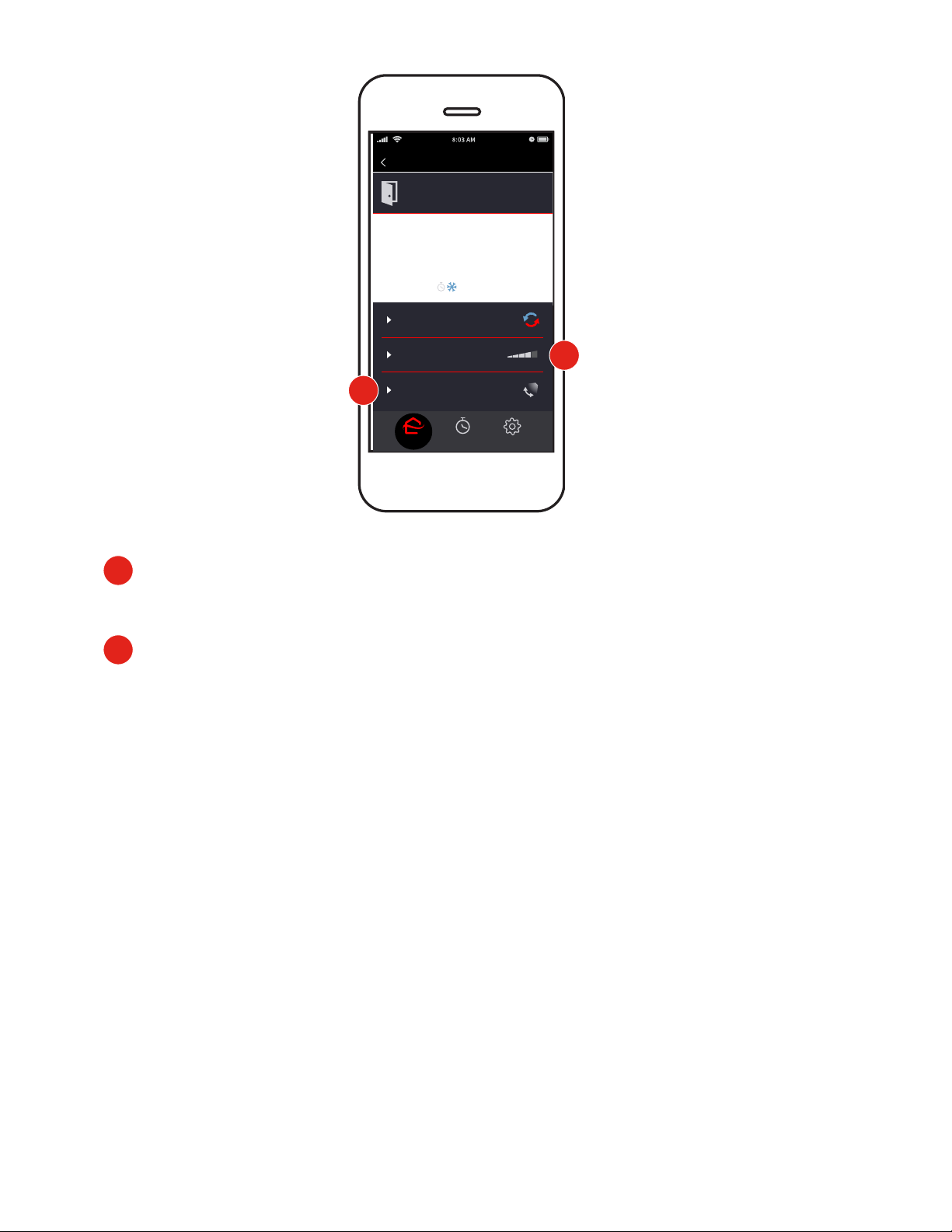
Fan Speed
Fan Speed allows users to increase or decrease the force of the air coming out of the unit
Vent
Vent allows user to control the direction of the air blowing out of the unit. Options vary by
equipment
1
Zones Thermostat Edit
SettingsHome Program
Master Bedroom
65˚
Now: 63˚
Fan speed: High
Vent: Swing
Mode: Auto
2
1
2
7
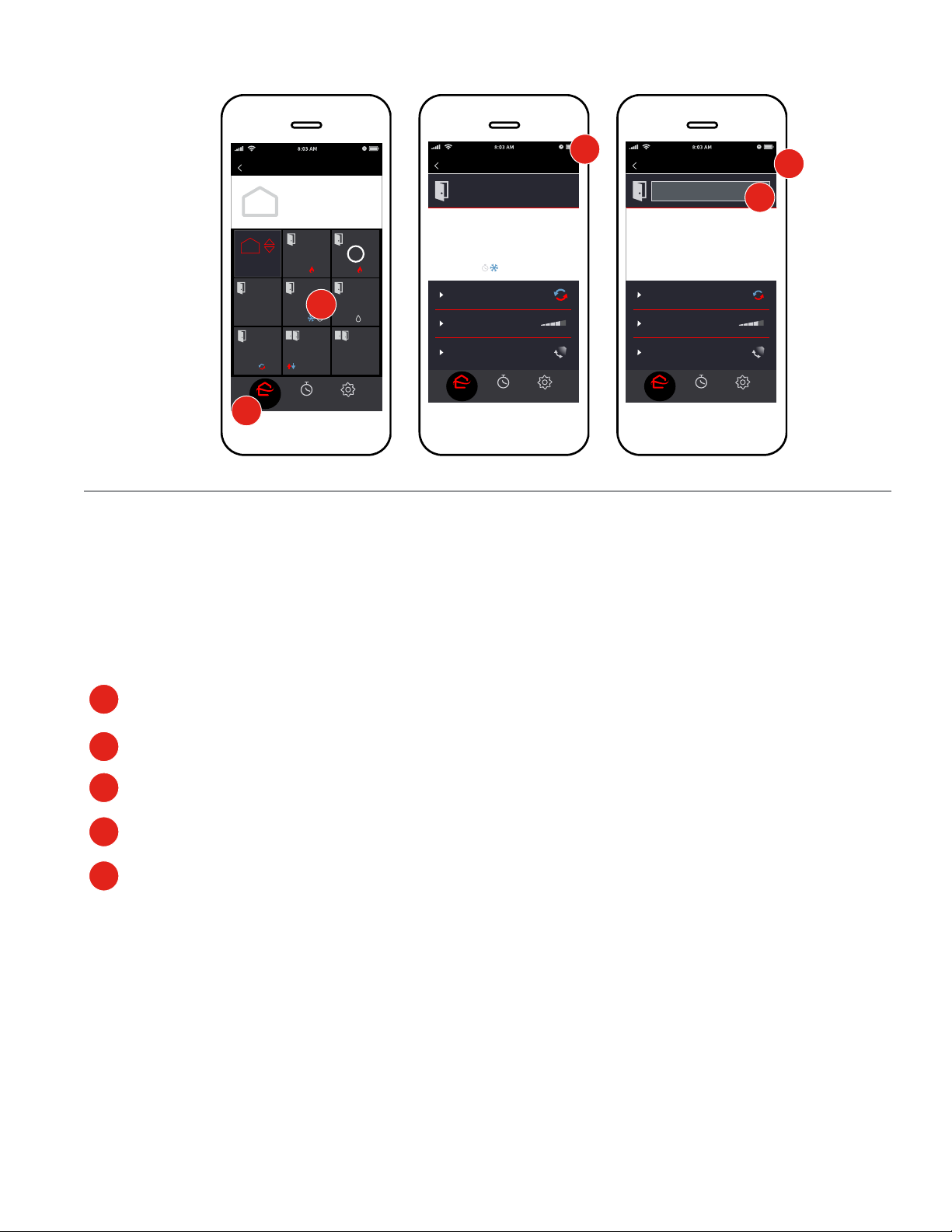
8
Organize Zones
Depending on your home, you may have one or many zones, individual areas cooled and heated with
an indoor unit.
Edit a Zone Name
Tap Home to see all the zones. If there is only one zone, skip to step 3.
Tap the Zone.
Tap Edit.
Tap in the text box and type a new name.
Tap Done.
ZonesPlaces Edit
Another Room
Here
70°
Maria Ann’s
Room
Home
Master
Bedroom
65°
Oce
Guest
Rooms
70°
Dining
Room
70°
Kitchen
70°
Family Room
2nd Floor
Home
OFF
DEFROST
SettingsHome Program
i
ThermostatZones Edit
SettingsHome Program
Master Bedroom
65°
Now: 63˚
Fan speed: High
Vent: Swing
Mode: Auto
ThermostatZones Done
SettingsHome Program
Master Bedroom
65°
Now: 63˚
Mode: Auto
Fan speed: High
Vent: Swing
Master Bedroom
1
1
2
3
4
5
2
3
4
5
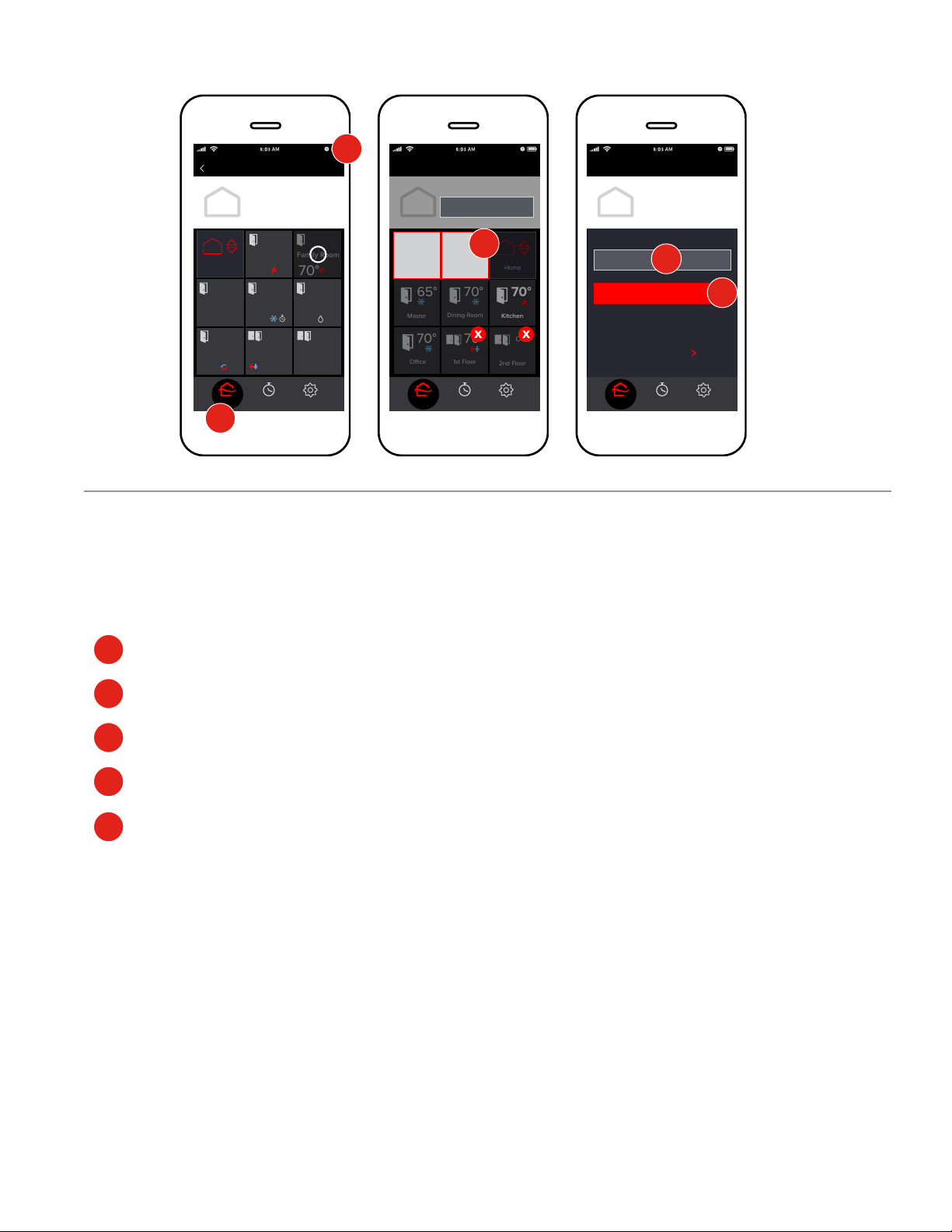
9
ZonesPlaces Edit
Another Room
Here
70°
Maria Ann’s
Room
Home
Master
Bedroom
65°
Oce
Guest
Rooms
70°
Dining
Room
70°
Kitchen
70°
Family Room
2nd Floor
Home
OFF
DEFROST
SettingsHome Program
i
Add a Group
If you have many zones, you may wish to group them. Zones that are grouped can be controlled
all at once. For example, save energy Upstairs during the day and Downstairs at night.
Tap the Home icon.
Tap E
dit.
Tap New Group.
Type a Name.
Tap Create Group.
ZonesCancel Done
Another Room
Here
65°
Master
Home
70°
Kitchen
70°
Dining Room
70°
1st Floor
2nd Floor
70°
Oce
OFF
SettingsHome Program
+
Move Zone
Summer House
+
New Group
+
Add GroupCancel
SettingsHome Program
CREATE GROUP
Home
MOVE GROUP
Want to move a group to Home?
Group Name
1
2
3
4
5
1
2
3
4
5
