Mitsubishi Electronics HS-HD2000U User Manual

VIDEO CASSETTE RECORDER
OWNER’S GUIDE
HIGH DEFINITION DIGITAL VCR |
MODEL HS-HD2000U
MTP
NTSC
VCR Plus+, C3, ALLSET and PlusCode are trademarks of Gemstar Development Corporation. The VCR Plus+ system is manufactured under license from Gemstar Development Corporation.
With the VCR Plus+ GOLD system, this video cassette recorder can automatically select the appropriate channel on your compatible cable box or satellite receiver.
This Video Cassette Recorder is based on the D-VHS, S-VHS and VHS formats. Only video cassette tapes with the
 mark,
mark, 

 mark or the
mark or the 

 mark may be used with this model. However, D-VHS
mark may be used with this model. However, D-VHS
recordings are possible only with cassettes marked 

 .
.
D-VHS tapes recorded on video products not using the D-VHS MTP/NTSC standard cannot be played back on this unit.
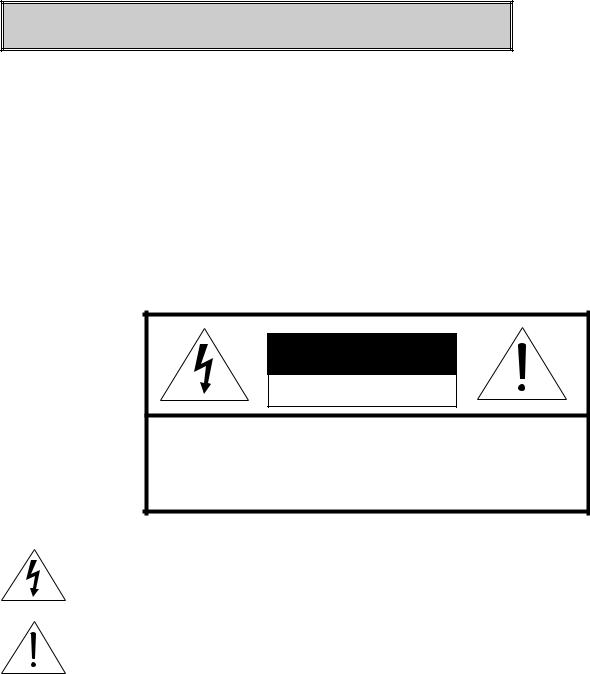
Special Features HS-HD2000U
♦High-Definition Digital Recording and Playback
♦Hand-held LCD programming
♦Full S-VHS VCR functions
♦VCR Plus+ Gold for easy recording
♦Rew/FF at 500X speed! (:43 seconds for a T-120 tape)
CAUTION |
RISK OF ELECTRIC SHOCK |
DO NOT OPEN |
CAUTION: TO REDUCE THE RISK OF ELECTRIC SHOCK, |
DO NOT REMOVE COVER (OR BACK). |
NO USER-SERVICEABLE PARTS INSIDE. |
REFER SERVICING TO QUALIFIED SERVICE PERSONNEL. |
The lightning flash with arrowhead symbol, within an equilateral triangle, is intended to alert the user to the presence of uninsulated “dangerous voltage” within the product’s enclosure that may be of sufficient magnitude to constitute a risk of electric shock to persons.
The exclamation point within an equilateral triangle is intended to alert the user to the presence of important operating and maintenance (servicing) instructions in the literature accompanying the product.
IMPORTANT:
RECORDING OF COPYRIGHTED TELEVISION PROGRAMS MAY VIOLATE COPYRIGHT LAW.
WARNING:
TO REDUCE THE RISK OF FIRE OR ELECTRIC SHOCK, DO NOT EXPOSE THIS PRODUCT TO RAIN OR MOISTURE.
CAUTION:
TO PREVENT ELECTRIC SHOCK HAZARD, DO NOT USE THIS (POLARIZED) PLUG WITH AN EXTENSION CORD, RECEPTACLE OR OTHER OUTLET UNLESS THE BLADES CAN BE FULLY INSERTED TO PREVENT BLADE EXPOSURE.
NOTE TO CATV SYSTEM INSTALLER:
THIS REMINDER IS PROVIDED TO CALL THE CATV SYSTEM INSTALLER’S ATTENTION TO SECTION 820-40 OF THE NEC WHICH PROVIDES GUIDELINES FOR PROPER GROUNDING AND, IN PARTICULAR, SPECIFIES THAT THE CABLE GROUND SHALL BE CONNECTED TO THE GROUNDING SYSTEM OF THE BUILDING, AS CLOSE TO THE POINT OF CABLE ENTRY AS PRACTICAL.
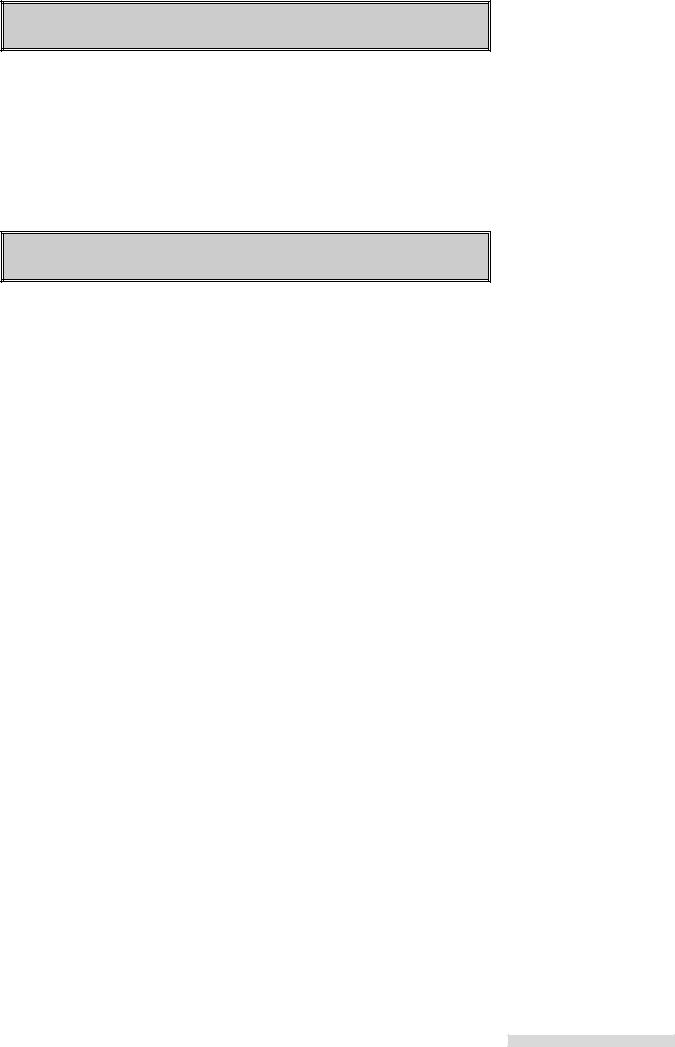
SHORTCUTS
To connect your VCR, go to page 4.
To play a tape, go to page 12.
To record a program, go to page 26.
To learn about Advanced Features, go to page 55.
TABLE OF CONTENTS
IMPORTANT SAFEGUARDS ...................... |
2 |
Hooking Up Your VCR................................. |
4 |
Playback...................................................... |
12 |
Setting Up Your VCR ................................... |
16 |
Using ALLSETTM to Set Up Your VCR |
|
Automatically ..................................... |
16 |
Satellite Receiver Control ...................... |
20 |
Adding and Deleting Channels .............. |
21 |
Setting the Clock.................................... |
23 |
Recording .................................................... |
26 |
Recording a Current Digital Broadcast .. |
26 |
Recording a Current Broadcast in Analog |
|
(S-VHS/S-VHS ET/VHS) Format ....... |
28 |
OTR ....................................................... |
29 |
OTR2 ...................................................... |
30 |
Notes about Available Tape and Recording |
|
Time ................................................... |
31 |
Using S-VHS Set-Up Menu ................... |
32 |
Using Audio and Video Functions .......... |
34 |
Timer Recording .......................................... |
37 |
D-VHS Timer Recording ........................ |
37 |
Analog (S-VHS/S-VHS ET/VHS) Timer |
|
Recording of Digital Broadcast .......... |
38 |
Conventional VCR Timer |
|
Recording .......................................... |
40 |
VCR Plus+® System Programming ........ |
42 |
Quick Program ....................................... |
45 |
On LCD Programming ........................... |
46 |
Timer Recording Hints ........................... |
47 |
Editing Features .......................................... |
51 |
Copying a Tape from D-VHS to D-VHS.... |
51 |
Copying a Tape from D-VHS to Analog .... |
52 |
Copying a Tape from Analog to Analog .... |
53 |
Advanced Features ..................................... |
55 |
Advanced Playback Controls ................. |
55 |
Searching Techniques ........................... |
56 |
Displaying Time Gauge, Remaining |
|
Time, Current Time ............................ |
59 |
Customize Choices Menu ...................... |
60 |
Advanced Options ................................. |
64 |
Location of Controls .................................... |
66 |
Important Information .................................. |
71 |
Trouble Checks ........................................... |
72 |
Specifications .............................................. |
74 |
Index ........................................................... |
74 |
Warranty ...................................................... |
77 |
1
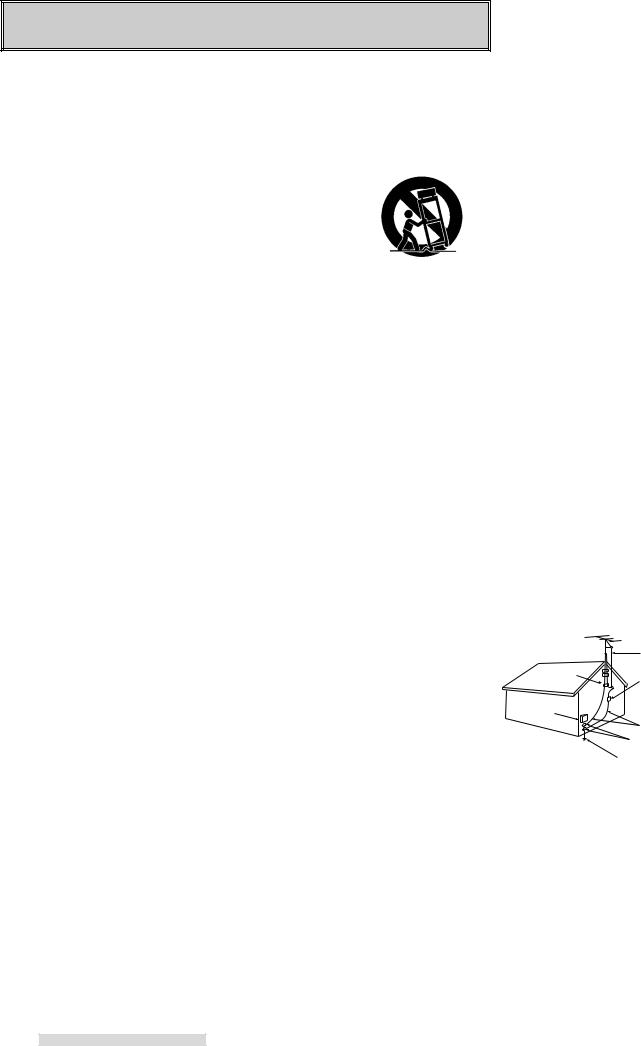
IMPORTANT SAFEGUARDS
Please read all these instructions carefully regarding your VCR before you begin operating it. Follow all warnings and instructions marked on the VCR. Thank you.
1Read Instructions
All the safety and operating instructions should be read before the product is operated.
2Retain Instructions
The safety and operating instructions should be retained for future reference.
3Heed Warnings
All warnings on the product and in the operating instructions should be adhered to.
4Follow Instructions
All operating and use instructions should be followed.
5Cleaning
Unplug this product from the wall outlet before cleaning. Do not use liquid cleaners or aerosol cleaners. Use a damp cloth for cleaning.
6Attachments
Do not use attachments not recommended by the product manufacturer as they may cause hazards.
7Water and Moisture
Do not use this product near water — for example, near a bath tub, wash bowl, kitchen sink, laundry tub, in a wet basement, or near a swimming pool, and the like.
8Accessories
Do not place this product on an unstable cart, stand, tripod, bracket, or table. The product may fall, causing serious injury to a child or adult, and serious damage to the product. Use only with a cart, stand, tripod, bracket, or table recommended by the manufacturer, or sold with the product. Any mounting of the product should follow the manufacturer’s instructions, and should use a mounting accessory recommended by the manufacturer.
9A product and cart combination should be moved with care. Quick stops, ex-
cessive force, and uneven surfaces may cause the product and cart combination to overturn.
10Ventilation
Slots and openings in the cabinet are provided for ventilation and to ensure reliable operation of the product and to protect it from overheating, and these openings must not be blocked or covered. The openings should never be blocked by placing the product on a bed, sofa, rug, or other similar surface. This product should not be placed in a built-in installation such as a bookcase or rack unless proper ventilation is provided or the manufacturer’s instructions have been adhered to.
11Power Sources
This product should be operated only from the type of power source indicated on the marking label. If you are not sure of the type of power supply to your home, consult your product dealer or local power company. For products intended to operate from battery power, or other sources, refer to the operating instructions.
12Grounding or Polarization
This product is equipped with a polarized alternating-current line plug (a plug having one blade wider than the other). This plug will fit into the power outlet only one way. This is a safety feature. If you are unable to insert the plug fully into the outlet, try reversing the plug. If the plug should still fail to fit, contact your electrician to replace your obsolete outlet. Do not defeat the safety purpose of the polarized plug.
13Power-Cord Protection
Power-supply cords should be routed so that they are not likely to be walked on or pinched by items placed upon or against them, paying particular attention to cords at plugs, convenience receptacles, and the point where they exit from the product.
14Outdoor Antenna Grounding
If an outside antenna or cable system is connected to the product, be sure the antenna or cable system is grounded so as to provide some protection against voltage surges and built-up static charges.
Article 810 of the National Electrical Code, ANSI/NFPA 70, provides information with regard to proper grounding of the mast and supporting structure, grounding of the lead-in wire to an antenna discharge unit, size of grounding conductors, location of antenna-discharge unit, connection to grounding electrodes, and requirements for the grounding electrode.
EXAMPLE OF ANTENNA GROUNDING
|
ANTENNA |
|
|
LEAD IN WIRE |
|
GROUND CLAMP |
|
|
|
ANTENNA |
|
|
DISCHARGE UNIT |
|
ELECTRIC |
(NEC SECTION 810-20) |
|
|
||
SERVICE |
GROUNDING |
|
EQUIPMENT |
||
CONDUCTORS |
||
|
||
|
(NEC SECTION 810-21) |
|
|
GROUND CLAMPS |
|
|
POWER SERVICE GROUNDING |
|
|
ELECTRODE SYSTEM |
|
NEC – NATIONAL ELECTRICAL CODE (NEC ART 250, PART H) |
||
15Lightning
For added protection for this product during a lightning storm, or when it is left unattended and unused for long periods of time, unplug it from the wall outlet and disconnect the antenna or cable system. This will prevent damage to the product due to lightning and power-line surges.
2
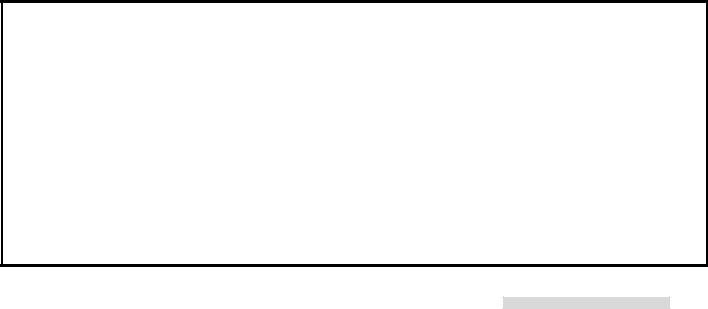
16Power Lines
An outside antenna system should not be located in the vicinity of overhead power lines or other electric light or power circuits, or where it can fall into such power lines or circuits. When installing an outside antenna system, extreme care should be taken to keep from touching such power lines or circuits as contact with them might be fatal.
17Overloading
Do not overload wall outlets, extension cords, or integral convenience receptacles as this can result in fire risk or electric shock.
18Object and Liquid Entry
Never push objects of any kind into this product through openings as they may touch dangerous voltage points or short-out parts that could result in a fire or electric shock. Never spill liquid of any kind on the product.
19Servicing
Do not attempt to service this product yourself as opening or removing covers may expose you to dangerous voltage or other hazards. Refer all servicing to qualified service personnel.
20Damage Requiring Service
Unplug this product from the wall outlet and refer servicing to qualified service personnel under the following conditions:
(a)When the power-supply cord or plug is damaged.
(b)If liquid has been spilled, or objects have fallen into the product.
(c)If the product has been exposed to rain or water.
(d)If the product does not operate normally by following the operating instructions. Adjust only those controls that are covered by the operating instructions as an improper adjustment of other controls may result in damage and will often require extensive work by a qualified technician to restore the product to its normal operation.
(e)If the product has been dropped or damaged in any way.
(f)When the product exhibits a distinct change in performance – this indicates a need for service.
21Replacement Parts
When replacement parts are required, be sure the service technician has used replacement parts specified by the manufacturer or have the same characteristics as the original part. Unauthorized substitutions may result in fire, electric shock or other hazards.
22Safety Check
Upon completion of any service or repairs to this product, ask the service technician to perform safety checks to determine that the product is in proper operating condition.
23Heat
The product should be situated away from heat sources such as radiators, heat registers, stoves, or other products (including amplifiers) that produce heat.
CONDENSATION
Leave the VCR on, without a tape in it, for 2 hours if the VCR has been exposed to sudden changes in temperature. Sudden temperature changes cause moisture to form on the metal parts inside the VCR. This moisture can cause the tape to stick and damage the head. Leaving the VCR on for a 2 hour period will dry the inside of the VCR.
PROTECT THE POWER CORD
Do not damage the power cord. Damage to the power cord may cause a fire or shock hazard. When unplugging the power cord, please hold it by the plug and remove it carefully.
DO NOT PLACE HEAVY OBJECTS ON THE RECORDER
Heavy objects placed on the recorder will cause damage.
WHEN NOT IN USE
When you finish operating the recorder, always unload the cassette and turn OFF the VCR POWER.
CARE OF THE VIDEO CASSETTE TAPES
•Avoid violent vibration or shock.
•Do not place in a location where strong magnetic fields exist (near a motor, transformer or magnet).
•Never place or store in direct sunlight.
•Avoid dusty places.
•Place the cassette in the cassette case and store vertically.
•Never store tape in a high humidity location.
INFORMATION
This equipment has been tested and found to comply with the limits for a Class B digital device, pursuant to Part 15 of the FCC Rules. These limits are designed to provide reasonable protection against harmful interference in a residential installation. This equipment generates, uses, and can radiate radio frequency energy and, if not installed and used in accordance with the instructions, may cause harmful interference to radio communications. However, there is no guarantee that interference will not occur in a particular installation. If this equipment does cause harmful interference to radio or television reception, which can be determined by turning the equipment off and on, try to correct the interference by one or more of these measures:
•Reorient or relocate the receiving antenna
•Increase the separation between the equipment and receiver
•Connect the equipment into an outlet on a different circuit than the receiver is connected
•Consult the dealer or an experienced radio/TV technician for help
Changes or modifications not expressly approved by the party responsible for compliance could void the user’s authority to operate the equipment. If necessary, consult the dealer or an experienced radio/TV technician for additional suggestions. You may find this booklet prepared by the Federal Communications Commission helpful: How to Identify and Resolve Radio-TV Interference Problems. This booklet is available from the US Government Printing Office, Washington, D.C., 20402, Stock No. 004-000-00345-4.
3
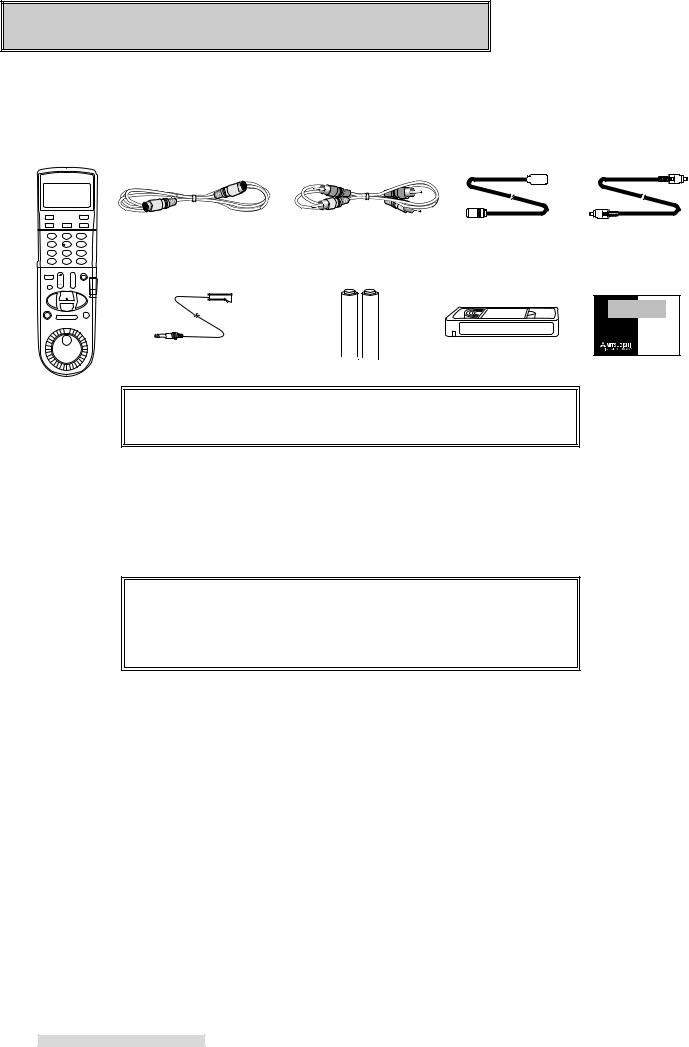
Hooking Up Your VCR
Unpacking Your VCR
As you unpack your new VCR, please make sure the following items are included:
• Remote control |
• 1 S-Video cable |
• 1 Audio cable |
|
• 1 Coaxial cable |
• IEEE 1394 cable |
|||
|
|
|
|
|
|
|
|
|
|
|
|
|
|
|
|
|
|
|
|
|
|
|
|
|
|
|
• 1 IR emitter |
• 2 "AA" size batteries |
• D-VHS cassette tape |
• Registration card |
|
|
|
PRODUCT |
|
|
|
REGISTRATION |
|
|
|
Register and |
|
|
|
Win in the |
|
|
|
$100,000 |
|
|
|
Give Away III! |
|
|
|
See inside... |
IMPORTANT
Never place any heavy objects on top of the VCR. Do not place the
VCR on top of the television as the surface may not be stable.
Choosing a Hookup
The connections shown in this book are general. Individual televisions, stereo systems and satellite receivers can vary from those shown here. The first diagrams show connections for common equipment. Then, if you are connecting equipment such as a satellite receiver, an integrated HDTV, an IEEE 1394-equipped HDTV receiver or a Home Theater receiver, you will also use those diagrams after you have connected the common equipment.
IMPORTANT
To maximize your system for its best performance, your dealer can help you customize these hookups and sell you any additional connection accessories that may be necessary to match your particular equipment and antennas.
1Make a list of each piece of equipment that you want to hook up.
2If you are connecting several pieces of equipment, you may be using more than one of these diagrams. Using your list, find EACH of the diagrams you will need to connect all of your equipment. For example, to hook up this VCR, a
TV, a cable box, and a Home Theater receiver, you will use Cable System with Cable Box, and Connecting a Home Theater receiver.
3If your TV has audio and video inputs, use the diagrams on page 6 in addition to the connections on the next page.
4

Hooking Up Your VCR
IMPORTANT
You must use one of the connections shown on this page in order to record television or cable programs.
Antenna or Cable System without Cable Box
Connecting Antenna or Cable
1Connect antenna or cable from wall outlet to ANTENNA IN of the VCR.
2Connect VCR ANTENNA OUT to the TV’s Antenna jacks (varies by TV).
3If your TV has audio video inputs, continue with the connections on the next page. If not, plug in power cords of VCR and TV.
VCR Rear Panel
ANTENNA
IN
OUT
supplied
 coaxial cable
coaxial cable
Optional UHF/VHF Splitter
UHF
VHF/UHF
OR
VHF
From Antenna or
Cable wall outlet
OR
Optional 300 Ohm to 75 Ohm Matching Transformer
OR
x |
x |
x |
x |
Optional UHF/VHF Combiner
TV Rear Panel
Antenna or Cable System with Cable Box
Connecting Cable and Cable Box
1Connect cable from wall outlet to CABLE IN on the cable box.
2Connect OUT (or OUT TO TV) on the cable box to ANTENNA IN on the VCR.
3Connect ANTENNA OUT on the VCR to the TV’s antenna jacks (varies by TV).
4If your TV has audio video inputs, continue with the connections on the next page. If not, plug in power cords of VCR, TV, and cable box.
5See page 11 for IR Emitter connection.
If your cable box has audio and video outputs, follow the additional directions below. You may need to purchase additional sets of audio/video cables for this hookup.
6Connect the red and white cable to the AUDIO IN R (right) and AUDIO IN L (left) on the VCR. Connect the other end to the cable box’s AUDIO OUT RIGHT and AUDIO OUT LEFT.
Cable Box Rear Panel |
|
From Cable |
|||||
VIDEO L |
R |
OUT |
IN |
wall outlet |
|||
|
|||||||
|
|
L |
|
R |
coaxial cable provided |
||
|
|
|
|
|
|||
Yellow |
White |
|
Red |
|
|
|
by cable company |
optional |
|
|
|
optional video cable |
|
||
audio cable |
R |
L |
|
|
|
|
|
|
|
|
|
|
|
|
ANTENNA |
|
R AUDIO |
L/MONO VIDEO |
|
S-VIDEO |
|
|
|
|
|
|
|
|
IN 1 |
|
|
|
|
|
|
|
|
|
IN |
|
|
|
|
|
|
|
OUT |
VCR Rear Panel |
|
|
|||||
|
|
|
|
|
|
supplied coaxial cable |
|
|
UHF |
|
|
|
|
|
|
|
|
|
|
|
OR |
|
VHF/UHF |
|
|
|
|
|
|
|
|
|
VHF |
|
|
|
|
|
|
|
|
|
|
|
TV Rear Panel |
|
|
6Connect the yellow video cable to VIDEO IN on VCR. Connect the other end to VIDEO OUT on the cable box.
IMPORTANT
Your TV Owner’s Guide may have additional suggestions for antenna/cable hookups.
If your TV has more than one antenna jack, ask your Mitsubishi dealer for advice on additional accessories.
5
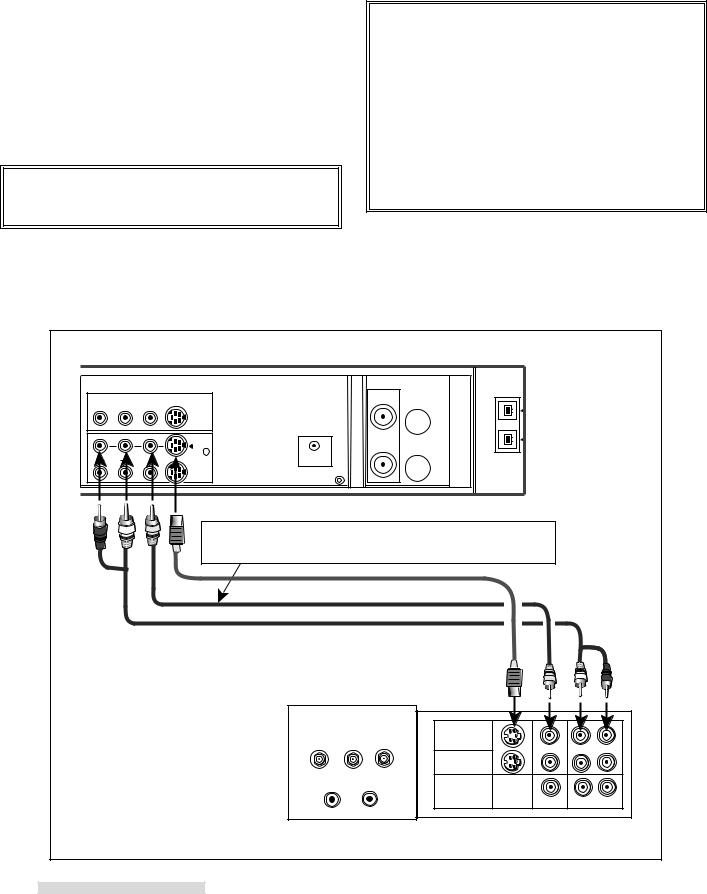
Hooking Up Your VCR
Connections to TV with Audio Video Inputs
Because you purchased a Hi-Fi VCR, you will want to take advantage of its superior sound capability and connect it to a stereo TV system with audio and video inputs. This connection also helps maintain the best picture quality.
1Connect the red and white audio cable to AUDIO OUT R (right) and AUDIO OUT L (left) on the VCR. Connect the other end to the TV’s AUDIO INPUT RIGHT and AUDIO INPUT LEFT. Match the colors of the connectors to the cables.
2Connect the S-video cable to S-VIDEO OUT on VCR. Connect the other end to S-VIDEO INPUT on the TV.
IMPORTANT
If your TV does not have S-Video connections, use optional yellow video cable in step 2.
3Set the RF converter to OFF. See page 61 for instructions on this setting, which can be done at a later time.
IMPORTANT
Your TV Owner’s Guide may have additional suggestions for audio video hookups.
To connect your VCR to a mono (non-stereo) TV, connect only the white AUDIO OUT L of the VCR and the white AUDIO INPUT of the TV. Since the TV is not stereo, you cannot take advantage of your VCR’s Hi-Fi stereo sound.
If you have an older TV without audio video inputs, simply connect only the antenna or cable as shown on the previous page.
VCR Rear Panel
|
|
|
|
OUT 1 |
R |
AUDIO |
L |
VIDEO |
S-VIDEO |
R |
L |
|
Red White
Yellow
If you connect an S-video cable, there is no need to connect
a yellow video cable. If you do so, it may cause interference of the picture depending on your TV.
supplied S-video cable
optional video cable
supplied audio cable
TV Rear Panel
Yellow |
White |
|
Red |
||
|
|
|
|
L |
RR |
|
|
|
|
|
|
INPUT-1 |
|
|
|
|
|
INPUT-2 |
|
|
|
|
|
OUTPUT |
|
|
|
|
|
MONITOR/TUNER |
|
|
|
|
|
S-VIDEO |
VIDEO |
L (MONO) |
R |
||
|
AUDIO |
||||
6
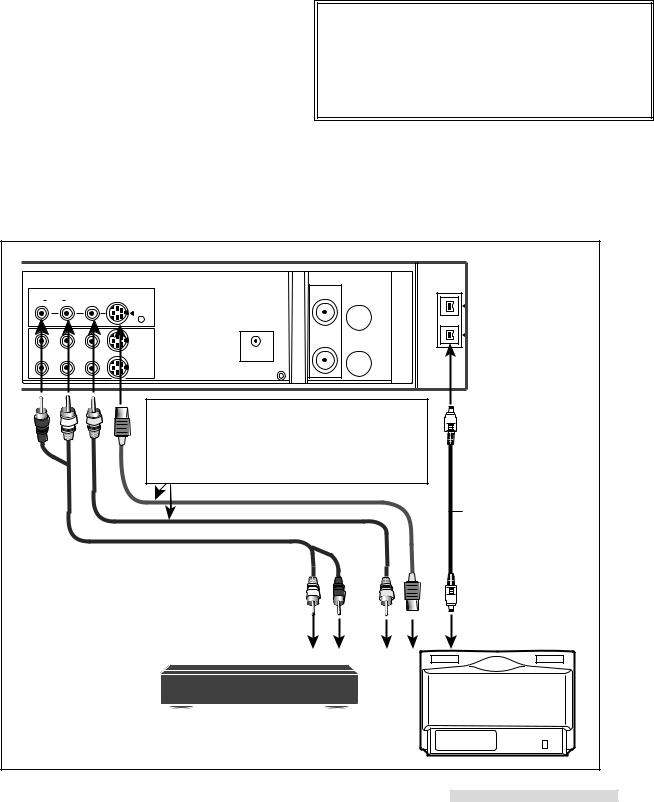
Hooking Up Your VCR
Connections to Integrated HDTV or IEEE 1394-equipped HDTV Receiver
If you connect the HS-HD2000U to an integrated HDTV or an IEEE 1394-equipped HDTV receiver with an IEEE 1394 cable, you can record digital broadcasts in D-VHS format, which records digital broadcasts as digital signals, so programs can be recorded as is with no loss of quality. And this connection also makes it possible to playback a recorded digital signal in D-VHS format.
1Connect the supplied IEEE 1394 cable to IEEE 1394 INTERFACE on the HS-HD2000U. You can connect either of the two IEEE 1394 INTERFACE terminals.
Connect the other end of this cable to IEEE 1394 INTERFACE terminal on the TV or the receiver.
When you want to record digital broadcasts in analog (S- VHS, S-VHS ET or VHS) format, follow the steps 2 and 3 below.
2Connect the red and white audio cable to AUDIO IN R (right) and AUDIO IN L (left) on the VCR. Connect the other end to the TV or the receiver’s AUDIO OUTPUT RIGHT and AUDIO OUTPUT LEFT. Match the colors of the connectors to the cables.
3If your TV or receiver has an S-VIDEO OUTPUT, connect the S-Video cable to S-VIDEO IN on the VCR. Connect the other end to S-VIDEO OUTPUT on the TV or receiver.
If your TV or receiver does not have an S-VIDEO OUTPUT, connect the yellow video cable to VIDEO IN on the VCR. Connect the other end to VIDEO OUTPUT on the TV or receiver.
IMPORTANT
You may need to purchase additional sets of audio cable and S-video/video cable for this hookup.
Refer to your integrated HDTV or IEEE 1394equipped HDTV receiver owner’s guide for this connections.
VCR Rear Panel |
|
R AUDIO L/MONO VIDEO |
S-VIDEO |
|
IN 1 |
|
IEEE 1394 |
|
INTERFACE |
R |
L |
|
Red White Yellow
If your TV or receiver has an S-VIDEO OUTPUT, connect the VCR and the TV or receiver with an S-Video cable.
If your TV or receiver does not have an S-VIDEO OUTPUT, connect the VCR and the TV or receiver with a yellow video cable.
supplied
IEEE 1394 cable
White Red |
Yellow |
L |
R |
IEEE 1394-equipped
HDTV receiver
OR
integrated HDTV
7
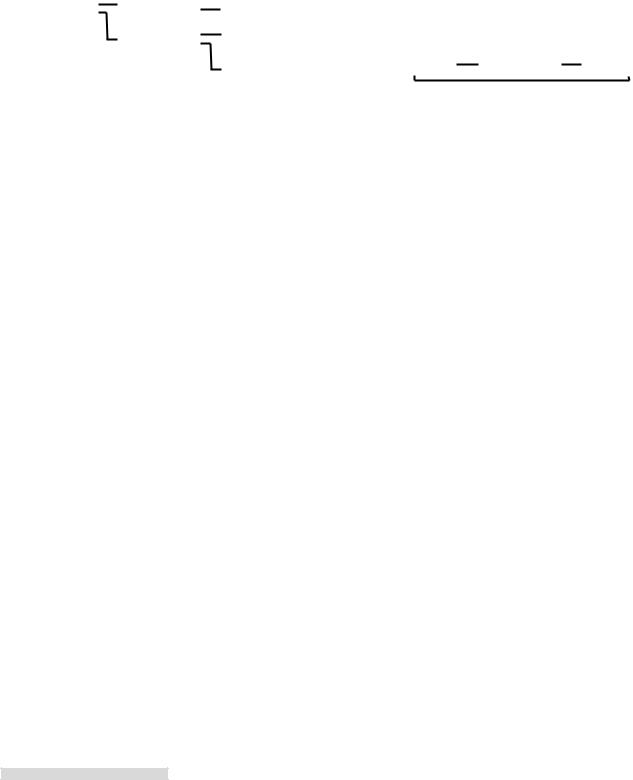
Hooking Up Your VCR
Notes about IEEE 1394 network
The IEEE 1394-equipped devices that are available to be connected to the HS-HD2000U are an integrated HDTV, an IEEE 1394-equipped HDTV receiver or a D-VHS VCR. The data may not be sent/received correctly if you are connecting IEEE 1394-equipped devices other than Mitsubishi integrated HDTV or Mitsubishi D-VHS VCR.
You cannot send/receive the data of digital video equipment (for example, digital video camera) or a personal computer because the format is different from that of the HS-HD2000U.
Be sure not to connect the IEEE 1394 in a loop, as shown below.
CORRECT |
IEEE 1394-equipped |
|
IEEE 1394-equipped |
|
IEEE 1394-equipped |
INCORRECT |
IEEE 1394-equipped |
|
IEEE 1394-equipped |
|
|
|
|
|
|
|
|||||||
device |
|
device |
|
device |
device |
|
device |
|
|
||
|
|
|
|
|
|
|
|||||
|
|
|
|
|
|
|
|
|
|
|
|
CORRECT |
IEEE 1394-equipped |
|
IEEE 1394-equipped |
|
IEEE 1394-equipped |
|
|
|
|
|
|
device |
|
device |
|
device |
INCORRECT |
IEEE 1394-equipped |
|
IEEE 1394-equipped |
|
IEEE 1394-equipped |
|
|
|
|
device |
|
device |
|
device |
||||
|
|
|
|
|
|
|
|
||||
|
|
|
|
|
|
|
|
|
|||
|
|
|
IEEE 1394-equipped |
|
IEEE 1394-equipped |
|
|
|
|
|
|
|
|
|
device |
|
device |
|
|
|
|
|
|
|
|
|
|
|
|
|
|
|
|
|
|
|
|
|
|
|
IEEE 1394-equipped |
INCORRECT |
IEEE 1394-equipped |
|
IEEE 1394-equipped |
|
IEEE 1394-equipped |
|
|
|
|
|
device |
|
device |
|
device |
||
|
|
|
|
|
device |
|
|
|
|||
|
|
|
|
|
|
|
|
|
|
|
When you connect more than one IEEE 1394-equipped devices, turn the power off when they are not being used because leaving the unused devices turned on may cause a lack of memory and may interfere with the correct transmission of signals. However some IEEE 1394-equipped devices cannot receive or send data when it is turned off, so refer to your device owner’s guides.
While using the IEEE 1394-equipped device, do not plug in/off the IEEE 1394 cable or turn the power on/off of the unused devices. When you unplug the IEEE 1394 cable and connect it again, leave it unplugged for a few seconds and then connect again.
The maximum transmit speed of the IEEE 1394 INTERFACE on the HS-HD2000U is 400Mbps. This speed may be slower when you connect the device with its transmit speed is different from this VCR.
8
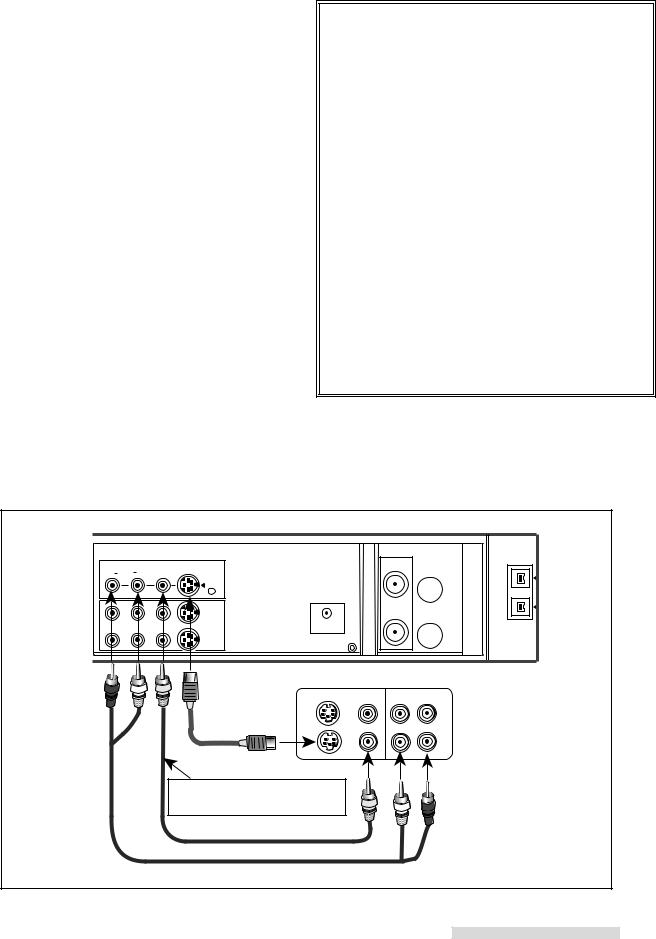
Hooking Up Your VCR
Connections to Satellite Receiver
If you have an Mitsubishi DSS®, RCA DSS®, Sony DSS®, Toshiba DSS®, Panasonic DSS®, Hughes DSS®, PRIMESTAR®, or DISH Network™ satellite system, you can connect the satellite receiver to your VCR and then set up the VCR to change the channels of the satellite receiver. This will allow you to program your VCR to make unattended recordings from several different satellite channels.
1Connect the red and white audio cable to AUDIO OUT R and AUDIO OUT L on the satellite receiver. Connect the other end to the AUDIO IN R and AUDIO IN L on the back of the VCR. Match the colors of the connectors to the cables.
2Connect the S-video cable to S-VIDEO OUTPUT on the satellite receiver. Connect the other end to the S- VIDEO IN on the back of the VCR.
If your satellite receiver does not have S-VIDEO OUTPUT, connect the video cable to VIDEO OUTPUT on the satellite receiver. Connect the other end to the VIDEO IN on the back of the VCR.
3See page 11 for IR Emitter connection.
connecting both a satellite receiver and a cable box with audio video outputs
1Connect the satellite receiver to the audio video inputs on the back of the VCR as shown.
2Connect the cable box to the audio video inputs on the front of the VCR.
IMPORTANT
You cannot connect both a satellite receiver and a digital cable box.
You may need to purchase an audio cable and an S- video cable for this hookup.
If possible, you should have connected your VCR to your TV with an S-Video cable. It will allow you to watch the satellite video signal on your TV even when the VCR is off if you set the Rear S-through in the S-VHS Set-Up menu to ON.
If you connect your VCR to your TV with a standard video cable, you will have to turn the VCR on to watch the video signal from the satellite receiver. You will be able to hear the audio signal from your satellite receiver both when the VCR is on and off.
When you connect a satellite receiver to the S-video input on the back of the VCR, you have to set the Rear S-input in the S-VHS Set-Up menu to ON.
Refer to your Satellite Receiver Owner’s Guide for Satellite dish to Satellite receiver connections, as well as other possible video connections to your TV.
DSS® is a registered trademark of DirecTV, Inc.
PRIMESTAR® is a registered servicemark of PRIMESTAR Partners LP.
DISH Network™ is a registered trademark of EchoStar Communications Corp.
VCR Rear Panel
R |
AUDIO |
L/MONO VIDEO |
S-VIDEO |
|
|
|
IN 1 |
Satellite Receiver Rear Panel
R |
L |
|
|
|
|
S-VIDEO |
|
|
|
|
optional |
|
|
|
Red |
White Yellow S-video cable |
VIDEO L AUDIO R |
||
|
|
OUT |
|
OUT |
|
Connect it only if the satellite |
|
|
|
|
receiver does not have S-Video |
|
|
|
|
Output. |
|
L |
R |
|
|
Yellow |
White |
Red |
optional video cable
optional audio cable
9
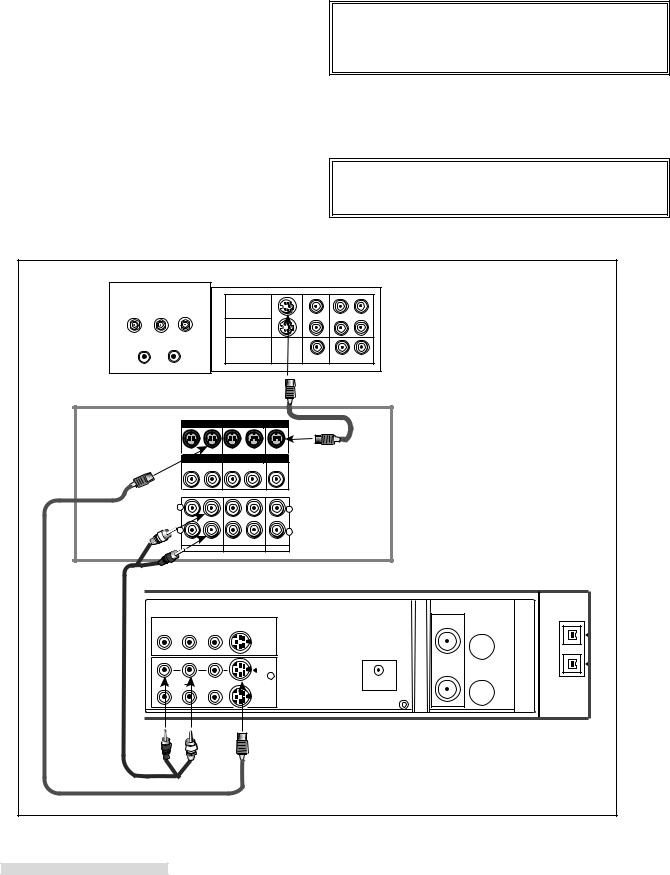
Hooking Up Your VCR
Connections to Home Theater Receiver
You may wish to connect your VCR to a Home Theater Receiver so that you can take advantage of the Surround Sound audio recordings that are common with many movies. Home Theater Receivers will often control both the sound that is heard from the speakers and the picture shown on your TV. Below is the basic connection between your VCR and Home Theater Receiver. If you use this connection, you will not use Connections to TV with Audio Video Inputs.
1Connect the red and white audio cables to AUDIO OUT R and AUDIO OUT L on the VCR. Connect the other end to the VCR 1 AUDIO INPUT R and AUDIO INPUT L on the Home Theater Receiver.
2Connect an S-video cable to S-VIDEO OUT on the VCR. Connect the other end to the VCR 1 S-VIDEO INPUT on the Home Theater Receiver.
3Connect an S-video cable to the MONITOR S-VIDEO OUTPUT of the Home Theater Receiver. Connect the other end to the S-VIDEO INPUT on the back of the TV.
IMPORTANT
If either your Home Theater Receiver or TV does not have S-Video connections, use standard yellow video cables in step 2 and 3.
4See your Home Theater Receiver Owner’s Guide for information concerning audio connection between TV and Home Theater Receiver, or additional hookups and operations.
IMPORTANT
You may need to purchase additional sets of audio video cables for this hookup.
TV Rear Panel
INPUT 1
S-VIDEO |
VIDEO |
L (MONO) |
R |
AUDIO |
|
Home Theater Receiver Rear Panel
S - VIDEO |
VCR 1 |
VCR2 |
MONITOR |
DVD |
|
|
|
|
|
|
|
|
|
|
|
|
OUT |
IN |
OUT |
IN |
OUT |
|||||||
VIDEO |
VCR 1 |
VCR2 |
MONITOR |
OUT |
IN |
OUT |
IN |
OUT |
White
L 
AUDIO
L |
|
|
|
L |
R R |
|
|
|
R |
OUT |
IN |
OUT |
IN |
IN |
VCR 1 |
|
VCR 2 |
|
TV |
R
Red
VCR Rear Panel
|
|
OUT 1 |
R AUDIO L |
VIDEO |
S-VIDEO |
Red R |
L White |
10
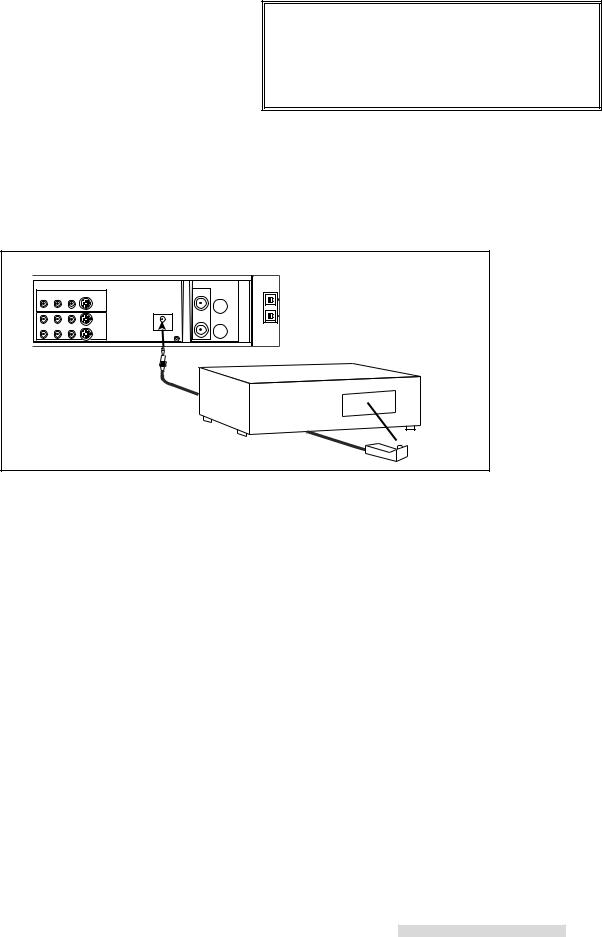
Hooking Up Your VCR
Connections to IR Emitter
Your VCR will be able to send remote control channel changing commands to your compatible cable box or satellite receiver. The VCR uses the IR Emitter to send these commands in the same way as when you use the hand held remote that came with the cable box or receiver.
1Connect the supplied IR Emitter to CONVERTER BOX CONTROL on back of the VCR.
2Run the wire under or along side the cable box or satellite receiver and place the end in front of the cable box and/or satellite receiver.
IMPORTANT
If you connect both a cable box and satellite receiver, place the IR Emitter to face the remote control window (sensor) in the front of both. If you cannot place it this way, you can purchase a dual IR Emitter from your Mitsubishi dealer.
3Use the double stick tape to secure the end of the emitter in the proper place.
VCR Rear Panel |
CONVERTER |
BOX CONTROL |
Cable Box or Satellite Receiver |
IR Emitter |
11
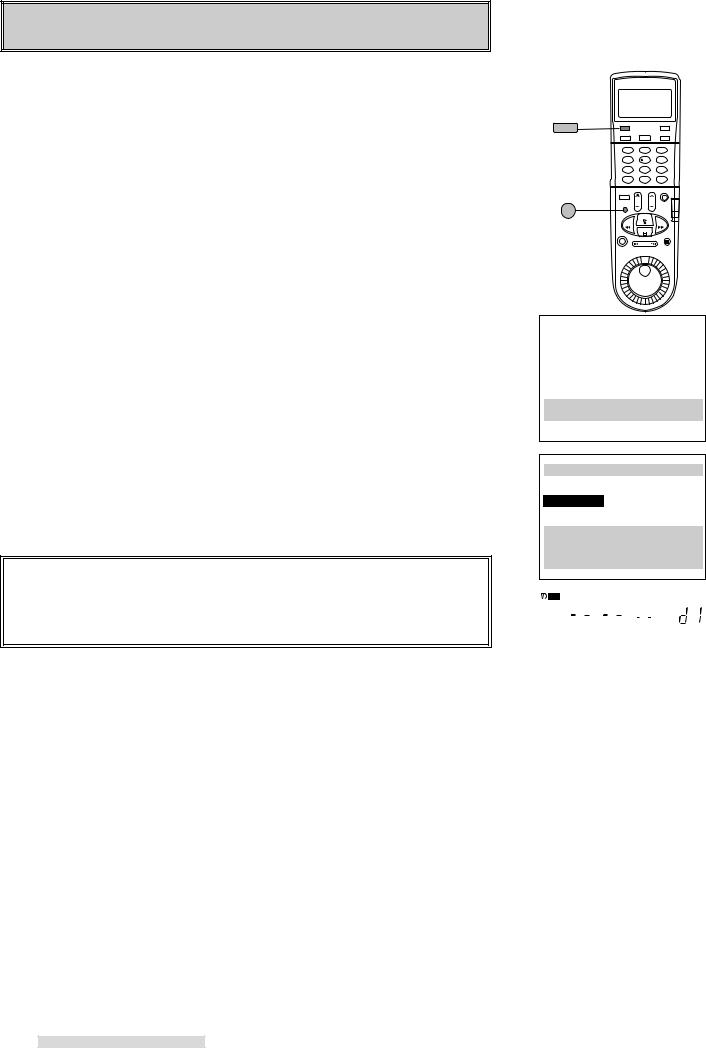
Playback
Setting Up Your VCR to Playback/Recording the Digital Broadcast in D-VHS Format
1Make sure that your VCR and the integrated HDTV or the IEEE 1394-equipped HDTV receiver is connected with an IEEE 1394 cable.
2Turn on the IEEE 1394-equipped HDTV receiver.
3Turn on your TV and switch the input of the TV to the correct input of the IEEE 1394-equipped HDTV receiver.
4Press POWER on the VCR to turn the power on.
To go back to viewing the picture from the TV, set your TV input to the previous ANTENNA input position.
If you do not switch the integrated HDTV or the IEEE 1394-equipped HDTV receiver to the correct external input, the screen to the right will be displayed on the screen when you try to watch a digital broadcast.
1394 connection list
When you connect an integrated HDTV, an IEEE 1394-equipped HDTV receiver or a D-VHS VCR to the HS-HD2000U, you can see the list of connected TV, receiver or VCR on the 1394 connection list menu (up to 5 devices). The integrated HDTV and the IEEE 1394-equipped HDTV receiver will display as TUNER and the D-VHS VCR will be shown as VCR. For the device which was connected to the HSHD2000U before but now it is not connected, lost connection will be displayed. The device which was first connected to the HS-HD2000U will be shown as d1, and connected fifth will be shown as d5. When you want to remake the list, press CANCEL on the VCR remote control. In this case, the order of the devices on the list will be changed.
IMPORTANT
When you connect Mitsubishi integrated HDTVs WS-55859, WS-65869, WS55909, WS-65909 or WS-73909, they will not appear in 1394 connection list menu. When you use these TVs, they will control the HS-HD2000U. So to use the function of the HS-HD2000U, use the TV to operate the VCR.
displaying 1394 connection list
1Press MENU on the remote control. VCR Main Menu comes up.
2Turn the ADJUST dial on the remote control to select 1394 connection list. Turn the shuttle ring to the right. 1394 connection list menu appears.
Setting Up Your VCR to Playback/Recording the Tape in Analog (S-VHS/S-VHS ET/VHS) Format
The first thing you need to do is set up your VCR so that you can see the picture coming from the VCR. It’s important to take a few minutes to set up your VCR correctly before you try to use it. Based on the type of TV that you have, choose one of the following:
TV with Audio/Video Inputs
1Turn on your TV and switch it to the correct external input. For most Mitsubishi TVs, this means pressing the TV’s INPUT button until you see the words Ext-1 or Input-1 on the screen. If you do not have a Mitsubishi TV, please refer to your TV Owner’s Guide for this procedure.
2Turn the VCR on by pressing POWER.
12
VCR POWER
IEEE 1394
INPUT
This is a digital recording.
You cannot view it through this input.
Please select IEEE1394 connection.
ƒ1394 connection list d1 TUNER lost connection d2 TUNER lost connection d3 TUNER now connecting d4 VCR now connecting
Press CANCEL to renumber
Use ADJUST to select, and ENTER.
Press MENU to go back.
PWR. |
HS STD |
VCR |
H |
M |
S |
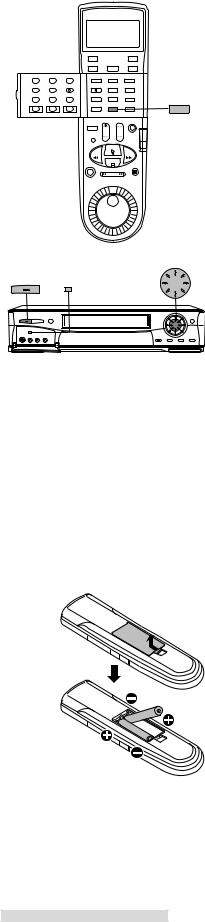
Playback
3You are now watching the VCR’s picture. To go back to viewing the picture from the TV, press the TV’s INPUT button to go back to the previous ANTENNA input position.
4Later, you should turn the RF converter OFF by following instructions on page 61.
If your system includes a home theater receiver or an A/V receiver, refer to your home theater receiver’s owner’s guide.
TV without Audio/Video Inputs
If your TV does not have separate audio/video inputs, then your VCR will need to convert the VCR’s picture to channel 3 or 4. This is called the video channel. The factory has already selected channel 3; however, if it is a broadcast channel in your area, then you will need to change this to channel 4. To make this change:
set up
1To choose channel 4: with VCR power OFF, turn the front panel jog dial disk clockwise while holding down the SP/EP button on the front panel. Ant ch 4 will display on the front panel and the VCR will send signals on channel 4.
If needed, to return to channel 3: with the VCR turned OFF, turn the jog dial |
POWER SP/EP |
counter-clockwise while holding down the SP/EP button on the front panel. |
|
Ant ch 3 will display. |
|
2 Turn the VCR on by pressing POWER. operating
3Check to see if the VCR light on the front panel display is lit. If it is not, press VCR/TV on the remote control until the VCR light appears on the front panel. This light must be on when you watch a video tape or use the VCR menus.
The VCR light will turn on automatically when you play a tape or use the VCR menus when the RF converter is set to ON. See page 61.
4Turn on the TV and change the TV to the video channel (3 or 4). You are now watching the VCR’s picture.
To watch a channel that is different than the channel your VCR is recording, the VCR light must be off. The VCR/TV button turns this light on and off.
Operating Your Remote Control
Installing the Batteries
1To remove the back cover, press the ridged area gently, then push the cover in the direction of the arrow and lift.
2Load the batteries, making sure the polarities (+) and (–) are correct. This is marked inside the battery compartment.
Next, you need to tell the remote control to operate the VCR, not the TV.
Operating the VCR with the Remote Control
The HS-HD2000U has two VCR remote control operational settings: VCR-A and VCR-B. The HS-HD2000U is pre-set to VCR-A setting. See page 65 for information about VCR operational setting.
1Set the VCR/TV slide switch on the remote control to VCR position. This “tells” the remote that you want to control the VCR.
Now your remote is ready to operate your HS-HD2000U. If the VCR does not respond to the remote, please see page 65.
VCR/TV
JOG/CHANNEL
13
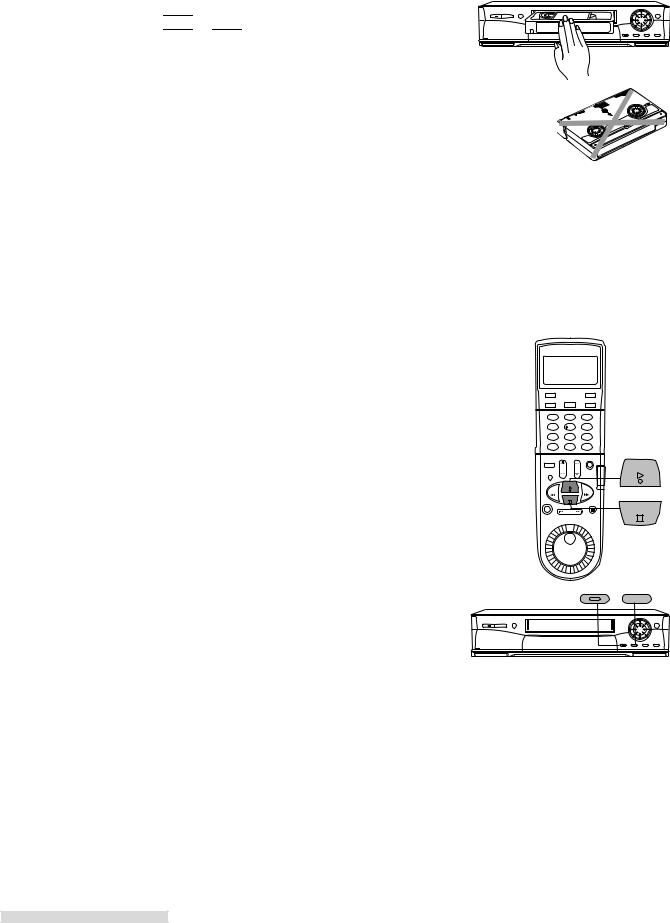
Playback
Loading a Tape
Tapes can be loaded into your VCR as long as the VCR is plugged in. Even when the VCR POWER is off, loading a tape will automatically turn the VCR on. Use only tapes that have a
 ,
, 

 or
or 

 label.
label.
1Hold the tape so that the long narrow edge with the contents label faces you. The other edge is hinged and should face the VCR. The plastic window that shows the videotape should face up.
2Gently insert the tape evenly into the cassette slot until the VCR automatically takes it in.
If the VCR will not automatically take the tape in, press EJECT and try again.
Your VCR will eject the tape if it is loaded improperly. If the VCR ejects the tape, remove the tape, check to see that the contents label is facing you, that the geared tape reels are facing down, wait a few seconds, and try again.
Playing a Tape
Playing a Tape Recorded in D-VHS Format
1When you connect an integrated HDTV or IEEE 1394-equipped HDTV receiver which is capable of controlling the VCR:
Operate your TV or receiver to playback the tape. Refer to the TV or receiver owner’s guide for this procedure.
When you connect an integrated HDTV or IEEE 1394-equipped HDTV receiver which is not capable of controlling the VCR:
Set the connection setting of your TV or receiver to select the HS-HD2000U. Refer to the TV or receiver owner’s guide for this procedure.
And then press PLAY on the front panel or the remote control of the VCR.
You can stop playing by pressing STOP.
It will take a few seconds to display the playback picture. A mosaic noise, still or black picture will appear until the correct picture comes on. When the VCR reaches the end of the tape, it will automatically rewind to the beginning of the tape and stop.
When you playback the end of a recording, the point where the recording mode changes or a broken part of the tape, a mosaic noise, still or black picture may appear.
The tape recorded in D-VHS format on other VCR may not be played back correctly on this VCR.
Playing a Tape Recorded in Analog (S-VHS/S-VHS ET/VHS) Format
1Press PLAY on the front panel or the remote control.
The VCR will automatically play the tape at the correct speed. When the VCR reaches the end of the tape, it will automatically rewind to the beginning of the tape and stop.
You can stop playing by pressing STOP.
CORRECT
INCORRECT
PLAY
STOP
 PLAY
PLAY  STOP
STOP
14
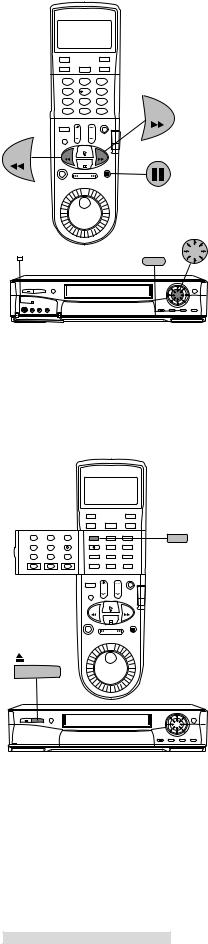
Playback
Using Basic Playback Controls
Rewinding a Tape
While the tape is stopped, press REW on the remote control or turn the shuttle ring on the front panel to the left.
Fast Forwarding a Tape
While the tape is stopped, press FF on the remote control or turn the shuttle ring on the front panel to the right.
Speed Search with Picture
REW
While the tape is playing, press FF on the remote control or turn the shuttle ring on the front panel to the right for forward speed search with picture, or press REW on the remote control or turn the shuttle ring on the front panel to the left for reverse speed search. See page 56 for additional information on searching techniques.
Pausing a Tape |
SP/EP |
||
|
|
|
|
While the tape is playing, press PAUSE on the remote control or on the front panel to freeze the picture on the screen.
Press PAUSE a second time to return to normal play.
If you leave the VCR in pause for more than 5 minutes, the VCR will automatically stop to prevent damage to the tape.
When pausing a tape recorded in D-VHS format, a black picture may appear before the still picture appears depending on the integrated HDTV or IEEE 1394equipped HDTV receiver.
Unloading a Tape
1Press EJECT on the front panel or on the remote control. If the VCR POWER is off, the VCR will turn on, eject the tape, then turn off.
2 Remove the tape.
Using Repaired Tapes
We recommend that you take any broken or torn tapes to a professional for repair. If you repair a torn tape with improper materials, you could damage your VCR when you play the tape.
Head Cleaning
Your VCR automatically cleans the head and the drum of the VCR whenever you |
EJECT |
|
|
load a tape. If you see mosaic noise, still or black picture during D-VHS playback, |
|
or “noise” or snow during analog playback, eject the tape, re-load the tape, then |
|
wait 3 or 4 seconds. Repeat this process several times to improve the picture. |
|
FF
PAUSE
JOG/CHANNEL

 PAUSE
PAUSE
 EJECT
EJECT
15
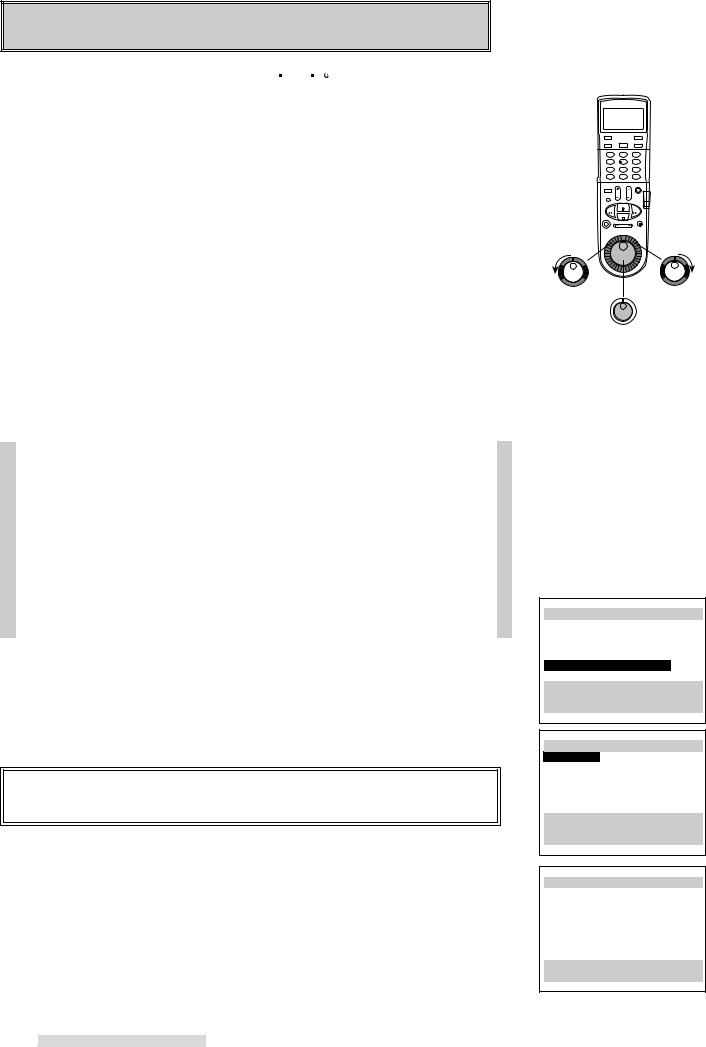
Setting Up Your VCR
Your VCR comes with Mitsubishi’s exclusive 



 on-screen operating system. This system has been developed to simplify the operation of your VCR with clear, easy-to-understand language and design.
on-screen operating system. This system has been developed to simplify the operation of your VCR with clear, easy-to-understand language and design.
Before your VCR can receive television channels or you can program your VCR to record, you need to memorize all of the channels you can receive into your VCR and set the clock. Additionally, if you are using a satellite receiver, you need to do a first time setup to memorizing satellite brand code. Fortunately, your VCR makes this an easy process with our menu system.
When using the on-screen menus, use the JOG/SHUTTLE control on the remote control, not the front panel. Use the ADJUST dial to move the highlight bar up or down and to change the setting of selected features. Turn the SHUTTLE ring to the right to enter a selection or adjustment (the ENTER button may also be used for this). Turn the shuttle ring to the left to cancel or clear a setting (the CANCEL button may also be used for this).
Using ALLSET™ to Set Up Your VCR Automatically
ALLSET will automatically set the clock, memorize all of the television stations available to you and set the VCR Plus+ guide channel numbers.
You need to manually set the brand code for the satellite receiver.
If your local cable company scrambles some or all stations, and/or requires you to use a cable box, then your ability to program channels would normally be limited. The cable box receives all of your channels, then sends only one to your TV and your VCR, usually on channel 3 or 4.
If you are required to use a cable box, you should choose Cable box only or Digital Cable box only option in step 4 on the next page and turn the cable box on. Your HS-HD2000U will use its Converter Box Control technology to change the channels on the cable box. Make sure you have properly placed the IR Emitter (see page 11).
If your cable box or cable system seems incompatible with your new VCR, call your cable company. They may be able to provide solutions to your problems.
1Make sure you are viewing the picture coming from your VCR. Press MENU on the remote control. VCR Main Menu comes up. If First Time Set-Up is not highlighted, use the ADJUST dial on the remote to highlight it.
2Turn the shuttle ring on the remote control to the right. First Time Set-Up menu will appear. AllSet will be highlighted. Turn the shuttle ring to the right.
IMPORTANT
If you are recording, playing back a tape, Not available will flash and an error message will appear. To correct this, stop the tape.
3You will see the AllSet explanation screen. Turn the shuttle ring to the right.
16
Turn left |
Turn right |
to Cancel |
to Enter |
|
ADJUST |
A special note to cable box subscribers
ªVCR Main Menu
¬Program to record ƒ1394 connection listCustomize choices »S-VHS Set-Up
ƒFirst Time Set-Up
Use ADJUST to select, and ENTER.
Press MENU to exit menus
ƒFirst Time Set-UpAllSet
Set the clock «Add/delete channels ±Sat.receiver (OFF)
Use ADJUST to select, and ENTER.
Press MENU to go back.
AllSet
Fully Automatic Setting
Clock
VCR Plus+ Guides Channel memory
Press ENTER to continue. Press MENU to go back.
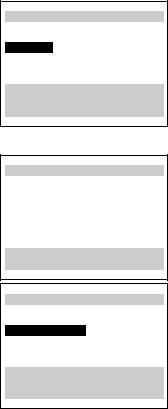
Setting Up Your VCR
4You will see the menu for sources connected to the VCR. Using the list below as a reference, turn the ADJUST dial to select the kind of antenna you connected.
•Cable if you have standard cable service without a cable box, use a cable box with an A/B switch, or your cable box is not remote controllable
•Cable box only if you use a standard cable box
•Digital cable box only if you use a digital cable box
•Indoor/outdoor ant. if you use rabbit ears type or roof mounted type antennas After you have selected, turn the SHUTTLE ring to the right.
If you choose Cable or Indoor/outdoor ant.
An on-screen message and the front panel display of your VCR will show you that the VCR is memorizing the stations you can receive. After the VCR has programmed all the channels, you will see the screen for entering the zip code. Go to step 10 in this section.
If you choose Cable box only or Digital cable box only
You need to tell the VCR which manufacturer makes your cable box or digital cable box, and on which channel the cable box or digital cable box sends a signal.
5Brand code will be highlighted. Turn the ADJUST dial or press the number buttons to select the manufacturer’s code number for your cable box or digital cable box. The codes are listed below.
6To determine if the brand code is correct, press CHANNEL on the remote. The channel number on the front panel display should change. Then your cable box or digital cable box should change to the exact same number a moment after it appears on your VCR.
If your cable box or digital cable box does not change channels at all, or does not show the exact same number, try the next brand code, if another is listed for your type of cable box or digital cable box. Also make sure the IR emitter bulb faces the IR window on the cable box.
If no code number is listed for your cable box, or if none of the listed numbers work, try each code from 1 to 94. (For digital cable box, code numbers 3 to 5 are not functional.)
If your cable box or digital cable box cannot be operated by a remote control (if it has a mechanical dial or slide), then your VCR will not be able to change channels on the cable box.
If your cable box will not respond to any of the codes, your VCR cannot change channels on the cable box. You will need to change channels yourself, using the cable box’s remote control. You should re-program your VCR, choosing Cable in step 4. When programming to record, you will need to leave your cable box ON and tuned to the channel you wish to record.
Cable Box Brand Code
AllSet
What type of sources are connected to the VCR? ’Cable
”Cable box only ”Digital cable box only ”Indoor/outdoor ant. Use ADJUST to select, and ENTER.
Press MENU to go back.
AllSet
Now memorizing all the stations you can receive
Channel 3 Stand by this may take a few minutes
To cancel memorization, press CANCEL
AllSet
Please enter code from your Owner's Guide: ƒBrand code --
Use ADJUST to select, and ENTER.
Press MENU to go back.
Manufacturer |
Code Number |
Manufacturer |
Code Number |
Manufacturer |
Code Number |
ABC |
1, 2, 11 |
Magnavox |
59, 61, 67 |
Sheritech |
57 |
Archer |
29, 58, 65 |
Movietime |
30, 31, 51, 54 |
SL Marx |
5, 14, 29 |
Century |
29, 65 |
NSC |
20, 51, 52 |
Sprucer |
14, 21, 25 |
Citizen |
29, 65 |
OAK |
27, 39, 40, 49, 50, 61 |
Stargate |
5, 14, 29, 65 |
Diamond |
54, 58 |
Panasonic |
14, 21, 25 |
Sylvania |
66 |
Eagle |
17, 18, 19, 61, 62, 63 |
Paragon |
6, 7 |
Teknika |
36 |
Eastern |
68 |
Pioneer |
14, 15, 16, 92, 93, 94 |
Texscan |
53, 66 |
G C Electronic |
29, 65 |
Philips |
26, 61, 62, 63, 64 |
Tocom |
1,2,3,4,5,41,42,43,44,69,91 |
Gemini |
5, 60 |
RCA |
14, 21, 25 |
Toshiba |
32, 33, 34 |
General Electric |
35 |
Realistic |
37, 38 |
Unika |
48 |
General Instrument |
1,2,3,4,5,41,42,43,44,69,91 |
Regal |
45, 48 |
United Cable |
2 |
Hamlin |
22, 23, 45, 46, 47 |
Regency |
68 |
Universal |
30, 31, 54, 65 |
Hitachi |
24 |
Rembrandt |
55, 56 |
Videoway |
6, 7 |
Jerrold |
1,2,3,4,5,41,42,43,44,69,91 |
Samsung |
5, 14, 21, 25, 29 |
Viewstar |
17, 18, 19, 61, 62, 63 |
Macom |
28 |
Scientific Atlanta |
10, 11, 12, 13 |
Zenith |
6, 7, 8, 9 |
Digital Cable Box Brand Code
Manufacturer |
Code Number |
|
||
GI |
1, 2 |
|
|
17 |
|
||||
|
|
|
|
|
|
|
|
|
|
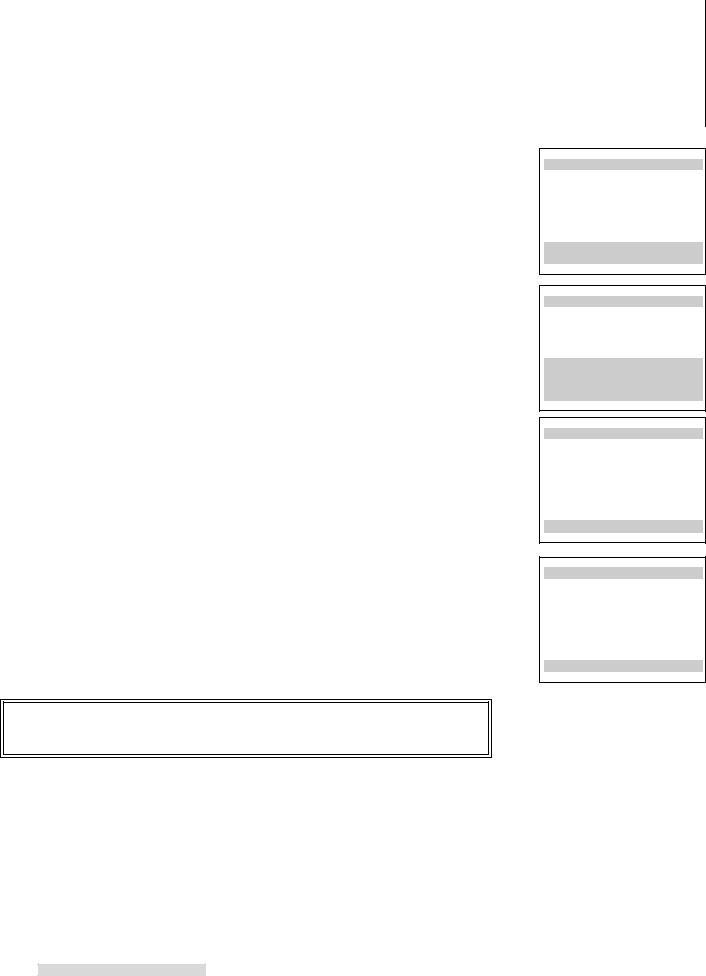
Setting Up Your VCR
7When the brand code is correct, turn the shuttle ring to the right. The screen will add a Channel selection.
8Use the ADJUST dial to select the channel on which your cable box or digital cable box sends a signal to the VCR (normally channel 3 or 4). If you connected your cable box or digital cable box with audio/video cables, use INPUT to select L1 (if you used the rear panel jacks), or L2 (if you used the front panel jacks). You cannot use both digital cable box and satellite receiver. Thus if you selected Digital cable box only in step 4, you cannot select L2.
9After entering the channel number, turn the SHUTTLE ring to the right. The VCR will begin memorizing the available channels. During this process your TV screen, the front panel display, and your cable box or digital cable box should all display each channel number one by one.
10When the VCR is finished memorizing, you will see the screen for entering your zip code. Use the number keys to enter your zip code. For example, if your zip code is 92618, press 9-2-6-1-8.
If you enter a number incorrectly, turn the SHUTTLE ring to the left or press CANCEL.
When you have finished entering the zip code, turn the SHUTTLE ring to the right.
The VCR will begin to search for a channel that carries a time signal to set the clock. If the VCR can find the channel, it will set the clock. You can see if the clock has been set on the front panel display of your VCR.
The clock setting set up time varies, it may take up to 30 minutes as the VCR searches one by one for a channel that carries a time signal.
If the VCR will not set the clock (the current time display still shows – –:– –), see
Setting the Clock on page 23.
11Once the VCR has set the clock, it shows the message indicating that the first step is completed. Then, press POWER to turn off the VCR and leave the VCR off for the night. The full set-up will be completed overnight (from about Midnight to 7:00AM).
During this time, the VCR will search for a channel that carries data to set the VCR Plus+ guide channel numbers for your area and then check the guide channel number against the channel number you receive in your home and select the correct lineup automatically.
IMPORTANT
If you use a cable box or digital cable box, you will need to leave your cable box or digital cable box ON at all times.
|
|
|
|
|
|
|
AllSet |
|
|
|
|
|
Your cable box sends a |
|
|
||
|
signal on which channel? |
||||
|
ƒBrand code |
1 |
|||
|
ƒChannel |
|
3 |
||
|
|
|
|
|
|
|
|
||||
|
Use ADJUST to select, |
|
|
||
|
and ENTER. |
|
|
|
|
|
Press MENU to go back. |
|
|
||
|
|
|
|
|
|
AllSet
Now memorizing all the stations you can receive
Channel 3 Stand by this may take a few minutes
To cancel memorization, press CANCEL
AllSet
Use number keys to enter ZipCode
92618
Press ENTER when done. Press CANCEL to erase the ZipCode.
Press MENU to go back.
AllSet
1st Step in Progress...
Please Wait.
Press MENU to go back.
AllSet
1st Step successful.
Please leave
your VCR Off Overnight
AllSet will be completed Overnight
Press MENU to go back.
18
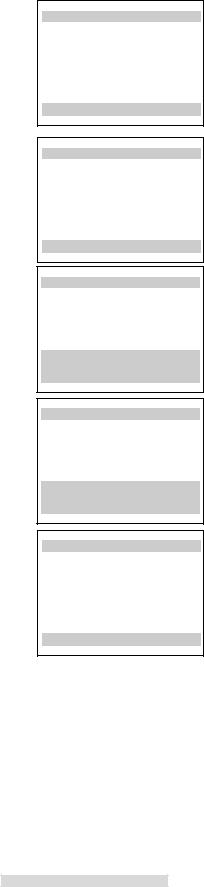
Setting Up Your VCR
12Turn on the VCR the next day. When you set your TV’s input to view the VCR picture, you will see one of the following messages:
–Setup Completed
–Press MENU to see the message of AllSet
–Setup failed
Setup Completed means ALLSET has successfully completed the setup procedure and set the VCR Plus+ system for recording. Press MENU to clear the screen.
Press MENU to see the message of AllSet means that you need to perform one more operation before ALLSET can complete the setup procedure. Press MENU to see the full message as shown here.
This message is displayed when there is more than one cable company servicing your zip code area. In these situations, there will be more than one channel lineup and your VCR may not be able to identify which is the correct lineup for your home. To select the correct channel lineup:
1Turn the SHUTTLE ring to the right. You will see the first lineup screen, Lineup1, which will show selected key stations.
•Guide column shows the selected stations’ call letters or network name.
•VCRCH column shows the channel numbers used for the selected stations by one of the local cable companies.
Note: As the VCR’s memory is limited, the Guide column may not display call letters completely.
2Turn the ADJUST dial to cycle through the other possible lineups, Lineup2, Lineup3 and so forth, until you find the lineup that matches your cable company.
3Turn the SHUTTLE ring to the right. The screen will instruct you to turn the VCR off so that ALLSET can complete the setup overnight. Leave the VCR turned off overnight and check it the next morning for the Setup Completed display.
If the correct lineup is not displayed or you see Setup failed, the VCR cannot set up the VCR Plus+guide channel numbers automatically. Set them manually when you program your VCR to record with VCR Plus+ system. (See page 42.)
Setup failed means an error has prevented ALLSET from properly setting up the VCR Plus+ guide channel numbers. This is normally caused by one of the following reasons:
•You entered an invalid zip code for your area. Turn the SHUTTLE ring to the right to return to the zip code screen and re-enter the correct zip code. Try the setup again and do not turn on the VCR until after 7:00 am the next day.
•You entered a new zip code that ALLSET is not ready to use. Turn the shuttle ring to the right to return to the zip code screen and re-enter your old zip code. Try the setup again and do not turn on the VCR until after 7:00 am the next day.
•You turned on the VCR and interrupted the ALLSET procedure before it was completed. ALLSET completes the setup normally between midnight and 7:00 am. Try the setup again and do not turn on the VCR until after 7:00 am the next day.
•ALLSET information is not broadcast in your area. You will need to set the VCR Plus+ Guide channel manually when you program your VCR to record with VCR Plus+ system.
AllSet
Setup Completed.
Press MENU to exit
AllSet
Setup has not been completed yet.
Please make a selection to complete Setup.
Press ENTER to continue.
AllSet |
|
|
||
|
|
Lineup1 |
|
|
Guide VCRCH Guide VCRCH |
|
|||
NBC |
|
023 |
--- --- |
|
HB0 |
|
027 |
--- --- |
|
------ --- ---
------ --- --- Use ADJUST to choose correct Lineup,
and ENTER.
AllSet |
|
|
||
|
|
Lineup2 |
|
|
Guide VCRCH Guide VCRCH |
|
|||
NBC |
|
032 |
--- --- |
|
HBO |
|
005 |
--- --- |
|
------ --- ---
------ --- --- Use ADJUST to choose correct Lineup,
and ENTER.
AllSet
Setup failed.
Press ENTER to try again
Press MENU to go back.
19
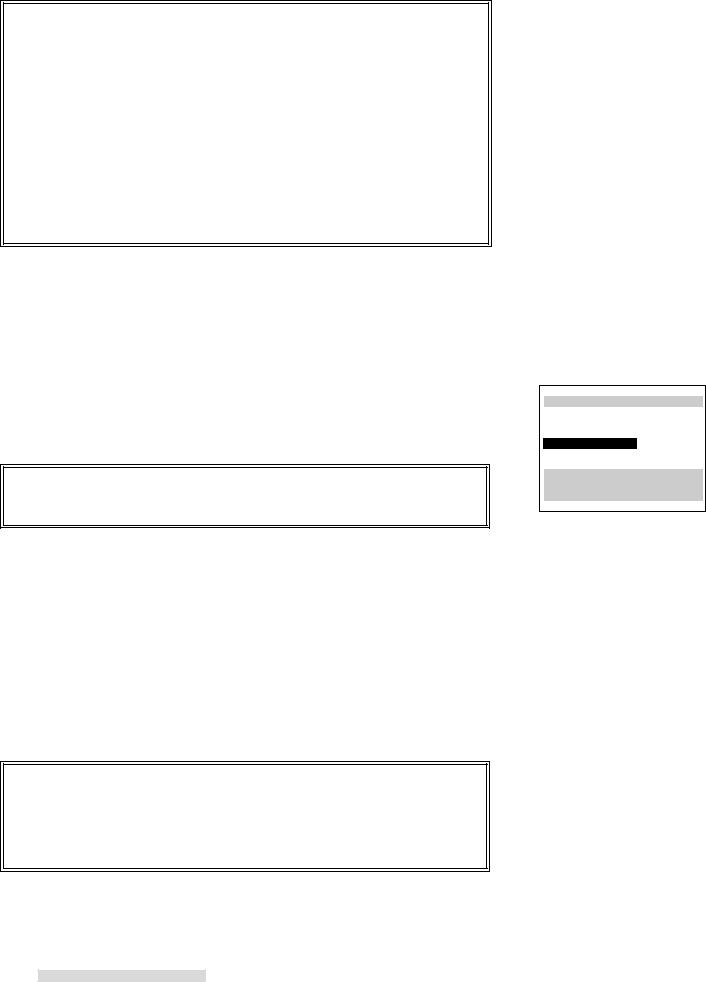
Setting Up Your VCR
IMPORTANT
Automatic channel programming using ALLSET may include vacant channels if there are stray signals or noise on those channels. If this occurs, you can manually delete the channels using the procedure in the section Adding and Deleting Channels.
You do not need to perform this set-up again unless your cable company changes their channel lineup, or you move the VCR to a new address.
After a power failure, if you have set Clock set within the Set the clock menu to AUTO, then ALLSET will automatically set the clock again.
Once the VCR has completed the ALLSET set-up, it can automatically set the clock, including your time zone and daylight saving time. In order for the auto clock function to work, the Clock set within the Set the clock menu must be set to AUTO. Follow ALL the steps in Setting the Auto Clock.
Satellite Receiver Control
If you are using a satellite receiver, you can set up your VCR to change channels on the satellite receiver.
1Make sure you are viewing the picture coming from your VCR. Press MENU on the remote control. VCR Main Menu appears.
2Turn the ADJUST dial on the remote control to select First Time Set-Up. Turn the SHUTTLE ring to the right.
3You will see the First Time Set-Up menu. Turn the ADJUST dial to select Sat. receiver.
IMPORTANT
You cannot select Sat. receiver if you select Digital Cable box only in step 4 of ALLSET (on page 17).
4Turn the SHUTTLE ring to the right to select the correct code for your satellite receiver.
Manufacturer |
Code |
GE |
1 |
RCA |
1, 8 |
PRIMESTAR® |
2 |
Sony |
3 |
DISH Network |
4 |
Toshiba |
5 |
Panasonic |
6 |
Mitsubishi/Hughes |
7 |
none |
OFF |
5After you have selected, press MENU twice to exit the menus.
IMPORTANT
After you have connected the satellite receiver and set the brand code, you need to see if your VCR can control your satellite receiver. To do this, use CHANNEL or number buttons on the VCR remote to tune to a satellite channel. If the satellite channels appear on your TV, then your VCR can control your satellite receiver.
ƒFirst Time Set-UpAllSet
Set the clock «Add/delete channels ±Sat.receiver (OFF)
Use ADJUST to select, and ENTER to change. Press MENU to go back.
20
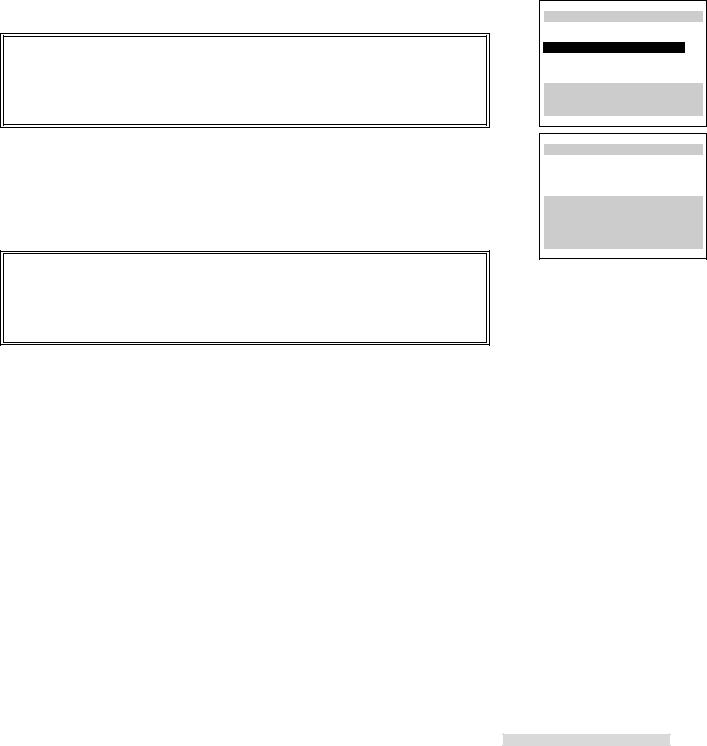
Setting Up Your VCR
Adding and Deleting Channels
If necessary, you can manually add or delete channels after you have completed the automatic channel memorizing by using ALLSET. You cannot do this for channels coming from a satellite receiver.
1Make sure that video mute is ON. See page 60.
2Set the VCR’s input to tuner. To do this, press INPUT on the remote control until a channel number appears on the screen or the front panel display.
3Press MENU on the remote control. VCR Main Menu appears.
4Turn the ADJUST dial on the remote control to select First Time Set-Up. Turn the SHUTTLE ring to the right.
5You will see the First Time Set-Up menu. Turn the ADJUST dial to select Add/ delete channels. Turn the SHUTTLE ring to the right.
IMPORTANT
If you are recording, playing back a tape, receiving a video signal from an external input, or watching a satellite receiver channel, then Not available will flash on-screen. To correct this, stop the tape or turn off the menus and switch the VCR’s input to tuner.
6You will see the screen for adding or deleting channels. Use the ADJUST dial to select the channel that you want to add or delete. Press ENTER or turn the SHUTTLE ring to the right to add the channel; press CANCEL or turn the SHUTTLE ring to the left to delete it.
7When you are finished adding or deleting channels, press MENU three times to exit the menus.
IMPORTANT
If you use ALLSET to memorize channels again, you will lose all of the manual changes you made. All of the channels you deleted will be added; all of the channels you added will be deleted. If your cable box receives only one or two digit channels, you cannot add a three-digit channel.
ƒFirst Time Set-UpAllSet
Set the clock «Add/delete channels ±Sat.receiver (OFF)
Use ADJUST to select, and ENTER.
Press MENU to go back.
«Add/delete channels
Channel 39
Not in memory
Use ADJUST to select a channel. Use ENTER to add it, CANCEL to delete it.
Press MENU to go back.
21

Setting Up Your VCR
Selecting a Channel
Now that you have memorized channels, and added or deleted some, you will want to be able to select channels. If you have not yet memorized channels using ALLSET, see page 16. (If you selected digital cable box, you cannot select any satellite channels.)
Antenna/Cable selections |
Your VCR can receive |
|
|
|
|
indoor/outdoor antenna |
VHF/UHF channels 2–69 |
|
cable antenna without box |
cable channels 1–125 |
|
cable box only |
cable box channels 0–99 |
|
digital cable box |
digital cable box channels 0–999 |
|
Satellite Receiver selections |
Your VCR can receive |
|
|
|
|
Mitsubish, Sony, RCA, GE, |
any channel from 100-999 provided |
|
Toshiba, Panasonic, Hughes, |
by your satellite service |
|
DISH Network™ |
(cable channels 100-125 cannot be selected) |
|
Satellite Receiver selections |
Your VCR can receive |
|
|
|
|
PRIMESTAR® |
any channel from 1-999 provided |
|
|
by your satellite service |
|
|
(cable channels 100-125 cannot be selected) |
|
If you try to select a channel number that the VCR cannot receive, the VCR will not change channels.
selecting antenna, cable or digital cable channels sequentially
Press CHANNEL on the remote control or turn the jog dial on the VCR front panel. This will cycle through the channels in sequential numerical order.
When you select digital cable channels from 100 to 999, holding down the CHANNEL on the remote or turning the jog dial on the front panel quickly will advance the channels in 10 channel increments.
selecting antenna, cable or digital cable channels directly
Use the number buttons on the remote control. For example, to choose channel 23, press 2-3. If you select digital cable channels, you can select the three digits channels directly by using the number buttons. For example, to choose digital cable channel 157, press the 1-5-7.
To select a single digit channel, such as channel 5; press 0-5. You can also press 5, then press ENTER.
selecting satellite channels sequentially
Press CHANNEL on the remote or turn the jog dial on the VCR front panel. When pressing the up arrow or turning the jog dial to the right, the lowest satellite channel will follow the highest antenna or cable channel. When pressing the down arrow or turning the jog dial to the left, the highest satellite channel will follow the lowest antenna or cable channel. The other satellite channels will follow in numerical order. Continuously holding down CHANNEL on the remote or turning the jog dial on the front panel quickly will advance the channels in 10 channel increments.
selecting satellite channels directly
For Mitsubishi, Sony, RCA, GE, Toshiba, Panasonic, Hughes and DISH Network; press the number buttons on the remote. For example, to go to channel 263, press 2-6-3.
For PRIMESTAR channels, press INPUT until the channel number with the PRIMESTAR light (  ) appears on the front panel display. Then press the number buttons on the remote.
) appears on the front panel display. Then press the number buttons on the remote.
For one or two digit channel numbers, press the number buttons, then turn the
SHUTTLE ring to the right. For example, to go to channel 29, press 2-9-ENTER.
22
