Mitel SX-200 User Manual
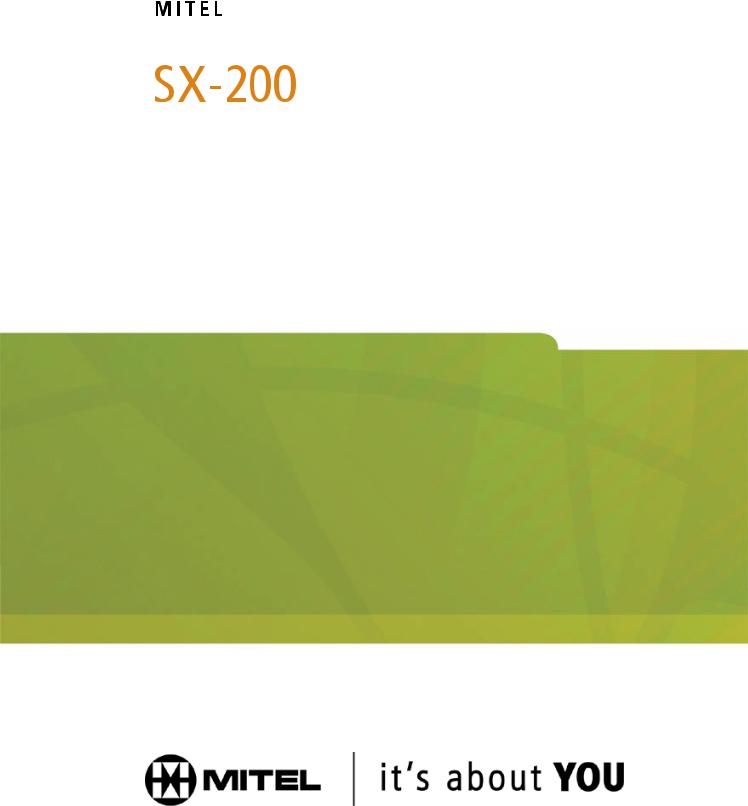
Integrated
Communications Platform
USER GUIDE - SUPERCONSOLE 1000®
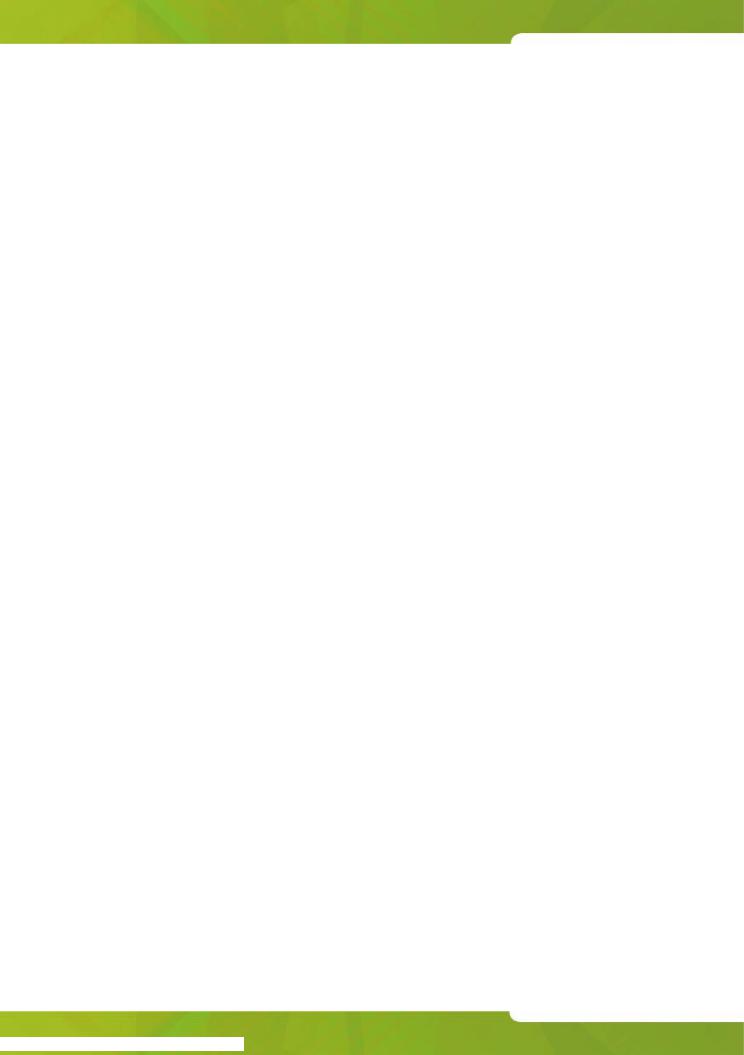
SUPERCONSOLE 1000® User Guide
NOTICE
The information contained in this document is believed to be accurate in all respects but is not warranted by Mitel Networks™ Corporation (MITEL®). The information is subject to change without notice and should not be construed in any way as a commitment by Mitel or any of its affiliates or subsidiaries. Mitel and its affiliates and subsidiaries assume no responsibility for any errors or omissions in this document. Revisions of this document or new editions of it may be issued to incorporate such changes.
No part of this document can be reproduced or transmitted in any form or by any means - electronic or mechanical - for any purpose without written permission from Mitel Networks Corporation.
Mitel Networks is a trademark of Mitel Networks Corporation.
Other product names mentioned in this document may be trademarks of their respective companies and are hereby acknowledged.
NOTICE TO CANADIAN CUSTOMERS
This Class A digital appartus complies with Canadian ICES-003.
NOTICE TO U.S. CUSTOMERS
This equipment has been tested and found to comply with the limits for a Class A digital device, pursuant to Part 15 of the FCC Rules. These limits are designed to provide reasonable protection against harmful interference when the equipment is operated in a commercial environment. This equipment generates, uses, and can radiate radio frequency energy and, if not installed and used in accordance with the instruction manual, may cause harmful interference to radio communications. Operation of this equipment in a residential area is likely to cause harmful interference in which case the user will be required to correct the interference at his own expense.
Note: Changes or modifications not expressly approved by Mitel Networks™ Corporation may void the user’s right to operate the equipment.
NOTICE TO CUSTOMERS IN EU COUNTRIES
The CE mark on this product indicates that this product is in compliance with the 89/336/EEC EMC directive, Class B emissions. As a result it is only intended for use in a commercial or light industrial environment as defined in EN5022. This product complies with 73/23/EEC Low Voltage Directive.
50004006, Rev. B
October 2004
®, ™Trademark of MITEL Networks Corporation. © Copyright 2004, MITEL Networks Corporation All rights reserved.
2
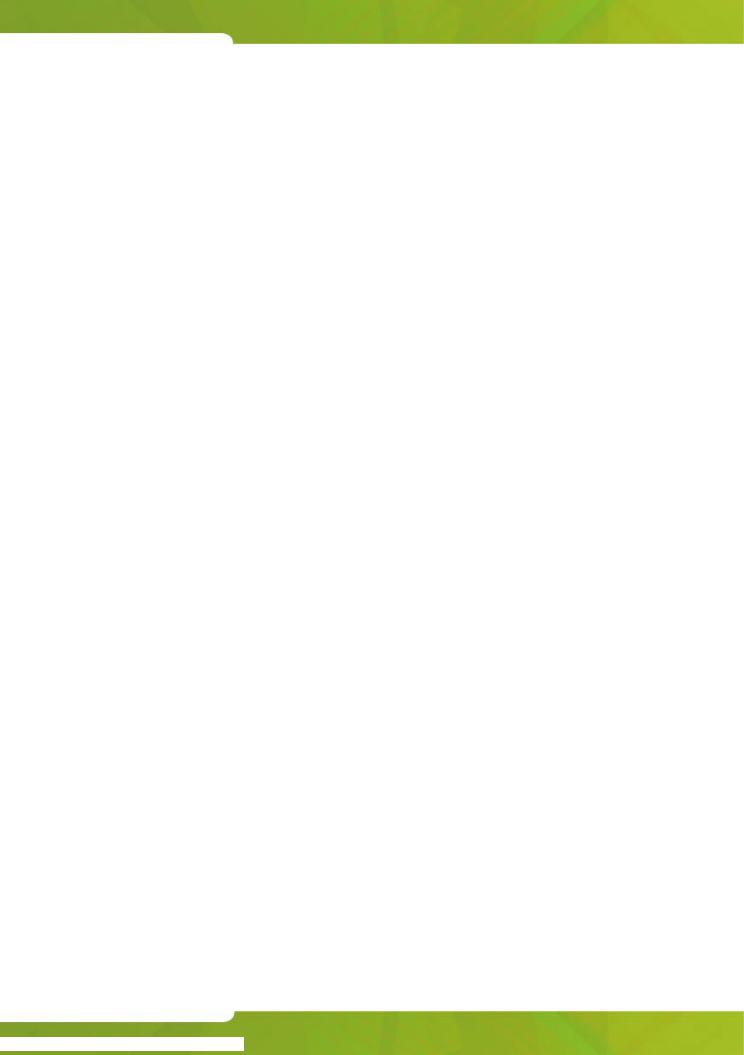
Table of Contents
Table of Contents |
|
Chapter 1: Getting Started |
|
Introduction ....................................................................................................... |
9 |
About the Console ............................................................................................ |
9 |
Before you begin ......................................................................................... |
9 |
Console Components ................................................................................ |
10 |
Using this Guide ............................................................................................. |
14 |
Adjusting the Console ..................................................................................... |
15 |
Selecting the Ringing Output .................................................................... |
15 |
Turning the New Call Ring Off/On ............................................................. |
15 |
Adjusting the Ringer Volume ..................................................................... |
16 |
Adjusting the Handset and Headset Receiver Volume ............................. |
16 |
Turning the Console Bell (Ringer) Off/On ................................................. |
16 |
Switching to Night/Day Service ................................................................. |
16 |
Setting the Console Language .................................................................. |
17 |
Attendant Console Lockout ....................................................................... |
17 |
Programming Macros ...................................................................................... |
18 |
Special Function Softkeys ......................................................................... |
20 |
Programming a Macro for Transfer-to-Voice-mail ..................................... |
21 |
Programming a Macro for Last Call Recovery .......................................... |
21 |
Using a SUPERSET™ PKM48 with the Console ........................................... |
22 |
Powering the Console ..................................................................................... |
22 |
Chapter 2: Call Handling |
|
Answering Calls .............................................................................................. |
25 |
New Call Indication ................................................................................... |
26 |
When Multiple Calls are Waiting ............................................................... |
26 |
Extending (Transferring) Calls ........................................................................ |
26 |
Misdialed Numbers ................................................................................... |
27 |
Reaching a Busy Destination or an Extension with Do Not Disturb |
|
Activated ................................................................................................... |
27 |
Reaching an Extension with an Advisory Message .................................. |
28 |
Placing Calls ................................................................................................... |
28 |
Placing a Call on Hold ..................................................................................... |
28 |
Hold Recall ................................................................................................ |
29 |
Hold Pickup ............................................................................................... |
29 |
Stacked Hold ............................................................................................. |
30 |
Setting up Conferences and Call Splitting ...................................................... |
30 |
Answering Recalls .......................................................................................... |
31 |
Answering Intercepts to the Console .............................................................. |
32 |
Paging from the Console ................................................................................ |
32 |
PA Paging ................................................................................................. |
32 |
3

SUPERCONSOLE 1000® User Guide
Extension Paging ....................................................................................... |
33 |
Park and Paging ........................................................................................ |
34 |
Placing Ringing or Paging Intercom Calls ....................................................... |
34 |
Setting and Canceling Do Not Disturb on an Extension .................................. |
35 |
Setting and Canceling Message Waiting on an Extension .............................. |
35 |
Overriding Busy or Do Not Disturb .................................................................. |
36 |
Redialing the Last Number .............................................................................. |
36 |
Setting up a Serial Call .................................................................................... |
37 |
Using Tone Signaling ...................................................................................... |
37 |
Flashing on Trunks .......................................................................................... |
38 |
Answering a Call with Night Service Enabled ................................................. |
38 |
Using Directed Call Pickup .............................................................................. |
38 |
Parking Calls ................................................................................................... |
39 |
Call Park - System ..................................................................................... |
39 |
Call Park - Specific Orbit ............................................................................ |
39 |
Last Call Retrieve ...................................................................................... |
40 |
Call Logging .................................................................................................... |
40 |
Multiple Console Operation ............................................................................. |
41 |
Centralized Attendant Service (CAS) .............................................................. |
42 |
Voice mail ........................................................................................................ |
42 |
Door Opener .................................................................................................... |
42 |
Chapter 3: Using System Functions |
|
Viewing System Alarm Information ................................................................. |
45 |
Viewing 911 Call Alarms ................................................................................. |
46 |
Setting System Date and Time ........................................................................ |
47 |
Canceling All Call Forwarding ......................................................................... |
48 |
Canceling All Callbacks ................................................................................... |
48 |
Changing DISA codes ..................................................................................... |
48 |
Setting up System-Abbreviated Dialing Numbers ........................................... |
49 |
Setting up Night Answer Points ....................................................................... |
50 |
Displaying the System Identification ................................................................ |
50 |
Displaying the Console Identity ....................................................................... |
51 |
Accessing Applications .................................................................................... |
51 |
Chapter 4: Using Extension Functions |
|
Setting/Canceling Call Forwarding .................................................................. |
55 |
Setting/Canceling Do Not Disturb .................................................................... |
56 |
Setting/Clearing Message Waiting .................................................................. |
56 |
Setting/Clearing Advisory Messages ............................................................... |
58 |
Taking an Extension Out of Service ................................................................ |
59 |
Call Monitoring ................................................................................................ |
60 |
4
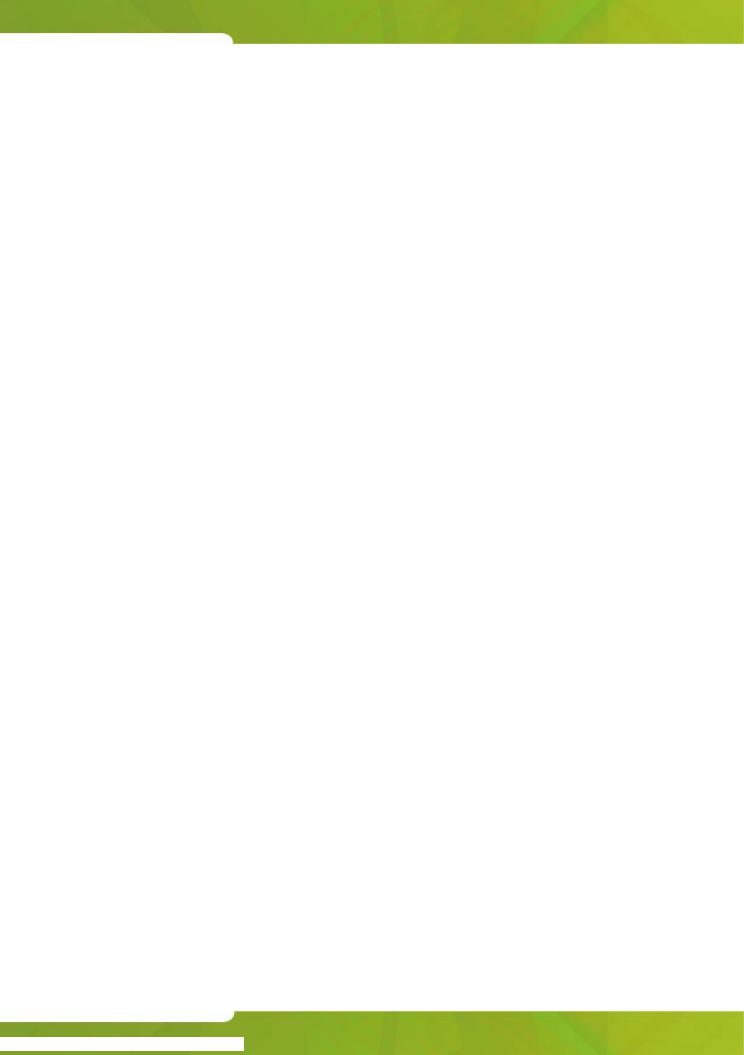
Table of Contents
Chapter 5: Using Trunk Functions |
|
Viewing Trunk Status ...................................................................................... |
65 |
Viewing Trunk Group Busy Status .................................................................. |
65 |
Accessing Specific Trunks .............................................................................. |
66 |
Taking a Trunk Out of Service ........................................................................ |
67 |
Chapter 6: Hotel/Motel Features |
|
Displaying and Changing Room Data ............................................................. |
71 |
Listing/Counting Rooms by Occupancy and Condition Status ........................ |
72 |
Changing Room Occupancy and Condition Status ......................................... |
73 |
Setting/Canceling Wake-up Calls ................................................................... |
74 |
Setting Room Call Restrictions ....................................................................... |
75 |
Blocking Room-to-Room Calls ........................................................................ |
76 |
Displaying/Clearing a Message Register ........................................................ |
76 |
Printing Reports .............................................................................................. |
77 |
Chapter 7: Reference |
|
Telephone Directory ........................................................................................ |
81 |
Abbreviated Dialing List .................................................................................. |
82 |
Class of Service/Restriction ............................................................................ |
83 |
Console Display Abbreviations ....................................................................... |
84 |
Advisory Messages for Display Telephones ................................................... |
85 |
Glossary .......................................................................................................... |
86 |
Tone Demonstration ....................................................................................... |
88 |
Trunk Identification ......................................................................................... |
90 |
5
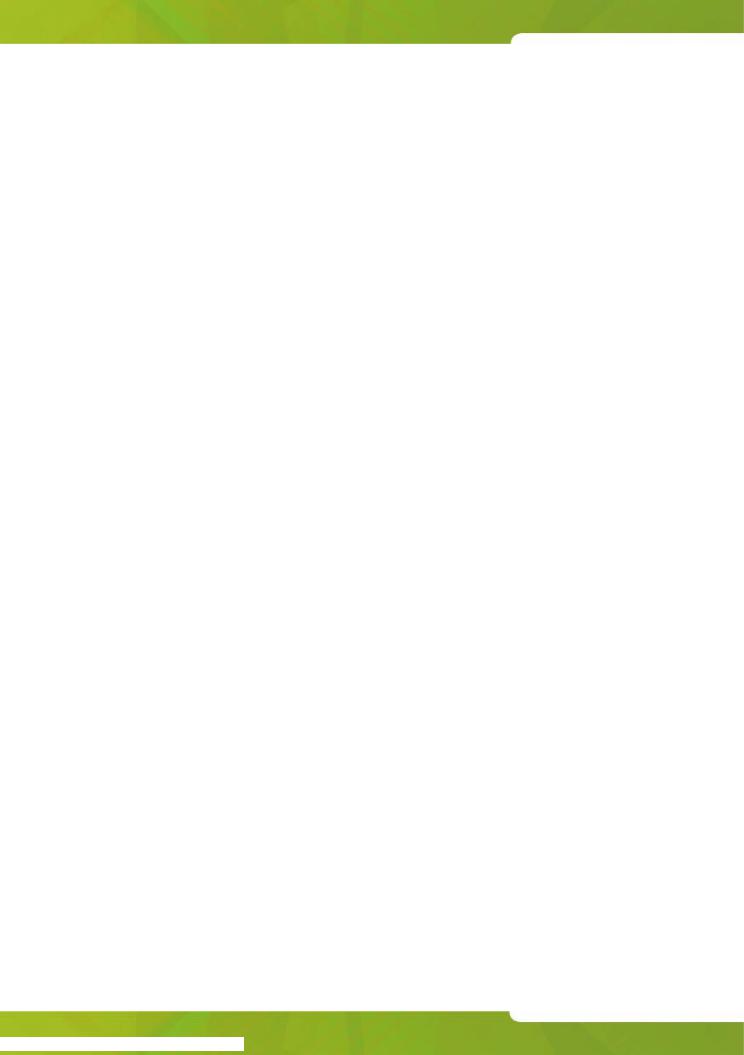
SUPERCONSOLE 1000® User Guide
6
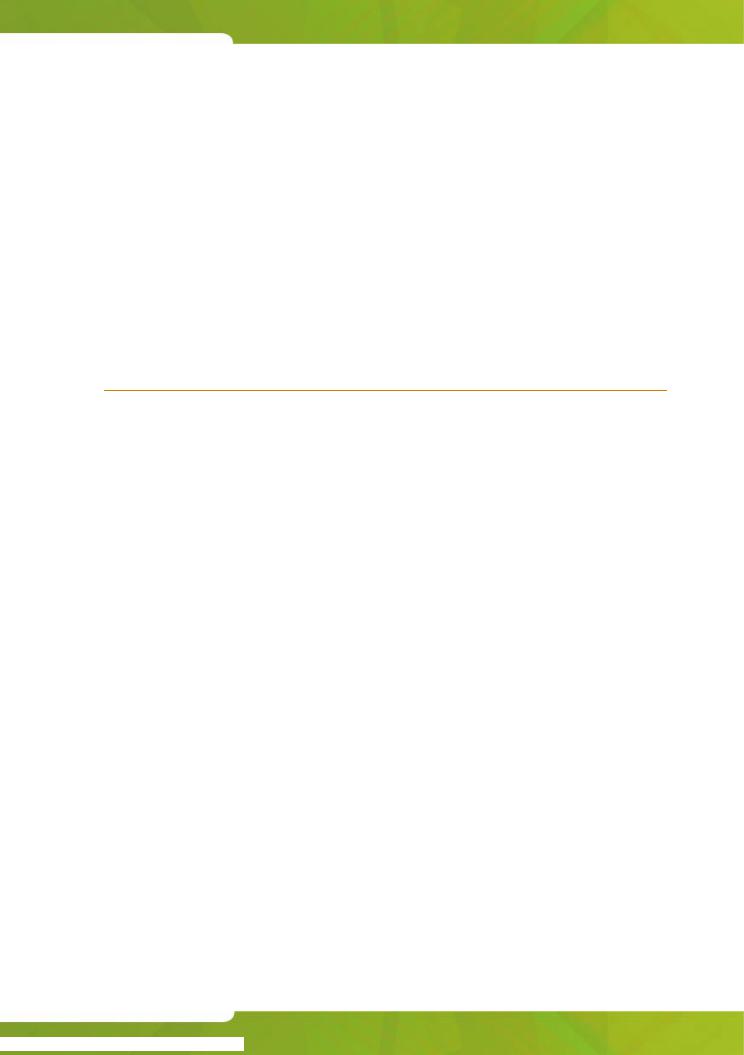
Chapter 1
Getting Started
7

SUPERCONSOLE 1000® User Guide
8

Getting Started
Introduction
Take a few minutes to explore this guide – it contains all the information you need to operate the SUPERCONSOLE 1000® Attendant Console.
The first section introduces you to the console. You will learn what each group of keys does and how to interpret information on the console display. This section also contains information about how to use this guide.
A note about feature availability
The features available on your telephone system have been selected by your company and may not include all the features described in this guide.
About the Console
Before you begin
Before operating the console, check that the display shows [F1> through [F0> and the correct time and date. Also, make sure the handset is plugged into the side of the console.
If any problems occur, contact your communications department for assistance.
9
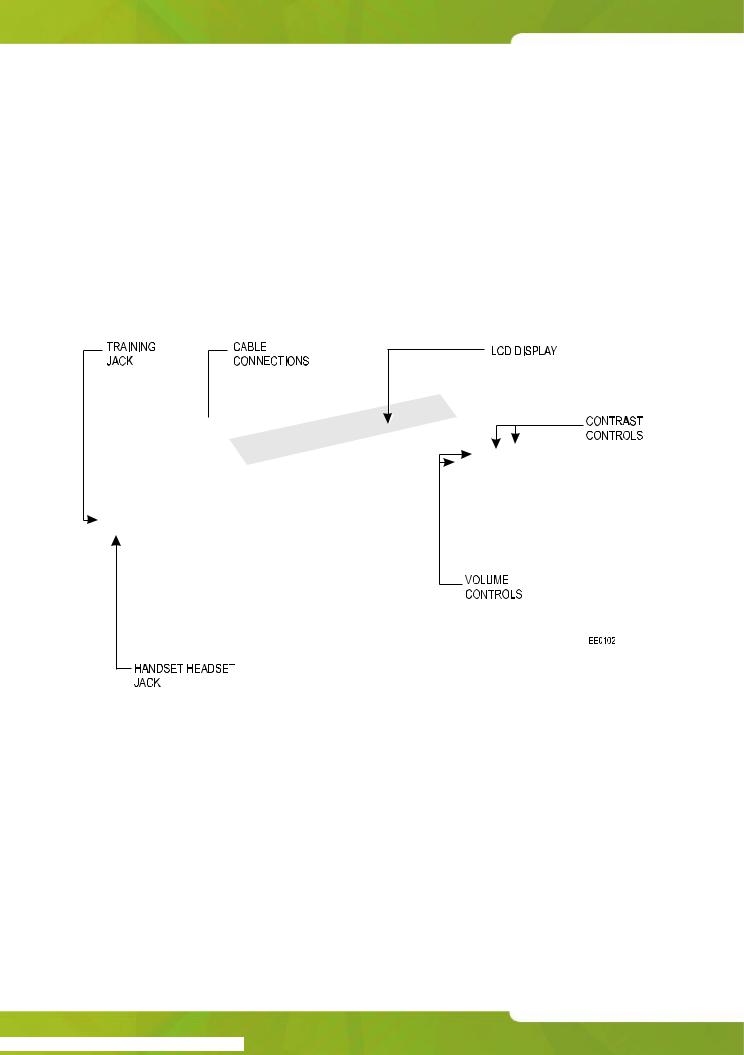
SUPERCONSOLE 1000® User Guide
Console Components
The illustration below shows the main parts of the console. Note the two jacks on the left side. One is for the handset or headset that you use; the other is for the handset or headset used by the person training or monitoring new attendants.
The cabling required to connect the console to the telephone system is located at the rear of the console. The cables should be connected by a qualified system installer and should not be adjusted by unauthorized personnel.
10
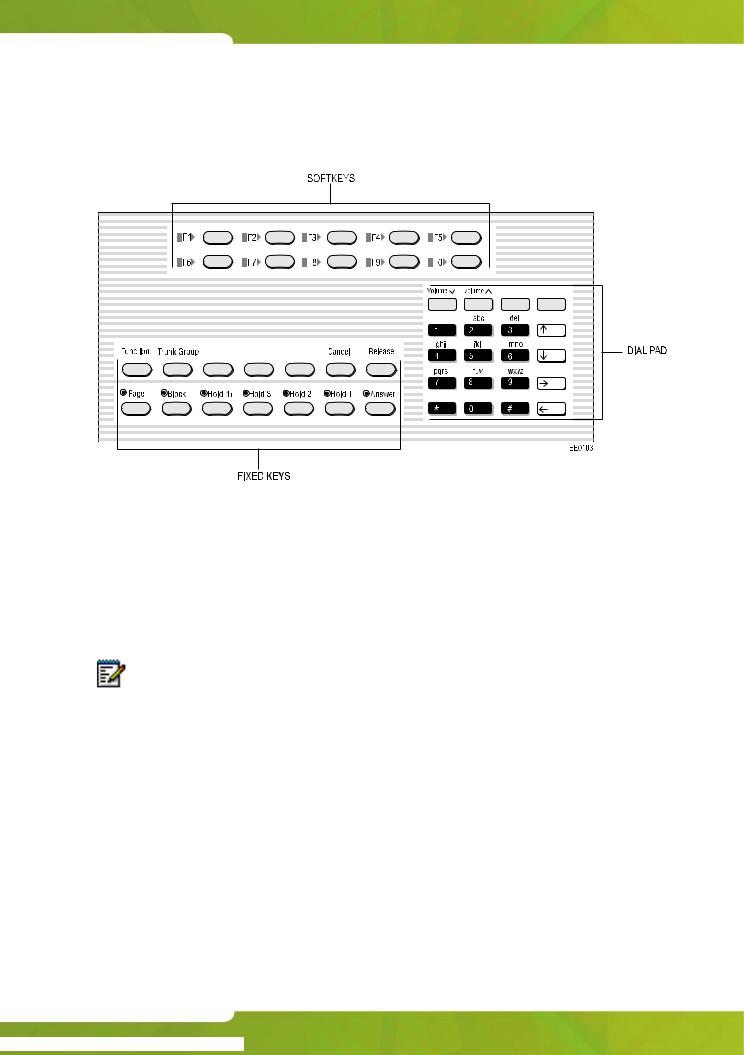
Getting Started
Console Keys
The console has three types of keys: Dialpad keys, Softkeys and Fixed Keys.
Dialpad keys
The dialpad on the right side of the console has 20 keys, including the standard 12 dialing keys.
Ringer Volume keys: VolumeThe and Volume keys increase or decrease the loudness of the console ringer.
Note: The two unlabeled keys next to the Volume keys are reserved for future system enhancements.The unlabeled key next to the Volume keys are reserved for future system enhancements.
Cursor Control keys: The  ,
,  ,
,  and
and  keys are used in the following circumstances:
keys are used in the following circumstances:
 (Backspace): Press this key to correct mistakes when dialing extension or trunk numbers or when entering Function key information.
(Backspace): Press this key to correct mistakes when dialing extension or trunk numbers or when entering Function key information.
The other cursor control keys are used along with the  key for applications such as Hotel/Motel guest service and Customer Data Entry.
key for applications such as Hotel/Motel guest service and Customer Data Entry.
11
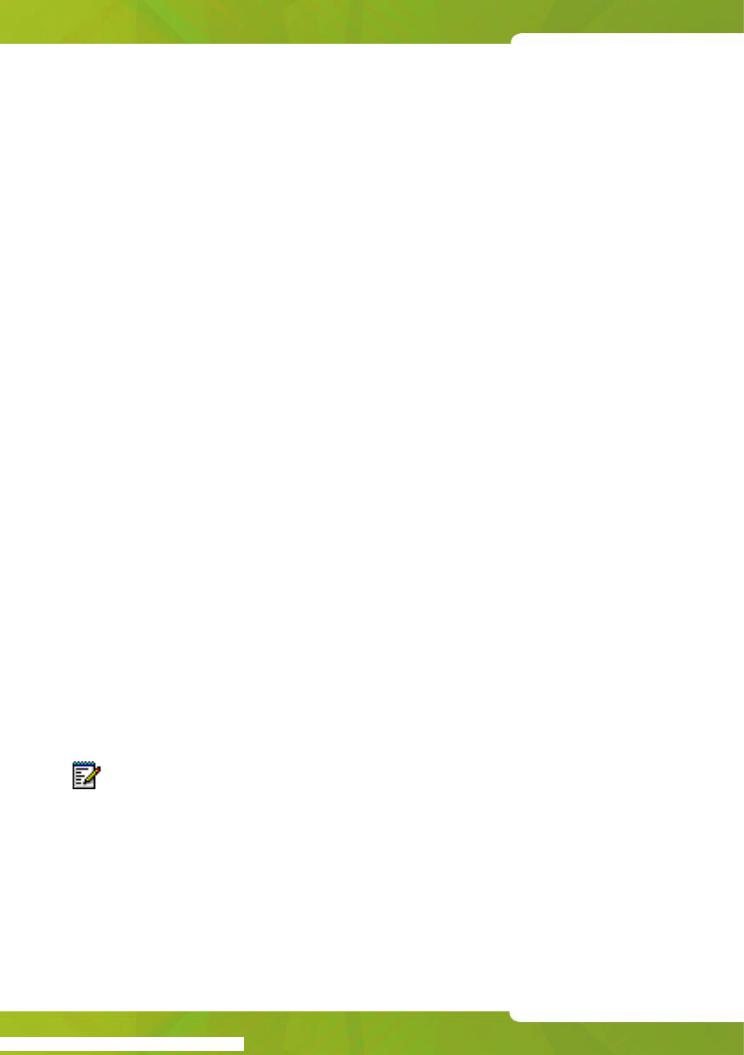
SUPERCONSOLE 1000® User Guide
Fixed Keys
The Fixed keys are arranged in two rows of seven keys. You use them to perform basic operations such as answering calls and placing calls on hold.
Each key in the bottom row has a lamp that indicates the status of a call or feature. For example, when you use a Hold key to place a call on hold, the lamp above the key lights.
Use this key… |
When you want to… |
|
|
Function |
activate softkeys (explained in the next section), which are |
|
used for operations such as setting the console date and |
|
time and switching the console to Night Service. |
|
|
Trunk Group |
see which trunk groups are busy. |
|
|
Phonebook |
dial by name. |
|
|
Cancel |
clear misdialed information. |
|
|
Set Page |
page extension users using their telephone speakers. |
|
|
Release |
disconnect or transfer calls. |
|
|
Page |
make an announcement over the paging system. |
|
|
Block |
restrict selected extensions/guest rooms from calling |
|
each other. |
|
|
Hold |
place calls to the console on hold. Hold 1 through 3 are |
|
direct holds. Pressing Hold 1, Hold 2, or Hold 3 places a call |
|
on hold at that location. Pressing Hold 4+ accesses five |
|
additional hold slots. |
|
|
Answer |
answer incoming calls to the console on a “first-come, first- |
|
served” basis. |
|
|
Note: The unlabeled key next to the Trunk Group key is reserved for future system enhancements.
12
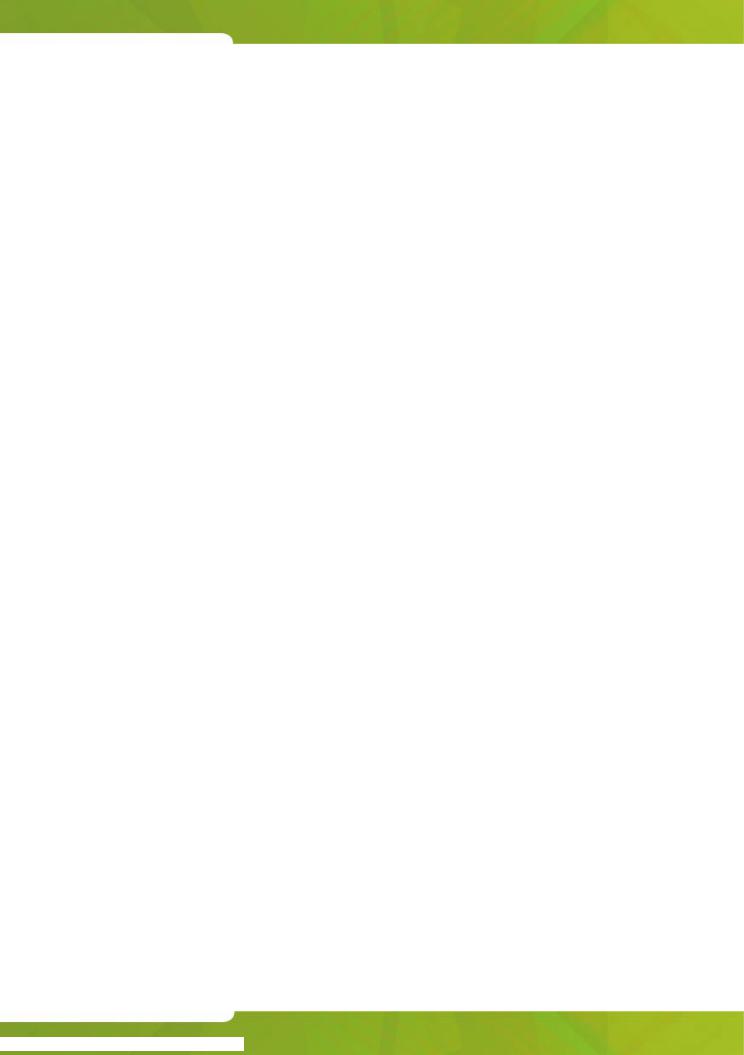
Getting Started
Softkeys
Softkeys have functions that change depending on the state of the call you are handling or the feature you are using. For example, when you call a busy extension the display will show the softkey functions that are available for handling the call. One of these functions is Override, another is Msg Waiting.
The [F1> to [F0> labels on the display correspond to the [F1> to [F0> keys on the consoles. To use a softkey function, press the [F1> to [F0> key that corresponds to the display label for that function.
Console Display
During call handling, the upper two lines identify the SOURCE or calling party and the DESTINATION or called party.
The two lower lines, labeled [F1> to [F0>, show the current softkey labels. For example, if [F8> is labeled [Override], pressing [F8> lets you override a busy extension’s conversation. At another time, the same key, [F8>, could be labeled [Night 1]. Now, pressing [F8> places the console in Night 1 operation.
13
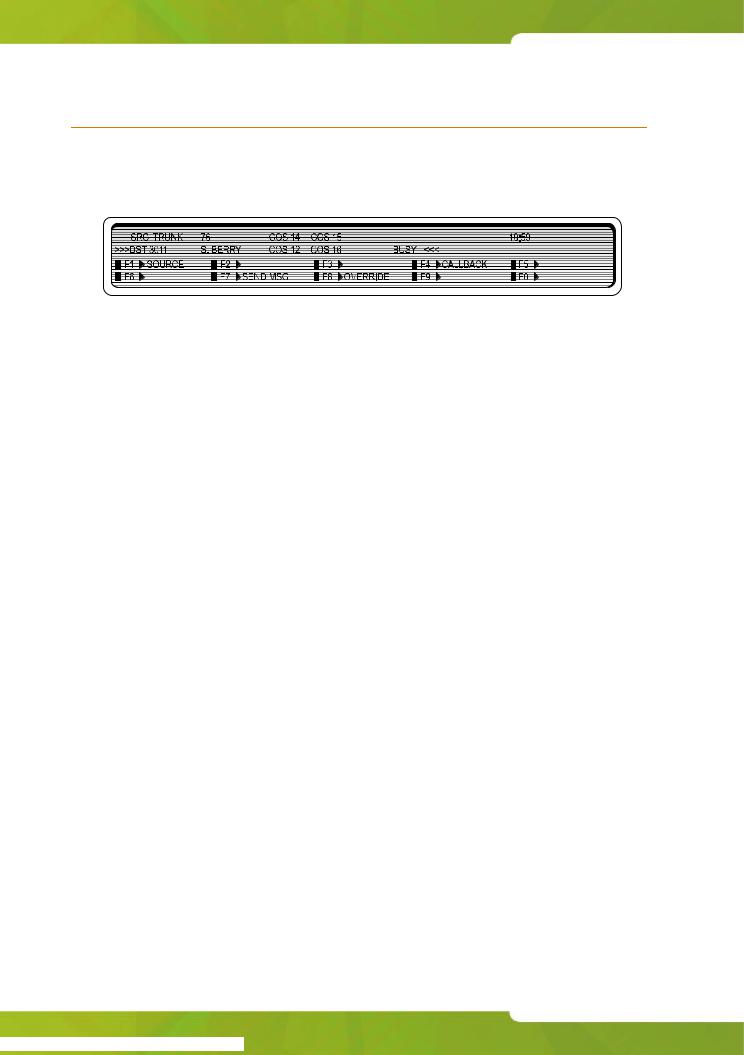
SUPERCONSOLE 1000® User Guide
Using this Guide
Some of the procedures in this guide include an illustration of the console display. The illustration shows how the display will look when you are performing the procedure.
Note the abbreviations in the upper half of the display. The following table explains the meaning of those abbreviations. For explanations of the other abbreviations, including those used in the lower half of the display, see page 84.
Abbreviation |
Definition |
|
|
DST |
The DESTINATION (called) party |
|
|
SRC |
The SOURCE (calling) party |
|
|
>>> <<< |
Appears on either the SRC or DST line to indicate which |
|
party is currently connected to the console |
|
|
COS |
Shows the Class of Service assigned to the extension or |
|
trunk that is currently connected to the console |
|
|
COR |
Shows the Class of Restriction assigned to the extension |
|
or trunk that is currently connected to the console |
|
|
C/W |
Preceded by a number to indicate how many calls are |
|
waiting to be answered |
|
|
Conventions
This guide uses the following conventions to differentiate between the two types of console keys:
•Fixed keys appear in bold letters—for example, Answer or Hold.
•Softkeys appear in bold letters within brackets—for example, [BELL
ON] or [CONF] .
14
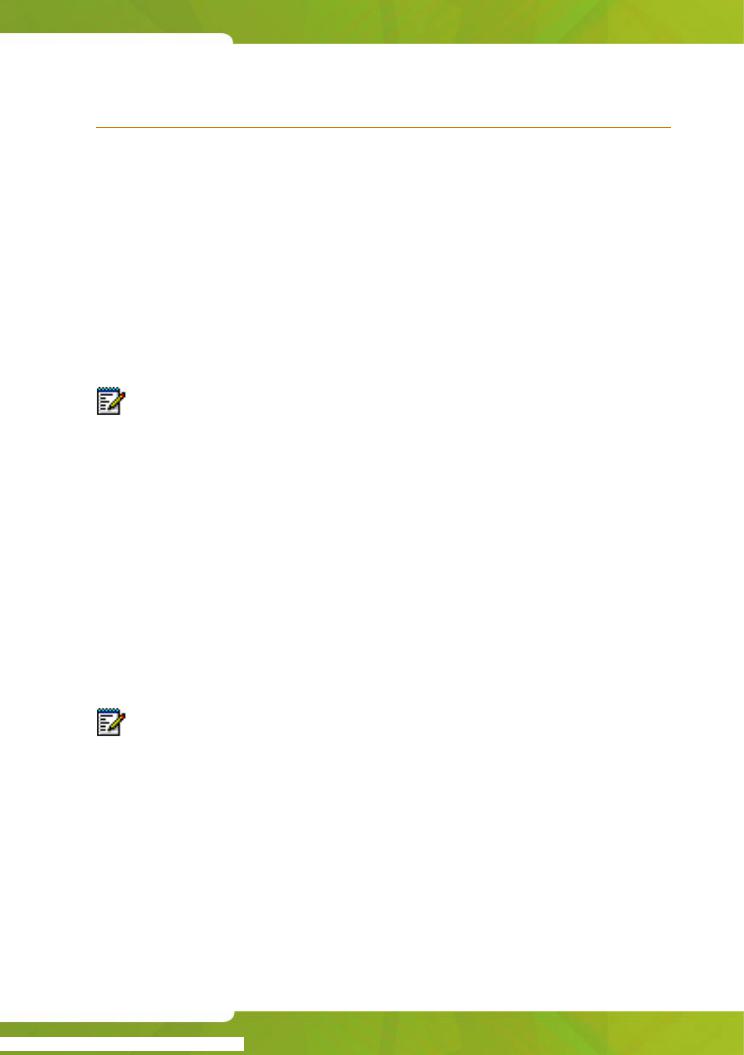
Getting Started
Adjusting the Console
Selecting the Ringing Output
You can route the ringing that accompanies an incoming call to the handset/headset instead of the console speaker.
To select the ringing output:
1.Press Cancel while holding down theFunction key.
2.Press the [F3> softkey to toggle the output.
3.Press the [F2> softkey to save the change and exit the menu.
Note: Emergency 911 calls always ring through the console speaker, regardless of the Ringing Output setting.
Turning the New Call Ring Off/On
The New Call Ring is a single burst of ringing that can signal the arrival of a second call while the first call is in progress. If the New Call Ring is off, the only way to know that calls are waiting is by the C/W indicator on the console display.
To turn the New Call Ring off/on:
1.Press Cancel while holding down theFunction key.
2.Press the [F4> softkey to turn New Call Ring off or on.
3.Press the [F2> softkey to save the change and exit the menu.
Notes:
1.With the ringing output routed to the handset/headset, the New Call Ring will momentarily interrupt the voice of the first caller.
2.Emergency 911 calls always ring regardless of the New Call Ring setting.
15
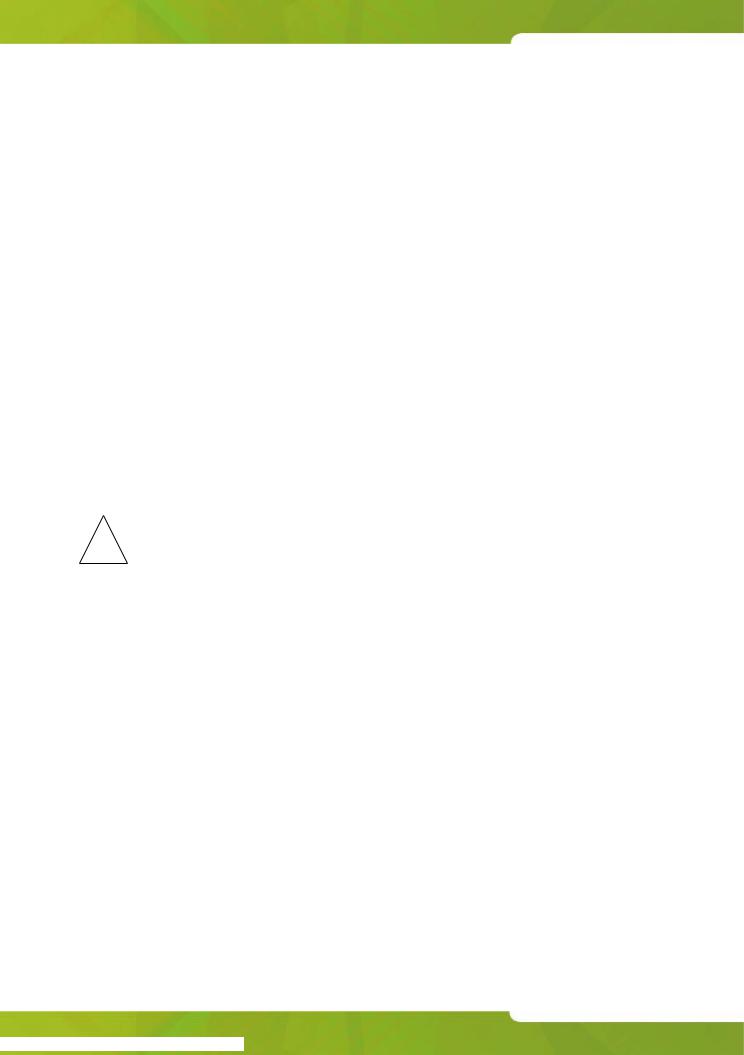
SUPERCONSOLE 1000® User Guide
Adjusting the Ringer Volume
To raise or lower the ringer volume while the console is ringing:
1. |
Press and release the Volume key to increase or the |
Volumekey |
|
to decrease the volume. |
|
2. |
Repeat until the ringing is at the volume you want. |
|
Adjusting the Handset and Headset Receiver Volume
The Volume keys adjust the volume of the console ringer and the volume of the handset and headset receiver. Although you can have a handset and a headset connected to the console at the same time, the receiver volume for each is not individually adjustable; any volume adjustments you make affect both the handset and the headset.
To adjust the handset and headset receiver volume while a call is in progress and the console is not ringing, or while the console is idle:
•Press repeatedly to increase the volume or to decrease it.
!Warning: Because continuous exposure to loud sounds can contribute to hearing loss, keep the volume at a moderate level.
Turning the Console Bell (Ringer) Off/On
When the bell is off, a flashing Answer key and the C/W indicator on the display are the only indications that calls are waiting to be answered.
To turn the bell on or off:
1.Press Function.
2.Press [BELL OFF] or [BELL ON].
Switching to Night/Day Service
Incoming calls that normally ring the console during the day can ring another answering point at night. Your system may have one or two night service modes called Night 1 and Night 2. The mode you should select depends on system programming.
16
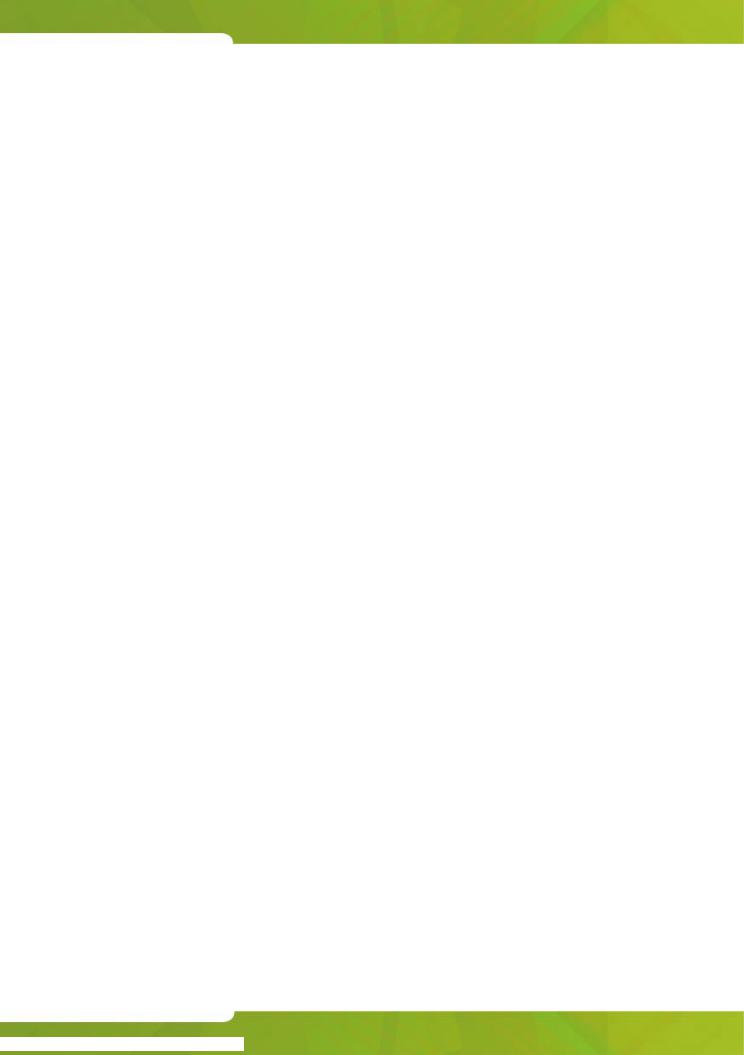
Getting Started
Any attendant can switch the system into night or day service. When the system is in night service, the night status indicator (Night 1 or Night 2) displays on all consoles.
To switch to night or day service:
1. Press Function.
2. Press [NIGHT 1], [NIGHT 2], or [DAY] as required.
You can change the Night1 and Night2 answering points for individual trunks from the console. For more information, see page 50.
Setting the Console Language
The console can display call-handling information and softkey prompts in English, French or Spanish. (Other languages may be available depending on system programming.)
To change languages:
1.Press Function.
2.Press [LANGUAGE].
3.Press the softkey that corresponds to the language you want.
Attendant Console Lockout
You can enter an access code to restrict the capabilities of the attendant console. This prevents system tampering via the console when you leave it unattended—for example, during breaks. When the console is locked out, it cannot be used to place outgoing trunk calls or to access console functions, except 911 Call alarms. You can still use the console to place internal calls and to answer incoming trunk calls.
To lock out the console (cannot have calls connected):
•Enter the console Lockout access code. (Ask your communications department for the code.)
The display shows “Console in Restricted Service.”
To return the console to normal operation:
•Re-enter the console Lockout access code.
17

SUPERCONSOLE 1000® User Guide
Programming Macros
If you frequently perform a console task that requires several keystrokes, you can automate the task using a macro. A macro is a series of keystrokes that you assign to a single key. Instead of repeating the keystrokes each time you want to perform a task, you can press the macro key to execute all the keystrokes at once.
Macros are designed to facilitate the transfer of calls to voice mail or for recovering calls released to the wrong extension. You can also use macro keys for one-button dialing of frequently called telephone numbers; programming macros for other uses is not recommended.
The two unlabelled keys on the console (circled in the illustration below) is available for programming as a macro keys. You can also reprogram the Trunk Group and Set Page keys and use them as macro keys instead.
To program a macro or to clear a previously programmed macro:
1.While holding down the Function key, press the softkey that corresponds to the firmkey you want to program.
The display shows the macro keystrokes (if any) currently programmed to the selected key.
18
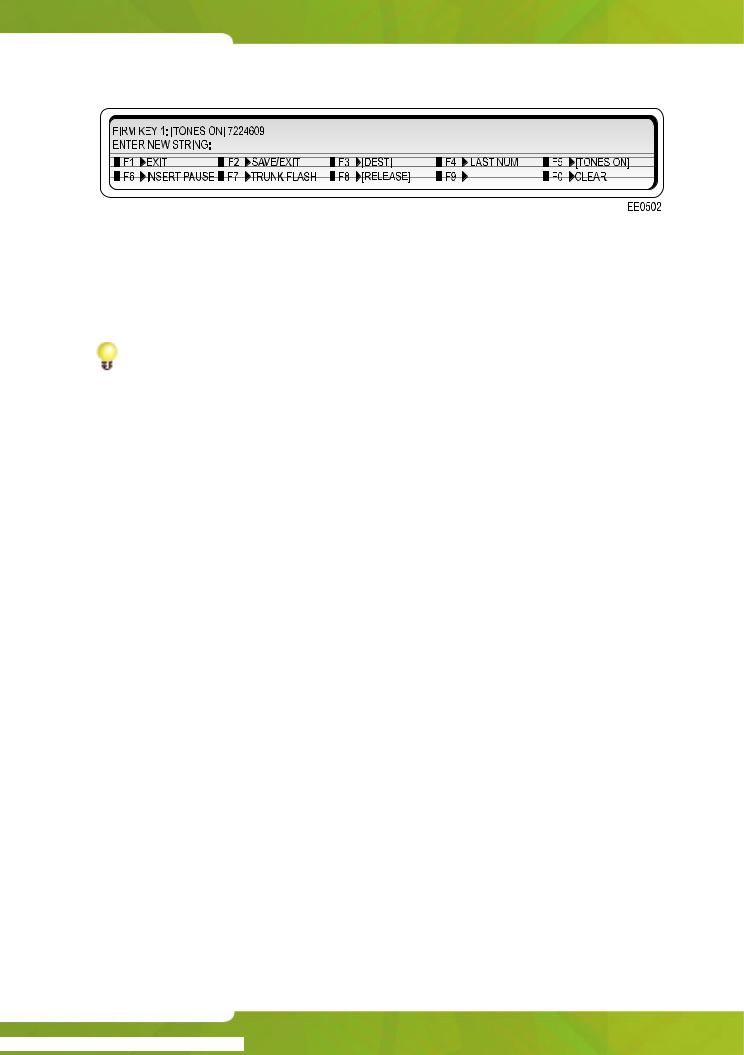
Getting Started
2.Enter the keystrokes you want to include in your macro.
You can enter up to 15 keystrokes using the dial pad keys and the special function softkeys explained below.
Use the ← key to correct any mistakes.
Tip: Write down the keystrokes in case you experience problems with the console and have to reprogram your macros.
3.To clear a previously programmed macro, press the [CLEAR] softkey.
4.Clearing macros from keys formerly programmed as Trunk Group or Set Page keys restores their original function.
5.Press the [SAVE/EXIT] softkey to complete the programming.
6. Select another firmkey to program or press the [EXIT] softkey to leave programming mode.
To execute a macro:
•Press the key programmed with the macro you want to execute.
19
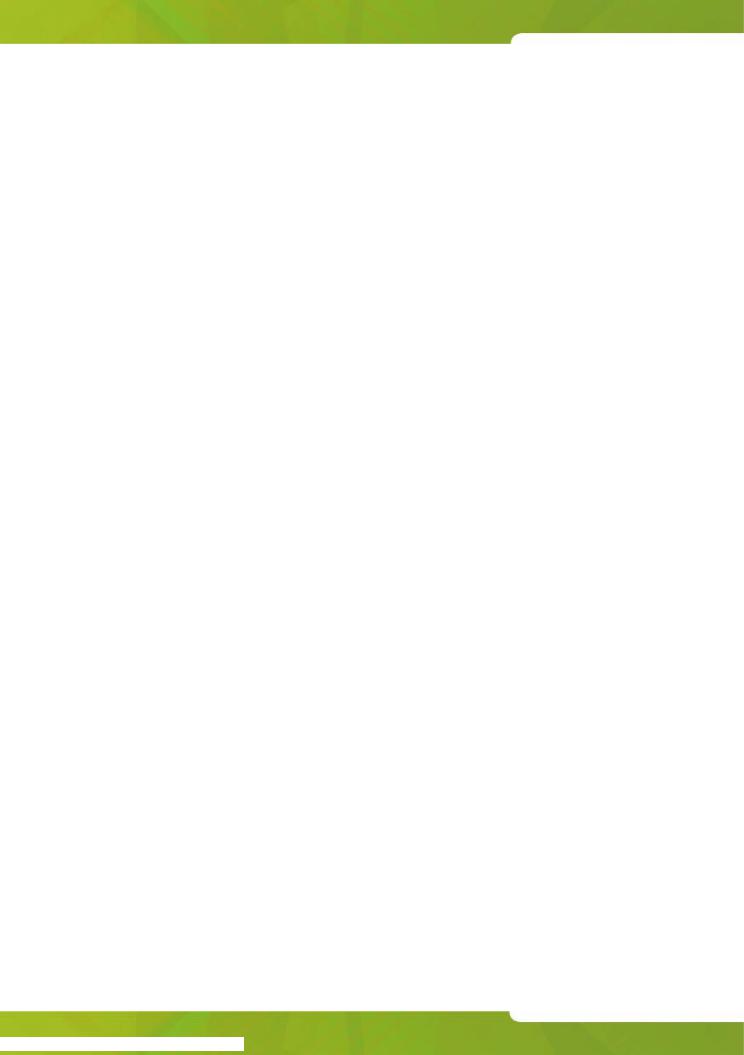
SUPERCONSOLE 1000® User Guide
Special Function Softkeys
The following special function softkeys are available for programming macros:
Press |
To |
|
|
|
|
[DEST] |
Dial the number displayed on the DST line when the macro key |
|
|
is pressed. (Used to program a macro to transfer calls to voice |
|
|
mail; see the next section for details.) |
|
|
|
|
[LAST NUM] |
Redial the last number dialed from the console when the macro |
|
|
key is pressed. (Used to program a macro to recover the most |
|
|
recently released call; see the next section for details.) |
|
|
|
|
[TONES ON] |
Send subsequent digits as DTMF tones. (Required when |
|
|
programming a macro to transfer calls to voice mail; see the |
|
|
next section for details.) |
|
|
|
|
[INSERT |
Inserts a 1.5 second pause. When the pause ends, digits after |
|
PAUSE] |
the pause are dialed. You can create a longer pause by |
|
|
pressing the |
[INSERT PAUSE]softkey multiple times. |
[TRUNK |
Inserts a flash for further dialing on a trunk. For more |
|
FLASH] |
information, see “Flashing on Trunks” in the SUPERCONSOLE |
|
|
1000 User Guide. |
|
|
|
|
[RELEASE] |
Disconnects the console from the call in progress. (Required |
|
|
when programming a macro to transfer calls to voice mail; see |
|
|
the next section for details.) |
|
|
|
|
20

Getting Started
Programming a Macro for Transfer-to-Voice-mail
To program a macro that transfers calls to a voice mailbox:
At step 4 in the programming procedure:
•Dial the voice mail hunt group number.
•Press the [INSERT PAUSE] softkey to allow the voice mail system time to respond.
•Press the [TONES ON] softkey.
•Press or other key (if any) as required by the voice mail system.
•Press the [DEST] softkey to dial the digits displayed on the DST line when you press the macro key.
•Press the [RELEASE] softkey to complete the transfer and release the console from the call.
• Select another firmkey to program or press the [EXIT] softkey to leave programming mode.
Now, when a call you transferred to an unanswered extension recalls, you can press the macro key to transfer the caller to the extension’s voice mailbox.
Programming a Macro for Last Call Recovery
You can program a macro key to recover a call you transferred to the wrong extension. To successfully recover the call, you must press the macro key while the extension is still ringing. Also, you cannot have started another action, such as dialing or answering a call, following the transfer.
Note: The Cancel key can also be used to recover calls on systems with LIGHTWARE™ 17, Release 4 software.
To program a macro that recovers calls that you transferred to the wrong extension:
At step 4 in the programming procedure:
•Enter the Directed Call Pickup access code.
•Press the [LAST NUM] softkey.
•Press the [SAVE/EXIT] softkey to complete the programming.
• Select another firmkey to program or press the [EXIT] softkey to leave programming mode.
21
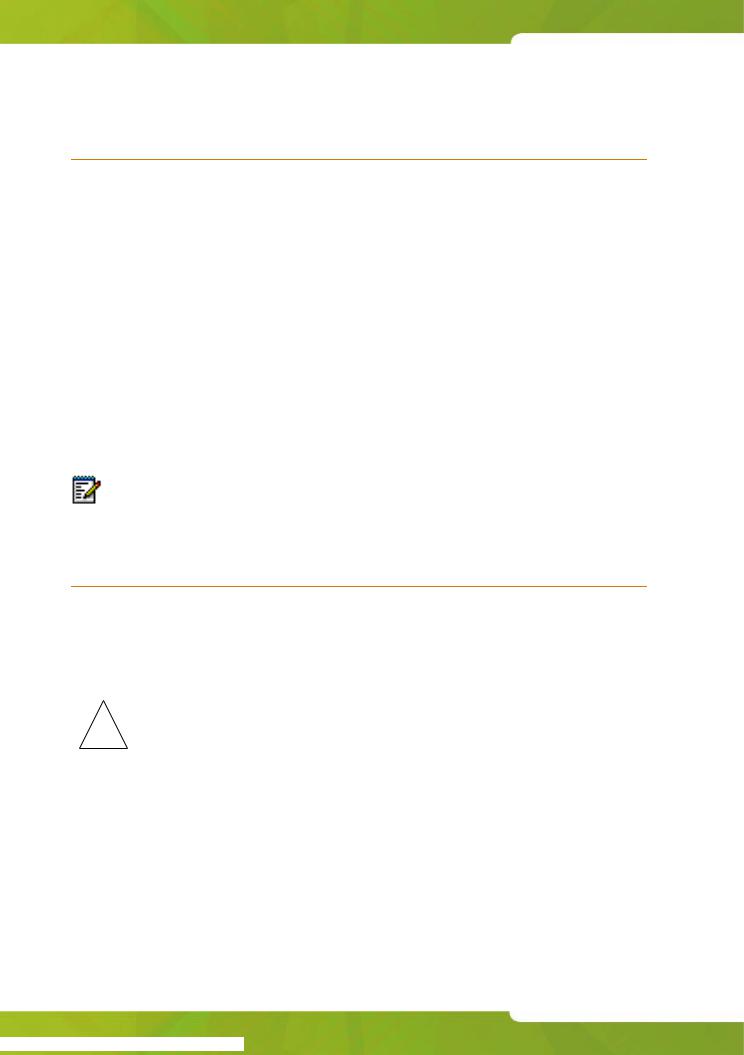
SUPERCONSOLE 1000® User Guide
Using a SUPERSET™ PKM48 with the Console
Up to two SUPERSET PKM48 modules can be connected to the console. The keys on the modules are programmed by your system administrator as Direct Station Select (DSS)/Busy Lamp Field (BLF) keys. Each key has a lamp that indicates the status of the associated line or extension.
When line/extension is: |
the indicator is: |
|
|
Idle |
Off |
|
|
Busy |
On |
|
|
Ringing |
Slow Flash |
|
|
On Hold |
Fast Flash |
|
|
Note: Using a PKM48 module with the console requires LIGHTWARE™ 18, Release 1 software. The console supports the connection of either PKM48 modules or a printer; if both are connected only one will function.
Powering the Console
The console features a back-lit LCD display for better viewing under a wide range of lighting conditions. Power for the display is supplied by an AC adapter (included with the console). The adapter also powers the console printer port and the optional PKM48 modules.
!Use only the supplied AC adapter (Part Number 700063020) to power the console.
22
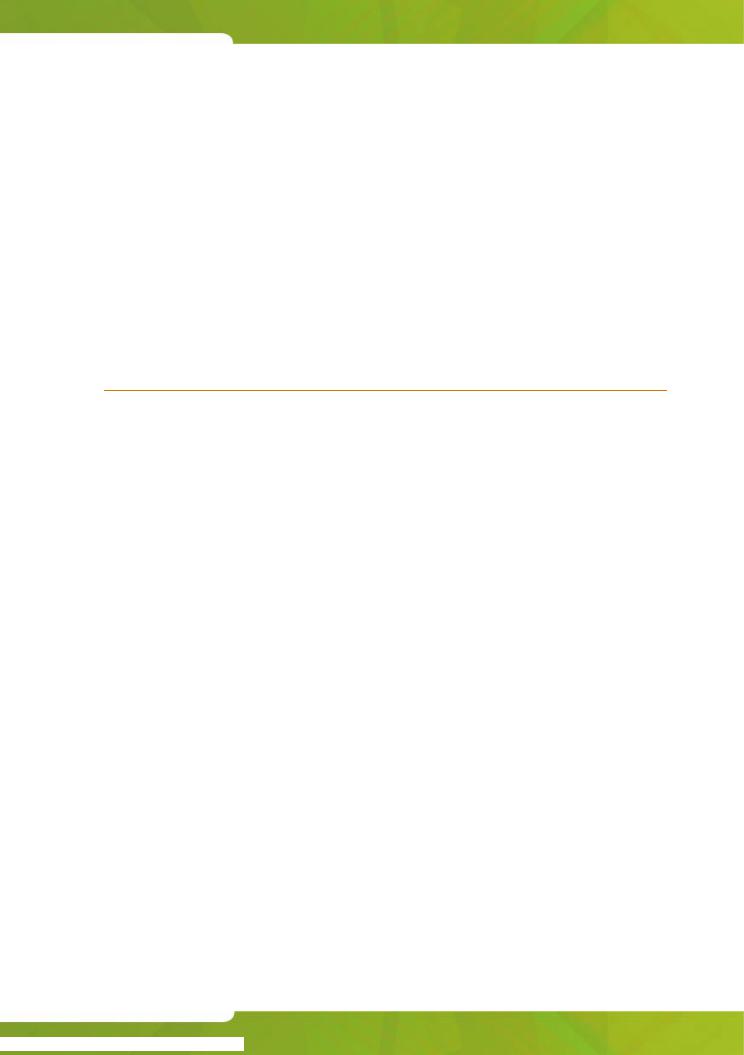
Chapter 2
Call Handling
23
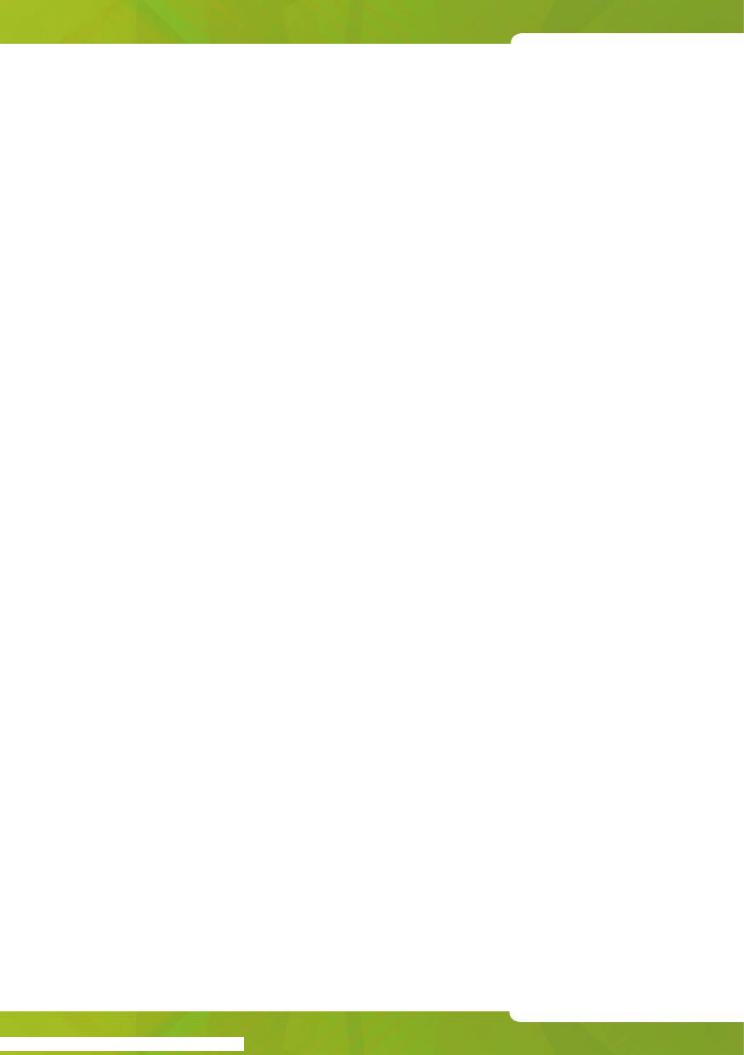
SUPERCONSOLE 1000® User Guide
24
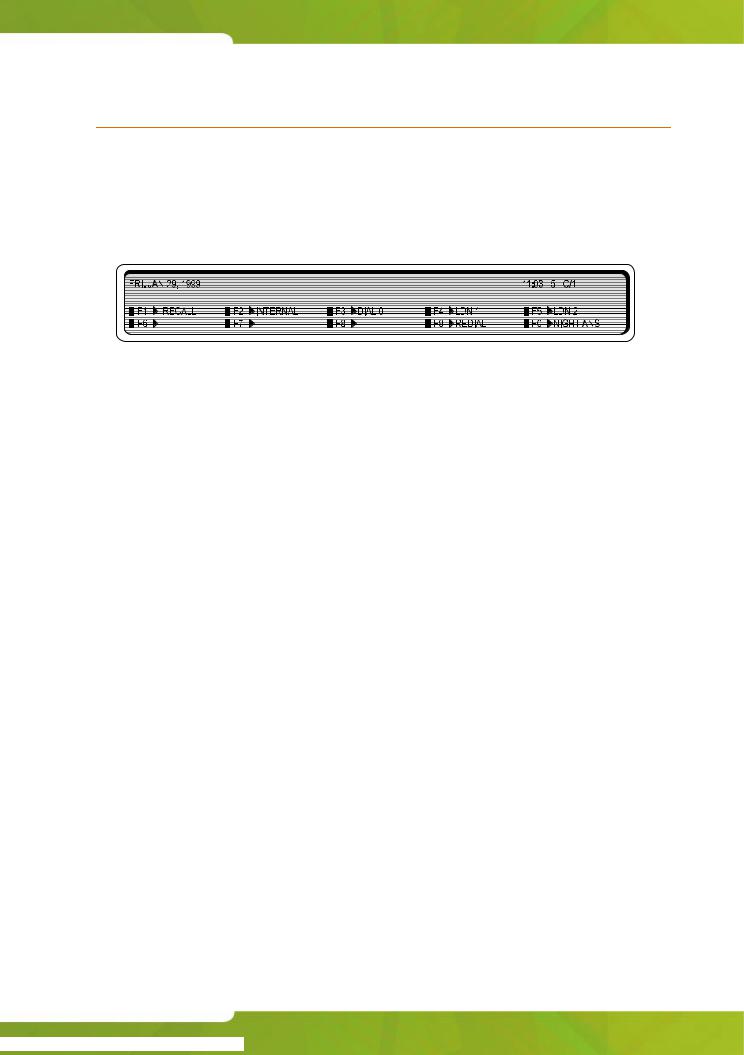
Call Handling
Answering Calls
Ringing and a flashing Answerkey indicate the arrival of a call. The number next to C/W in the display indicates how many calls are waiting to be answered.
The information displayed next to the softkeys F1 to F0 indicate the actions you can take by pressing the corresponding softkey.
For example, you can answer an outside (trunk) call by pressing [LDN 1] (Listed Directory Number 1), or an internal (extension) call by pressing
[DIAL 0].
The following softkey prompts can accompany an incoming call:
•[RECALL]
•[INTERNAL]
•[DIAL 0]
•[PRIORITY 0]
•[NIGHT ANS]
•[LDN 1], [LDN 2], ... [LDN 9]
•or any pre-programmed customer-specific information (for example, your company may choose to display [Line 1] instead of [Ldn 1].
The [INTERNAL] softkey indicates calls to a specific attendant made by dialing the console’s internal directory number (as opposed to dialing “0”). The other prompts are explained elsewhere in the guide.
25
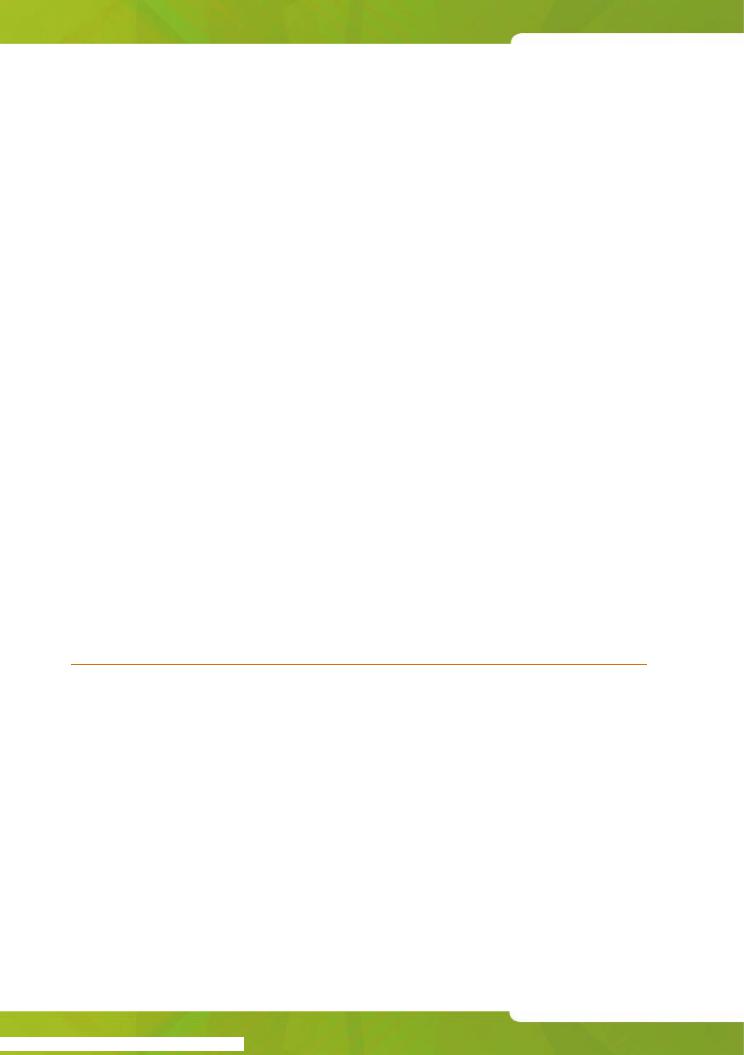
SUPERCONSOLE 1000® User Guide
To answer calls:
Do one of the following:
•Press Answer to answer the first call in the queue.
•Press a softkey (F1 – F0) to answer a specific type of call.
The first line of the display shows >>> SRC followed by an extension number and name for an internal call, or a trunk number for an external call. The DST line (the second line) remains blank until you dial a destination number.
New Call Indication
When you are engaged in a call, a single burst of ringing signals the next incoming call. The ringing is optional; see Turning the New Call Ring Off/On on page 15 for more information. Subsequent calls do not ring the console—even with the New Call Ring turned on. The only way to tell that calls are waiting is by the C/W indicator on the console display.
The console can be programmed at the system level to provide a single burst of tone at regular intervals when calls are waiting.
When Multiple Calls are Waiting
You cannot answer a new call until the one you are engaged in is transferred, disconnected, or put on hold.
Extending (Transferring) Calls
When a caller requests to speak to someone, ask the caller to wait a moment, and then transfer the call to the requested destination.
To extend a call:
1. Dial the destination number.
The caller is automatically placed on hold while you complete the transfer.
2. When you hear ringing, press toReleaseconnect the caller to the destination and release the console from the call.
26
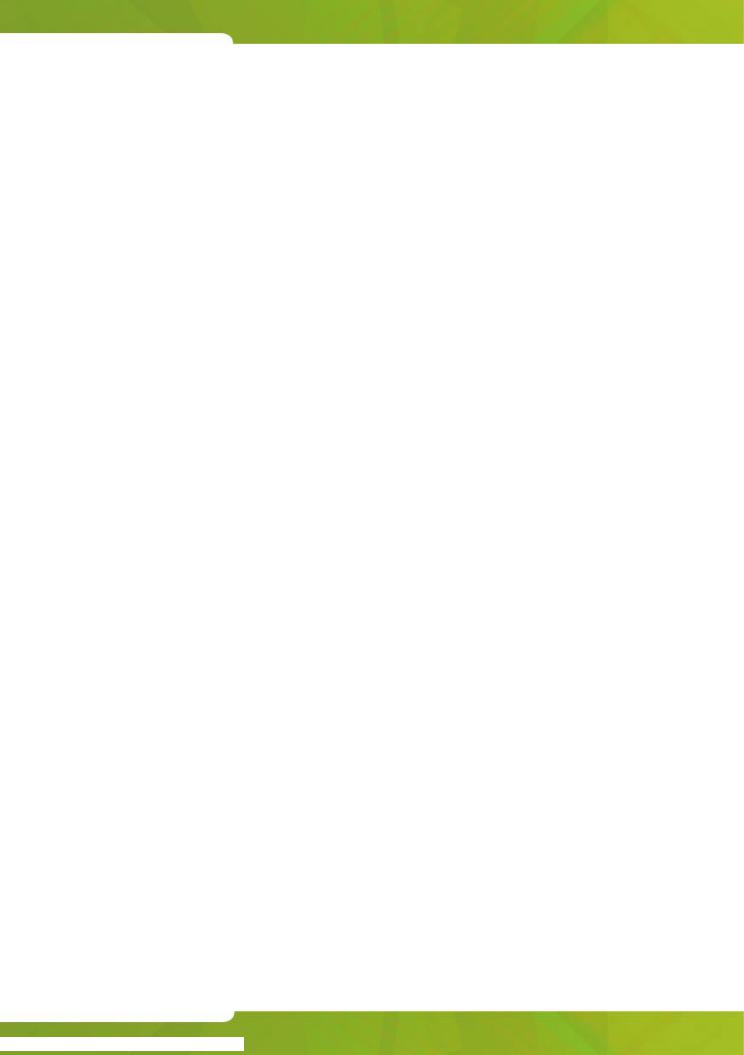
Call Handling
Misdialed Numbers
If you do not want to complete dialing, or if you misdial a number, either
•Press  to erase the misdialed digits, and then dial the correct number.
to erase the misdialed digits, and then dial the correct number.
- or-
•Press Cancel to return to the Source party, and then redial the number.
Reaching a Busy Destination or an Extension with Do Not Disturb Activated
If the called destination is busy or the extension has Do Not Disturb activated, the display will show “Busy” or “DND” on the DST line.
In both cases, your options for handling the call are the same, except for the Callback option, which only applies when calling a busy destination.
To handle a call to a busy destination or an extension with Do Not Disturb activated:
•Press [SOURCE] to return to the caller requesting the transfer.
•Press Cancel to disconnect the destination so that you can dial a new one.
•Press Release to camp the caller on to the busy destination or disconnect the source. (For an explanation of camp-on, see page 86.) If the transfer is not allowed, you will hear a beep tone and “CANT” will show on the display.
•Press [OVERRIDE] to break into the busy extension. For more information on using Override, see page 36.
•Press [SEND MSG] to send a message waiting indication to the called extension. For more information on Message Waiting, see page 35.
•Press [CALLBACK] to receive notification when the destination is free.
If you reach a busy extension or you are placing an outside call and all of the trunks are busy, you can request an automatic Callback. The system monitors the line and rings the console when the line becomes free. When you answer a Callback at the console, the top line of the display will show “CALLBACK.” Callbacks on outside calls are used when all system trunks are busy, not when the called party is busy.
27

SUPERCONSOLE 1000® User Guide
Reaching an Extension with an Advisory Message
Users with a display phone can show a short message, called an Advisory Message, on other display phones or consoles that call their phone. When you call an extension with an Advisory Message, the message appears on the DST line of the console display as follows:
>>>DST 3070 S.BERRY IN A MEETING RINGING<<<
In this example, the user has left the message “In a meeting” on his or her phone. For a list of other Advisory Messages, see page 85. See also
Setting/Clearing Advisory Messages on page 58.
Placing Calls
To place a call:
1.Dial the destination number using the dialpad keys.
The dialed number appears on the second line of the display.
2.After completing the call, press Release to disconnect it from the console.
Placing a Call on Hold
You can place up to three calls on hold using the fixed Hold keys. If you need to place more calls on hold, use the Hold 4+ key in combination with the softkeys.
To place a call on hold:
1.Inform the caller that you are placing the call on hold.
2.Press Hold 1, Hold 2or Hold 3.
Its lamp lights indicating the call is on hold.
To retrieve a call on hold:
•Press Hold that was used to place the call on hold.
28
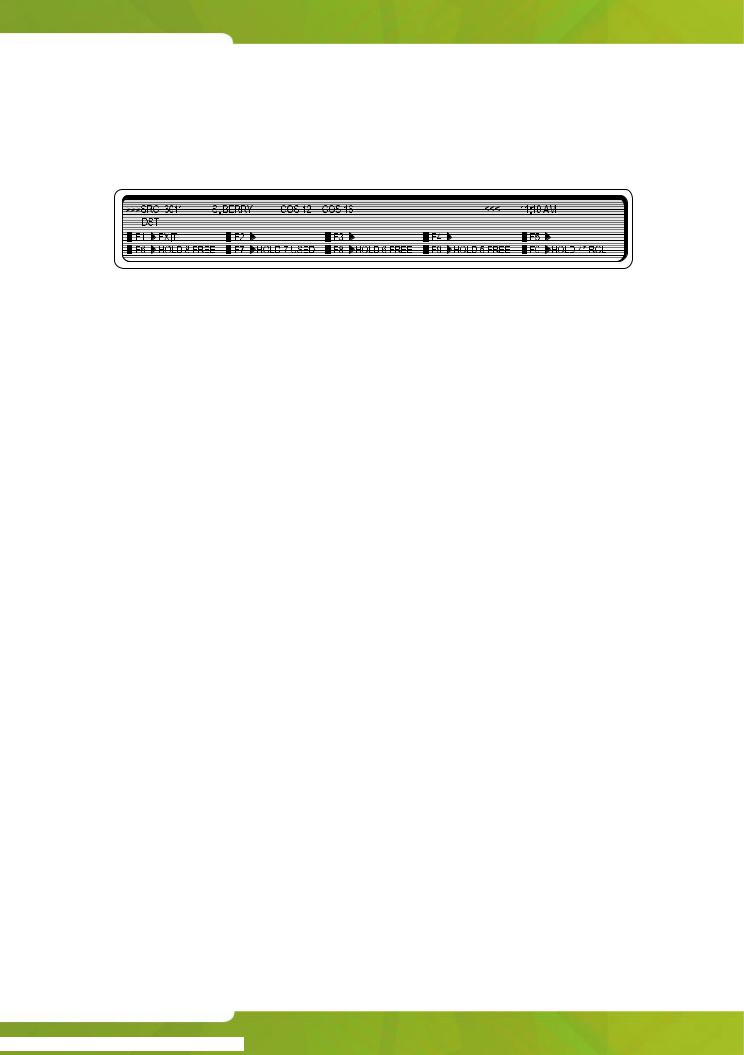
Call Handling
To access the five Hold slots available on the softkeys:
1.Press Hold 4+.
The display changes as follows:
The display shows that Hold slots 5, 6, and 8 are free, Hold 7 is in use, and Hold 4* is "recalling" the console.
2. Press a free OLD[H] softkey.
The lamp above the Hold 4+ key lights whenever any of the softkey hold slots are in use.
The display returns to the information that was showing before you pressed the Holdkey4+.
To retrieve a call at a softkey Hold slot:
1.Press Hold 4+.
2.Press Hold softkey that was used to place the call on hold.
Hold Recall
If a call is left on hold longer than a specified time, it returns to the console as a recall. The lamp above the Hold key used to place the call on hold flashes and the console beeps once to indicate a recall at Hold 1, twice for Hold 2, three times for Hold 3, and four times for calls on hold at any of the softkey Hold slots.
To answer the recall, follow the procedure above for retrieving a call on hold.
Hold Pickup
Extensions can pick up calls placed on hold at the console by dialing a Hold Pickup code and the Hold slot number. The call and the code required to retrieve it are usually announced using paging. For more information, see page 32.
29
