Metrohm tiamo 2.4 Installation
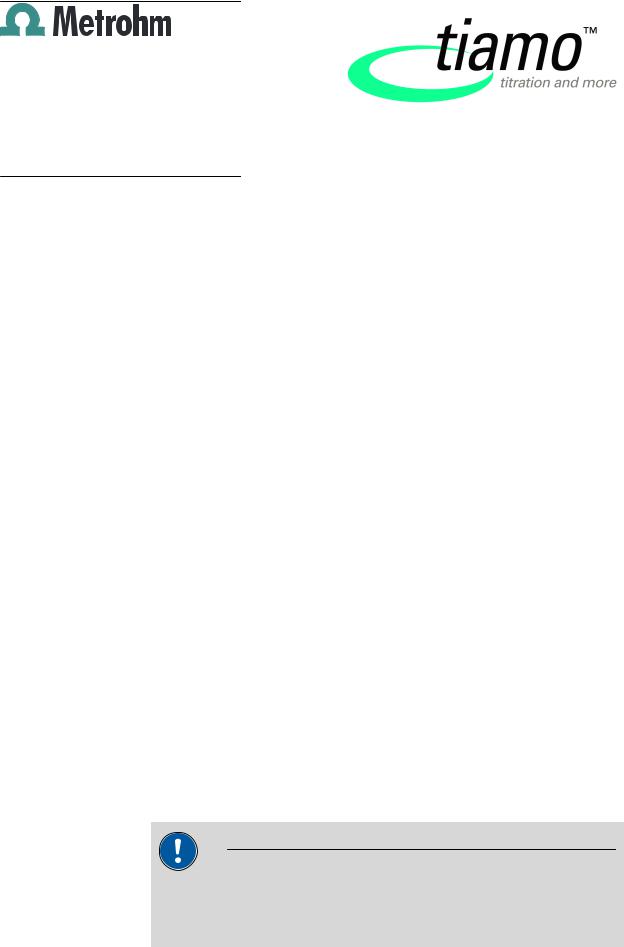
Metrohm AG CH-9100 Herisau Switzerland
Phone +41 71 353 85 85 Fax +41 71 353 89 01 info@metrohm.com www.metrohm.com
Installation tiamo 2.x
1 Minimum system requirements
Operating system |
32-bit version of: |
|
|
|
Windows 8 Professional/Enterprise |
|
|
Windows 7 Professional/Ultimate/Enterprise |
|
|
Windows Vista Business/Enterprise/Ultimate |
|
Windows XP Professional SP2 |
|
|
Windows Server 2008 R2 |
|
|
|
Windows Server 2008 |
|
|
Windows Server 2003 |
|
64-bit version of: |
|
|
|
Windows 8 Professional/Enterprise |
|
|
Windows 7 Professional/Ultimate/Enterprise |
|
|
Windows Server 2012 |
|
Windows Server 2008 R2 |
|
RAM |
Windows Vista and higher: 2 GB |
|
|
Windows XP: 1 GB |
|
Hard disk space |
Program: 1 GB |
|
|
Data: 2 GB |
|
Serial ports |
For devices with RS-232 interface |
|
USB ports |
For devices with USB interface |
|
Screen |
Resolution: 1,024 x 768 |
|
Network |
10 Mbit/s, stable and permanent |
|
|
Communication via TCP/IP |
|
The Windows user must have administrator rights in order to be able to install the tiamo software.
CAUTION
Data loss may occur if the PC changes to sleep mode during a determination. The sleep mode should therefore be deactivated in the energy settings of the operating system.
8.101.8056EN |
1 |
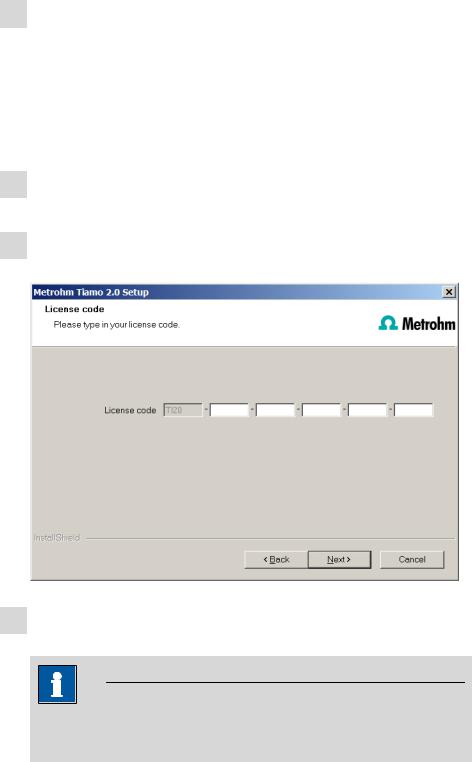
2 Single workplace installation
With the single workplace version tiamo light or tiamo full, you can install both the tiamo client and the server on the computer.
1The installation process starts automatically when you insert the CD into the drive. If this option is deactivated on your computer, double-click on the setup.exe file.
If the minimum system requirements are not met (see above) an appropriate message appears. Click on [Yes] if you would like to install the program nonetheless.
Afterwards, click on [Next >].
2During the installation process, the Welcome screen appears first. Click on [Next >] to install the software.
3After having read the license agreement for tiamo and accepted it with [Yes], a window will appear where you can enter the license code.
4Enter the license code for tiamo light or tiamo full and then click on
[Next >].
NOTE
If you have entered the license code of an update license, then the license code of the previous full version will additionally be requested.
2 |
8.101.8056EN |
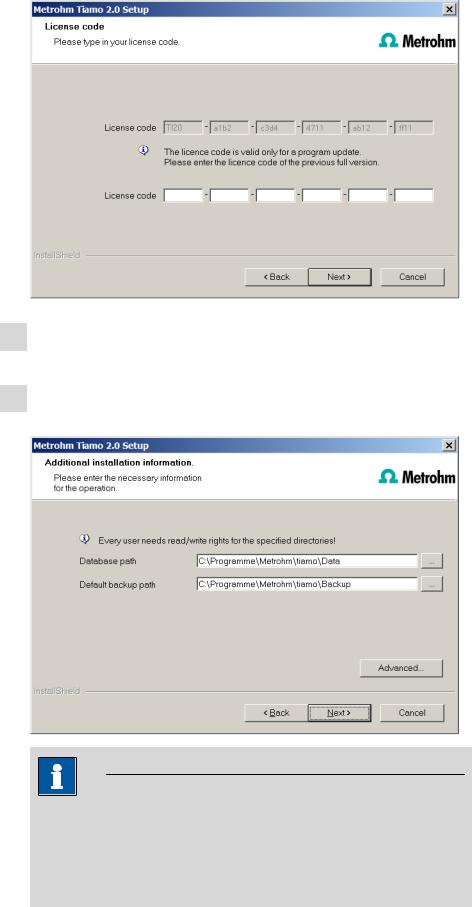
5Now confirm the target folder for the tiamo installation with [Next >] or select a different target folder with [Browse…].
6You can define the paths for the database and default backup files in the
Additional installation information window:
NOTE
The default paths are different for Windows XP, Windows Vista, Windows 7 and Windows 8.
The database path must not be on a network drive.
The default backup path may be on a network drive.
You can change the ports tiamo uses to communicate with the database server and the administration server with the [Advanced…] button. If
8.101.8056EN |
3 |

the ports are already used, an appropriate error message will appear. Ask your system administrator for more information about this. Continue with
[Next >].
7Follow the instructions of the program until the following message appears:
This message points out again which ports tiamo uses. Write down these ports and inform your system administrator in case tiamo is not able to connect to the database. Confirm the message with [OK].
tiamo will now be installed.
8Once the copying procedure has been completed you can make further workplace settings:
The option This client ID must exist in the current tiamo system. can only be activated if a database from a previous installation already exists on your computer or if you want to connect to a database server which is installed on another computer (the latter case only applies to tiamo multi).
If you enable this option, then tiamo checks whether the identifier you have entered exists in the database. If this is true the identifier and all associated settings will be adopted. With this option reinstalling a client is much easier.
Click on [Next >]. If the database ports are not available, an appropriate error message will appear and the installation will be canceled. In this
4 |
8.101.8056EN |
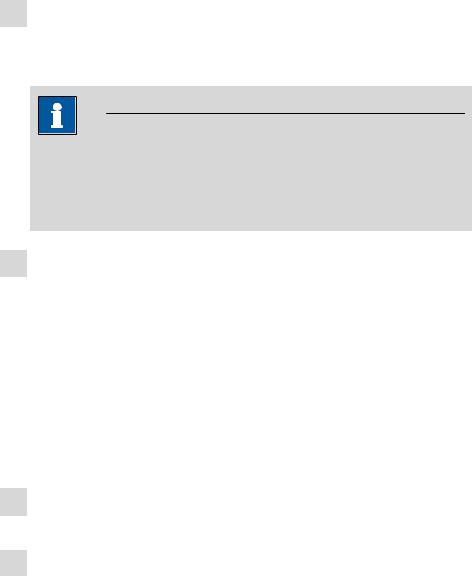
case, check your server and firewall settings before installing the program again.
9At the end of the installation, the file info.txt will be created. This file contains all relevant information concerning your current tiamo installation. Save this file on your hard drive for future reference and print it (add to IQ).
NOTE
An InstallLog file can be found in the installation directory of tiamo under …bin\InstallLog. It contains a listing of all files copied to your computer during the installation and a confirmation that the installation has been successfully completed.
10 Complete the installation with [Finish].
3 Client/server installation
With the tiamo multi version (multi-client version with three licenses) you can select during the installation whether you want to install only a Client or a client and a server (database server) on your computer.
If you want to install only a client on your computer, a server to which the client will be connected must have been previously installed on another computer.
1Follow steps 1 to 5 of the single workplace installation (see Chapter 2, page 2).
2The Additional installation information dialog appears. Here you can select whether you want to install only a Client or a client and a server (database server) on your computer.
8.101.8056EN |
5 |
