Metrohm tiamo 1.2 Installation
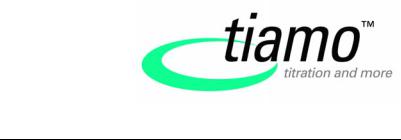
Installation
System requirements (minimal)
Computer |
Pentium 4, 1 GHz (or comparable) |
Operating system |
Windows 2000 SP1, Windows XP Professional |
Memory |
Program: 150 MB |
|
Data: 2 GB (for about 5000 determinations) |
RAM |
512 MB |
Serial ports |
for devices with RS232 interface |
USB ports |
for devices with USB interface |
The windows user must have administrator rights in order to be able to install the tiamo software.
Additional requirements for the tiamo server: Network 10 MBit/s, stable and permanent
Operating system Windows 2000 SP1, Windows XP Professional, Windows 2000 Server, Windows 2003 Server
Single workplace installation
With this version the tiamo workplace and database will be installed on your computer.
1.On inserting the CD into the drive of your computer the installation will be started automatically. If this option is deactivated on your computer double click the file setup.exe.
If the minimum system requirements are not met (see above) a message appears. Click on [Yes] if you like to install the programm nevertheless.
Afterwards, click on [Next].
2.After having read the license agreement for tiamo and accepting it with [Yes] a window will appear where you can enter the license code. Depending on the license code which you have received together with the tiamo software the assistant will guide you through the installation of the corresponding version:
light (single workplace version, max. 2 peripheral instruments) full (single workplace version, peripheral instruments unlimited)
Confirm your entry with [Next].
8.101.0323 tiamo 1.2 |
09.2006/doe |
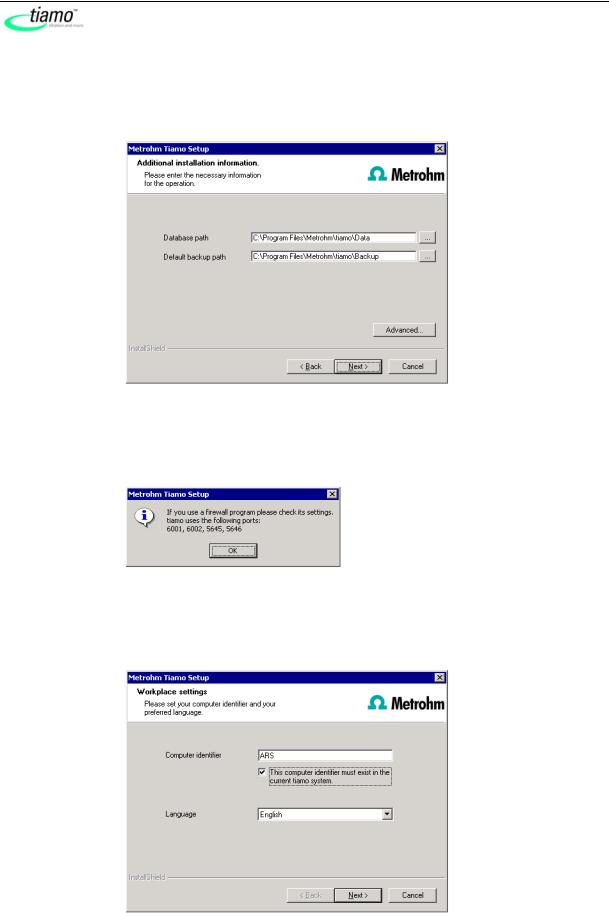
3.Now enter the destination folder for the tiamo installation and confirm with
[Next].
4.In the dialogue window Additional installation information you can define the path for the database and backup files:
Under Advanced... it is possible to change the ports tiamo uses to communicate with the database and administration server. If the ports are in use already, an appropriate message will appear. Ask your system administrator for more information about this. Continue with [Next].
5.Follow the instructions of the program until the following message appears:
This message points out which ports tiamo uses. Write down these ports and inform your system administrator in case tiamo is not able to connect to the database. Confirm the message with [OK].
6.As soon as the copying procedure has been terminated you can carry out further Workplace settings:
2 |
8.101.0323 tiamo 1.2 |

The option "This computer identifier must exist in the current tiamo system." is only selectable if a database entry already exists from a previous installation on your computer or if you want to connect to a database server which has already been installed on an other computer.
If you activate this option tiamo checks whether the identifier you have entered exists in the database. If this is true the identifier and all associated settings will be adopted. With this option a renewed installation of a client is much easier.
Click [Next]. If the database ports are not available, an appropriate message will appear and the installation will be aborted. In this case, check your server and firewall settings before starting the installation again.
7.At the end of the installation the file info.txt will be created which contains all relevant information concerning your current tiamo installation. Save this file on your computer in case of need in future and print it (add to IQ). Complete the installation with [Finish].
An InstallLog file with a list of all files having been copied to your computer and with a confirmation for a successful installation is saved in the tiamo installation folder (default: C:\Program Files\Metrohm\tiamo) under bin\InstallLog.
Client/Server installation
With the tiamo multi version (multiple workplace version with 3 licenses) you can choose during the installation whether you want to install a client (workplace) or the server (incl. a client) on your computer.
If you only want to install a client the server to which your client will be connected has to be installed in advance.
1.On inserting the CD into the drive of your computer the installation will be started automatically. If this option is deactivated on your computer double click the file setup.exe.
If the minimum system requirements are not met (see above) a message appears. Click on [Yes] if you like to install the programm nevertheless.
Afterwards, click on [Next].
2.After having read the license agreement for tiamo and accepting it with [Yes] a window will appear where you can enter the license code. Enter your tiamo multi license code and click [Next].
3.Now enter the destination folder for the tiamo installation and confirm with
[Next].
8.101.0323 tiamo 1.2 |
3 |
