Mercedes-Benz COMAND Operating Instructions Manual

COMAND
Operating Instructions
Order no. 6515 7931 13 Part no. 222 584 21 04 Edition A-2016
É2225842104)ËÍ
2225842104
COMAND Operating Instructions
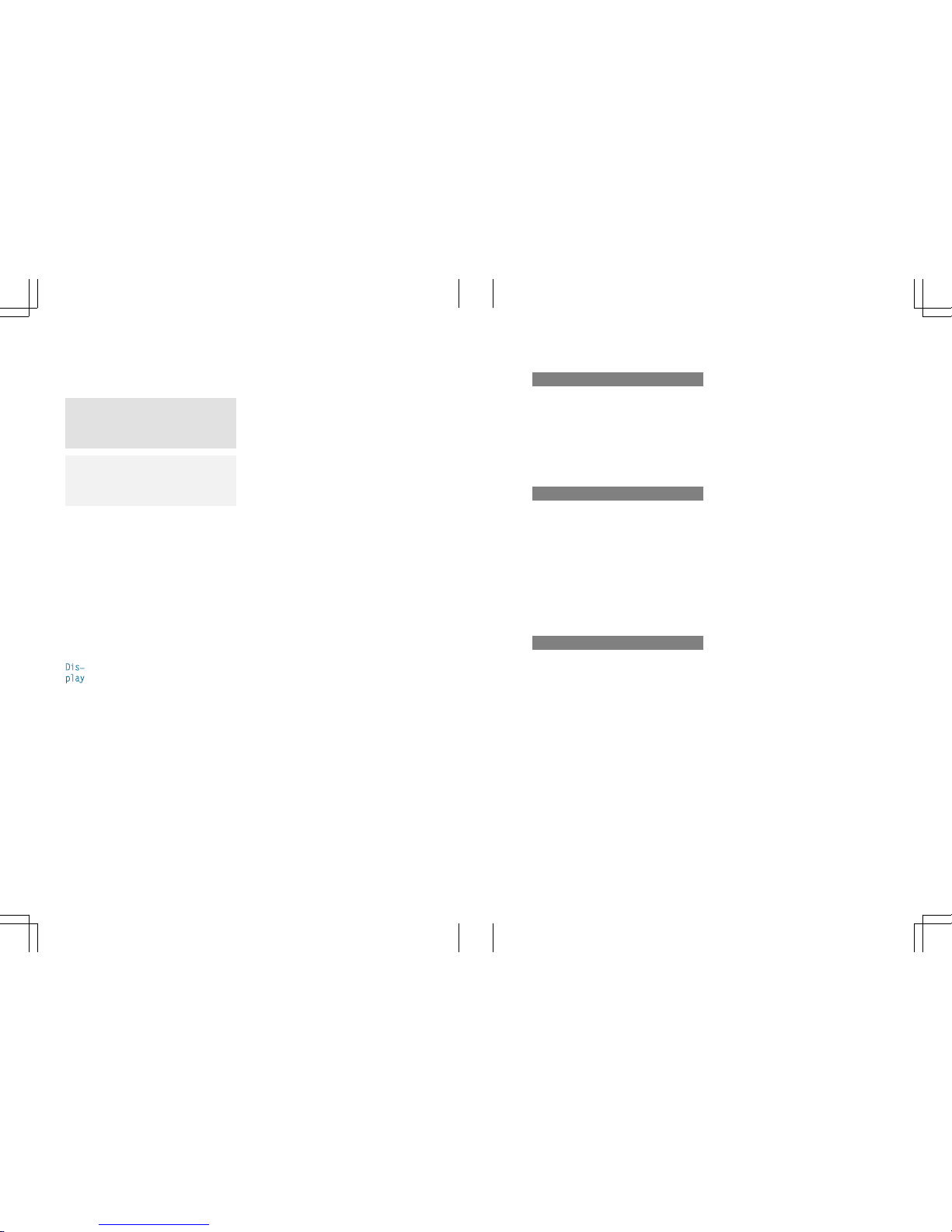
Publication details
Internet
Further information about Mercedes-Benz
vehicles and about Daimler AG can be found
on the following websites:
http://www.mbusa.com (USA only)
http://www.mercedes-benz.ca (Canada
only)
Editorial office
You are welcome to forward any queries or
suggestions you may have regarding this
Operator's Manualto the technical documentation team at the following address:
Daimler AG, HPC: CAC, Customer Service,
70546 Stuttgart, Germany
©
Daimler AG: Not to be reprinted, translated
or otherwise reproduced, in whole or in part,
without written permission from Daimler AG.
Vehicle manufacturer
Daimler AG
Mercedesstraße 137
70327 Stuttgart
Germany
Symbols
In this Operator's Manual you will find the following symbols:
G
WARNING
Warning notes make you aware of dangers
which could pose a threat to your health or
life, or to the health and life of others.
H
Environmental note
Environmental notes provide you with information on environmentally aware actions or
disposal.
!
Notes on material damage alert you to
dangers that could lead to damage to your
vehicle.
i
Practical tips or further information that
could be helpful to you.
X
This symbol indicates an instruction
that must be followed.
X
Several of these symbols in succession indicate an instruction with several steps.
(Y
page)
This symbol tells you where you can
find more information about a topic.
Dis
play
This font indicates a display in the
multifunction display/COMAND display.
Parts of the software in the vehicle are protected by copyright©2005
The FreeType Project
http://www.freetype.org. All rights
reserved.
As at 24.09.2014
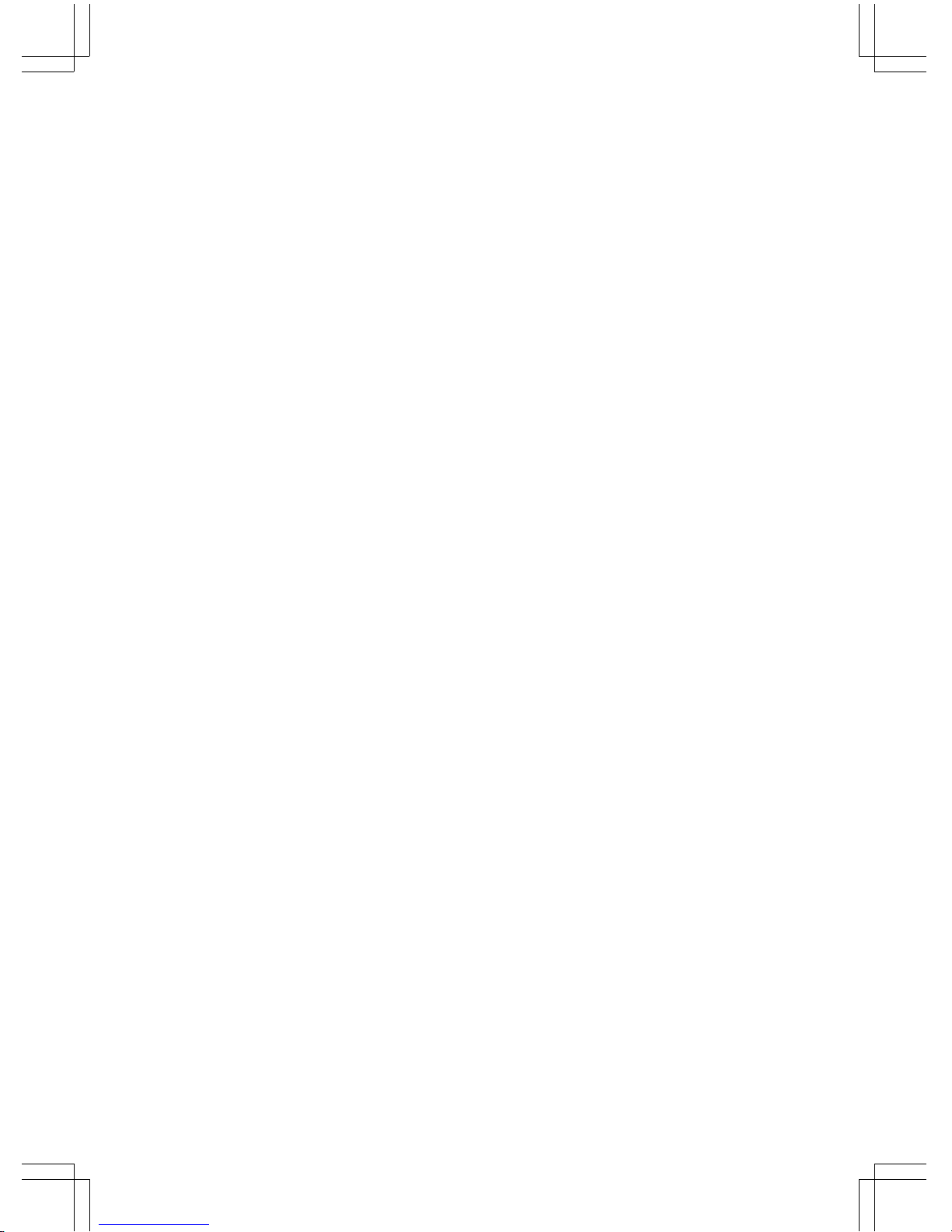
Welcome to the world of Mercedes-Benz
First, familiarize yourself with your COMAND
system. Read these operating instructions,
particularly the safety and warning notes,
before you drive off.
This will help you to obtain the maximum
pleasure from your COMAND system and to
avoid endangering yourself and others.
The equipment level and functions of your
COMAND system may differ depending on:
R
model
R
order
R
country specification
R
availability
Mercedes-Benz therefore reserves the right
to introduce changes in the following areas:
R
design
R
equipment
R
technical features
The equipment in your vehicle may therefore
differ from that shown in the descriptions and
illustrations.
Consult an authorized Mercedes-Benz Center
if you have further questions.
The Operator's Manual and all supplements
are integral parts of the vehicle. You should
always keep it in the vehicle and pass it on to
the new owner if you sell the vehicle.
The technical documentation team at
Daimler AG wishes you safe and pleasant
motoring.
Mercedes-Benz USA, LLC
Mercedes-Benz Canada, Inc.
A Daimler Company
2225842104
É2225842104)ËÍ
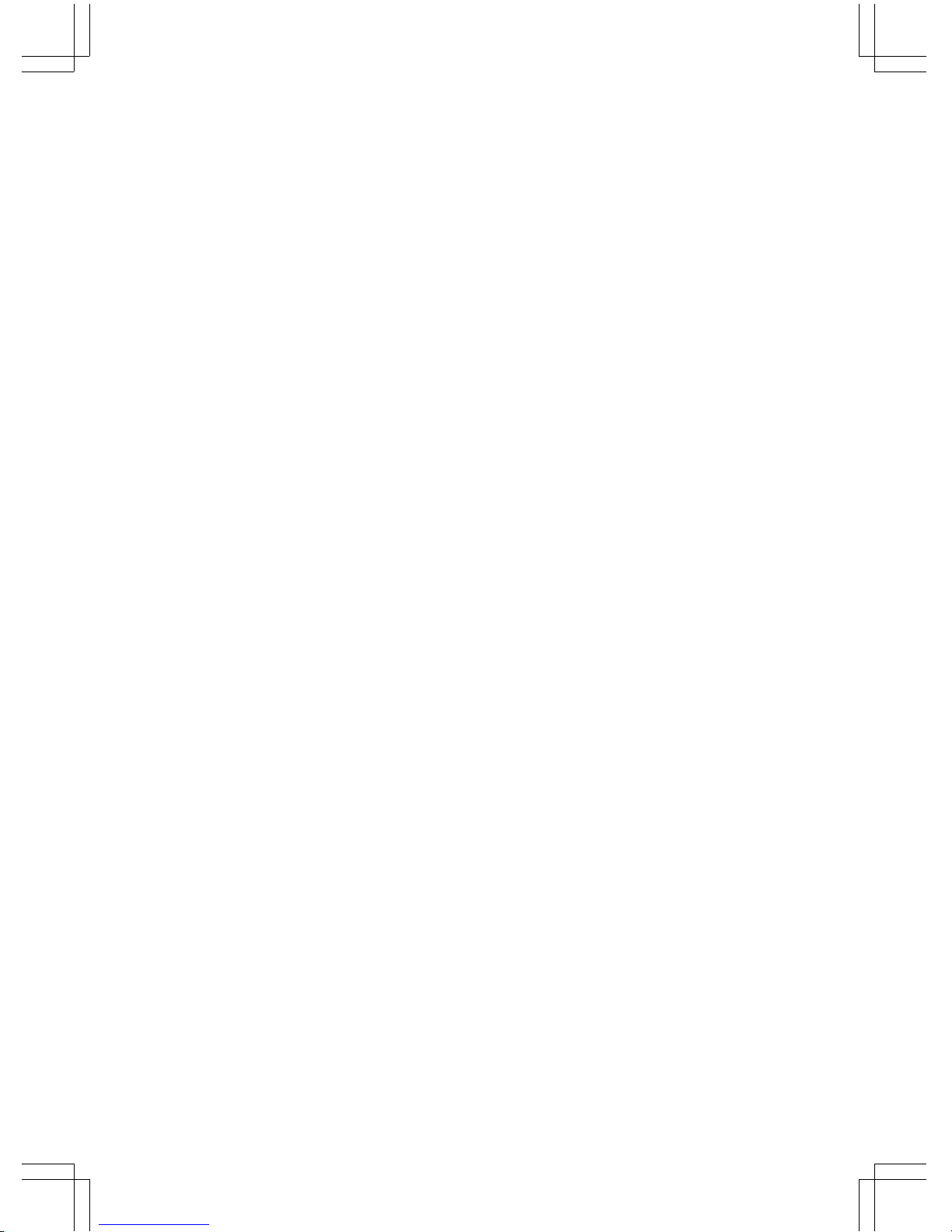
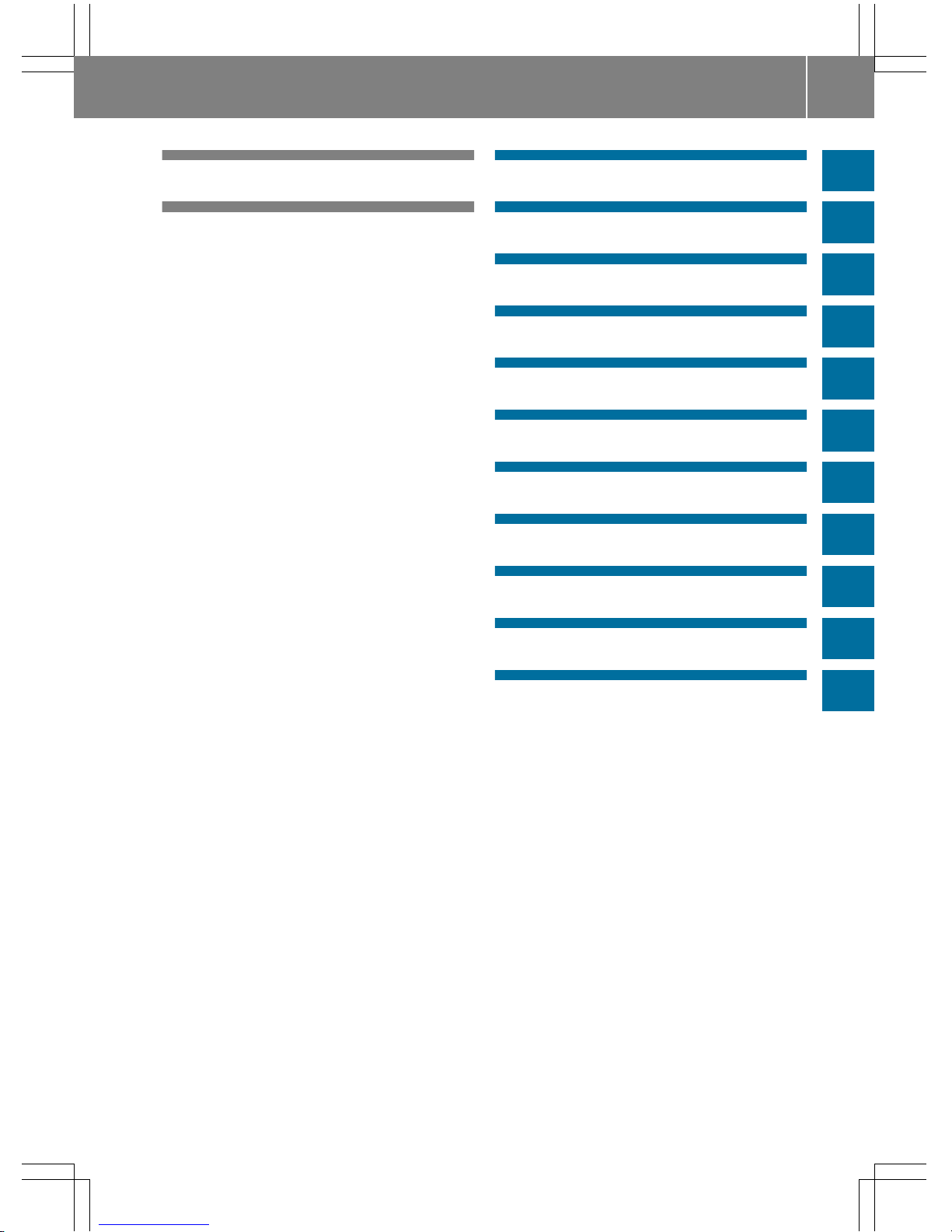
Index ....................................................... 4
Introduction ......................................... 15
Overview and operation ..................... 19
System settings .................................. 45
Vehicle functions ................................ 61
Navigation ........................................... 79
Telephone .......................................... 137
Online and Internet functions .......... 175
Radio .................................................. 195
Media ................................................. 209
Sound ................................................. 249
SIRIUS Weather ................................ 257
Rear Seat Entertainment System .... 271
Contents
3
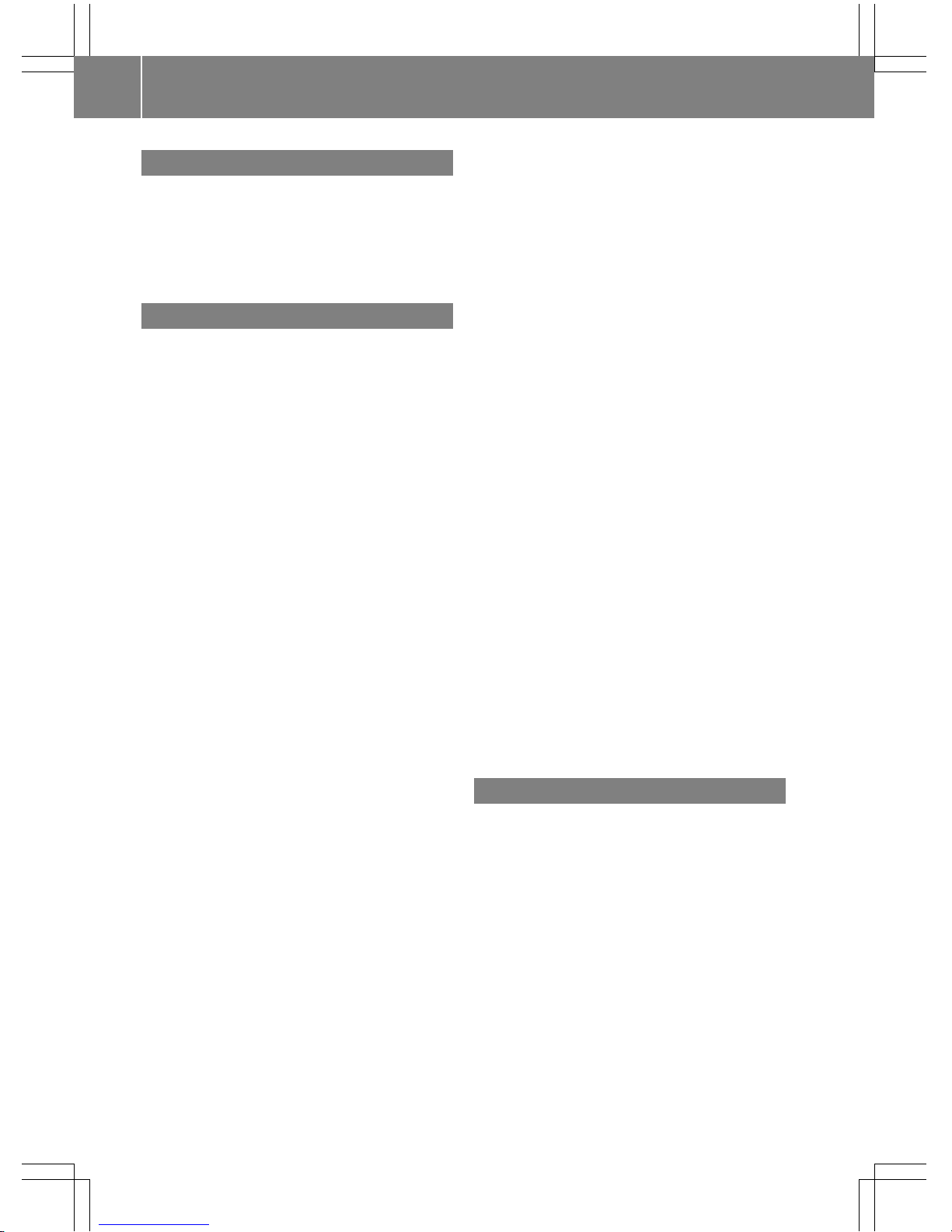
1, 2, 3 ...
360° camera
Displaying images ............................ 77
Settings ...........................................77
Switching on/off .............................. 77
911 emergency call .......................... 139
A
Access data of the mobile phone
network provider
Deleting ......................................... 180
Editing ........................................... 180
Making entries ............................... 179
Selecting ........................................ 178
Acoustic locking confirmation
Activating/deactivating
(COMAND) ....................................... 64
Activating media mode
General notes ................................ 210
Adding bookmarks ............................ 191
Address book
Adding a new contact .................... 167
Adding information to a contact .... 168
Automatically importing contacts
from the phone .............................. 170
Browsing ........................................ 166
Calling up ....................................... 166
Changing the category of an entry .. 169
Changing the display and sorting
criteria for contacts ....................... 170
Deleting contacts ........................... 171
Deleting imported contacts ........... 172
Displaying contact details .............. 167
Editing a contact ............................ 169
Entering characters ......................... 38
Importing contacts ........................ 171
Introduction ................................... 165
Making a call ................................. 168
Receiving vCards ........................... 172
Saving a contact ............................ 171
Searching for a contact ................. 166
Sending e-mails ............................. 169
Sending text messages .................. 168
Starting route guidance ................. 168
Storing a phone number as a
speed dial number ......................... 169
Voice tags ...................................... 170
Address entry menu ............................ 87
Adjusting the volume
COMAND ......................................... 27
Traffic announcements .................... 27
Alternative Route .............................. 113
Ambient lighting
Setting (COMAND) ........................... 62
Audio CD/DVD and MP3 mode
Gracenote®Media Database ......... 219
Playback options ........................... 217
Switching to (Rear Seat Entertain-
ment System) ................................ 287
Automatic folding mirror function
Activating/deactivating
(COMAND) ....................................... 65
Automatic locking feature
Activating/deactivating
(COMAND) ....................................... 65
Automatic time
Switching on/off .............................. 49
Automatic volume adjustment
General information ......................... 55
Switching on/off .............................. 55
AUX (audio)
Notes/socket ................................ 237
Switching to ................................... 238
AUX jacks
CD/DVD drive ............................... 276
Avoiding an area ................................ 130
B
Back button ......................................... 26
Bluetooth
®
Activating audio mode ................... 232
Activating/deactivating ................... 55
Connecting another mobile
phone ............................................ 144
Connecting audio devices .............. 228
De-authorizing (de-registering) a
device ............................................ 231
Device list ...................................... 229
Displaying connection details ........ 145
Entering the passcode ................... 142
External authorization (audio
device) ........................................... 230
4
Index
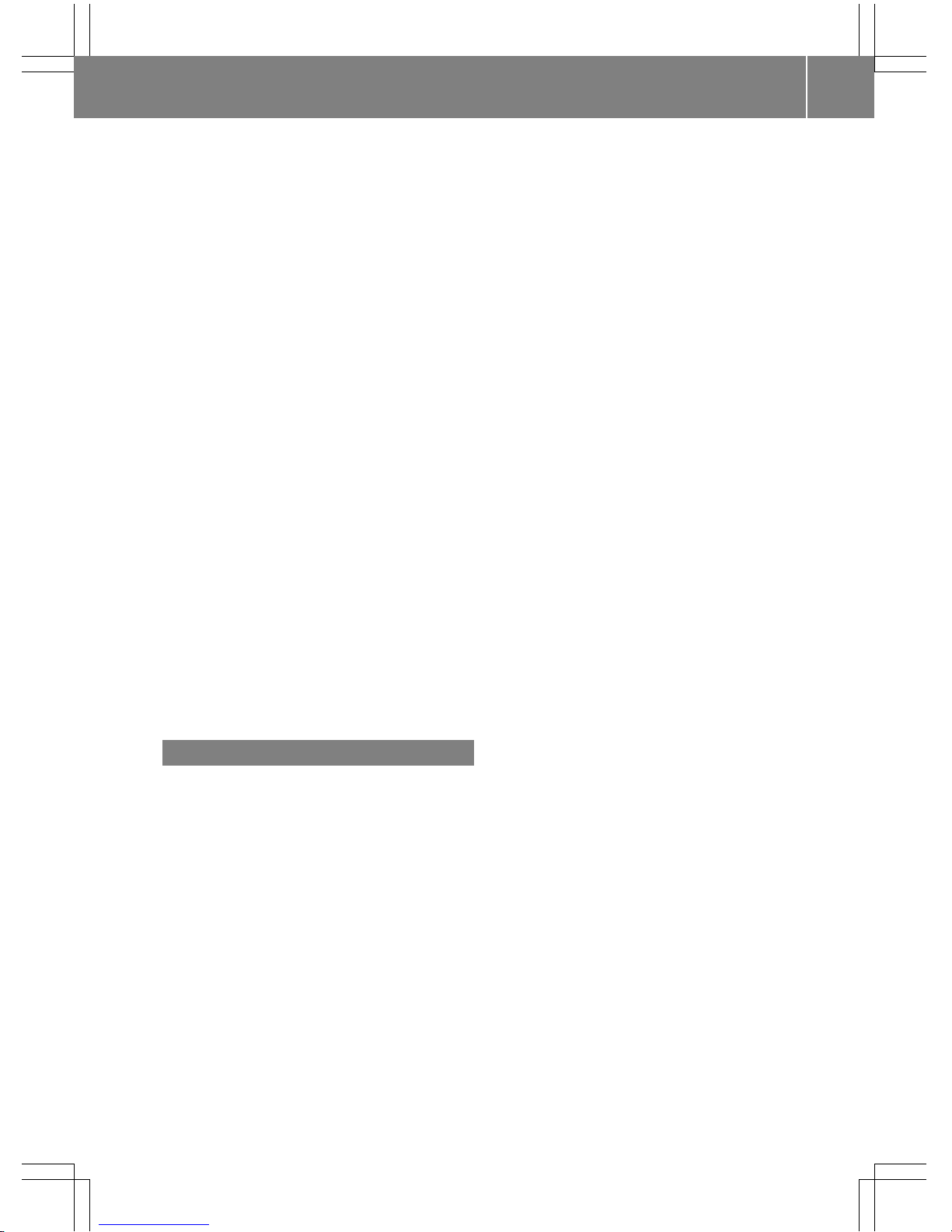
Increasing the volume using
COMAND ....................................... 233
Interface ........................................ 138
Reconnecting an audio device ....... 230
Searching for a mobile phone ........ 142
Starting playback if the Bluetooth®audio device has been
stopped .........................................232
Telephony ...................................... 140
Telephony notes ............................ 138
Burmester®high-end 3D surround
sound system
Balance/fader ............................... 254
Calling up the sound menu ............ 253
Changing the loudspeaker source .. 255
Equalizer ........................................ 254
Equipment ..................................... 253
Setting the sound profile ...............255
VIP & BAL selection ....................... 255
Burmester®surround sound system
Balance/fader ............................... 252
Calling up the sound menu ............ 251
Changing the loudspeaker source .. 253
Equalizer ........................................ 252
Equipment ..................................... 251
Surround sound .............................253
Buttons and controller ........................ 25
C
Call lists
Displaying details ........................... 155
Opening and selecting an entry ..... 155
Saving an entry in the address
book .............................................. 156
Car pool lanes ...................................... 86
Category list (music search) ............ 220
CD
Inserting ........................................ 214
Inserting/loading (DVD changer) ... 215
Inserting/loading (Rear Seat
Entertainment System) .................. 286
Notes on discs ............................... 213
Removing/ejecting (Rear Seat
Entertainment System) .................. 286
Selecting a track ............................ 219
Sound settings (balance, bass,
fader, treble) .................................. 250
Characters
Entering (navigation) ........................ 39
Climate control
Activating/deactivating cooling
with air dehumidification ................. 73
Calling up climate control
(COMAND) ....................................... 73
Climate control bar (COMAND) ........71
Cooling with air dehumidification
(COMAND) .......................................73
Ionization (COMAND) ....................... 75
Perfume atomizer (COMAND) .......... 75
Pre-entry climate control at
departure time (COMAND) ............... 76
Pre-entry climate control using
the key (COMAND) .......................... 75
Rear-compartment climate con-
trol (COMAND) .................................74
Setting the air distribution
(COMAND) ....................................... 72
Setting the airflow (COMAND) ......... 72
Setting the climate mode
(COMAND) ....................................... 75
Setting the footwell temperature
(COMAND) ....................................... 74
Setting the temperature
(COMAND) ....................................... 72
Switching ionization on/off
(COMAND) ....................................... 75
Switching on/off
(COMAND) ....................................... 73
Climate control bar
Calling up ......................................... 72
Climate control system
Rear Seat Entertainment System ... 283
COMAND
Active multicontour seat .................. 68
Basic functions ................................ 27
Controller .................................. 25, 26
Display ............................................. 22
Multicontour seat ............................ 68
Seat functions .................................. 68
Settings ......................................... 192
Switching on/off .............................. 27
Telephone keypad overview ............. 26
Index
5
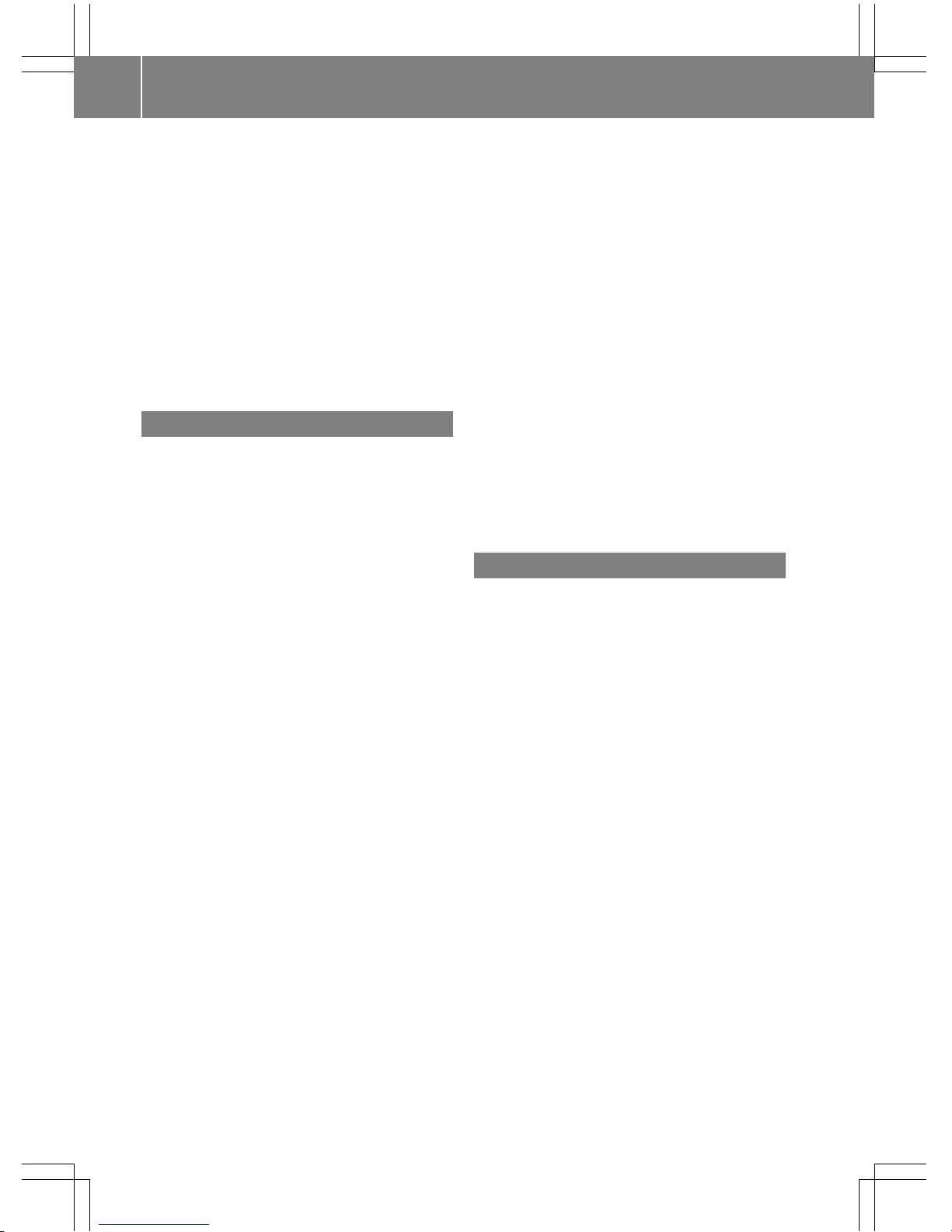
COMAND display
Additional display area .....................48
Cleaning instructions .......................24
Setting ............................................. 46
Contacts
Deleting ......................................... 171
Importing ....................................... 171
Cordless headphones
Changing batteries ........................ 279
Setting the volume ......................... 278
Country-specific information (nav-
igation) ............................................... 128
D
Date format, setting ............................ 51
Day design, setting ............................. 46
Delayed switch-off time
Setting (COMAND) ........................... 66
Deleting
Call lists ......................................... 157
Destination
Saving to SD memory card ............ 121
Storing in the address book ........... 121
Destination (navigation)
Entering a destination using the
map ................................................. 97
Entering a point of interest .............. 93
Entering using geo-coordinates ..... 101
Entering using Mercedes-Benz
Apps .............................................. 101
Keyword search ............................... 91
Saving ............................................ 120
Selecting an address book con-
tact as a destination ........................ 93
Selecting from the list of last des-
tinations ........................................... 93
Destination/route download
Changing the vehicle identifica-
tion number (VIN) .......................... 187
Deleting a destination from the
server ............................................ 187
Displaying destinations in the
vehicle ........................................... 186
Displaying the vehicle identifica-
tion number (VIN) .......................... 187
Importing destinations ................... 187
Placing a call at the destination ..... 186
Procedure and general informa-
tion ................................................ 185
Sending destinations to the
server ............................................ 185
Using a destination for route guid-
ance ............................................... 186
Using destinations ......................... 186
Dialing a number (telephone) ........... 146
Display
Selecting the design ........................ 46
Switching on/off .............................. 49
DVD
Inserting/loading (Rear Seat
Entertainment System) .................. 286
Notes on discs ............................... 213
Removing/ejecting (DVD
changer) ........................................ 216
Removing/ejecting (Rear Seat
Entertainment System) .................. 286
E
E-mail
Answering ...................................... 163
Calling up the settings menu ......... 159
Changing the name of the e-mail
account .......................................... 160
Configuring an e-mail account ....... 159
Configuring the e-mails displayed .. 159
Deactivating the e-mail function .... 160
Deleting ......................................... 165
Displaying details ........................... 161
Downloading e-mails manually ...... 160
Editing text templates .................... 164
Forwarding ..................................... 163
Inbox .............................................. 161
Reading .......................................... 160
Saving the sender in the address
book .............................................. 165
Settings ......................................... 159
Storing the sender as a new entry
in the address book ....................... 165
Using a phone number in the text .. 164
Using text templates ...................... 163
Writing ........................................... 162
EASY-ENTRY/EXIT feature
Activating/deactivating
(COMAND) ....................................... 63
6
Index
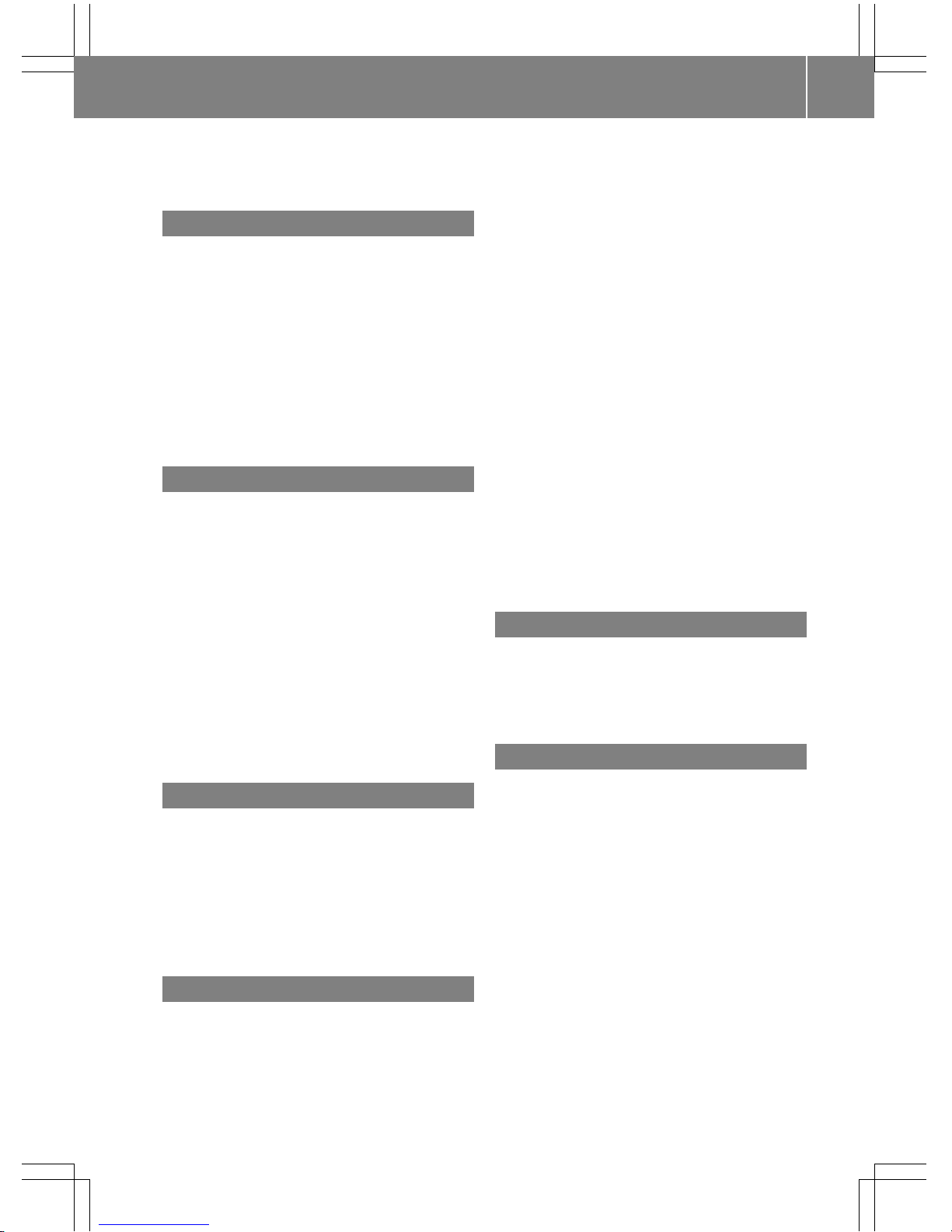
Entering the address (example) .........88
Entering the city .................................. 88
F
Factory setting (reset function) .........59
Favorites
Adding .............................................43
Deleting ........................................... 44
Displaying and calling up ................. 43
Moving ............................................. 44
Overview .......................................... 43
Renaming ......................................... 44
Favorites (Internet) ........................... 193
Favorites button .................................. 56
G
Google™ Local Search
Calling up Local Search ................. 182
Calling up settings .........................184
Deleting search queries ................. 185
Entering a search position and
search term ................................... 183
Importing a destination/route ....... 183
Popular Searches ........................... 184
Search history ............................... 184
Setting the search radius ...............185
Using as the destination ................ 183
GPS reception ...................................... 80
Gracenote®Media Database ............ 219
H
Handwriting recognition
Switching text reader function
on/off .............................................. 35
Touchpad ......................................... 34
Heading up (navigation) ................... 124
Home address
Entering and saving ......................... 89
I
Incident (traffic report) ..................... 116
Indicator lamp
Remote control .............................. 275
Interior motion sensor
Activating/deactivating
(COMAND) ....................................... 66
Intermediate destinations
Accepting for the route .................. 100
Creating ...........................................98
Editing .............................................. 99
Entering ........................................... 98
Searching for a gas station when
the fuel level is low ........................ 100
Internet
Conditions for access .................... 176
Creating favorites .......................... 193
Entering the URL ............................ 190
Favorites manager ......................... 193
Favorites menu .............................. 194
Menu functions .............................. 190
Options menu ................................ 191
Selecting/setting access data ....... 177
Setting automatic disconnection
of the Internet connection ............. 181
Setting up an Internet connection .. 177
K
Keyword search (navigation)
Entering keywords ........................... 91
Selecting search options ................. 92
Selecting search results ................... 91
L
Lane recommendations
Explanation .................................... 109
Presentation .................................. 109
Lights
Setting the ambient lighting
(COMAND) ....................................... 62
List of access data
New provider ................................. 179
List of mobile phone network providers
With the selected provider ............. 179
Locator lighting
Setting (COMAND) ........................... 65
Lumbar support
Adjusting (COMAND) ....................... 69
Index
7
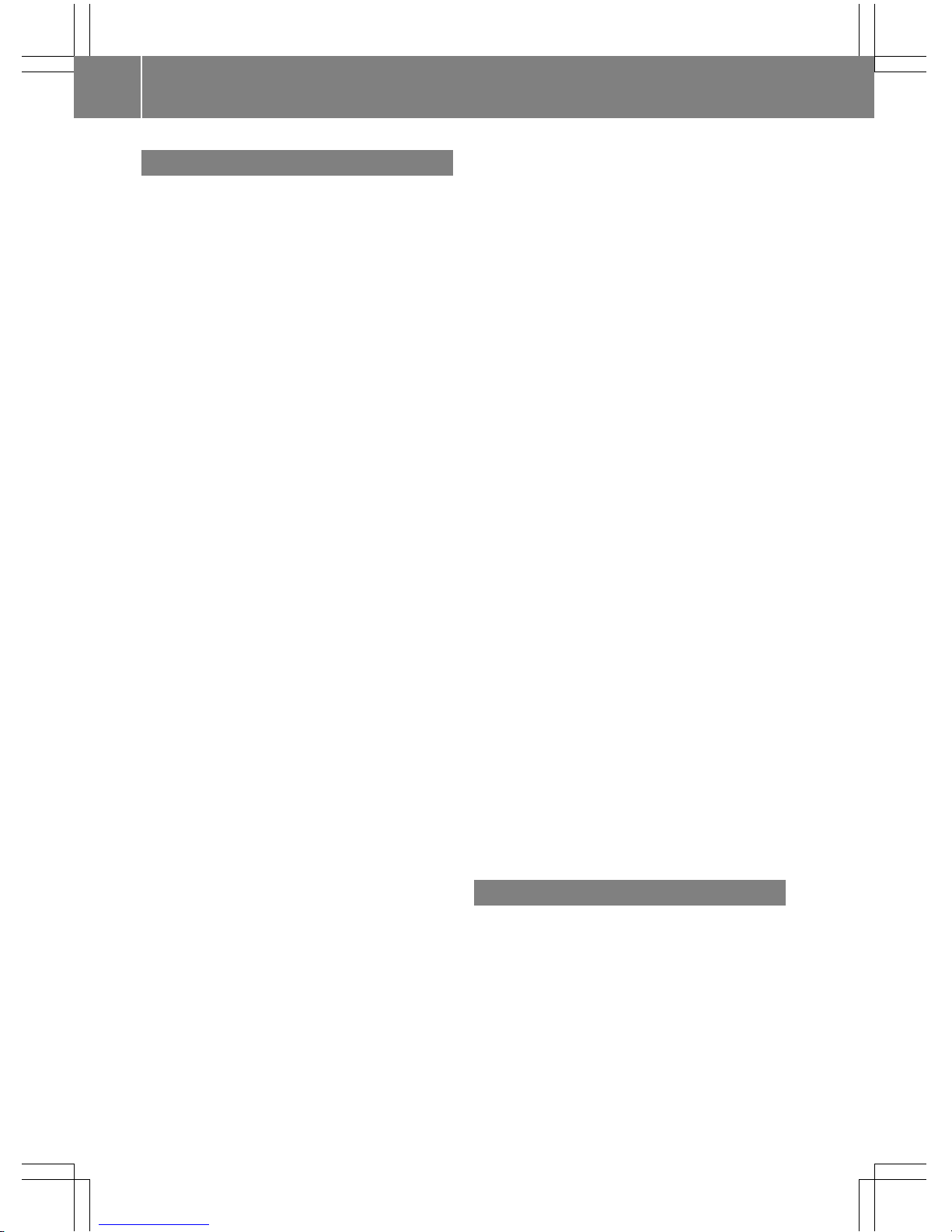
M
Map (navigation)
Adjusting the scale ........................ 123
Building images ............................. 128
Displaying the next intersection .... 126
Elevation modeling ........................ 128
Heading .........................................124
Map settings .................................. 123
Moving ............................................. 83
North orientation ........................... 124
Notes ............................................. 123
Rotating the 3D map ......................127
Selecting POI symbols on the
map ............................................... 124
Selecting text information on the
map ............................................... 126
Showing the map version ...............126
Switching highway information
on/off ............................................ 126
Updating ........................................ 133
Map functions ....................................123
Massage
Selecting a program ......................... 70
Media Interface
Basic display .................................. 235
Mode ............................................. 234
Playback options ........................... 237
Search ........................................... 236
Selecting a music file ..................... 236
Switching to Media Interface ......... 235
Video function ............................... 237
Media mode
Switching on .................................. 210
Media Register
Basic display .................................. 224
Calling up memory space informa-
tion ................................................ 227
Copying files .................................. 224
Deleting all files ............................. 226
Renaming/deleting files ................ 226
Selecting a playback mode ............ 227
Switching on .................................. 223
Media search
Category list .................................. 220
Current tracklist ............................ 221
General notes ................................ 220
Keyword search ............................. 222
Music genres ................................. 221
Selecting by cover ......................... 221
Starting the media search .............. 220
Menu overview
CD/DVD audio and MP3 mode ...... 215
Mercedes-Benz Apps ......................... 188
Microphone, switching on/off ......... 148
Mobile phone
Authorizing .................................... 142
Connecting (Bluetooth®inter-
face) .............................................. 140
Connecting another mobile
phone ............................................ 144
De-authorizing ............................... 145
Displaying Bluetooth®connection
details ............................................ 145
Enabling for Internet access .......... 177
MP3
Copyright ....................................... 213
Notes ............................................. 212
Safety notes .................................. 212
Stop and playback function ........... 218
Multi-Seat Entertainment System
Adjusting sound settings ............... 281
AUX mode ...................................... 293
Changing the picture format .......... 282
Cordless headphones .................... 278
Overview ........................................ 272
Picture settings .............................. 282
Replacing batteries ........................ 279
Setting the brightness ................... 282
Setting the color ............................ 282
Setting the contrast ....................... 282
System settings ............................. 280
Video DVD mode ........................... 288
N
Navigation
Adjusting the volume of the navi-
gation announcements .................... 27
Alternative route ............................ 113
Avoiding an area ............................ 130
Basic settings .................................. 84
Blocking a route section affected
by a traffic jam ............................... 115
Calling up the compass display ..... 133
Calling up the menu ....................... 133
8
Index
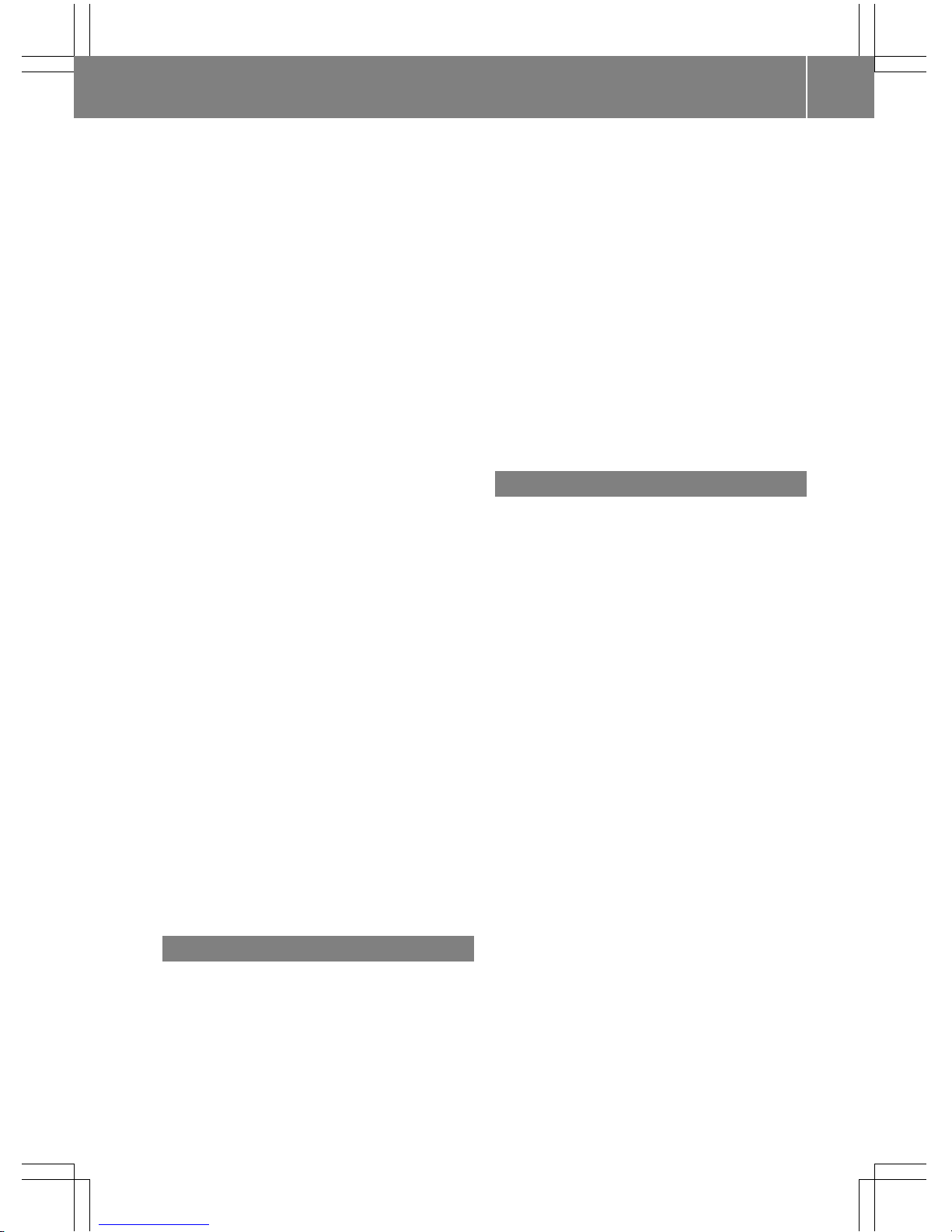
Drive Information ........................... 134
Entering a destination ...................... 87
Entering a destination using the
map .................................................97
Entering a point of interest .............. 93
Entering characters (character
bar) .................................................. 39
GPS reception .................................. 80
Important safety notes .................... 80
Info on navigation .......................... 134
Lane recommendation ................... 109
Off-road/Off-map (off-road desti-
nation) ........................................... 115
Online map display ........................ 133
Reading out traffic reports ............. 120
Repeating announcements ............ 111
Route flight .................................... 134
Selecting a destination from the
list of last destinations ..................... 93
Setting route options (avoiding:
highways, toll roads, tunnels, fer-
ries) ................................................. 85
Setting the route type (short
route, fast route, dynamic route or
economic route) ............................... 84
Showing/hiding the menu ............... 82
Starting route calculation ................ 90
Switching announcements on/
off .................................................. 111
Switching to ..................................... 82
Navigation announcements
Switching off .................................... 28
Near Field Communication
Switching on/off .............................. 55
NFC (Near Field Communication)
Connecting a mobile phone ........... 141
Switching on/off .............................. 55
North orientation (navigation) ......... 124
O
Off-road .............................................. 115
Online and Internet functions
Calling up the device list ................ 180
Destination/routes download ........ 185
Enabling a mobile phone for Inter-
net access ..................................... 177
Ending the connection ................... 182
Establishing a connection .............. 181
Further Mercedes-Benz Apps ......... 189
Managing all Internet devices ........ 181
Manually setting the access data
of the mobile phone network pro-
vider .............................................. 179
Mercedes-Benz Mobile Website ..... 188
Options menu ................................ 189
Resetting settings .......................... 189
Selecting the access data of the
mobile phone network provider ..... 178
Setting automatic disconnection
of the Internet connection ............. 181
Setting up an Internet connection .. 177
Web browser .................................. 190
P
Panel heating
Activating/deactivating
(COMAND) ....................................... 64
Parental control
Locking/unlocking rear compart-
ment displays .................................. 76
Switching the rear compartment
displays on/off ................................ 76
Pause function
Video DVD ..................................... 245
Perfume atomizer
Setting the perfume intensity
(COMAND) ....................................... 75
Personal POIs and routes
Alert when approaching (personal
POI) ................................................ 102
Editing ........................................... 104
Importing via Mercedes-Benz
Apps .............................................. 103
Recording the route ....................... 105
Saving ............................................ 102
Selecting ........................................ 103
Settings for personal POIs ............. 101
Phone book
Adding a new contact .................... 153
Adding information to a contact .... 153
Calling up ....................................... 151
Deleting a contact ......................... 154
Displaying the details of an entry ... 153
Entering characters ......................... 38
Index
9
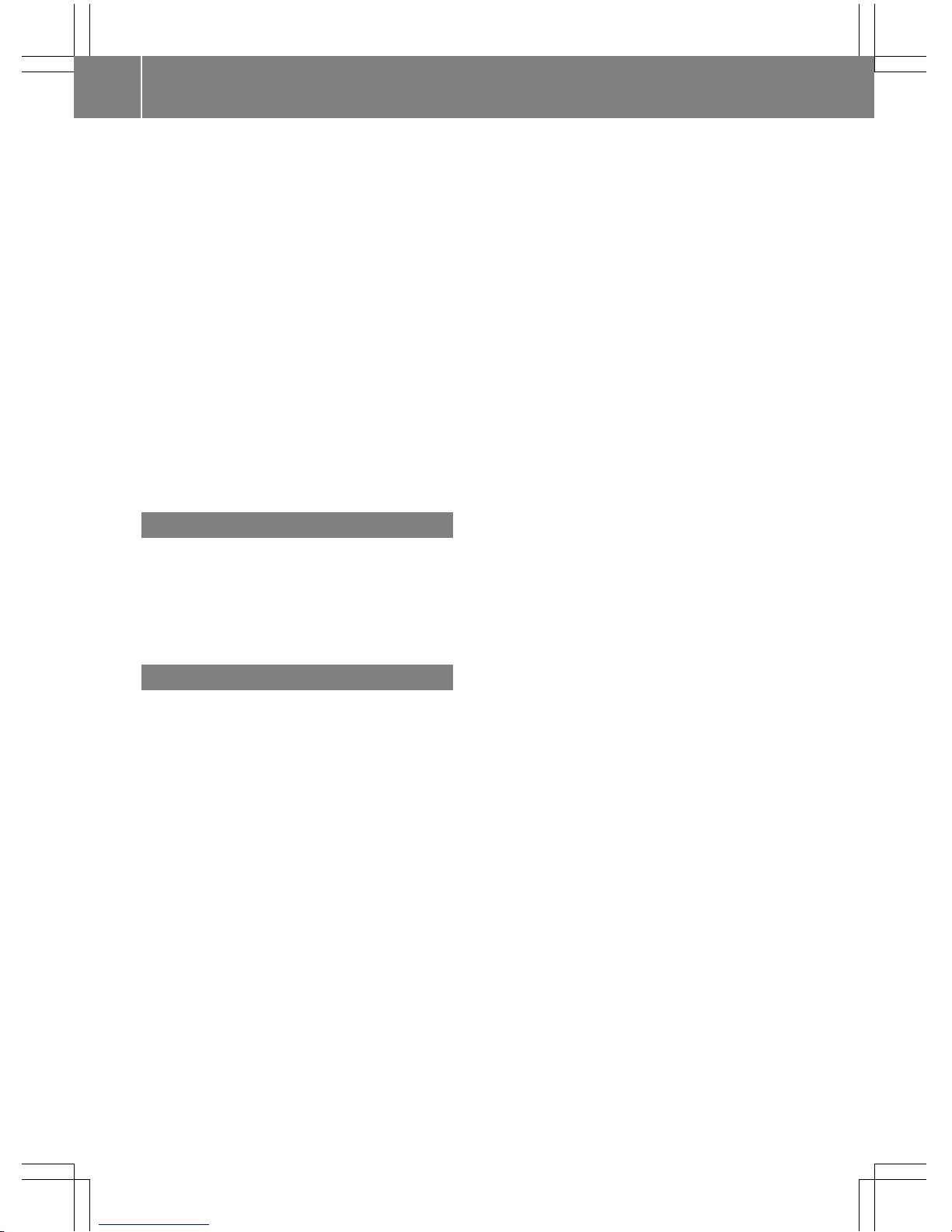
Saving a contact ............................ 154
Searching for a contact ................. 152
Symbol overview ............................ 151
Phone call
Dialing ........................................... 146
Picture viewer
Changing view ............................... 246
Displaying pictures ........................ 246
Exiting the picture viewer .............. 247
POI (navigation)
Category .......................................... 95
Defining the position for the POI
search .............................................. 94
Entering ........................................... 93
Pre-entry climate control
Via key (COMAND) ........................... 75
Previous destinations (navigation) .. 122
Q
Quick access for audio and telephone
Changing the station/music
track ................................................ 37
Sending DTMF tones ........................ 37
R
Radio
Activating/deactivating the sta-
tion presets display ....................... 201
Deleting a station .......................... 199
Displaying information ................... 201
Displaying station information ....... 201
Displaying the artist and track ....... 201
Overview ........................................ 197
Setting the waveband .................... 198
Sound settings (balance, bass,
treble) ............................................ 201
Storing stations ............................. 199
Switching on .................................. 196
Tagging music tracks (downloading/purchasing tracks from the
iTunes Store®) ............................... 201
Radio station
Storing ........................................... 199
Read-aloud function
Automatic ...................................... 120
Read-aloud function for e-mails ....... 161
Reading out
Traffic reports on the route ............ 120
Real-time traffic reports ................... 116
Rear Seat Entertainment System
Adjusting sound settings ............... 281
Adjusting the brightness ................ 282
Adjusting the color ........................ 282
Adjusting the contrast ................... 282
AUX jacks ...................................... 276
AUX mode ...................................... 293
Calling up the climate control bar..283
Changing the batteries .................. 279
Changing the picture format .......... 282
Climate control system .................. 283
Cordless headphones .................... 278
Device list ...................................... 286
DVD video mode ............................ 288
Media mode ................................... 285
Music search ................................. 286
Operation via smartphone ............. 276
Overview ........................................ 272
Pause function ............................... 288
Picture settings .............................. 282
Playback options ........................... 288
Radio mode ................................... 285
Selecting a folder ........................... 288
Selecting a track ............................ 287
Setting the air conditioning ............ 284
Setting the air distribution ............. 284
Setting the airflow ......................... 283
Setting the cooling ......................... 284
Setting the temperature ................ 283
System settings .............................280
Rear view camera
Displaying the image ........................ 78
Object detection .............................. 78
Switching object detection on/
off .................................................... 78
Switching on/off (COMAND) ........... 78
Rear-compartment screens .............. 273
Receiving vCards ............................... 172
Redialing (telephone) ........................ 147
Remote control
Authorizing a new remote control .... 54
Button lighting ............................... 274
Multi-Seat Entertainment System .. 273
10
Index
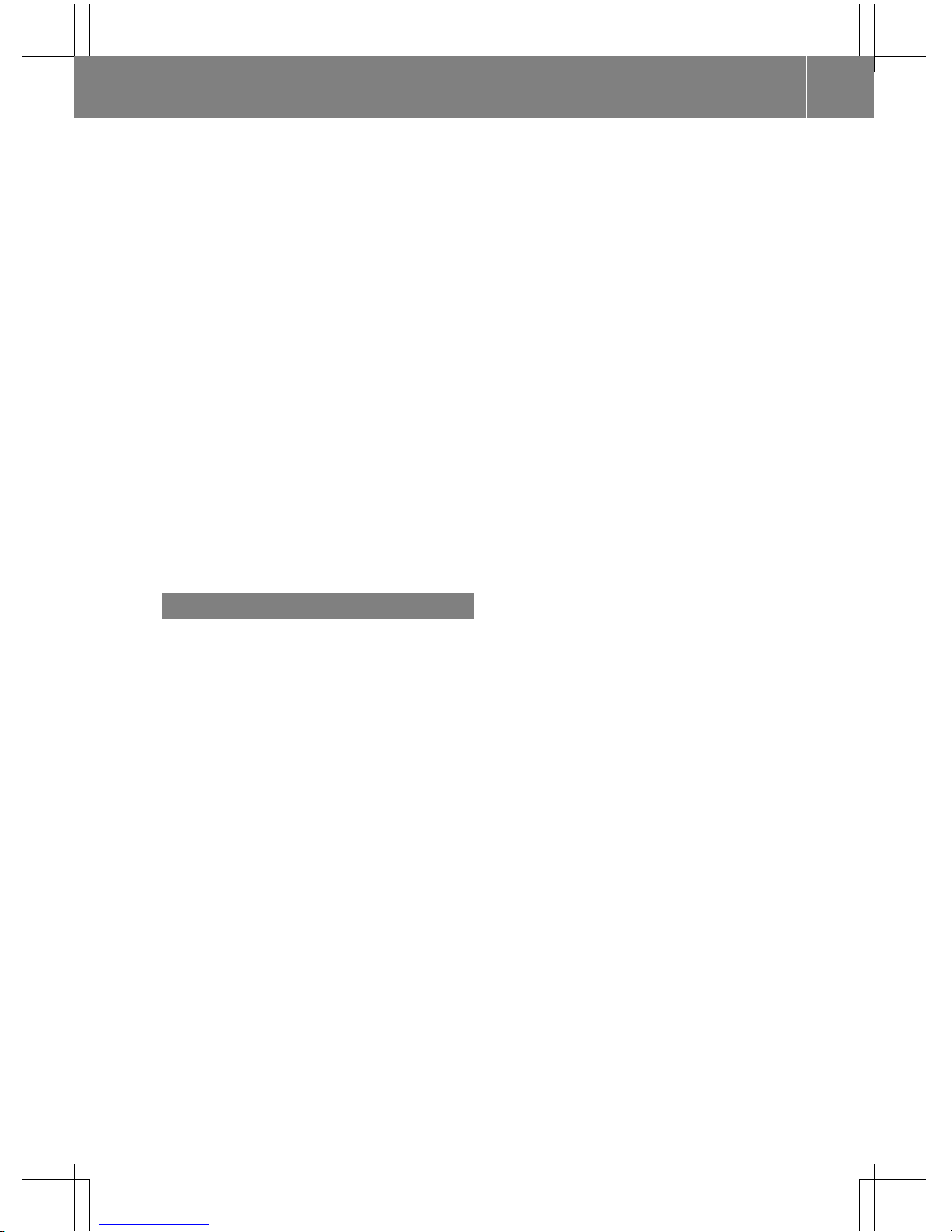
Rear Seat Entertainment System ... 273
Reserve fuel level
Switching the function on/off in
COMAND ......................................... 85
Resetting (factory settings) ............... 59
Route (navigation)
Selecting an alternative route ........ 113
Setting route options (avoiding:
highways, toll roads, tunnels, fer-
ries) ................................................. 85
Setting the route type (short
route, fast route, dynamic route or
economic route) ............................... 84
Starting calculation .......................... 90
Route guidance
Continue ........................................ 112
Freeway information ...................... 110
General notes ................................ 105
Lane recommendations ................. 109
Off-road ......................................... 115
Traffic reports ................................ 116
S
Safety notes
Audio CD/DVD and MP3 mode ..... 212
Using the telephone ....................... 138
Satellite radio
Displaying information ................... 207
Overview ........................................ 204
Registering .................................... 202
Switching to ................................... 204
SatRadio
Channel list updates ...................... 208
Memory functions .......................... 206
Music and sports alerts ................. 206
Notes ............................................. 202
Selecting a category ...................... 204
Selecting a channel ....................... 205
Tagging music tracks ..................... 207
Screen
Selecting for the remote control .... 274
SD memory card
Inserting ........................................ 217
Seat-belt adjustment function
Activating/deactivating
(COMAND) ....................................... 64
Seats
Adjusting the lumbar support
(COMAND) ....................................... 69
Balance (seat heating) ..................... 69
Massage function ............................ 70
Resetting settings ............................ 71
Seat functions (COMAND) ............... 68
Selecting for adjustment
(COMAND) ....................................... 68
Selecting stations
Radio ............................................. 198
Selecting the country .......................... 89
Sending DTMF tones ......................... 149
Setting access data
Online and Internet ........................ 178
Setting the audio format
Multi-Seat Entertainment System .. 292
Rear Seat Entertainment System ... 292
Setting the language
COMAND ......................................... 56
Multi-Seat Entertainment System .. 292
Rear Seat Entertainment System ... 292
Setting the night design ..................... 46
Setting the text reader speed ............ 51
Setting the volume
Telephone calls ................................ 27
Settings
Sound settings ............................... 250
SIRIUS weather display
5-day forecast ................................ 258
Daily forecast ................................. 258
Detail information .......................... 259
Information chart ........................... 258
Selecting a location for the
weather forecast ............................ 259
Switching on/off ........................... 258
Weather map ................................. 262
SIRIUS weather map
Storm Guide .................................. 268
Storm Watch Box ........................... 268
Sound
Switching on/off .............................. 28
Sound settings
Balance/fader ............................... 251
Calling up the sound menu ............ 250
Changing the loudspeaker source .. 251
Equalizer ........................................ 250
Index
11
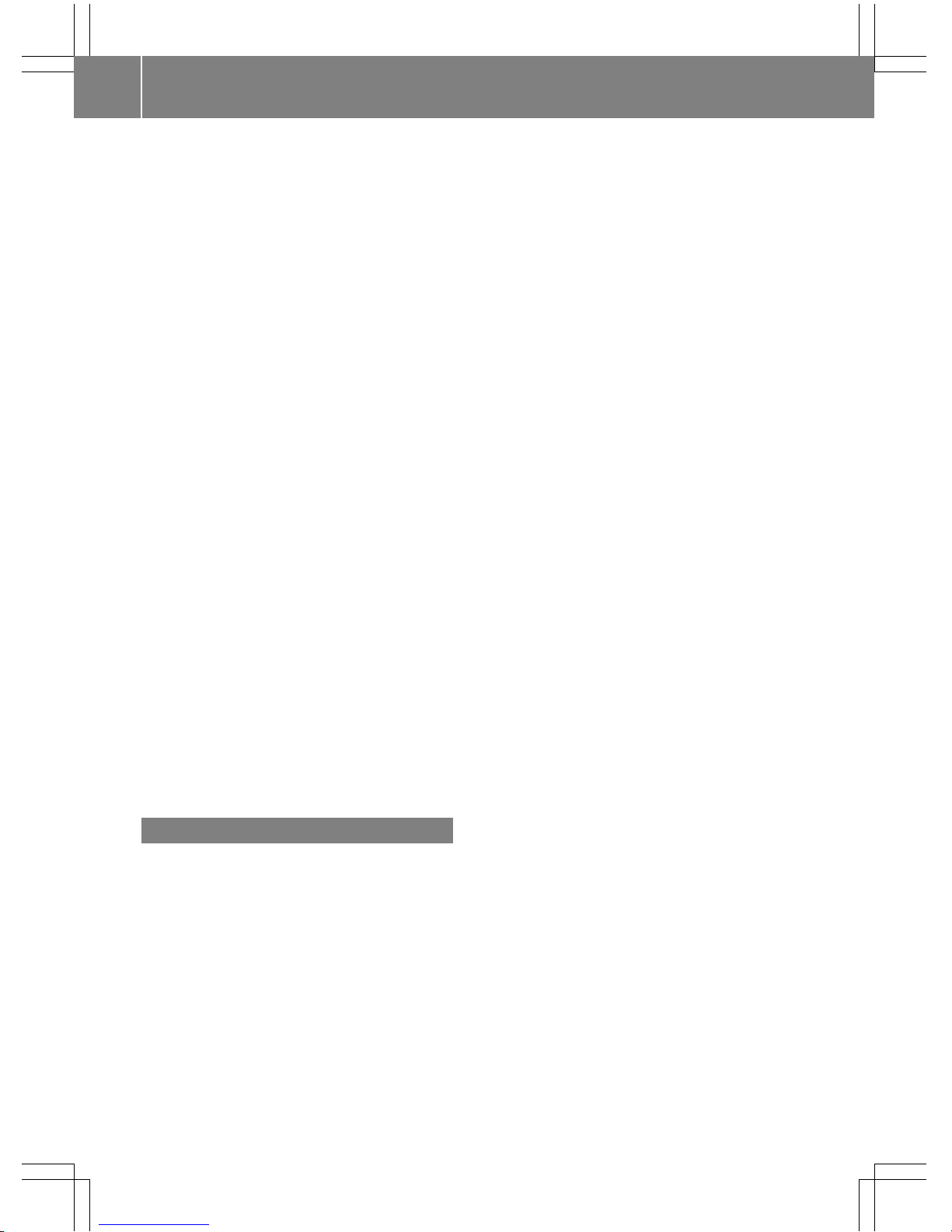
Speed dial
Deleting ......................................... 157
Setting up ...................................... 157
SPLITVIEW
Switching on/off .............................. 30
Transferring a destination to the
driver ............................................... 31
State/province
Selecting .......................................... 92
Station list ......................................... 199
Stop function
Video DVD .....................................245
Storing stations
Radio ............................................. 199
Switching between summer time
and standard time ............................... 50
Switching on media mode
Starting at a different seat ............. 212
Using the Media button ................. 210
Via the device list .......................... 211
Via the main function bar ............... 210
Via the number keypad .................. 211
System settings
Automatic volume adjustment ......... 55
Bluetooth®....................................... 55
Date ................................................. 49
Importing/exporting data ................ 58
Language ......................................... 56
Text reader speed ............................ 51
Time ................................................. 49
Time zone ........................................ 49
Voice Control System ...................... 51
T
Telephone
Accepting a call (COMAND) ........... 146
Adding a call .................................. 148
Adjusting the volume for calls .......... 27
Authorizing a mobile phone (con-
necting) ......................................... 142
Call lists ......................................... 154
Call waiting .................................... 150
Calls with several participants ....... 149
Conference calls ............................ 149
Connecting a mobile phone (gen-
eral information) ............................ 140
De-authorizing (disconnecting) a
mobile phone ................................. 145
Deleting a speed dial preset .......... 157
Deleting messages ........................ 165
Displaying Bluetooth®connection
details ............................................ 145
Downloading messages manually .. 160
E-mail ............................................. 158
E-mail requirements ....................... 158
E-mail settings ............................... 159
Ending an active call ...................... 150
Entering a number ......................... 146
Entering phone numbers ................ 146
Establishing the connection from
the mobile phone ........................... 143
Function restrictions ...................... 139
Functions available during a call .... 148
General notes ................................ 138
Incoming call during an existing
call ................................................. 150
Making a call ................................. 146
Message conditions ....................... 158
Message settings ........................... 159
Operating options .......................... 139
Phone book .................................... 151
Reading messages ......................... 160
Reception and transmission vol-
ume ............................................... 145
Reconnecting a mobile phone
automatically ................................. 144
Redialing ........................................ 147
Rejecting a call (COMAND) ............ 146
Safety notes .................................. 138
Sending DTMF tones ...................... 149
Setting up a speed dial .................. 157
Switching between calls (call wait-
ing) ................................................ 149
Switching between mobile
phones ........................................... 144
Switching the microphone on/off..148
Telephone menu overview ............. 139
Text message conditions ...............158
Text message settings ................... 159
Text messages (SMS) .................... 158
Toggling ......................................... 149
Using the telephone ....................... 146
Writing e-mails ............................... 162
Writing text messages ................... 162
12
Index
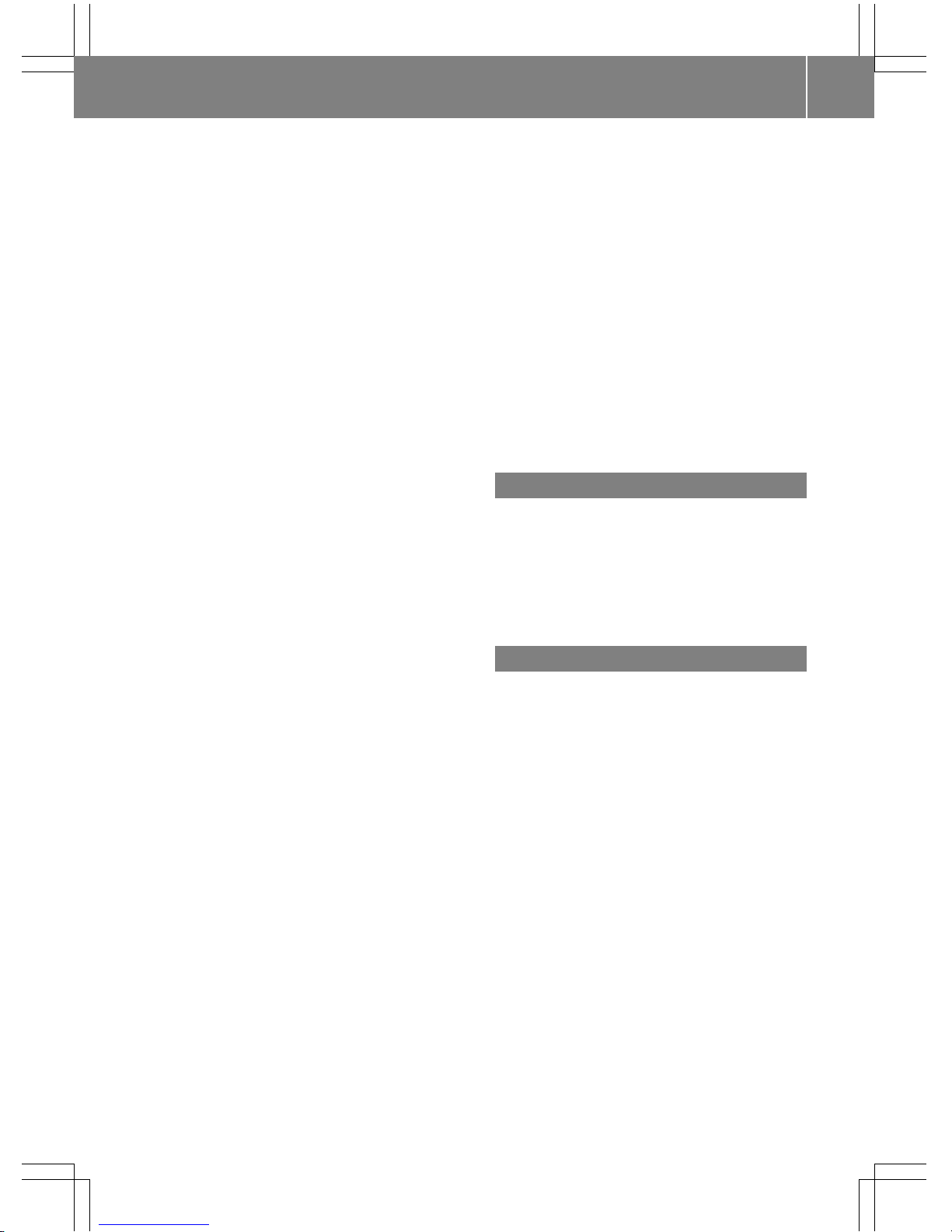
Telephone keypad overview
COMAND ......................................... 26
Telephone number
Entering ......................................... 146
Text messages (SMS)
Calling the sender .......................... 164
Calling up the settings menu ......... 159
Configuring the text messages
displayed ....................................... 159
Deleting ......................................... 165
Displaying details ........................... 161
Downloading manually ................... 160
Editing text templates .................... 164
Inbox .............................................. 161
Reading .......................................... 160
Reading aloud ................................ 161
Settings ......................................... 159
Storing sender in address book ..... 165
Storing the sender as a new
address book entry ........................ 164
Using a phone number in the text .. 164
Using text templates ...................... 163
Writing ........................................... 162
Time
Setting ............................................. 50
Setting the format ............................ 51
Setting the time ............................... 50
Setting the time zone ....................... 49
Setting the time/date format .......... 51
Switching automatic time on/off ..... 49
Touchpad
Calling up quick access for audio
and telephone .................................. 33
Changing the input language for
handwriting recognition ................... 36
Changing the station/music
track ................................................ 37
Character suggestions ..................... 35
Deleting characters ......................... 35
Entering a space .............................. 35
Entering characters ......................... 35
Gesture control ................................ 32
Handwriting recognition ................... 34
Moving the map ............................... 34
Operating the touchpad ................... 32
Overview .......................................... 32
Quick access for audio and tele-
phone .............................................. 37
Switching ......................................... 32
Switching input line ......................... 35
Zooming in on the map .................... 34
Zooming out of the map ................... 34
Tow-away alarm
Arming/deactivating (COMAND) ..... 66
Track information .............................. 288
Traffic jam function ........................... 115
Traffic reports
Calling up a list .............................. 118
Real-time traffic report .................. 119
Trunk lid opening height restriction
Activating/deactivating
(COMAND) ....................................... 67
U
Updating the digital map .................. 133
USB audio mode
Selecting a track ............................ 219
USB devices
Connecting to the Media Inter-
face ............................................... 217
V
Vehicle settings
Calling up ......................................... 62
Video
see Video DVD
Video DVD
Control option ................................ 241
DVD functions ............................... 244
DVD menu ..................................... 244
DVD's control menu ...................... 243
Function restrictions ...................... 241
Menu options ................................. 242
Notes on discs ............................... 240
Operation ....................................... 240
Overview ........................................ 242
Pause function ............................... 245
Picture settings .............................. 243
Playing conditions .......................... 240
Safety notes .................................. 240
Selecting a scene/chapter ............ 245
Stop function ................................. 245
Switching to ................................... 241
Index
13
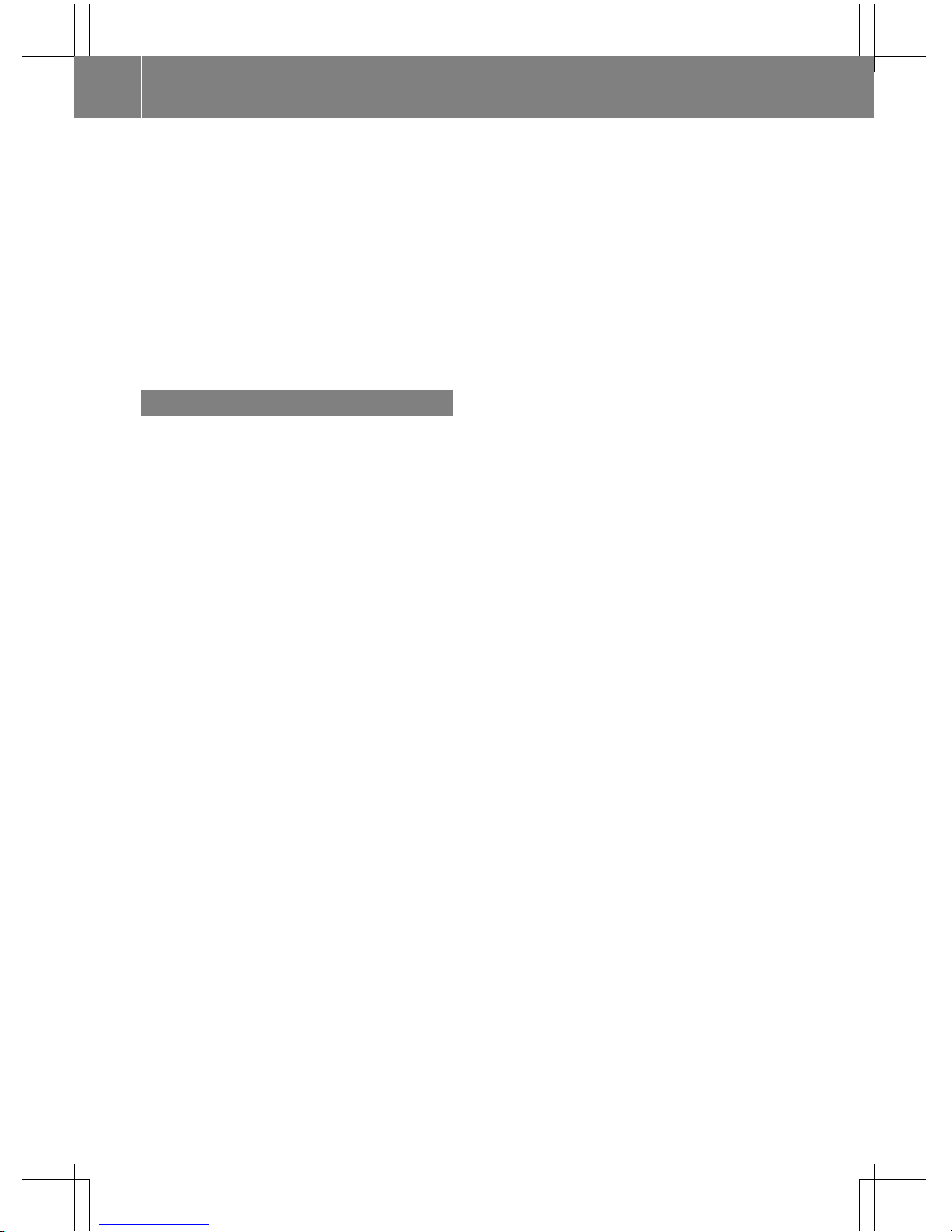
Video menu ................................... 244
Video-AUX
Connecting an external video
source ............................................ 238
Switching to ................................... 239
Voice amplification
Switching on/off .............................. 68
Voice Control System
Settings ........................................... 51
Volume, adjusting
Navigation messages ....................... 27
W
Weather map (SIRIUS)
Activating/deactivating display
levels .............................................262
Calling up ....................................... 262
Legend ...........................................267
Moving ...........................................262
Showing/hiding the menu ............. 262
Time stamp ....................................267
Weather memory (SIRIUS)
Selecting an area ........................... 261
Storing an area .............................. 261
Web browser
Entering a web address ................. 190
WiFi
Activating ......................................... 52
Connecting the device ..................... 52
14
Index
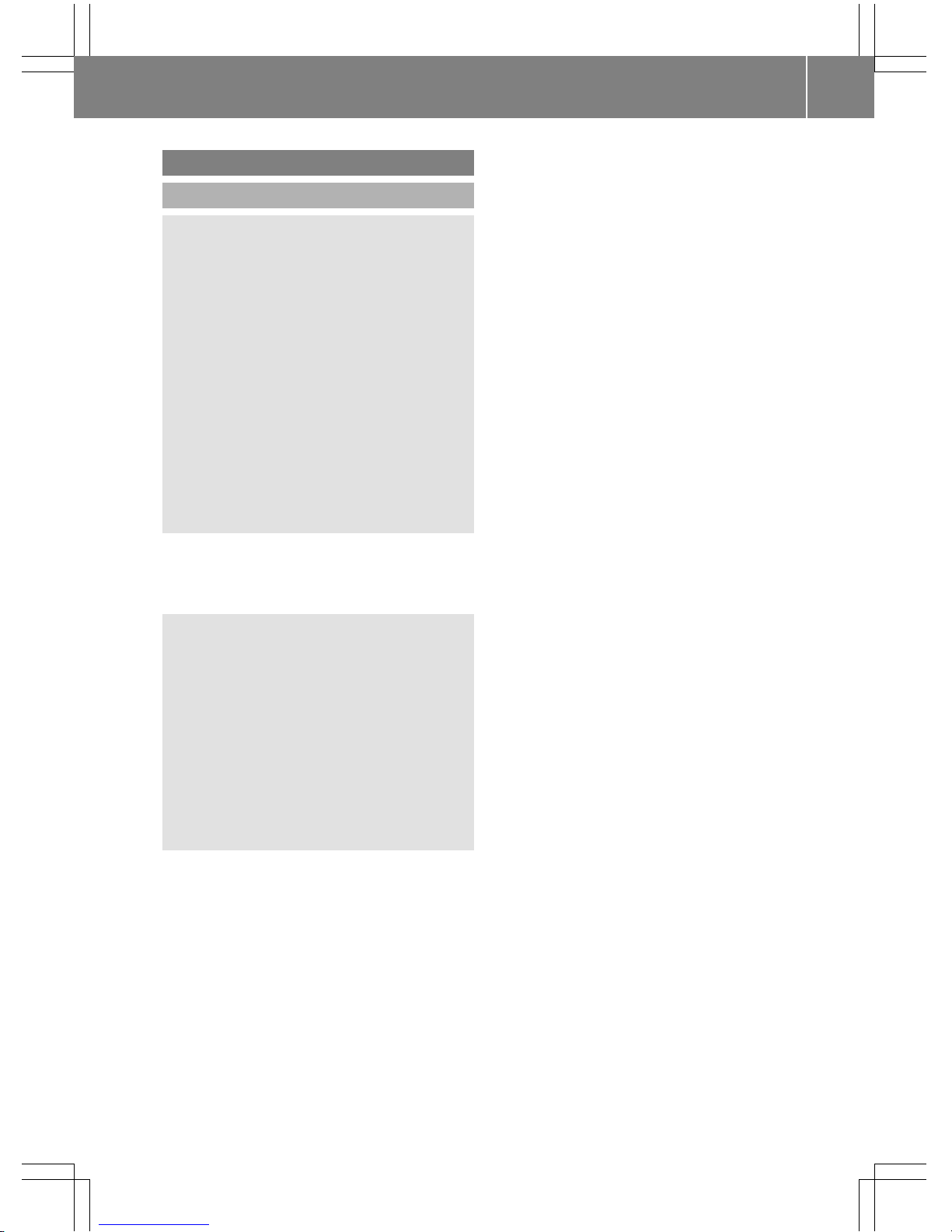
Operating safety
Important safety notes
G
WARNING
Modifications to electronic components, their
software as well as wiring can impair their
function and/or the function of other networked components. In particular, systems
relevant to safety could also be affected. As a
result, these may no longer function as intended and/or jeopardize the operating safety of
the vehicle. There is an increased risk of an
accident and injury.
Never tamper with the wiring as well as electronic components or their software. You
should have all work to electrical and electronic equipment carried out at a qualified
specialist workshop.
If you make any changes to the vehicle electronics, the general operating permit is rendered invalid.
G
WARNING
If you operate information systems and communication equipment integrated in the vehicle while driving, you will be distracted from
traffic conditions. You could also lose control
of the vehicle. There is a risk of an accident.
Only operate the equipment when the traffic
situation permits. If you are not sure that this
is possible, park the vehicle paying attention
to traffic conditions and operate the equipment when the vehicle is stationary.
You must observe the legal requirements for
the country in which you are currently driving
when operating COMAND.
COMAND calculates the route to the destination without taking account of the following,
for example:
R
traffic lights
R
stop and yield signs
R
merging lanes
R
parking or stopping in a no parking/no
stopping zone
R
other road and traffic rules and regulations
R
narrow bridges
COMAND can give incorrect navigation commands if the actual street/traffic situation
does not correspond with the digital map's
data. Digital maps do not cover all areas nor
all routes in an area. For example, a route may
have been diverted or the direction of a oneway street may have changed.
For this reason, you must always observe
road and traffic rules and regulations during
your journey. Road and traffic rules and regulations always have priority over the system's driving recommendations.
Navigation announcements are intended to
direct you while driving without diverting your
attention from the road and driving.
Please always use this feature instead of consulting the map display for directions. Looking at the icons or map display can distract
you from traffic conditions and driving, and
increase the risk of an accident.
Bear in mind that at a speed of only 30 mph
(approximately 50 km/h) your vehicle covers
a distance of 44 feet (approximately 14 m)
per second.
This equipment complies with FCC radiation
exposure limits set forth for uncontrolled
equipment and meets the FCC radio frequency (RF) Exposure Guidelines in Supplement C to OET65.
This equipment has very low levels of RF
energy that is deemed to comply without
maximum permissive exposure evaluation
(MPE). But it is desirable that it should be
installed and operated with at least 8inches
(20cm) and more between the radiator and a
person's body (excluding extremities: hands,
wrists, feet and legs.)
Introduction
15
Z
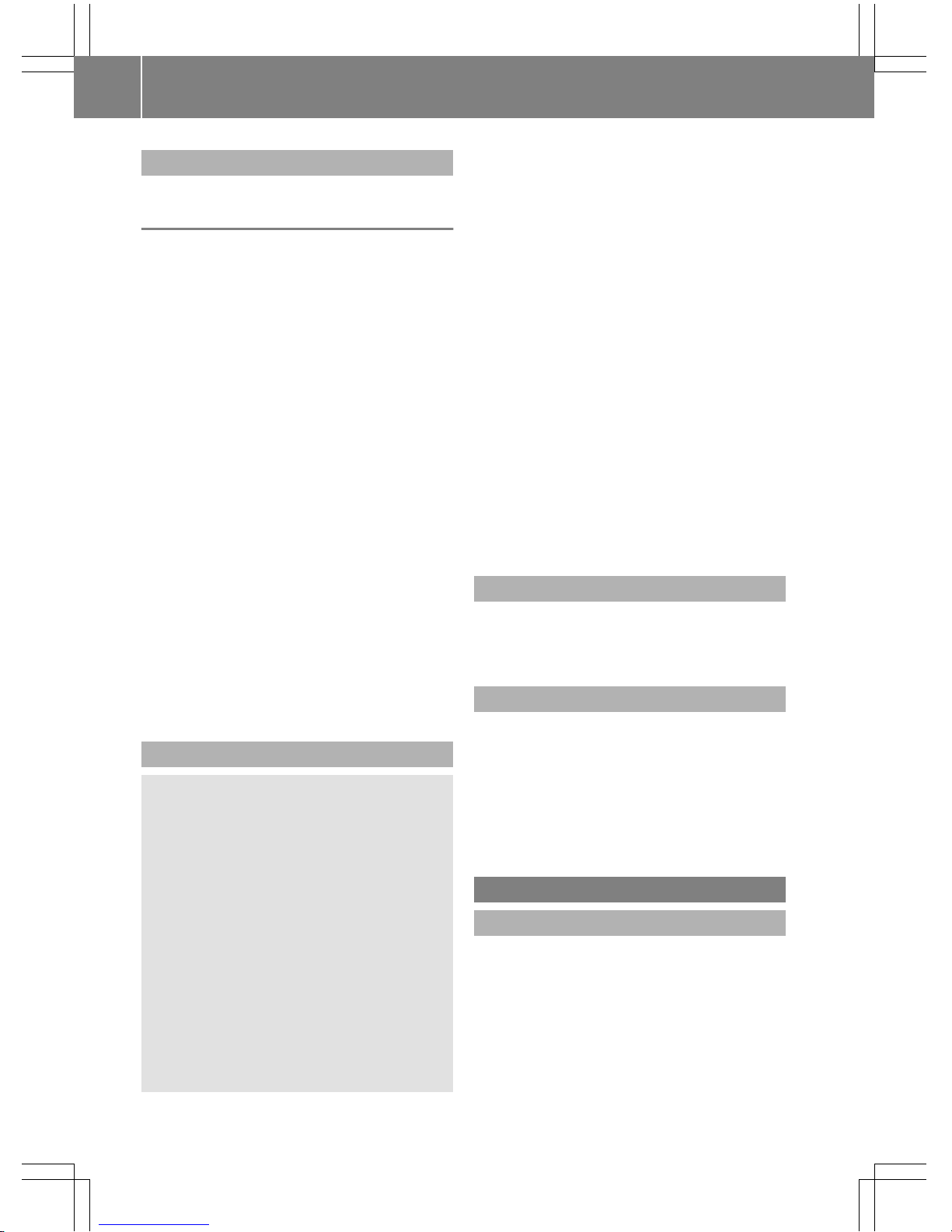
Declarations of conformity
Vehicle components which receive
and/or transmit radio waves
USA only: The wireless devices of this vehicle
comply with Part 15 of the FCC Rules. Operation is subject to the following two conditions:
1) These devices may not cause interference,
and
2) These devices must accept any interference, including interference that may cause
undesired operation of the device.
Changes or modifications not expressly
approved by the party responsible for compliance could void the user's authority to
operate the equipment.
Canada only: The wireless devices of this
vehicle comply with Industry Canada licenseexempt RSS standard(s). Operation is subject
to the following two conditions:
1) These devices may not cause interference,
and
2) These devices must accept any interference, including interference that may cause
undesired operation of the device.
Correct use
G
WARNING
Modifications to electronic components, their
software as well as wiring can impair their
function and/or the function of other networked components. In particular, systems
relevant to safety could also be affected. As a
result, these may no longer function as intended and/or jeopardize the operating safety of
the vehicle. There is an increased risk of an
accident and injury.
Never tamper with the wiring as well as electronic components or their software. You
should have all work to electrical and electronic equipment carried out at a qualified
specialist workshop.
Observe the following information when using
COMAND:
R
the safety notes in this manual
R
traffic rules and regulations
R
laws and safety standards pertaining to
motor vehicles
Roof antenna functionality (telephone, satellite radio, GPS) can be affected by the use of
roof carrier systems.
Attaching metalized retrofit film to the windshield may affect radio reception and have a
negative impact on all other antennas (e.g.
emergency antenna) in the vehicle interior.
Protection against theft: this device is
equipped with technical provisions to protect
it against theft. Further information on protection against theft can be obtained from an
authorized Mercedes-Benz Center.
Qualified specialist workshop
Read the information on qualified specialist
workshops in the vehicle Operator's Manual.
Function restrictions
For safety reasons, some functions are
restricted or unavailable while the vehicle is in
motion. You will notice this, for example,
because either you will not be able to select
certain menu items or a message will appear
to this effect.
Data stored in the vehicle
Data recording
This vehicle is capable of recording diagnostic
information relating to vehicle operation, malfunctions, and user settings. This may include
information about the performance or status
of various systems, including but not limited
to, engine, throttle, steering or brake systems, that is stored and can be read out with
suitable devices, particularly when the vehi-
16
Introduction
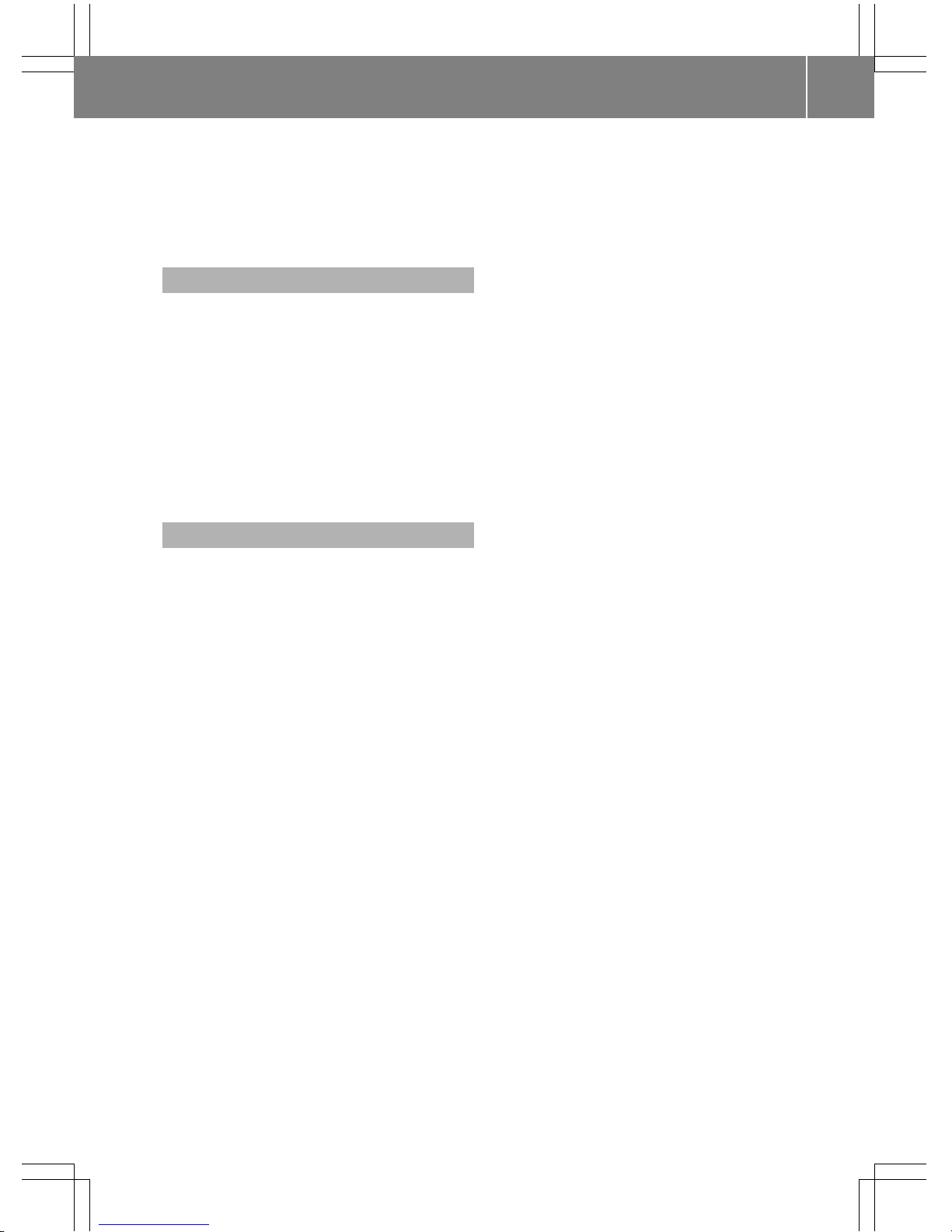
cle is serviced. The data obtained is used to
properly diagnose and service your vehicle or
to further optimize and develop vehicle functions.
COMAND/mbrace
If the vehicle is equipped with COMAND or
mbrace, additional data about the vehicle’s
operation, the use of the vehicle in certain
situations, and the location of the vehicle may
be compiled through COMAND or the mbrace
system.
For additional information please refer to the
COMAND User Manual and/or the mbrace
Terms and Conditions.
Event data recorders
This vehicle is equipped with an event data
recorder (EDR). The main purpose of an EDR
is to record data that will assist in understanding how a vehicle’s systems performed
in certain crash or near crash-like situations,
such as during air bag deployment or when
hitting a road obstacle. The EDR is designed
to record data related to vehicle dynamics
and safety systems for a short period of time,
typically 30 seconds or less.
The EDR in this vehicle is designed to record
such data as:
R
how various systems in your vehicle are
operating
R
whether or not the driver and passenger
seat belts are fastened
R
how far (if at all) the driver is depressing the
accelerator and/or brake pedal and
R
how fast the vehicle is traveling
This data can help provide a better understanding of the circumstances in which
crashes and injuries occur. NOTE: EDR data is
recorded by your vehicle only if a non-trivial
crash situation occurs; no data is recorded by
the EDR under normal driving conditions and
no personal data (e.g. name, gender, age, and
crash location) are recorded. However, other
parties, such as law enforcement, can combine the EDR data with the type of personal
identification data routinely acquired during a
crash investigation.
To read data recorded by an EDR, special
equipment is required, and access to the vehicle or the EDR is needed. In addition to the
vehicle manufacturer, other parties that have
the special equipment, such as law enforcement, can read the information by accessing
the vehicle or the EDR.
EDR data may be used in civil and criminal
matters as a tool in accident reconstruction,
accident claims, and vehicle safety. Since the
Crash Data Retrieval CDR tool that is used to
extract data from the EDR is commercially
available, Mercedes-Benz USA, LLC
("MBUSA") expressly disclaims any and all liability arising from the extraction of this information by unauthorized Mercedes-Benz personnel.
MBUSA will not share EDR data with others
without the consent of the vehicle owners or,
if the vehicle is leased, without the consent of
the lessee. Exceptions to this representation
include responses to subpoenas by law
enforcement; by federal, state or local government; in connection with or arising out of
litigation involving MBUSA or its subsidiaries
and affiliates; or, as required by law.
Warning: The EDR is a component of the Supplemental Restraint System ("SRS") Module.
Tampering with, altering, modifying or removing the EDR component may result in a malfunction of the SRS Module and other systems.
State laws or regulations regarding EDRs that
conflict with federal regulation are pre-empted. This means that in the event of such conflict, the federal regulation governs. As of
February 2013, 13 states have enacted laws
relating to EDRs.
Introduction
17
Z
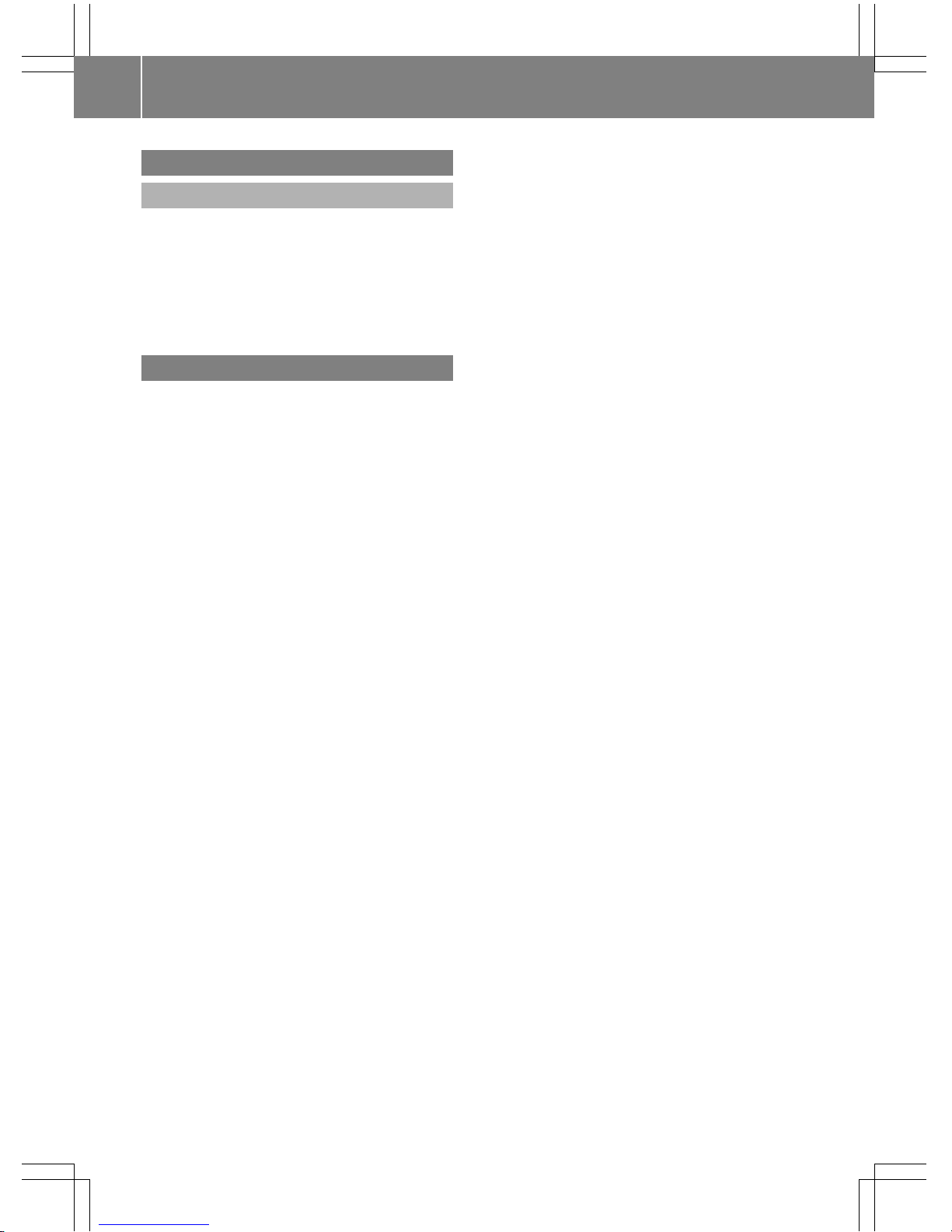
Information on copyright
General information
Information on licenses for free and Open
Source software used in your vehicle and in
the electronic components can be found on
this website: http://www.mercedes-
benz.com/opensource.
Your COMAND equipment
i
These operating instructions describe all
the standard and optional equipment of
your COMAND system, as available at the
time of going to print. Country-specific differences are possible. Bear in mind that
your vehicle may not feature all functions
described here. This also applies to safetyrelevant systems and functions.
i
Read the information on qualified specialist workshops in the vehicle Operator's
Manual.
18
Introduction
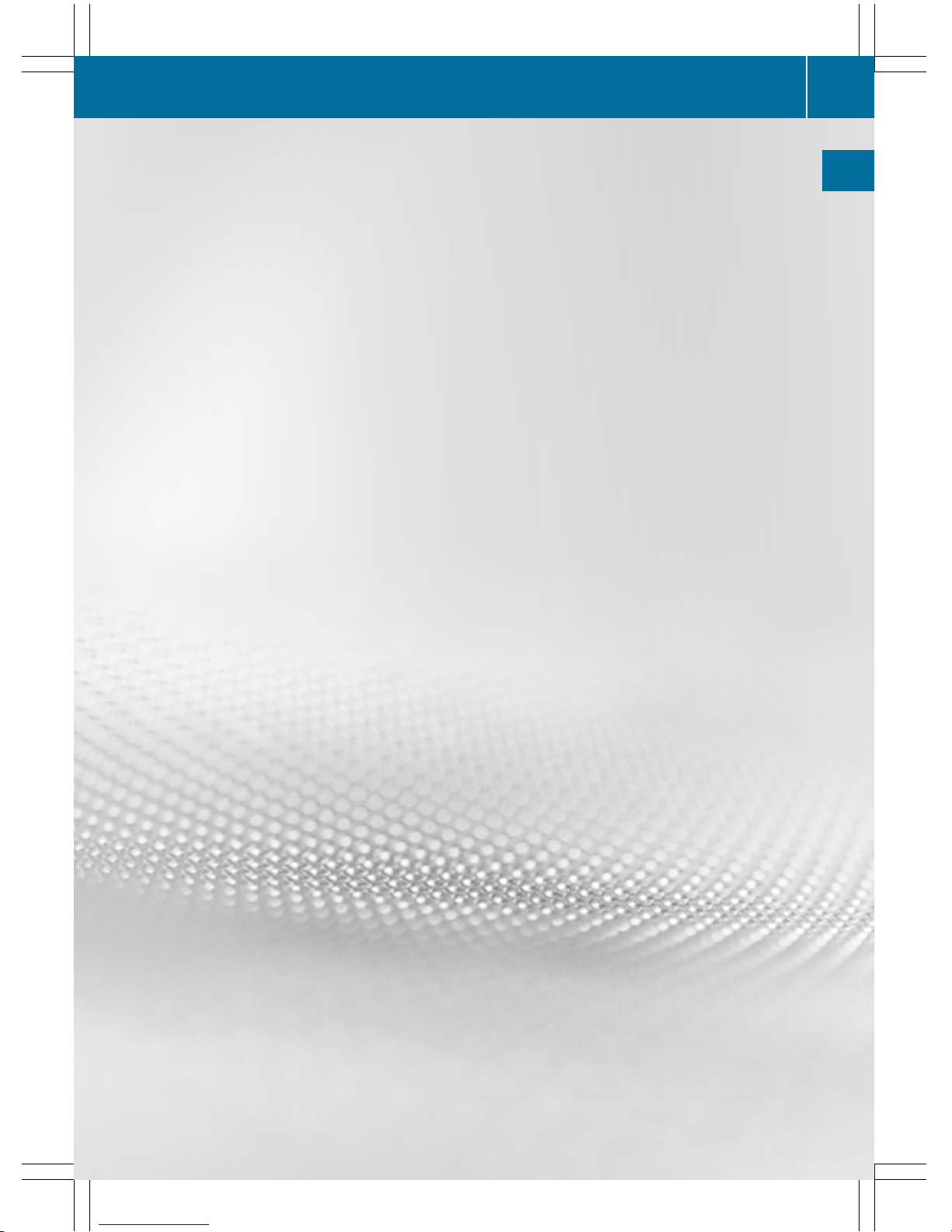
COMAND features ............................... 20
Overview .............................................. 21
Basic COMAND functions ................... 27
SPLITVIEW ........................................... 29
Touchpad ............................................. 32
Rear Seat Entertainment System ...... 37
Character entry (telephony) ............... 38
Character entry (navigation) .............. 39
Favorites .............................................. 43
19
Overview and operation
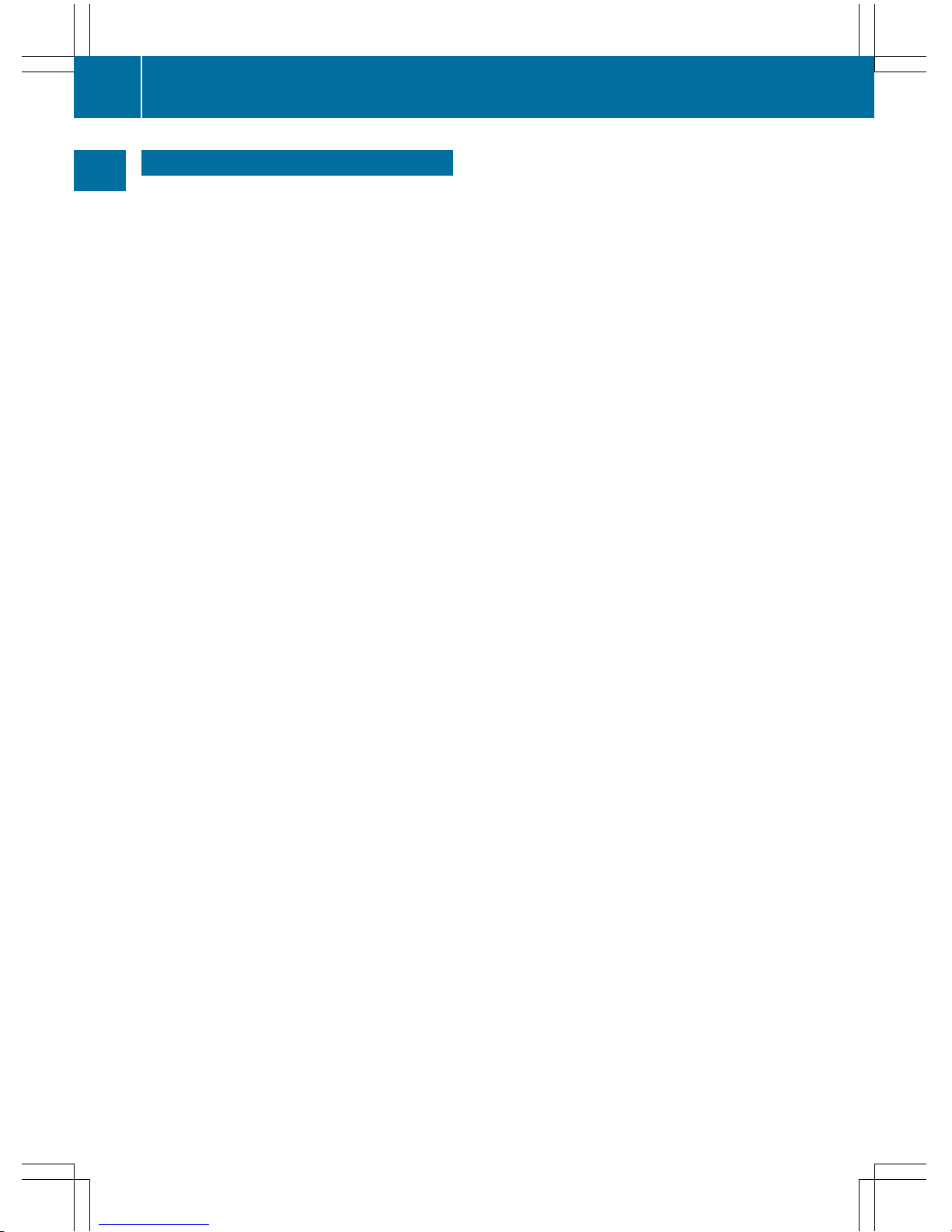
COMAND features
i
These operating instructions describe all
the standard and optional equipment of
your COMAND system, as available at the
time of going to print. Country-specific differences are possible. Bear in mind that
your vehicle may not feature all functions
described here. This also applies to safetyrelevant systems and functions.
i
Read the information on qualified specialist workshops in the vehicle Operator's
Manual.
20
COMAND features
Overview and operation
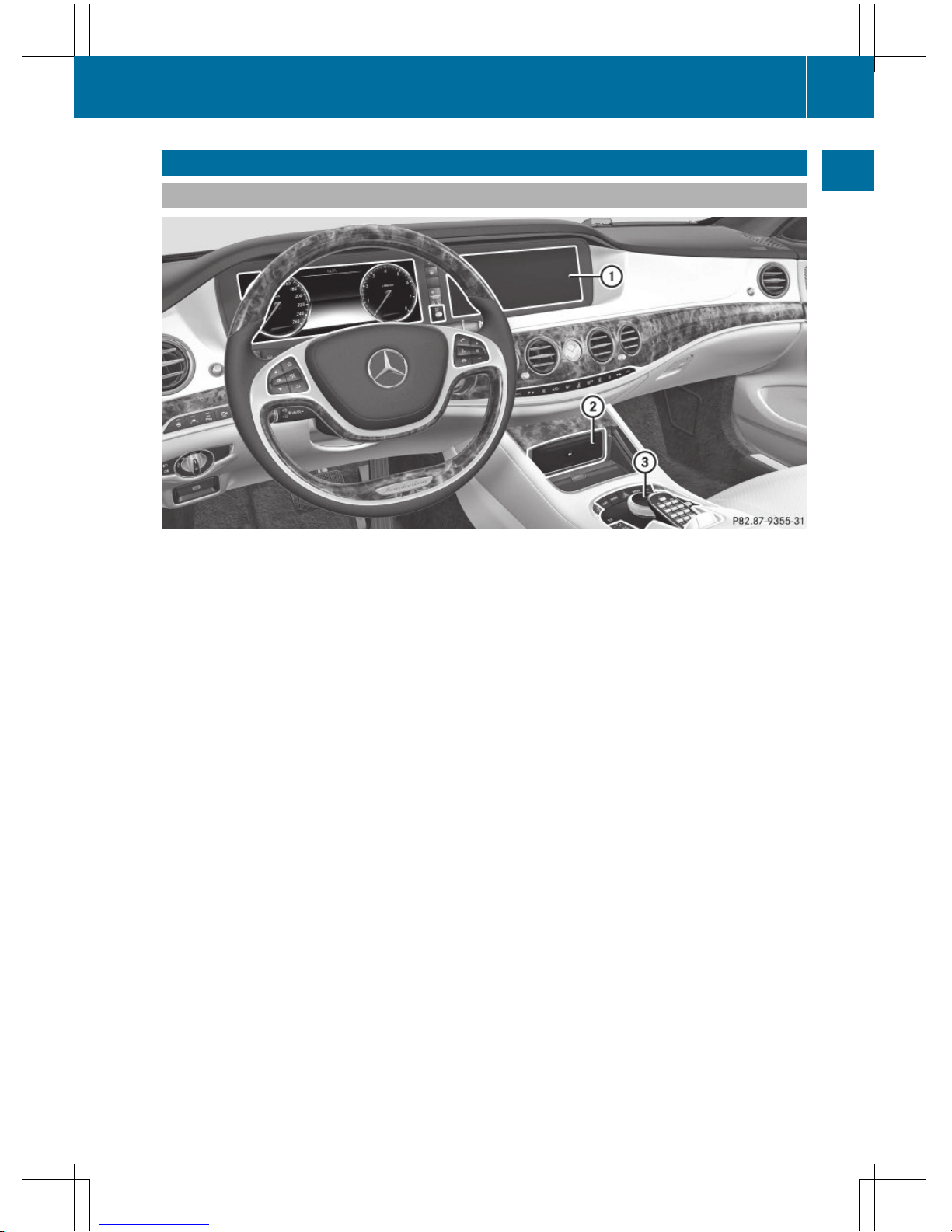
Overview
Components
:
COMAND display
;
DVD changer or single DVD drive
=
Controller and buttons
The image shows the equipment with telephone keypad.
COMAND consists of:
R
the COMAND display
The COMAND display has 1440 x 540 pixels.
R
the DVD changer or single DVD drive
R
the controller
R
the touch-sensitive telephone keypad or the touchpad
R
the buttons
R
ports in the center console (2x USB, AUX)
An iPod®is connected via USB cable.
R
headphones for the front passenger (cordless or connected by means of a cable to the audio
jack in the footwell)
i
COMAND can be operated from the front-passenger side using the corresponding remote
control if your vehicle is equipped with the front-passenger entertainment system. The
COMAND display can show separate information for the driver and the front passenger. The
front passenger views the display in SPLITVIEW.
Overview
21
Overview and operation
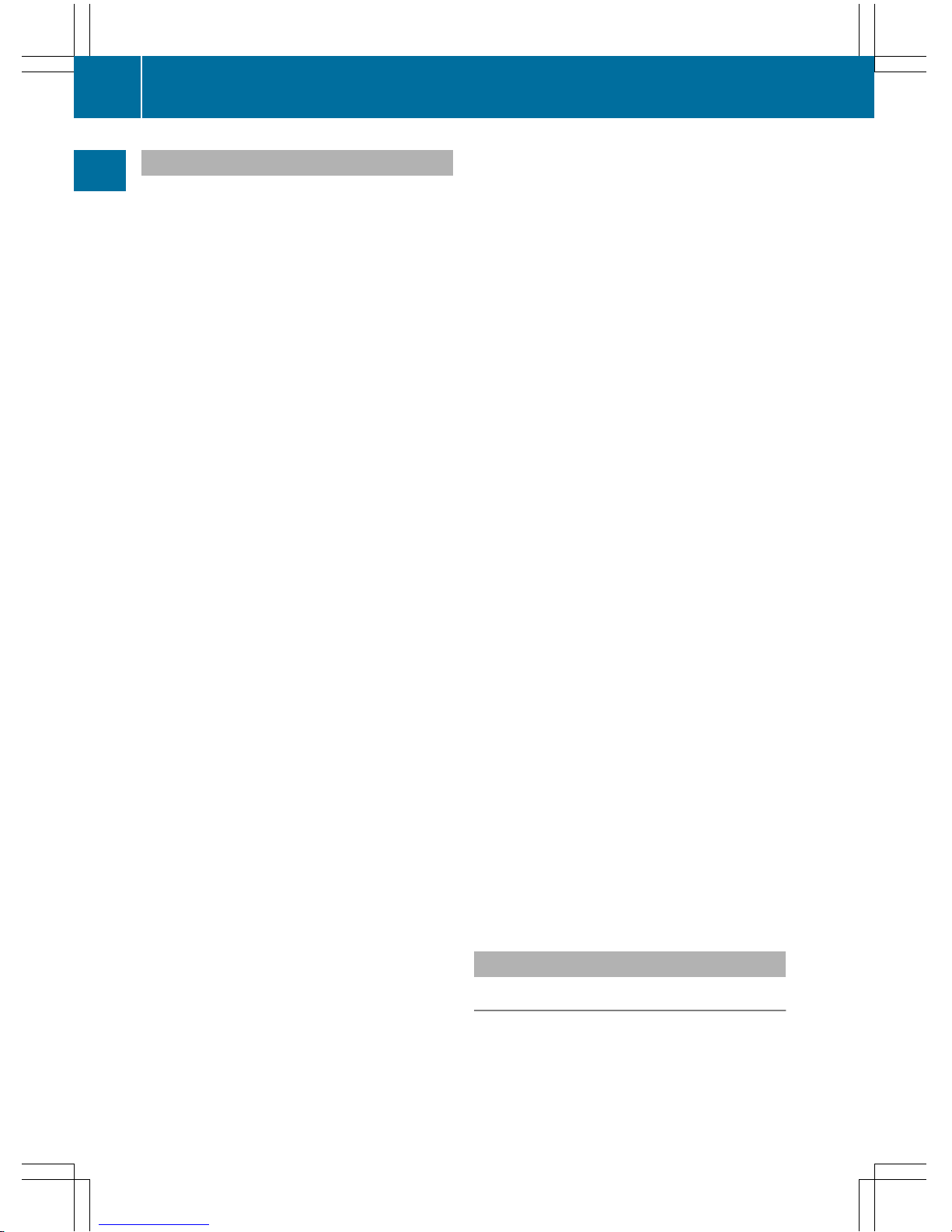
Functions
R
HD FM radio and HD AM radio/satellite
radio
R
Media
-
Media support: audio CD, MP3 CD, DVD
video, 2 x USB, SD card, iPod®, Bluetooth®audio, 10 GB Media Register on
the hard drive
-
Music search using all media
R
Sound system
You can select from three sound systems:
-
Standard sound system
-
Burmester®surround sound system
-
Burmester high-end 3D surround sound
system for ultimate listening pleasure
R
Navigation system
-
Destination entry using keyword search
-
Realistic 3D map with textured city models
-
Personal POIs and routes using SD memory card
-
Navigation functions for passengers,
such as Drive Information and Google
Maps™
-
Dynamic route guidance via SIRIUS satellite radio
R
Communication
-
Data transmission via NFC
-
Messaging functions (text messages,
email)
-
Address book
-
Internet browser
-
Mercedes-Benz Apps with Google™
Local Search, Destination Download,
Weather, Facebook, Google Street
View™, stock prices, news and much
more
-
WiFi interface for the connection of a
smartphone to COMAND and the option
of remote control for the front passenger
(SPLITVIEW) and the Rear Seat Entertainment System
-
Mercedes-Benz Mobile Website
-
WiFi hotspot functionality to connect a
tablet PC or laptop in order to enable
access to the Internet using the customer's mobile phone
R
SIRIUS Weather
-
Weather data as an information chart
(current forecast, 5-day preview,
detailed information)
-
Weather data on the weather map, e.g.
rain radar data, storm characteristics
and the track of tropical cyclones (hurricanes, typhoons)
R
Vehicle functions
-
Vehicle settings, such as ambient lighting, belt adjustment and tow-away alarm
-
360° camera
-
Rear view camera
-
Climate control functions, such as climate mode, perfume atomizer and auxiliary heating
-
Setting the multicontour seat with new
massage program
R
Favorites button
Faster access to up to twelve favorite functions using the favorites button and the
number keys on the telephone keypad or
the favorites button on the touchpad.
R
Multi-Seat Entertainment System
-
All passengers have access to entertainment options via COMAND
-
Digital remote control operation and digital cordless headphones
COMAND display
General notes
!
Do not use the space in front of the display for storage. Objects placed here could
damage the display or impair its function.
Avoid any direct contact with the display
surface. Pressure on the display surface
22
Overview
Overview and operation
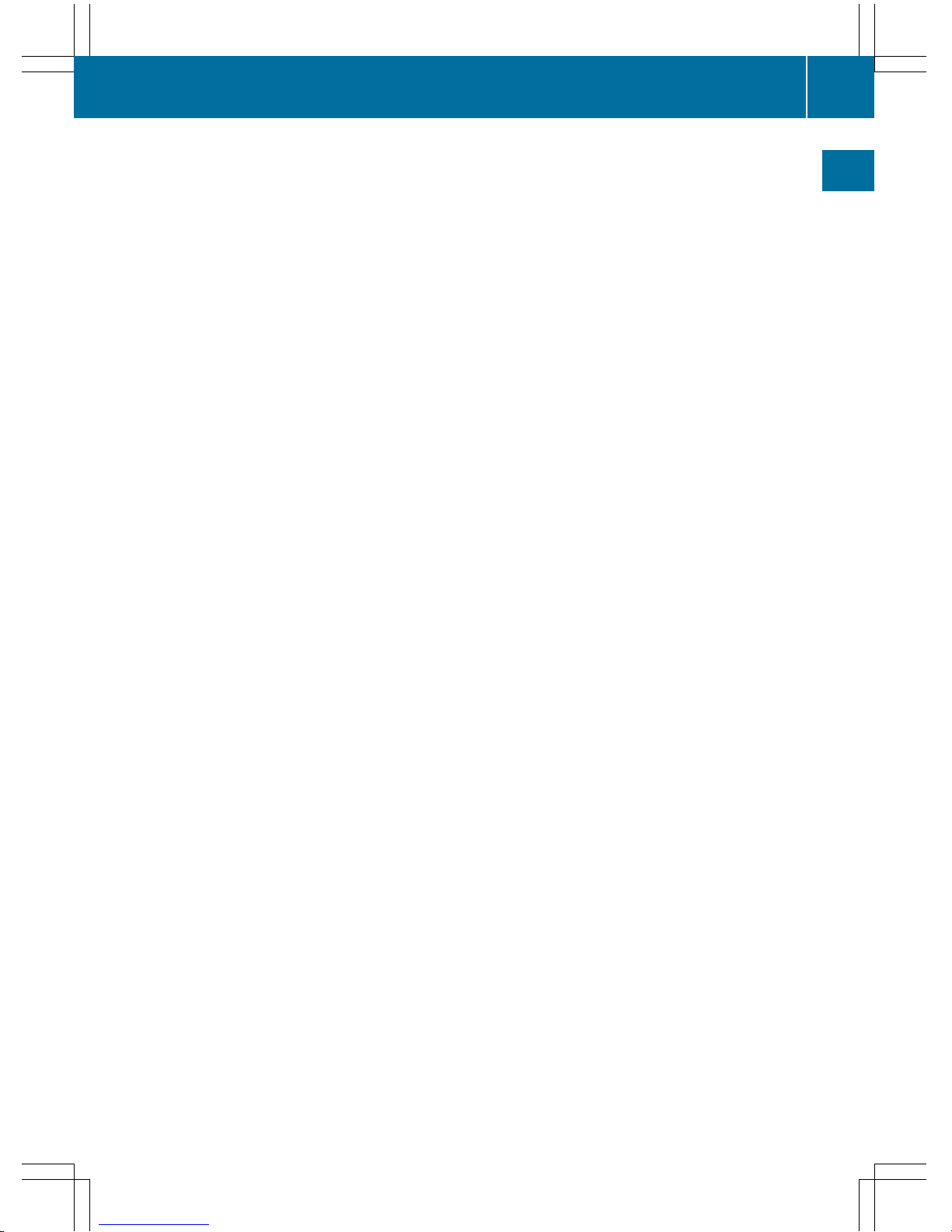
may result in impairments to the display,
which could be irreversible.
Wearing polarized sunglasses may impair
your ability to read the display.
The display has an automatic temperaturecontrolled switch-off feature. The brightness
is automatically reduced if the temperature is
too high. The display may temporarily switch
off completely.
Overview
23
Overview and operation
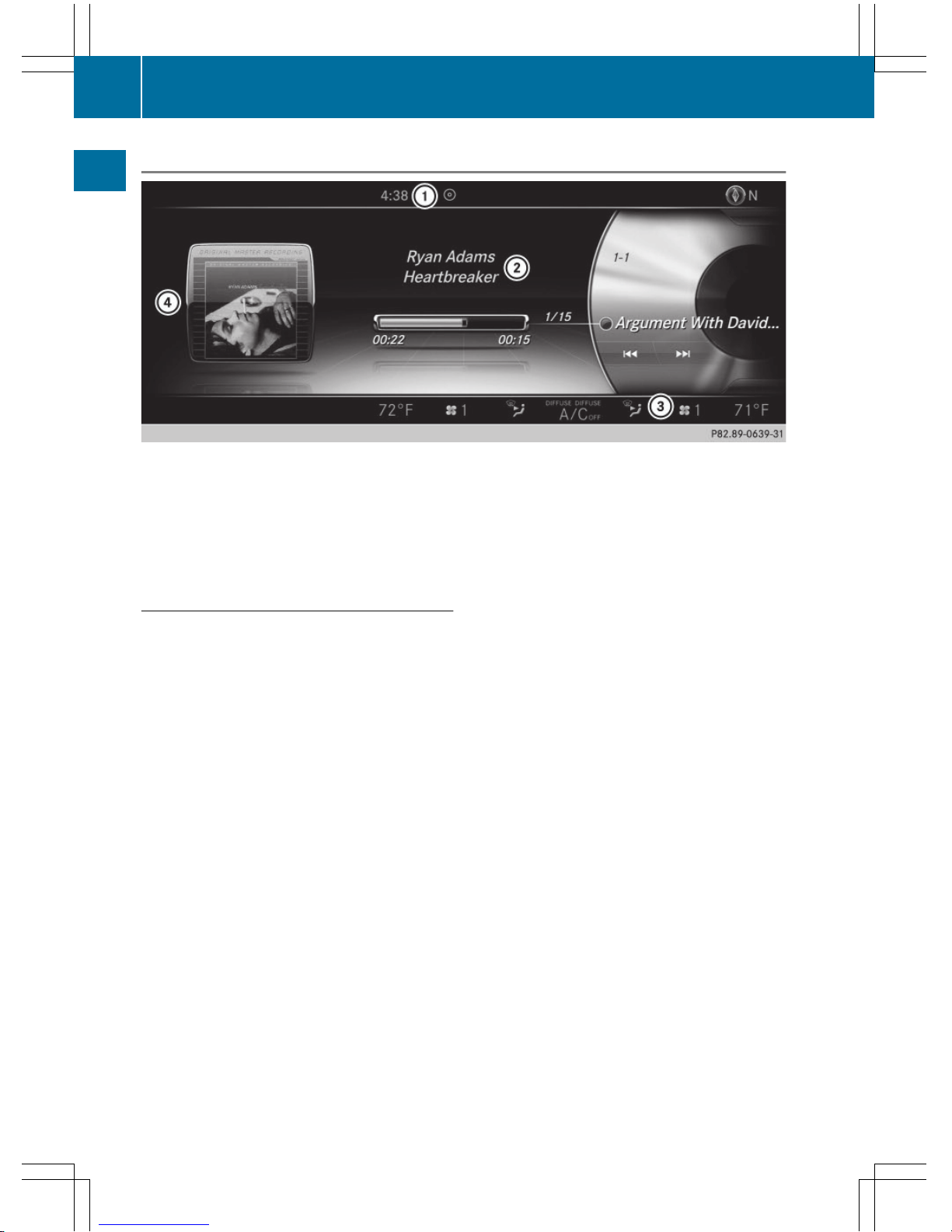
Overview
:
Status bar with time, can show other displays
;
Main display field
=
Climate control status display
?
Context display in additional display area
The example shows audio CD mode.
Cleaning instructions
!
Do not touch the display. The display has
a very sensitive high-gloss surface; there is
a risk of scratching. If you have to clean the
screen, however, use a mild cleaning agent
and a soft, lint-free cloth.
The COMAND display must be switched off
and have cooled down before you start cleaning. Clean the display screen, when necessary, with a commercially available microfiber
cloth and cleaning agent for TFT and LCD displays. Do not apply pressure to the display
surface when cleaning it, as this could cause
irreversible damage. Then, dry the surface
with a dry microfiber cloth.
Avoid using alcoholic thinners, gasoline or
abrasive cleaning agents. These could damage the display surface.
24
Overview
Overview and operation
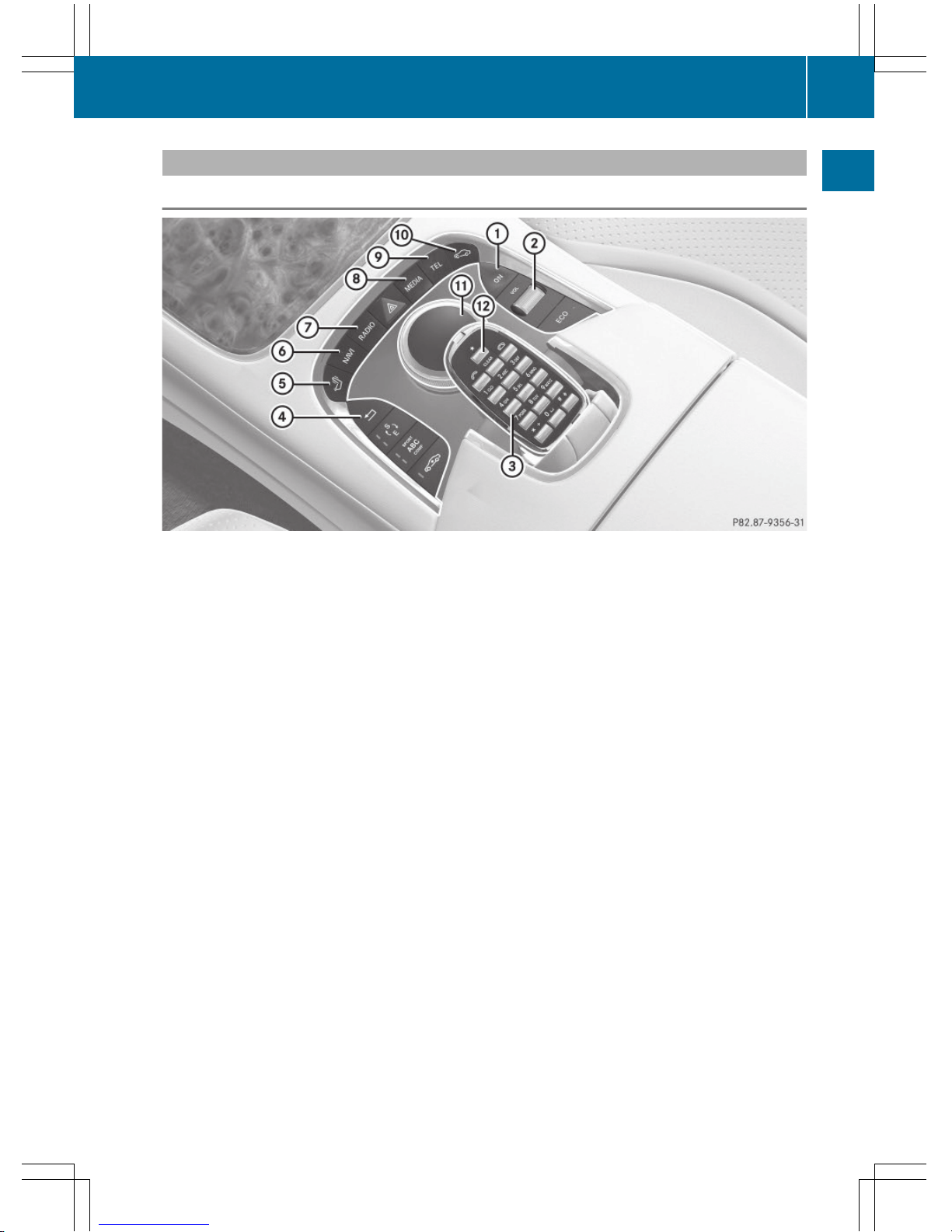
Buttons and controller
Overview
:
Switches COMAND on or off
;
Adjusts the volume or mutes
=
Telephone keypad
?
Back button
A
Seat adjustment button
B
Navigation button
C
Radio button
D
Media button
E
Telephone, address book and Internet button
F
Vehicle and system settings button
G
Controller
H
g Favorites button
The image shows the equipment with telephone keypad.
Overview
25
Overview and operation
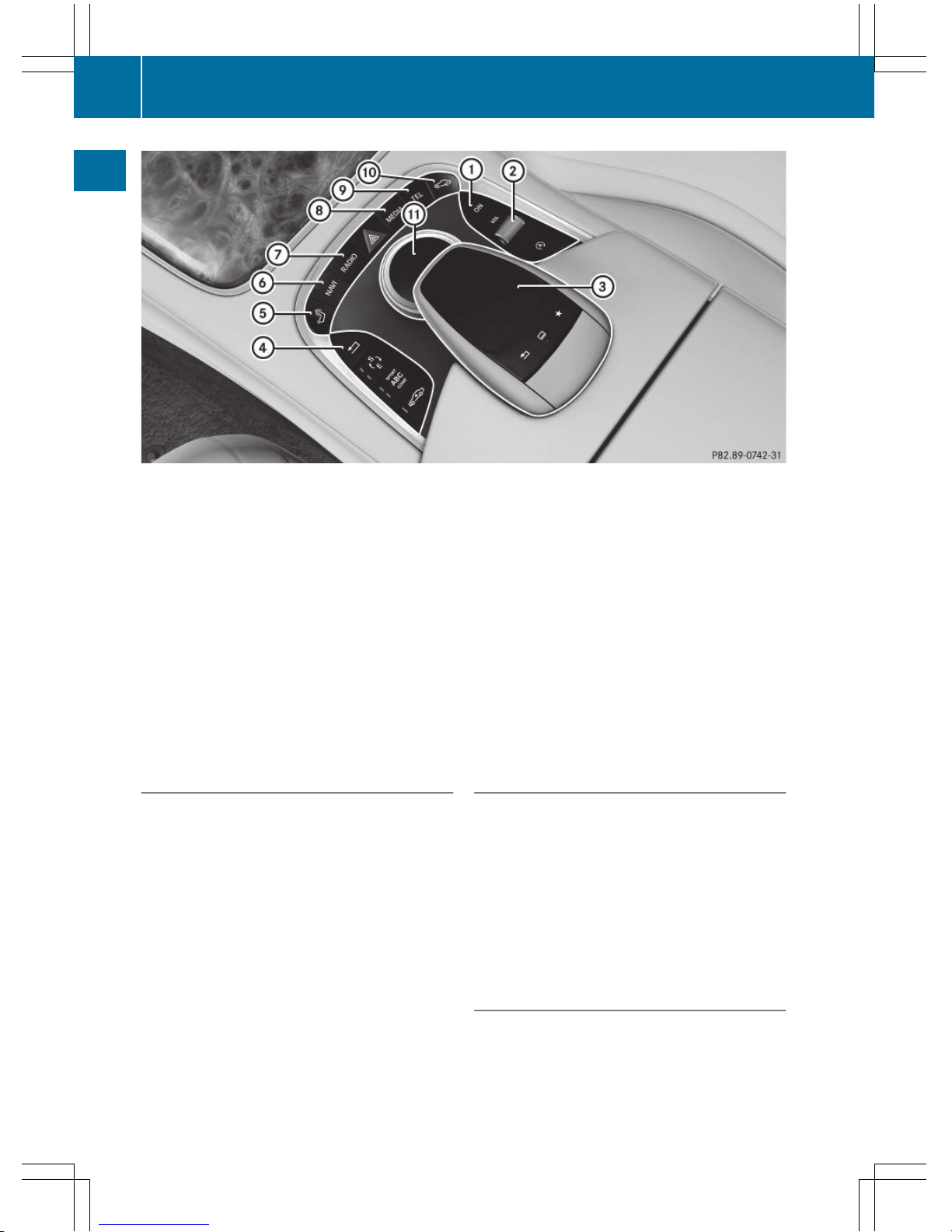
:
Switches COMAND on or off
;
Adjusts the volume or mutes
=
Touchpad
?
Back button
A
Seat adjustment button
B
Navigation button
C
Radio button
D
Media button
E
Telephone, address book and Internet button
F
Vehicle and system settings button
G
Controller
The image shows the equipment with touchpad.
Back button
You can use the % button to exit a menu or
to call up the basic display of the current
operating mode.
X
To exit the menu: briefly press the %
button.
COMAND changes to the next higher menu
level in the current operating mode.
X
To call up the basic display: press the
% button for longer than two seconds.
COMAND changes to the basic display of
the current operating mode.
Telephone keypad
The telephone keypad is touch-sensitive: as
soon as one or several of the keys are gently
touched, the telephone keypad is shown in
the COMAND display. The key being touched
is highlighted.
Alternatively, COMAND may be equipped
with a touchpad instead of a telephone keypad.
Controller
The controller in the center console lets you:
R
select menu items on the display
R
enter characters
26
Overview
Overview and operation
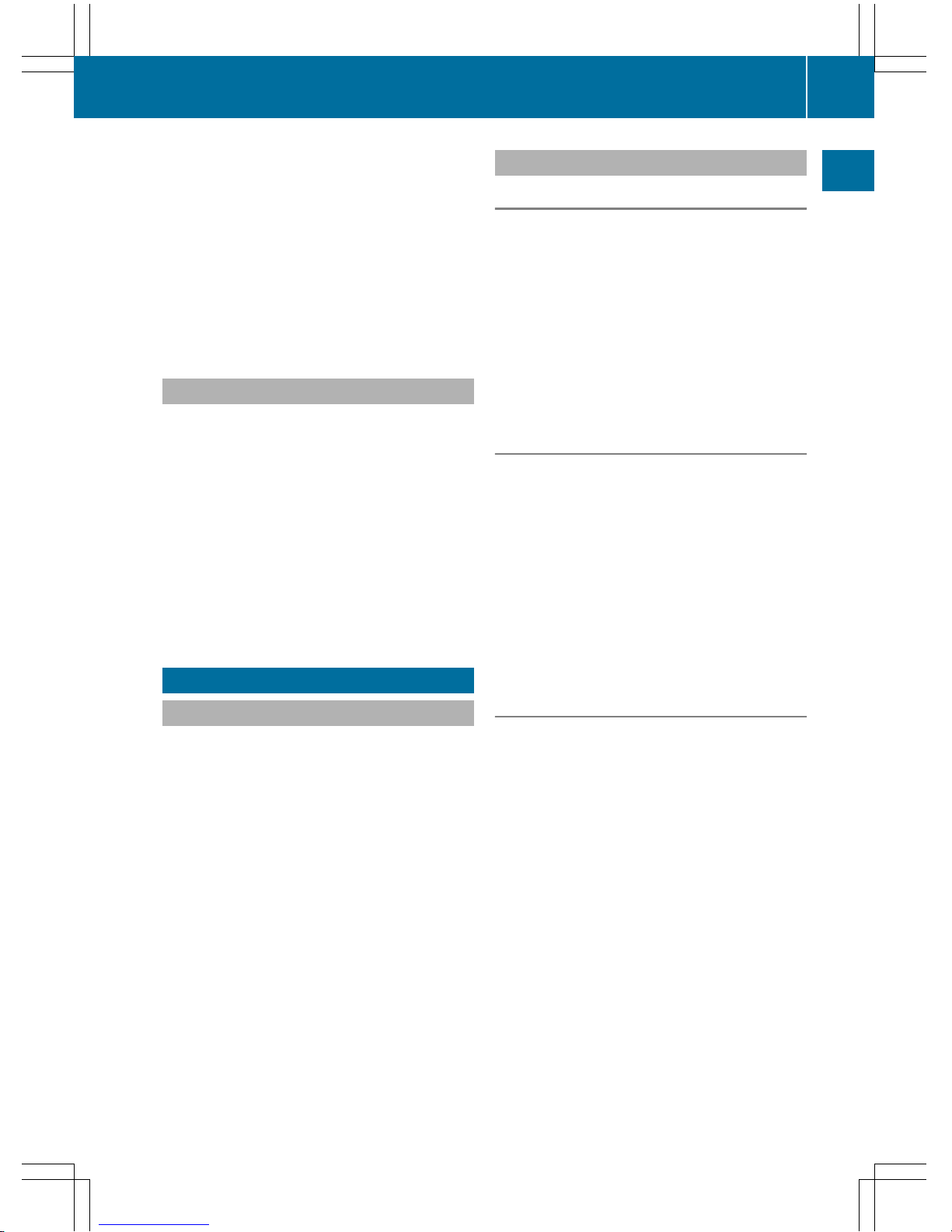
R
select a destination on the map
R
save entries
The controller can be:
R
turned
R
slid left or right1
R
slid forwards or back 4
R
slid diagonally 2
R
pressed briefly or pressed and held
Touchpad
Alternatively, COMAND may be equipped
with a touchpad instead of a telephone keypad.
As an alternative to the controller, the touchpad enables menu items to be selected and
character entry including handwriting recognition, for example.
X
To activate the touchpad: press the surface of the touchpad.
Further information (Y page 32).
Basic COMAND functions
Switching COMAND on/off
X
Press the u button on the center console to the right of the controller.
When you switch on COMAND, a warning
message will appear. COMAND calls up the
previously selected menu.
If you switch off COMAND, playback of the
current media source will also be switched
off.
Adjusting the volume
Adjusting the volume for media sources
X
Turn the thumbwheel to the right of the
controller.
or
X
Press the W or X button on the multifunction steering wheel.
The volume of the media source currently
selected changes.
Adjusting the volume for traffic
announcements and navigation
announcements
During traffic or navigation announcements:
X
Turn the thumbwheel to the right of the
controller.
or
X
Press the W or X button on the multifunction steering wheel.
i
You can set the volume for navigation
announcements to be different from the
volume of the respective media source.
Adjusting the volume for phone calls
You can adjust the volume for hands-free
mode during a telephone call.
X
Turn the thumbwheel to the right of the
controller.
or
X
Press the W or X button on the multifunction steering wheel.
i
Setting the volume for the Voice Control
System voice output, see the separate
operating instructions.
Basic COMAND functions
27
Overview and operation
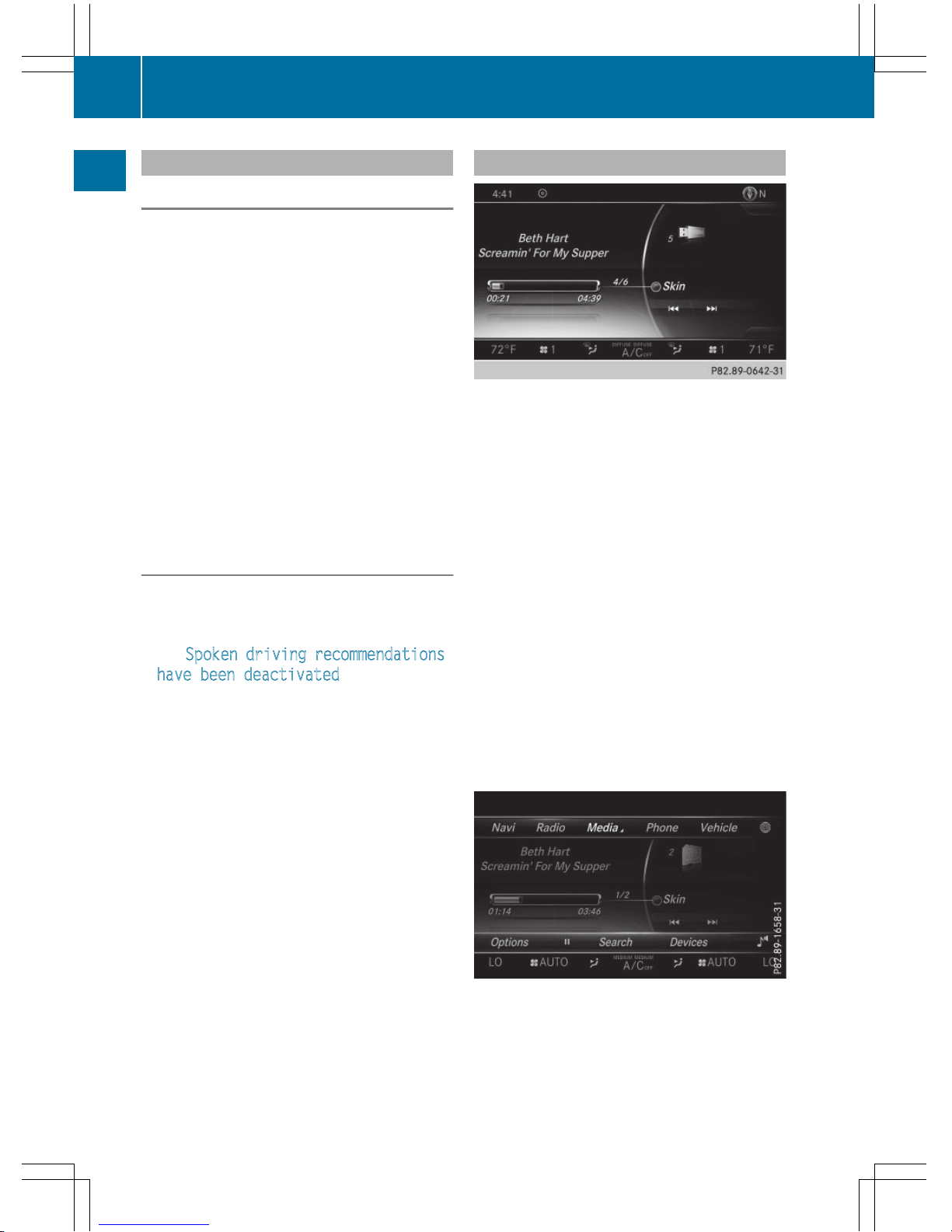
Switching the sound on or off
Media source sound
X
Press the thumbwheel beside the controller.
or
X
Press the 8 button on the multifunction
steering wheel.
i
If the audio output is switched off, the
status line will show the 8 symbol. If
you switch the media source or change the
volume, the sound is automatically
switched on.
i
Even if the sound is switched off, you will
still hear navigation system announcements.
Switching navigation announcements
off and on again
X
To switch off navigation announcements: press the thumbwheel beside the
controller during the announcement.
The
Spoken driving recommendations
have been deactivated message
appears.
X
To switch navigation announcements
back on: switch COMAND off and then on
again (Y page 27).
or
X
Start a new route calculation (Y page 90).
or
X
Select +: while route guidance is active,
show the menu and press the controller
(Y page 111).
Function menu
X
Press the Õ button or the ß, $,
%, or Ø button.
Media: the basic display for the last media
source set appears.
Navigation: the map or the last navigation
menu called up appears.
Radio: the basic menu of the last radio
mode set appears.
Communication: the basic menu of the
last communication function set appears
(telephone, address book, Internet).
Vehicle functions: the basic display
appears.
X
For radio, media and telephone: press
the $, Õ or % button repeatedly.
The menu for the available radio modes,
media sources or communication functions
is displayed.
28
Basic COMAND functions
Overview and operation
