Mercedes-Benz Comand, 2007 Comand MY07 Operator's Manual
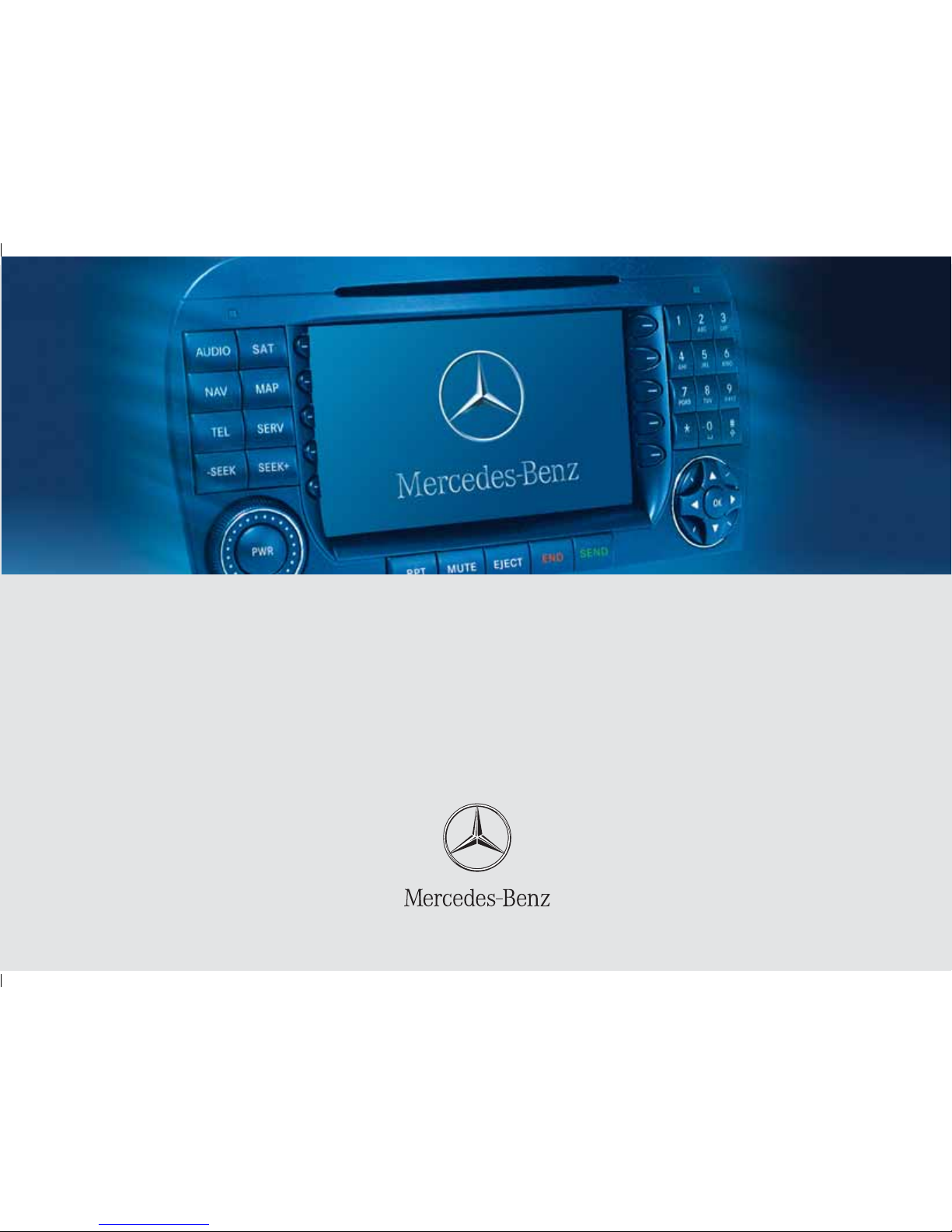
Bild in der Größe
215x70 mm einfügen
COMAND Operator’s Manual
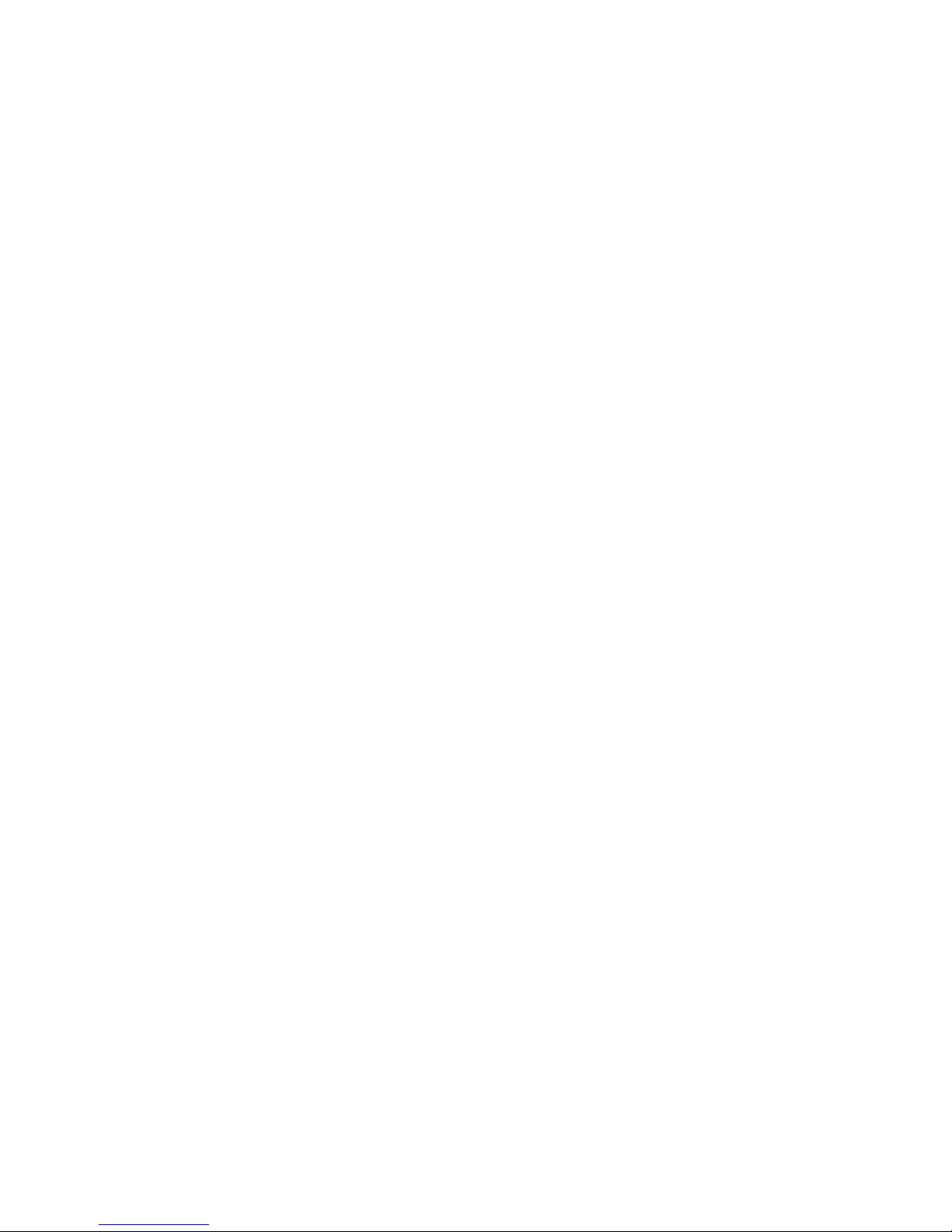
Welcome to COMAND!
Please make yourself familiar with your
COMAND control unit and read the instruc
tions in this manual before operating the
COMAND system. This will help you derive
a greater benefit from the system. Please
also follow the instructions and warnings
contained in this manual. Ignoring them
could result in damage to the vehicle or
personal injury to you or others.
The asterisk* identifies optional equipment. Depending on model, version and
configuration, your COMAND system
equipment may differ. Therefore, you may
find explanations for optional equipment
not installed in your vehicle. If you have
any questions about the operation of any
equipment, your authorized MercedesBenz Center will be glad to demonstrate
the proper procedures.
We continuously strive to improve our product and ask for your understanding that
we reserve the right to make changes in
design and equipment. Therefore, informa
tion, illustrations and descriptions in this
manual might differ from the equipment in
stalled in your vehicle. As such, the information, illustrations and descriptions
contained in this manual may not be reaso
nably relied upon in making any claims
with respect to the actual performance of
the product.
These operating instructions form an integral part of the vehicle and should therefore always be kept inside the vehicle and
passed on to the new owner if the vehicle
is sold.
We extend our best wishes for many miles
of safe, pleasurable driving.
Mercedes-Benz USA, LLC
A DaimlerChrysler Company
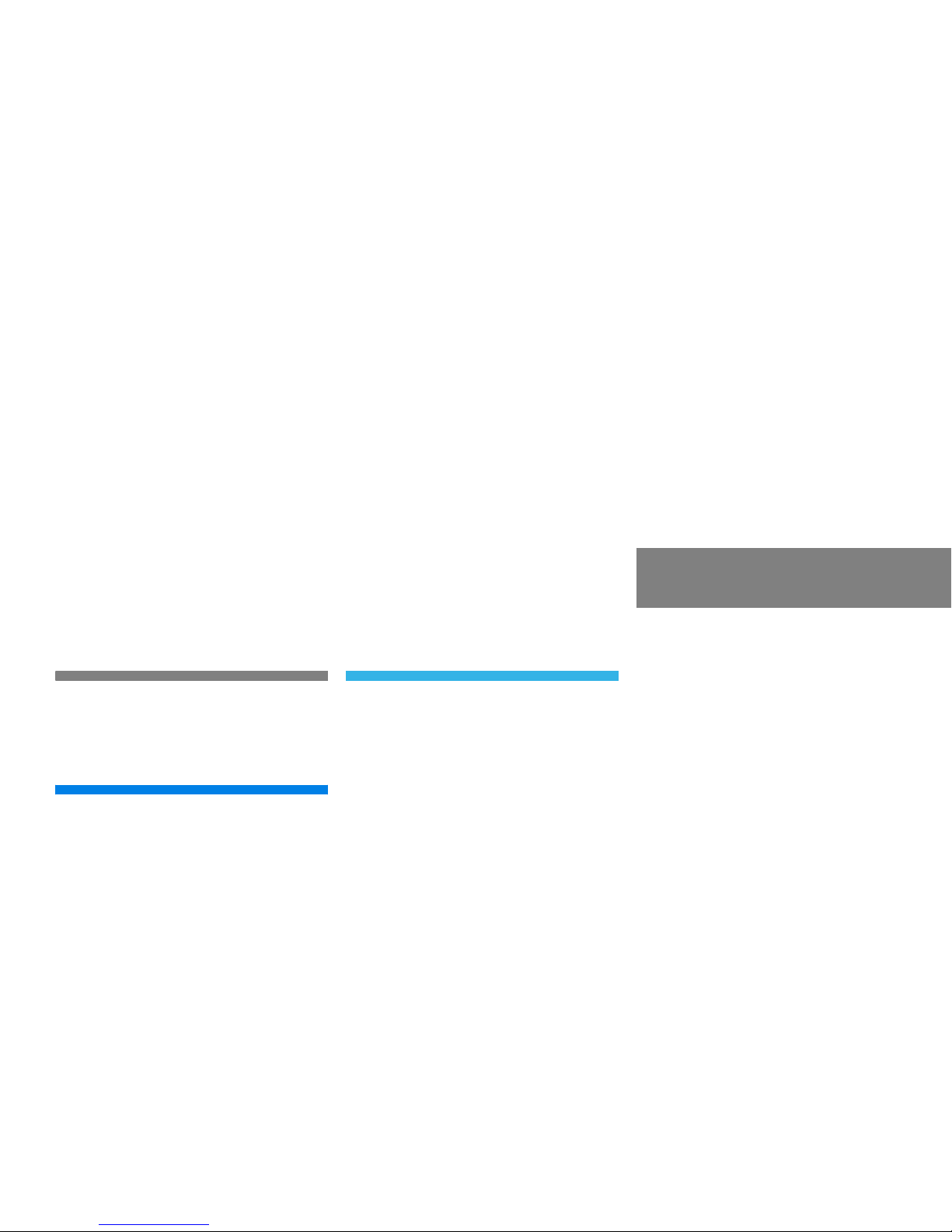
Contents
Introduction . . . . . . . . . . . . . . . . . . . . . 7
Where to find it . . . . . . . . . . . . . . . . . . . 7
Symbols . . . . . . . . . . . . . . . . . . . . . . . . . 8
Operating safety. . . . . . . . . . . . . . . . . . . 9
At a glance . . . . . . . . . . . . . . . . . . . . . 11
Radio operating elements . . . . . . . . . . 12
Single CD operating elements . . . . . . . 14
CD changer operating elements. . . . . . 16
MP3 CD operating elements . . . . . . . . 18
Satellite radio operating elements . . . . 20
Telephone* operating elements. . . . . . 22
Navigation operating elements . . . . . . 24
Service operating elements . . . . . . . . . 26
Multifunction steering wheel . . . . . . . . 28
Selecting the multifunction display 29
Menu system . . . . . . . . . . . . . . . . . . . . 31
Quick reference COMAND . . . . . . . . . . 34
Switching the COMAND
control unit on and off . . . . . . . . . . 34
Volume . . . . . . . . . . . . . . . . . . . . . . 34
Balance. . . . . . . . . . . . . . . . . . . . . . 36
Bass and Treble . . . . . . . . . . . . . . . 37
Sound functions . . . . . . . . . . . . . . . 38
Audio . . . . . . . . . . . . . . . . . . . . . . . . . . 41
Audio menu . . . . . . . . . . . . . . . . . . . . . 42
Opening the Audio menu . . . . . . . . 42
Selecting an audio source . . . . . . . 42
Muting . . . . . . . . . . . . . . . . . . . . . . 42
Radio operation . . . . . . . . . . . . . . . . . . 43
Switching the radio operation on . . 43
Changing the Radio band . . . . . . . . 43
Selecting a station . . . . . . . . . . . . . 45
Memory functions. . . . . . . . . . . . . . 48
CD operation . . . . . . . . . . . . . . . . . . . . 52
General Information on
CD operation . . . . . . . . . . . . . . . . . 52
Tips on caring for your CDs . . . . . . 53
Playback information . . . . . . . . . . . 53
Switching to CD operation . . . . . . . 54
Loading CDs . . . . . . . . . . . . . . . . . . 54
Switching on. . . . . . . . . . . . . . . . . . 57
Selecting a CD (CD changer only). . 58
Track select . . . . . . . . . . . . . . . . . . 59
Fast forward/reverse . . . . . . . . . . . 60
Muting . . . . . . . . . . . . . . . . . . . . . . 61
Playback mode . . . . . . . . . . . . . . . . 61
MP3-CD operation . . . . . . . . . . . . . . . . 63
General Information . . . . . . . . . . . . 63
Tips on caring for your MP3-CDs . . 64
Tips on creating MP3 CDs . . . . . . . 64
Tips on creating MP3 tracks . . . . . . 66
Tips on copyright . . . . . . . . . . . . . . 66
Switching to MP3-CD operation . . . 67
MP3-CD main menu . . . . . . . . . . . . 68
Selecting a folder . . . . . . . . . . . . . . 69
Selecting a track. . . . . . . . . . . . . . . 69
Fast forward/reverse . . . . . . . . . . . 70
Muting. . . . . . . . . . . . . . . . . . . . . . . 71
Playback mode . . . . . . . . . . . . . . . . 71
MP3 options . . . . . . . . . . . . . . . . . . 72
DVD operation . . . . . . . . . . . . . . . . . . . 75
General information on
DVD operation . . . . . . . . . . . . . . . . 75
DVD playback requirements . . . . . . 76
Switching to DVD operation . . . . . . 76
Loading a DVD . . . . . . . . . . . . . . . . 77
Ejecting a DVD . . . . . . . . . . . . . . . . 78
Soft key display and status bar. . . . 79
Soft key functions. . . . . . . . . . . . . . 80
DVD menu. . . . . . . . . . . . . . . . . . . . 82
Settings menu. . . . . . . . . . . . . . . . . 83
Adjusting brightness, contrast
and color. . . . . . . . . . . . . . . . . . . . . 86
Selecting a movie . . . . . . . . . . . . . . 86
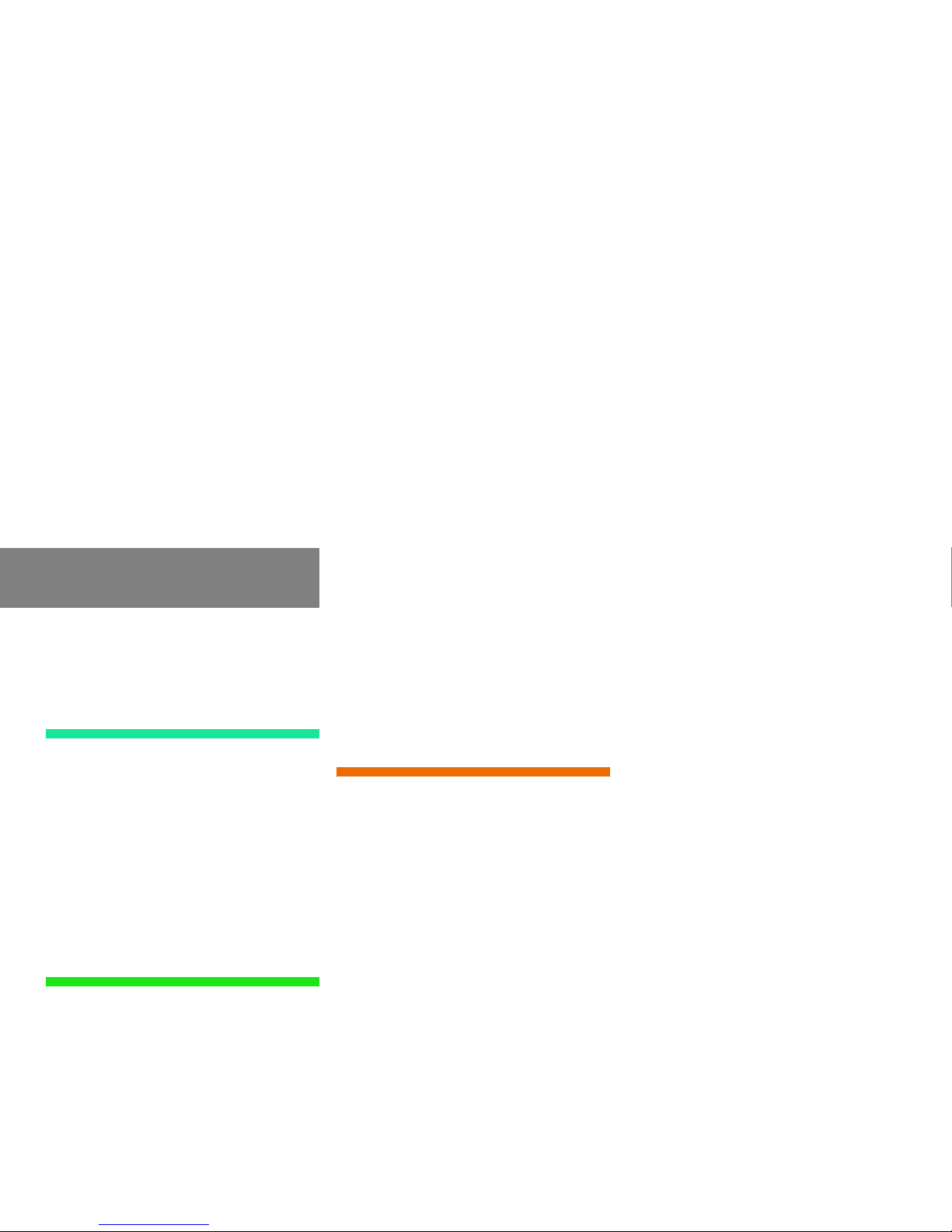
Contents
Selecting a scene/chapter . . . . . . . 87
Fast forward/reverse . . . . . . . . . . . 87
Satellite radio . . . . . . . . . . . . . . . . . . . 89
Important notes . . . . . . . . . . . . . . . . . . 90
Subscribing to satellite radio . . . . . 91
Satellite radio operation. . . . . . . . . . . . 92
Switching on . . . . . . . . . . . . . . . . . . 92
Changing the program category . . . 93
Selecting a station . . . . . . . . . . . . . 93
Memory functions. . . . . . . . . . . . . . 95
Displaying information . . . . . . . . . . 96
Displaying service information . . . . 97
Sound settings . . . . . . . . . . . . . . . . 97
Telephone* . . . . . . . . . . . . . . . . . . . . . 99
Important notes . . . . . . . . . . . . . . . . . 100
Telephone operation. . . . . . . . . . . . . . 104
Switching telephone operation on 104
Switching telephone operation off 104
Emergency call “911” . . . . . . . . . . 105
Entering codes . . . . . . . . . . . . . . . 107
Switching to telephone operation 108
Incoming call. . . . . . . . . . . . . . . . . 109
Outgoing calls. . . . . . . . . . . . . . . . 110
Active call . . . . . . . . . . . . . . . . . . . 114
Phone book. . . . . . . . . . . . . . . . . . 116
Saving phone numbers . . . . . . . . . 121
Navigation. . . . . . . . . . . . . . . . . . . . . 125
Important notes . . . . . . . . . . . . . . . . . 126
Navigation DVD. . . . . . . . . . . . . . . 127
Route guidance after the vehicle
has been transported . . . . . . . . . . 128
Trip interruption during route
guidance . . . . . . . . . . . . . . . . . . . . 129
Navigation main menu . . . . . . . . . . . . 130
Activating the Navigation
main menu . . . . . . . . . . . . . . . . . . 130
Setting the route mode. . . . . . . . . 132
Audio settings for the
navigation announcements. . . . . . 133
Saving current position. . . . . . . . . 134
Destination input . . . . . . . . . . . . . . . . 136
Activating the Destination
Entry menu . . . . . . . . . . . . . . . . . . 136
Selecting home address . . . . . . . . 150
Route guidance. . . . . . . . . . . . . . . . . . 151
Starting route guidance . . . . . . . . 151
Route calculation . . . . . . . . . . . . . 151
Recalculating an existing route. . . 151
Voice instructions . . . . . . . . . . . . . 151
Navigation displays . . . . . . . . . . . . 152
Partially digitized areas. . . . . . . . . 155
Off-road and off-map. . . . . . . . . . . 157
Arriving at destination. . . . . . . . . . 159
Cancelling route guidance . . . . . . 159
During route guidance . . . . . . . . . . . . 160
Displaying the soft keys . . . . . . . . 160
Info menu . . . . . . . . . . . . . . . . . . . 160
Via function (soft key via) . . . . . . . 162
Selecting a detour. . . . . . . . . . . . . 163
Stopover function . . . . . . . . . . . . . 165
Saving the current location. . . . . . 167
Defining route guidance displays . 167
Last destinations and
destination memory . . . . . . . . . . . . . . 171
Last destinations memory. . . . . . . 171
Destination memory . . . . . . . . . . . 172
POIs (Points of Interest) . . . . . . . . . . . 176
Entering POIs . . . . . . . . . . . . . . . . 176
Selecting a POI around your
current location. . . . . . . . . . . . . . . 177
Selecting a POI around
another location . . . . . . . . . . . . . . 178
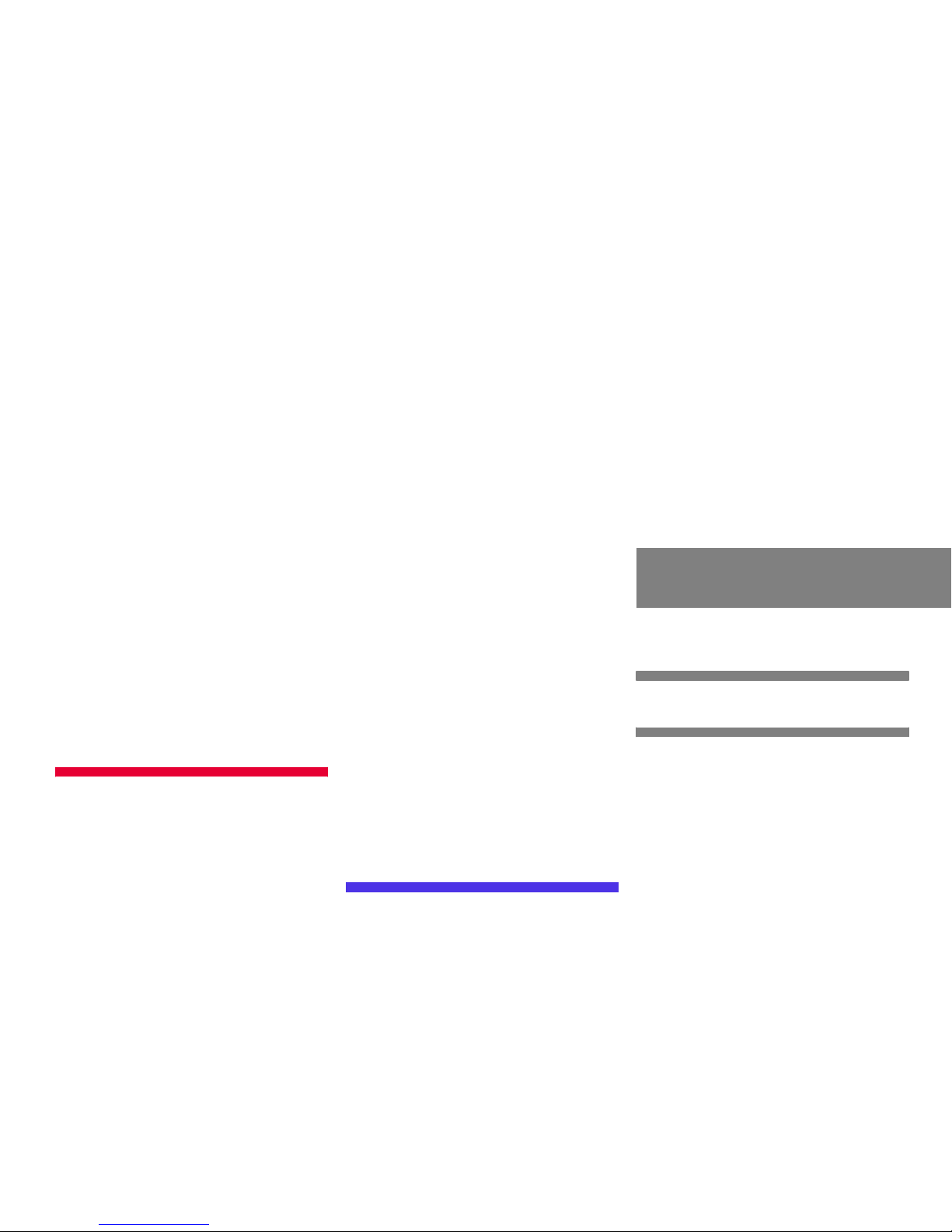
Contents
Selecting a POI around a global
destination . . . . . . . . . . . . . . . . . . 179
Selecting a POI on the map . . . . . 180
Software Updates . . . . . . . . . . . . . . . 182
Service . . . . . . . . . . . . . . . . . . . . . . . 183
Service main menu. . . . . . . . . . . . . . . 184
Activating the Service main menu 184
SMS (Mail) . . . . . . . . . . . . . . . . . . . . . 185
SMS Inbox . . . . . . . . . . . . . . . . . . 185
Reading SMS message received. . 187
Saving a sender phone number . . 188
Deleting a SMS message* . . . . . . 191
Address book . . . . . . . . . . . . . . . . . . . 192
Activating the Address
book menu . . . . . . . . . . . . . . . . . . 192
Entries in the address book . . . . . 192
Selecting an entry. . . . . . . . . . . . . 193
Details on an address book entry. 194
Details on a mobile phone
internal memory entry . . . . . . . . . 198
New address book entry. . . . . . . . 201
Deleting an address book entry . . 202
Using an address book entry
in other system modes. . . . . . . . . 203
Tele Aid . . . . . . . . . . . . . . . . . . . . . . . 205
General . . . . . . . . . . . . . . . . . . . . . 205
Emergency call . . . . . . . . . . . . . . . 205
Roadside Assistance. . . . . . . . . . . 206
Information call. . . . . . . . . . . . . . . 207
Remote Door Unlock and
Stolen Vehicle Recovery. . . . . . . . 208
Entering data . . . . . . . . . . . . . . . . . . . 209
Input via selection menu. . . . . . . . 209
Input via 12-button keypad. . . . . . 211
System settings . . . . . . . . . . . . . . . . 213
System settings . . . . . . . . . . . . . . . . . 214
Setting the date/time . . . . . . . . . 214
Switching verification and
notification tones on and off. . . . . 217
Making display settings . . . . . . . . 217
Voice control system* . . . . . . . . . . . . 219
Voice control system* functions . 219
Reset function . . . . . . . . . . . . . . . . . . 220
Glossary . . . . . . . . . . . . . . . . . . . . . . 221
Index . . . . . . . . . . . . . . . . . . . . . . . . . 225
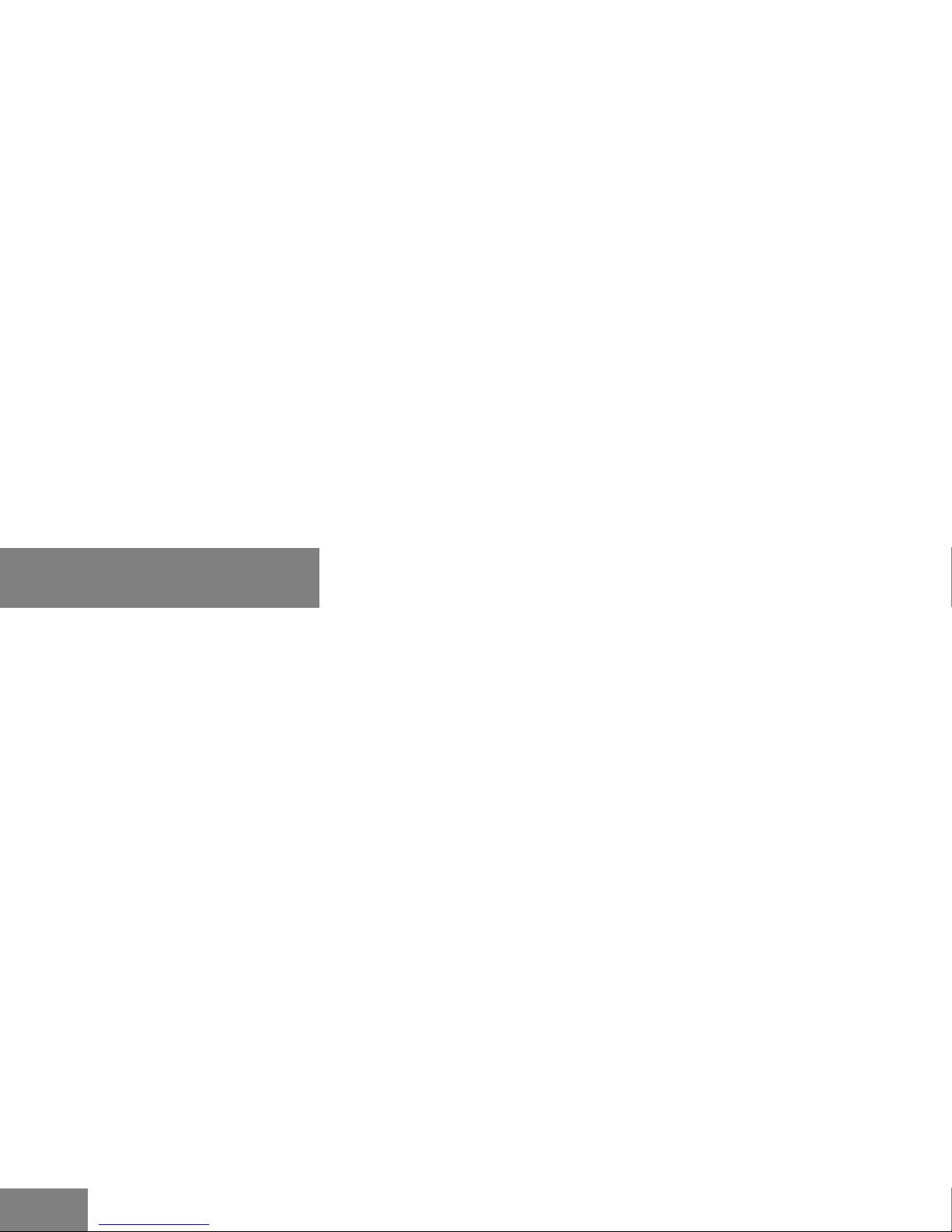
6
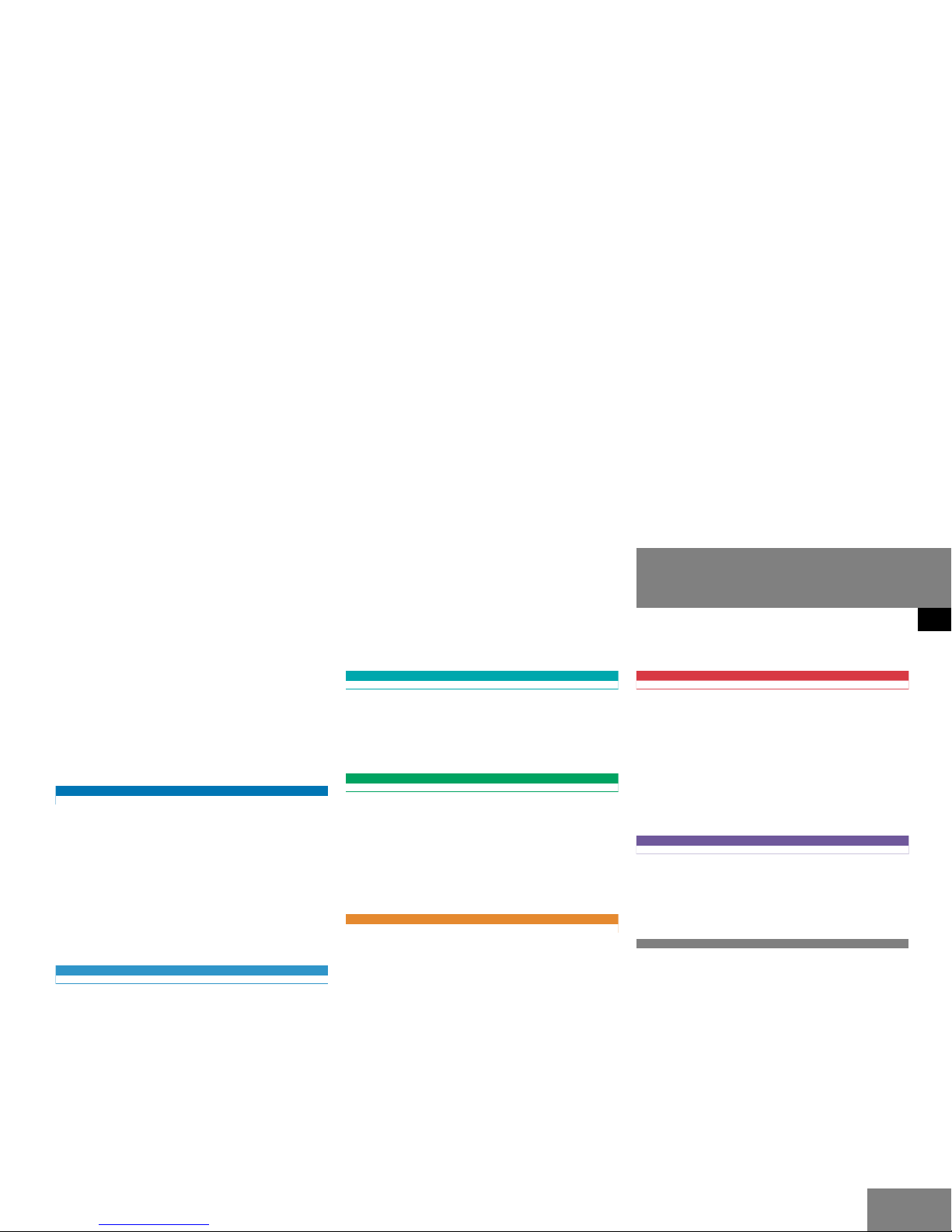
7
Where to find it
Introduction
Where to find it
This Operator’s Manual is designed to provide support information for you, the
COMAND
operator. Each chapter has its
own guide color to provide fast access to
information.
At a glance
Here you will find an overview of
all
COMAND control elements and system
components. If you are operating
COMAND
for the first time or if you have
rented or borrowed the vehicle, this is the
chapter you should read first.
Audio
Here you will find all the information on
how to use the radio, CD player (CD,
MP3-CD), CD changer (CD, MP3-CD) and
DVD drive.
Satellite radio
This chapter provides information on how
to select a station and a program category.
Telephone*
Here you can learn in detail about the
many functions of the telephone, how to
initiate an emergency call and use the pho
-
ne book.
Navigation
This chapter provides detailed information
on the following topics:
Destination input
Route guidance including detour
Last destinations and destination
memory
POIs
Service
Here you will find all the information about:
SMS
Address book
Tele Aid
System settings
This chapter provides information on how
to adjust COMAND system settings.
Directories
The glossary explains the most important
technical terms.
The table of contents and index directory
will help you quickly locate the information
you need.
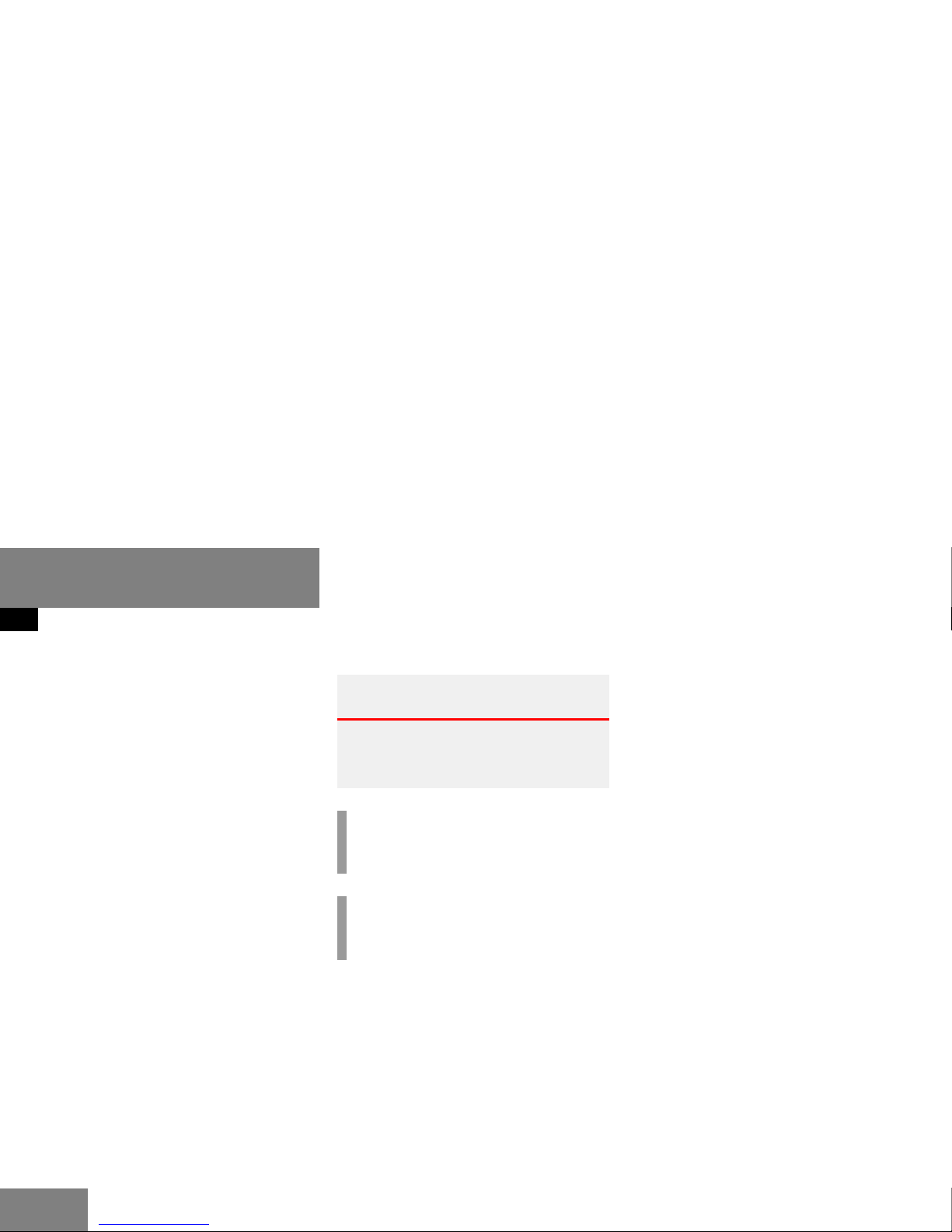
8
Introduction
Symbols
Symbols
You will find the following symbols in these
operating instructions:
* The asterisk identifies optional
equipment. Since not all models
have the same standard equip
ment, your COMAND system equipment may deviate from some
descriptions and illustrations.
This symbol points to instructions for
you to follow.
A number of these symbols appearing
in succession indicates a multiple-step
procedure.
The continuation symbol
marks an interrupted proce
dure which will be continued
on the next
page.
( page 9) This symbol tells you where
to look for further information on this subject.
-> This symbol is used in the
glossary. It indicates that
the term immediately follo
wing the symbol is also explained in the glossary.
Display Messages, menu items or
soft key names appearing in
the COMAND color display
are printed in the type
shown here.
Warning G
Warning notices draw your attention to hazards that may endanger your health or life,
or the health or life of others.
!
Highlights hazards that may result in
damage to your COMAND.
i
Helpful hints or further information you
may find useful.
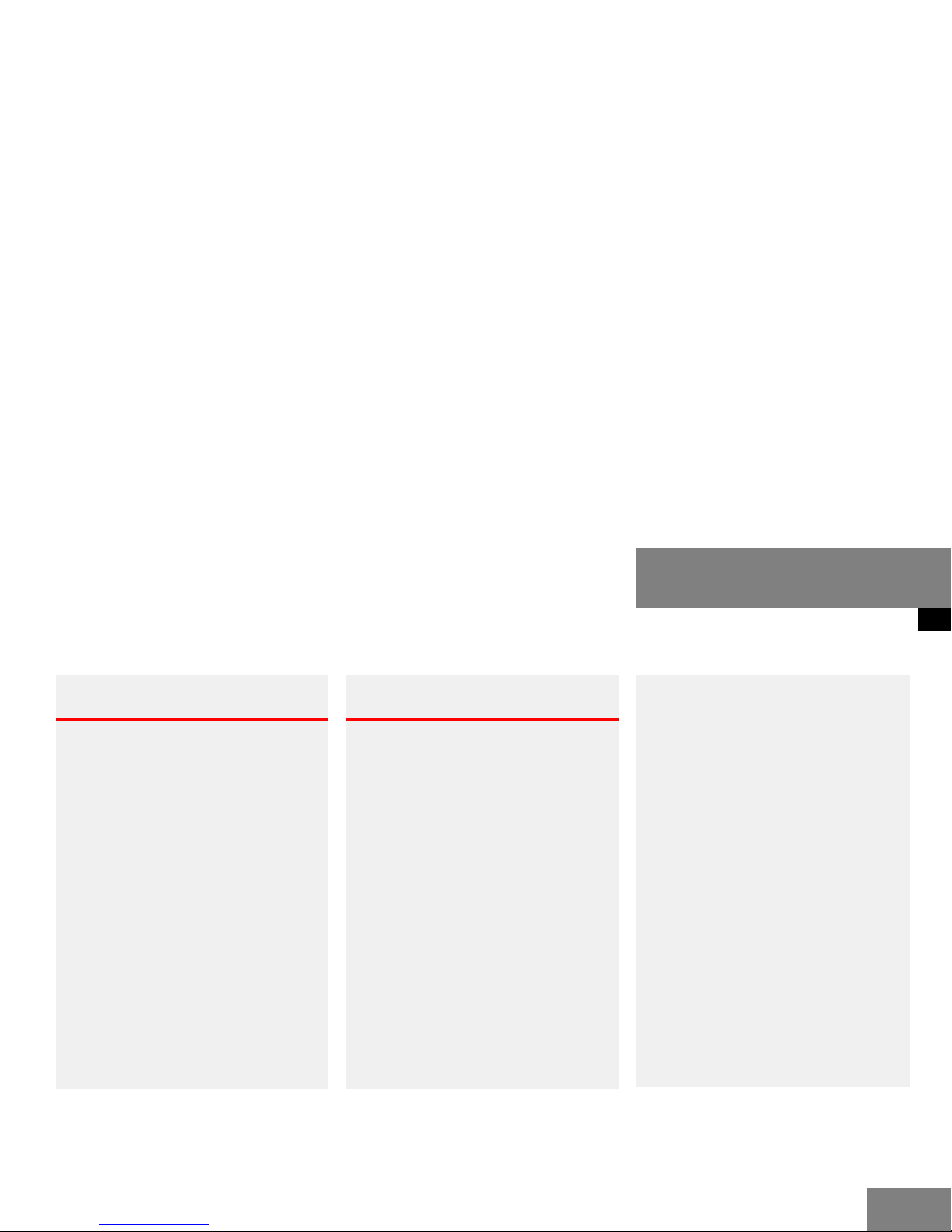
9
Introduction
Operating safety
Operating safety
Warning G
Any alterations made to electronic components and the software can cause malfunc
-
tions.
The radio, amplifier, CD changer, satellite ra-
dio, telephone*, navigation module and
voice control system* are interconnected.
When one of the components is not operati
onal or has not been removed/replaced properly, the function of other components may
be impaired.
This condition might seriously impair the
operating safety of your vehicle.
We recommend that you have any service
work on electronic components carried out
only by qualified personnel.
Warning G
In order to avoid distraction which could
lead to an accident, the driver should enter
system settings with the vehicle at a stand
still and operate the system only when road
and traffic conditions permit.
Bear in mind that at a speed of just
30 mp/h (approximately 50 km/h), your car
is covering a distance of 44 feet (approxima
-
tely 14 m) every second.
COMAND supplies you with information to
help you select your route more easily and
guide you conveniently and safely to your
destination. For safety reasons, we encoura
ge the driver to stop the vehicle in a safe
place before answering or placing a call, or
consulting the COMAND screen to read na
vigational maps, instructions, or downloaded information.
While the navigation system provides directional assistance, the driver must remain focused on safe driving behavior, including
attention to traffic and street signs, and
should utilize the system’s audio cues while
driving.
The navigation system does not supply any
information on stop signs, yield signs, traffic
regulations or traffic safety rules. This al
ways remains your personal responsibility
when you drive. DVD maps do not cover all
areas nor all routes within an area.
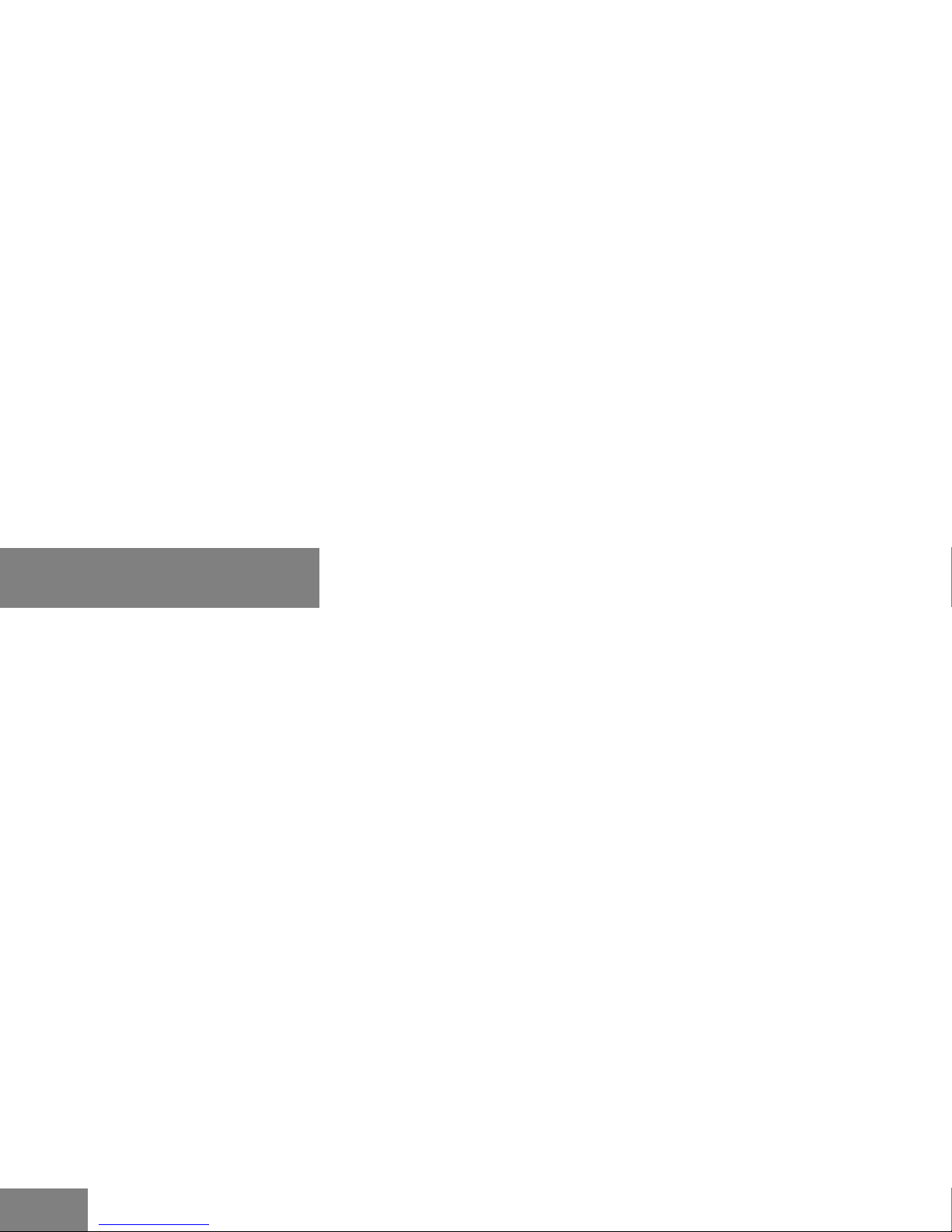
10
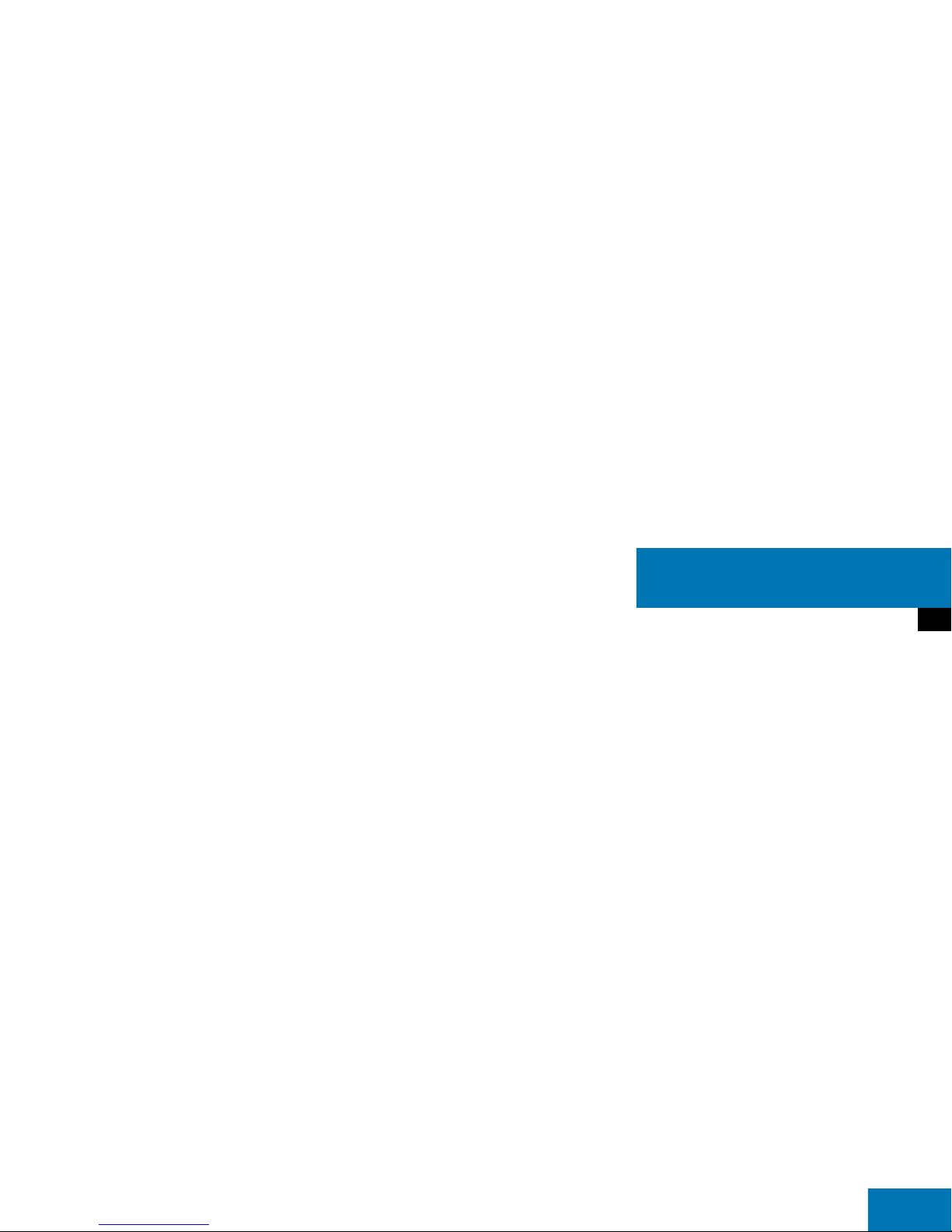
11
At a glance
Radio operating elements
Single CD operating elements
CD changer operating elements
MP3 CD operating elements
Satellite radio operating elements
Telephone* operating elements
Navigation system operating elements
Service operating elements
Multifunction steering wheel
Menu system
Quick reference COMAND

12
At a glance
Radio operating elements
Radio operating elements
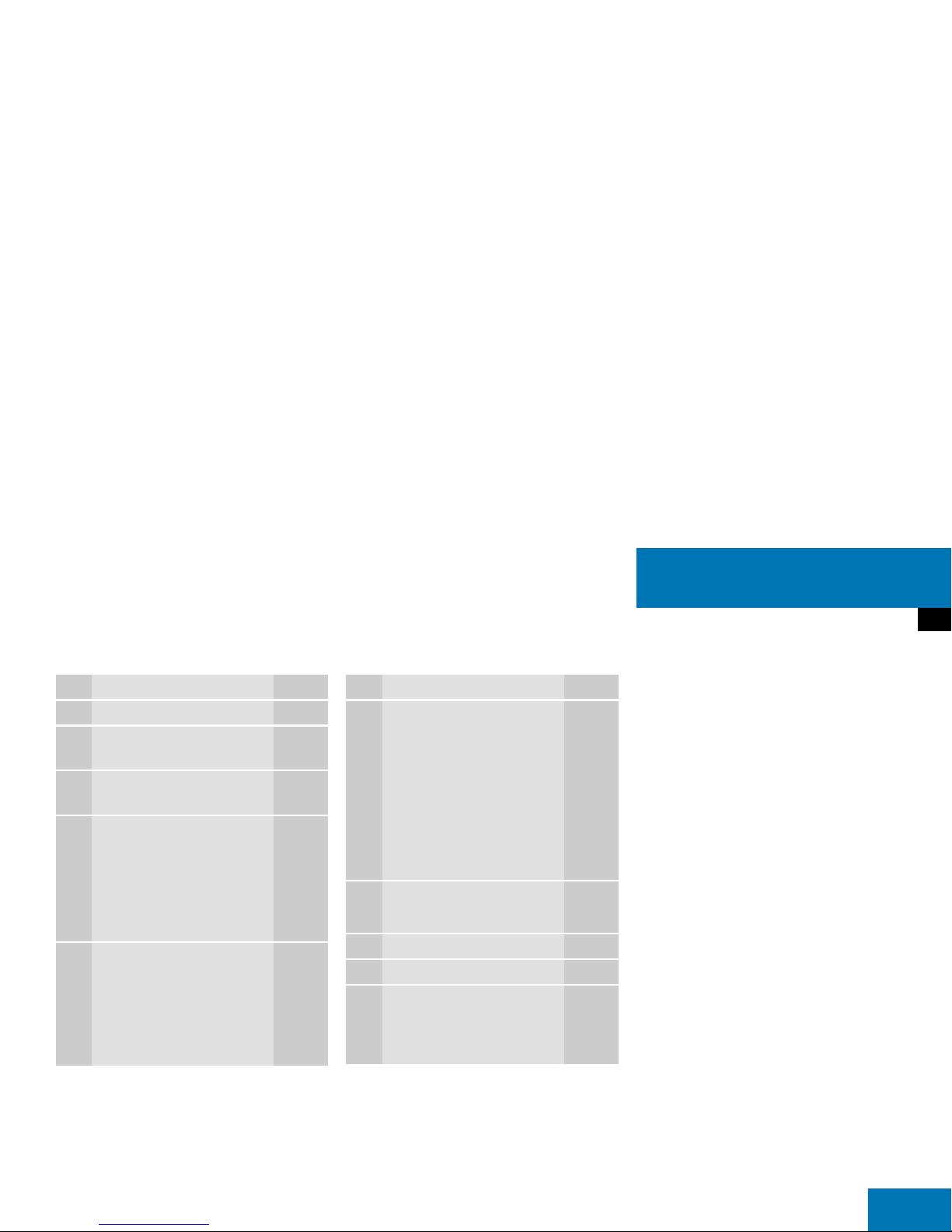
13
At a glance
Radio operating elements
Function Page
1 Audio menu 42
2 Soft keys
(multifunction keys)
3 Color display with Radio
main menu
4 1 - 0, *
Station selection
Saving stations manually
Selecting a station from
the preset memory
46
48
50
5 E Confirm
Function Page
6 H,h,g,G
Function selection
g and G
e.g.
Automatic seek tuning
H and h
e.g. Manual tuning
45
45
7 J
Muting 42
8 Volume control 35
9 e Switching on and off 34
a d and D
Automatic seek tuning
Manual tuning
45
45

14
At a glance
Single CD operating elements
Single CD operating elements
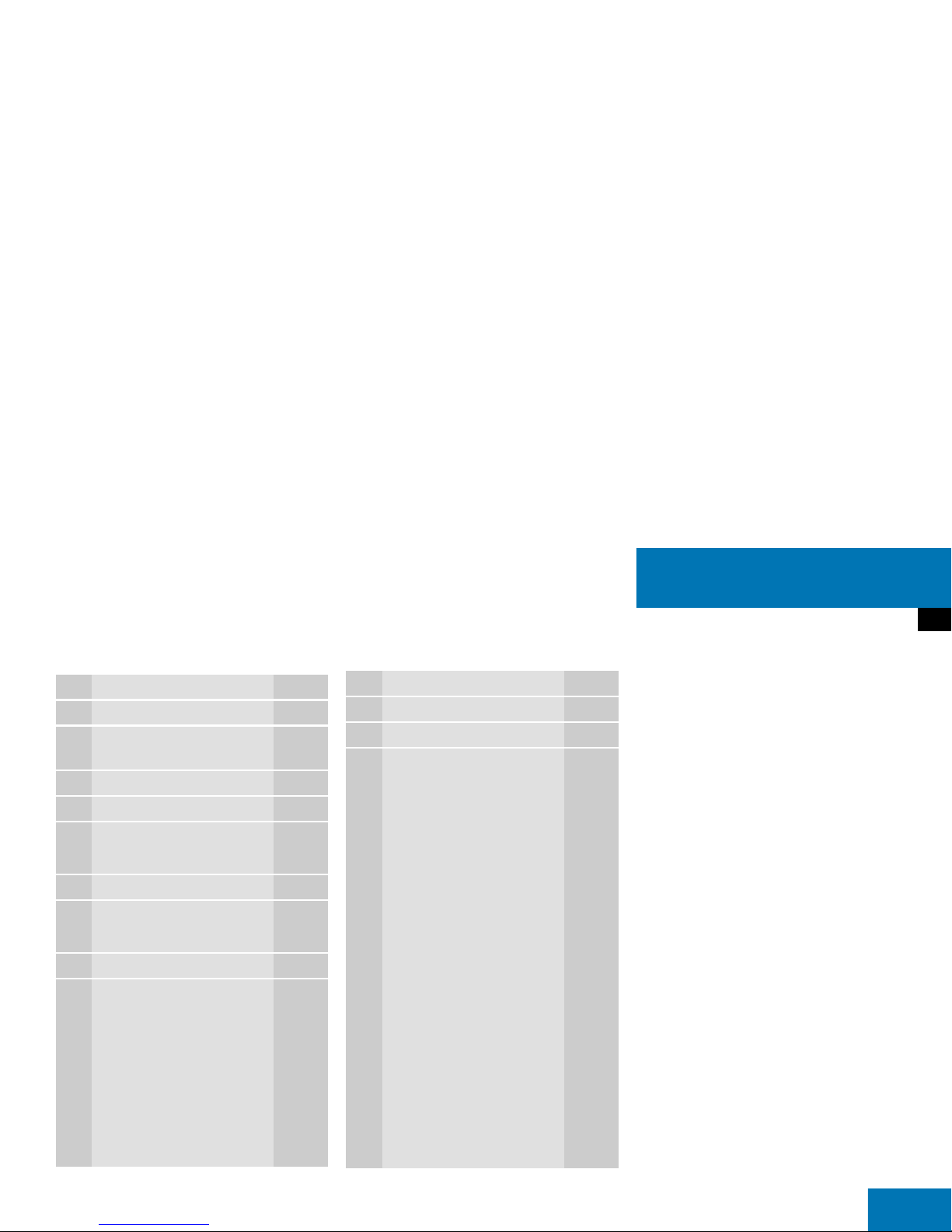
15
At a glance
Single CD operating elements
Function Page
1 Audio menu 42
2 Soft keys
(multifunction keys)
3 Single CD main menu 55
4 CD/DVD slot
5 1 - 0, *
Track select 59
6 E Confirm
7 g and G
Track select 59
8 CD ejection 55
9 J
Muting 61
a Volume control 35
b e Switch on/off 34
c d and D
Track select
Fast forward/reverse
59
60
Function Page

16
At a glance
CD changer operating elements
CD changer operating elements
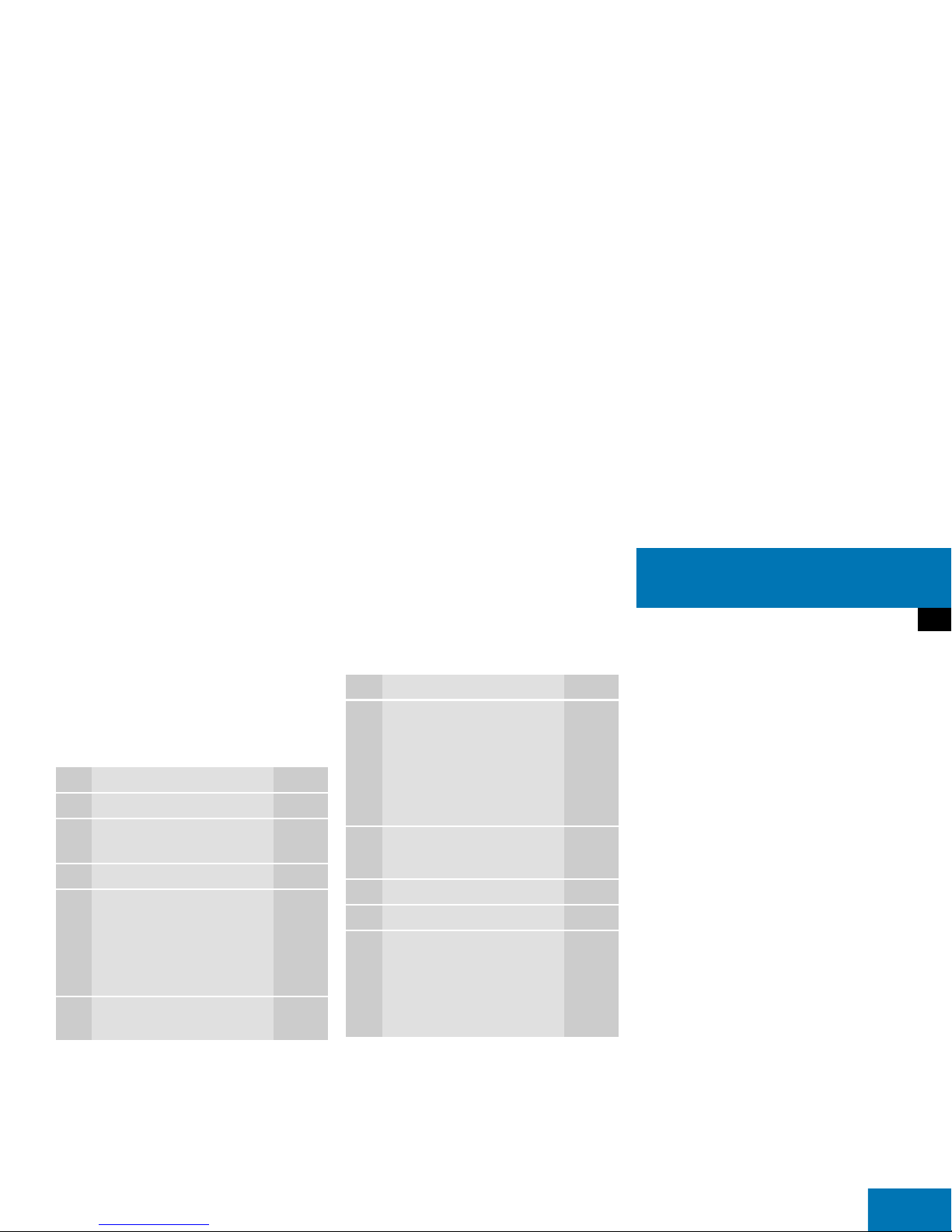
17
At a glance
CD changer operating elements
The CD changer can accomodate up to 6
audio or MP3 CDs. It is located behind the
driver’s seat.
Ejecting/loading CDs ( page 55).
Function Page
1 Audio menu 42
2 Soft keys
(multifunction keys)
3 CD changer main menu 55
4 1 - 0
Selecting a CD
1 - 0, *
Track select
58
59
5 E Confirm
Function Page
6 H and h
Selecting an audio or MP3
CD
g and G
Track select
58
59
7 J
Muting 61
8 Volume control 35
9 e Switch on/off 34
a d and D
Track select
Fast forward/reverse
59
60
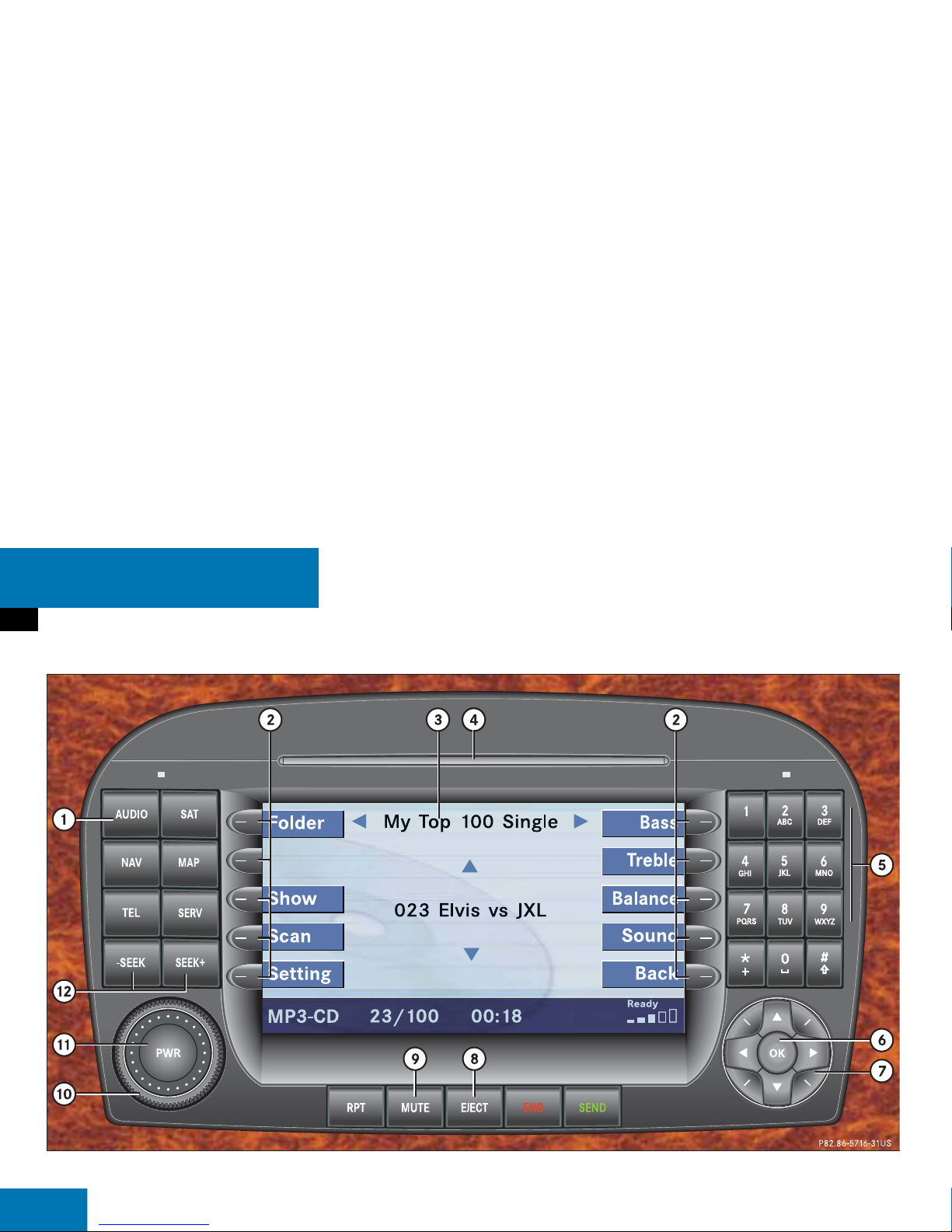
18
At a glance
MP3 CD operating elements
MP3 CD operating elements
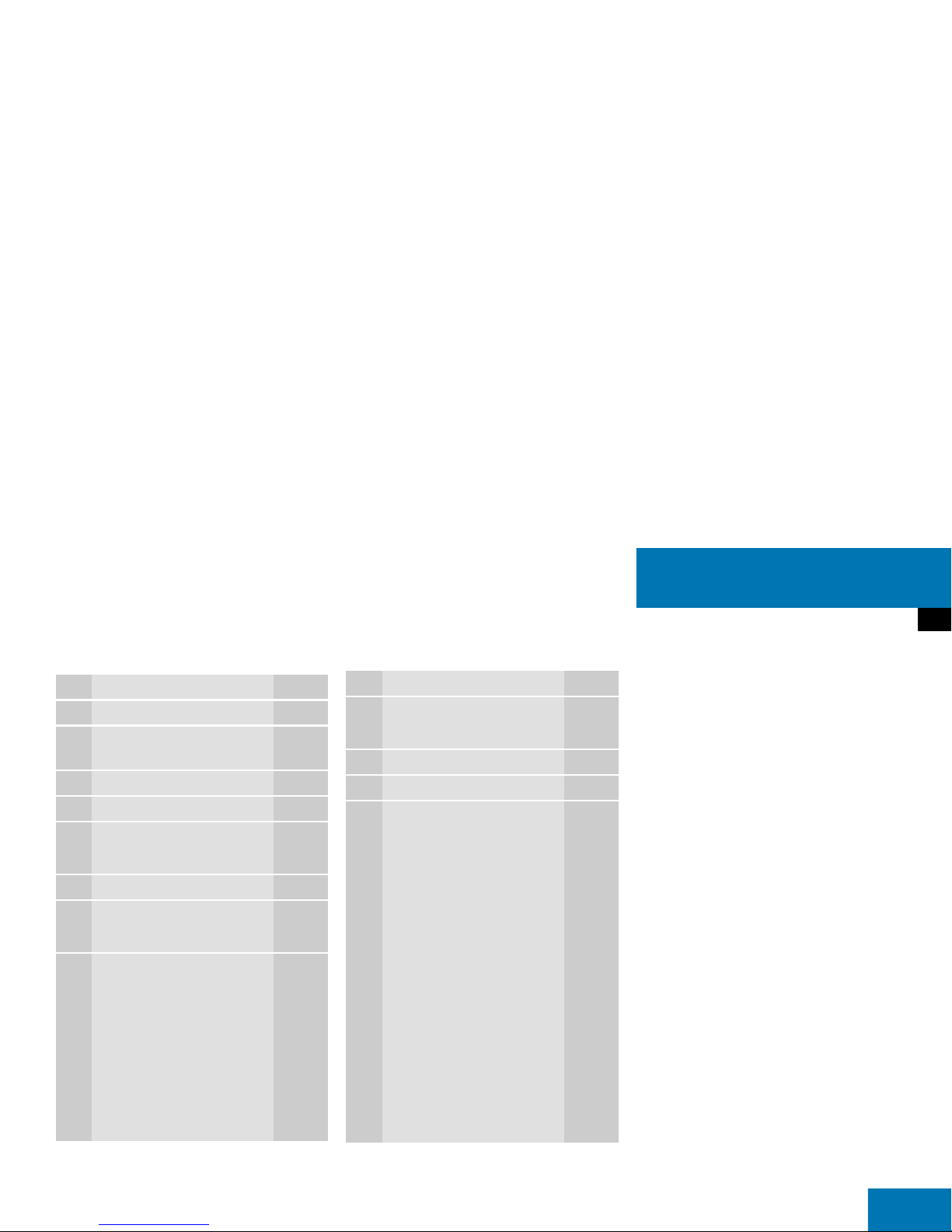
19
At a glance
MP3 CD operating elements
Function Page
1 Audio menu 42
2 Soft keys
(multifunction keys)
3 MP3 CD main menu 68
4 CD/DVD slot
5 1 - 0, *
Track select 69
6 E Confirm
7 g and G
Track select 59
8 MP3 CD ejection 68
9 J
Muting 71
a Volume control 35
b e Switch on/off 34
c d and D
Skip track
Fast forward/reverse
70
71
Function Page

20
At a glance
Satellite radio operating elements
Satellite radio operating elements
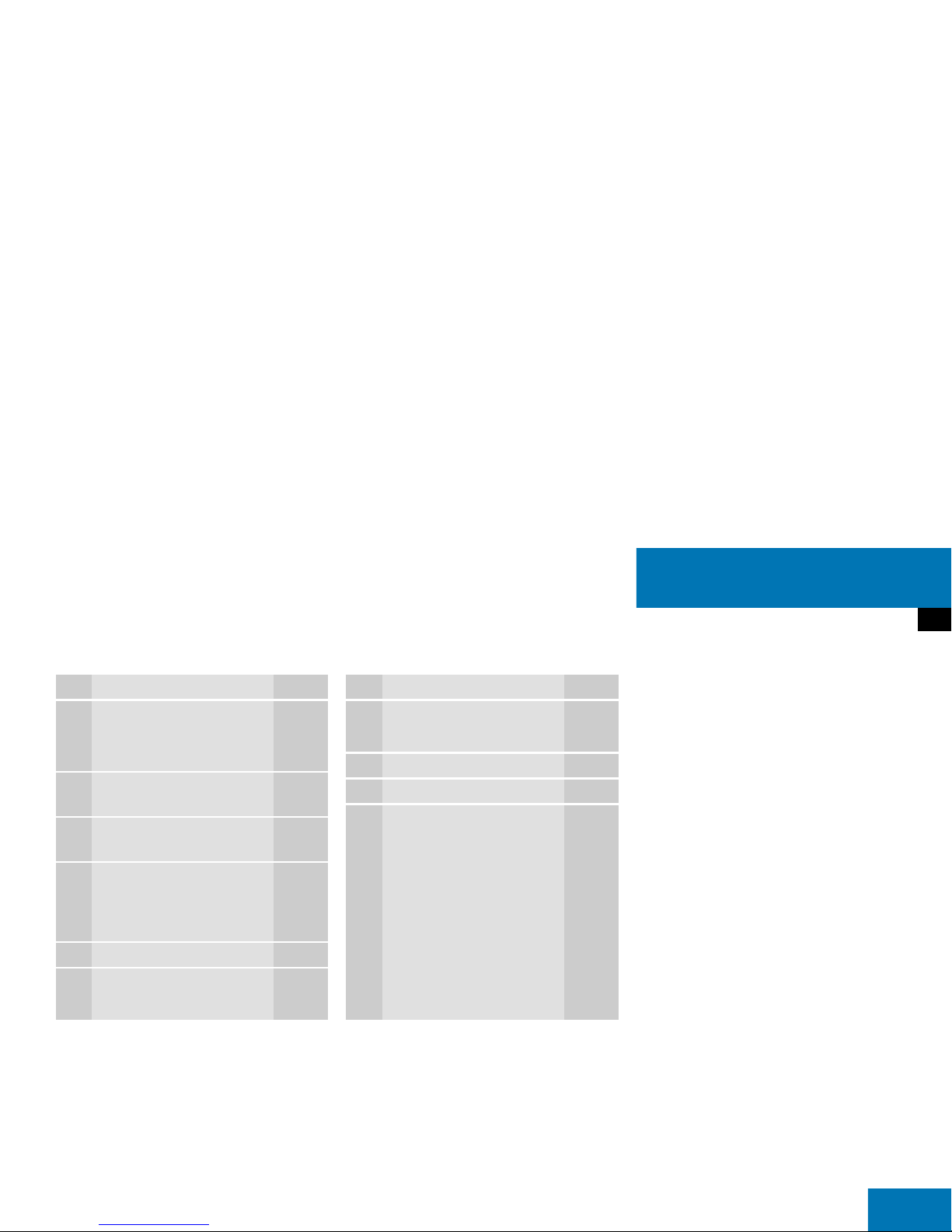
21
At a glance
Satellite radio operating elements
Function Page
1 Satellite radio main menu
Switching satellite radio
operation on and off
92
92
2 Soft keys
(multifunction keys)
3 Color screen with Satellite
radio main menu
4 1 - 0
Station selection
Saving stations manually
94
95
5 E Confirm
6 H,h,g,G
Function selection
Function Page
7 J
Muting 93
8 Volume control 35
9 e Switching on and off 34
a d and D
Previous or next channel 93

22
At a glance
Telephone* operating elements
Telephone* operating elements
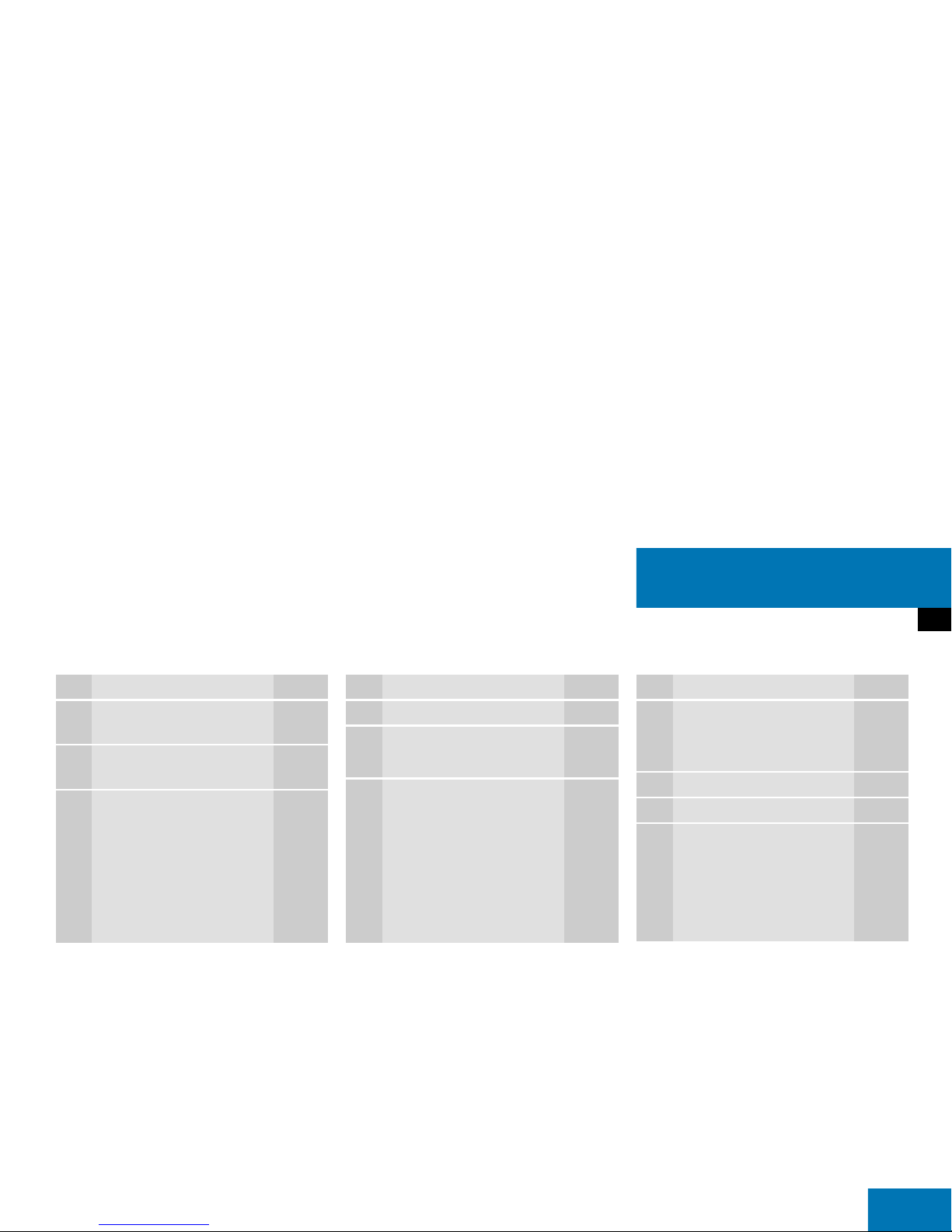
23
At a glance
Telephone* operating elements
Function Page
1 Soft keys
(multifunction keys)
2 Color screen with
Telephone menu
3 1 - 0
Entering the unlock code
Entering a telephone
number
Speed-dialing
Quick-dialing
107
110
114
114
Function Page
4 E Confirm
5 H,h,g,G,F,f
Function selection
6 k
Accepting a call
Making a call
Redialing
109
111
111
Function Page
7 K
Muting the ringing tone or
ending a call
109,
111
8 Volume control 35
9 e Switching on and off 34
a a
Telephone menu
Switching telephone
operation on and off
108
104
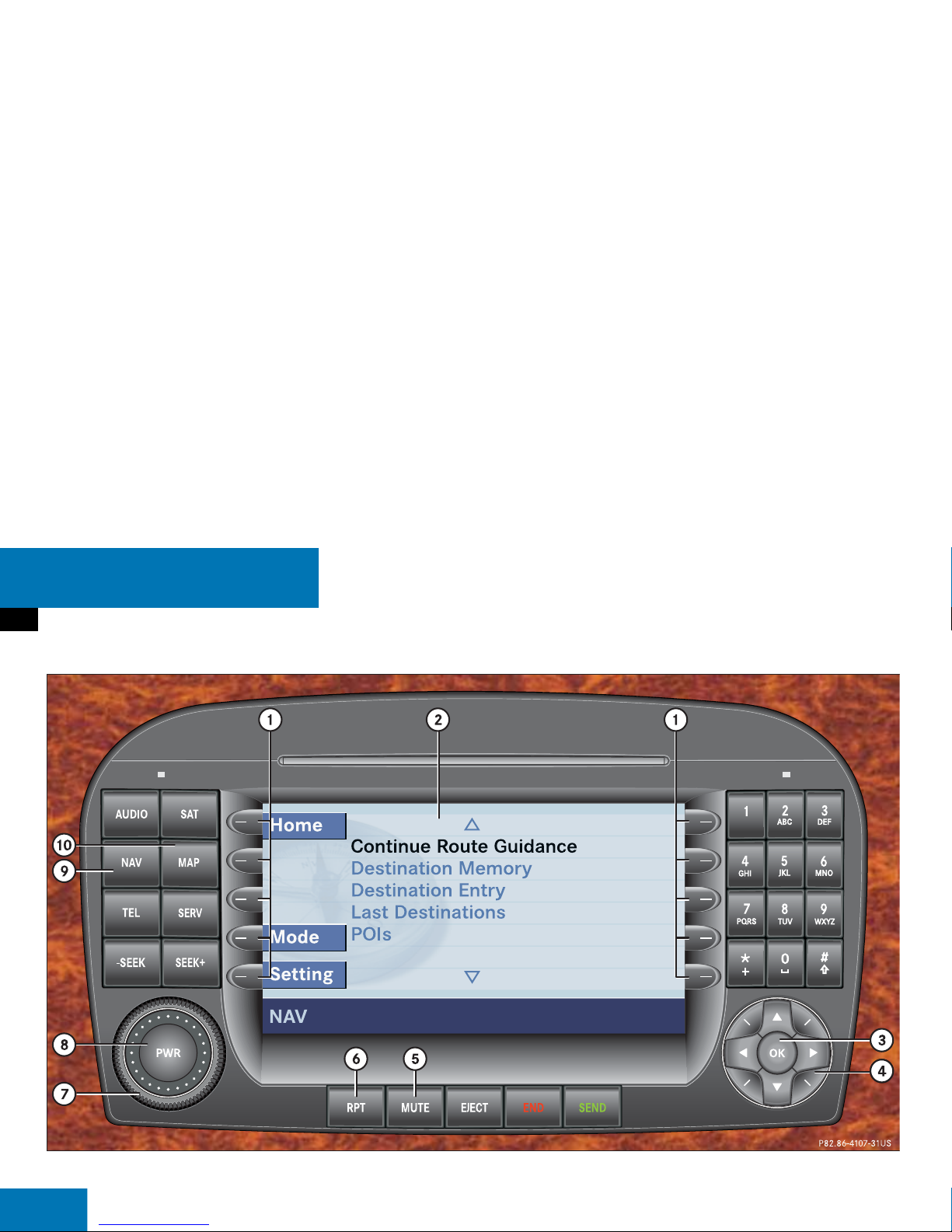
24
At a glance
Navigation operating elements
Navigation operating elements
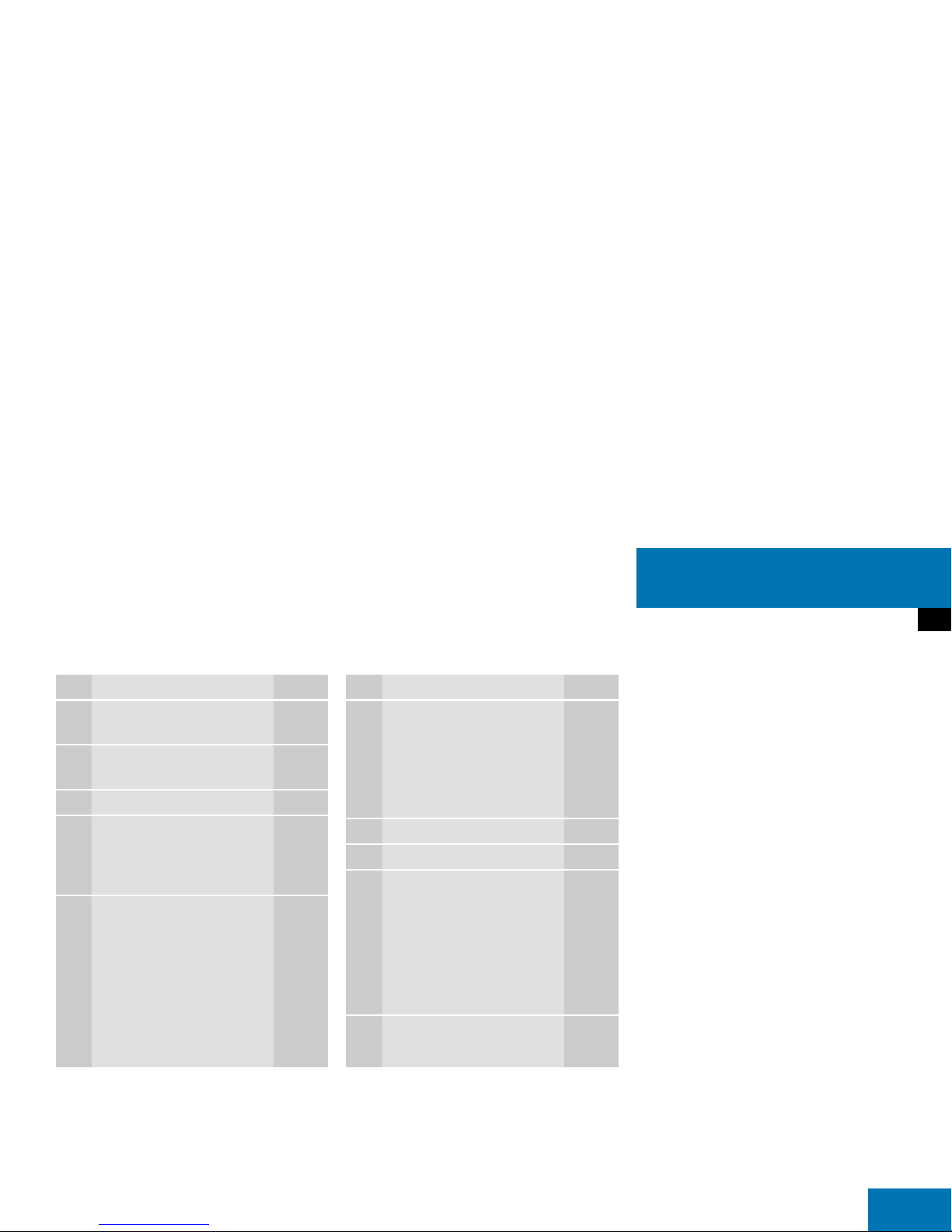
25
At a glance
Navigation operating elements
Function Page
1 Soft keys
(multifunction keys)
2 Color screen with
Navigation main menu
3 E Confirm
4 H,h,g,G
F,f
Function selection
5 J
During a voice instruction:
Muting current voice
instruction
Switching off voice
instructions
152
152
Function Page
6 j
Repeating current voice
instruction
Switching on voice
instructions
151
152
7 Volume control 35
8 e Switching on and off 34
9 b
Navigation main menu
During route guidance:
Change over to navigation
display
Cancelling route guidance
130
152
159
a c
Switches to map display 152

26
At a glance
Service operating elements
Service operating elements
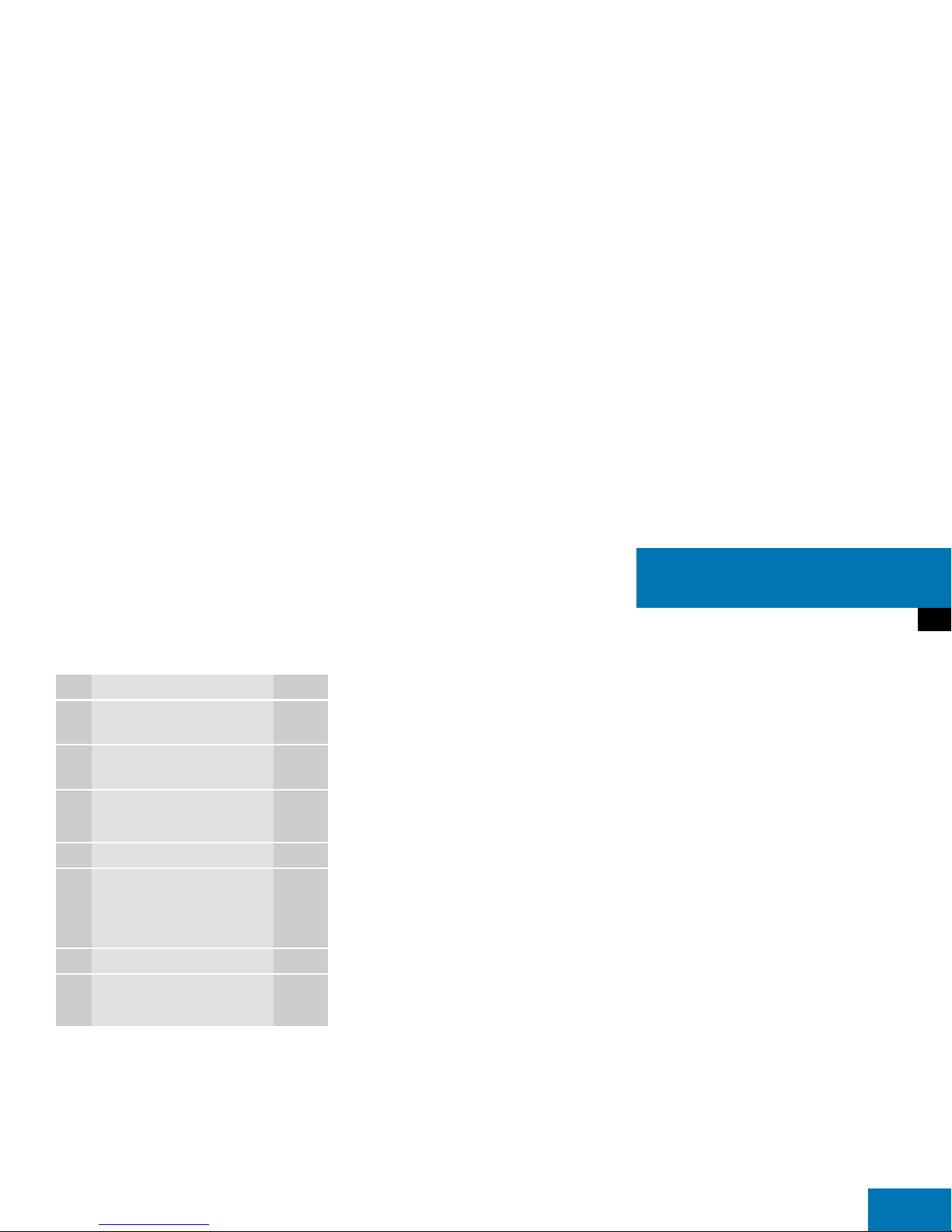
27
At a glance
Service operating elements
Function Page
1 Soft keys
(multifunction keys)
2 Color screen with Service
main menu
3 1 - 0
Input functions
4 E Confirm
5 H,h,g,G
F,f
Function selection
6 e Switching on and off 34
7 C
Service main menu 184

28
At a glance
Multifunction steering wheel
Multifunction steering wheel
Function Page
1,2Multifunction displays
3 Volume setting
ç Volume down
æ Volume up
34
34
4 Making calls:
s
Accepting calls,
Redialing
t
Ending or rejecting calls
109
111
110
5 Multifunction display
menu change:
è forward
ÿ back 29
6 Radio mode:
j Next station
k Previous station
45
45
Single CD and CD changer
mode:
j Next track
k Previous track
59
59
MP3 CD mode:
j Next track
k Previous track
69
69
Satellite radio mode
j Next station
k Previous station
93
93
Telephone* mode
j Next list entry
k Previous list entry
112
112
Function Page
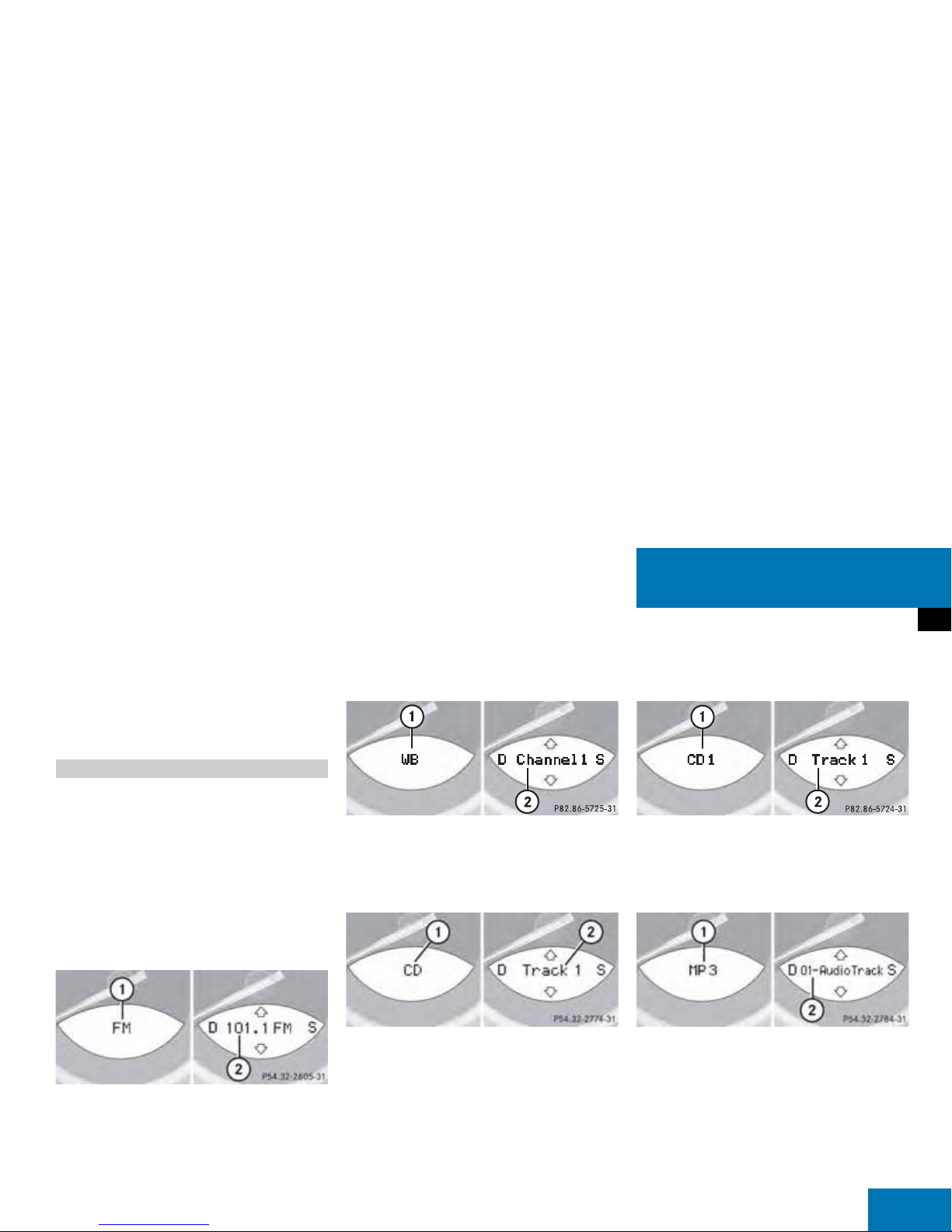
29
At a glance
Multifunction steering wheel
Switch the multifunction display to the
respective system if you wish to
operate the system using the buttons
on the multifunction steering wheel.
On the multifunction steering wheel,
press è or ÿ repeatedly until
one of the following, Radio, Single CD
or MP3 CD, CD changer, Satellite radio
or Telephone* display appears in the
multifunction display of the instrument
cluster.
Radio operation
1 Waveband
2 Station frequency
Weather Band operation
1 Weather Band (WB)
2 Channel name
Single CD operation
1 CD mode
2 Current track
CD changer operation
1 CD changer mode
2 Current track
MP3 CD operation
1 MP3 mode
2 Current track
Selecting the multifunction display
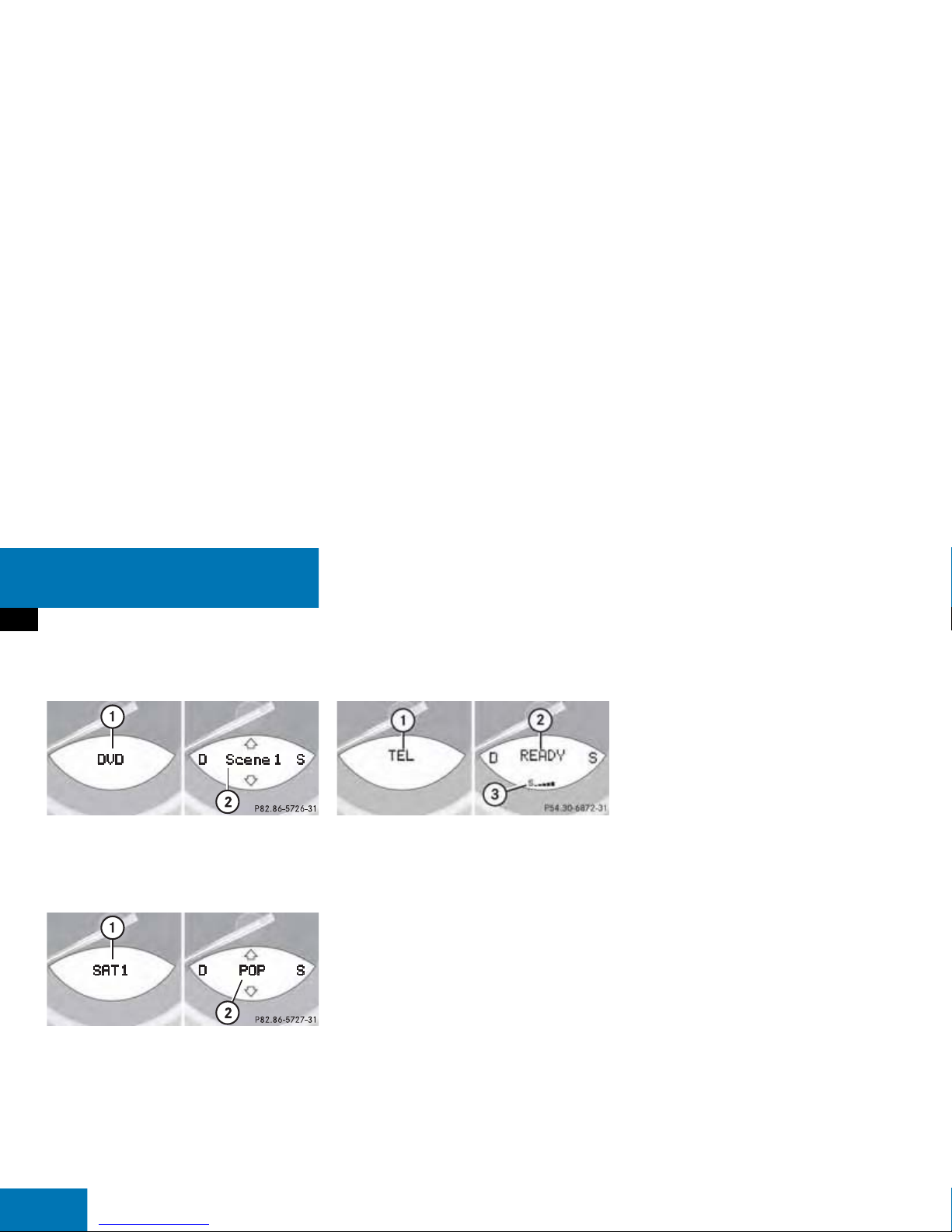
30
At a glance
Multifunction steering wheel
DVD operation
1 DVD mode
2 Current scene
Satellite radio operation
1 SAT mode and preset channel number
2 Program category
Telephone* operation
1 Telephone* mode
2 Phone status
3 Reception strength of the mobile
phone
One of the following will appear:
the main display with the READY
message
a list with either a phone book entry or
one of the last 10 outgoing calls
In order to close the list display,
press t.
This switches to the telephone
main display.
the message Call, if the system
detects an incoming call
call time and name during an active call
