Medion Akoya All-in-One E23201S-C-128F4, Akoya All-in-One E23401-i3-512F8, Akoya E23403-i7-256-1F16 All-in-One, Akoya E27401-i5-256-1F16 All-in one, Akoya E23403-i5-512-F8 All-in-One User manual
...
Instruction Manual
60.4 cm / 23.8‘‘ All in one PC
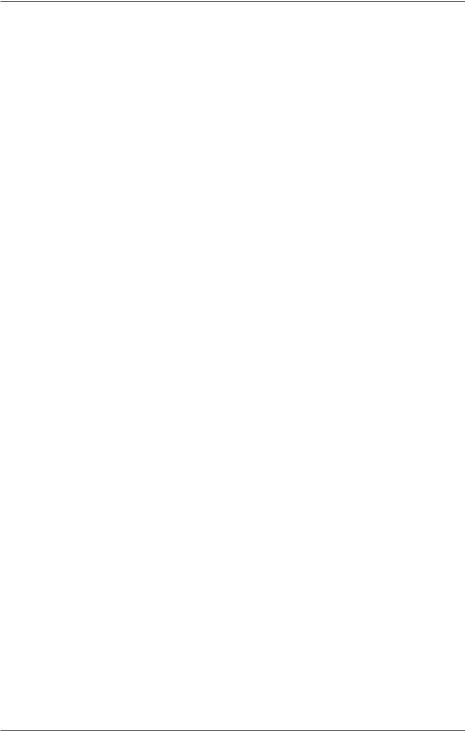
Table of Content
1. |
Information about these operating instructions....................................... |
4 |
|
|
1.1. |
Explanation of Symbols....................................................................................... |
4 |
|
1.2. |
Proper Use................................................................................................................ |
6 |
2. |
Declaration of Conformity........................................................................... |
6 |
|
|
2.1. |
Information on WLAN.......................................................................................... |
7 |
3. |
Information on trademarks......................................................................... |
8 |
|
4. |
Safety Instructions....................................................................................... |
8 |
|
4.1.Dangers for children and people with reduced ability to operate
|
|
electronics................................................................................................................ |
8 |
|
4.2. |
Operational Safety................................................................................................. |
9 |
|
4.3. |
Never carry out repairs yourself..................................................................... |
10 |
|
4.4. |
Setup Location...................................................................................................... |
11 |
|
4.5. |
Environmental Requirements......................................................................... |
11 |
|
4.6. |
Power Supply ....................................................................................................... |
12 |
|
4.7. |
Cabling..................................................................................................................... |
13 |
|
4.8. |
Protecting the Display ....................................................................................... |
14 |
|
4.9. |
Data backup........................................................................................................... |
14 |
|
4.10. |
Ergonomics............................................................................................................ |
15 |
5. |
Unpacking................................................................................................... |
16 |
|
6. |
Included with your all in one PC................................................................ |
17 |
|
7. |
Mounting the Base..................................................................................... |
18 |
|
8. |
Views and Description of the Controls..................................................... |
19 |
|
|
8.1. |
Back View................................................................................................................ |
19 |
|
8.2. |
Front View............................................................................................................... |
20 |
9. |
Power Supply.............................................................................................. |
20 |
|
|
9.1. |
On/Off Switch........................................................................................................ |
20 |
10. |
Preparation for Starting-Up...................................................................... |
20 |
|
|
10.1. |
Starting the all in one PC................................................................................... |
21 |
11. |
AC Power..................................................................................................... |
22 |
|
12. |
Changing the System Language............................................................... |
22 |
|
13. |
Power Management (Power Options)....................................................... |
23 |
|
|
13.1. |
Energy Saving Tips............................................................................................... |
23 |
14. |
Sound System............................................................................................. |
24 |
|
|
14.1. |
External Audio Connections............................................................................ |
24 |
15. |
Network Operation.................................................................................... |
25 |
|
|
15.1. |
Network Connection.......................................................................................... |
25 |
|
15.2. |
Wi-Fi (Wireless Network)................................................................................... |
25 |
|
15.3. |
Bluetooth®.............................................................................................................. |
25 |
|
15.4. |
Airplane Mode...................................................................................................... |
26 |
2
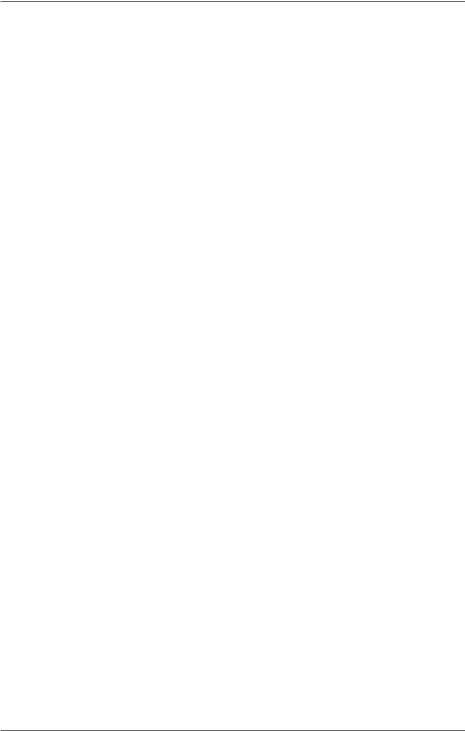
16. |
USB Port ..................................................................................................... |
26 |
|
17. |
Securing Your all in one PC........................................................................ |
26 |
|
|
17.1. |
Password Setting (Power-on).......................................................................... |
26 |
18. |
Resetting the all in one PC to its Factory Settings................................... |
27 |
|
|
18.1. System recovery with PowerRecover (optional)....................................... |
27 |
|
|
18.2. System Restore with Windows Recovery Options................................... |
28 |
|
19. |
UEFI Configuration..................................................................................... |
29 |
|
|
19.1. Executing the UEFI Configuration................................................................. |
30 |
|
20. |
FAQs – Frequently Asked Questions......................................................... |
30 |
|
21. |
Customer Service........................................................................................ |
31 |
|
|
21.1. What To Do in Case of Hardware Problems ............................................... |
31 |
|
|
21.2. |
Find the Cause ..................................................................................................... |
31 |
|
21.3. Do You Need More Help?.................................................................................. |
31 |
|
|
21.4. |
Driver Support...................................................................................................... |
31 |
|
21.5. |
Transport................................................................................................................. |
32 |
|
21.6. |
Cleaning and maintenance.............................................................................. |
32 |
|
21.7. Storage when not in use................................................................................... |
33 |
|
22. |
Upgrading/Modifying and Repair............................................................. |
33 |
|
|
22.1. |
Notes for Service Technicians.......................................................................... |
33 |
23. |
Disposal....................................................................................................... |
34 |
|
24. |
Information on display errors................................................................... |
34 |
|
|
24.1. European EN ISO 9241-307 Class II Standard............................................. |
34 |
|
22. |
Service information.................................................................................... |
36 |
|
23. |
Legal Notice................................................................................................ |
37 |
|
24. |
Index |
............................................................................................................ |
38 |
3
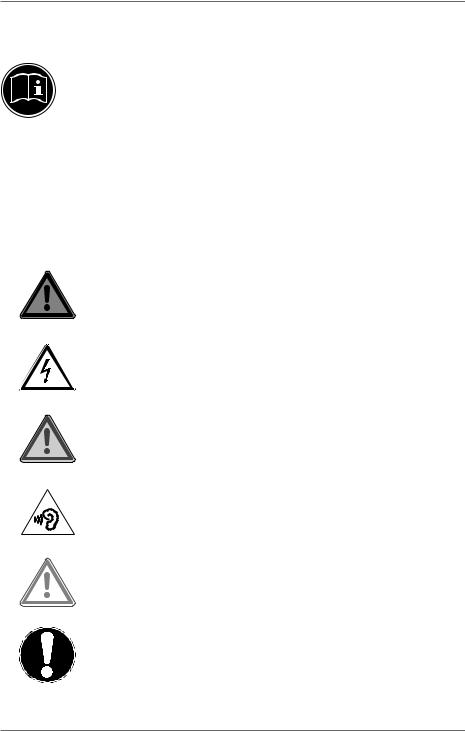
1. Information about these operating instructions
Thank you for choosing our product. We hope you enjoy using it. Read the safety instructions and all other instructions carefully before using the device for the first time. Note the warnings on the device and
in the operating instructions.
Always keep the operating instructions close to hand. If you sell the device or give it away, please ensure that you also pass on these operating instructions. They are an essential component of the product.
1.1. Explanation of Symbols
If a block of text is marked with one of the warning symbols listed below, the hazard described in that text must be avoided to prevent the potential consequences described there from occurring.
DANGER!
Warning of immediate risk of fatal injury!
WARNING!
Warning: danger of electric shock!
WARNING!
Warning: possible mortal danger and/or serious irreversible injuries!
WARNING!
Warning: danger due to excessive volume!
CAUTION!
Warning: possible light or moderate injuries!
NOTICE!
Please follow the guidelines to avoid property damage.
4
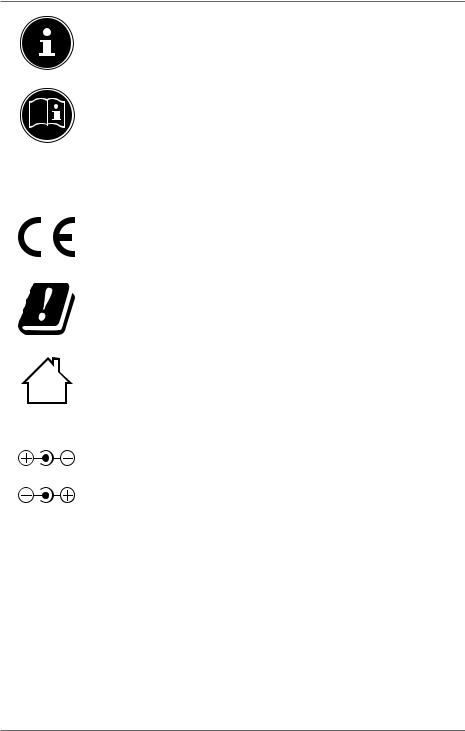
Additional information on using the device.
Please follow the guidelines in the operating instructions.
•Bullet point/information on operating steps and results
`` |
Tasks to be performed |
Fig. A
Fig. B
Declaration of conformity (see section ‘Declaration of conformity’): Products that feature this symbol meet the requirements of the EC directives.
Due to the 5 GHz frequency range of the used wireless LAN solution, use in EU countries is only permitted inside buildings.
Indoor use
Devices with this symbol are only suitable for use indoors.
Polarity symbols
On devices with barrel connectors, these symbols indicate the polarity of the plug. There are two variants for the polarity: either the inner contact is positive and the outer contact is negative (Fig. A) or the inner contact is negative and the outer contact is positive (Fig. B).
5
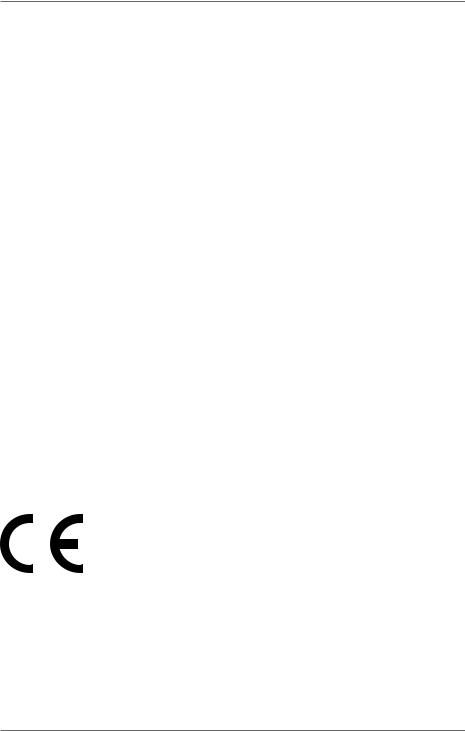
1.2. Proper Use
This device is designed for the use, management and editing of electronic documents and multimedia content, as well as for digital communication. The device is intended for private use only and not for industrial/commercial use.
Please note that we shall not be liable in cases of improper use:
•Do not modify the device without our consent and use only spare parts and accessories which we have supplied or approved.
•Follow all instructions in this manual, especially the safety information. Any other use is deemed improper and can cause personal injury or damage to the product.
•Do not use the device in extreme environmental conditions.
2. Declaration of Conformity
MEDION AG hereby declares that this product conforms with the essential requirements and the remaining relevant regulations:
•RE Directive 2014/53/EU
•Ecodesign Directive 2009/125/EC
•RoHS Directive 2011/65/EU
Full declarations of conformity are available at www.medion.com/conformity.
Should your device work with a network connection in the 5 GHz frequency range of the inbuilt wireless LAN solution, use in EU countries (see table) is only permitted inside buildings.
Make sure you always comply with the law in the country of use.
6
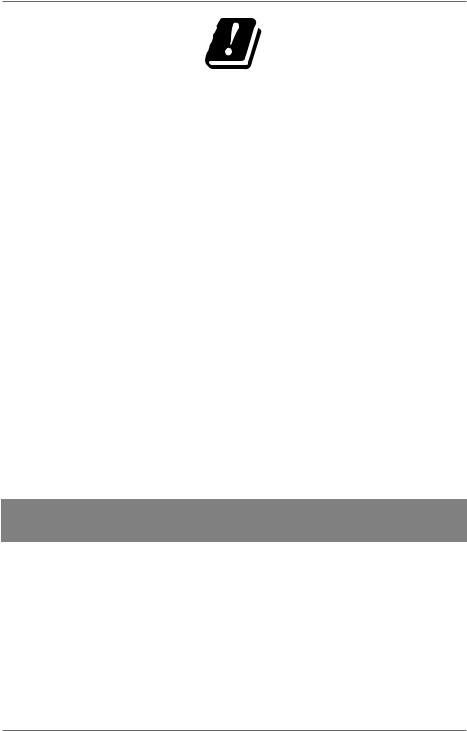
|
|
|
|
|
AT |
BE |
BG |
CZ |
DK |
|
|
|
|
|
EE |
FR |
DE |
IS |
IE |
|
|
|
|
|
IT |
EL |
ES |
CY |
LV |
|
|
|
|
|
LI |
LT |
LU |
HU |
MT |
|
|
|
|
|
NL |
NO |
PL |
PT |
RO |
|
|
|
|
|
SI |
SK |
TR |
FI |
SE |
|
|
|
|
|
CH |
UK |
HR |
|
|
|
|
|
|
|
AT = Austria, BE = Belgium, CZ = Czech Republic, DK = Denmark, EE = Estonia, FR = France, DE = Germany, IS = Iceland, IE = Ireland, IT = Italy, EL = Greece, ES = Spain, CY = Cyprus, LV = Latvia, LT = Lithuania, LU = Luxembourg,
HU = Hungary, MT = Malta, NL = Netherlands, NO = Norway, PL = Poland,
PT = Portugal, RO = Romania, SI = Slovenia, SK = Slovakia, TR = Turkey, FI = Finland, SE = Sweden, CH = Switzerland, UK = United Kingdom, HR = Croatia
2.1. Information on WLAN
Frequency range: |
2.4 GHz/5 GHz |
||
Wi-Fi standard: |
802.11 a/b/g/n/ac |
||
Encryption: |
WEP/WPA/WPA2 |
||
|
|
|
|
Frequency range/MHz |
Channel |
Max. transmission power/ |
|
dBm |
|||
|
|
||
|
|
|
|
WLAN 2,4 Ghz 2400 - 2483,5 |
1 - 13 |
< 20 |
|
|
|
|
|
WLAN 5 Ghz 5150 - 5250 |
36 - 48 |
< 23 |
|
|
|
|
|
WLAN 5 Ghz 5250 - 5350 |
52 - 64 |
< 23 |
|
|
|
|
|
WLAN 5 Ghz 5470 - 5725 |
100 - 140 |
< 30 |
|
|
|
|
|
WLAN 5 Ghz 5735 - 5835 |
149 - 165 |
-- (if available < 14) |
|
|
|
|
|
7
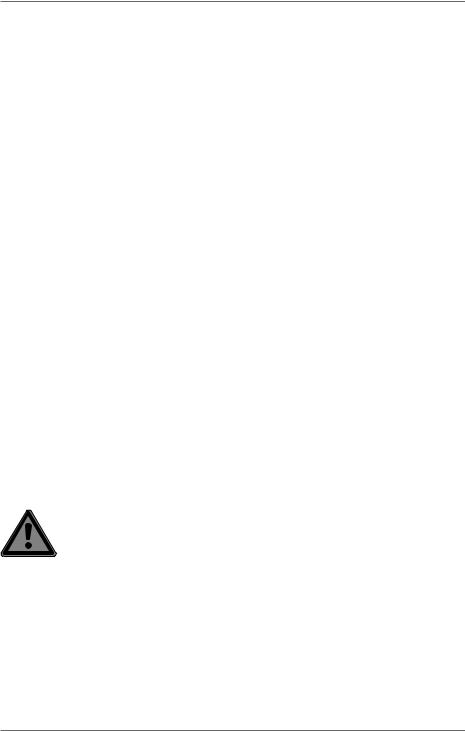
3. Information on trademarks
Windows® is a registered trademark of Microsoft®. Intel, the Intel Logo, Intel Inside, Intel Core, device, and Core Inside are trademarks of Intel Corporation in the U.S. and/or other countries.
The HDMI logo and High-Definition Multimedia Interface are registered trademarks of HDMI Licensing LLC.
The Bluetooth® word mark and logos are registered trademarks of Bluetooth SIG, Inc. and are used by Lenovo/MEDION under licence.
DolbyTM is a registered trademark of Dolby Laboratories.
Other trademarks and brand names are the property of the respective owner.
4. Safety Instructions
4.1.Dangers for children and people with reduced ability to operate electronics
This device may be used by children over the age of 8 and by persons with limited physical, sensory or mental abilities or by those without experience and knowledge, if they are supervised or have been instructed in the safe use of the device and understand the ensuing dangers.
•Children should be supervised to ensure that they do not play with the device.
•Cleaning and user maintenance must not be carried out by children unless they are supervised.
•Keep the device and accessories out of reach of children.
DANGER!
Risk of suffocation!
Packaging material is not a toy!
Packaging film can be swallowed or used improperly. Therefore, there is a risk of suffocation!
`` Keep packaging material such as plastic film or plastic bags away from children.
8
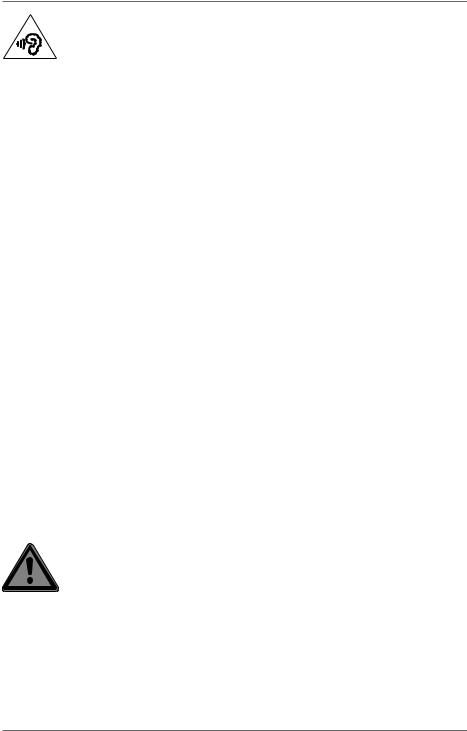
WARNING!
Impairment to hearing!
Listening through earphones or headphones at excessive volume levels, as well as changes to the basic settings of the equaliser, drivers, software or operating system generates excessive acoustic pressure and can lead to damage or loss of hearing.
`` Before pressing play, set the volume to the lowest setting. `` Start playback and increase the volume to a
comfortable level.
4.2. Operational Safety
Please read this section carefully and follow all instructions given. The instructions will help you to operate the all in one PC reliably and increase its service life.
Liquids penetrating the device may impair the electrical safety of the product.
`` Avoid exposing the device to water droplets or spray and do not place anything containing water, e.g. vases, on or near the device.
`` Do not pour any fluids into the device.
`` In order to avoid any damage to the device, ensure that the plug contacts do not come into contact with water under any circumstances. If this should occur, it is imperative that the plug contacts are dried thoroughly before the device is used again.
DANGER!
Danger of electric shock!
There is a risk of electric shock or fire if the mains adapter is open!
`` Never open the housing of the device or the mains adapter!
`` Never operate the device if the housing is open. `` Never tamper with the mains adapter or live parts!
9
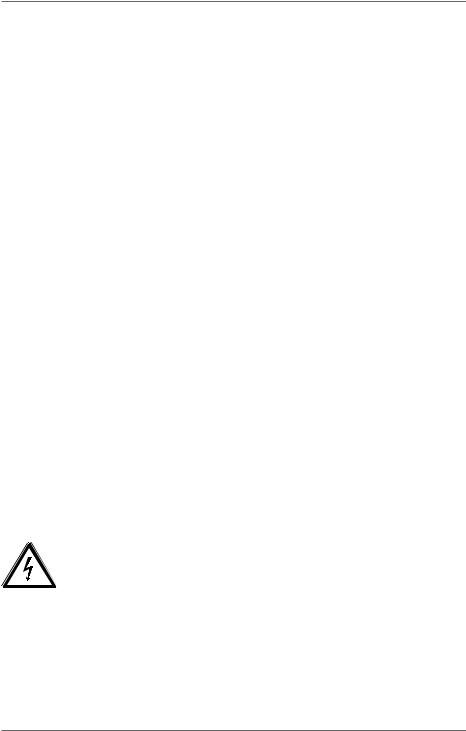
The slots and openings on the device are for ventilation purposes.
`` Do not cover these openings, as this could cause the device to overheat or even catch fire.
`` Do not insert anything into the device through the slots and openings. This could result in an electric shock or even ignite a fire which will damage your device.
Should the below occur, switch the device off immediately/ do not switch the device on, disconnect the mains plug and contact customer services if:
•unusual noises can be heard coming from the mains adapter or the all in one PC, or you notice smoke rising from the all in one PC or mains adapter.
•the AC adapter or the attached power cable or plug is burnt or damaged.
`` Replace faulty mains cables/mains adaptors only with original parts. These parts should not be repaired under any circumstances.
•the device housing is damaged or liquid has penetrated into the device.
`` Have the device inspected by customer services. Otherwise, it may not be possible to operate the device safely. There may be a risk of electric shock!
4.3. Never carry out repairs yourself
CAUTION!
Risk of electric shock!

 There is a risk of electric shock if repairs are not carried out by qualified personnel!
There is a risk of electric shock if repairs are not carried out by qualified personnel!
`` Never open the housing of the all in one PC or the mains adapter!
`` In the event of a fault, please contact the Service Centre or an approved repair specialist.
10
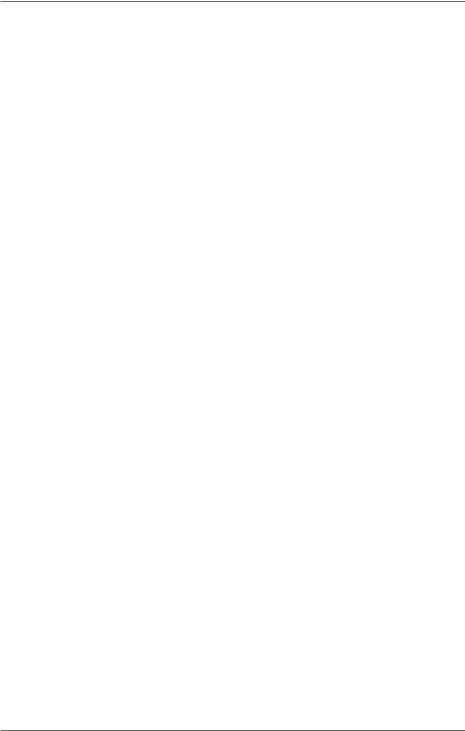
4.4. Setup Location
•The all in one PC may only be used indoors (due to the use of 5 GHz Wi-Fi technology).
•Do not use the device in areas where there is a risk of explosion such as tank farms, fuel storage depots or areas in which solvents are processed. It is also not permitted to use this device in those areas where the air is polluted with fine particles (e.g. flour dust or sawdust).
•Keep your All in one PC and all connected devices away from moisture and avoid dust, heat and direct sunlight. Non-compliance with these instructions can lead to faults or damage to the all in one PC.
•Do not use the all in one PC outdoors because external elements, such as rain, snow, etc., could damage it.
•Set up and operate all components on a stable, level and vibrationfree surface to prevent the all in one PC from falling down.
•Maintain a distance of at least one metre from sources of high-frequency and magnetic interference (TV sets, speakers, mobile phones, DECT telephones, etc.) in order to avoid malfunctions and data loss.
•Do not operate the all in one PC or power adaptor for long periods on your lap or any other body part as the heat dissipation on the underside can result in uncomfortable overheating.
•This device is not suitable for use with VDU workstations.
4.5. Environmental Requirements
•The all in one PC is most reliably operated at an ambient temperature between 5 °C (+41 °F) and 30 °C (+86 °F) and at a relative humidity between 20% and 80% (without condensation).
•When switched off, the all in one PC can be stored at temperatures between 0 °C and 60 °C.
11
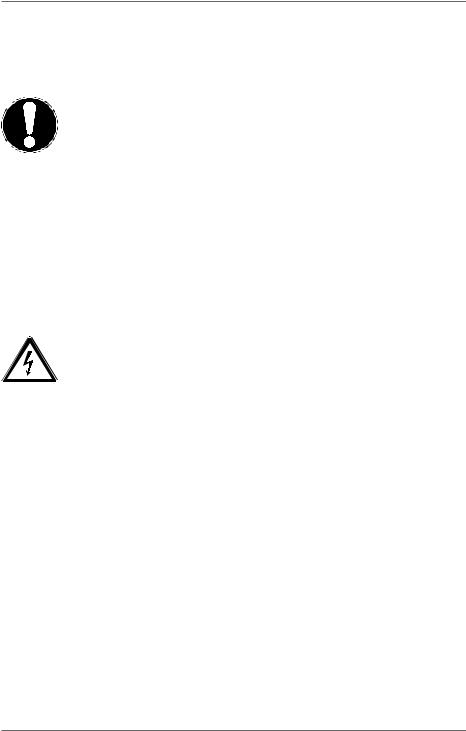
•During a thunderstorm, unplug the AC adapter from the wall outlet. For extra safety, we recommend using an overvoltage protection device to prevent the all in one PC from sustaining damage as a result of power surges or lightning strikes.
NOTICE!
Risk of damage!
Large changes in temperature or fluctuations in humidity can cause moisture build up within the all in one PC due to condensation. This can cause an electrical short circuit.
`` After transporting the all in one PC, wait until the device has reached room temperature before switching it on.
4.6. Power Supply
CAUTION!
Risk of electrical shock!

 There are live components inside this AC adapter. In the event of an unintentional short circuit of this AC adapter, there is a risk of electrical shock or fire!
There are live components inside this AC adapter. In the event of an unintentional short circuit of this AC adapter, there is a risk of electrical shock or fire!
`` Do not open the housing of the AC adapter. `` Do not cover the mains adapter.
`` Never touch the mains adapter with wet hands.
•The socket outlet must always be close to the all in one PC and easily accessible.
•Always hold the mains adapter by the housing if you wish to unplug it.
•To disconnect the power supply from your All in one PC (via the AC adapter), pull the plug from the power outlet.
•Plug the all in one PC’s AC adapter into AC 100 – 240 V~ 50/60 Hz earthed sockets only. If you are not sure about the power supply at the set-up location, please ask your electricity supplier.
•For extra safety, we recommend using an overvoltage
12
