Meade ETX-90PE User Manual
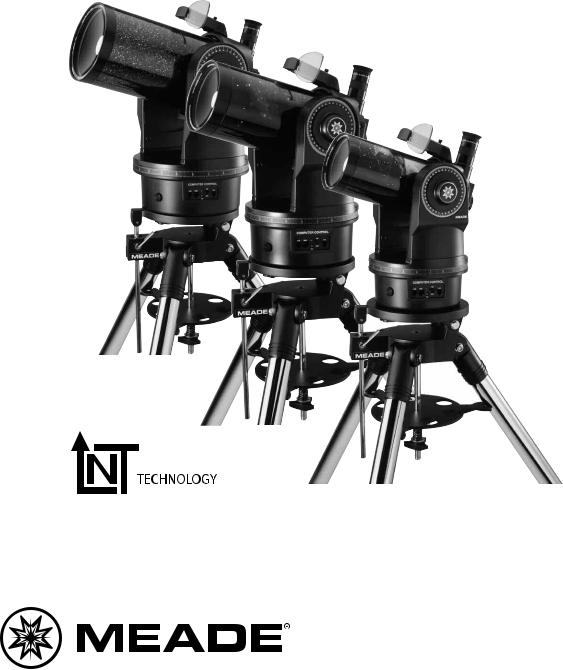
Instruction Manual
ETX® Premier Edition Telescope Series
AutoStar® — LNT™ — SmartFinder™





 ™
™
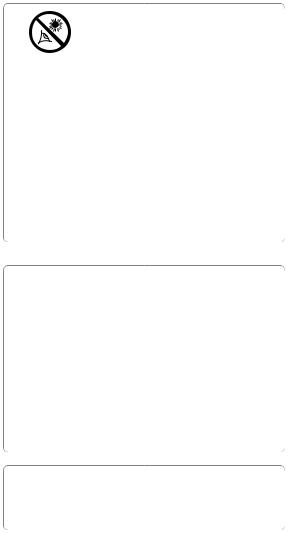
WARNING!
a Meade® ETX® PE Telescope to look at the Sun! Looking at or near the Sun will cause instant and irreversible damage to your eye. Eye damage is often painless, so there is no warning to the observer that damage has occurred until it is too late. Do not point the telescope at or near the Sun. Do not look through the telescope as it is moving. Children should always have adult supervision while observing.
Caution: Use care to install batteries in the orientation indicated by illustration in the battery slots of the battery compartment. Follow battery manufacturer's precautions. Do not install batteries backwards or mix new and used batteries. Do not mix battery types. If these precautions are not followed, batteries may explode, catch fire or leak. Improperly installed batteries void your Meade warranty.
If you are anxious to use your telescope for the first time, read the QUICK-START GUIDE on pages 4 and 5.
® The name "Meade," “ETX,” “AutoStar” and the Meade logo are trademarks registered with the U.S. Patent Office and in principal countries throughout the world.
“LNT [Level North Technology],” “SmartFinder,” “Deep Sky Imager,” “LPI,” and “Tonight’s Best” are trademarks of Meade Instruments Corporation.
Patents:
US 6,304,376
US 6,392,799
US 6,563,636
D 422,610
Patent Pending
© 2004 Meade Instruments Corporation.
CONTENTS |
|
Quick-Start Guide .......................................................... |
4 |
Telescope Features ...................................................... |
6 |
AutoStar Features .......................................................... |
9 |
Getting Started .............................................................. |
12 |
Parts Listing .............................................................. |
12 |
How to Assemble Your Telescope & Tripod .............. |
12 |
Using SmartFinder, Aligning SmartFinder ................ |
13 |
Choosing an Eyepiece .............................................. |
14 |
Observing ...................................................................... |
15 |
Observing by Moving the Telescope Manually.......... |
15 |
Terrestrial Observing ................................................ |
15 |
Observing Using AutoStar's Arrow Keys .................. |
15 |
Slew Speeds ............................................................ |
16 |
Astronomical Observing, Observe the Moon............ |
16 |
To Track an Object Automatically .............................. |
16 |
Moving Through AutoStar’s Menus...................... |
16 |
Initializing AutoStar for the First Time.................. |
17 |
Automatic Alignment............................................ |
17 |
Observe a Star Using Automatic Tracking .......... |
18 |
Go To Saturn, Using the Guided Tour ................ |
19 |
Basic AutoStar Operation .............................................. |
20 |
AutoStar Navigation Exercise .................................. |
20 |
Entering Data, Moving Through AutoStar’s Menus .. |
21 |
AutoStar Menus ............................................................ |
22 |
Menu Tree ................................................................ |
22 |
Objects Menu............................................................ |
23 |
Event Menu, Glossary Menu .................................... |
24 |
Utilities Menu ............................................................ |
25 |
Setup Menu .............................................................. |
26 |
Advanced AutoStar Operation........................................ |
29 |
Adding Observing Sites ............................................ |
29 |
Finding Objects Not in the Database........................ |
30 |
Observing Satellites .................................................. |
30 |
Create Your Own Guided Tour .................................. |
31 |
Landmarks ................................................................ |
34 |
Identify ...................................................................... |
35 |
Advanced Alt/Az Alignment Methods........................ |
36 |
Smart Drive Training (PEC) ...................................... |
37 |
Browse ...................................................................... |
38 |
Photography .................................................................. |
39 |
Photography with AutoStar Suite .............................. |
41 |
Optional Accessories...................................................... |
42 |
Maintenance .................................................................. |
44 |
Troubleshooting ........................................................ |
45 |
Specifications ................................................................ |
47 |
Appendix A: Equatorial (Polar) Alignment ...................... |
50 |
Equatorial Alignment, Celestial Coordinates ............ |
50 |
Polar Mounting with #884 Deluxe Field Tripod.......... |
50 |
Equatorial Mounting Procedure ................................ |
51 |
To Track a Star When Polar Mounted........................ |
51 |
Polar Alignment Modes, Locating Celestial Pole ...... |
52 |
Setting Circles .......................................................... |
53 |
Appendix B: Latitude Chart ............................................ |
54 |
Appendix C: Training the Drive ...................................... |
55 |
Appendix D: Changing the LNT Module Battery ............ |
56 |
Appendix E: Basic Astronomy ........................................ |
57 |
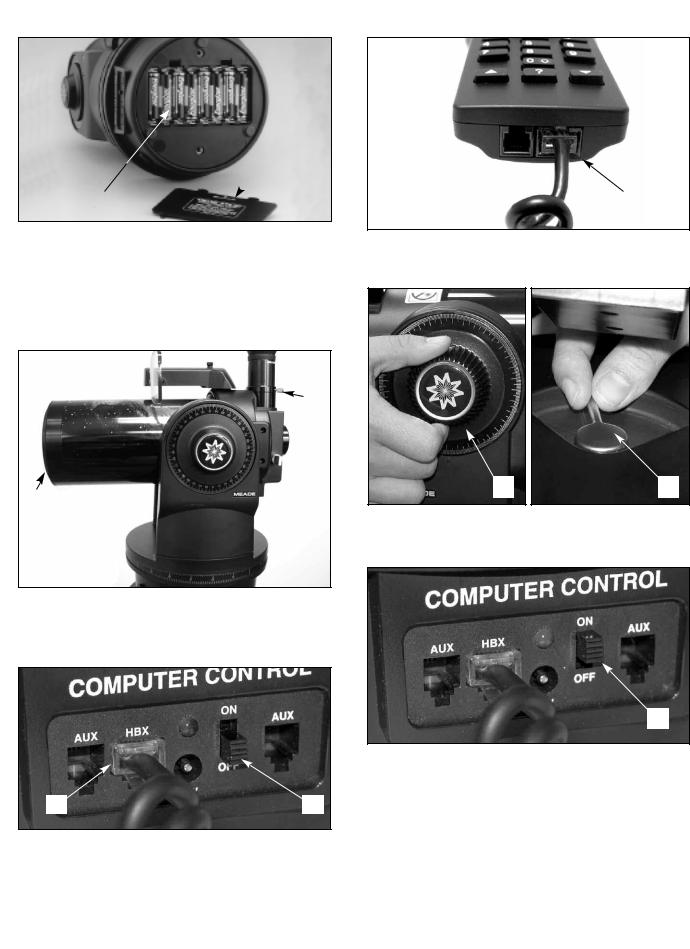
QUICK-START GUIDE
This Quick Start Guide demonstrates how to install the batteries and eyepiece, and how to observe using the AutoStar Arrow keys. If you wish to try out AutoStar’s “Go To” capabilities, check out the list of page references at the bottom of the following page.
 B
B
A
Remove the ETX® telescope from its packaging and place it on a sturdy surface. Place the ETX on its side and remove the battery compartment cover (A) from the underside of the drive base. Insert eight (user-supplied) AA-size batteries into the battery compartment (B) oriented as shown in the battery compartment. Replace the cover and return the telescope to an upright position (if you wish to attach the telescope to the deluxe field tripod, see page 12).
 C
C
D
E
Place the 26mm eyepiece (C) into the eyepiece holder on the telescope and tighten the attachment thumbscrew (D) to a "firm feel" only. See page 7, for more information. Remove the dust cover (E) from the end of the telescope tube.
G F
Make sure that the computer control panel power switch (F) is in the OFF position. Remove the Autostar® handbox and the coiled cord from the packing materials. Plug one end of the cord into the HBX port (G).
H
...and the other end of the coiled cord into the coiled cord port at the bottom of AutoStar handbox (H), as shown above.
IJ
Tighten (to a "firm feel" only, do not overtighten) the vertical lock (I) and the horizontal lock (J). See page 7 and 8 for more information.
F
Flip the Power Switch (F) on the computer control panel to the ON position. A copyright message lights on AutoStar’s LCD display, followed by a warning not to look at the Sun. Press the AutoStar key prompted by the message when you are done reading.
A “Getting Started” message displays. Press ENTER to skip this message.
See pages 9 to 11 for more information about AutoStar’s keys.
4
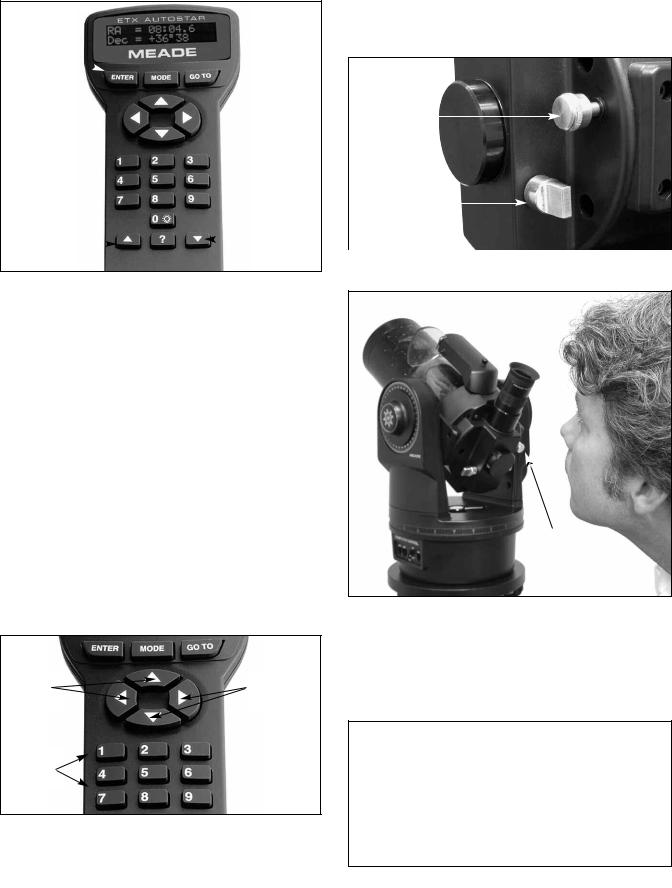
Enter
Key
|
|
|
|
|
|
Scroll |
|
Scroll Up |
|||||||
|
|
|
|
Down |
|||
Key |
|
|
|
|
|
||
|
|
|
|
|
Key |
||
|
|
|
|
|
|
||
|
|
|
|
|
|
|
|
AutoStar then displays: “Location Option: 1-Zipcode 2-City”. This option allows you to choose how you wish to enter the location of your observing site: you can enter your zip code or choose the site from a list of countries, states and cities.
Press the number key “1” if you wish to enter by zip code. Then enter the five digits of the zip code of your observing site and press ENTER.
Press the number key “2” if you wish to select your observing site from a list of country, states and cities. First, use a Scroll key to cycle through the list of countries and states (listed alphabetically). Press ENTER when the correct location displays. Next, use a Scroll key to cycle through the list of cities (also listed alphabetically). Press ENTER when the closest city displays.
Finally “Telescope Models” displays. Using the SCROLL KEYS, cycle through the list of telescope models and press ENTER when your model displays.
The display now displays "Setup: Align." See page 17 for more information.
If AutoStar does not requests the Country/State, City and Telescope Model information, use the "Telescope Model" and "Site" options in the Setup menu to change this information. See pages 27 and 29 for more information.
Arrow |
Arrow |
Keys |
Keys |
Number
Keys
You can now use the Arrow keys to slew (move) the telescope up, down, right or left. Practice using the ARROW KEYS to center objects in the eyepiece.
To change the speed at which the telescope moves (known as the “slew” speed) press a NUMBER KEY from 1 through 9. 1 is the slowest speed and 9 is the fastest.
L
K
Make sure that the flip mirror control (K) is in the “Up” position, as shown the diagram above.
L
Sight along the side of the telescope’s main tube to locate an object. If you wish to learn how to align the telescope’s SmartFinder, see page 13.
Use the telescope’s focus knob (L) to bring the object into focus.
If you wish to learn more about observing with AutoStar and other features of your telescope, see:
Page 13 to learn how to use SmartFinder
Page 17 to learn how to perform an Automatic Alignment Page 19 to learn how to “Go To” Saturn”
Page 19 to learn about Guided Tours
Page 22 for a Menu tree of AutoStar’s menus
Pages 23 to 38 to learn more about AutoStar’s menus
5

TELESCOPE FEATURES
2 |
17 |
1 |
19 |
|
|
5 |
|
|
9 |
|
16 |
|
|
|
|
|
13 |
11 |
|
10 |
|
|
|
12 |
|
|
Fig. 1a: Side View |
|
|
Features of the ETX-90PE, ETX- |
|
2 |
105PE and ETX-125PE are identical, |
|
|
with the exception of the size of |
|
|
optical tube. |
|
|
Fig. 1a, b and Fig. 2:
The ETX Premier Telescope
1Eyepiece
2SmartFinder
3Holder Thumbscrew
490° Eyepiece Holder
5Optical Tube
6Vertical (Dec.) Lock
7Fork Arms
8Focus Knob
9Horizontal (R.A.) Lock
10Computer Control Panel
A.ON/OFF Switch
B.Auxiliary Ports (2)
C.Handbox Port
D.12v
E.LED
11Base Housing
12Battery Compartment (bottom of base)
13Right Ascension (R.A.)/ Horizontal Setting Circle
14Flip-Mirror Control Knobs
15Photo Port
16Declination (Dec.)/Vertical Setting Circle
17SmartFinder Alignment Screws
18LNT Module
19Dust Cap (not visible)
16
7 
13 
E
B |
C |
D |
A |
B |
10
Fig. 2 (Inset): Computer Control Panel. (A) On/Off switch;
(B) Auxiliary ports; (C) Handbox port; (D) 12v connector; (E) Power indicator light.
18 |
1 |
3
4
6
15
8
 14
14
Fig. 1b: Rear View
6
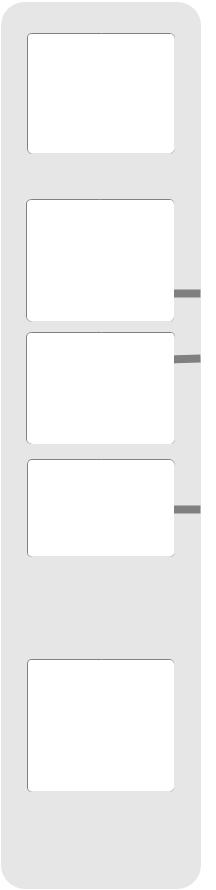
Caution:
Using products other than standard Meade accessories may cause damage to the telescope’s internal electronics and may void the Meade warranty.
B Want to learn more about the eyepieces available for your ETX telescope?
See OPTIONAL ACCESSORIES, pages 42 and 43.
c Want to learn more about the
SmartFinder?
See Aligning
SmartFinder, page 13.
G Want to learn more about the Right
Ascension and Declination setting
circles? See page 54.
Caution:
When loosening the Dec. lock, be sure to support the optical tube (5 Fig. 1a). The weight of the tube could cause the tube to swing through the fork arms suddenly.
MEADE ETX: YOUR PERSONAL WINDOW TO THE UNIVERSE
The Meade Premier Edition ETX-90PE, ETX-105PE and the ETX-125PE are extremely versatile, high-resolution telescopes. With pushbutton controls, automatic tracking of celestial objects and diffraction-limited imaging, an ETX Premier telescope may be all the telescope ever required by many terrestrial and astronomical observers.
Your ETX telescope reveals nature in an ever-expanding level of detail. Observe the feather structure of an eagle from 50 yards or study the rings of the planet Saturn from a distance of 800 million miles. Focus beyond the Solar System and observe majestic nebulae, ancient star clusters, remote galaxies and even stars recently discovered to have planets orbiting about them. Meade ETX Premier telescopes are instruments fully capable of growing with your interest and are ideal for both the casual observer and serious astronomer alike.
Telescope Controls
Become acquainted with all of these controls before attempting observations through
the telescope.
BEyepiece: Place the supplied 26mm eyepiece into the 90° Eyepiece Holder (4, Fig. 1b) and tighten in place with thumbscrew (3, Fig.1b).
CSmartfinder™
Provides an easier way to sight on objects than the main telescope’s eyepiece which has a narrow field of view. Comes pre-assembled on the telescope.
DEyepiece Holder Thumbscrew: Tightens the eyepiece in place. Tighten to a firm feel only.
e 90° Eyepiece Holder: Holds the eyepiece upright for easy viewing.
FOptical Tube: The main optical component that gathers the light from distant objects and brings this light to a focus for examination with the eyepiece.
GVertical (Dec.) Lock: Controls the manual vertical movement of the telescope. Turning the vertical lock counterclockwise unlocks the telescope enabling it to be freely rotated by hand about the vertical axis. Turning the vertical lock clockwise (to a firm feel only) prevents the telescope from being moved manually, but engages the vertical motor drive clutch for AutoStar operation. When polar aligned, the vertical lock serves as the Declination or Dec. lock.
Note: The vertical lock knob is a knurled knob located on the fork arm to the right of the focus knob (8, Fig. 1b). Mounted beneath the knob is a circular scale without numbers. Do not confuse this scale with the Dec. setting circle (16, Fig. 1a) on the opposite fork arm which has a numbered scale used to locate astronomical objects.
H Fork Arms: Hold the optical tube in place.
Note: The telescope base and fork mount are designed with internal “rotational limit stops.” The horizontal limit stop prevents the telescope from rotating more than 630° to avoid damage to the internal wiring. The vertical limit stop prevents the smartfinder from striking the fork mount when the telescope is pointed upward just past 90° and prevents the optical tube from striking the base if pointed downward more than 30°. Do not force the telescope to move beyond these stops or damage to the telescope will result.
iFocus Knob: Moves the telescope’s primary mirror in a finely-controlled motion to achieve precise image focus. The ETX telescopes can be focused on objects from a distance of about 11.5 ft (ETX-90PE) or 15 ft (ETX-105PE or ETX-125PE) to infinity. Rotate the focus knob clockwise to focus on distant objects and counterclockwise to focus on nearby objects.
7
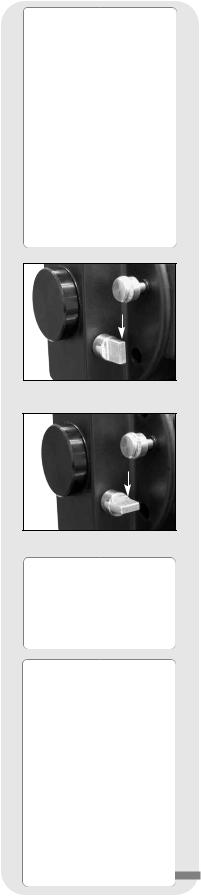
Definitions
Throughout this manual, you will notice the terms "Alt/Az," "Right Ascension," and "Declination." Alt/Az or more properly, altazimuth, is frequently used to refer to altitude or Declination (the up-and-down vertical movement of the telescope) and azimuth or Right Ascension (the side-to-side horizontal movement of the telescope). Right Ascension is abbreviated as "R.A." and Declination as "Dec."
Fig. 3a: Flip mirror control in the “up” position.
Fig. 3b: Flip mirror control in the “down” position.
1* Want to learn more about aligning the SmartFinder?
See pages 13.
1( Note: The dust cap should be replaced after each observing session and the power turned off to the telescope. Verify that any dew that might have collected during the observing session has evaporated prior to replacing the dust cap. Do not overtighten.
jHorizontal (R.A.) Lock: Controls the manual horizontal rotation of the telescope. Loosen the horizontal lock counterclockwise to unlock the telescope, enabling it to be freely rotated by hand about the horizontal axis. Tightening the horizontal lock clockwise prevents the telescope from being rotated manually, but engages the horizontal motor drive clutch for AutoStar operation. When polar aligned, the horizon-
tal lock serves as the Right Ascension or R.A. lock.
1)Computer Control Panel (see Fig. 2)
A.ON/OFF Switch: Turns the Computer Control Panel and AutoStar handbox ON or OFF.
Note: Always remove the batteries if they are not to be used for a long period of time.
B.Auxiliary (AUX) Ports (2): Provide connection for current and future Meade accessories. See OPTIONAL ACCESSORIES, page 42.
C.Handbox (HBX) Port: Plug the AutoStar handbox into this port.
D.12v: The 12v connector is designed to accept an external power supply such as the optional #541 AC Adapter or the #607 Power Cord (see OPTIONAL ACCESSORIES, page 42). When one of the external power supply options is used, the internal batteries are disconnected from the power circuit.
E.LED: The red power indicator light illuminates when power is supplied to the connected handbox and to the telescope’s motor drive.
1! Base Housing: Supports the telescope for placement on a flat, level surface, such as a tabletop or tripod.
1@ Battery Compartment (not shown, underneath base): Install eight user-supplied AA batteries in this compartment. See page 12 for more information.
1# Right Ascension (R.A.) Setting Circle: See page 53 for detailed information.
1$ Flip-Mirror and Flip-Mirror Control Knobs: ETX telescopes include an internal mirror. With the flip-mirror control in the “up” position, as shown in Fig. 3a, light is diverted to the eyepiece. With the flip-mirror control in the “down” position, as shown in Fig. 3b, light proceeds straight out the photo port for photography. See
PHOTOGRAPHY, page 39.
Note: The flip-mirror control is in the “up” position when the control is vertical (perpendicular to the telescope tube). To place the flip-mirror in the “down” position, turn the control until it is horizontal.
1% Photo Port: Attach any 35mm camera with a removable lens to this port using an optional #64ST T-Adapter or attach the #932 Erecting Prism for correctly oriented images through the eyepiece. See OPTIONAL ACCESSORIES, page 42.
1^ Declination (Dec.) Setting Circle (on left fork arm): See page 53 for detailed information.
1& SmartFinder Alignment Screws: Adjust these screws to align the SmartFinder. See pages 13 and 14 for more information.
1* LNT (Level North Technology) Module: This assembly has sensors which automatically points the telescope North, and detects the level and tilt of the telescope during automatic alignment. See page 17 for more information about Automatic Alignment. The LNT bracket also contains a LNT Module which supplies the time and date to AutoStar. The time is set at the factory. See ATOMIC TIME UPDATE MODULE PORT below.
1( ATOMIC TIME UPDATE MODULE Port: Attach Meade’s ATOMIC TIME UPDATE MODULE optional accessory into this port. Your telescope’s time is set at the factory before it is shipped, but the ATOMIC TIME UPDATE MODULE allows your telescope to update the time module from the NIST atomic clock in Fort Collins, Colorado.
2)Dust Cap: Unthread the dust cap counterclockwise from the front lens of the telescope.
8

Want to learn more about downloading the latest updates of AutoStar software from the Meade website? See pages 28 and 42.
AUTOSTAR FEATURES
|
L |
|
|
1 |
|
|
|
|
4 |
|
|
3 |
|
|
|
5 |
|
1 |
LCD Display |
|
|
2 |
ENTER Key |
6 |
|
3 |
MODE Key |
|
4 |
GO TO Key |
|
|
|
5 |
Arrow Keys |
|
K |
6 Number Keys |
|
7 |
|
7 |
Scroll Keys |
|
8 |
Speed/? Key |
|
|
8 |
9 |
Coil Cord |
|
|
10 RS232 Port |
|
9 |
J |
11 |
Light key |
12 |
Utility Light |
||
Fig. 4: The AutoStar Handbox.
Tour the Cosmos with Just the Push of a Button
Control of ETX Telescopes is through the operation of the standard-equipment #497 AutoStar. Nearly all functions of the telescope are accomplished with just a few pushes of AutoStar’s buttons. Some of the major features of AutoStar are:
•Automatically move the telescope to any of the 30,000 objects stored in the database or manually enter the astronomical coordinates of any celestial object.
•Take a guided tour of the best celestial objects to view on any given night of the year.
•Download the latest satellite data, guided tours and software revisions directly from the Meade website (www.meade.com) and share software with other AutoStar enthusiasts. (Requires optional #505 AstroFinder™ Cable Connector Kit. See OPTIONAL ACCESSORIES, page 42.)
•Access a glossary of astronomical terms.
•Calculate which eyepiece to use for optimum viewing of a celestial object.
AutoStar provides control of virtually every telescope function. The AutoStar handbox has soft-touch keys designed to have a positive feel. The LCD (Liquid Crystal Display) is backlit with red LEDs (Light Emitting Diodes) for easy viewing in the dark. The backlit display, key arrangement and sequential menu structure make AutoStar extremely user friendly.
9

e Want to learn more about using the GO TO function? See page 19.
Want to learn how to perform a spiral search? See page 19.
B 2-Line LCD Display: This screen displays AutoStar's menus and information about the telescope.
•Top line: Lists the primary menu.
•Bottom line: Displays other menus that may be chosen, menu options, telescope status or information about a function that is being performed.
c ENTER Key: Press to go to the next menu level or to choose an option in a menu. The ENTER key is similar to the RETURN or ENTER key on a computer. See MOVING THROUGH AUTOSTAR’S MENUS, page 21 and AUTOSTAR MENUS, page 22.
d MODE Key: Press to return to the previous menu or data level. The top menu level is “Select Item." The MODE key is similar to the ESCAPE key on a computer.
Note: Pressing MODE repeatedly while in the “Select Item” level moves AutoStar to the topmost screen: “Select Item: Object.”
If MODE is pressed and held for two seconds or more, information about the telescope's status displays. When the status displays, press one of the Scroll keys (7, Fig. 2) to display the following information:
•Right Ascension and Declination (astronomical) coordinates
•Altitude (vertical) and Azimuth (horizontal) coordinates
•Local Time and Local Sidereal Time (LST)
•Timer and Alarm Status
•Date
•Site coordinates
•Battery status
•SmartFinder Finder Set menu (see below)
Press MODE again to return to the previous menu.
Finder Set menu: Select the Finder Set menu to access options that will allow you to set the intensity and blink rate of the SmartFinder red dot.
To set the blink rate of SmartFinder’s red dot (circled numbers refer to Fig. 4):
1.Press and hold MODE c for two seconds. R.A and Dec. coordinates display.
2.Keep pressing the Scroll Down key h until “Finder Set: Set” displays.
3.Press ENTER b. “Finder Set: Intensity” displays.
4.Press the Scroll Down key h. “Finder: Blink On” displays.
5.Press ENTER b. A time value, in seconds, displays. For example, “00.5” may display. “00.5” (one-half second) is the amount of time, in seconds, that the red dot will blink “on.”
6.Use the Number keys g and the Arrow keys f to change the time value. For
example, you may wish to change the amount of time the red dot stays on to 10.2 seconds: Press “1,” press the Right Arrow key f, press “0,” press the Right Arrow key f, press “2.” An alternate method is to use the Scroll keys h to scroll through the time values. Once the time value is entered, press ENTER b.
7.Press the Scroll Down key h. “Finder: Blink Off” displays. Press ENTER b. A time value, “00.1” (one-tenth second), may display. For example, you may wish to
change the amount of time the red dot stays off to 00.7 seconds: Press the Right Arrow key f twice (as the first two values are already zero), then press “7.” Or you may use the Scroll keys h to scroll through the time values.
8.The SmartFinder’s red dot will now blink on for 10.2 seconds and turn off for 0.7
seconds, and then repeat the cycle until you change the values again. Press and hold MODE c to exit this function.
Similarly, you can set the Intensity value by scrolling through the intensity values with then Scroll keys h. The option lets you select a value of intensity for the red dot from 0 (Off) to 14 (Full Intensity).
e GO TO Key: After the telescope is aligned, press to slew (move) the telescope to the coordinates of the currently selected object. While the telescope is slewing, the operation may be aborted at any time by pressing any key except GO TO. Pressing GO TO again resumes the slew to the object. Also, press during the alignment or GO TO procedures to activate a "spiral search."
10
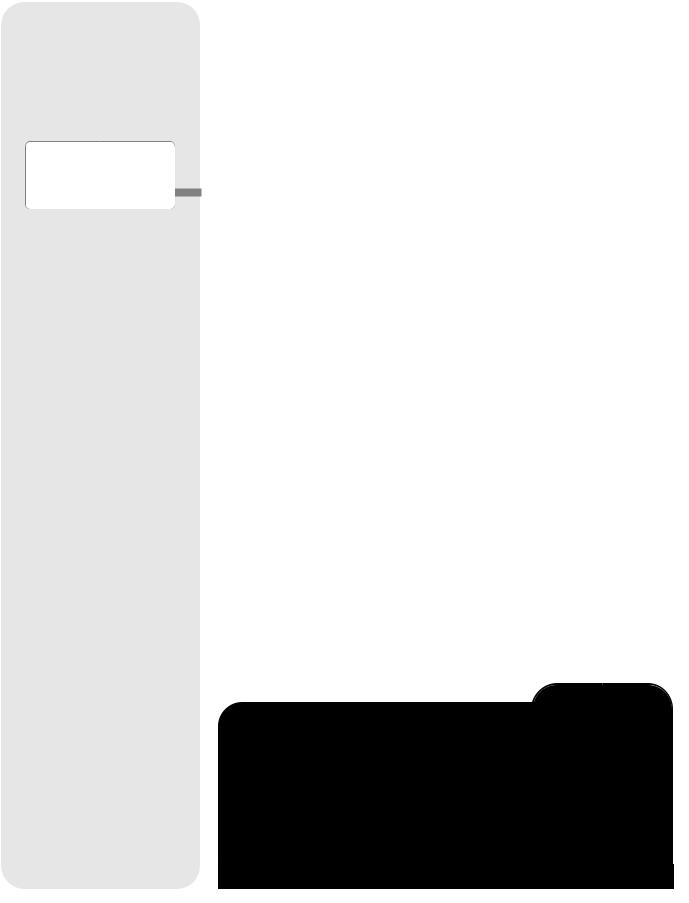
g Want to learn more about changing slew speeds? See page 16.
Also, use the Arrow keys to scroll through numbers 0 through 9 and the alphabet. The Down Arrow key begins with the letter "A;" the Up Arrow key begins with digit "9."
Additionally, use the Arrow keys to to move the cursor across the display: Use the Right or Left Arrow key to move the cursor from one number to the next in the display.
f Arrow Keys: The Arrow keys have several functions. Press an Arrow key to slew the telescope in a specific direction (up, down, left and right), at any one of nine different speeds. See SLEW SPEEDS, page 16. Use the Arrow keys to move the telescope vertically up and down. The Left Arrow key rotates the telescope horizontally counterclockwise, while the Right Arrow key rotates it clockwise.
g Number Keys: Press to input digits 0 to 9. To change the speed at which the telescope moves (known as the “slew” speed) press a NUMBER KEY from 1 through 9. 1 is the slowest speed and 9 is the fastest.
h Scroll Keys: Press to access options within a selected menu. The menu is displayed on the first line of the screen. Options in the menu are displayed, one at a time, on the second line. Press the Scroll keys to move through the options. Press and hold a Scroll key to move quickly through the options.
The Scroll keys also control the speed of text scrolling on the AutoStar display. When text is scrolling, press and hold the Up Scroll key for a faster display speed and the Down Scroll key for a slower display speed.
i ? Key: Press to access the "Help" file. "Help" provides on-screen information on how to accomplish whatever task is currently active.
Press the ? key and then follow the prompts on the display to access details of AutoStar functions in the Help feature. The Help system is essentially an on-screen instruction manual.
If you have a question about an AutoStar operation, e.g., INITIALIZATION, ALIGNMENT, etc., press the ? key and follow the directions that scroll on the second line. When satisfied with the Help provided, press MODE to return to the original screen and continue with the chosen procedure.
j RS232 Port: Plug in optional cable to download the latest satellite data and software revisions directly from the Meade website (www.meade.com). You can also share software with other AutoStar enthusiasts or control your telescope remotely from your PC. (Requires optional #505 AstroFinder™ Software and Cable Connector Kit. See OPTIONAL ACCESSORIES, page 42.)
1) Coil Cord Port/Coil Cord: Plug one end of the supplied AutoStar coil cord into this port located at the bottom of the handbox and the other end into the HBX port of the Computer Control Panel.
Light/0 Key: Press to turn on Utility light (12, Fig. 4).
Utility Light: Use this built-in red light to illuminate star charts and accessories without disturbing your eye's adaptation to darkness. Press "0" to turn the light on and off.
ETX TIPS
Star Charts
Even with the AutoStar's large 30,000 object library, star charts and planispheres are still useful for a variety of reasons. In particular, they are a great aid in planning a night of celestial viewing.
A wide variety of star charts are available in books, in magazines, on the internet and on CD Roms. Meade offers AutoStar Suite™ and other star locator software. Contact your Meade dealer or Meade's Customer Service department for more information.
Astronomy and Sky and Telescope magazines print star charts each month for up-to-the-minute maps of the heavens.
11
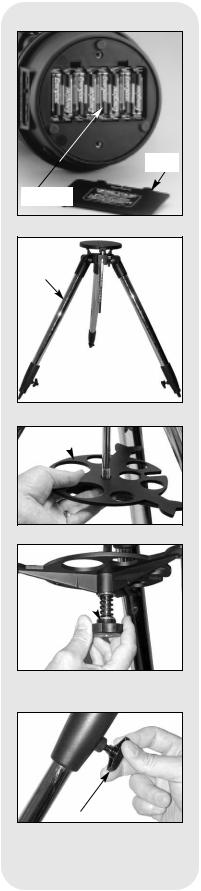
Cover
Batteries
Fig. 5: Battery installation.
 2
2
1
Fig. 6: Spread tripod legs.
2
Fig. 7: Slide spreader on rod.
3
Fig. 8: Tension knob assembly.
4
Fig. 9: Adjust tripod height.
GETTING STARTED
Parts Listing
Getting the telescope ready for first observations requires only a few minutes. When first opening the packing box, note carefully the following parts:
•ETX Premier Telescope with fork mount system and SmartFinder
•#497 AutoStar handbox with coil cord.
•One or more eyepieces, packed in plastic storage containers.
•Hex-wrench, packed with the instruction manual. See MAINTENANCE, page 44.
•#884 Deluxe Field Tripod; two attachment knobs; spreader tray with separate spring, washers (2) and tension knob; leg extension lock knobs.
How to Assemble Your Telescope and Tripod
Assembly of the ETX telescope requires eight AA-size (user-supplied) batteries.
1.Remove the ETX telescope from its packaging and place it on a sturdy surface. Place the ETX on its side and remove the battery compartment cover from the underside of the drive base. Insert eight (user-supplied) AA-size batteries into the battery compartment oriented as shown in the battery compartment. Replace the cover and return the telescope to an upright position.
Caution: Use care to install batteries as indicated by the diagrams in the battery compartment. Follow battery manufacturer's precautions. Do not install batteries backwards or mix new and used batteries. Do not mix battery types. If these precautions are not followed, batteries may explode, catch fire or leak. Improperly installed batteries void your Meade warranty. Always remove the batteries if they are not to be used for a long period of time.
Note: AutoStar does not require batteries; the telescope’s batteries supply power to AutoStar.
2.Assemble the #884 Deluxe Field Tripod:
Step a: Spread the tripod (1, Fig. 6) legs apart to a fully open position. Step b: Slide the spreader tray (2, Fig. 7) onto the central threaded rod.
Step c: Slide a washer, followed by the spring, another washer and the tension knob (3, Fig. 8) onto the threaded rod. Tighten the tension knob
to a firm feel.
Step d: Adjust the height of the tripod by loosening the leg lock knobs (4, Fig. 9) and adjusting the height of the inner leg extensions.Then retighten the lock knobs.
3.Mount your telescope in the altazimuth (alt/az) mode. If you wish to mount your telescope in the equatorial mode, see EQUATORIAL ALIGNMENT, page 50.
Note: Throughout this manual, you will notice the term "Alt/Az," or more properly, altazimuth. This term is frequently used to refer to altitude or the up-and-down vertical movement of the telescope). Azimuth refers to the side-to-side horizontal movement of the telescope.
Step e: Loosen the latitude control latch (6, Fig. 10) and lift up the tilt-plate (5, Fig. 10) so that you can easily access the underside of the plate. Relock the latitude control latch, so the assembly doesn't slip while you are attaching the telescope.
Step f: Line up the mounting hole (7, Fig. 11) on the base of the telescope marked "High Latitude Leg" with the attachment knob (8, Fig. 11) that is closest to the latitude control bar (9, Fig. 11). Line up the other mounting hole with the attachment knob at the bottom of the tilt-plate. Thread both attachment knobs into the base of the telescope. Tighten to a firm feel only. (See Fig. 12.)
Step g: Unlock the latitude control latch (10, Fig. 13) and lower the tilt-plate until it is level (push the tilt-plate down until it stops; this is the level position). Lock the latitude control latch.
12
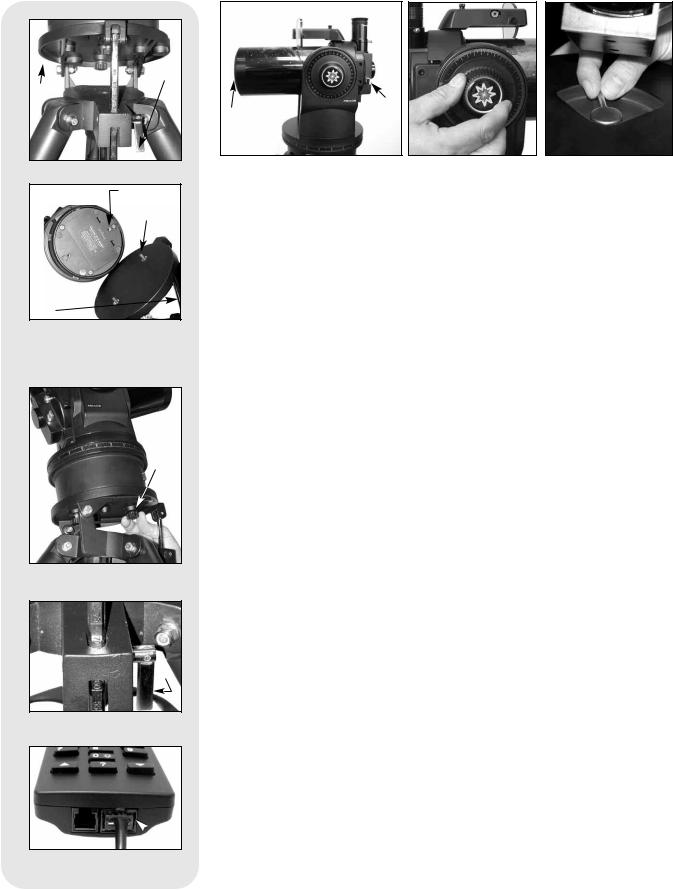
6
5
Fig. 10: Loosen control latch .
7 |
8 |
9 |
Fig. 11: High latitude leg mounting hole and corresponding attachment knob.
8
Fig. 12: Attach telescope to tripod.
J
Fig. 13: Level tilt-plate.
 L
L
Fig. 14: Handbox HBX port.
 L
L
 M
M
ON
Fig. 15: Insert eyepiece. |
Fig. 16: Tighten vertical |
Fig. 17: Tighten horizontal |
|
lock. |
lock. |
4.Place the 26mm eyepiece (12, Fig. 15) into the eyepiece holder on the telescope and tighten the attachment thumbscrew (13, Fig. 15) to a "firm feel" only. Make sure that the flip-mirror control (14, Fig. 15) is in the “up” position, as shown in the above photo. See page 14, for more information. Remove the dust cover (15, Fig. 15) from the end of the telescope tube.
5.Make sure that the computer control panel power switch (A, Fig. 2) is in the OFF position. Remove the AutoStar handbox and the coiled cord from the packing materials. Plug one end of the cord into the HBX port (C, Fig. 2)and the other end of the coiled cord into the coiled cord port at the bottom of AutoStar handbox, as shown above.
6.Tighten (to a "firm feel" only, do not overtighten) the vertical lock (Fig. 6) and the horizontal lock (Fig. 9).
Using SmartFinder
As with most astronomical telescopes, an eyepieces presents a narrow field of view to the observer. As a result it is sometimes difficult to locate objects just using your eyepiece. The SmartFinder has a projected red dot that helps you to locate objects as you move your telescope.
To turn on SmartFinder’s red dot (continuous, without blinking):
1.Press and hold MODE for two seconds. R.A and Dec. coordinates display.
2.Keep pressing the Scroll Down key until “Finder Set: Set” displays.
3.Press ENTER. “Finder Set: Intensity” displays.
4.Press the Scroll Down key. “Finder: Blink On” displays.
5.Press ENTER. A time value, in seconds, displays. For example, “00.5” may display. “00.5” is the amount of time, in seconds, that the red dot will blink “on.” (For this example, you may select or enter any value except “00.0.”) Press ENTER.
6.Press the Scroll Down key. “Finder: Blink Off” displays.
7.Press ENTER. Use the Number keys to enter “00.0” or press the Scroll Down key until “00.0” displays. “00.0” is the amount of time in seconds that the
red dot will remain “off.” This value, along with the value you chose in the “Finder: Blink On” menu, allows the red dot to remain on without blinking. “00.0” means there is no “off” time, so the dot will remain on continuously, without blinking.
8.Use these menus to set other blink rates. For example, If you select “00.1” in the Blink Off menu, and “00.2” in the Blink On menu, the red dot will blink on for .2 seconds and then blink off for .1 second, and then repeat the cycle until you change the values again.
9.Press and hold MODE to exit this function.
Aligning SmartFinder
In order for the SmartFinder to be useful, it must first be aligned with the main telescope, so that both the SmartFinder and the main telescope are pointing at precisely the same location. To align the SmartFinder:
1.Point the main telescope at some well-defined distant (perhaps a mile away) land object, such as a telephone pole or sign. Center the object, as precisely as 13
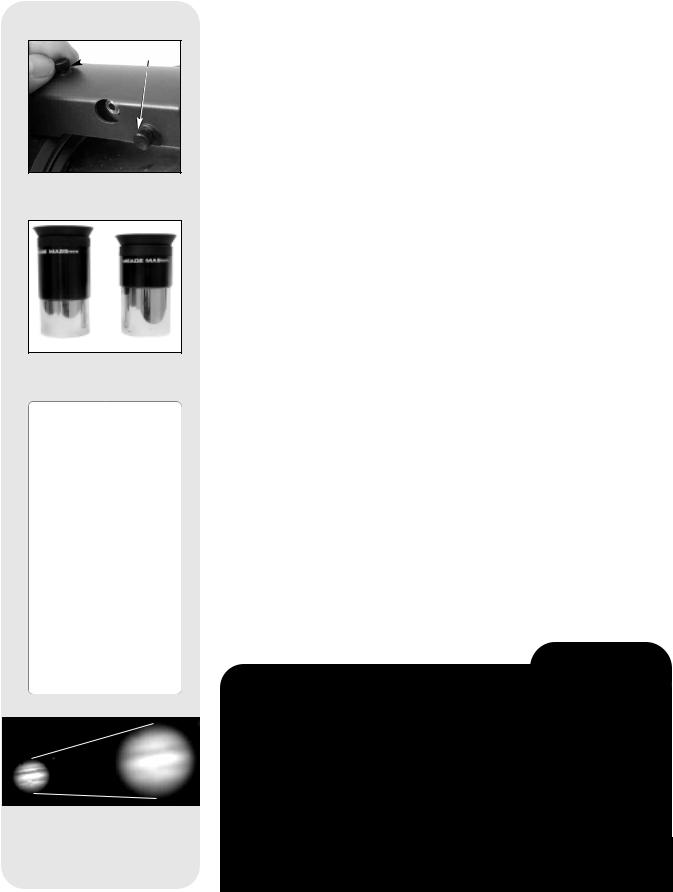
 M N
M N
Fig. 18: Turn the top (13) or side (14) Smartfinder adjustment screws.
Fig. 19: Meade Super
Plössl eyepieces.
Tip: If you plan on viewing using higher magnification eyepieces, first locate, center and focus the object using a low-power eyepiece (e.g., 26mm eyepiece). Then remove the lowpower eyepiece and replace it with a higherpower eyepiece; the object should still be centered in the field of view. Objects are much easier to locate and center at lower powers; higher powers are employed simply by changing eyepieces.
Fig. 20a & 20b: Jupiter: Examples of the right amount of magnification and too much magnification.
possible, in the SP 26mm eyepiece's field of view. Tighten the vertical and horizontal locks (6 and 9, Fig. 1) so that the tube cannot move and the object remains centered.
2.While looking through the SmartFinder, turn the top or side alignment screws (13 and 14, Fig. 18), until the red dot of the SmartFinder points at precisely the same position as the view through the eyepiece of the main telescope.
The SmartFinder is now aligned to the main telescope. Unless the alignment screws are disturbed or the LNT Module is moved out of place, the SmartFinder should remain aligned indefinitely.
Choosing an Eyepiece
The magnification or power, at which a telescope is operating is determined by two factors: the focal length of the telescope and the focal length of the eyepiece.
Telescope Focal Length is the distance that light travels inside the telescope before reaching a focus. In the mirror-lens design of the ETX models, the focal length is compressed by the telescope’s secondary mirror, so that a long focal length is housed in the short ETX optical tube. For example, the ETX-90PE’s focal length is 1250mm or about 49”. This means that if the ETX–90PE were a classical refracting-type of telescope, the optical tube would be more than four feet long instead of the ETX–90PE's compact 11” tube length.
Eyepiece Focal Length is the distance light travels inside the eyepiece before reaching focus. Focal length is usually printed on the side of the eyepiece, for example, 26mm. Low-power eyepieces are typically available in 26mm, 32mm and 40mm sizes (see OPTIONAL ACCESSORIES, page 42). The low-power eyepiece provided with your ETX is designed to provide a wide, comfortable field of view with high image resolution.
Calculating Magnification: On a telescope, such as the ETX, different eyepiece focal lengths are used to achieve different magnifications, from low to high. A 26mm eyepiece yields 48X (“48-power”) on the ETX-90PE, 57X on the ETX-105PE and 73X on the ETX-125PE. A variety of powers may be obtained with the addition of optional eyepieces as well as the #126 2X Barlow Lens which doubles the power of an eyepiece (see OPTIONAL ACCESSORIES, page 42). To calculate magnification, divide the focal length of the telescope’s optical tube by the focal length of the eyepiece. For example:
Telescope Focal Length divided by Eyepiece Focal |
Length |
= Power |
1250mm divided by |
26mm |
= 73X |
With Barlow: 73 x 2 |
= 146X |
|
The eyepiece power or magnification is therefore 73X and 146X with the Barlow.
Most observers should have 3 or 4 eyepieces plus the #126 2X Barlow to achieve the full range of reasonable magnifications possible with ETX models.
ETX TIPS
Too Much Power?
Can you ever have too much power? If the type of power you’re referring to is eyepiece magnification, yes, you can! The most common mistake of the beginning observer is to “overpower” a telescope by using high magnifications which the telescope and atmospheric conditions cannot reasonably support. Keep in mind that a smaller, but bright and well-resolved image is far superior to one that is larger, but dim and poorly resolved (see Figs. 20a and 20b). Powers above 300X should be employed only under the steadiest atmospheric conditions.
AutoStar can calculate the best eyepiece for you to use. Try out the “Eyepiece Calc” feature in the Utilities menu.
Most observers should have three or four additional eyepieces to achieve the full range of reasonable magnifications possible with the ETX telescopes. See
OPTIONAL ACCESSORIES, page 42.
14

Note:
Viewing conditions vary widely from night-to-night and site-to-site. Turbulence in the air, even on an apparently clear night, can distort images. Low-power eyepieces, such as the 26mm supplied with your telescope, are better suited to resolving images in poor viewing conditions.
NEVER point
the telescope directly at or near the Sun at
any time! Observing the Sun, even for the smallest fraction of a second, will result in instant and irreversible eye damage, as well as physical damage to the telescope itself.
Do not look through the telescope's eyepiece while it is rapidly moving. Children should always have adult supervision while observing.
Important Note:
AutoStar requests the Country/State, City and Telescope Model information only the first time AutoStar is activated. Subsequently, AutoStar uses the location and model number you have chosen.
If you wish to change this information, use the "Telescope Model" and "Site" options in the Setup menu. See pages 27 and 29 for more
information.
OBSERVING
Observing by Moving the Telescope Manually
If you wish to observe a distant land object, such as a mountain top or a bird, you can observe by merely pointing the telescope and looking through the eyepiece.
1.Loosen the telescope’s horizontal lock (9, Fig. 1a) and vertical lock (6, Fig. 1b).
2.Move your telescope to observe distant street signs, mountains, trees and other structures. Use the SmartFinder to help sight-in on an object.
3.Center the object with SmartFinder’s red dot and then in the telescope eyepiece. When the object is centered in your eyepiece, remember to re-tighten the horizontal and vertical locks.
4.Practice focusing objects using the focus knob (8, Fig. 1b).
5.Once you get a feel for how your telescope moves and focuses, try to view something more challenging, like a bird or a distant moving train.
You can also observe stars and objects in the night sky using this method, but note that objects begin to slowly drift across the eyepiece field. This motion is caused by the rotation of the Earth. As you become familiar with the AutoStar handbox operation, you can counteract the drift using the automatic tracking feature (see TO TRACK AN OBJECT AUTOMATICALLY, page 16) or by using AutoStar's GO TO capabilities (see GO TO SATURN, page 19).
Terrestrial Observing
ETX telescopes are excellent high-resolution terrestrial (land) telescopes. Viewing terrestrial objects requires looking along the Earth's surface through heat waves. These heat waves often cause degradation of image quality. Lower power eyepieces, like the 26mm, magnify these heat waves less than higher power eyepieces (such as a 9mm eyepiece). Therefore, lower power eyepieces provide a steadier, higher quality image. If the image is fuzzy or ill-defined, reduce to a lower power eyepiece, where the heat waves do not have such an effect on image quality. Observing in early morning hours, before the ground has built up internal heat, produces better viewing conditions than during late afternoon hours.
Observing Using AutoStar Arrow Keys
You may observe land and astronomical objects using AutoStar's Arrow keys to move the telescope.
1.Tighten the horizontal (9, Fig. 1a) and vertical locks (6, Fig. 1b).
2.Make sure that AutoStar’s coiled cord is connected to the computer control panel’s HBX port (C, Fig. 2).
3.Flip the Power Switch (A, Fig. 2) on the computer control panel to the ON position. A copyright message lights on AutoStar’s LCD display, followed by a warning not to look at the Sun. Press the AutoStar key prompted by the message when you are done reading. See page 9 to 11 for more information about AutoStar’s keys.
4.A “Getting Started” message displays. Press ENTER to skip this message.
5.AutoStar then displays: “Location Option: 1-Zipcode 2-City”. This option allows you to choose how you wish to enter the location of your observing site: you can enter your zip code or choose the site from a list of countries, states and cities.
Press the number key “1” if you wish to enter by zip code. Then enter the five digits of the zip code of your observing site and press ENTER.
Press the number key “2” if you wish to select your observing site from a list of country, states and cities. First, use a Scroll key to cycle through the list of countries and states (listed alphabetically). Press ENTER when the correct location displays. Next, use a Scroll key to cycle through the list of cities (also listed alphabetically). Press ENTER when the closest city displays.
6.Finally “Telescope Models” displays. Using the SCROLL KEYS, cycle through the list of telescope models and press ENTER when your model displays.
7.The display now displays "Align: Automatic."
You can now use the ARROW KEYS to slew (move) the telescope up, down, right or left. Practice using the ARROW KEYS to center objects in the eyepiece.To change the speed at which the telescope moves (known as the “slew” speed), press a NUMBER KEY from 1 through 9. 1 is the slowest speed and 9 is the fastest.
15

Enter |
Go To |
Arrow |
Mode |
|
|
keys |
|
|
Number |
Help |
keys |
|
Scroll |
|
keys |
Fig. 21: AutoStar keys. |
|
Tip:
When multiple choices are available within an AutoStar Menu option, the current option is usually displayed first and highlighted by a right pointing
Slew Speeds
AutoStar has nine slew speeds that move the optical tube at rates that are directly proportional to the sidereal rate and have been calculated to accomplish specific functions. Press the Number key to change the slew speed.
The nine available speeds are:
Number Key 1 |
= |
1x |
= |
1 |
x sidereal (0.25 arc-min/sec or 0.004°/sec) |
Number Key 2 |
= |
2x |
= |
2 |
x sidereal (0.5 arc-min/sec or 0.008°/sec) |
Number Key 3 |
= |
8x |
= |
8 |
x sidereal (2 arc-min/sec or 0.033°/sec) |
Number Key 4 |
= |
16x |
= |
16 |
x sidereal (4 arc-min/sec or 0.067°/sec) |
Number Key 5 |
= |
64x |
= |
64 |
x sidereal (16 arc-min/sec or 0.27°/sec) |
Number Key 6 |
= |
128x |
= |
30 |
arc-min/sec or 0.5°/sec |
Number Key 7 |
= |
1.0° = |
60 |
arc-min/sec or 1.0°/sec |
|
Number Key 8 |
= |
1.5° = |
90 |
arc-min/sec or 1.5°/sec |
|
Number Key 9 |
= |
Max = |
approx. 4.5°/sec |
||
Speeds 1, 2 or 3: Best used for fine centering of an object in the field of view of a higher power eyepiece, such as a 9mm eyepiece.
Speeds 4, 5 or 6: Enable centering of an object in the field of a low-to-moderate power eyepiece, such as a 26mm.
Speeds 7 or 8: Best used for rough centering of an object in the SmartFinder. Speed 9: Moves the telescope quickly from one point in the sky to another.
Astronomical Observing
Used as an astronomical instrument, your telescope has many optical and electromechanical capabilities. It is in astronomical applications where the high level of optical performance is readily visible. The range of observable astronomical objects is limited only by the observer’s motivation.
Observe the Moon
Point your telescope at the Moon (note that the Moon is not visible every night) and practice using the Arrow keys and the slew speeds to view different features. The Moon contains many interesting features, including craters, mountain ranges and fault lines. The best time to view the Moon is during its crescent or half phase. Sunlight strikes the Moon at an angle during these periods and adds a depth to the view. No shadows are seen during a full Moon, making the overly bright surface appear flat and rather uninteresting. Try using a neutral density Moon filter when observing the Moon (see OPTIONAL ACCESSORIES, page 42). Not only does it cut down the Moon's bright glare, but it also enhances contrast, providing a more dramatic image.
To Track an Object Automatically
As the Earth rotates beneath the night sky, the stars appear to move from East to West. The speed at which the stars move is called the sidereal rate. You can setup your telescope to move at the sidereal rate so that it automatically tracks (follows) the stars and other objects in the night sky. If the telescope is not tracking an astronomical object, the object will drift out of the eyepiece field of view. The tracking function automatically keeps an object centered in the telescope’s eyepiece.
To automatically track objects, you need to learn how the AutoStar keypad operates in order to move through its menus. You'll also need to initialize and align your telescope.
Moving Through AutoStar’s Menus
The AutoStar database is organized in levels for quick and easy navigation.
•Press ENTER to go deeper into AutoStar's menu levels.
•Press MODE to move back toward the top menu level.
•Press the Scroll keys to move up and down through the options available for each level.
•Press the Arrow keys to enter characters and digits. The Arrow keys are also used to move the telescope.
16

Definition: Initialization is a
procedure that makes sure that AutoStar operates correctly. When you first use AutoStar, it doesn't yet know where the observation location site is. AutoStar also needs to know the time and date, which is set at the factory and may also be reset using Meade’s optional Atomic Clock Update Module accessory.
AutoStar uses this information (along with detecting tilt, level and North) to precisely calculate the location of celestial objects (such as stars and planets) and to move your telescope correctly for various operations.
Note:
Throughout this manual, you will notice the term "alt/az." Alt/az is frequently used to refer to altitude (vertical) and azimuth (horizontal). Alt/az is just one of many methods used by amateur astronomers to help locate stars in the night sky.
Another method of alignment is called “Equatorial ” (also known as “Polar”). To learn more about equatorial alignment, see page 50.
Fig. 22: The vertical lock.
Fig. 23: The horizontal lock.
Initializing AutoStar for the First Time
This section describes how to initialize AutoStar. Perform this procedure the first time you use AutoStar or after performing a Reset (see RESET, page 28).
AutoStar will ask you to choose your observing location and your telescope’s model number from the list it displays.You will be prompted to enter this information only the first time you use AutoStar. If you wish to change your location information (or if AutoStar does not ask you for this information information the first time that you use it), go to the Site option of the Setup Menu to select your location. See pages 27 and 29 for more information.
1.Tighten the vertical and horizontal locks (6, Fig. 1b and 9, Fig. 1a) if necessary.
2.Make sure that AutoStar is connected to the HBX port (C, Fig. 2) of the telescope’s computer control panel.
3.Flip the telescope power switch (A, Fig. 2) to the ON position.
The AutoStar screen displays a copyright message, followed by a short beep. Then AutoStar takes a few moments to start up the system.
4.A message displays that warns not to look at the Sun. At the end of this message, press the key prompted by AutoStar to signify that the message has been read and understood.
5.The Getting Started menu displays a scrolling message. Press ENTER (2, Fig. 4) to bypass the Help tutorial and continue with initialization.
6.AutoStar then displays: “Location Option: 1-Zipcode 2-City”. This option allows you to choose how you wish to enter the location of your observing site: you can enter your zip code or choose the site from a list of countries, states and cities.
Press the number key “1” if you wish to enter by zip code. Then enter the five digits of the zip code of your observing site and press ENTER.
Press the number key “2” if you wish to select your observing site from a list of country, states and cities. First, use a Scroll key to cycle through the list of countries and states (listed alphabetically). Press ENTER when the correct location displays. Next, use a Scroll key to cycle through the list of cities (also listed alphabetically). Press ENTER when the closest city displays.
7.AutoStar then requests the telescope model number. Use the Scroll keys to cycle through the database of models. Press ENTER when your model number displays.
8.System initialization is complete and the screen reads "Align: Automatic."
Automatic Alignment
After initializing, AutoStar will automatically align your telescope for you. AutoStar is in the alt/az mode (see the margin Note to the left) by default the first time you power it on, so you do not need to select this mode. If you wish to align your telescope in the equatorial (polar) mode, see EQUATORIAL ALIGNMENT, page 50.
During automatic alignment, you will be asked to set the telescope in the home position. Then AutoStar will automatically detect the level position and the tilt of your telescope, and also detects North (note that the telescope may not be pointing North after it does so).
After finding North, AutoStar picks two stars from its database. AutoStar moves the telescope to the first alignment star and the user is asked to center the star in the eyepiece. The process is then repeated with a second star to complete the alignment. The following explains in detail how to perform the alt/az automatic alignment procedure.
How to perform the Automatic Alignment procedure
1.Set Home Position: AutoStar then prompts you to set the telescope in the Alt/Az Alignment home position. To set your telescope in the Alt/Az home position when using the Automatic Alignment menu:
•If necessary, tighten the telescope’s vertical lock (6, Fig. 1b).
•Unlock the horizontal lock (9, Fig. 1a). This will allow you to rotate the telescope tube and fork arm assembly.
17
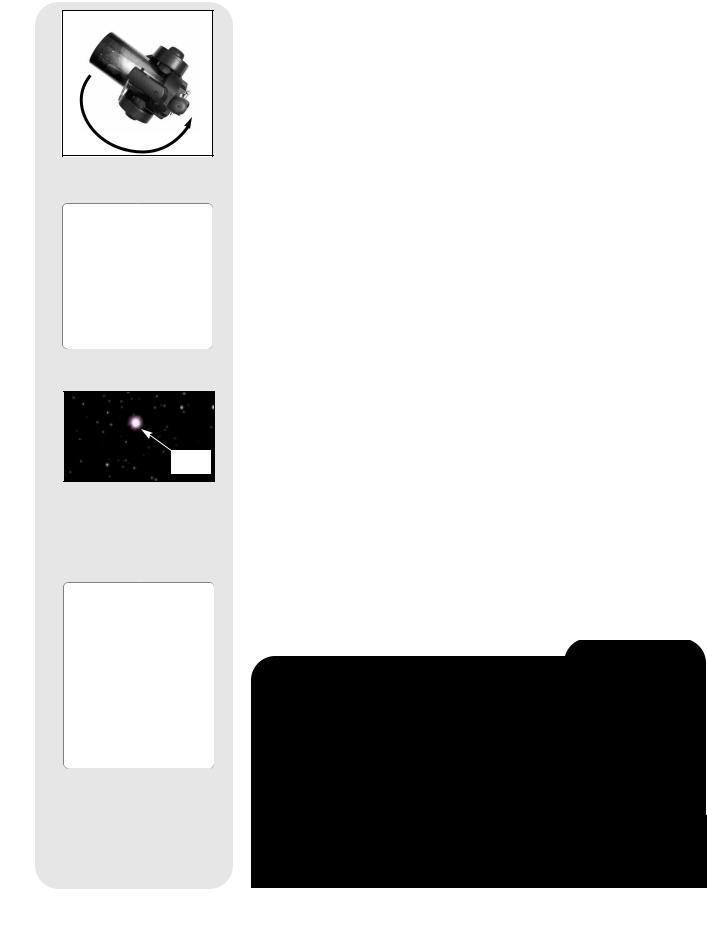
Fig. 24 [top view]: Rotate the telescope tube counterclockwise until it stops.
Important Note: The home position for Automatic Alignment is different than the home position used with One Star and Two Star Alt/az alignments. See page 36 for setting the Home Position during One Star and Two Star Altaz
Alignment
Star
Fig. 25: During alignment, the alignment star is always the brightest star in the area of the sky at which the telescope is pointing.
Important Note:
While performing the automatic tracking procedure, only use the Arrow keys to move the telescope. Once the telescope has been aligned, do not loosen the telescope’s vertical or horizontal locks (6 and 9, Fig. 1a and 1b) or move the base manually or alignment will be lost.
•Grasp the telescope by a fork arm and rotate the telescope counterclockwise until it stops (Fig. 24).
•Re-lock the horizontal (9, Fig. 1a) and vertical locks (6, Fig. 1b).
2.Level, Tilt and Find North: Next your telescope begins to move. AutoStar moves your telescope so that it can calculate the level position and tilt of your telescope, and also calculate the location of True North. While it is performing these functions, the following messages will appear on AutoStar’s display: “Calc Level,” “Calc North” and “Calc Tilt.”
Note: During this step in the procedure, the telescope may not become level or actually point to North. AutoStar is merely moving the telescope about so that it can calculate these positions.
3 . Star Alignment: Next, AutoStar continues to move the telescope (you don’t need to press any buttons) in order to choose two stars for alignment. AutoStar will display a name of a star and the word “Slewing” as it moves to the first star. It will then prompt you to center the star.
However, when the telescope slews to the first star, it may not appear in the field of view in the eyepiece. Use the SmartFinder (2, Fig. 1a) to locate the star. The alignment star will be easy to recognize—it will be the brightest star in the area of the sky where the telescope is pointing. Look through the SmartFinder and use the Arrow keys to move the telescope until the star is visible. Then look through the eyepiece and center the star using the Arrow keys. Press ENTER. Repeat the procedure for the second alignment star.
When the procedure is performed correctly, "Alignment Successful" displays. If AutoStar does not display this message, perform this procedure again.
NOTE: The alignment stars may change from night to night. All that is required is for the observer to center the selected stars in the eyepiece when prompted.
Observe a Star using the Automatic Tracking Feature
In this example, the AutoStar Arrow keys are used to find a star and then AutoStar's tracking feature automatically keeps the star centered in your telescope's eyepiece. Make sure you have initialized and aligned your telescope before you try out this feature (see page 17).
1.Once your telescope has been aligned, “Align Successful” and then “Select Item: Object” display. Push the Scroll Up key once and “Select Item: Setup” displays
2.Press ENTER. “Setup: Align” displays.
3.Press the Scroll Down key repeatedly until "Setup: Targets" displays. Press ENTER.
4."Targets: Terrestrial" displays. Press one of the Scroll keys once. "Targets: Astronomical" now displays.
ETX TIPS
Which One’s the Alignment Star?
If you’re not familiar with objects in the night sky, how can you be sure if the star in your eyepiece is really the alignment star?
The rule of thumb is that an alignment star is usually the brightest star in that area of the sky. If you perform a GO TO to an alignment star and you're not sure if you have located the alignment star or it isn't in the eyepiece, look through your smartfinder. When you view an alignment star in the SmartFinder, it stands out dramatically from the rest of the stars in that portion of the sky. The SmartFinder will help you locate a star more quickly than the eyepiece. Using AutoStar, set the slew speed to 6 (press Number key 6) or higher and use the Arrow keys to center the alignment star in the SmartFinder. If your SmartFinder has been aligned with the telescope, the alignment star should now be in the eyepiece. Set the slew speed to 4 or less and center the star in the eyepiece. Also see the
SPIRAL SEARCH tip, page 19.
18
