MDE Escort User manual

ESCORT Prism™ & Prism SE
Patient Monitor
Reference Manual
Prism Model |
Prism SE Model |
20401 |
20411 |
20403 |
20412 |
|
20413 |
|
20414 |

ESCORT Prism™ & Prism SE
Patient Monitor
Reference Manual
Prism Model |
Prism SE Model |
20401 |
20411 |
20403 |
20412 |
|
20413 |
|
20414 |
Federal law restricts this device to sale by or on the order of a physician.
E9030-33R Rev F
Medical Data Electronics • 12723 Wentworth Street • Arleta, California 91331-4330
(818) 768-6411 • FAX (818) 768-0759
Medical Data Electronics • Rembrandtlaan 1B, 3723 BG • Bilthoven, The Netherlands
Tel: +31 (0) 30 2289711 Fax: +31 (0) 30 2286244

Preface
The ESCORT Prism and Prism SE Series monitors are intended only as an adjunct to patient assessment. They cannot replace skilled nursing care and proper surveillance. Carefully read this reference manual, all directions for use of monitor accessories, and all precautionary information before attempting clinical use of any Prism or Prism SE. Always keep high-risk patients under close surveillance. This monitor is a portable patient monitor intended for monitoring vital signs of critically ill adult, pediatric and neonatal patients in the hospital environment.
Carefully read the Defibrillator/Pacer section of this manual, all directions for use of the defibrillator/pacer, and all precautionary information before attempting clinical use of the defibrillator/pacer.
The information in this document is subject to change without notice.
Warranty
The Prism, Prism SE and the Defibrillator/Pacer are warranted against defects in materials and workmanship for a period of twelve (12) months from the date of shipment to the original purchaser. Batteries, cables, cuffs, and sensors are warranted ninety (90) days from date of shipment. Warranty is valid only to the original buyer. Defective equipment should be returned freight prepaid to Medical Data Electronics. Equipment returned with defective parts and assemblies will be either repaired or replaced. This warranty is not applicable if repair has been attempted, if the instrument has been damaged due to operation outside the environmental and power specifications for the product, or due to improper handling or use.
The foregoing warranty is in lieu of all other warranties expressed or implied, including but not limited to any implied warranty or merchantability, fitness or adequacy for any particular purpose or use. Medical Data Electronics shall not be liable for any incidental or consequential damages.
Technical Service
If you experience any problems with this product, please call:
Technical Service |
Tel: |
(818) 768-6411 |
Technical Service |
FAX: |
(818) 768-2899 |
technicalsupport@emailmde.com |
||
Trademarks and Acknowledgments
ESCORT® and the MDE logo are registered trademarks of MDE. ESCORT GuardianTM, and ESCORT PrismTM are trademarks of MDE. MASIMO® is a registered trademark of Masimo Corp.
C-Lock® and NELLCOR® are registered trademarks of Nellcor, Inc. SureTemp® is a registered trademark of Welch AllynTM Inc. Medico2 is a trademark of Oridion Systems Ltd.
Mircrostream® and FilterLine® are registered trademarks of Oridion Systems Ltd.
ii

Safety Considerations (Prism & Prism SE)
Read the following sections before using the Prism or Prism SE monitors. These cautions and warnings are presented to both increase patient safety and prevent damage to the monitor.
WARNING: Shock hazard. Do not remove cover. There are NO user serviceable parts. Contact qualified service personnel for all service and repair.
Do not under any circumstances remove grounding conductor from power plug. If there is any doubt about the integrity of the protective earth conductor arrangement, operate monitor on internal battery power until AC power supply protective conductor is fully functional.
To maintain patient electrical isolation, connect only to other equipment with electronically isolated circuits.
WARNING: As with all electrical equipment, carefully route patient cabling to reduce possibility of patient entanglement or strangulation.
WARNING: There is a potential fire hazard when used with oxygenemitting equipment, and danger of explosion when used near flammable anesthetics.
WARNING: Do not use monitor during magnetic resonance imaging (MRI). Induced current could potentially cause burns. The monitor may affect MRI image and the MRI unit may affect the accuracy of the monitor.
WARNING: To avoid shock hazard with RS-232 System Interconnection, first consult IEC60601-1 for system interconnection guidance. Specific requirements for system interconnection are dependent upon device connected to the monitor and relative locations of each device from patient, and relative location of connected device to room containing the monitor. In all circumstances, the monitor must be connected to a grounded AC power supply. The monitor is referred to as an IEC 601/F device in the Summary of Situations contained in IEC60601-1.
WARNING: When a remote display monitor is connected to the unit via the VGA connector on side of unit, it is essential the remote monitor is powered from a properly rated and approved isolation transformer. This is required to meet earth leakage limits of 0.5 mA, as per IEC60601-1, Cl. 19.3 for monitor.
WARNING: When connecting monitor to any other instrument, verify proper operation before clinical use. Refer to the other instrument’s operation manual for complete instructions.
WARNING: All input/output interfaces to the patient monitors must be CSA601.1/UL2601-1, EN 60601-1 approved devices.
WARNING: Do not under any circumstance use replacement parts and connect devices that are not approved by Medical Data Electronics.
iii

CAUTION: Always locate the Prism or Prism SE and its power cord away from any electrosurgery and diathermy equipment and its power cord and cables.
CAUTION: When operating either the Prism or Prism SE monitor from an AC power source, the wall receptacle must be a three-wire, grounded, hospital grade outlet. Use only the monitor’s original hospital grade AC power plug and cord, or an equivalent hospital grade plug and cord. If in doubt about integrity of grounding of the main supply connection, the unit must be operated by battery power.
CAUTION: DO NOT plug the unit into a multiple outlet power strip to avoid summation of leakage currents.
CAUTION: Do not use in ambient temperatures above 40° C or below 5° C.
CAUTION: When using an external DC power source, the equipotential connector must be used as a protective ground terminal.
Symbols (Prism & Prism SE)
The following symbols appear on the Prism and Prism SE monitors, and may appear on accessory items. Familiarize yourself with these symbols and their meaning before using the monitor.
Type CF Defibrillation Protected Equipment: Isolated patient connections comply with allowable leakage current limits for direct cardiac application and are protected against effects of defibrillation.
Type CF Applied Part: Isolated Patient connections comply with the allowable leakage current limits for direct cardiac application.
Attention: Consult accompanying documents.
Replace Fuses as Marked: For protection against fire, replace only with fuses of same type and rating.
Caution: Dangerous voltage.
Alternating Current: 100-240V @ 50/60 Hz.
Equipotential Connection: When external DC power is used, the equipotential connection must be used as a protective ground terminal.
Fuse: Voltage and current ratings appear adjacent to symbol.
The CE symbol indicates device conforms to the Medical Device Directive.
Single patient use only.
iv
Table of Contents
Chapter 1 – Physical Description........................................................................................................... |
1-1 |
Prism & Prism SE Front Panel ..................................................................................................... |
1-1 |
Fixed Function Keys (USA and International)............................................................................. |
1-2 |
ON/STBY .............................................................................................................................. |
1-2 |
ALARM SUSPEND .............................................................................................................. |
1-2 |
ALARM SETUP.................................................................................................................... |
1-3 |
FREEZE................................................................................................................................. |
1-3 |
NIBP START/STOP.............................................................................................................. |
1-3 |
PATIENT TYPE.................................................................................................................... |
1-3 |
SYSTEM SETUP .................................................................................................................. |
1-3 |
PAGE HOME ........................................................................................................................ |
1-3 |
RECORD ............................................................................................................................... |
1-4 |
Parameter Softkeys....................................................................................................................... |
1-4 |
WAVEFORM SOFTKEYS ................................................................................................... |
1-4 |
SYSTEM SOFTKEYS........................................................................................................... |
1-4 |
Indicators...................................................................................................................................... |
1-5 |
AC ON INDICATOR ............................................................................................................ |
1-5 |
BATTERY CHARGING INDICATOR ................................................................................ |
1-5 |
ALARM INDICATORS........................................................................................................ |
1-5 |
Prism & Prism SE Display Screen ............................................................................................... |
1-6 |
ECG Lead in Use ................................................................................................................... |
1-7 |
Softkey Labels for Parameters Displayed in the Waveform Display Zone (WDZ)............... |
1-7 |
Alarm Status for Parameters in the Waveform Display Zone................................................ |
1-7 |
Alarm Status for Parameters in the NODZ ............................................................................ |
1-7 |
Numeric-Only Display Zone (NODZ)................................................................................... |
1-7 |
Message Area for Parameters in the NODZ .......................................................................... |
1-7 |
System Message Area ............................................................................................................ |
1-8 |
Message Area for Parameters in the WDZ ............................................................................ |
1-8 |
Waveform Display Zone with Associated Numerics............................................................. |
1-8 |
Current Monitoring Mode (Patient Type selected)................................................................ |
1-8 |
Prism SE Rear Panel..................................................................................................................... |
1-9 |
External DC Input (12 - 28V) Connector ............................................................................ |
1-10 |
Fuse Holder and Fuse Replacement..................................................................................... |
1-10 |
AC Power Cord Input Connector and Optional Power Cord Mounting Bracket................. |
1-10 |
Battery Compartment........................................................................................................... |
1-11 |
Model & Serial Number Label............................................................................................. |
1-11 |
Add-On Module Interface.................................................................................................... |
1-11 |
Auxiliary Output Connector ................................................................................................ |
1-11 |
VGA Output Connector ....................................................................................................... |
1-11 |
Serial Interface (ISP Port).................................................................................................... |
1-11 |
Equipotential Connector (Grounding Terminal).................................................................. |
1-11 |
Prism Rear Panel ........................................................................................................................ |
1-12 |
External DC Input (12 - 28V) Connector ............................................................................ |
1-13 |
Equipotential Connector (Grounding Terminal).................................................................. |
1-13 |
Batteries ............................................................................................................................... |
1-13 |
Defibrillator/Pacer Interface ................................................................................................ |
1-13 |
Fuse Holder/Voltage Selector and Fuse Replacement ......................................................... |
1-13 |
v
AC Power Cord Input Connector and Optional Power Cord Mounting Bracket................. |
1-13 |
Auxiliary Output Connector ................................................................................................ |
1-14 |
Add-On Module Interface.................................................................................................... |
1-14 |
Recorder Release Lever ....................................................................................................... |
1-14 |
Model & Serial Number Label............................................................................................. |
1-14 |
Prism SE Side Panel ................................................................................................................... |
1-15 |
Connector Panel................................................................................................................... |
1-15 |
Dual Channel Recorder........................................................................................................ |
1-15 |
SureTemp Unit..................................................................................................................... |
1-15 |
Prism Side Panel......................................................................................................................... |
1-16 |
Multiparameter Module ....................................................................................................... |
1-16 |
Dual Channel Recorder Module .......................................................................................... |
1-16 |
Serial Interface (ISP Port).................................................................................................... |
1-16 |
VGA Output Connector ....................................................................................................... |
1-17 |
Prism’s Modular Components.................................................................................................... |
1-18 |
Prism SE’s Modular Components .............................................................................................. |
1-19 |
Chapter 2 – General Instructions for Using the Patient Monitor ....................................................... |
2-1 |
Determine the Power Source ........................................................................................................ |
2-1 |
Prism’s Modular Batteries............................................................................................................ |
2-1 |
Prism SE’s Battery ....................................................................................................................... |
2-1 |
Prism’s Multiparameter Module................................................................................................... |
2-1 |
Prism SE’s Connector Panel......................................................................................................... |
2-2 |
Turning Monitor ON and OFF ..................................................................................................... |
2-2 |
Vital Sign Setup Menus................................................................................................................ |
2-2 |
Temporary Suspension of Monitoring.......................................................................................... |
2-3 |
Basic Configuration Functions..................................................................................................... |
2-3 |
Monitor Default Settings .............................................................................................................. |
2-5 |
Setting Up Parameter Display Options......................................................................................... |
2-5 |
Parameter Availability and ON/OFF Status........................................................................... |
2-5 |
Parameter ON/OFF ................................................................................................................ |
2-5 |
Parameter Labels ON/BLANK .............................................................................................. |
2-5 |
Parameter Colors and Tones .................................................................................................. |
2-5 |
“MORE PRAMS AVAIL” .................................................................................................... |
2-6 |
Chapter 3 – Vital Sign Parameter Usage............................................................................................... |
3-1 |
ECG.............................................................................................................................................. |
3-1 |
Patient Preparation................................................................................................................. |
3-2 |
Selecting a Telemetry Patient to Monitor .............................................................................. |
3-4 |
Correcting CHK Leads (Check Leads) Errors ....................................................................... |
3-4 |
Respiration.................................................................................................................................... |
3-5 |
Cardiovascular Artifact Detection (CVA) ............................................................................. |
3-5 |
Using CO2 as the Resp Source .............................................................................................. |
3-5 |
Pulse Oximetry (SPO2) ................................................................................................................ |
3-6 |
SPO2 Sensor Accessories—Nellcor ...................................................................................... |
3-8 |
SPO2 Sensor Accessories—Masimo ..................................................................................... |
3-9 |
SPO2 Alarm Delay ................................................................................................................ |
3-9 |
SPO2 Averaging Time........................................................................................................... |
3-9 |
Temperature Monitoring ............................................................................................................ |
3-10 |
vi
Measuring a Patient’s Temperature with Continuous Probes.............................................. |
3-10 |
Measuring a Patient’s Temperature with SureTemp®.......................................................... |
3-10 |
Noninvasive Blood Pressure Measurements (NIBP).................................................................. |
3-11 |
Selecting an appropriate NIBP Cuff .................................................................................... |
3-13 |
Displaying the NIBP Table.................................................................................................. |
3-13 |
Invasive Blood Pressure ............................................................................................................. |
3-14 |
Pulmonary Artery Monitoring ............................................................................................. |
3-15 |
Storage of Invasive Pressure Values to VSC ....................................................................... |
3-16 |
5th Trace Option ................................................................................................................... |
3-16 |
Cardiac Output and Hemodynamic Calculations ....................................................................... |
3-17 |
Selecting a Thermodilution Catheter ................................................................................... |
3-18 |
End Tidal Carbon Dioxide (ETCO2) (Prism Only).................................................................... |
3-19 |
ETCO2 (CO2) Sensor and Airway Adapter Maintenance (Prism Only)............................. |
3-21 |
End Tidal Carbon Dioxide (ETCO2) (Prism SE Only).............................................................. |
3-22 |
Graphical Trends ........................................................................................................................ |
3-24 |
Vital Sign Chart (VSC) .............................................................................................................. |
3-24 |
Storing VS Charts in Monitor Memory ............................................................................... |
3-26 |
“Episodic” VS Entries.......................................................................................................... |
3-26 |
Clearing Patient Data from VSC (Vital Sign Chart)............................................................ |
3-26 |
Oxycardiorespirogram (OxyCRG/CRG).................................................................................... |
3-27 |
Alarms ........................................................................................................................................ |
3-28 |
Alarm Bells .......................................................................................................................... |
3-30 |
Alarm Tones......................................................................................................................... |
3-30 |
Latch Alarms........................................................................................................................ |
3-31 |
Recorder ..................................................................................................................................... |
3-31 |
Chapter 4 – Additional User Infromation............................................................................................. |
4-1 |
Wireless Communication to a Central Station ............................................................................. |
4-1 |
Guidelines for Cleaning................................................................................................................ |
4-1 |
Maintenance and Calibration........................................................................................................ |
4-2 |
Telemetry Monitoring .................................................................................................................. |
4-2 |
CIS Functions............................................................................................................................... |
4-2 |
Storage and Transport .................................................................................................................. |
4-2 |
Chapter 5 – Main Setup Menus ............................................................................................................. |
5-1 |
System Setup Menus .................................................................................................................... |
5-1 |
ECG Setup Menus ........................................................................................................................ |
5-2 |
Respiration Setup Menus.............................................................................................................. |
5-2 |
Pulse Oximetry (SPO2) Setup Menus .......................................................................................... |
5-3 |
Invasive Blood Pressure (IBP) Setup Menus ............................................................................... |
5-3 |
Noninvasive Blood Pressure (NIBP) Setup Menus...................................................................... |
5-4 |
Continuous Temperature Setup Menus ........................................................................................ |
5-5 |
SureTemp Menu ........................................................................................................................... |
5-5 |
End Tidal Carbon Dioxide (ETCO2) Setup Menus ..................................................................... |
5-6 |
Cardiac Outpt Setup Menus.......................................................................................................... |
5-6 |
Vital Sign Chart (VSC) Setup Menus .......................................................................................... |
5-7 |
Chapter 6 – Factory Defaults ................................................................................................................. |
6-1 |
vii
System Setup Factory Defaults .................................................................................................... |
6-1 |
Recorder Factory Defaults............................................................................................................ |
6-2 |
Vital Signs Chart Factory Defaults............................................................................................... |
6-2 |
ECG Setup Factory Defaults ........................................................................................................ |
6-3 |
Respiration Setup Factory Defaults.............................................................................................. |
6-3 |
SPO2 Setup Factory Defaults....................................................................................................... |
6-4 |
BP1 Setup Factory Defaults ......................................................................................................... |
6-5 |
BP2 Setup Factory Defaults ......................................................................................................... |
6-6 |
BP3 Setup Factory Defaults ......................................................................................................... |
6-7 |
NIBP Setup Factory Defaults ....................................................................................................... |
6-8 |
CO2 Setup Factory Defaults......................................................................................................... |
6-9 |
CO Setup Factory Defaults........................................................................................................... |
6-9 |
Temp1 Setup Factory Defaults................................................................................................... |
6-10 |
Temp2 Setup Factory Defaults................................................................................................... |
6-10 |
Chapter 7 – System & Parameter Messages ......................................................................................... |
7-1 |
System Messages.......................................................................................................................... |
7-1 |
System Messages ................................................................................................................... |
7-1 |
Battery Messages ................................................................................................................... |
7-2 |
Parameter Messages ..................................................................................................................... |
7-2 |
ECG/Respiration Messages ................................................................................................... |
7-2 |
SPO2 Messages...................................................................................................................... |
7-3 |
Invasive Blood Pressure (BP1/BP2/BP3) Messages.............................................................. |
7-3 |
Noninvasive Blood Pressure (NIBP) Messages..................................................................... |
7-4 |
ETCO2 Messages................................................................................................................... |
7-4 |
SureTemp Messages .............................................................................................................. |
7-5 |
Cardiac Output (CO) Messages ............................................................................................. |
7-6 |
Chapter 8 – Defibrillator/Pacer.............................................................................................................. |
8-1 |
Introduction .................................................................................................................................. |
8-1 |
Safety Considerations (Defib/Pacer) ............................................................................................ |
8-1 |
Symbols (Defib/Pacer) ................................................................................................................. |
8-2 |
Cleaning, Maintenance, & Calibration......................................................................................... |
8-2 |
Defibrillator/Pacer Front Overview.............................................................................................. |
8-3 |
Defibrillator/Pacer Rear Overview............................................................................................... |
8-4 |
Defibrillator/Pacer Front Panel..................................................................................................... |
8-5 |
Using Defibrillator and Pacer Paddles and Electrodes................................................................. |
8-6 |
External Paddles .................................................................................................................... |
8-6 |
Pediatric Paddles.................................................................................................................... |
8-6 |
Disposable Adhesive Electrodes............................................................................................ |
8-6 |
To Apply Disposable Adhesive Electrodes to the Patient: .................................................... |
8-7 |
Internal Paddles...................................................................................................................... |
8-7 |
Operating the Defibrillator ........................................................................................................... |
8-8 |
Disarming the Defibrillator.................................................................................................... |
8-9 |
“Hands-Off” Defibrillation........................................................................................................... |
8-9 |
To Defibrillate Using “Hands-Off” Procedure: ..................................................................... |
8-9 |
Synchronized Cardioversion ...................................................................................................... |
8-11 |
To Initiate Synchronized Cardioversion Procedure:............................................................ |
8-11 |
Operating the Pacer .................................................................................................................... |
8-11 |
To Pace with Dedicated Electrodes: .................................................................................... |
8-12 |
Pacing and Defibrillating with the Same Electrodes............................................................ |
8-14 |
viii
Chapter 9 – Clinical Information System.............................................................................................. |
9-1 |
Introduction............................................................................................................................ |
9-1 |
Operation ............................................................................................................................... |
9-1 |
Accessing the CIS Menu........................................................................................................ |
9-2 |
Interacting with the CIS Menu............................................................................................... |
9-3 |
CIS Status Message Zone ...................................................................................................... |
9-4 |
Setting up a Patient for Data Collection ................................................................................ |
9-4 |
Initializing a New Patient Record: .................................................................................. |
9-5 |
Initiating a Patient Query: ............................................................................................... |
9-5 |
Confirming the Patient: ................................................................................................... |
9-7 |
Filing Vital Signs / Results .................................................................................................... |
9-7 |
Selecting the Appropriate Filing Mode:.......................................................................... |
9-7 |
Using the VSC Function to Set Up CIS Charting Intervals ............................................ |
9-8 |
Manually Entering Vital Signs Data Using the CIS Menu............................................ |
9-13 |
CIS Module Storage Capacity....................................................................................... |
9-14 |
Deleting Vital Signs Entries................................................................................................. |
9-14 |
Viewing the Current Patient Information............................................................................. |
9-15 |
Special Circumstances ......................................................................................................... |
9-15 |
Sending Patient Data Stored in the CIS Module After the Fact .................................... |
9-15 |
Using the Temporary Name Feature ............................................................................. |
9-17 |
Retrieving Vital Signs from Previous Patients.............................................................. |
9-18 |
RS-232 Communication....................................................................................................... |
9-19 |
Parameter Packet ........................................................................................................... |
9-19 |
Waveform Packet .......................................................................................................... |
9-20 |
Additional Waveforms .................................................................................................. |
9-23 |
Wiring Diagrams ........................................................................................................... |
9-24 |
Chapter 10 – Troubleshooting.............................................................................................................. |
10-1 |
Chapter 11 – Supplies, Accessories, & Options .................................................................................. |
11-1 |
Chapter 12 – Specifications .................................................................................................................. |
12-1 |
ix
THIS PAGE LEFT BLANK INTENTIONALLY
x

Chapter 1 – Physical Description
This section describes the controls, indicators, and features located on the front, back, and side panels of the Prism and Prism SE Patient Monitors.
Prism & Prism SE Front Panel
1.Monitor On/Standby Keys
2.Battery Charging Indicator
3.AC Power Indicator
4.Alarm Indicator Lights
When flashing, one or more parameters are alarming
When lit, one or more alarms are suspended, OR all alarms are turned off
5.Alarm Suspend Key (180 seconds)
6.Alarm Setup Key
7.Softkeys for Parameters in Waveform Display Zone
8.Freeze/Unfreeze All Waveform Traces
9.NIBP Start/Stop Key
1-1

10.Patient Type Selection Key (Adult, Ped, Neo)
11.Start/Stop Manual Recordings
12.Display System Setup Menu
13.Return to Home Page
14.Seven Parameter/System Softkeys
Fixed Function Keys (USA and International)
The Prism & Prism SE monitor includes the following nine (9) fixed functions keys: ON/STBY,
ALARM SUSPEND, ALARM SETUP, FREEZE, NIBP START/STOP, PATIENT TYPE, SYSTEM SETUP, PAGE HOME, and RECORD. Each of these keys, as the name implies (or symbol for International), is fixed and performs its intended function regardless of the monitoring scenario. A brief description of each is provided below.
ON/STBY
Turns the display on and initializes the monitor when ON is pressed. When the monitor is turned on, you will hear two beeps. The monitor is returned to standby status by pressing STBY. When in STBY, the batteries continue to be charged if the monitor is connected to AC power, but no monitoring or storing of data occurs. The Prism SE batteries will also charge when using eternal DC power.
ALARM SUSPEND
Temporarily suspends alarm tones. The factory defaults for alarm suspend intervals are 180 seconds in adult mode, 90 seconds in pediatric mode, and 60 seconds in neonatal mode. If an alarm limit is violated, pressing ALARM SUSPEND will silence the alarm tone. Pressing the key again before the suspend time period has elapsed will reactivate the audible alarm tones if the alarm condition still exists. While alarms are suspended, the following message will appear on the monitor screen:
ALARMS SUSPENDED XXX
The XXX will be replaced with the number of seconds remaining until the alarm suspend condition is removed.
1-2

ALARM SETUP
Displays the alarm status for all vital sign parameters. Alarm ON/OFF status, alarm priority level, high and low limits, and recording type for each active parameter are displayed.
A bell… … next to the listed parameter indicates that one or more alarms for that parameter is ON. An X is displayed when all alarms for the associated parameter are OFF.
… next to the listed parameter indicates that one or more alarms for that parameter is ON. An X is displayed when all alarms for the associated parameter are OFF.
FREEZE
Freezes all displayed waveforms for evaluation purposes. Pressing FREEZE again releases waveforms.
NOTE: Waveforms cannot be frozen during recording. Initiating a recording will also release the frozen waveforms.
NIBP START/STOP
Pressing the NIBP START/STOP key immediately initiates an inflation and measurement. You can also press the NIBP softkey to access the setup keys for setting automatic measurement intervals.
PATIENT TYPE
The PATIENT TYPE key is used to select or display the current patient type. The selections are
ADULT, PED, and NEO.
SYSTEM SETUP
SYSTEM SETUP is used to change the monitoring conditions that your monitor is currently set up for.
PAGE HOME
Returns the monitor display to the HOME PAGE screen (i.e., the screen normally displayed during patient monitoring).
1-3

RECORD
Initiates a 16-second recording of any one or two parameter waveforms. To stop a recording in process, press RECORD prior to completion of a manual or alarm recording. To specify the parameters to be recorded, press the softkey(s) of the desired parameter(s) within two seconds after pressing the RECORD key. If no parameters are selected after pressing record, a 16-second strip of ECG waveform will be recorded.
NOTE: Active waveforms (i.e., parameters currently being monitored) do not need to be displayed in order to acquire a recorded waveform.
Parameter Softkeys
The monitor is equipped with eleven (11) softkeys. Softkey operation changes depending upon the monitoring mode, parameter, or configuration options being accessed. Four parameter softkeys are located to the right of the display screen. Seven parameter/system softkeys are located below the display screen.
WAVEFORM SOFTKEYS
These four softkeys, located on the right side of the front panel, provide access to the function keys of the parameters displayed in the waveform display zone. ECG is always assigned to the top waveform trace, and as many as three additional parameters, when available (i.e., installed), can be assigned to trace 2, 3, 4, or 5 depending upon options.
SYSTEM SOFTKEYS
The function of these seven softkeys, located directly below the display screen, depends on the label or function key displayed directly above the softkey. In the HOME PAGE state, parameter labels and associated numeric values may be displayed directly above one or more of the softkeys. To access the function keys for any of these parameters, press the softkey under the parameter label and a page of function keys that relates specifically to that parameter will be displayed.
1-4

Indicators
The monitor includes up to four indicators, which illuminate to notify the operator of a specific activity or situation. These indicators notify the operator of AC power, battery charging, and alarm status.
AC ON INDICATOR
The green AC ON LED (Light Emitting Diode) illuminates when the monitor is connected to AC power.
BATTERY CHARGING INDICATOR
The yellow CHARGING LED illuminates when the monitor’s batteries are charging. The CHARGING LED will not be illuminated when the batteries are fully charged, or when the monitor is not connected to AC power.
ALARM INDICATORS
 When flashing, one or more parameters are alarming.
When flashing, one or more parameters are alarming.
 When lit, one or more alarms are suspended, OR all alarms are turned off.
When lit, one or more alarms are suspended, OR all alarms are turned off.
1-5

Prism & Prism SE Display Screen
1.ECG Lead in Use
2.Softkey Labels for Parameters Displayed in the Waveform Display Zone (WDZ)
3.Alarm Status for Parameters in the Waveform Display Zone
4.Alarm Status for Parameters in the Numeric Only Display Zone
5.Numeric-Only Display Zone (NODZ)
6.Message Area for Parameters in the Numeric Only Display Zone
7.System Message Area
8.Message Area for Parameters in the Waveform Display Zone
9.Waveform Display Zone with Associated Numerics
10.Current Monitoring Mode (Patient Type selected)
1-6

1. ECG Lead in Use
Indicates the ECG lead displayed in the top trace of the WDZ. Choices include lead I, II, III, or V LD (and depending on hardware and software, choices may include aVF, aVL, or aVR) (for “chest lead” in a 5-lead configuration). If heart rate is being derived from SpO2 or Invasive Blood Pressure, PULSE is displayed.
2. Softkey Labels for Parameters Displayed in the Waveform Display Zone (WDZ)
The labels displayed adjacent to the parameter softkeys specify the parameters displayed in the WDZ.
3. Alarm Status for Parameters in the Waveform Display Zone
Each bell displayed in the WDZ indicates the alarm ON/OFF status for the parameter adjacent to it.
If a solid bell is displayed, one or more alarm for the associated parameter is ON.
If the bell is displayed with an X through it, the alarms for the associated parameter are OFF.
4. Alarm Status for Parameters in the Numeric-Only Display Zone (NODZ)
Each bell displayed in the Numeric-Only Display Zone indicates the alarm ON/OFF status for the parameter listed below it.
If a solid bell is displayed, one or more alarm for the associated parameter is ON.
If the bell is displayed with an X through it, the alarms for the associated parameter are OFF.
5. Numeric-Only Display Zone (NODZ)
The parameter labels displayed above the softkeys at the bottom of the front panel specify the parameters associated with each softkey. The numeric data associated with the parameters are displayed above the parameter labels in the Numeric-Only Display Zone.
NOTE: In the HOME PAGE state, the parameter labels and numeric data are displayed directly above the softkeys. When a parameter or system setup page is displayed above the softkeys, the Numeric-Only parameter labels and associated data are displayed slightly above the setup page.
6. Message Area for Parameters in the NODZ
Messages concerning parameters in the NODZ will be displayed in a reverse-video box on the left side of the screen, just above the NODZ. Message display is temporarily obscured when a parameter or system setup page is displayed. In the HOME PAGE state, the message continues to be displayed as long as the message condition exists.
1-7
7. System Message Area
A message that is not specific to a single parameter, such as “ALARMS SUSPENDED 180”, is displayed in a reverse-video box, just below the WDZ. Message display is temporarily obscured when a parameter or system setup page is displayed. In the HOME PAGE state, the message continues to be displayed as long as the message condition exists.
8. Message Area for Parameters in the WDZ
Messages concerning parameters displayed in the WDZ will be displayed in a video box below the numeric data for the corresponding waveform parameters. The message is displayed as long as the message condition exists.
9. Waveform Display Zone with Associated Numerics
The Waveform Display Zone displays waveform traces and associated numeric data for as many as four different parameters. The top waveform trace is reserved for the ECG waveform; however, you can assign different parameters to the other three waveform traces.
10. Current Monitoring Mode (Patient Type selected)
The current monitoring mode is displayed at the top of the screen — ADULT, PED, or NEO. The monitoring mode can be changed through the system function key ADULT/PED/NEO.
1-8

Prism SE Rear Panel
1.External DC` Input Connector (optional)
2.Fuse Holder
3.AC Power Cord Input Connector
4.Battery Compartment
5.Model & Serial Number Label
6.Add-On Module Interface (MDE Modules)
7.Auxiliary Output Connector (optional)
8.VGA Output Connector (optional)
9.Serial Interface (ISP Port)
10.Equipotential Connector (grounding terminal) (optional)
1-9

1. External DC Input (12 - 28V) Connector
Allows an external DC power source to be connected for extended use during transport where AC power is not available. Batteries are also charged with external DC power.
2. Fuse Holder and Fuse Replacement
The fuse holder contains the fuses for the monitor. Open the door of this holder to replace fuses. It is recommended that qualified technical service personnel replace fuses when necessary.
WARNING: For protection against fire, replace the fuses only with those of the same type and rating.
The Prism SE requires two identical slow blow T2.5A / 250V fuses for operation. Ensure that the AC power cord has been disconnected before replacing fuses. Carefully open the door of the fuse holder with a short 1/8" flat screwdriver. Replace the blown or defective fuse with one of the same type and rating. Noting orientation, gently slide the fuse holder back until it locks snugly into its original place. After the fuse replacement, connect the AC power cord to the Prism SE. The unit is now ready for operation.
3. AC Power Cord Input Connector and Optional Power Cord Mounting Bracket
Allows connection of the AC power cord to the monitor. In addition, the AC power cord must be plugged into an AC source before the monitor can operate on AC power and before the batteries can be charged.
For permanent connection, the MDE power cord bracket should be installed. See the following figure for instructions on installing the power cord mounting bracket.
1-10

4. Battery Compartment
This compartment houses one battery (or up to two batteries on earlier units) which provide power in transport situations or when AC power is not available.
5. Model & Serial Number Label
This label contains the model number and serial number of the monitor.
6. Add-On Module Interface
If a transceiver module is connected here, wireless communications between the monitor and an MDE Central Station can be established.
If a telemetry receiver module is connected, communication between the monitor and an ambulatory transmitter can be established.
If a CIS module is connected, communication to a hospital information system computer can be established, or RS232 communications can be established.
7. Auxiliary Output Connector
Provides analog waveform or alarm relay closure interface signals from the Prism SE to other clinical instruments.
WARNING: When connecting the Prism SE to any other instrument, verify proper operation before clinical use. Refer to the other instrument’s operation manual for complete instructions.
8. VGA Output Connector
Allows for an external VGA monitor to be connected. The same information that is displayed on the Prism SE monitor will display on the external VGA monitor. Output resolution is 640 x 480 pixels.
9. Serial Interface (ISP Port)
This port is used to upload and download software data from external sources.
10. Equipotential Connector (Grounding Terminal)
Provides grounding for the monitor when the monitor is used with other medical equipment. It must be used as a protective ground terminal when the monitor is operated with external DC power.
1-11
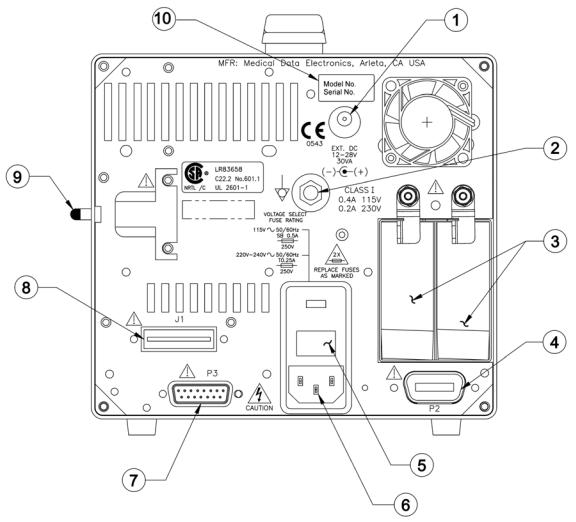
Prism Rear Panel
1.External DC Input Connector (optional)
2.Equipotential Connector (grounding terminal) (optional)
3.Batteries
4.Defibrillator/ Pacer Interface
5.Fuse Holder/Voltage Selector
6.AC Power Cord Input Connector
7.Auxiliary Output Connector
8.Add-On Module Interface (J1 Connector)
9.Recorder Release Lever
10.Model & Serial Number Label
1-12

1. External DC Input (12 - 28V) Connector
Allows an external DC power source to be connected for extended use during transport where AC power is not available. Batteries are not charged with external DC power.
2. Equipotential Connector (Grounding Terminal)
Provides grounding for the monitor when the monitor is used with other medical equipment. It must be used as a protective ground terminal when the monitor is operated with external DC power.
3. Batteries
These two slots contain modular batteries which provide power in transport situations or when AC power is not available.
4. Defibrillator/Pacer Interface
Provides connection and communication between the Prism monitor and the ESCORT Defibrillator/Pacer.
5. Fuse Holder/Voltage Selector and Fuse Replacement
The fuse holder contains the fuses and the voltage selector for the monitor. Open the door of this holder to replace fuses or to configure the voltage selection block — 115 VAC or 230 VAC. The present voltage setting can be read through the small rectangular window on the door of the holder. It is recommended that qualified technical service personnel replace fuses or change the voltage selection when necessary.
WARNING: For protection against fire, replace the fuses only with those of the same type and rating.
The Prism requires two identical slow blow 0.5A fuses for 115 VAC operation, or two slow blow 0.25A fuses for 220 VAC operation. Ensure that the AC power cord has been disconnected before replacing fuses. Carefully open the door of the fuse holder with a short 1/8" flat screwdriver.
Replace the blown or defective fuse with one of the same type and rating. Noting orientation, gently slide the fuse holder back until it locks snugly into its original place. After the fuse replacement, connect the AC power cord to the Prism. The unit is now ready for operation.
6. AC Power Cord Input Connector and Optional Power Cord Mounting Bracket
Allows connection of the AC power cord to the monitor. In addition, the AC power cord must be plugged into an AC source before the monitor can operate on AC power and before the batteries can be charged.
For permanent connection, the MDE power cord bracket should be installed. See the following figure for instructions on installing the power cord mounting bracket.
1-13

7. Auxiliary Output Connector
Provides analog waveform or alarm relay closure interface signals from the monitor to other clinical instruments.
WARNING: When connecting the Prism to any other instrument, verify proper operation before clinical use. Refer to the other instrument’s operation manual for complete instructions.
8. Add-On Module Interface
If a transceiver module is connected here, wireless communications between the monitor and an MDE Central Station can be established.
If a telemetry receiver module is connected, communication between the monitor and an ambulatory transmitter can be established.
If a CIS module is connected, communication to a hospital information system computer can be established, or RS232 communications can be established.
9. Recorder Release Lever
Push this lever towards the recorder to release.
10. Model & Serial Number Label
This label contains the model number and serial number of the monitor.
1-14

Prism SE Side Panel
1-15
Connector Panel
The Prism SE can monitor several parameters. They include ECG, SPO2, IBP (Invasive Blood Pressure), NIBP (Noninvasive Blood Pressure), Respiration, ETCO2, Cardiac Output and Temperature.
Dual Channel Recorder
The Recorder unit provides manual and alarm recordings of any one or two waveforms simultaneously.
SureTemp Unit
Allows you to take a patient’s temperature with different types of SureTemp probes and measurements sites.
Prism Side Panel
1-16

1-17

Multiparameter Module
The Multiparameter Module is configured for several parameters; however your Multiparameter Module may be configured for fewer parameters. The parameters include ECG, SPO2, IBP
(Invasive Blood Pressure), NIBP (Noninvasive Blood Pressure), Respiration, ETCO2, Cardiac Output, Temperature and SureTemp. This module may be interchanged with any Prism monitor.
Dual Channel Recorder Module
The Recorder module provides manual and alarm recordings of any one or two waveforms simultaneously.
Serial Interface (ISP Port)
This port is located inside the MPM well and is used to upload and download software data from external sources. Only Prism LCD models 20403 with CPU Board assembly 403950 has ISP capability.
VGA Output Connector
The VGA OUTPUT port allows for an external VGA monitor to be connected. The same information that is displayed on the Prism monitor will display on the external VGA monitor. See the following.
1-18

Prism’s Modular Components
There are several modular (user-movable) components that can be shared by all Prism monitors.
•Multiparameter Module (MPM) – allows you to share various configurations of parameters between monitors.
•Dual Channel Recorder Module – provides manual and alarm recordings of any one or two waveforms simultaneously.
•Modular Batteries – supplies battery power to the Prism monitor for operation in transport situations, or when AC power is not available.
•Transceiver Module – provides two-way wireless communication to the ESCORT-Link or ESCORT Vision Central Station, and serves as a repeater for the wireless network.
•Telemetry Module – allows for bedside monitoring of telemetry patients.
•CIS Communication Module – provides serial and Ethernet TCP/IP interface to HIS/CIS systems for automated charting.
1-19
