Mazda B Series 2009 Owners Manual
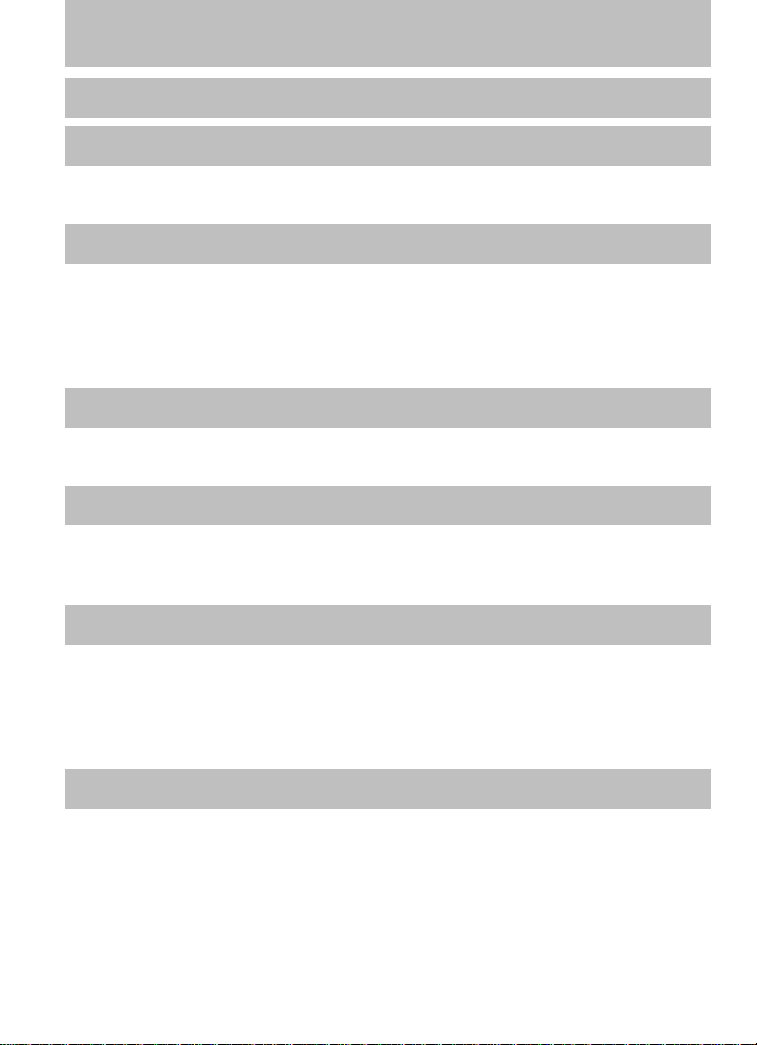
Table of Contents
Introduction 4
Instrument Cluster 12
Warning lights and chimes 12
Gauges 16
Entertainment Systems 19
AM/FM stereo 19
AM/FM stereo with single CD 21
AM/FM stereo with CDX6/MP3 26
Auxiliary input jack (Line in) 32
Satellite radio information 37
Climate Controls 41
Heater only 41
Manual heating and air conditioning 42
Lights 44
Headlamps 44
Turn signal control 48
Bulb replacement 48
Driver Controls 56
Windshield wiper/washer control 56
Steering wheel adjustment 57
Power windows 58
Mirrors 59
Cruise control 60
Locks and Security 66
Keys 66
Locks 66
Anti-theft system 70
1
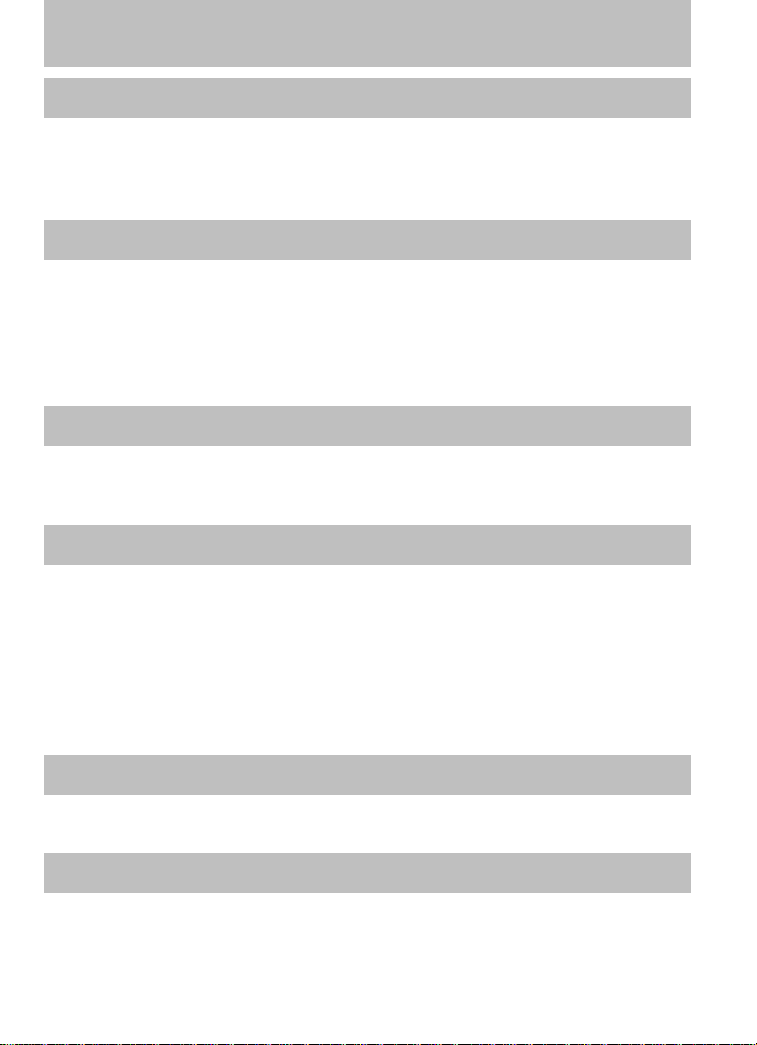
Table of Contents
Seating and Safety Restraints 73
Seating 73
Safety restraints 76
Airbags 90
Child restraints 99
Tires, Wheels and Loading 116
Tire information 119
Tire inflation 120
Tire Pressure Monitoring System (TPMS) 134
Vehicle loading 140
Trailer towing 146
Recreational towing 154
Driving 156
Starting 156
Brakes 161
Transmission operation 165
Roadside Emergencies 181
Hazard flasher switch 181
Fuel pump shut-off switch 181
Fuses and relays 182
Changing tires 192
Wheel lug nut torque 200
Overheating 201
Jump starting 202
Wrecker towing 208
Customer Assistance 210
Reporting safety defects (U.S. only) 221
Reporting safety defects (Canada only) 221
Cleaning 222
2
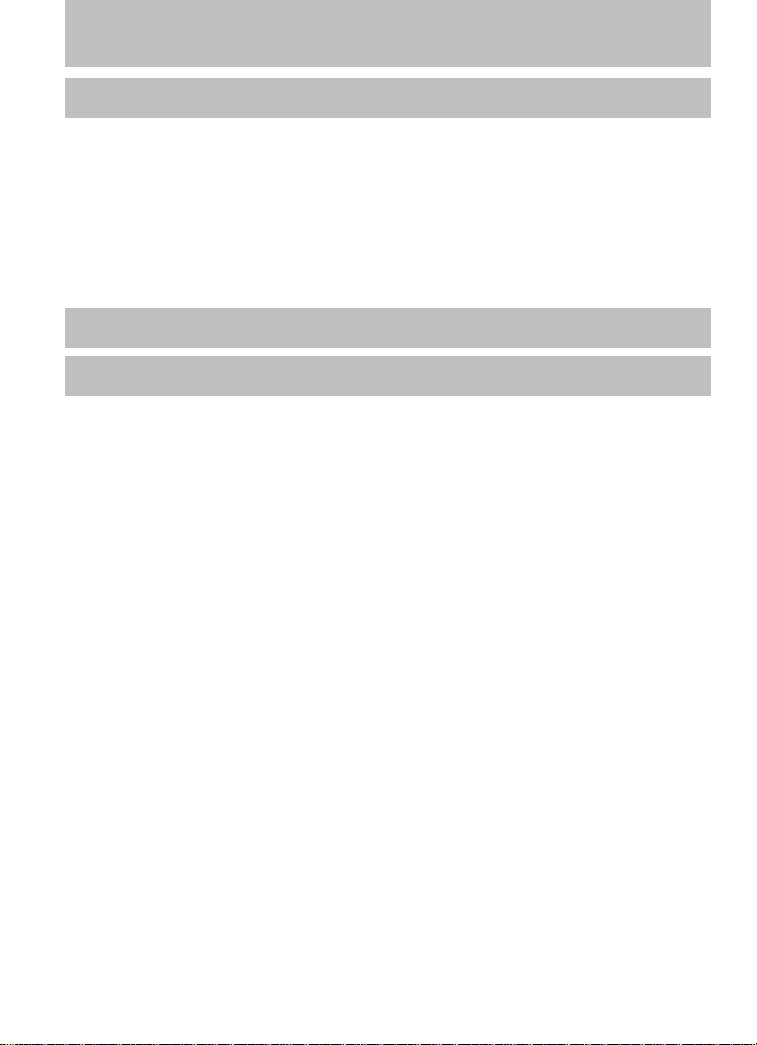
Table of Contents
Maintenance and Specifications 227
Engine compartment 237
Engine oil 240
Battery 245
Engine coolant 247
Fuel information 253
Air filter(s) 270
Maintenance product specifications and capacities 271
Engine data 274
Accessories 277
Index 278
All rights reserved. Reproduction by any means, electronic or mechanical
including photocopying, recording or by any information storage and retrieval
system or translation in whole or part is not permitted without written
authorization from MNAO. MNAO may change the contents without notice and
without incurring obligation.
Copyright © 2008 MNAO
3
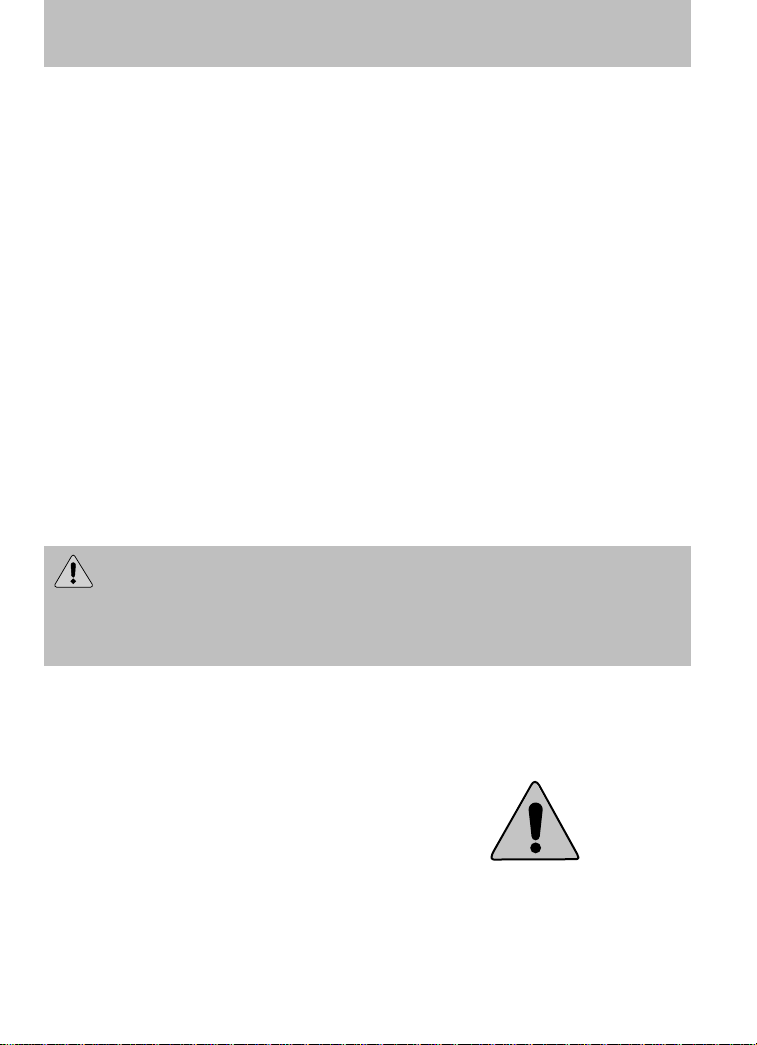
Introduction
CONGRATULATIONS
Congratulations on acquiring your new Mazda product. Please take the
time to get well acquainted with your vehicle by reading this handbook.
The more you know and understand about your vehicle, the greater the
safety and pleasure you will derive from driving it.
For more information on Mazda and its products visit the following
website:
• In the United States: www.mazdausa.com
• In Canada: www.mazda.ca
Additional owner information is given in separate publications or refer to
the Mazda importers/distributors section in the Customer Assistance
chapter.
This Owner’s Manual describes every option and model variant available
and therefore some of the items covered may not apply to your
particular vehicle. Furthermore, due to printing cycles it may describe
options before they are generally available.
Remember to pass on the Owner’s Manual when reselling the vehicle. It
is an integral part of the vehicle.
WARNING: In the event of an accident the Fuel pump shut-off
switch will automatically cut off the fuel supply to the engine.
The switch can also be activated through sudden vibration (e.g.
collision when parking). To reset the switch, refer to the Fuel pump
shut-off switch in the Roadside Emergencies chapter.
SAFETY AND ENVIRONMENT PROTECTION
Warning symbols in this guide
How can you reduce the risk of
personal injury to yourself or
others? In this guide, answers to
such questions are contained in
comments highlighted by a bold
WARNING statement. These comments should be read and observed.
4
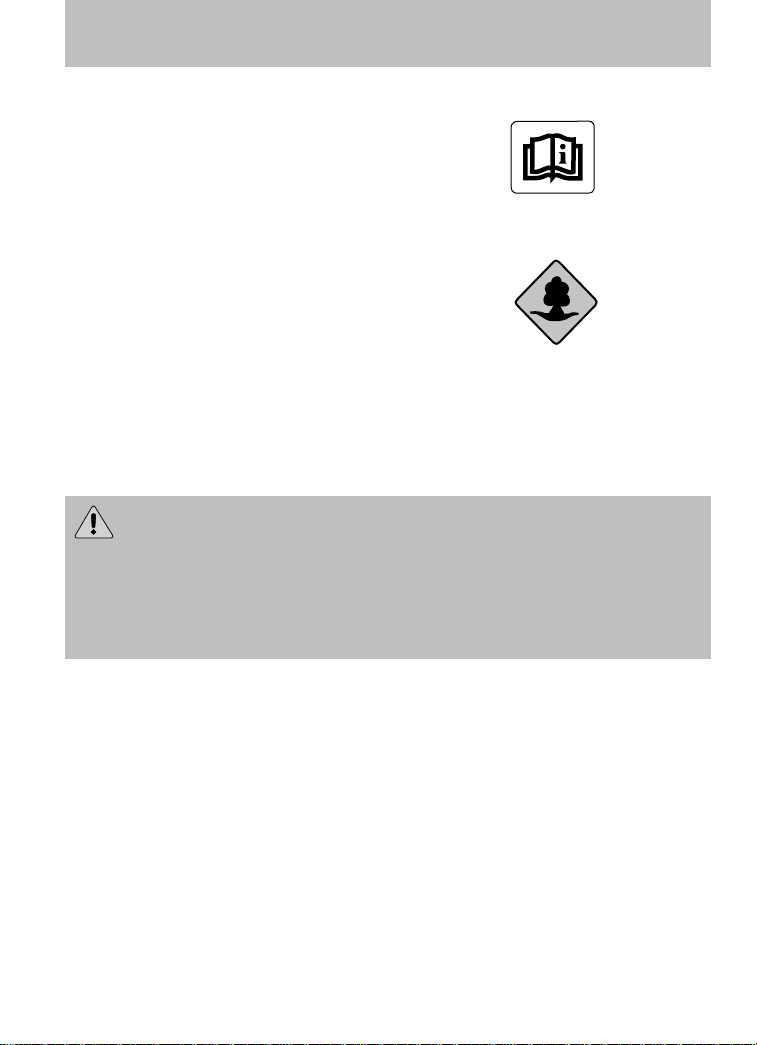
Introduction
Warning symbols on your vehicle
When you see this symbol, it is
imperative that you consult the
relevant section of this guide before
touching or attempting adjustment
of any kind.
Protecting the environment
We must all play our part in
protecting the environment. Correct
vehicle usage and the authorized
disposal of waste, cleaning and
lubrication materials are significant
steps towards this aim. Information in this respect is highlighted in this
guide with the tree symbol.
Always dispose of used automotive fluids in a responsible manner. Follow
your community’s regulations and standards for recycling and disposing
of automotive fluids.
CALIFORNIA Proposition 65 Warning
WARNING: Engine exhaust, some of its constituents, and
certain vehicle components contain or emit chemicals known to
the State of California to cause cancer and birth defects or other
reproductive harm. In addition, certain fluids contained in vehicles and
certain products of component wear contain or emit chemicals known
to the State of California to cause cancer and birth defects or other
reproductive harm.
PERCHLORATE MATERIAL
Certain components of this vehicle such as airbag modules, seat belt
pretensioners, and button cell batteries may contain Perchlorate Material
– Special handling may apply for service or vehicle end of life disposal.
See www.dtsc.ca.gov/hazardouswaste/perchlorate.
BREAKING-IN YOUR VEHICLE
Your vehicle does not need an extensive break-in. Try not to drive
continuously at the same speed for the first 1,000 miles (1,600 km) of
new vehicle operation. Vary your speed frequently in order to give the
moving parts a chance to break in.
Drive your new vehicle at least 1,000 miles (1,600 km) before towing a
trailer. For more detailed information about towing a trailer, refer to
Trailer towing in the Tires, Wheels and Loading chapter.
5
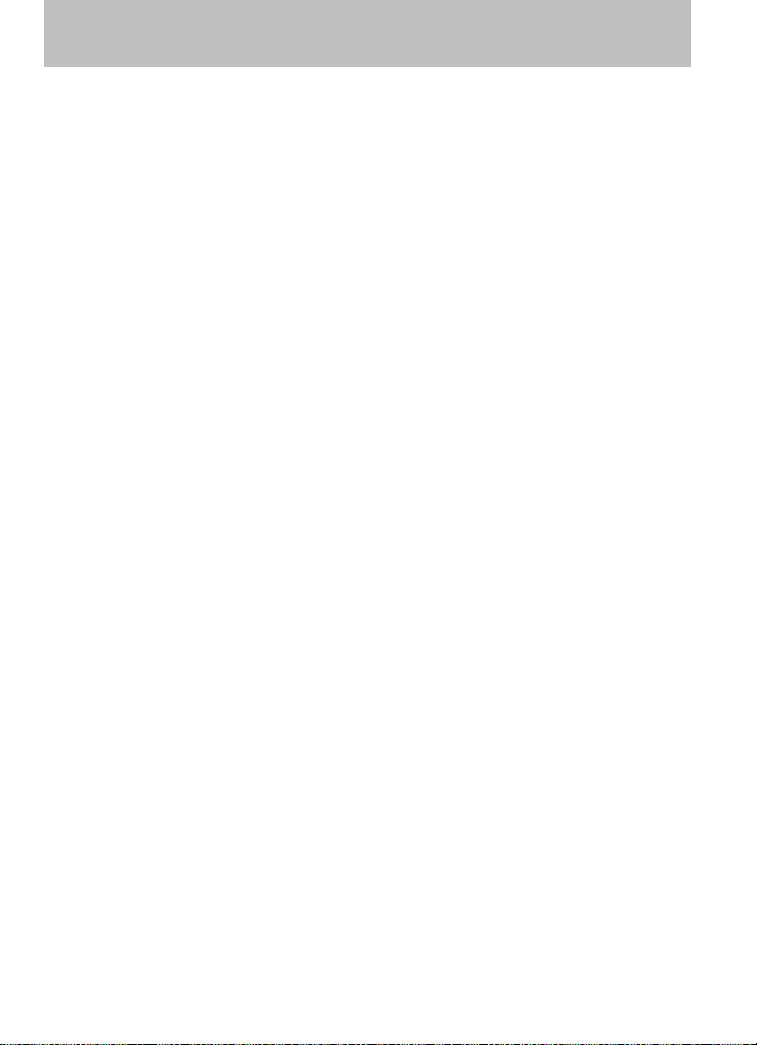
Introduction
Do not add friction modifier compounds or special break-in oils since
these additives may prevent piston ring seating. See Engine oil in the
Maintenance and Specifications chapter for more information on oil
usage.
SPECIAL NOTICES
Emission warranty
The New Vehicle Limited Warranty includes Bumper to Bumper
Coverage, Safety Restraint Coverage and Corrosion Coverage. In addition,
your vehicle is eligible for Emissions Defect and Emissions Performance
Warranties. For a detailed description of what is covered and what is not
covered, refer to the Warranty Guide that is provided to you along with
your Owner’s Manual.
Service Data Recording
Service data recorders in your vehicle are capable of collecting and
storing diagnostic information about your vehicle. This potentially
includes information about the performance or status of various systems
and modules in the vehicle, such as engine, throttle, steering or brake
systems. In order to properly diagnose and service your vehicle, Mazda
North American Operations, Mazda Canada, and service and repair
facilities may access vehicle diagnostic information through a direct
connection to your vehicle when diagnosing or servicing your vehicle.
Event Data Recording
Other modules in your vehicle — event data recorders — are capable of
collecting and storing data during a crash or near crash event. The
recorded information may assist in the investigation of such an event.
The modules may record information about both the vehicle and the
occupants, potentially including information such as:
• how various systems in your vehicle were operating;
• whether or not the driver and passenger seatbelts were buckled;
• how far (if at all) the driver was depressing the accelerator and/or the
brake pedal;
• how fast the vehicle was traveling; and
• where the driver was positioning the steering wheel.
To access this information, special equipment must be directly connected
to the recording modules. Mazda North American Operations and Mazda
Canada do not access event data recorder information without obtaining
6
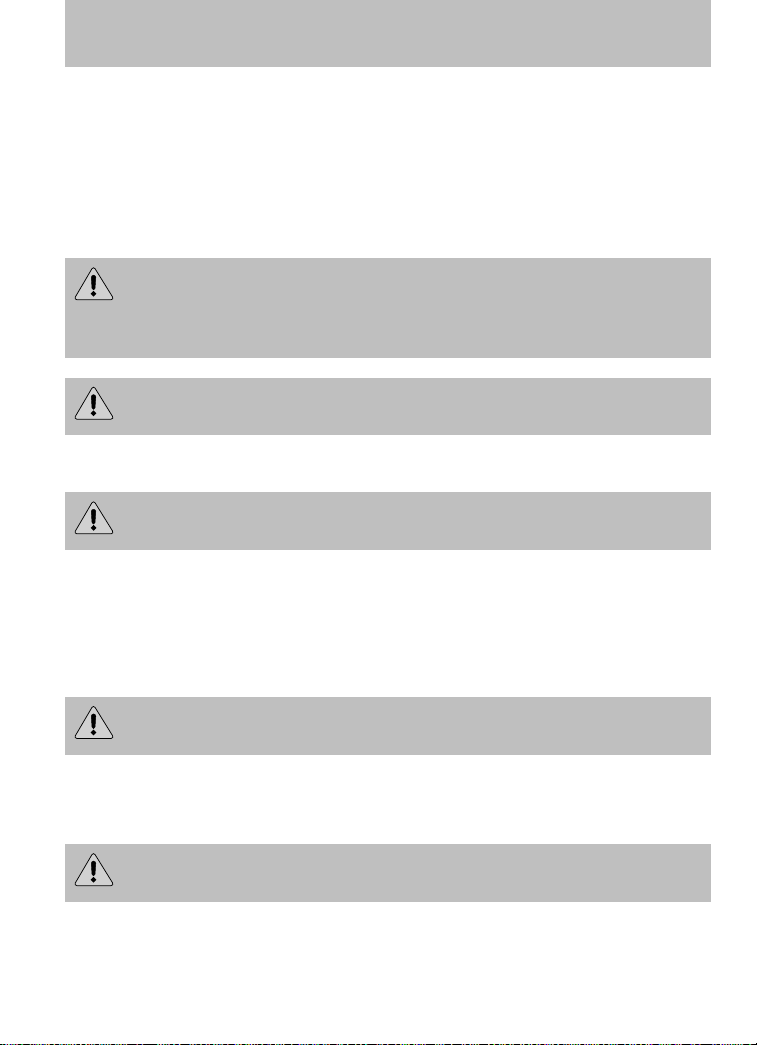
Introduction
consent, unless pursuant to court order or where required by law
enforcement, other government authorities or other third parties acting
with lawful authority. Other parties may seek to access the information
independently of Mazda North American Operations and Mazda Canada.
Special instructions
For your added safety, your vehicle is fitted with sophisticated electronic
controls.
WARNING: Please read the section Airbag Supplemental
Restraint System (SRS) in the Seating and Safety
Restraints chapter. Failure to follow the specific warnings and
instructions could result in personal injury.
WARNING: Front seat mounted rear-facing child or infant seats
should NEVER be placed in front of an active passenger airbag.
Notice to owners of pickup trucks and utility type vehicles
WARNING: Utility vehicles have a significantly higher rollover
rate than other types of vehicles.
Before you drive your vehicle, please read this Owner’s Manual
carefully. Your vehicle is not a passenger car. As with other vehicles of
this type, failure to operate this vehicle correctly may result in loss of
vehicle control, vehicle rollover, personal injury or death.
Using your vehicle with a snowplow
WARNING: Do not use this vehicle for snowplowing.
Your vehicle is not equipped with a snowplowing package.
Using your vehicle as an ambulance
WARNING: Do not use this vehicle as an ambulance.
Your vehicle is not equipped with an ambulance preparation package.
7
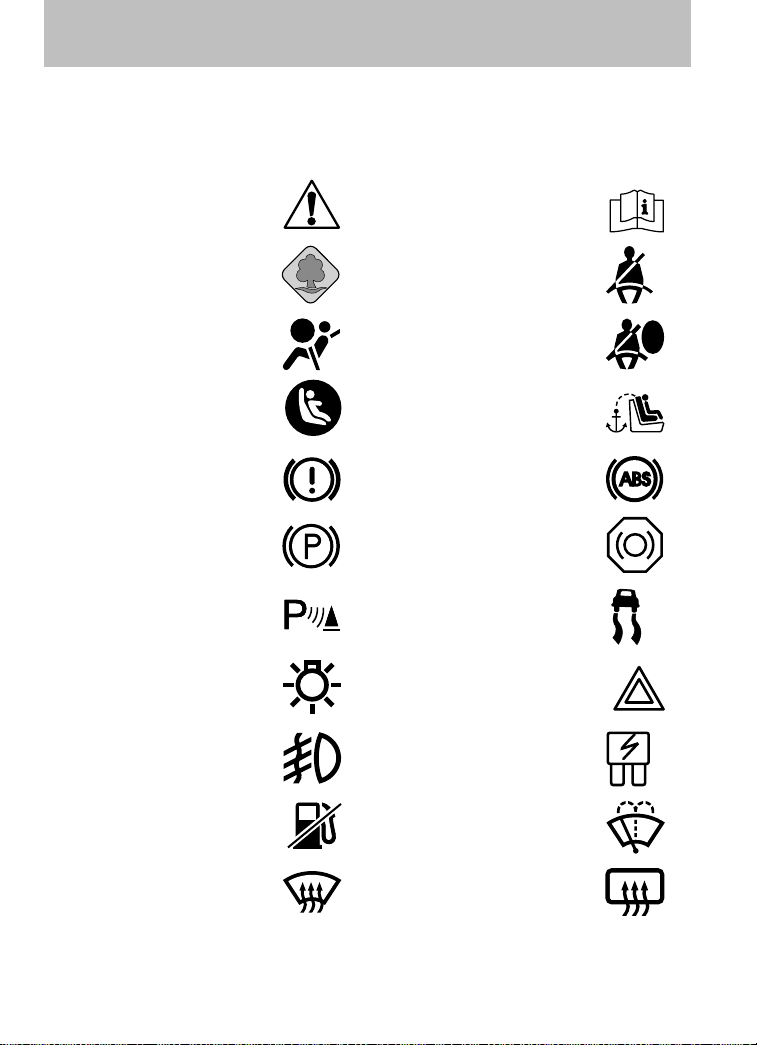
Introduction
These are some of the symbols you may see on your vehicle.
Vehicle Symbol Glossary
Safety Alert
Protecting the
Environment
Airbag - Front Airbag - Side
Child Seat Lower
Anchor
Brake System Anti-Lock Brake System
Parking Brake System
Parking Aid System Stability Control System
Master Lighting Switch Hazard Warning Flasher
Fog Lamps-Front Fuse Compartment
See Owner’s Manual
Fasten Seat Belt
Child Seat Tether
Anchor
Brake Fluid Non-Petroleum Based
Fuel Pump Reset Windshield Wash/Wipe
Windshield
Defrost/Demist
8
Rear Window
Defrost/Demist
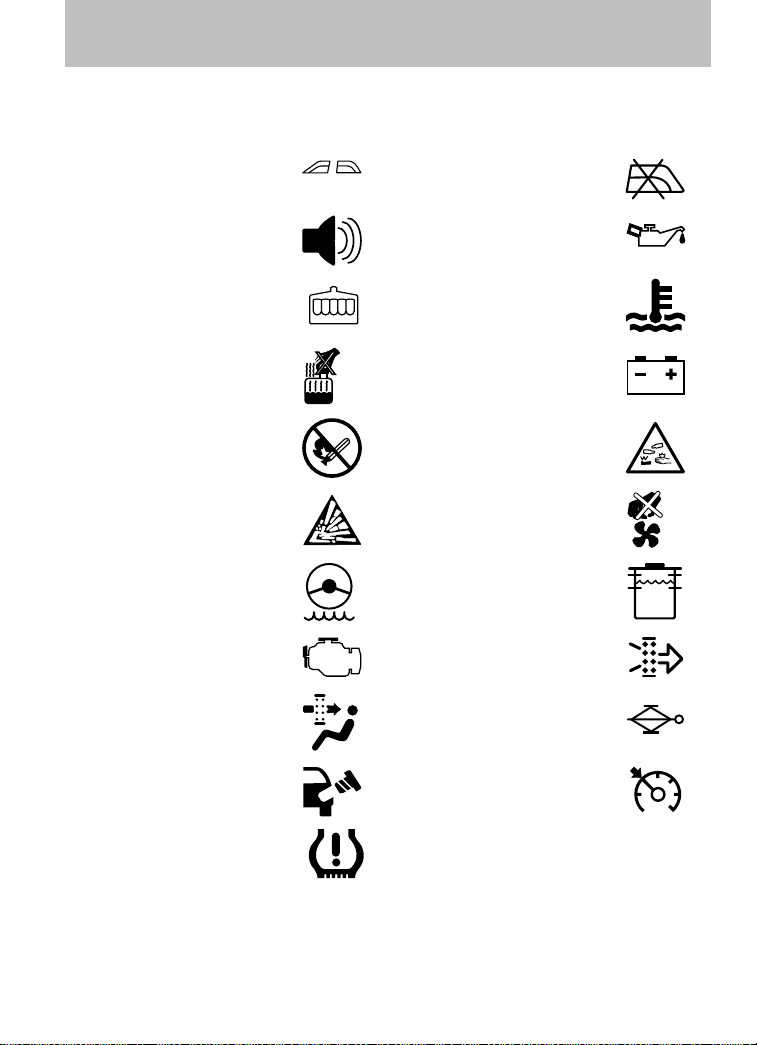
Vehicle Symbol Glossary
Introduction
Power Windows
Personal Alarm System
Feature
Engine Coolant
Power Window Lockout
Engine Oil
Engine Coolant
Temperature
Do Not Open When Hot Battery
Avoid Smoking, Flames,
or Sparks
Battery Acid
Explosive Gas Fan Warning
Power Steering Fluid
Maintain Correct Fluid
Level
Service Engine Soon Engine Air Filter
Passenger Compartment
Air Filter
Jack
MAX
MIN
Check fuel cap Speed Control
Low Tire Pressure
Warning
INFORMATION ABOUT THIS GUIDE
The information found in this guide was accurate at the time of printing.
Mazda may change the contents without notice.
9
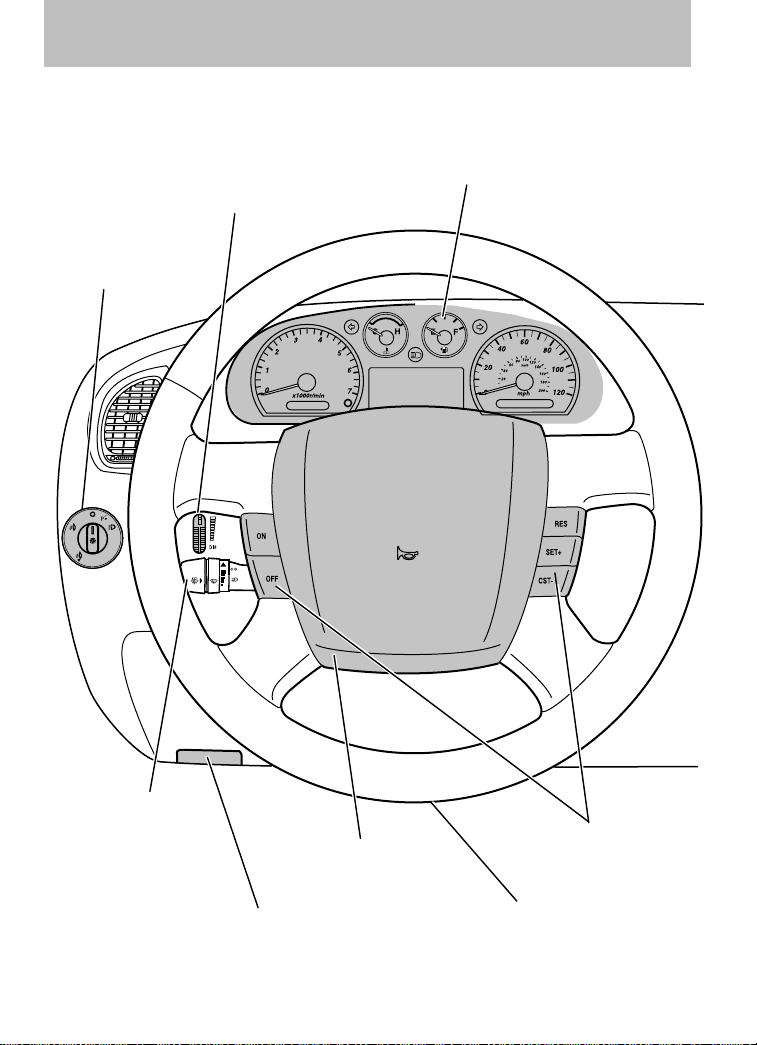
Instrument Cluster
Instrument panel dimmer
Headlamp control
(pg. 44)
control
(pg. 45)
Instrument cluster
(pg. 12)
Turn signal and
wiper/washer control
(pg. 56)
* If equipped
10
Driver air bag
Parking brake release
(pg. 163)
(pg. 90)
Speed control*
(pg. 60)
Hood release
(pg. 236)
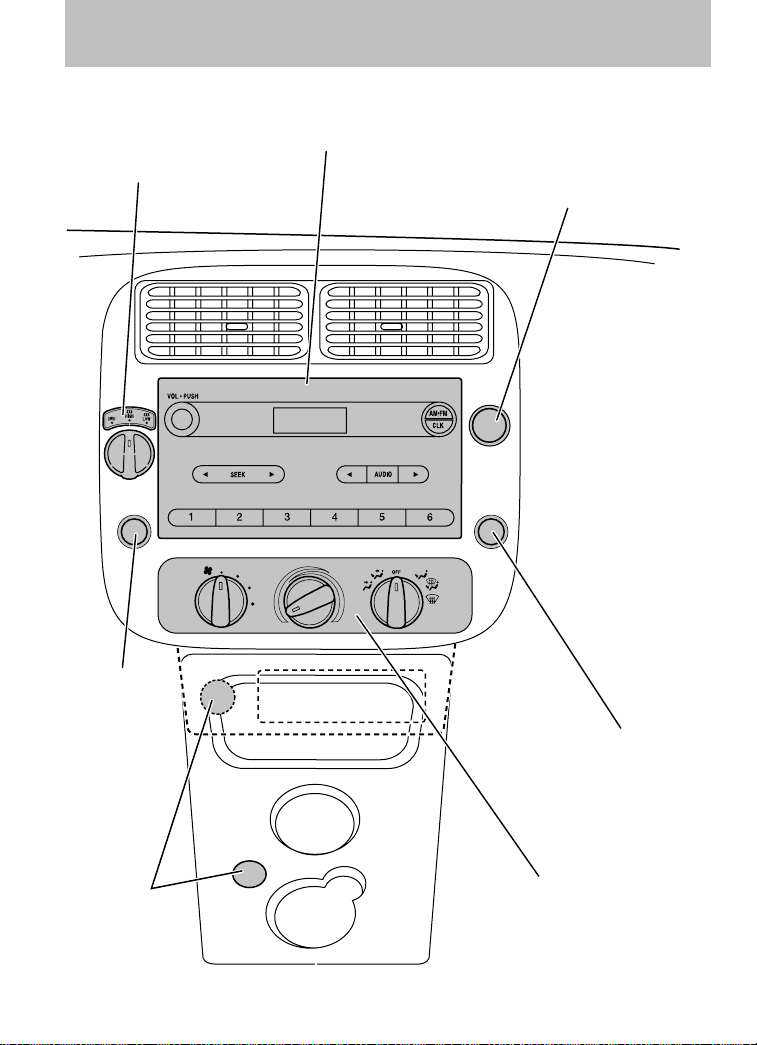
4wd control*
(pg. 173)
Instrument Cluster
Audio system
(pg. 19)
Passenger airbag
indicator
(pg. 96)
Cigar
lighter*
(pg. 58)
Auxiliary input jack
(pg. 32)
Auxiliary power point*
(pg. 57)
Climate control system
(pg. 41)
* if equipped
11
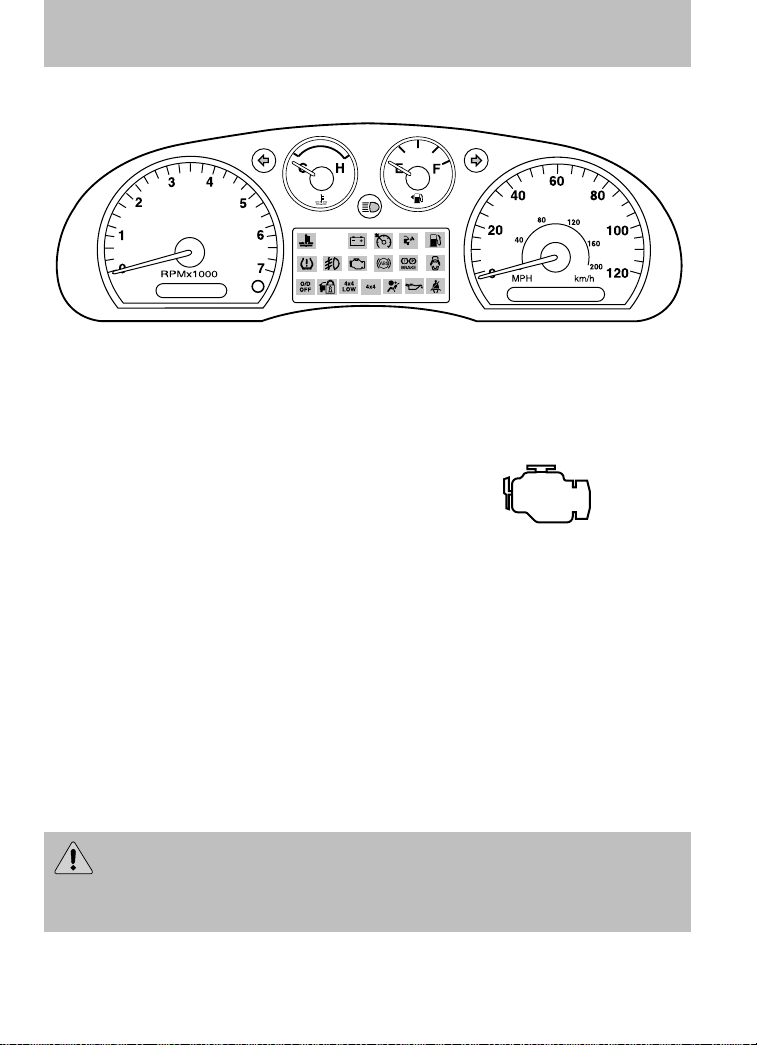
Instrument Cluster
WARNING LIGHTS AND CHIMES
Warning lights and gauges can alert you to a vehicle condition that may
become serious enough to cause expensive repairs. A warning light may
illuminate when a problem exists with one of your vehicle’s functions.
Many lights will illuminate when you start your vehicle to make sure the
bulb works. If any light remains on after starting the vehicle, refer to the
respective system warning light for additional information.
Service engine soon: The Service
engine soon indicator light
illuminates when the ignition is first
turned to the on position to check
the bulb and to indicate whether the vehicle is ready for
Inspection/Maintenance (I/M) testing. Normally, the service engine soon
light will stay on until the engine is cranked, then turn itself off if no
malfunctions are present. However, if after 15 seconds the service engine
soon light blinks eight times, it means that the vehicle is not ready for
I/M testing. See the Readiness for Inspection/Maintenance (I/M)
testing in the Maintenance and Specifications chapter.
Solid illumination after the engine is started indicates the On Board
Diagnostics System (OBD-II) has detected a malfunction. Refer to On
board diagnostics (OBD-II) in the Maintenance and Specifications
chapter. If the light is blinking, engine misfire is occurring which could
damage your catalytic converter. Drive in a moderate fashion (avoid
heavy acceleration and deceleration) and contact your authorized dealer
as soon as possible.
WARNING: Under engine misfire conditions, excessive exhaust
temperatures could damage the catalytic converter, the fuel
system, interior floor coverings or other vehicle components, possibly
causing a fire.
12
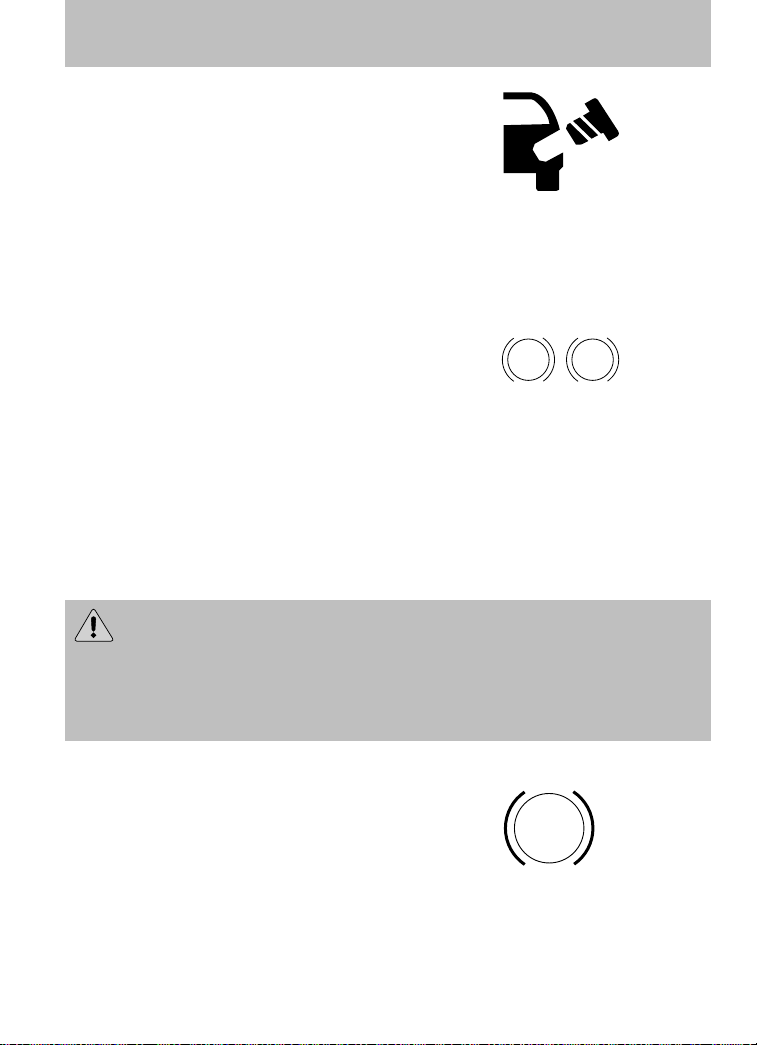
Instrument Cluster
Check fuel cap: Illuminates when
the fuel cap may not be properly
installed. Check the fuel filler cap if
this light remains on. Continued
driving with this light on may cause
the service engine soon warning
light to come on.
It may take a long period of time for the system to detect an
improperly installed or properly re-installed fuel filler cap
depending on driving and fuel tank level conditions. Refer to Fuel
filler cap in the Maintenance and Specifications chapter.
Brake system warning light: To
confirm the brake system warning
light is functional, it will
momentarily illuminate when the
ignition is turned to the on position
when the engine is not running, or in a position between on and start, or
by applying the parking brake when the ignition is turned to the on
position. If the brake system warning light does not illuminate at this
time, contact your authorized dealer as soon as possible. Illumination
after releasing the parking brake indicates low brake fluid level or a
failure to brake proportioning. Contact your authorized dealer as soon as
possible.
WARNING: Driving a vehicle with the brake system warning
light on is dangerous. A significant decrease in braking
performance may occur. It will take you longer to stop the vehicle.
Contact your authorized dealer as soon as possible. Driving extended
distances with the parking brake engaged can cause brake failure and
the risk of personal injury.
BRAKE
P!
Anti-lock brake system: If the
ABS light stays illuminated or
continues to flash, a malfunction has
been detected; contact your
authorized dealer as soon as
possible. Normal braking is still functional unless the brake warning light
also is illuminated.
ABS
13
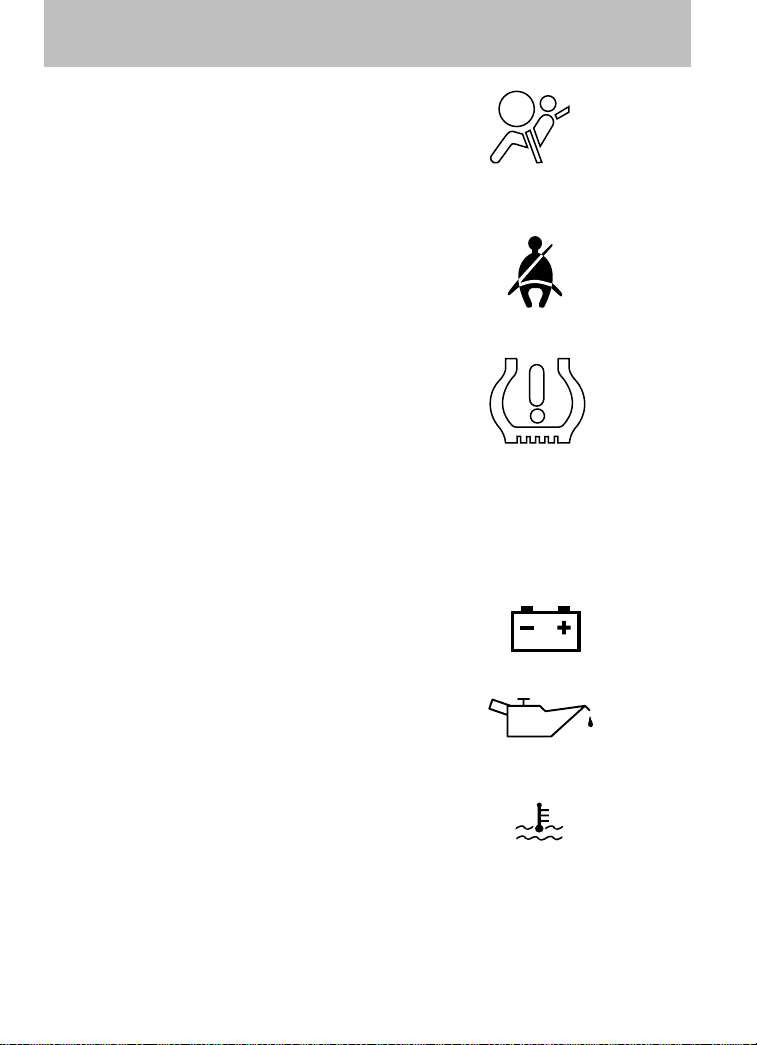
Instrument Cluster
Airbag readiness: If this light fails
to illuminate when the ignition is
turned to on, continues to flash or
remains on, contact your authorized
dealer as soon as possible. A chime
will sound if there is a malfunction in the indicator light.
Seat belt: Reminds you to fasten
your seat belt. A Belt-Minder威
chime will also sound to remind you
to fasten your seat belt. Refer to the
Seating and Safety Restraints
chapter to activate/deactivate the Belt-Minder威 chime feature.
Low tire pressure warning:
Illuminates when your tire pressure
is low. If the light remains on at
start up or while driving, the tire
pressure should be checked. Refer
to Inflating your tires in the Tires, Wheels and Loading chapter. When
the ignition is first turned to on, the light will illuminate for three
seconds to ensure the bulb is working. If the light does not turn on,
contact your authorized dealer as soon as possible. For more information
on this system, refer to Tire pressure monitoring system (TPMS) in
the Tires, Wheels and Loading chapter.
Charging system: Illuminates when
the battery is not charging properly.
Engine oil pressure: Illuminates
when the oil pressure falls below the
normal range. Refer to Engine oil
in the Maintenance and
Specifications chapter.
Engine coolant temperature:
Illuminates when the engine coolant
temperature is high. Stop the
vehicle as soon as possible , switch off the engine and let cool. Refer to
Engine coolant in the Maintenance and Specifications chapter.
14
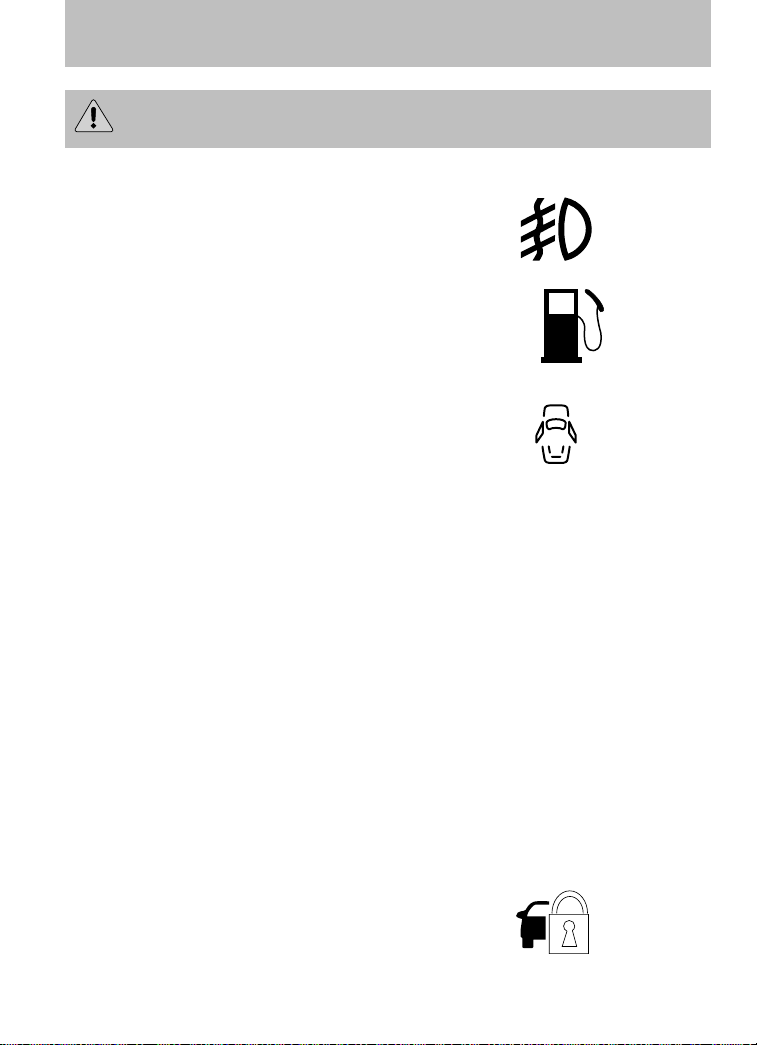
WARNING: Never remove the coolant reservoir cap while the
engine is running or hot.
Fog lamps: Illuminates when the
fog lamps are turned on. Refer to
Fog lamp control in the Lights
chapter.
Low fuel: Illuminates when the fuel
level in the fuel tank is at or near
empty. Refer to Fuel gauge in this
chapter.
Door ajar: Illuminates when the
ignition is in the on position and any
door is open.
Instrument Cluster
Overdrive off (if equipped):
Illuminates when the overdrive
function of the transmission has
been turned off. Refer to the
Driving chapter. If the light flashes steadily or does not come on,
contact you authorized dealer as soon as possible.
Four wheel drive low (if
equipped): Illuminates when
four-wheel drive low is engaged.
NOTE: If the light continues to
flash have the system serviced.
Four wheel drive high (if
equipped): Illuminates when
four-wheel drive high is engaged. It
may also illuminate when the 4WD LOW is engaged. Refer to the
Driving chapter for more information.
NOTE: If the light continues to flash have the system serviced.
Anti-theft system: Flashes when
the SecuriLock™ Passive Anti-theft
System has been activated.
O/D
OFF
4x4
LOW
4x4
15
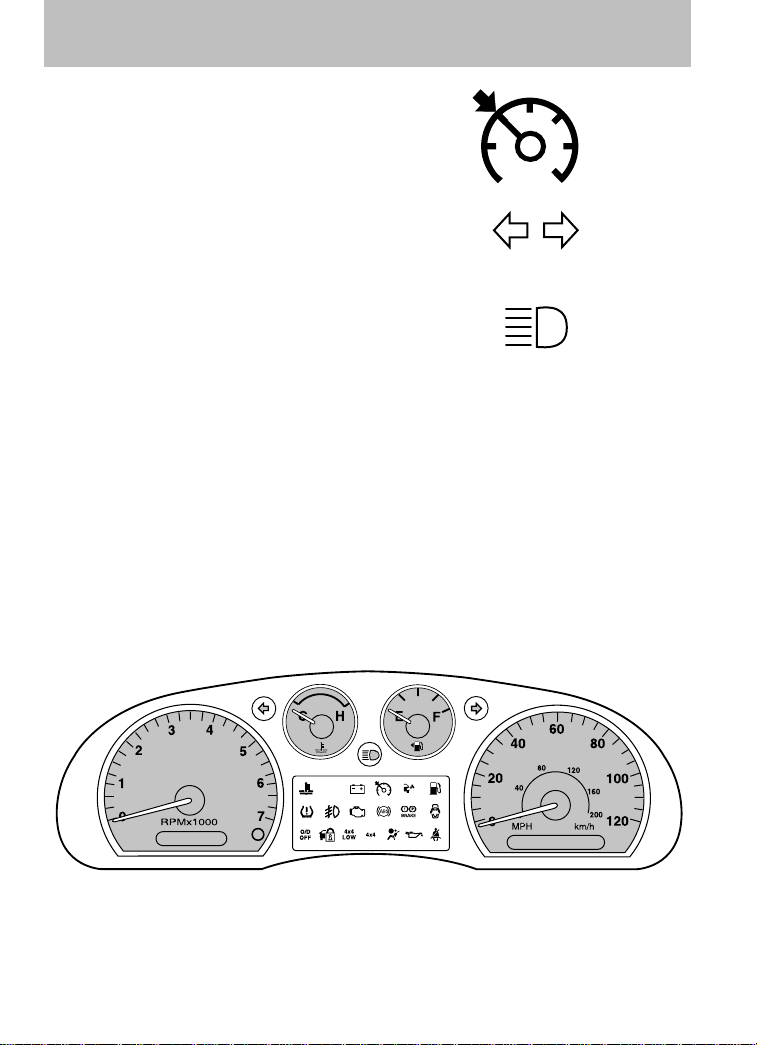
Instrument Cluster
Cruise control (if equipped):
Illuminates when the cruise control
is engaged. Turns off when the
cruise control system is disengaged.
Turn signal: Illuminates when the
left or right turn signal or the
hazard lights are turned on. If the
indicators stay on or flash faster, check for a burned out bulb.
High beams: Illuminates when the
high beam headlamps are turned on.
Key-in-ignition warning chime: Sounds when the key is left in the
ignition in the off or accessory position and the driver’s door is opened.
Headlamps on warning chime: Sounds when the headlamps or parking
lamps are on, the ignition is off (the key is not in the ignition) and the
driver’s door is opened.
Door ajar warning chime: Sounds when any door is opened (or not
fully closed).
Parking brake on warning chime: Sounds when the parking brake is
set, the engine is running and the vehicle is driven more than 3 mph
(5 km/h).
GAUGES
16
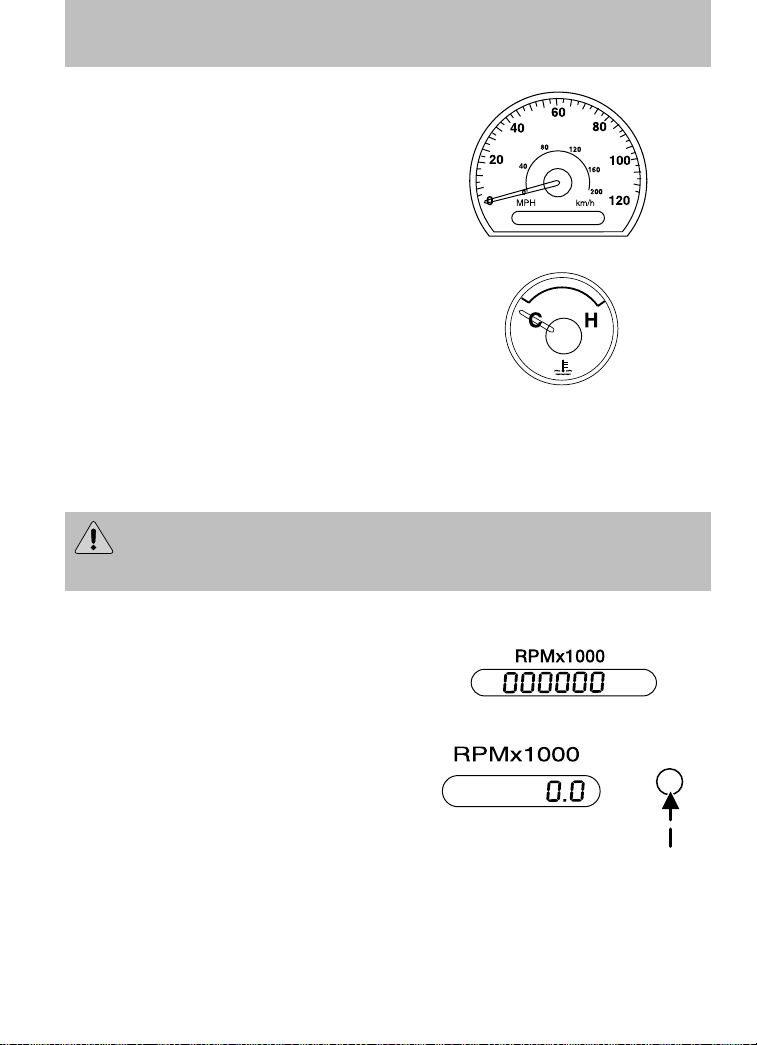
Instrument Cluster
Speedometer: Indicates the
current vehicle speed.
Engine coolant temperature
gauge: Indicates engine coolant
temperature. At normal operating
temperature, the needle will be in
the normal range (between “H” and
“C”). If it enters the red section,
the engine is overheating. Stop
the vehicle as soon as safely
possible, switch off the engine and let the engine cool.
Refer to Engine coolant in the Maintenance and Specifications
chapter.
WARNING: Never remove the coolant reservoir cap and/or the
radiator cap while the engine is running or hot, this may result
in serious burns.
Odometer: Registers the total miles
(kilometers) of the vehicle.
Trip odometer: Registers the miles
(kilometers) of individual journeys.
Press the button once until “TRIP”
appears in the display (this
represents the trip mode). To reset
the trip, press and hold the control
again for approximately two
seconds, until the trip reading is 0.0 miles (kilometers). To toggle
between trip and odometer, press and release the control.
17
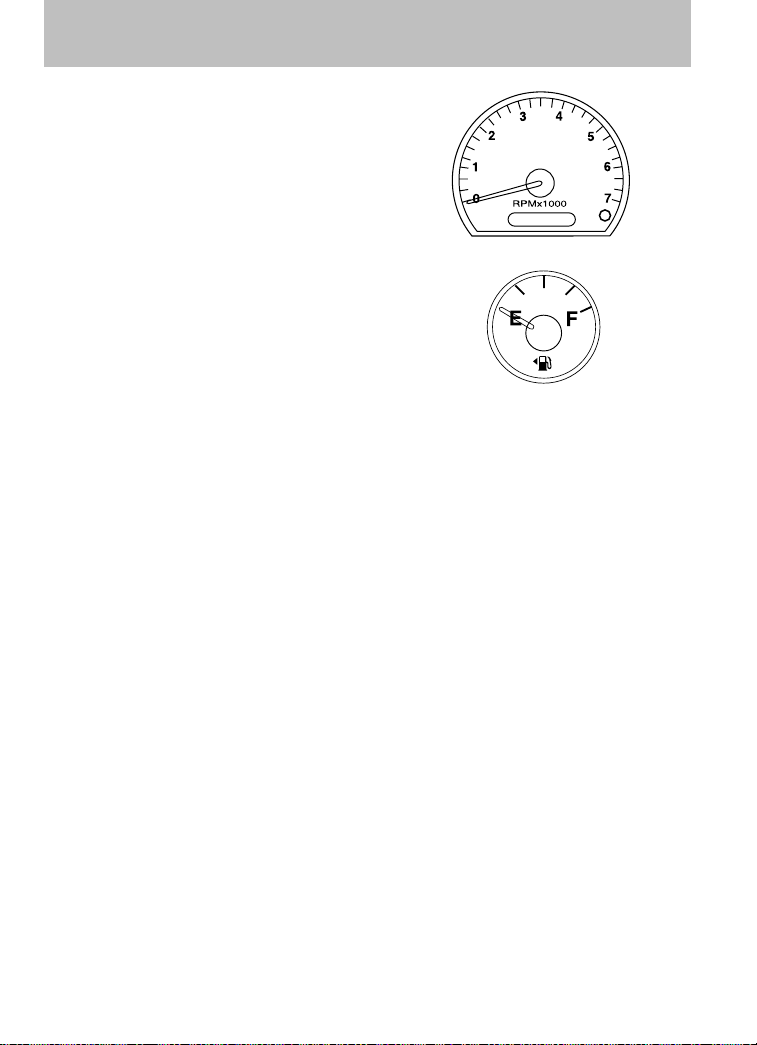
Instrument Cluster
Tachometer: Indicates the engine
speed in revolutions per minute.
Driving with your tachometer
pointer continuously at the top of
the scale may damage the engine.
Fuel gauge: Indicates
approximately how much fuel is left
in the fuel tank (when the ignition
is in the on position). The fuel
gauge may vary slightly when the
vehicle is in motion or on a grade.
Proper gauge indication requires the
ignition to be in the off or accessory
position during refueling, otherwise correct fuel indication after refueling
can be slow to update. Also, a minimum of three gallons (11 liters) is
needed for correct indication after refueling.
NOTE: The FUEL icon and arrow indicates which side of the vehicle the
fuel filler door is located.
Refer to Filling the tank in the Maintenance and Specifications
chapter for more information.
18
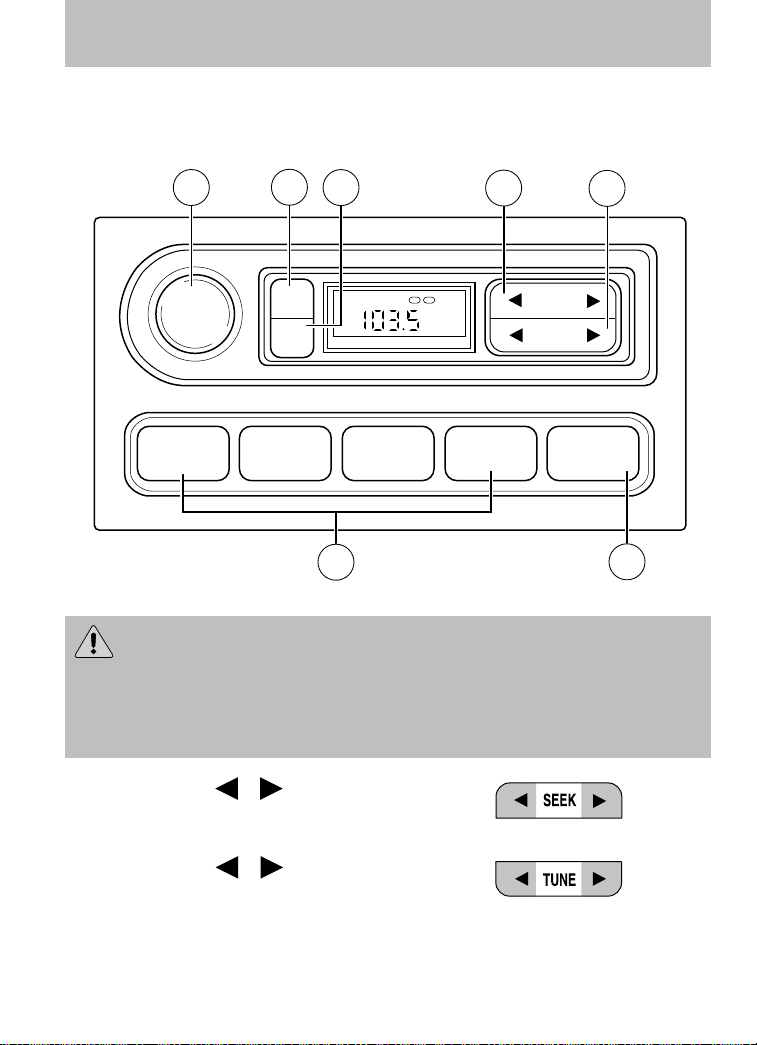
AUDIO SYSTEMS
AM/FM stereo (if equipped)
Entertainment Systems
VOL
PUSH
ON
6
TONE
CLK
7
ST DX
TONE VOL
FM
12
1
SEEK
TUNE
2
5
1 2 3 4 AM/FM
4
WARNING: Driving while distracted can result in loss of vehicle
control, accident and injury. Mazda strongly recommends that
drivers use extreme caution when using any device that may take their
focus off the road. The driver’s primary responsibility is the safe
operation of their vehicle. Only use cell phones and other devices not
essential to the driving task when it is safe to do so.
3
1. Seek: Press
/ to find
the next strong station down/up
the frequency band.
2. Tune: Press
/ to
manually change radio
frequency down/up.
19

Entertainment Systems
3. AM/FM: Press to choose a
frequency band in radio mode.
4. Memory preset buttons: To
set a station: Select frequency
1 2 3 4
AM/FM
band AM/FM1/FM2; tune to a
station, press and hold a preset button until sound returns.
5. Power/volume: Press to turn
ON/OFF; turn to increase or
decrease volume levels.
6. Tone: Press TONE until the
desired level — Bass, Treble,
Fade appears on the display.
Turn the volume control to
raise/lower the levels, or to
move the audio sound from the
right to left.
7. CLK (Clock): To set the hour,
press and hold CLK until
CLOCK SET appears in the
TONE
CLK
display. Continue to hold CLK
as you press SEEK to
decrease
or increase the hours.
To set the minute, press and hold CLK until CLOCK set appears in the
display. Continue to hold CLK as you press TUNE to decrease
or
increase the minutes.
20

Entertainment Systems
AM/FM stereo single CD/MP3 Satellite Compatible system
(if equipped)
WARNING: Driving while
distracted can result in loss
of vehicle control, accident and
injury. Mazda strongly
recommends that drivers use
extreme caution when using any
device that may take their focus
off the road. The driver’s primary
responsibility is the safe operation
of their vehicle. Only use cell
phones and other devices not
essential to the driving task when
it is safe to do so.
1. CD eject: Press to eject the CD.
21
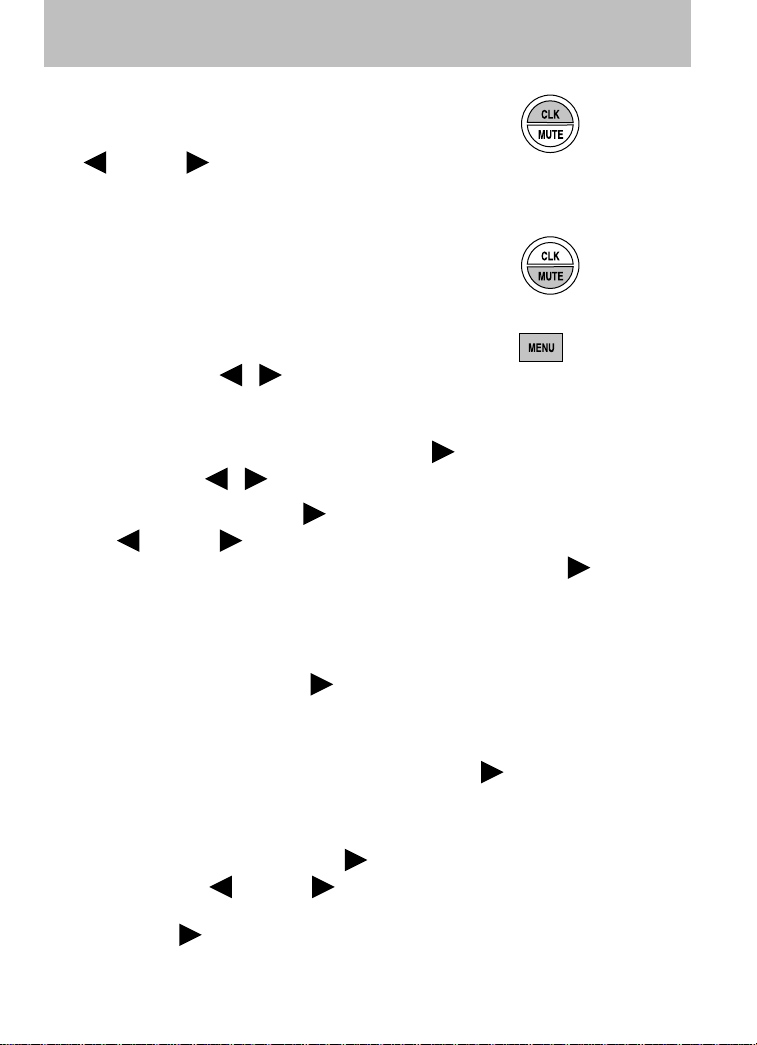
Entertainment Systems
2. CLK (Clock): Press CLK until
SELECT HOUR or SELECT
MINS is displayed. Press
MENU to adjust the
hours/minutes. Press CLK to display the time when the ignition is
off.
3. MUTE: Press to mute the
playing media. Press again to
return to the playing media.
4. MENU: Press MENU repeatedly
to scroll through the following
modes and use
an adjustment in those modes.
SATELLITE RADIO MENU (if equipped): Press MENU when satellite
radio mode is active to access. Press SEEK
radio menu. Press / to cycle through the following options:
/ to make
to enter into the satellite
• CATEGORY: Press SEEK
Press
channel Categories (Pop, Rock, News, etc.) Press SEEK or preset
#6 when the desired category appears in the display. After a category
is selected, press SEEK to search for that specific category of
channels only (i.e. ROCK). You may also select CATEGORY ALL to
seek all available SIRIUS categories and channels.
• SAVE SONG: Press SEEK
playing song in the system’s memory. (If you try to save something
other than a song, CANT SAVE will appear in the display.) When the
chosen song is playing on any satellite radio channel, the system will
alert you with an audible prompt. Press SEEK
SONG ALERT is in the display and the system will take you to the
channel playing the desired song. You can save up to 20 songs. If you
attempt to save a song when the system is full, the display will read
REPLACE SONG? Press SEEK
songs and press
When the song appears in the display that you would like to replace,
press SEEK
display.
22
MENU to scroll through the list of available SIRIUS
MENU to cycle through the saved songs.
or preset #6. SONG REPLACED will appear in the
or preset #6 to enter category mode.
or preset #6 to save the currently
or preset #6 while
or preset #6 to access the saved
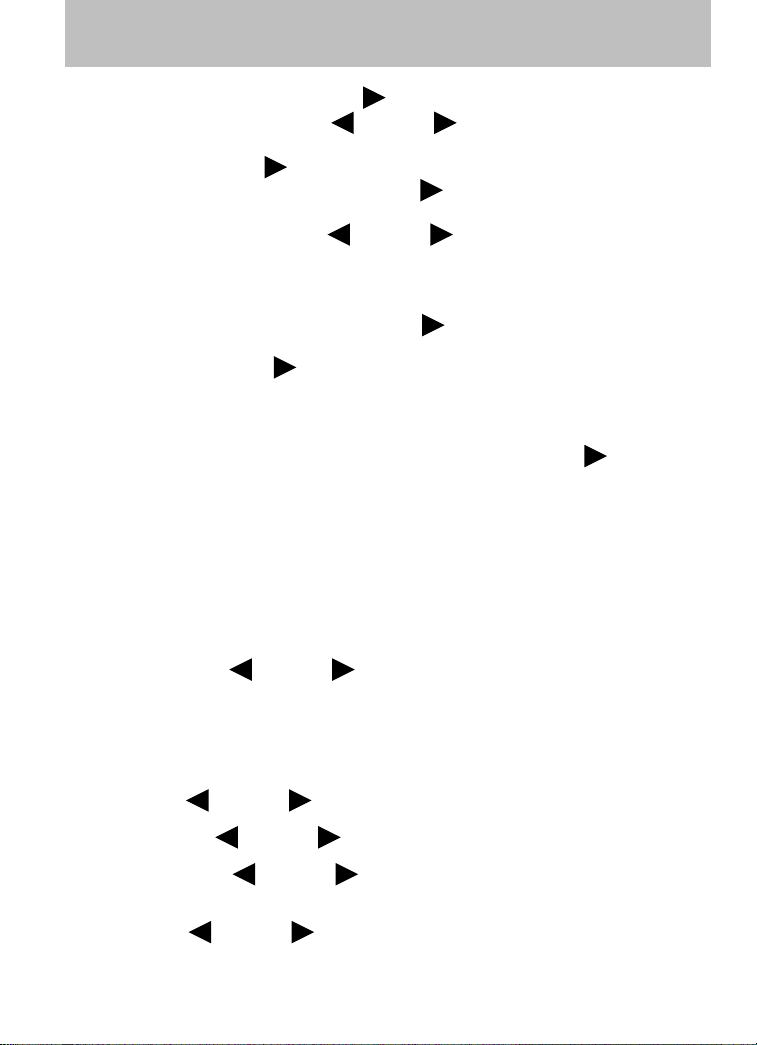
Entertainment Systems
• DELETE SONG: Press SEEK or preset #6 to delete a song from
the system’s memory. Press
songs. When the song appears in the display that you would like to
delete, press SEEK
display for confirmation. Press SEEK
display will read SONG DELETED. If you do not want to delete the
currently listed song, press
CANCEL.
Note: If there are no songs presently saved, the display will read NO
SONGS.
• DELETE ALL SONGS: Press SEEK
songs from the system’s memory. The display will read ARE YOU
SURE ? Press SEEK
songs and the display will read ALL DELETED.
Note: If there are no songs presently saved, the display will read NO
SONGS.
• ENABLE ALERTS / DISABLE ALERTS: Press SEEK
#6 to enable/disable the satellite alert status which alerts you when
your selected songs are playing on a satellite radio channel. (The
system default is disabled.) SONG ALERTS ENABLED/DISABLED will
appear in the display. The menu listing will display the opposite state.
For example, if you have chosen to enable the song alerts, the menu
listing will read DISABLE as the alerts are currently on, so your other
option is to turn them off.
Satellite radio is available only with a valid SIRIUS radio
subscription. Check with your authorized dealer for availability.
AUTOSET: Press
stations for AM/FM1/FM2 without losing your original manually set preset
stations.
When the six strongest stations are filled, the station stored in preset 1
will begin playing. If there are less than six strong stations, the system
will store the last one in the remaining presets.
BASS: Press
MENU to decrease/increase the bass setting.
or preset #6. The song will appear in the
MENU to set the strongest local radio
MENU to cycle through the saved
or preset #6 again and the
MENU to select either RETURN or
or preset #6 to delete all
or preset #6 to confirm deletion of all saved
or preset
TREBLE: Press
BALANCE: Press MENU to adjust the audio between the left
and right speakers.
FADE: Press
rear speakers.
MENU to decrease/increase the treble setting.
MENU to adjust the audio between the front and
23
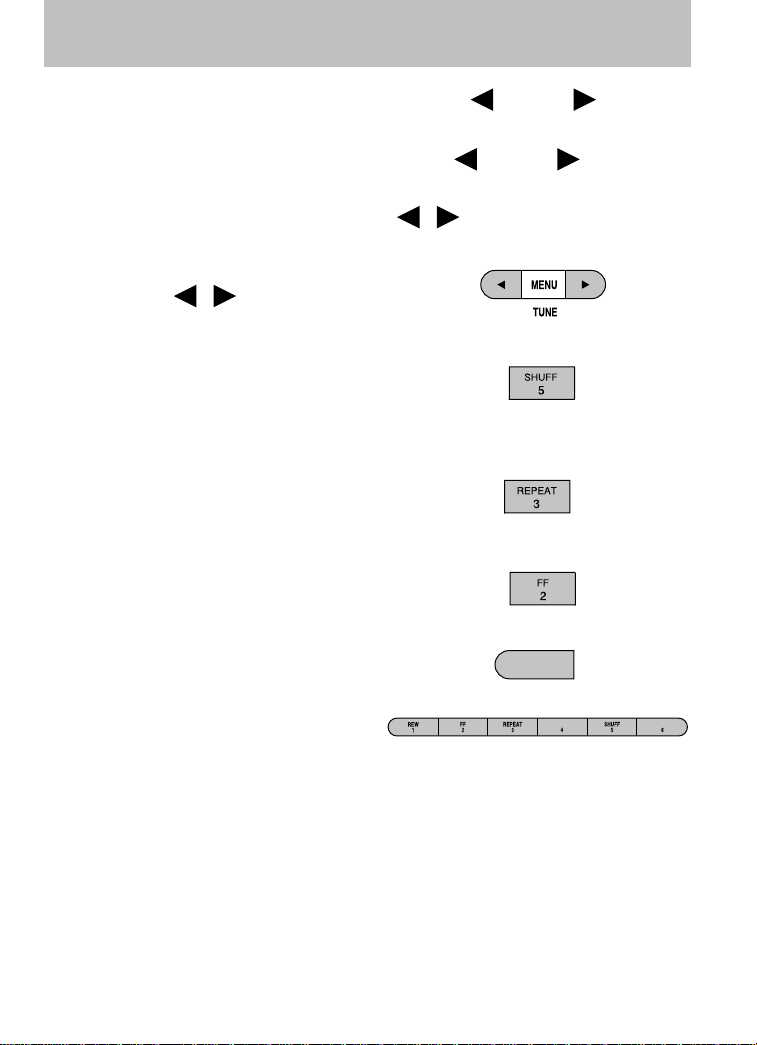
Entertainment Systems
Next/previous directory: In MP3 mode, press MENU to go to
the previous/next directory.
Flat file/directory mode: In MP3 mode, use
flat file mode or directory mode.
Normal / Track title/ File name: Use
/ to scroll through MP3
display options (track #, normal music name or file name).
5. TUNE: Press to manually go
down/up (
/ ) the radio
frequency and also to select
various settings in menu mode.
6. SHUFF (Shuffle): Press to
play the current CD/MP3 tracks
in random order. In MP3
directory mode, press to play the tracks within the current directory
in random order.
7. REPEAT: Press to repeat the
current CD/MP3 track. The
selection will repeat
continuously until deactivated. Press REPEAT again to deactivate.
8. FF (Fast forward): Press to
manually advance in a CD/MP3
track.
9. REW (Rewind): Press to
manually reverse in a CD/MP3
track.
10. Memory presets: To set a
station: Select frequency band
AM/FM; tune to a station, press
and hold a preset button until sound returns. To recall a previously
set station, press the desired memory preset button briefly. You can
save up to 18 stations, six in AM, six in FM1 and FM2.
In satellite radio mode (if equipped), there are 18 available presets,
six each for SAT1, SAT2 and SAT3. To save satellite channels in your
memory presets, tune to the desired channel then press and hold a
preset control until sound returns.
Satellite radio is available only with a valid SIRIUS subscription.
Check with your authorized dealer for availability.
MENU to select
REW
1
24
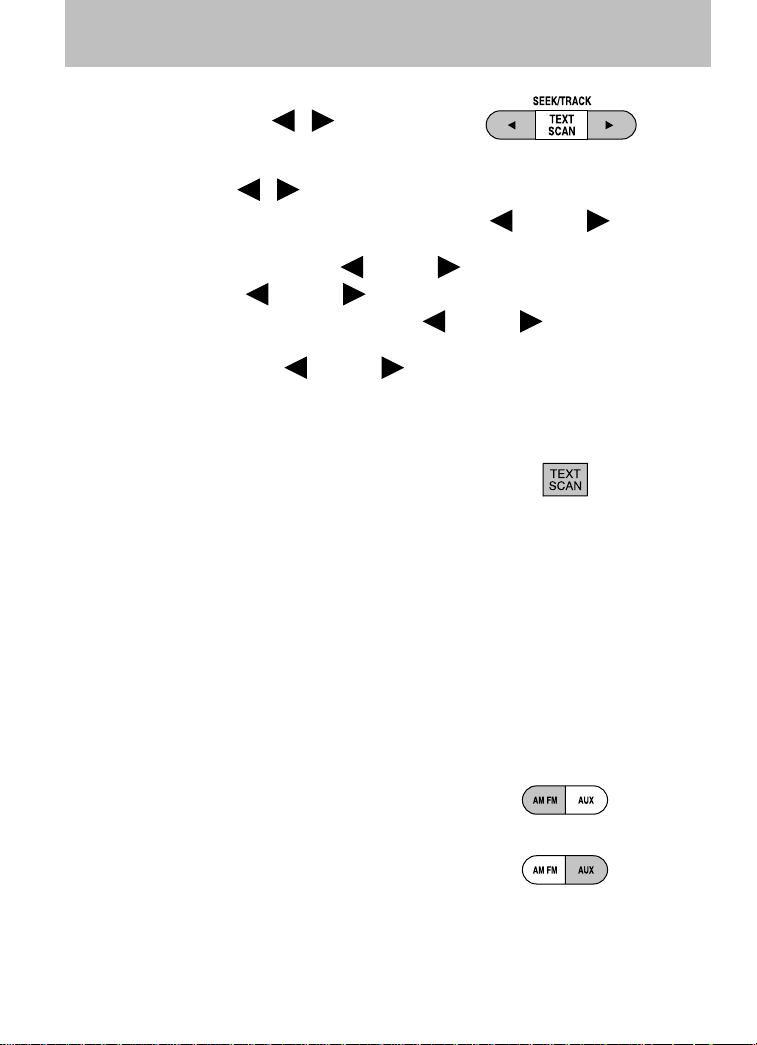
Entertainment Systems
11. SEEK/TRACK: Press to access
the previous/next ( / )
strong station. In CD/MP3 mode,
press to advance to the
previous/next (
In satellite radio mode (if equipped), press
to the previous/next channel.
In CATEGORY MODE, press
that category. Press
in the selected category. Press and hold
through the previous /next channels.
In TEXT MODE, press
display text.
Satellite radio is available only with a valid SIRIUS subscription.
Check with your authorized dealer for availability.
12. TEXT/SCAN:In radio and CD
mode, press for a brief
sampling of radio stations or CD
tracks. Press again to stop.
In MP3 mode, Press and release to view the next 12 characters in the
MP3 music name/file name of the current MP3 track and directory.
Press and hold to hear a brief sampling of MP3 tracks.
In MP3 directory mode, press and hold to hear a brief sampling of all
tracks in the current directory. Press and hold again to stop.
In satellite radio mode (if equipped), press and release to view the
Satellite text message.
Press and hold to hear a brief sampling of the next channels. Press and
hold again to stop.
Satellite radio is available only with a valid SIRIUS subscription.
Check with your authorized dealer for availability.
13. AM/FM: Press to select
AM/FM1/FM2 frequency band.
/ ) track.
SEEK to seek
SEEK to select a channel within
SEEK to seek to the previous/next channel
SEEK to fast seek
SEEK to view the previous/additional
14. AUX: Press to access AUX
modes.
If equipped with Satellite
Radio, press AUX to cycle through SAT1, SAT2 SAT3
(Satellite Radio mode, if available) and LINE IN (Auxiliary
audio mode, if equipped).
25
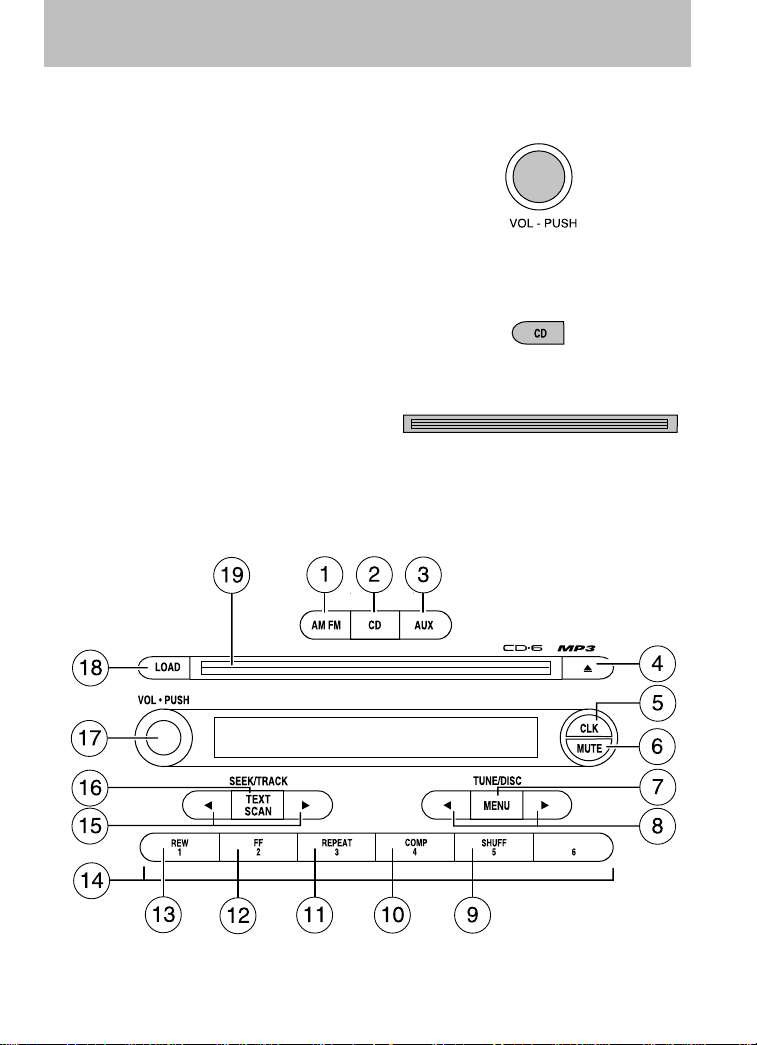
Entertainment Systems
Satellite radio is available only with a valid SIRIUS subscription.
Check with your authorized dealer for availability.
15. ON/OFF/Volume: Press to turn
on/off. Turn to
increase/decrease volume.
If the volume is set above a
certain level and the ignition is
turned off, the volume will come
back on at a “nominal” listening level when the ignition switch is
turned back on.
16. CD: Press to enter CD/MP3
mode. If a CD is already present
in the system, the disc will
begin to play.
17. CD slot: Insert a CD label side
up.
Premium and Audiophile In-dash CD6/MP3 disc Satellite
Compatible audio systems (if equipped)
26
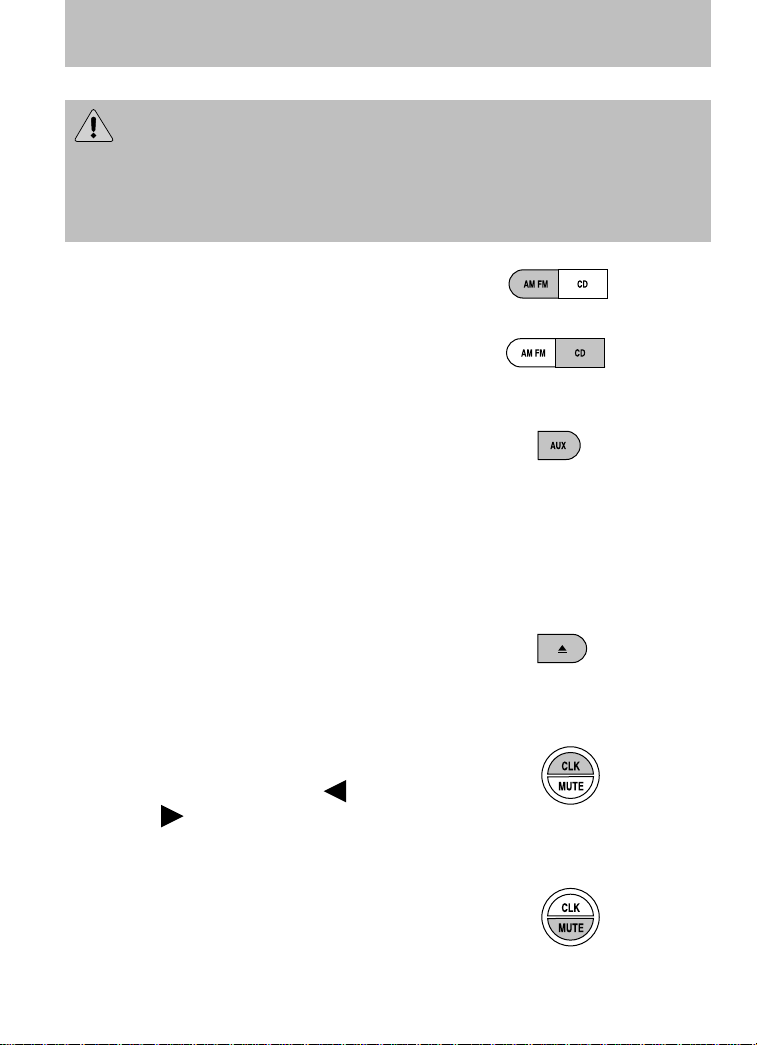
Entertainment Systems
WARNING: Driving while distracted can result in loss of vehicle
control, accident and injury. Mazda strongly recommends that
drivers use extreme caution when using any device that may take their
focus off the road. The driver’s primary responsibility is the safe
operation of their vehicle. Only use cell phones and other devices not
essential to the driving task when it is safe to do so.
1. AM/FM: Press to select
AM/FM1/FM2 frequency bands.
2. CD: Press to enter CD/MP3
mode. If a CD is already in the
system, the disc will start
playing.
3. AUX: Press to access AUX
modes. To return to radio mode,
press AM/FM.
If equipped with Satellite
Radio, press AUX to cycle through SAT1, SAT2 SAT3
(Satellite Radio mode, if available) and LINE IN (Auxiliary
audio mode, if equipped).
Satellite radio is available only with a valid SIRIUS subscription.
Check with your authorized dealer for availability.
4. EJ (CD eject): To eject an
individual CD, press the eject
control and select the correct
slot number by pressing the corresponding memory preset. Press
and hold to eject all loaded CDs.
5. CLK (Clock): Press CLK until
SELECT HOUR or SELECT
MINS is displayed. Press
MENU to adjust the
hours/minutes. Press CLK to display the time when the ignition is
off.
6. MUTE: Press to mute the
playing media. Press again to
return to the playing media.
27
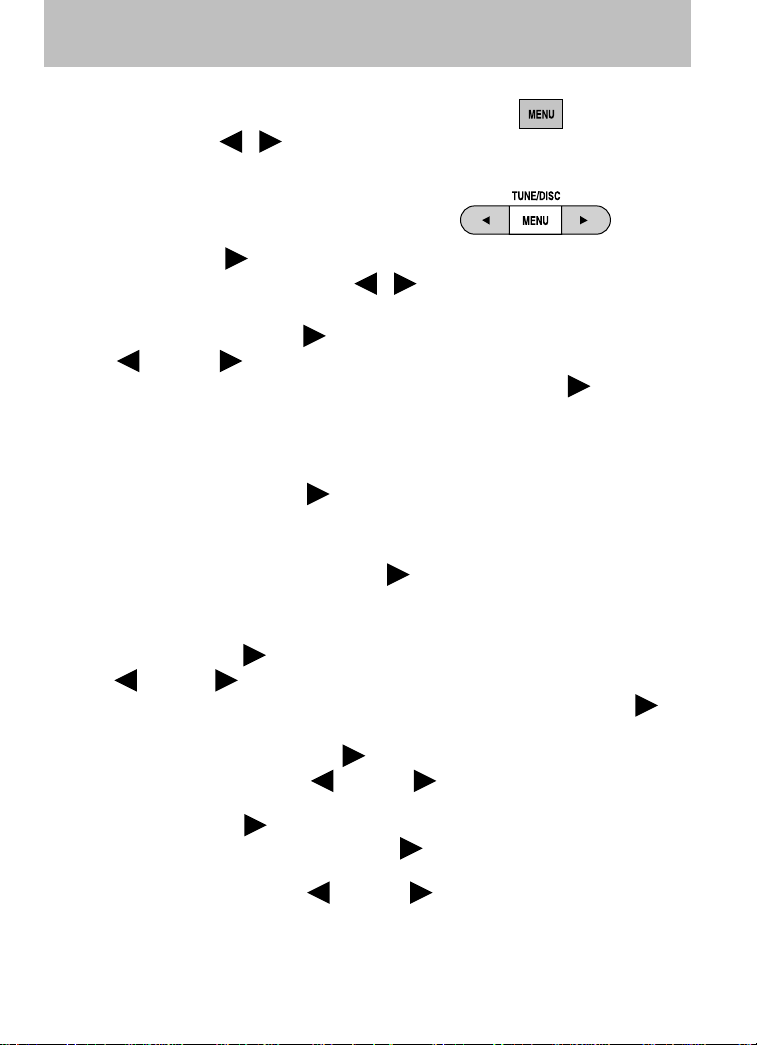
Entertainment Systems
7. MENU: Press MENU repeatedly
to toggle through the following
modes and use
adjustment in those modes.
SATELLITE RADIO MENU (if
equipped): Press MENU when
satellite radio mode is active to
access. Press SEEK
into the satellite radio menu. Press
following options:
• CATEGORY: Press SEEK
Press
channel Categories (Pop, Rock, News, etc.) Press SEEK
#6 when the desired category appears in the display. After a category
is selected, press SEEK to search for that specific category of
channels only (i.e. ROCK). You may also select CATEGORY ALL to
seek all available SIRIUS categories and channels.
• SAVE SONG:
playing song in the system’s memory. (If you try to save something other
than a song, CANT SAVE will appear in the display.) When the chosen
song is playing on any satellite radio channel, the system will alert you
with an audible prompt. Press SEEK
ALERT is in the display and the system will take you to the channel
playing the desired song. You can save up to 20 songs. If you attempt to
save a song when the system is full, the display will read REPLACE
SONG? Press SEEK
press
appears in the display that you would like to replace, press SEEK
preset #6. SONG REPLACED will appear in the display.
• DELETE SONG: Press SEEK or preset #6 to delete a song from
the system’s memory. Press
songs. When the song appears in the display that you would like to
delete, press SEEK
display for confirmation. Press SEEK
display will read SONG DELETED. If you do not want to delete the
currently listed song, press
CANCEL.
Note: If there are no songs presently saved, the display will read NO
SONGS.
MENU to scroll through the list of available SIRIUS
MENU to cycle through the saved songs. When the song
/ to make
to enter
/ to cycle through the
or preset #6 to enter category mode.
or preset
Press SEEK or preset #6 to save the currently
or preset #6 while SONG
or preset #6 to access the saved songs and
MENU to cycle through the saved
or preset #6. The song will appear in the
or preset #6 again and the
MENU to select either RETURN or
or
28

Entertainment Systems
• DELETE ALL SONGS: Press SEEK or preset #6 to delete all
songs from the system’s memory. The display will read ARE YOU
SURE ? Press SEEK
songs and the display will read ALL DELETED.
Note: If there are no songs presently saved, the display will read NO
SONGS.
• ENABLE ALERTS / DISABLE ALERTS: Press SEEK
#6 to enable/disable the satellite alert status which alerts you when
your selected songs are playing on a satellite radio channel. (The
system default is disabled.) SONG ALERTS ENABLED/DISABLED will
appear in the display. The menu listing will display the opposite state.
For example, if you have chosen to enable the song alerts, the menu
listing will read DISABLE as the alerts are currently on, so your other
option is to turn them off.
Satellite radio is available only with a valid SIRIUS radio
subscription. Check with your authorized dealer for availability.
AUTOSET: Allows you to set the strongest local radio stations without
losing your original manually set preset stations for AM/FM1/FM2 . Press
MENU to access. Use
When the six strongest stations are filled, the station stored in preset 1
will begin playing. If there are less than six strong stations, the system
will store the last one in the remaining presets.
BASS: Press
MENU to decrease/increase the bass setting.
or preset #6 to confirm deletion of all saved
or preset
MENU to set.
TREBLE: Press
BALANCE: Press
and right speakers.
FADE: Press
rear speakers.
Next/previous directory: In MP3 mode, press MENU
the previous/next directory.
Flat file/directory mode: In MP3 mode, press MENU to access this
feature. Use
Track #/ normal music name/file name: Press MENU to access and
use
music name or file name).
/ to scroll through MP3 display options (track #, normal
MENU to decrease/increase the treble setting.
MENU to adjust the audio between the left
MENU to adjust the audio between the front and
/ to go to
MENU to select flat file mode or directory mode.
29
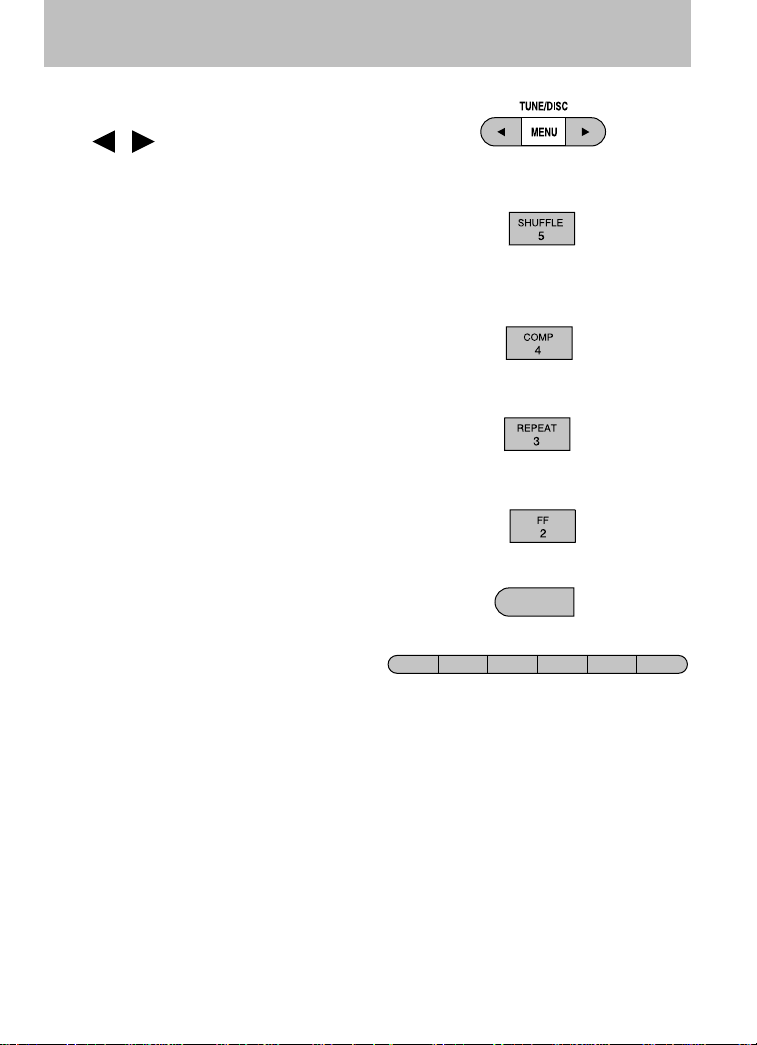
Entertainment Systems
8. TUNE/DISC: In radio mode,
press to manually go down/up
/ ) the radio frequency,
(
or to access another CD/MP3.
Also use in menu mode to select various settings.
9. SHUFF (Shuffle): Press to
play the tracks on the current
CD in random order. In MP3
directory mode, press to play the tracks within the current
directory in random order.
10. COMP (Compression): In
CD/MP3 modes, press to bring
loud and soft passages together
for a more consistent listening level.
11. REPEAT: Press to repeat the
current CD/MP3 track. The
selection will repeat
continuously until deactivated. Press REPEAT again to deactivate.
12. FF (Fast forward): Press to
manually advance in a CD/MP3
track.
13. REW (Rewind): Press to
manually reverse in a CD/MP3
track.
14. Memory presets: To set a
station: Select frequency band
FF
REW
2
1
AM/FM; tune to a station, press
and hold a preset button until sound returns. To select a preset
station, press the desired memory preset. You can save up to 18
stations, six in AM, six in FM1 and FM2.
In satellite radio mode (if equipped), there are 18 available presets,
six each for SAT1, SAT2 and SAT3. To save satellite channels in your
memory presets, tune to the desired channel then press and hold a
preset control until sound returns.
Satellite radio is available only with a valid SIRIUS subscription.
Check with your authorized dealer for availability.
REPEAT
3
REW
1
COMP
SHUFF
5
4
6
30
