Mazda 3, 3 Connectivity Quich Start Manual

1
ALL-NEW MAZDA3
CONNECTIVITY
QUICK START GUIDE
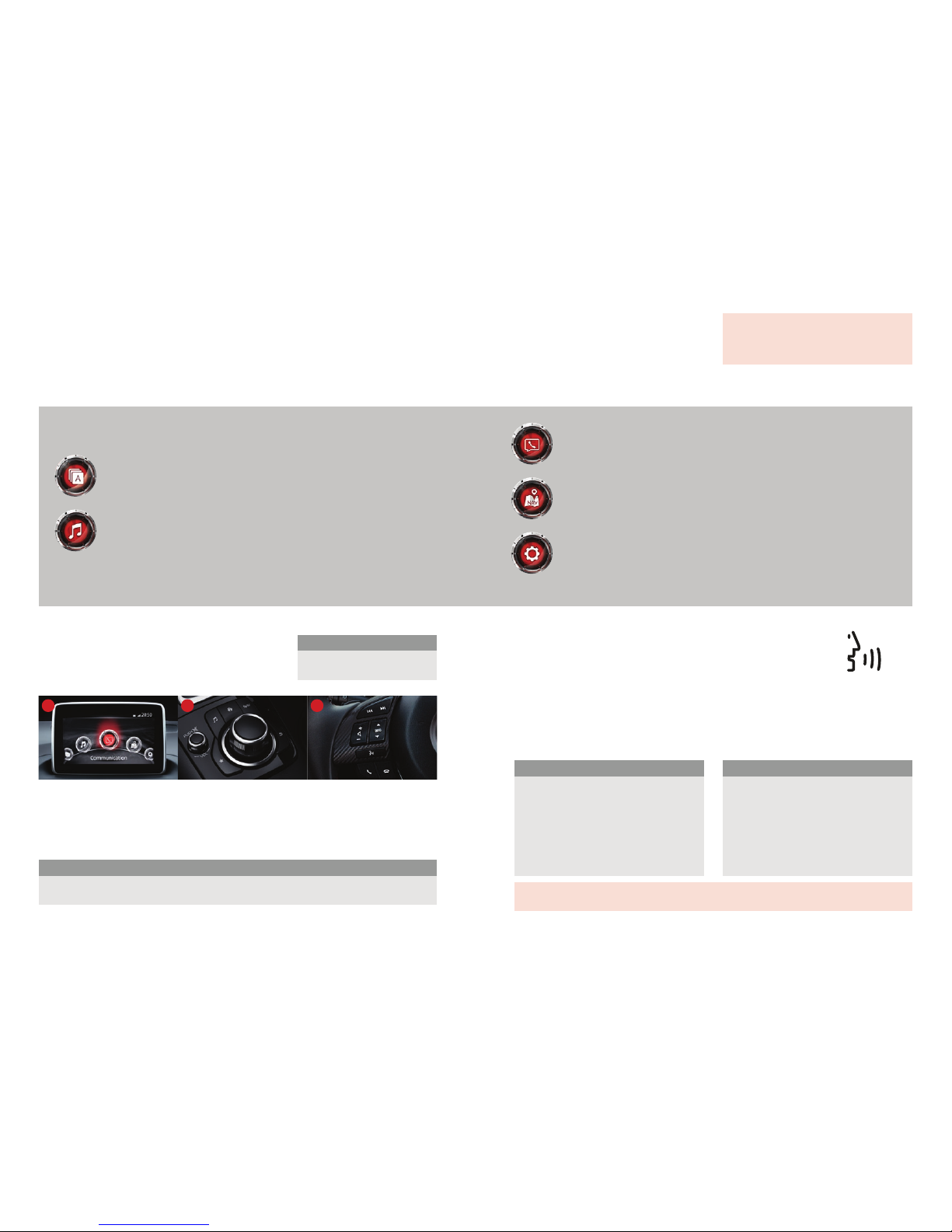
32
MZD-CONNECT
INFOTAINMENT SYSTEM
The MZD-Connect system is divided into five sections as displayed on the Home screen.
The Home screen can be accessed at any time by pressing the Home button.
APPLICATIONS
• Fuel Economy Monitor including i-stop status and i-ELOOP status (where fitted)
• View service and maintenance information
• View vehicle warnings.
ENTERTAINMENT
• AM/FM radio and CD/MP3, USB, AUX, Bluetooth® audio transfer
• Aha™ and Stitcher™ apps for internet radio, Facebook and Twitter*
• Listen to a connected device such as an iPod® or USB storage device.
*With compatible mobile device. Data usage and costs will vary. Please visit mazda.co.uk/mazda3/connectivity
for more information regarding device compatibility.
COMMUNICATION
• Easily make and receive phone calls*
• Receive texts and reply with programmable pre-defined responses*
• Access previous call history or contact information*.
NAVIGATION (WHERE FITTED)
• Choice of routes – fastest, shortest, most economical, and easiest
• 3 years free map updates
• Point of interest search.
SETTINGS
• Easily adjust audio, vehicle and other settings
• Adjust the Active Driving Display (where fitted).
CONTROLLING THE SYSTEM
There are three ways to control the system:
1. Using the 7” colour touch-screen
2. Using the Multimedia Commander
3. Using the voice control system.
USING THE COLOUR TOUCH-SCREEN
The touch-screen can be used when the vehicle is stationary or travelling below 5mph. The
screen accepts touch, tap, slide and swipe motions and can control the entire infotainment and
connectivity system. For example you can swipe the screen to scroll through a long list of contacts
or slide the screen to tune in a radio station.
VOICE CONTROL
To use voice control, press the TALK button located on the steering wheel
and say a command after the beep. The system can be interrupted by
pressing the TALK button again and speaking after the beep.
At any time, simply say “Tutorial” or “Help” for more information.
The system responds to a large number of commands that perform simple operations, such as
calling a contact in your phone book. For example “Call Matt at home” would dial the contact Matt
on their home telephone number.
COMMON COMMANDS
Please note:
Please note:
Go to (and one of the following) Other common commands:
Please do not use any sharp objects such as a pen or key to interact with the touch-screen. These could
damage or pierce the screen and may cause a malfunction of the system.
For more information on any of the topics
covered in this guide as well as detailed
how-to guides for most functions please visit
mazda.co.uk/mazda3/connectivity
For more information regarding voice control and to view or download a list of voice commands please visit
mazda.co.uk/mazda3/connectivity
The touch-screen is disabled above
5mph for safety reasons.
• Main Menu
• Entertainment
• Communication
• Navigation
• Settings
• Texts
• Contacts
• Call History.
• Help
• Cancel
• Go Back or Previous
• Next or Skip
• Select (and line number);
e.g. Select Four or Select Line Four
• Turn Display Off
• Go to CD.
TALK BUTTON
1 2 3

54
BLUETOOTH
®
The Multimedia Commander is used to control all of the functions of the infotainment
and connectivity system and can be moved left/right/up/down as well as turning to navigate
through the menus.
Press the commander button to select a feature or enter a command.
Entertainment – access the audio menu.
Home – return to the main menu screen.
Navigation – access the navigation menu.
(where navigation is not fitted a GPS location screen will be displayed)
Volume – Turn to adjust volume. Push down to mute audio.
Favourites – access your stored favourites:
50 radio stations across AM/FM
50 contacts
50 navigation points (where navigation is fitted).
Back – returns to previous screen.
PAIRING YOUR BLUETOOTH® PHONE OR AUDIO DEVICE
1. Turn on Bluetooth® on your phone or audio device and
ensure it is visible to other devices
2. Select Communication from the Home screen
3. If no phone is currently connected to the system it will
automatically prompt to connect a device. Select Connect
4. Ensure Bluetooth
®
is turned ON at the top of the menu
5. Select Add New Device
6. On your phone or audio device, perform a search for Bluetooth
®
devices
7. Select “Mazda” from the device list on your phone or audio device
8. If required, enter the pairing code shown on the vehicle display, or simply confirm that the
code shown matches the one shown on the display by pressing Ye s or OK
9. Press Yes on the car’s screen to confirm
10. Phone or device is now connected.
STEERING WHEEL-MOUNTED BLUETOOTH® CONTROLS
MAKING/RECEIVING A TELEPHONE CALL
1. To make a call, either use the TALK button and say a command such as “Call Matt at home”,
access the Communication menu, or you could access one of your favourite contacts from the
Favourites menu (see next page)
2. To make a call via the Communication menu, select Contacts and scroll to the desired contact
3. Select the contact and desired telephone number if more than one number is available
4. To end a call, press the End Call button on the screen or steering wheel.
Please note:
Phones compatible with sharing contacts, call history or text messaging may require permission to be
given on the phone for these functions. This will depend on the mobile device. Please refer to your phone’s
instruction manual for information.
To enable text message notifications when using an iPhone®, please ensure that Show Notifications is set
to On within the Bluetooth
®
settings for the Mazda connection on your phone.
MULTIMEDIA
COMMANDER
To make or
accept a call.
To end or reject
a call.
TALK button. Use to input a voice control command.
Press again to skip voice guidance and speak next command.
3
1
2
3
4
5
6
2
1
4
5
6
ENTER
For more information regarding
Bluetooth
®
, including a list of
compatible devices, please visit
mazda.co.uk/mazda3/connectivity
