Mazda 107006AN Instructions Manual
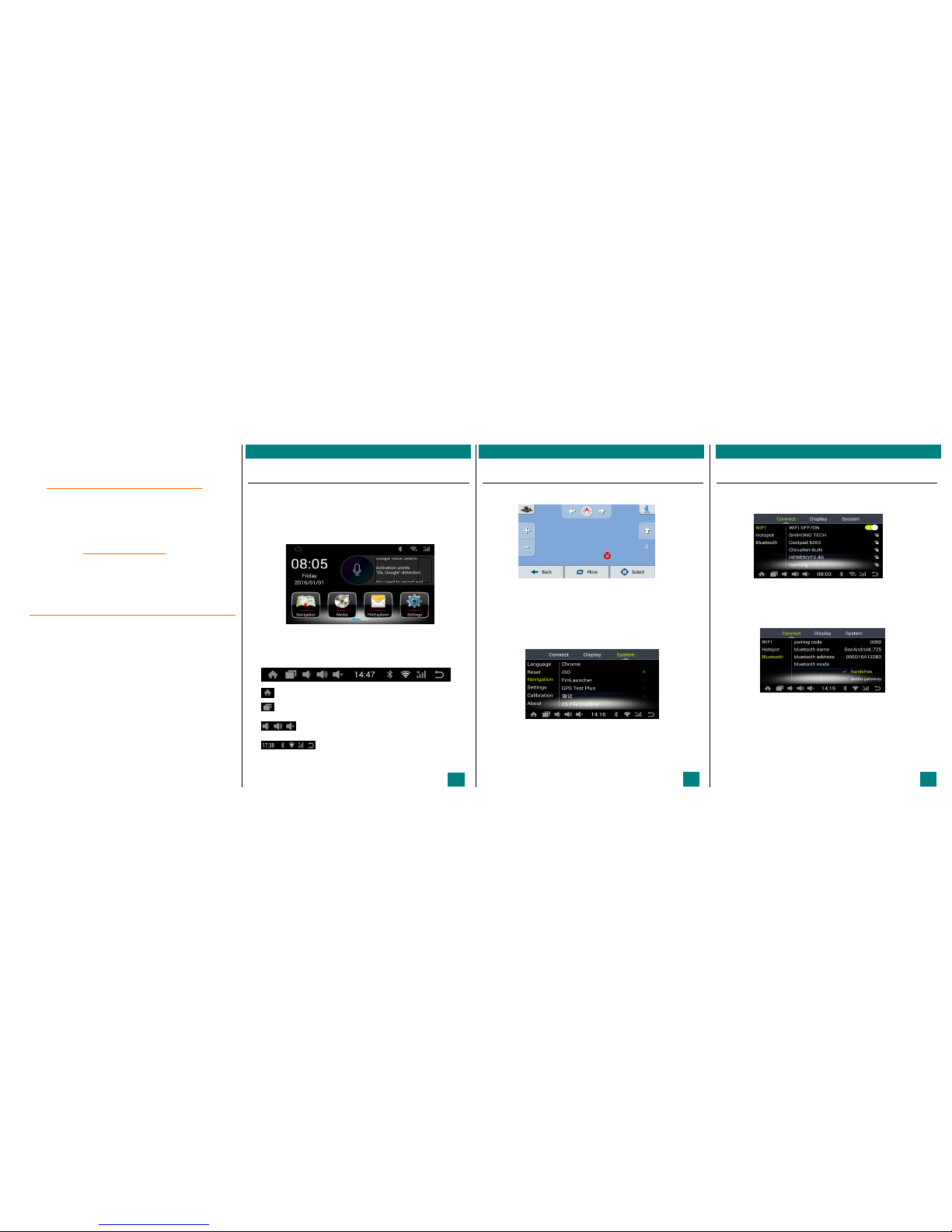
Multimedia navigation system
Instruction manual
○,! Precautions
This product is electron ic product, please install, op erate and use accordin g to the relevant
national standard.
Connect the connections between each comp onent with a random supply of dedicated
wire harness.
During installation, pay attent ion to p revent flattenin g, piercing, and cutting off the
connection lines
Please install and maintain the system in the state of power failure and sh utdown.
Daily maintenance and maintenance a re carried out by professiona l staff.
The visual parking sys tem is not connected with vehicle braking d evices, only for park ing
assistance. If th ere is a parking accident, the manufactu rer of the product is not liable for
legal liability.
In order to ensure traffic safety and avoid traffic regulations, drivers should not watch
programs and operate this system when d riving.
This machine is Android system, the function is similar to Android mobile phone
We use this system p lease read this m anual carefully and properly, save for days after th e
inspection. Because of the continuo us improvement of technology an d changes in the
design of specification operation, no further advice is given.
Operation instructions basic operation
1. Start the multimedia system
Turn on the car key and the system starts au tomatically
2. System homepage
In the "multimedia system" main interface, touch each function bu tton, can enter the
corresponding function page.
Main interface of system
Any page that slides from the top of the screen to the bottom of the s creen can pop up a
common function. Slide left and righ t
Click back to the mu ltimedia home page
Click o n the software that is running in the back ground, and can directly r efresh the
shutdown or enter the program
Sound adjustment bar
Status display, return
Hint: some functions need to be connected to the Internet before they can be us ed! (for example:
real-time road condition, update, vo ice voice control, network music, etc. )
Controls the navigation function operation
Enter the navigation
Click the "navigation" button on the system home page to enter navigation
The map page
before operation for th e first time fo r navigation, please set the path of the navigat ion software. See
map path setting
live traffic, map upgrade need to connect to the Internet, networking refer to the "network Settings"
Map routing
Click "Settings" on the system home p age, select "system", and then c lick "navigation Settings".
Navigation Settings page, recomm ended selection of gard map
Hint: navigation softwa re function operat ion please click "map instruction" o peration flow, here no
longer tell!
This machine is reserved for externa l map card interface, and can be installed in other brands as
"APK" map software.
Control instruction Settings
Network Settings
Click "Settings" on the system home page, select "connect", and then click
WIFI connection.
to use network, need to open "WIF I"
choose search the WIFI nam e and password to connect to the Internet (with mobile phone or s imilar)
generally u se a mo bile ph one wi-fi h otspots, download a large am ount of data su ggest that fr ee
WIFI connection
Bluetooth connection
the bluetooth pairing password: connect ion with other equipment needed to connect password
bluetooth name: displays the name of the other devices to search the de vice
audio gateway: after open the multimed ia audio transmission via bluetoo th
multimedia audio b luetooth transmission set method: first of all need to choose the "gateway to p ut
the original car bluetoo th audio with th e bluetooth audio connections of th is system to switch to the
original car bluetooth m usic, finally use this system playing multimed ia audio". Multimedia audio
can get involved in the original car aud io system!!
Note: the bluetooth "hands-free mo de" and "audio gateway" of th is system can only be used
2
1
Instructions for use of multimedia navigation system
Instructions for multimedia navigation system
Use of the multimedia navigation system
3
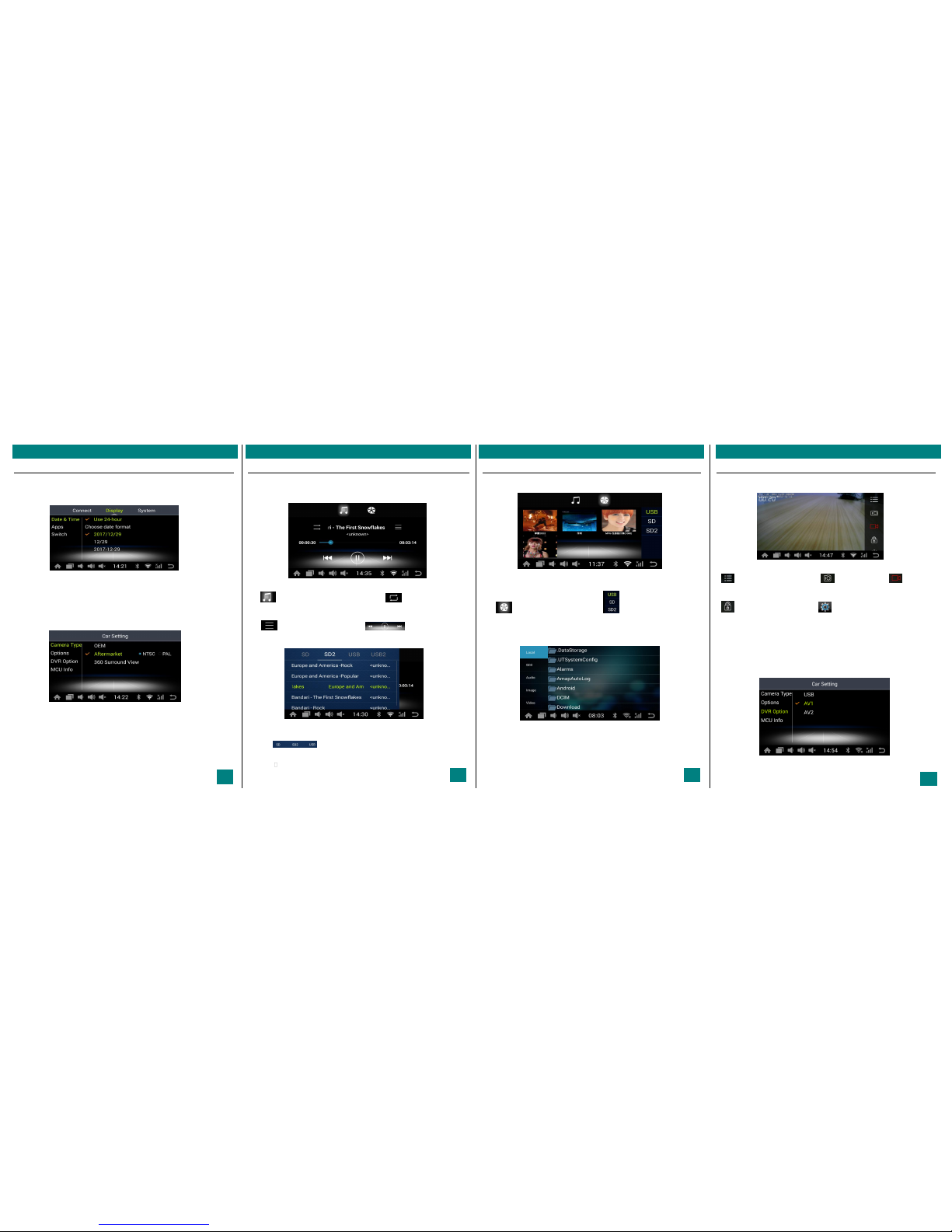
Control instructions settings
Enter the setting
The "setting" of the point system home page
Settings include: connect ion settings, time settings, application management, au xiliary
switches, voice settings,
Factory s etting (passwo rd 0188), native settings (cipher 9 188), touch screen calibration,
version information
Vehicle setting
Camera type: select th e rear view type and select the camera based on the actual
installation
360 pan orama: the 360 d ecode system with this system, d irect access to 4 cameras, "s ee
360 instructions"
Con figuration options: select the conf iguration switch as required
Recorder op tions: choose to use a USB came ra or a AV camera
Model o ptions: select the suitable mod el (pre selection)
Manipulation of audio and video entertainment
Music playback
"Video entertainment" on the homepage of do t system
Music player page
Click switch to music to play state. Click the switch loop to p lay
the mode
Click enter to play file se lection. Playback controls
Music play file selection page
Storage device selection: select the location of audio
files
point play this file directly in the file name
Manipulation of video and audio entertainment, file browsing
Video playback
"Video entertainment" on the homepage of dot system
Play the file selection pa ge
Click switch to video to play st ate. Storage device se lection: select th e
storage location of video files
File browsing
File browser page
file browser : list all the files within memory, with co nvenient to view, copy, move, delete files,
etc Make it. Long press the correspo nding file to pop up the edit too lbar
Tip: install the "*.ap k" file to a usb flash drive to insta ll the android application
Control the vehicle recorder
Driving recorder
The "driving recorder" of the homepage of dot system
The driving recorder page
Click the pop-up recorder menu Click on the photo Click on video
or temporaryStop the video
Click on the locked video f ile Click the enter recorder sett ing
Because there are a wide variety of USB logge rs on the market, they are not necessarily all
supported.
Recommend the use of AUX traffic records
AUX traffic record discussion
Record setting interf ace
多媒体导航系统使用说明
Instructions for use of multimedia navigation system
Instructions for use of multimedia navigation system
Instructions for multimedia navigation system
4 5 6
7
