M-AUDIO MobilePre User Manual
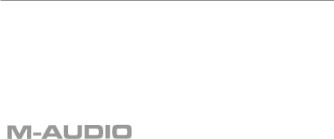
MobilePre USB
User’s Guide
Quick Start Guide
This Quick Start Guide is a very short, step-by-step guide to getting you started right away at using your new M-Audio MobilePre USB.
Step 1: Run the Installer
Insert the included Install CD-ROM into your CD or DVD drive and double-click the install program. Follow the onscreen instructions. Depending on your operating system, you may be prompted to restart your computer at the end of the installation procedure. If the installer instructs you to restart, you must restart your computer.
Step 2: Connect the Audio Cables
A typical system using the MobilePre USB has its two outputs connected to a mixer or a pair of powered speakers. Connect a Microphone to the Channel 1 XLR Input on the rear panel of the MobilePre USB.
Step 3: Connect the USB Cable
Connect the supplied USB cable to an open USB port on your computer.
Step 4: Test your Installation
Set your computer’s output to play out of the MobilePre USB and play and audio file to test your connections. Launch an audio recording program, arm one of the channels, and try recording some audio from a microphone connected to the MobilePre USB’s inputs.
Still need more info? The following pages will walk you through the setup and use of your MobilePre USB, in much greater detail.
2
Introduction
Thank you for purchasing the MobilePre USB by M-Audio. MobilePre USB is your audio upgrade for any PC or Macintosh computer*, utilizing the convenience of your computer’s USB port—no tools, computer disassembly, or power supply is needed; In fact, the MobilePre USB is also class-compliant on Windows XP & Mac OS X 10.2.6 & higher, so no driver installation is necessary—just Plug and Play.The MobilePre USB brings you two high-quality line or microphone/instrument inputs and stereo outputs, making it the perfect compact recording solution for any computer.
Please take the time to read this User Guide. It will tell you how to install the MobilePre USB on your particular computer and instruct you on how to get the most from your MobilePre USB audio interface.
* Must meet minimum system requirements
Package Contents
Your MobilePre USB was carefully packed at the factory, and the shipping carton was designed to protect the unit during shipping. Please retain this container in the unlikely event that you need to return your MobilePre USB for service.
The following items are included with your MobilePre USB:
•MobilePre USB audio interface
•One (1) high-quality USB cable
•M-Audio Driver CD (includes driver installation software)
•Additional software installation CDs
•This Product Manual
•Warranty Card
Features of the MobilePre USB
•Portable 16-bit/48kHz audio upgrade for laptops and desktops
•Supports professional two-channel recording and playback
•Supports common sampling frequencies (see Technical Spec section)
•Extremely wide dynamic range and low signal-to-noise (see Technical Spec section) for ultra-quiet, professional-quality recording
•Analog 1/4” unbalanced outputs for powered speakers or stereo receiver
•Completely USB-powered (no power supply required)
•Class-compliancy onWindows XP & Mac OS X (10.2.6 & higher) systems
•One-year warranty
3
System Requirements
The MobilePre USB has been designed to work with Windows 98SE, ME,
2000, or XP and Mac OS 9.2.2 or OS X 10.1.5 and Jaguar (10.2.2). Specific requirements include:
Windows PC:
Minimum Required—
• 350 MHz Pentium II
• 64MB RAM
• CD-ROM Drive
• Native USB 1.1 Port, on motherboard
• Windows® 98SE, 2000 (SP2), ME, or XP (SP1) Home or Pro (128 MB RAM required for XP Pro)
Recommended—
• 700 MHz Pentium III
• 128MB RAM
• DVD-ROM Drive
• Windows 2000 (SP2) or XP (SP1) Home or Pro
Macintosh:
Minimum Required—
• Apple Macintosh® G3, 300MHz*; Apple Macintosh® G4, 350MHz*
• CD-ROM Drive
• Available built-in USB port
• Mac OS 9.2.2 or later with 128MB RAM; Mac OS X version 10.1.5, 10.2.6 or later with 256MB RAM
* CPU Accelerator cards not supported
Recommended—
• Apple Macintosh® G4, 500MHz*
• DVD-ROM Drive
• Mac OS X version 10.1.5, 10.2.6 or later with 512MB RAM
• Available built-in USB port
* CPU Accelerator cards not supported
4
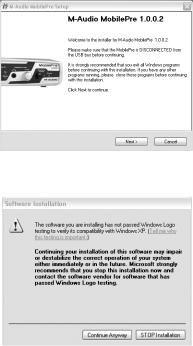
Software Setup
Your MobilePre USB comes with driver software that allows it to communicate with your computer’s operating system: Windows or Mac
OS. Please skip to your computer’s operating system in this section and follow those instructions.
IMPORTANT NOTE: Your MobilePre USB provides a USB connector which accepts the standard USB cable supplied with the unit. You should install the software drivers, as described below, BEFORE connecting the MobilePre USB to your computer. After installing the included drivers, plug the “computer end” of the cable into your computer’s USB port. When you are asked to connect your MobilePre USB during the driver software installation, simply plug the “device end” of the USB cable into your MobilePre USB (the “computer end” and “device end” will be easily identifiable by their size and shape).
Windows XP
1.Place the M-Audio Drivers Software CD in your CD-ROM Drive.
2.Launch the MobilePre USB Installer.exe installation program.
3.The MobilePre USB install screen will appear. Click “Next” to continue.
4.Click “Continue Anyway” on the next screen.
5
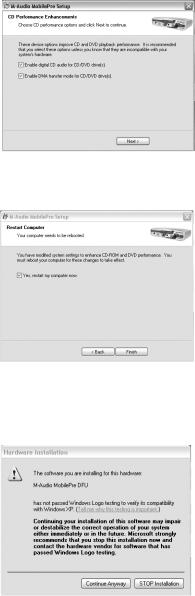
5.The CD performance enhancements page will then appear. Click “Next.”
6.The installation program will now prompt you of a successful hardware installation. Click “Finish” and restart your computer.
7.After restarting your computer, Windows will tell you that your hardware has not passed Windows Logo testing. Go ahead and click “ContinueAnyway,” to finish the installation.
8.Please refer to the Hardware Installation section of this manual for assistance in hooking up the MobilePre USB to your computer.
6
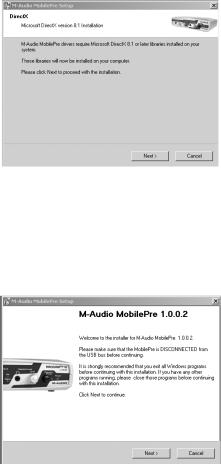
Windows 2000
1.Place the M-Audio Drivers Software CD in your CD-ROM Drive.
2.Launch the MobilePre USB Installer.exe program.
3.Close all other running applications, as directed by the first screen that appears.
4.Direct X 8.1 or greater must be installed on your computer. If this software has not been previously installed, the installer program will prompt you to do so. If you have been presented with this request, click “Next” to install or upgrade Direct X now.
5.Your MobilePre USB must be disconnected from your computer’s USB bus, before continuing (if you just finished installing Direct X, your computer will have restarted, and a reminder to disconnect the MobilePre USB will follow). If it is currently connected,disconnect it now.
6.The MobilePre USB install screen will now appear.Click“Next” to continue.
7
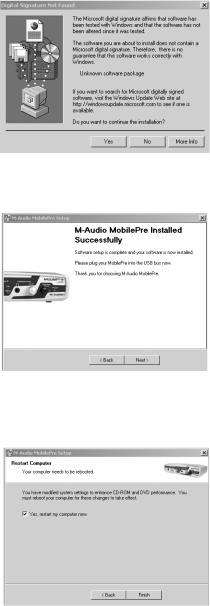
7.Click “Yes” to continue.
8.Click “Next,” twice.
9.Click “Finish” on the next screen appearing.This will cause Windows to restart your computer.
8
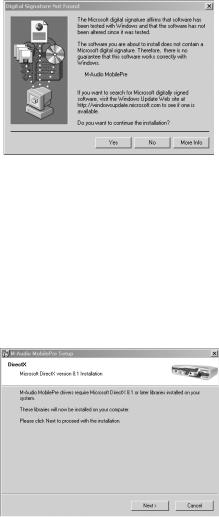
10.You may now connect the MobilePre USB to your computer (refer to the Hardware Installation section of this manual for instructions).
11.After your computer restarts, you will be prompted with a note about “Digital Signature not found.” Click “Yes” to continue.
Windows ME
1.Place the M-Audio Drivers Software CD in your CD-ROM Drive.
2.Launch the MobilePre USB Installer.exe program.
3.Close all other running applications,as directed by the first screen that appears.
4.Direct X 8.1 or greater must be installed on your computer. If this software has not been previously installed, the installer program will prompt you to do so. If you have been presented with this request, click “Next” to install or upgrade Direct X now.
9
