Marantz DV7001 User Manual
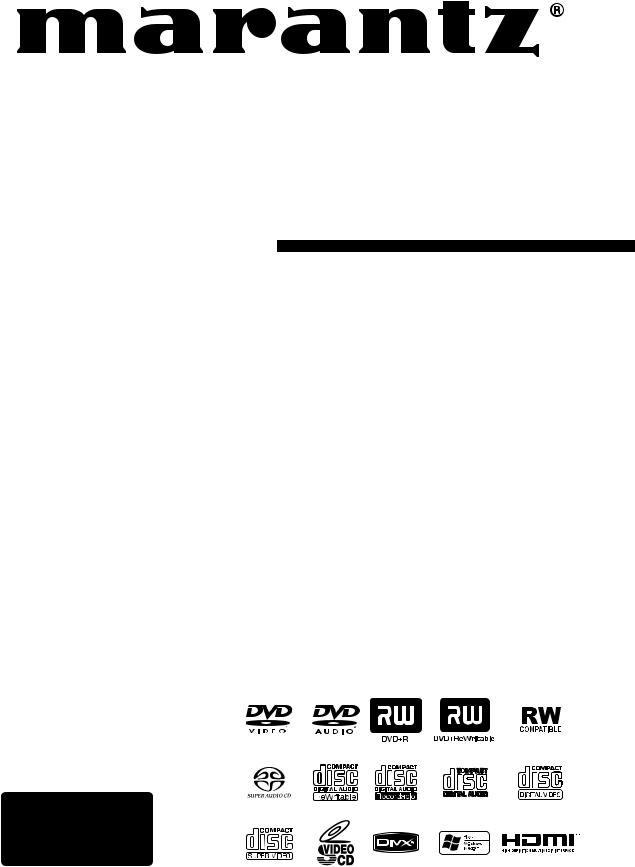
Model DV7001 User Guide
Super Audio CD/DVD Player
CLASS 1 LASER PRODUCT
LUOKAN 1 LASERLAITE
KLASS 1 LASERAPPARAT
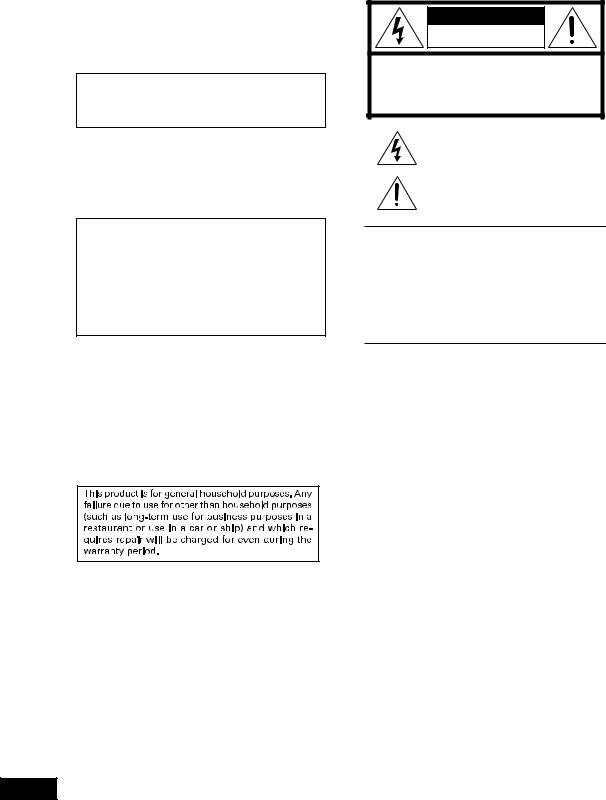
CONGRATULATIONS ON YOUR PURCHASE OF THIS FINE MARANTZ PRODUCT.
MARANTZ is on the leading edge of DVD research for consumer products and this unit incorporates the latest technological developments.
We are sure you will be fully satisfied with the DVD player.
Thank you for your support.
Please read through these operating instructions so you will know how to operate your model properly. After you have finished reading the instructions, put them away in a safe place for future reference.
Copy protection
Many DVD discs are encoded with copy protection. Because of this, you should only connect your DVD player directly to your TV, not to a VCR. Connecting to a VCR results in a distorted picture from copy-protected DVD discs.
This product incorporates copyright protection technology that is protected by methods claims of certain U.S. patents and other intellectual property rights owned by Macrovision Corporation and other rights owners.
Use of this copyright protection technology must be authorized by Macrovision Corporation, and is intended for home and other limited viewing uses only unless otherwise authorized by Macrovision Corporation.
Reverse engineering or disassembly is prohibited.
Operating Environment
Operating environment temperature and humidity:
+5°C to +35°C (+41°F to +95°F); less than 85%RH (cooling vents not blocked)
Do not install in the following locations
÷Location exposed to direct sunlight or strong artificial light
÷Location exposed to high humidity, or poorly ventilated location
NOTE:
Changes or modifications not expressly approved by the party responsible for compliance could void the user’s authority to operate the equipment.
WARNING
TO REDUCE THE RISK OF FIRE OR ELECTRIC SHOCK,
DO NOT EXPOSE THIS APPLIANCE TO RAIN OR MOISTURE.
CAUTION |
RISK OF ELECTRIC SHOCK |
DO NOT OPEN |
CAUTION: TO REDUCE THE RISK OF ELECTRIC SHOCK, |
DO NOT REMOVE COVER (OR BACK) |
NO USER-SERVICEABLE PARTS INSIDE |
REFER SERVICING TO QUALIFIED SERVICE PERSONNEL |
The lightning flash with arrowhead symbol within an equilateral triangle is intended to alert the user to the presence of uninsulated "dangerous voltage" within the product’s enclosure that may be of sufficient magnitude to constitute a risk of electric shock to persons.
The exclamation point within an equilateral triangle is intended to alert the user to the presence of important operating and maintenance (servicing) instructions in the literature accompanying the product.
CAUTION:
TO PREVENT ELECTRIC SHOCK, MATCH WIDE BLADE OF PLUG TO WIDE SLOT, FULLY INSERT.
ATTENTION:
POUR ÉVITER LES CHOCS ÉLECTRIQUES,
INTRODUIRE LA LAME LA PLUS LARGE DE LA FICHE DANS LA BORNE CORRESPON-DANTE DE LA PRISE ET POUSSER JUSQU’AU FOND.
LASER SAFETY
This unit employs a laser. Only a qualified service person should remove the cover or attempt to service this device, due to possible eye injury.
CAUTION :
USE OF CONTROLS OR ADJUSTMENTS OR PERFORMANCE OF PROCEDURE OTHER THAN THOSE SPECIFIED HEREIN MAY RESULT IN HAZARDOUS RADIATION EXPOSURE.
CAUTION
VISIBLE AND INVISIBLE LASER RADIATION WHEN OPEN AVOID EXPOSURE TO BEAM (WARNING LOCATION: INSIDE ON LASER COVERSHIELD)
2
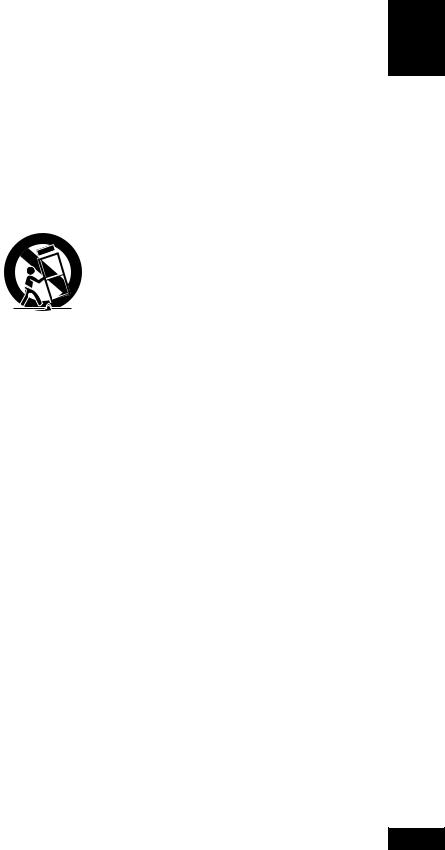
Important Safety Instructions
1)Read these instructions.
2)Keep these instructions.
3)Heed all warnings.
4)Follow all instructions.
5)Do not use this apparatus near water.
6)Clean only with dry cloth.
7)Do not block any ventilation openings, Install in accordance with the manufacturer’s instructions.
8)Do not install near any heat sources such as radiators, heat registers, stoves or other apparatus (including amplifiers) that produce heat.
9)Do not defeat the safety purpose of the polarized or grounding-type plug. A polarized plug has two blades with one wider than the other. A grounding type plug has two blades and a third grounding prong. The wide blade or the third prong are provided for your safety. If the provided plug does not fit into your outlet, consult an electrician for replacement of the obsolete outlet.
10)Protect the power cord from being walked on or pinched particularly at plugs, convenience
receptacles, and the point where
they exit from the apparatus.
11) Only use attachments/accessories specified by the manufacturer.
12) Use only with the cart, stand, tripod, bracket, or table specified by the
manufacturer, or sold with the apparatus. When a cart is used, use caution when moving the cart/apparatus combination to avoid injury from tip-over.
13)Unplug this apparatus during lightning storms or when unused for long periods of time.
14)Refer all servicing to qualified service personnel. Servicing is required when the apparatus has been damaged in any way, such as power-supply cord or plug is damaged, liquid has been spilled or objects have fallen into the apparatus, the apparatus has been exposed to rain or moisture, does not operate normally, or has been dropped.
Additional Safety Information!
•This product should not be placed in a built-in installation such as a bookcase or rack unless proper ventilation is provided or the manufacturer’s instructions have been adhered to.
•Apparatus shall not be exposed to dripping or splashing and that no objects filled with liquids, such as vases, shall be placed on the apparatus.
•When the switch is in the OFF position, the apparatus isn’t completely switched-off from the MAINS.
English
3
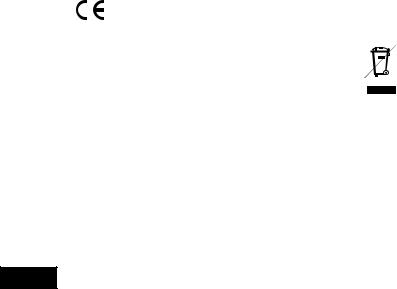
FCC NOTE (for U. S. A only):
This equipment has been tested and found to comply with the limits for a Class B digital device, pursuant to Part 15 of the FCC rules. These limits are designed to provide reasonable protection against harmful interference in a residential installation. This equipment generates, uses and can radiate radio frequency energy and, if not installed and used in accordance with the instructions, may cause harmful interference to radio communications. However, there is no guarantee that interference will not occur in a particular installation. If this equipment does cause harmful interference to radio or television reception, which can be determined by turning the equipment off and on, the user is
encouraged to try to correct the interference by one or more of the following measures.
•Reorient or relocate the receiving antenna.
•Increase the separation between the equipment and receiver.
•Connect this equipment into an outlet on a circuit different from that to which the receiver is connected.
•Consult the dealer or an experienced radio/TV technician for help.
NOTE: Changes or modifications may cause this unit to fail to comply with Part 15 of the FCC Rules and may void the user’s authority to operate the equipment.
This Class B digital apparatus complies with Canadian ICES-003.
Cet appareil numérique de la Classe B est conforme á la norme NMB-003 du Canada.
This product satisfies FCC regulations when shielded cables and connectors are used to connect the unit to other equipment. To prevent electromagnetic interference with electric appliances, such as radios and televisions, use shielded cables and connectors for connections.
CE marking (for Europe only)
This product is in conformity with the EMC directive and low-voltage directive.
WARNINGS
-Do not expose the equipment to rain or moisture.
-Do not remove the cover from the equipment.
-Do not insert anything into the equipment through the ventilation holes.
-Do not handle the mains cord with wet hands.
-Do not cover the ventilation with any items such as tablecloths, newspapers, curtains, etc.
-No naked flame sources, such as lighted candles, should be placed on the equipment.
-When disposing of used batteries, please comply with governmental regulations or environmental public instruction’s rules that apply in your country or area.
-Make a space of about 0.1 meter around the unit.
-No objects filled with liquids, such as vases, shall be placed on the equipment.
-When the switch is in the OFF position, the equipment is not completely switched off from MAINS.
-The equipment shall be installed near the power supply so that the power supply is easily accessible.
WARRANTY
For warranty information, contact your local Marantz distributor.
RETAIN YOUR PURCHASE RECEIPT
Your purchase receipt is your permanent record of a valuable purchase. It should be kept in a safe place to be referred to as necessary for insurance purposes of when corresponding with Marantz.
IMPORTANT
When seeking warranty service, it is the responsibility of the consumer to establish proof and date of purchase. Your purchase receipt or invoice is adequate for such proof.
FOR U.K. ONLY
This undertaking is in addition to a consumer’s statutory rights and does not affect those rights in any way.
Disc Storage
Be careful not to harm the disc because the data on these discs is highly vulnerable to the environment.
•Do not keep under direct sunlight.
•Keep in a cool ventilated area.
•Store vertically.
•Keep in a clean protection jacket.
Maintenance of Cabinet
For safety reasons, be sure to disconnect the AC power cord from the AC outlet.
•Do not use benzene, thinner, or other solvents for cleaning.
•Wipe the cabinet with a soft cloth.
A NOTE ABOUT RECYCLING
This product’s packaging materials are recyclable and can be reused. This product and the accessories packed together are the applicable product to the WEEE directive except batteries.
Please dispose of any materials in accordance with your local recycling regulations.
When discarding the unit, comply with your local rules or regulations.
Batteries should never be thrown away or incinerated but disposed of in accordance with your local regulations concerning chemical wastes.
4

|
Table Of Contents |
|
1 |
Before You Start |
|
|
Features....................................................................................... |
6 |
|
What’s in the box...................................................................... |
7 |
|
Putting the batteries in the remote control........................ |
7 |
|
Using the remote control ....................................................... |
7 |
|
Discs compatible with this player ......................................... |
8 |
|
DVD-Video regions................................................................... |
9 |
|
General information ................................................................. |
9 |
|
MP3 compatibility information ............................................. |
9 |
|
WMA compatibility information............................................ |
9 |
|
JPEG compatibility information ............................................. |
9 |
|
DivX compatibility information ............................................. |
9 |
2 |
Connecting Up |
|
|
Easy setup ................................................................................ |
10 |
|
Home theater video connections ....................................... |
11 |
|
Home theater audio connections ....................................... |
12 |
3 |
Controls & Displays |
|
|
Front panel............................................................................... |
13 |
|
Remote control ....................................................................... |
14 |
4 |
Getting Started |
|
|
Playing discs ............................................................................ |
16 |
|
Basic playback controls......................................................... |
16 |
|
Resuming playback from the last stopped point............. |
16 |
|
Navigating DVD disc menus................................................. |
17 |
|
Navigating Video CD PBC menus ....................................... |
17 |
5 |
Playing Discs |
|
|
Introduction............................................................................. |
18 |
|
Preview function...................................................................... |
18 |
|
Fast Forward/Fast Reversed ................................................. |
20 |
|
Still Frame/Slow Play/Frame Advance Playback............... |
21 |
|
Using the page....................................................................... |
22 |
|
Using the Repeat Play .......................................................... |
22 |
|
Looping a section of a disc ................................................. |
23 |
|
Using the Random (SHUFFLE) Play................................... |
23 |
|
Switching Camera Angles..................................................... |
24 |
|
Switching the Subtitle Language ....................................... |
24 |
|
Switching the Audio Language ......................................... |
25 |
|
Switching the audio channel............................................... |
25 |
|
Switching Super Audio CD Playback layer....................... |
25 |
|
Switching Super Audio CD Playback area........................ |
25 |
|
Using the Zoom Function.................................................... |
25 |
|
Play back Information........................................................... |
26 |
|
Playing an MP3/DivX/JPEG/Windows Media™ |
|
|
Audio disc ............................................................................... |
29 |
|
Playing a JPEG image file (slide show) .............................. |
30 |
|
Playing MP3/WMA music and JPEG pictures |
|
|
simultaneously......................................................................... |
31 |
|
Playing a DivX disc................................................................ |
32 |
|
Using the Setup Menu ......................................................... |
33 |
6 |
DVD Setup Menu |
|
|
Using the FL menu................................................................. |
34 |
|
Setting up the GENERAL SETUP page.............................. |
36 |
|
Setting up the AUDIO SETUP page .................................. |
39 |
|
Setting up the VIDEO SETUP page................................... |
44 |
|
Setting up the PREFERENCE page..................................... |
50 |
7 |
Additional Information |
|
|
Language Codes .................................................................... |
54 |
|
Handling discs........................................................................ |
55 |
|
Storing discs ........................................................................... |
55 |
|
Discs to avoid ......................................................................... |
55 |
|
Cleaning the pickup lens...................................................... |
55 |
|
Problems with condensation............................................... |
55 |
|
Hints on installation.............................................................. |
56 |
|
Moving the player.................................................................. |
56 |
|
Precautions on using the power cord ............................... |
56 |
|
Troubleshooting..................................................................... |
57 |
|
Specifications ......................................................................... |
60 |
English
5
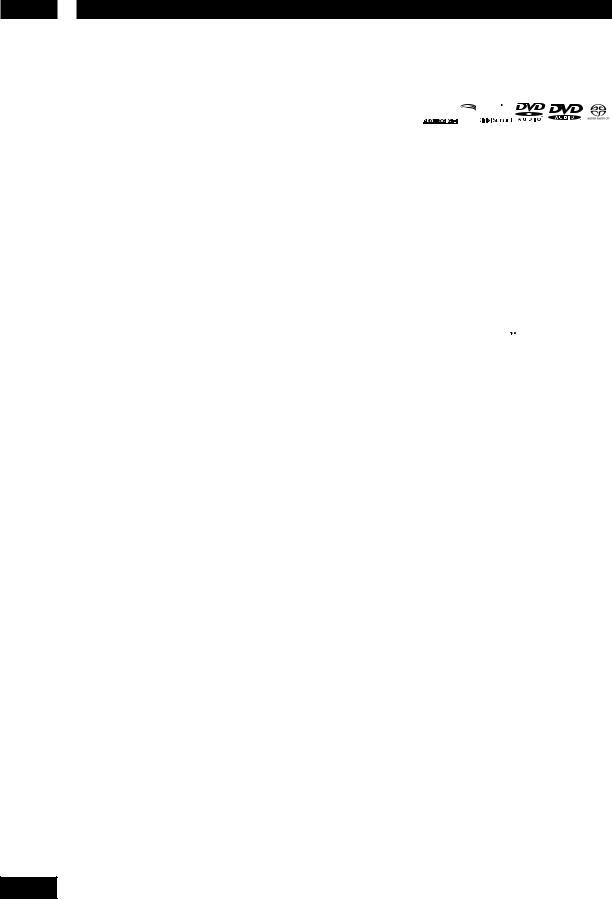
1 Before You Start
Features
An HDCP-compatible HDMI*1 terminal is provided for fully digital transmission that ensures the very highest picture and digital sound quality.
This unit comes with a High-Definition Multimedia Interface (HDMI) jack; an extended DVI interface for next-generation televisions. This interface allows transfers of uncompressed digital video and digital audio (audio streams such as Dolby Digital and DTS as well as linear PCM) with a single connector. HDMI standard Ver. 1.1 compatibility means the unit can also transfer DVD-Audio multi-channel audio over HDMI.
End-to-end full-digital transfers with all digital processing allow the enjoyment of realistic video without any image
degradation caused by AD/DA conversions. And the unit can up-convert 480p video signals to 720p, 1080i, and 1080p video output signals using the scaling function and the HDMI jack (see pages 11, 47).
High quality 12-bit/216 MHz Video D/A converter*2
The unit uses a Video D/A converter that performs D/A conversion of all video signals in 12-bits and can perform 8x oversampling to let you enjoy beautiful video possible with DVD. Furthermore, NSV technology suppresses noise during DA conversion.
DCDi  *3
*3
DCDi (Directional Correction Deinterlacing) computes and tracks the angle of the screen edge to fill in the missing pixels on the TV screen. DCDi significantly optimizes the image quality, especially during slow motion playback. This function is available only for progressive scan output.
High quality 24-bit/192 kHz DAC
The high specification 24-bit/192 kHz DAC delivers dynamic, smooth and expansive analog sound from CDs and DVDs.
Superlative audio performance with Super Audio CD, DVD-Audio, Dolby*4 Digital and DTS*5 software
Logos: 





The DV7001 delivers breathtaking sound quality with Super Audio CD, DVD-Audio, Dolby Digital and DTS discs.
DivX  *6
*6
You can enjoy DivX® files which are recorded on DVD±R/RW or CD-R/RW.
Plays DivX5.2, DivX4, DivX3 and DivX VOD Video content (see pages 29, 32).
•This player supports Quarter Pixel.
•This player supports GMC.
MP3 and WMA*7  compatibility
compatibility
This player is compatible with CD-R, CDRW and CD-ROM discs that contain MP3 and WMA audio tracks (see pages 29, 31).
JPEG compatibility
This player is compatible with CD-R, CDRW and CD-ROM discs that contain JPEG data (see pages 29, 30, 31).
*1 HDMI, the HDMI logo and High-Definition Multimedia Interface are trademarks or registered trademarks of HDMI Licensing LLC.
*2 “NSV” is a registered trademark of Analog Device Co. Ltd.
*3 “DCDi” is a registered trademark of Faroudja, a division of Genesis Microchip, Inc.
*4 Manufactured under license from Dolby Laboratories. “Dolby” “Pro Logic” and the double-D symbol are trademarks of Dolby
Laboratories.
*5 “DTS” and “DTS Digital Surround” are registered trademarks of DTS, Inc.
*6 “DivX”, and “DivX Ultra” Certified, and associated logos are trademarks of DivX, Inc. and are used under license.
*7 Windows Media and the Windows logo are trademarks, or registered trademarks of Microsoft Corporation in the United States and/or other countries.
6
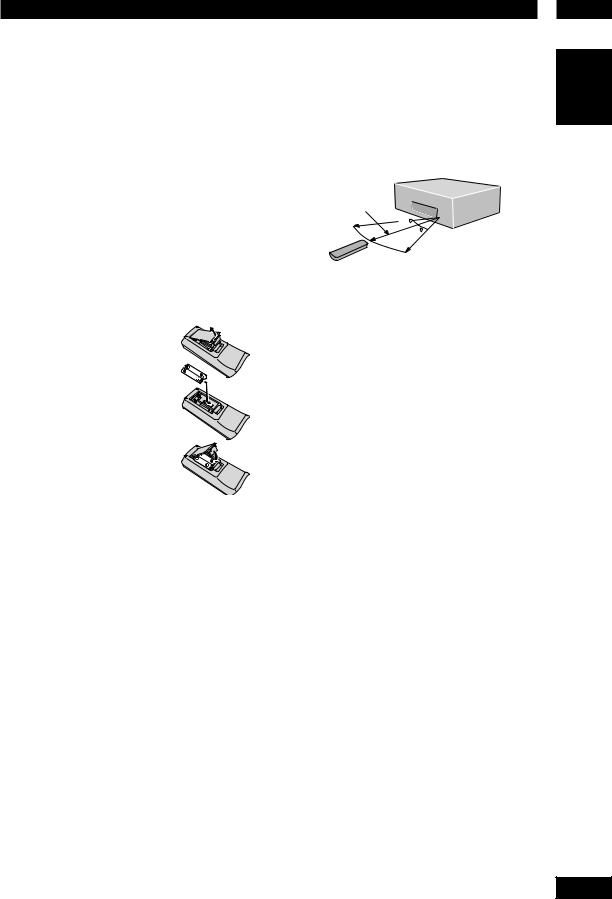
Before You Start
What’s in the box
Thank you for buying this MARANTZ product. Please confirm that the following accessories are in the box when you open it.
•Remote control
•AAA/R03 dry cell batteries x2
•Audio/Video cable (yellow/red/white)
•System control cable
•Power cable
•User Guide (this manual)
•Warranty card
Putting the batteries in the remote control
1 Open the battery compartment cover on the back of the remote control.
2 Insert two AAA/R03 batteries into the battery compartment following the indications (ª, ·) inside the compartment.
3 Close the cover.
 Note
Note
Incorrect use of batteries can result in hazards such as leakage and bursting. Please observe the following:
•Don’t mix new and old batteries together.
•Don’t use different kinds of battery together. Although they may look similar, different batteries may have different voltages.
•Make sure that the plus and minus ends of each battery match the indications in the battery compartment.
•Remove batteries from equipment that isn’t going to be used for a month or more.
When disposing of used batteries, please comply with governmental regulations or environmental bylaws that apply in your country or area.
Using the remote control
Keep in mind the following when using the remote control:
•Make sure that there are no obstacles between the remote control and the remote sensor on the unit.
•Use within the operating range and angle, as shown.
5m (16 feet)
30 
30
•Remote operation may become unreliable if strong sunlight or fluorescent light is shining on the unit’s remote sensor.
•Remote controllers for different devices can interfere with each other. Avoid using remotes for other equipment located close to this unit.
•Replace the batteries when you notice a fall off in the operating range of the remote control.
 Note
Note
•When using this player independently, set the REMOTE CONTROL switch on the rear panel to
INT. (INTERNAL) (see page 10).
1
English
7
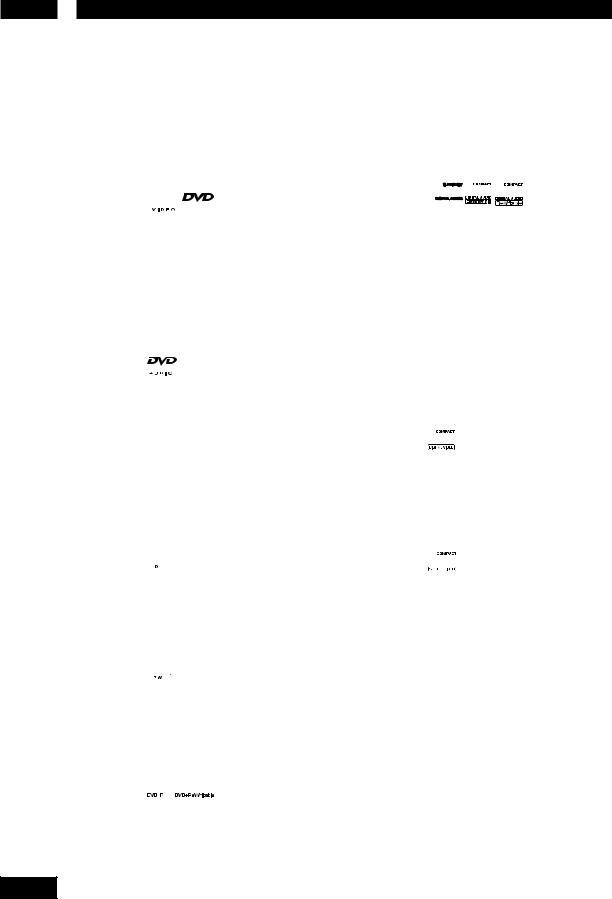
1 Before You Start
Discs compatible with this player
Any disc that displays one of the following logos should play in this player. Other formats, including DVD-RAM, DVD-ROM, CD-ROM (except those that contain MP3/ DivX/WMA/JPEG files) and Photo CD will not play.
DVD-Video compatibility:
•Logos: 

•Single-sided or double-sided discs
•Single layer or dual layer discs
•Dolby Digital, DTS, MPEG or Linear PCM digital audio
•MPEG-2 digital video
Discs are generally divided into one or more titles. Titles may be further subdivided into chapters.
DVD-Audio compatibility:
•Logos: 

•Single sided discs
•Single layer or dual layer discs
•Linear or packed PCM digital audio
•Some discs may contain MPEG-2 video, and Dolby Digital, DTS or MPEG digital audio
Discs are generally divided into one or more groups. Groups may be further subdivided into tracks.
DVD-R compatibility:
This unit can play DVD-R discs. Please note the following points when using these discs:
•Logo: 
•This unit can play DVD-R discs recorded as DVDVideo format.
DVD-RW compatibility:
This unit can play DVD-RW discs. Please note the following points when using these discs:
•Logo: 
•This unit can play DVD-RW discs recorded as DVD-Video format, and DVD-VR format.
•DVD-RW discs that were recorded with copyonce only permission can be played.
DVD+R/+RW compatibility:
•Logo: 

•This unit can play DVD+R/+RW discs. Please note the followings points when using these discs.
Super Audio CD compatibility:
•Logo: 
•Single layer, dual layer or Hybrid layer
•12cm (5in.) or 8cm (3in.) discs
•Digital audio (DSD)
Super Audio CDs are divided into tracks.
Audio CD compatibility:
•Logos: 





•12cm (5in.) or 8cm (3in.) discs
•Linear PCM digital audio
•Audio CD, CD-R* and CD-RW* formats CDs are divided into tracks.
*This unit can play CD-R and CD-RW discs recorded in Audio CD or Video CD format, or with MP3 audio files or Windows Media audio files or picture files or DivX files.
*Some copy-controlled CDs may not conform to official CD standards. They are special discs and may not play on the DV7001.
*The DV7001 does not support the non-DVD side of a Dual Disc.
Video CD compatibility:
•Logo: 

•12cm (5in.) or 8cm (3in.) discs
•MPEG-1 digital audio
•MPEG-1 digital video
Video CDs are divided into tracks.
Super VCD compatibility:
•Logo: 

•12cm (5in.) or 8cm (3in.) discs
•MPEG-1 digital audio
•MPEG-2 digital video
Super VCDs are divided into tracks.
8
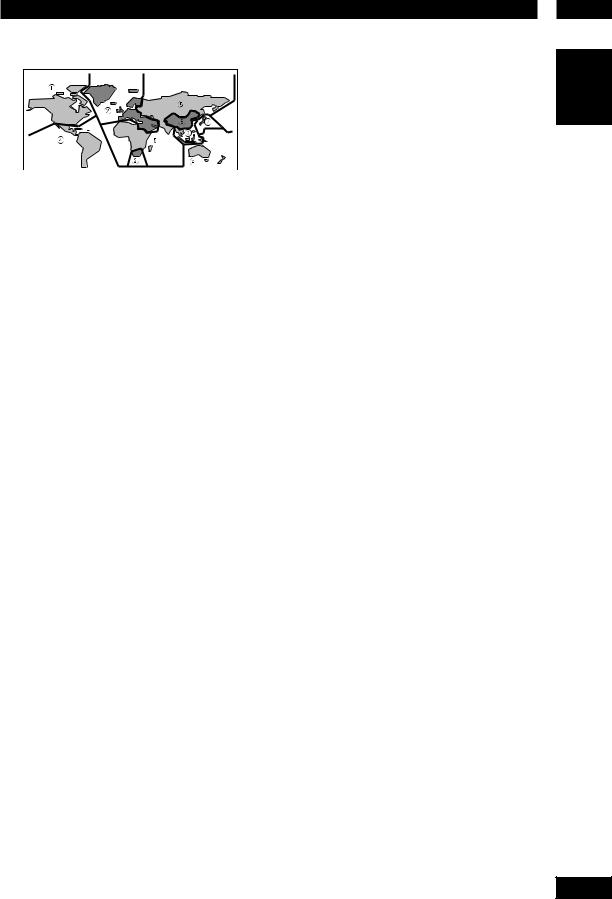
Before You Start
DVD-Video regions
All DVD-Video discs carry a region mark on the case somewhere that indicates which region(s) of the world the disc is compatible with. Your DVD player also has a region mark, which you can find on the rear panel. Discs from incompatible regions will not play in this player. Discs marked ALL will play in any player.
General information
•This player can recognize in total about 650 files per folders and 300 folder per disc for MP3/ DivX/WMA.
•When writing MP3/WMA/JPEG/DivX files to CD- R/RW discs, always be sure to set the writing format to ISO 9660 Level 1.
•For MP3 and WMA files recorded in Variable Bit Rate (VBR), the unit may not display the actual elapsed time.
MP3 compatibility information
•Files should be MPEG1 Audio Layer 3 format. The sampling rate is 8 kHz to 48 kHz, but it is depends on the bit rate. Incompatible files will not play.
•Audio encoded at 128 kbps should sound close to regular audio CD quality. Although this player will play 32 kbps to 320 kbps, but it is depends on the sampling rate.
•This player is compatible with ID3 ver.1.1 Tag. But the information display on the display on the Front panel and TV screen is only ID3 ver. 1.0 Tag.
•Maximum 30 characters can be displayed on the display on the Front panel and TV screen.
•This player cannot play DVD-R/RW discs with recorded MP3 music data.
•This player only plays tracks that are named containing the file extension “.mp3” or “.MP3”.
•This player is not compatible with multi-session discs. If you try and play a multi-session disc, only the first session will be played.
WMA compatibility information
•The sampling rate is 44.1 kHz (bit rate: 64 kbps-192 kbps) and 48 kHz (bit rate: 128 kbps-192 kbps).
•This player only plays tracks that are named with the file extension “.wma” or “.WMA”.
•This player can not play the disc contents protected by Windows Media Digital Right Management (DRM).
JPEG compatibility information
•While this player is designed to be able to handle image data recorded in JPEG format, no assurances are given that the player will be able to display image data recorded in all JPEG formats.
•This player can not display progressive JPEG images.
•This player can not display HD JPEG images.
•Always be sure to specify a file extension of “.JPG” or “JPEG” for JPEG files. The file will not be able to be displayed if a file extension other than “.JPG” or “JPEG” is specified or if no file extension is assigned to the file. (Note that this means that JPEG files created on a Macintosh will not be able to be displayed as is.)
•Depending on the file size and compression ratio, some JPEG pictures cannot be displayed correctly.
DivX compatibility information
•A file with an extension of “.avi” or “.divx” is called a DivX file.
•Maximum 30 characters can be displayed on the display on the Front panel and TV screen.
•Maximum 4 Gbyte of file size can be displayed.
•File should be MPEG1 Audio Layer 3 format and MPEG2 format.
Caution!
•DVD±R/RW and CD-R/RW discs recorded using a personal computer or a DVD or CD recorder may not play if the disc is damaged or dirty, or if there is dirt or condensation on the player’s lens.
•If you record a disc using a personal computer, even if it is recorded in a compatible format, there are cases in which it may not play because of the settings of the application software used to create the disc. (Check with the software publisher for more detailed information.)
•There may be times when it is impossible to replay a CD-R/RW disc because of the
characteristics of the disc being used or because of dirt or scratches on the disc.
•Unfinalized DVD-R/RW discs cannot be played.
•Unfinalized CD-R/RW discs cannot be played.
•For more information on using DVD-R/RW and CD-R/RW discs, see “Handling discs” on page 55.
•Never try to replay anything other than a music CD (CDA format) or a CD-R/RW on which MP3 and/or JPEG files have been stored. Depending on the type of file, there may be times when doing so will result in problems or erroneous operation.
1
English
9
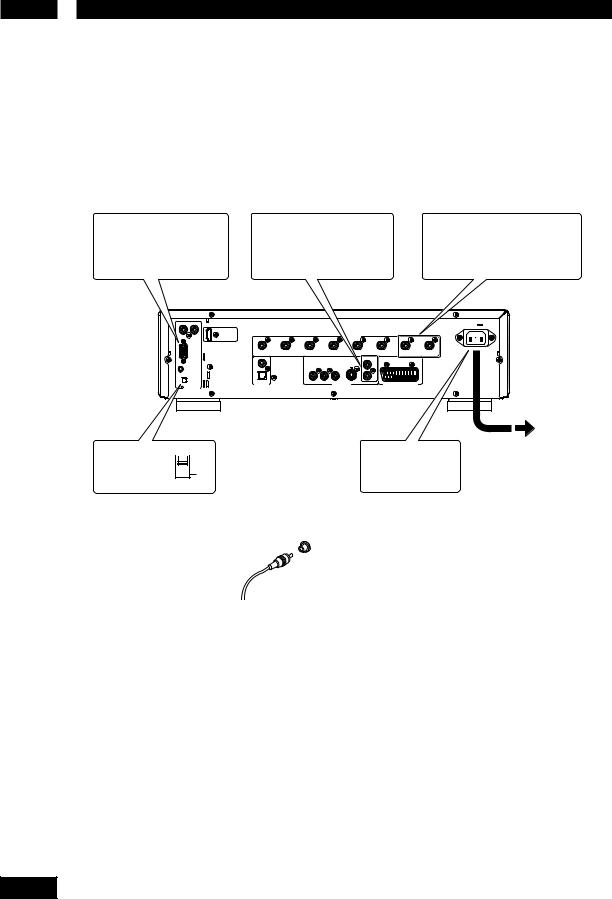
2 Connecting Up
Easy setup
This easy setup is the minimum set of connections you need to start watching DVD-Video discs. Both sound and picture are fed directly to your TV using the supplied audio/video cables. For other possible connections, see pages 11 and 12.
 Important
Important
•Before making or changing any rear panel connections, make sure that all components are switched off and unplugged from the wall outlet.
•While a connected component is turned on, do not unplug the power cord of this DVD player from the wall outlet. The speaker may be damaged.
RS-232C terminal/ |
Connect to a composite video |
FLASHER IN |
1 input on your TV using the |
Control terminal for use by |
supplied Audio/Video cable. |
custom installers. |
|
2 Connect to a pair of stereo audio inputs on your TV using the supplied Audio/Video cable. You can connect a subwoofer to the SUBWOOFER Jack.
|
.1 |
|
|
|
AUDIO OUT |
|
|
|
|
|
|
FRONT |
MIXED |
|
|
|
|
|
|
2CH |
RS-232C |
SURR.R |
SURR.L |
SUB WOOFER |
CENTER |
R |
|
|
|
|
COMPONENT |
S1 |
|
|
FLASHER IN |
COAX. |
|
Y |
CB/PB CR/PR |
|
|
|
|
|
|
|
||
INT. |
|
|
|
|
|
|
EXT. |
OPT. |
|
|
|
|
|
|
DIGITAL |
|
|
VIDEO OUT |
|
|
|
OUT |
|
|
|
|
|
See Note:
 INT.
INT.
Remote Switch
EXT.
3 |
Plug into a standard |
|
AC wall outlet. |
Connecting audio/video cables
Be sure to insert each plug fully for the best connection. The plugs and jacks are color-coded to make connection easier.
Connecting system control cables
By connecting this DVD player to another Marantz audio component using a supplied system control cable, you can remotely operate the components as a single system.
•When connecting to a component with a remote sensor, be sure to connect the REMOTE CONTROL IN jack of this DVD player to
the REMOTE CONTROL OUT jack of the component with the remote sensor.
•When connecting to component which is not equipped with a remote sensor, be sure to connect the component to the REMOTE CONTROL OUT jack of this DVD player.
 Note
Note
•When connecting to a standard TV, select
4:3 LETTER BOX or 4:3 PAN SCAN in the TV Aspect setting (see page 45).
•Connect the video output of the player directly to your TV. Because the player is designed
to support an Analog Protection System copy protection there are cases when proper playback will not be possible if the player is connected to the TV through a VCR and images are recorded and played on the VCR.
•The player’s video output and S1 output are not be progressive.
•Remote switch
When using this DVD player independently, set this switch to INT. (INTERNAL). When using this DVD player in a system with a Marantz receiver equipped with a remote sensor, set the switch to EXT. (EXTERNAL). Change the switch setting using a pen with a sharp tip etc.
•Flasher Input
This is used when controlling components from different rooms with a keypad or other input device. Set the remote switch to EXT. (EXTERNAL) when using a flasher input.
10
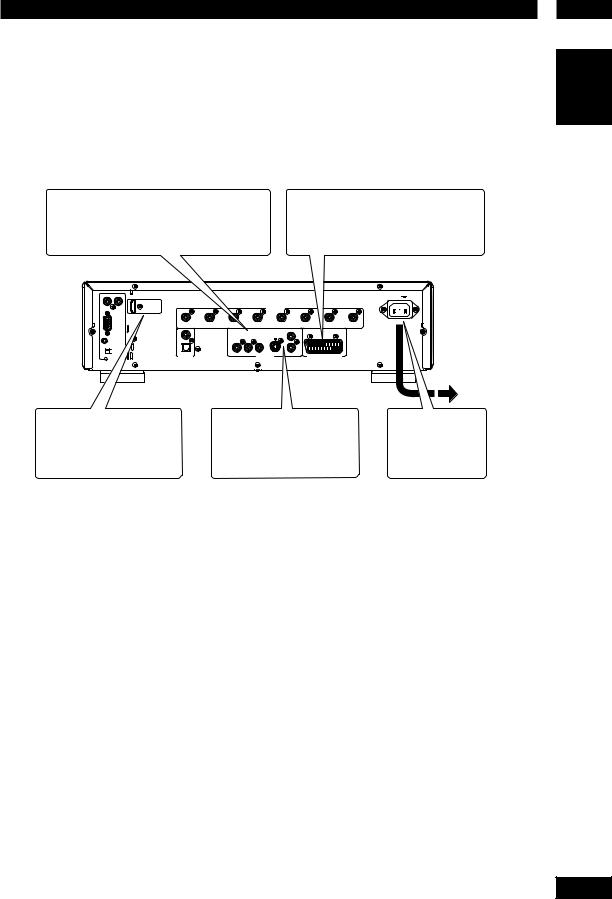
Connecting Up
Home theater video connections
This player outputs video in a number of different ways. Choose the one most suitable for your system using the guide below.
1 If your TV has a component video input, we recommend using it to connect directly to the
COMPONENT VIDEO OUT of this player. Use the standard 3-jack component video output.
 Important
Important
•Before making or changing any rear panel connections, make sure that all components are switched off and unplugged from the wall outlet.
•While a connected component is turned on, do not unplug the power cord of this DVD player from the wall outlet. The speaker may be damaged.
If your TV has a SCART input, we recommend using it to connect directly to the A/V EURO CONNECTOR on this player. (for Europe only)
OUT |
IN |
|
|
|
|
|
|
AC IN |
|
HDMI |
|
|
|
|
|
|
|
|
Ver 1.1 |
|
|
|
AUDIO OUT |
|
|
|
|
|
|
|
|
|
FRONT |
|
MIXED |
|
|
|
|
|
|
|
|
2CH |
|
SURR.R |
SURR.L |
SUB WOOFER |
CENTER |
R |
L |
R |
L |
|
|
|
|
|
|
VIDEO |
|
|
|
|
|
COMPONENT |
S1 |
1 |
|
|
|
|
|
|
Y |
CB/PB CR/PR |
|
|
|
|
|
COAX. |
|
|
|
|
|
||
|
|
|
|
|
|
|
|
|
|
OPT. |
|
|
|
|
|
|
|
|
DIGITAL |
|
|
|
|
|
|
|
|
OUT |
|
|
|
|
|
|
|
3 If your TV and projector have |
2 If a component input is not |
4 Plug into a standard |
a HDMI terminal for Video and |
available to you, connect this |
AC wall outlet. |
Audio Input, we recommend |
player to your TV or AV receiver |
|
using it to connect directly to |
using either the VIDEO or S1 |
|
the HDMI out of this player. |
jacks. |
|
Connecting SCART (for Europe only) and S-Video cables
SCART and S-Video cables will only plug in one way, so make sure the plug is correctly lined up with the jack before inserting. Be sure to fully insert for a good connection.
 Note
Note
•The A/V EURO CONNECTOR can output composite or RGB component video. If you connect just one TV, use the A/V EURO CONNECTOR. You can select the type of video output by changing the COMPONENT setting in the DVD Setup Menu (page 49).
S-Video or composite video?
S-Video should give a better picture, so if you have an S-Video input, use it. S-Video cables are available from any good audio/ visual dealer.
Connecting HDMI cables
With an HDMI cable, both uncompressed video data and digital audio data (e.g., LPCM or bit stream data such as Dolby Digital, DTS, MPEG data or DVD Audio Multi channel) can be transmitted with just a single connector.
By transmitting DVD image data directly as digital data without it being first converted into analog format, it becomes possible to provide the very finest in image quality (see pages 6, 41, 42, 47).
 Note
Note
•The HDMI output of this unit can be connected to a DVI jack on a TV or other device using a conversion adapter. In this case, it is necessary to use a TV or display with an HDCP-compatible DVI input.
•There may be no image output if connected to a TV or display that is not compatible with the above format.
•Refer to the instruction manual of the TV or display to be connected to this unit for detailed information regarding the HDMI terminal.
•When connecting a progressive input TV with the component output of the player, select ON in the Progressive setting (see page 45).
2
English
11
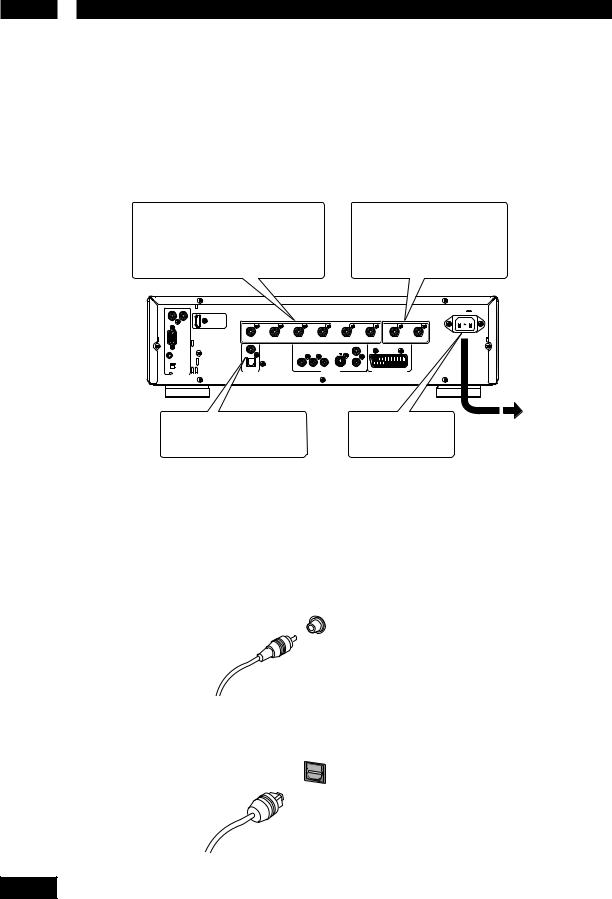
2 Connecting Up
Home theater audio connections
This player outputs multi-channel audio in digital form. Check the manual for your
amplifier/receiver to see what equipment it is compatible with (especially which digital formats such as Dolby Digital, DTS, etc. It can decode).
1 If your amplifier has 5.1 channel analog inputs, connect them here. Connect to the L (left)/R (right), SURR.L/.R (SURROUND L/R), CENTER and SUB WOOFER inputs of your amplifier.
 Important
Important
•Before making or changing any rear panel connections, make sure that all components are switched off and unplugged from the wall outlet.
•While a connected component is turned on, do not unplug the power cord of this DVD player from the wall outlet. The speaker may be damaged.
2 If your amplifier has stereo inputs only, connect them here. You can connect a subwoofer to the SUBWOOFER Jack.
OUT |
IN |
|
|
|
|
|
|
|
|
AC IN |
|
HDMI |
|
|
|
|
|
|
|
|
|
|
Ver 1.1 |
|
|
|
|
AUDIO OUT |
|
|
|
|
|
|
|
|
|
|
|
FRONT |
|
MIXED |
|
|
|
|
|
|
|
|
|
|
2CH |
|
|
RS-232C |
SURR.R |
SURR.L |
SUB WOOFER |
CENTER |
R |
|
L |
R |
L |
|
|
|
|
|
|
|
VIDEO |
|
|
|
|
|
|
|
COMPONENT |
S1 |
1 |
|
|
|
|
|
|
|
|
Y |
CB/PB CR/PR |
|
|
|
|
|
FLASHER IN |
COAX. |
|
|
|
|
|
|
|||
|
|
|
|
|
|
|
|
|||
|
INT. |
|
|
|
|
|
2 |
|
|
|
|
|
|
|
|
|
|
|
|
|
|
|
EXT. |
OPT. |
|
|
|
|
|
|
|
|
REMOTE |
DIGITAL |
|
|
VIDEO OUT |
|
|
A/V EUROCONNECTOR |
|
||
OUT |
|
|
|
|
|
|
|
|
||
CONTROL |
|
|
|
|
|
|
|
|
|
|
3 |
Connect to the coaxial or |
|
optical input of your amplifier |
if it has digital inputs.
4 |
Plug into a standard |
|
AC wall outlet. |
Connecting analog audio cables
Be sure to fully insert each plug for the best connection. The plugs and jacks are color-coded to make connection easier.
Connecting coaxial cables |
|
|
Use an interconnector with a pin-type |
|
|
(also called RCA |
COAX |
|
or phono) plug on |
||
|
||
each end to connect |
|
|
up digital coaxial- |
|
|
type jacks. Make |
|
|
sure that the plug is |
|
|
pushed fully home. |
|
Connecting optical cables
Optical intercon- |
OPT |
|
nects only plug in |
||
|
||
one way, so make |
|
|
sure the plug is |
|
|
correctly lined up |
|
|
with the jack before |
|
|
insertion. When |
|
|
inserting the plug, |
|
the protective shutter will open and you should hear it click into position when fully inserted. Be careful that you do not force the plug, because this could result in damage to the protective shutter, the cable, or the unit itself.
 Note
Note
•If you listen to multichannel DVD-Audio through one of the digital outputs, it will be downmixed to stereo. Also, high sampling rate DVD-Audio (192 kHz or 176.4 kHz) will be downsampled to 96 kHz, 88.2 kHz, 48 kHz or 44.1 kHz, depending on the disc. Multi channel and high sampling rate DVD-Audio are only available through the analog outputs.
•All DVD-Audio and all Super Audio CD audio are output only through the analog outputs. (see page 40)
12
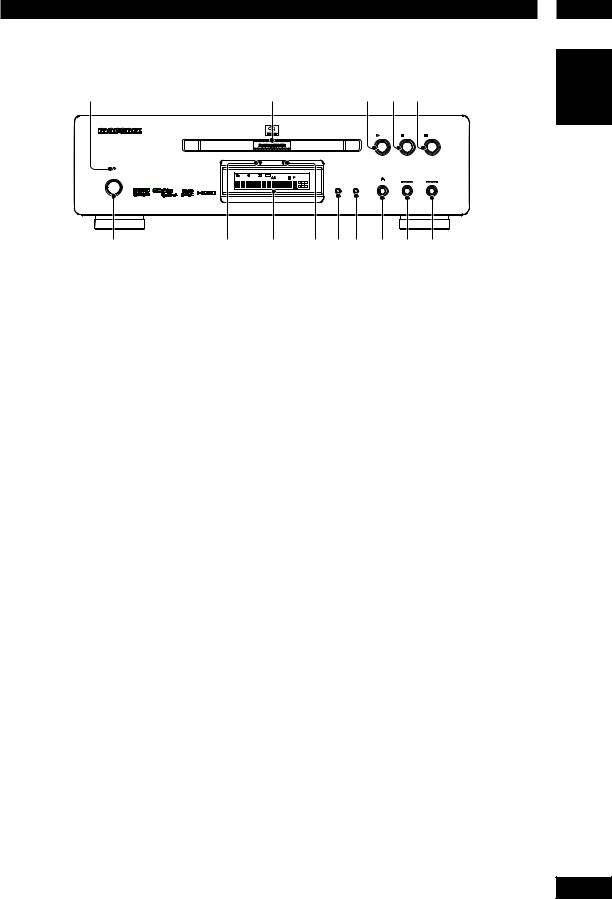
Controls & Displays
Front panel
1 |
2 |
3 |
4 |
5 |
|
SUPER AUDIO CD/DVD PLAYER DV7001 |
|
|
|
|
|
|
|
|
PLAY |
STOP |
PAUSE |
AUDIO EX. |
|
HDMI |
|
|
|
STANDBY |
POWER ON/OFF |
PRGSVE |
SRS TS |
DOLBY D |
192kHz |
PCM |
MPEQ COND MP3 M P M |
VOFF |
GRP |
GRP THX A- B |
|
96kHz |
AWS |
VCD V-PART |
|
O OFF |
TITLE |
PROG |
CHP |
|
ALL |
1 |
|
AUDIO TOTAL |
SUB |
BTSTM |
MAP |
SACD DOWNMIX |
AUDIO EX. |
HDMI |
OPEN/CLOSE |
|
|
||
|
|
|
|
|
|
|
|
|
|
|
|
|
L |
C |
R |
|
|
|||
|
|
|
|
|
|
|
|
|
|
|
|
|
|
L FE |
|
|
|
|
|
|
|
|
|
|
|
|
|
|
|
|
|
|
|
L S |
S |
R S |
|
|
|
|
|
|
TEXT |
1 2 |
3 4 |
5 6 |
7 |
8 |
9 10 |
11 12 |
13 14 15 16 |
17 18 |
19 20 |
|
STEREO |
MULTI |
|
|
|
|
|
|
6 |
7 |
|
|
|
|
|
|
8 |
|
|
|
|
|
|
9 0 - |
= |
~ |
! |
||
3
English
1STANDBY indicator
•Lights when the unit is in standby.
2Disc tray
•Place the disc here.
33 (PLAY)
•Begins playing the disc play.
47 (STOP)
•Stops playing the disc play.
58 (PAUSE)
•Pauses playing the disc play.
6POWER ON/OFF
•Press to turn the power on, and press it again to turn the power off.
7AUDIO EX indicator
•Lights when the AUDIO EX is activated using the AUDIO EX button on the remote control.
•The sound quality of analog audio output is improved by turning off analog video signal output and the front panel display.
•It is applied to CDDA, Super Audio CD, DVD Audio and DTS CD in Play mode.
8Display
•Operation indications are displayed here.
9HDMI indicator
•When the connected device is HDMI/DVI compatible, the light flashes red.
10AUDIO EX
•Press to turn AUDIO EX off and on.
•HDMI video output cannot be switched off.
11HDMI – page 47
•The HDMI on/off state toggles when pressed for three seconds or more. When on, the HDMI indicator is lit.
•Pressing this button while HDMI is enabled displays the current resolution. Pressing this button again while the resolution is displayed allows you to select the resolution in the sequence below:
480p Æ 576p Æ 720p Æ 1080i Æ 1080p Æ 480p
120 (OPEN/CLOSE)
•Press to open and close the disc tray.
134 /1
•Press to skip reverse title/group, chapter, or track. You can also press and hold this button for Fast Reversed.
14¡/¢
•Press to skip forward title/group, chapter, or track. You can also press and hold this button for Fast Forward.
13
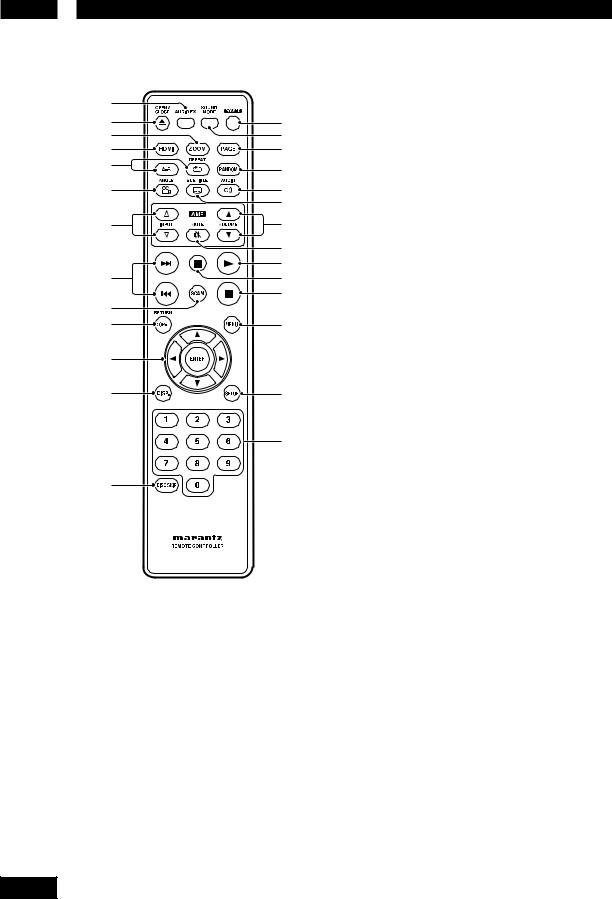
3 Controls & Displays
Remote control
1 |
|
2 |
! |
3 |
@ |
4 |
# |
5 |
$ |
|
|
6 |
% |
|
^ |
7 |
& |
|
* |
|
( |
8 |
) |
|
_ |
9 |
|
0 |
+ |
- |
|
= |
¡ |
|
™ |
~ |
|
1AUDIO EX – Press to turn AUDIO EX off and on
•The sound quality of analog audio output is improved by turning off analog video signal output and the front panel display.
•HDMI video output cannot be switched off.
2OPEN/CLOSE – Disc tray open/close – page 16
3ZOOM – pages 25, 30
4HDMI – page 47
•The HDMI on/off state toggles when pressed for three seconds or more. When on, the HDMI indicator is lit.
•Pressing this button while HDMI is enabled displays the current resolution. Pressing this button again while the resolution is displayed allows you to select the resolution in the sequence below:
480p Æ 576p Æ 720p Æ 1080i Æ 1080p Æ 480p
14
5REPEAT – pages 22, 29 A–B – page 23
6ANGLE – pages 24, 30
7INPUT (%/fi) button – These buttons can switch between devices compatible with MARANTZ receivers. Refer to the receiver instruction manual for further details.
•Applicable models: PM-11S1, PM-15S1, PM6001, PM7001, PM8001, SR9600.
(These models may not be handled depending on the area.)
Non-applicable models: MARANTZ Amplifiers and receivers which had released before 2006, including PM-14, PM-17 and PM4001 except above models.
84 (PREV.)/¢ (NEXT)– Skip – pages
16, 17, 19, 20, 29, 30, 52
•Allows you to search forward/backward through a disc. Use to skip the title, chapter or track.
•Press and hold (4) for Fast Reversed.
•Press and hold (¢) for Fast Forward.
9SCAN – pages 18, 19
10TOP MENU (TOP-M)/RETURN – page 17
11Cursor (2/3/5/∞) / ENTER button
12DISPLAY (DISP.) – page 26
13DISC SKIP – It is not used on this set.
14POWER – Switches the player on or into standby – page 16
15SOUND MODE– Selects Audio out mode and change the Super Audio CD Play back area – pages 25, 39
16PAGE – Turns the pages of DVD-Audio still pictures – page 22
17RANDOM – page 23
18AUDIO – Changes the Hybrid Super Audio CD Play back layer – page 25
19SUBTITLE – pages 24, 32
20VOLUME (5/∞) button – These buttons can adjust the volume of devices compatible with MARANTZ receivers. Refer to the receiver instruction manual for further details.
21MUTE button – This button can activate the mute function of devices compatible with MARANTZ receivers. Refer to the receiver instructions for further details.
223 (PLAY) – pages 16, 20, 21, 29, 31, 32
238 (PAUSE) – pages 16, 21
247 (STOP) – pages 16, 30, 31, 33, 50
25MENU – pages 17, 19, 24
26SETUP – pages 33, 36, 39, 44, 50
27Number buttons
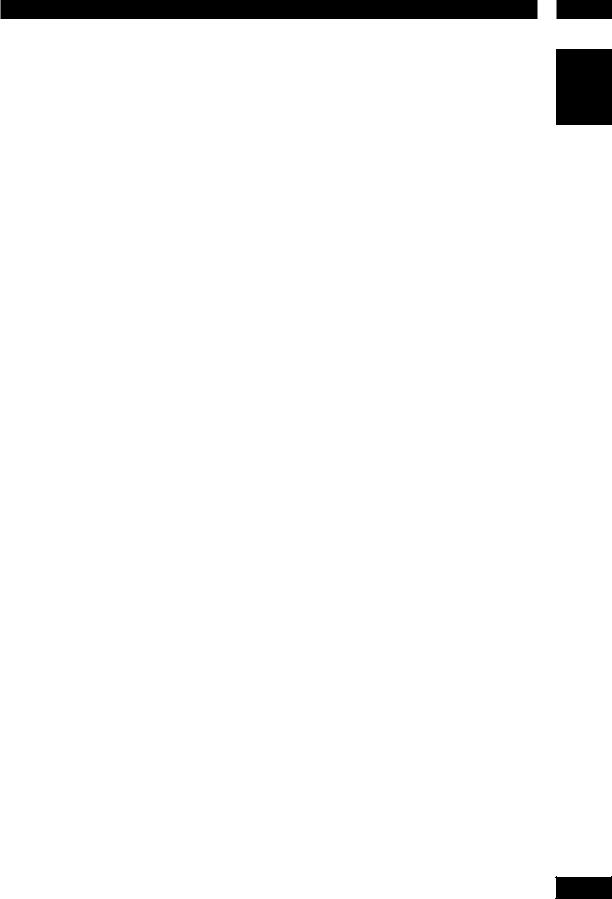
Controls & Displays
 Note
Note
•HDMI ON is set when the unit is shipped from the factory.
•Set HDMI under the DVD Setup Menu to use HDMI functions (see pages 41, 42, 47).
•This remote control supports two remote control codes: DVD1 and DVD2.
•When the unit is shipped from the factory, the remote control is set to DVD1.
•To set the remote control to DVD2, hold down both 7 (STOP) button and 2 number button on the remote control for at least five seconds. (If the batteries in the remote control are replaced while the remote control is set to DVD2, the setting will revert to DVD1.)
•To set the remote control back to DVD1, hold down both 7 (STOP) button and the 1 number button on the remote control for at least five seconds.
•Also set the REMOT CODE on the FL menu to the same setting as the remote control. (This setting is set to DVD1 when the unit is shipped from the factory.) (see page 34)
3
English
15
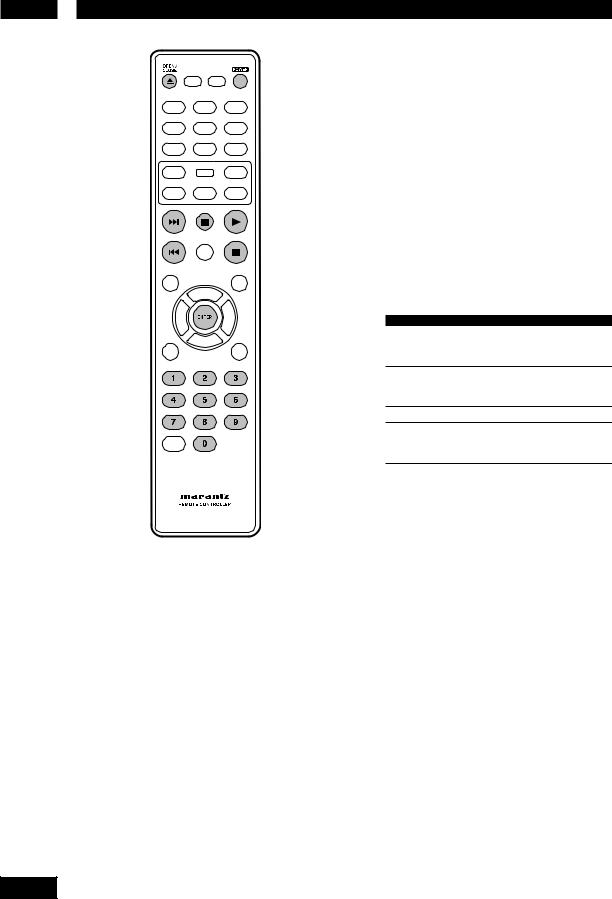
4 Getting Started
Playing discs
The basic playback controls for playing discs are covered here. Further functions are detailed in the next chapter.
 Note
Note
• Throughout this manual, the term “DVD” means DVD-Video, and DVD±R/RW. If a function is specific to a particular kind of DVD disc, it is specified.
1 Switch the player on.
If you are playing a DVD or Video CD, also turn on your TV and make sure that it is set to the correct video input.
2 Press OPEN/CLOSE to open the disc tray.
3 Load a disc.
Load a disc with the label side facing up, using the disc tray guide to align the disc (if you’re loading a double-sided DVD disc, load it with the side you want to play face down).
4 Press 3 (PLAY) to start playback.
If you are playing a DVD or Video CD, a menu may appear (see page 17).
 Note
Note
•For one-sided, two-layer discs containing movies, etc., there may be a short image stoppage at the point where the layers change. This is not a malfunction.
•Depending on the DVD or VIDEO CD, some operations may be different or restricted.
Basic playback controls
Button |
What it does |
3Starts playback.
In title menu, it functions as the Enter key.
8Pauses a disc that’s playing.
Each time the button is pressed, a new frame will appear.
7Stops playback.
4• Skips to the start of the current track or chapter, then to previous tracks/chapters.
• Press and hold for Fast Reversed.
¢ |
• Skips to the next track or chapter. |
|
• Press and hold for Fast Forward. |
|
|
Numbers |
Playback starts from the selected track/ |
|
chapter number. |
|
|
ENTER |
Select the current menu option. |
|
|
Resuming playback from the last stopped point
This DVD system is able to resume disc playback from its last stopped point (only possible for the last 10 discs that were recorded without a menu).
1Load one of the last 10 discs played.
2While “LOADING” appears on the display panel, press PLAY 3 to start playback from the last stop point.
To cancel the resume mode
• Press 7 twice.
 Important
Important
While using the DVD playback controls, you may see the  mark displayed on-screen. The
mark displayed on-screen. The  mark means that the operation is not allowed by the player and disc.
mark means that the operation is not allowed by the player and disc.
16
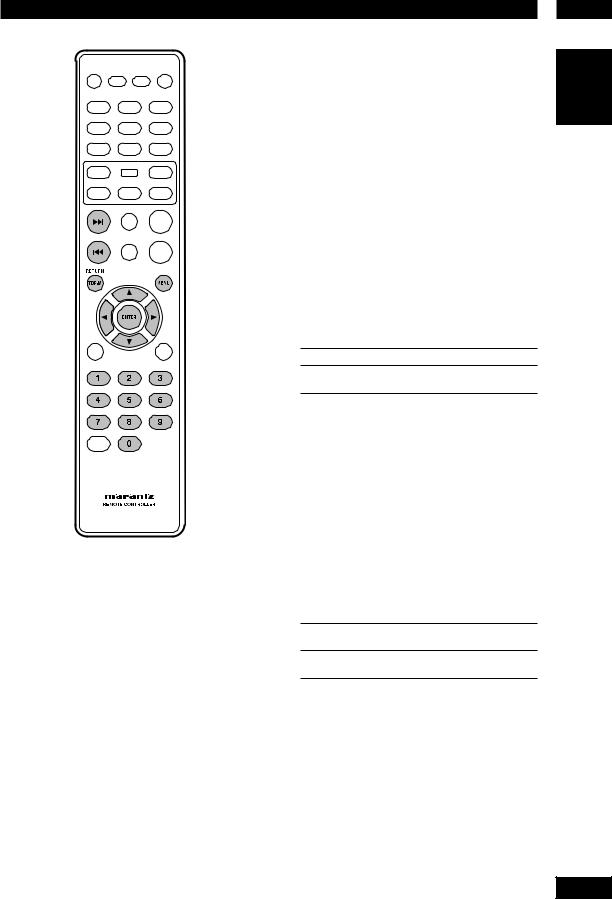
Getting Started |
4 |
Navigating DVD disc menus
Many DVD discs contain menus. Sometimes these are displayed automatically when you start playback; others only appear when you press MENU or TOP-M.
 Note
Note
• Some DVD-Audio discs feature a “Bonus Group”. To access this group you have to input a password that you can find on the disc’s packaging (see page 36).
Button |
What it does |
TOP-M |
Displays the “top menu” of a DVD disc. This |
|
varies with the disc. |
|
|
MENU |
Displays a DVD disc menu—this varies with |
|
the disc and may be the same as the “top |
|
menu”. |
|
|
RETURN |
Returns to the previously displayed menu |
|
screen. |
|
|
Cursor |
Moves the cursor around the screen. |
(2/3/5/∞)
ENTER Selects the current menu option.
Numbers Selects a numbered menu option (some discs only).
Navigating Video CD PBC menus
Some Video CDs have menus from which you can choose what you want to watch. These are called PBC (Playback control) menus.
Press the MENU to turn the PBC function on or off.
 Note
Note
• Some discs don’t allow PBC menus.
English
Button |
What it does |
RETURN |
Displays the PBC menu. |
|
|
Numbers |
Selects a numbered menu option. |
|
|
ENTER |
Selects the current menu option. |
4Displays the previous menu page (if there is one).
¢Displays the next menu page (if there is one).
17
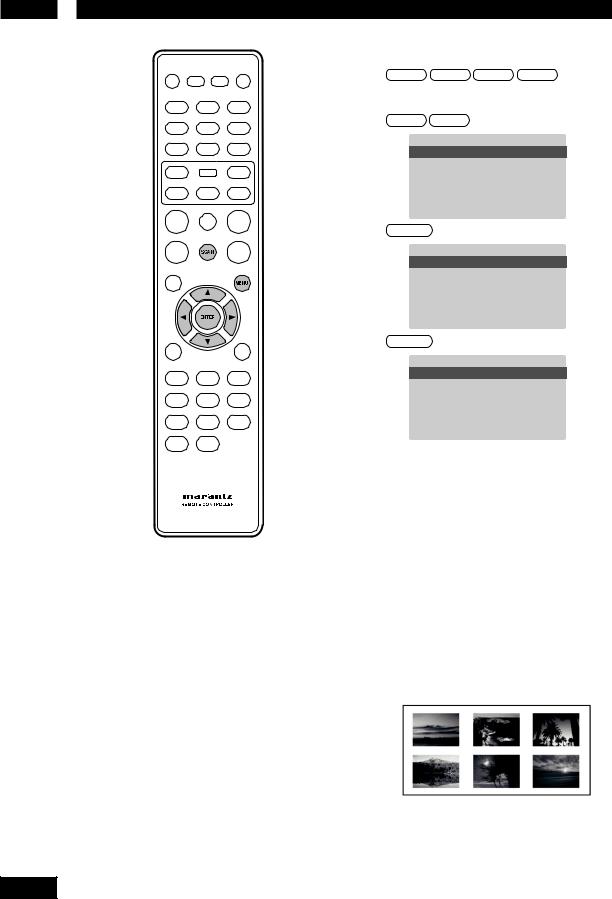
5 Playing Discs
Introduction
•Many of the functions covered in this chapter apply to DVD discs, Video CDs and CDs, although the exact operation of some varies slightly with the kind of disc loaded.
•When playing DVD discs, if the  icon appears on-screen when you try to use a particular function, either the player or the disc doesn’t allow the use of that function.
icon appears on-screen when you try to use a particular function, either the player or the disc doesn’t allow the use of that function.
•When playing Video CDs, some of the functions are not available in PBC mode. If you want to use them, press the MENU to turn the PBC function off (see page 17).
Preview function
DVD |
Video-CD SVCD |
CD |
1 Press SCAN.
SVCD VCD
SELECT DIGEST TYPE
TRACK DIGEST
DISC INTERVAL
TRACK INTERVAL
DVD-Video
SELECT DIGEST TYPE
TITLE DIGEST
CHAPTER DIGEST
TITLE INTERVAL
CHAPTER INTERVAL
DVD-Audio
SELECT DIGEST TYPE
GROUP DIGEST
TRACK DIGEST
GROUP INTERVAL
TRACK INTERVAL
2 Use the 5/∞ keys to select one of the following options and press ENTER.
This option is only available during playback mode.
•TRACK/TITLE/CHAPTER/GROUP DIGEST
– View six different TRACK/TITLE/CHAPTER/ GROUP on one screen each time. This allows you to have a quick glance at all the TRACK/TITLE/
CHAPTER/GROUP on the disc.
•DISC/TITLE/GROUP INTERVAL – View the whole disc in six thumbnail pictures. It divides a disc into six portions at regular intervals and displays them on one screen.
•TRACK/CHAPTER INTERVAL – View the content of a single TRACK/CHAPTER in six thumbnail pictures. It divides a single TRACK/ CHAPTER into six portions at regular intervals and displays them on one screen.
•Use (2/3/5/∞) to select a track or use the numeric buttons to enter the selected track number.
18
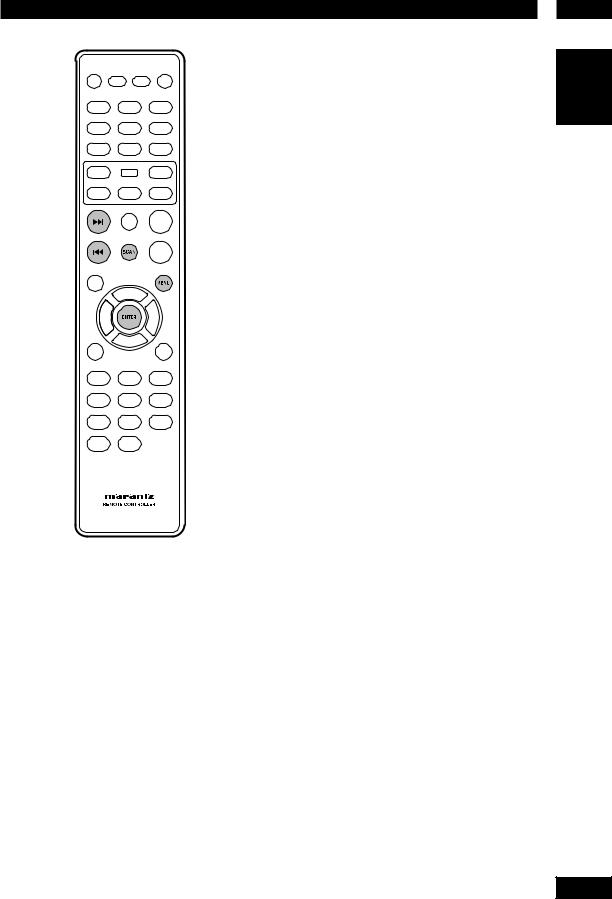
Playing Discs
• To go to the previous or next page, press
4/¢.
• Press ENTER on the selected thumbnail picture to start playback from there.
• To return to the main menu, select MENU on the screen and press ENTER.
3 To exit the preview menu, select EXIT on the screen and press ENTER.
For CD
• At stop mode, press SCAN on the remote control. Each track will be played for a few seconds.
 Note
Note
• You can select “Track Interval” only during playback with PBC off.
• Some discs don’t allow the Scan mode.
5
English
19
