Magnavox ZV427MG9 User Manual
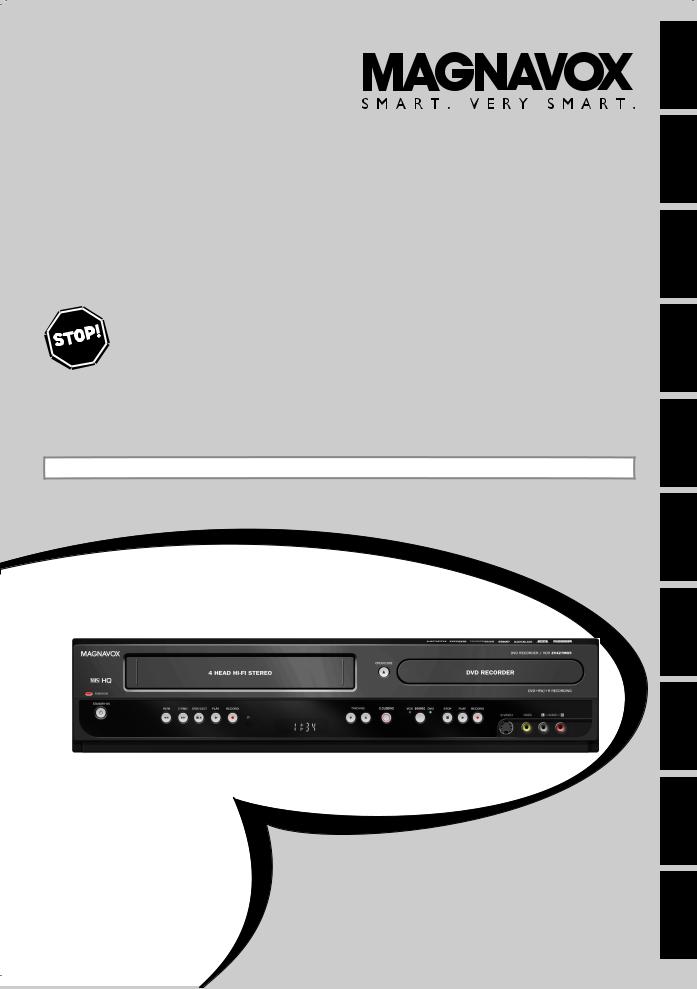
Owner's Manual
ZV427MG9
DIGITAL VIDEO DISC RECORDER WITH
VIDEO CASSETTE RECORDER
THANK YOU FOR CHOOSING MAGNAVOX.
NEED HELP FAST?
READ YOUR QUICK GUIDE AND/OR OWNER'S MANUAL FIRST FOR QUICK TIPS THAT MAKE USING
YOUR MAGNAVOX PRODUCT MORE ENJOYABLE.
IF YOU HAVE READ YOUR INSTRUCTIONS AND STILL NEED ASSISTANCE,
YOU MAY ACCESS OUR ONLINE HELP AT HTTP://WWW.FUNAI-CORP.COM
OR CALL 1-800-605-8610 WHILE WITH YOUR PRODUCT.
INSTRUCCIONES EN ESPAÑOL INCLUIDAS.
© 2008 Funai Electric Co., Ltd.
Others Functions VCR Setup Function Editing Playback Recording Setup Basic Connections Introduction
Español
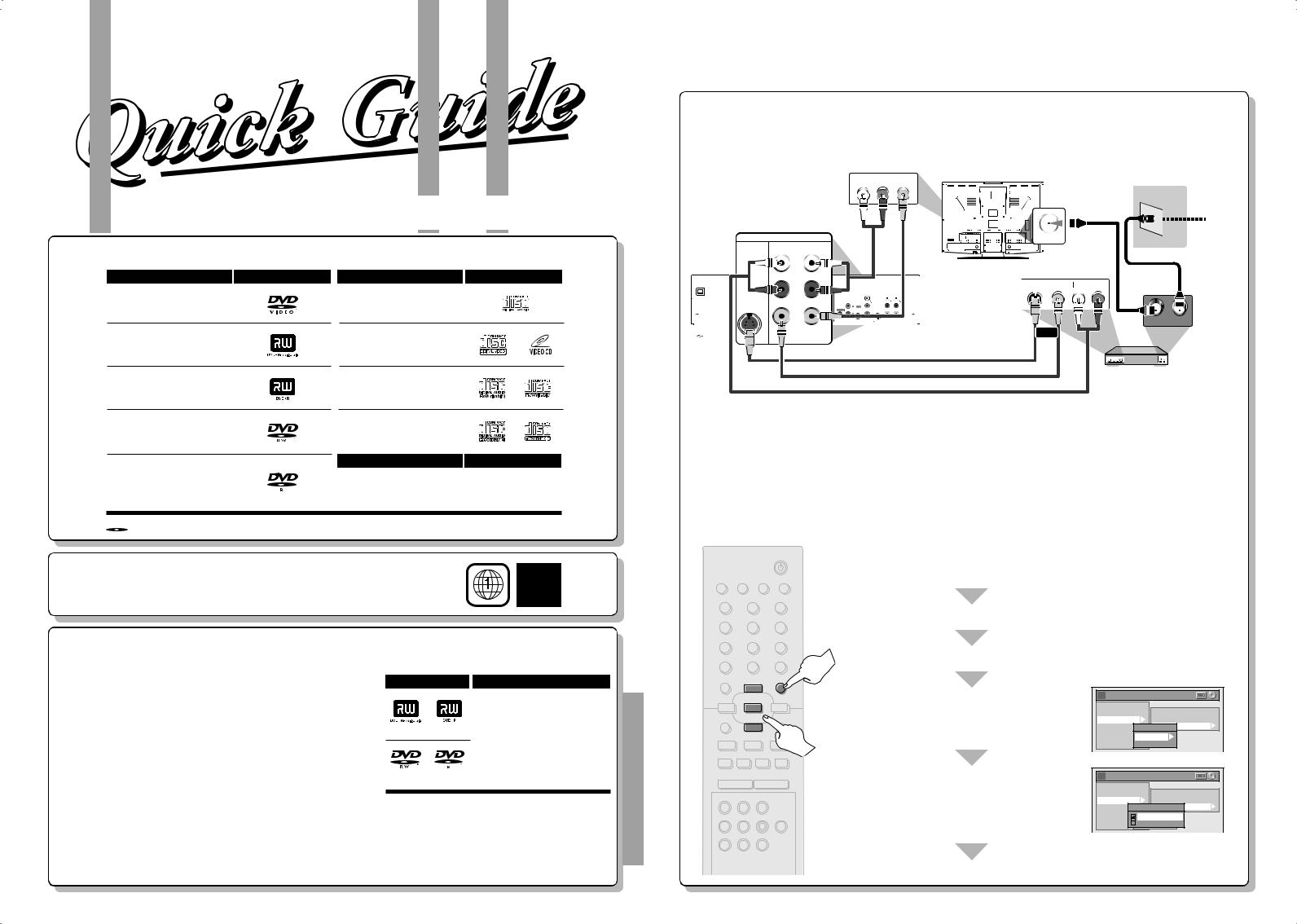
DIGITAL VIDEO DISC RECORDER WITH
VIDEO CASSETTE RECORDER
ZV427MG9
Playable Discs |
This unit is compatible to play back the following discs / files. |
||
Playable discs |
Logos |
Playable discs |
Logos |
DVD-video
DVD+RW
DVD+R
DVD-RW
(Finalized video mode discs only)
CD-DA (audio CD)
video CD
CD-RW
CD-R
|
Playable files |
Media |
|
DVD-R |
CD-DA |
|
|
(Finalized video mode discs only) |
CD-RW/-R |
||
|
|||
|
MP3
 is a trademark of DVD Format/Logo Licensing Corporation.
is a trademark of DVD Format/Logo Licensing Corporation.
Region Codes
The number inside the globe refers to region of the world.
This unit can playback DVD that are labeled for ALL regions or for Region 1.
Recordable Discs |
This unit can record to DVD+RW, DVD+R, DVD-RW and DVD-R. DVD+R/DVD-R can only |
be recorded to once. DVD+RW/DVD-RW can be recorded to and erased many times. |
|
|
DVD-RW/-R will be recorded in the DVD+VR mode automatically in this unit. |
Logo
DVD+RW DVD+R
DVD-RW DVD-R
Attributes
8cm/12cm, single-sided, single layer disc
Approx. max. recording time (SLP mode):
360 minutes (4.7GB) (for 12cm)
108 minutes (1.4GB) (for 8cm)
Unrecordable Discs |
• DVD-RW recorded in the mode other than +VR is not recordable on this unit |
unless you erase all contents in the disc. (Refer to page 68 in the owner's manual.) |
|
|
• DVD-R recorded in the mode other than +VR is not recordable on this unit. |
Printed in China |
1VMN25334 / E9E8BUD_QG |
1 |
Connections |
Connection to an External Tuner
1)Disconnect the power cords of the devices from the AC outlet.
2)Make the connection as illustrated below.
e.g.)
|
|
|
|
|
|
|
|
|
|
|
|
|
AUDIO IN VIDEO IN |
rear of your TV |
|
|
|
|
|
|
|
|
|
|
|||||||||
|
|
|
|
|
|
|
|
|
|
|
|
|
L |
|
R |
|
|
|
|
|
|
|
|
|
|
|
|
|
|
|
|||
|
|
|
|
|
|
|
|
|
|
|
|
|
|
|
|
|
|
|
|
|
|
|
|
|
|
|
|
RF coaxial cable |
TV signal |
||||
|
|
|
|
|
|
|
|
|
|
|
|
|
|
|
|
|
|
|
|
|
|
|
|
|
|
|
|
||||||
|
|
|
|
|
|
|
|
|
|
|
|
|
|
|
|
|
|
|
|
|
|
|
|
|
|
|
|
||||||
|
|
|
|
|
|
|
|
|
|
|
|
|
|
|
|
|
|
|
|
|
|
|
|
|
|
|
|
||||||
|
|
|
|
|
|
|
|
|
|
|
|
|
|
|
|
|
|
|
|
|
|
|
|
|
|
|
|
|
|
|
|
|
|
|
|
|
DVD/VCR |
|
|
|
|
|
|
|
|
|
ANT. IN |
|
|
|
|
|
|
||||||||||||||
|
|
|
IN ---AUDIO---OUT |
|
|
|
|
|
|
|
|
|
|
|
|
|
|
|
|
|
|
|
|
||||||||||
|
|
|
|
|
|
L |
|
|
|
|
|
|
|
RCA video cable |
S-VIDEO |
VIDEO |
|
|
|
|
RF coaxial cable |
|
|||||||||||
|
|
|
|
|
|
|
|
|
|
|
|
|
|
|
|
|
|
||||||||||||||||
|
|
|
|
|
|
|
|
|
|
|
|
|
|
|
|
|
|
|
|
|
|
|
|||||||||||
|
|
|
|
|
|
|
|
|
|
|
|
|
|
|
|
|
|
|
|
AUDIO OUT |
|
||||||||||||
|
|
|
|
|
|
|
|
|
|
|
|
|
|
|
|
|
|
|
OUT |
OUT |
|
L |
R |
|
|||||||||
|
|
|
|
|
|
|
|
|
|
|
|
|
|
|
|
|
|
|
|
|
|
|
or |
|
|
|
|
|
|
|
|
OUT |
IN |
|
|
|
|
|
|
|
|
|
|
|
|
|
|
|
|
|
|
|
|
|
|
|
|
|
|
|
|
|
|
|
|||
|
|
|
|
|
|
|
|
|
|
|
|
|
|
|
|
|
|
|
|
|
|
|
|
|
|
|
|
|
|
|
|||
|
|
|
|
|
|
|
|
|
|
|
|
|
|
|
|
|
|
|
|
|
|
|
|
|
|
|
|
|
|
|
|||
|
|
|
|
|
|
|
|
|
|
|
|
|
|
|
|
|
|
|
|
|
|
|
|
|
|
|
|
|
|
|
|||
|
|
|
|
|
|
|
|
|
|
|
|
|
|
|
|
|
|
|
|
|
|
|
|
|
|
|
|
|
|
|
|||
|
|
|
|
|
|
|
|
|
|
|
|
|
|
|
|
|
|
|
|
|
|
|
|
|
|
|
|
|
|
|
|
|
|
|
|
|
|
|
|
|
|
|
|
|
|
|
|
|
|
|
|
|
|
|
|
|
|
|
|
|
|
|
|
|
|
|
|
|
|
|
|
|
|
|
|
|
|
|
|
|
|
|
|
|
|
|
|
|
|
|
|
|
|
|
|
|
|
|
|
||
|
|
|
|
|
|
|
|
|
|
|
|
|
|
|
|
|
|
|
|
|
|
|
|
|
|
|
|
|
|
|
|
|
|
|
|
|
|
|
|
|
|
|
|
|
|
|
|
|
|
|
|
|
|
|
|
|
|
|
|
|
|
|
|
|
|
|
|
|
|
|
|
|
|
|
|
|
|
|
|
|
|
|
|
|
|
|
|
|
|
|
|
|
|
|
|
|
|
|
|
|
|
|
|
|
|
|
|
|
|
|
|
|
|
|
|
|
|
|
|
|
|
|
|
|
|
|
|
|
|
|
|
|
|
|
|
|
|
|
|
|
|
|
|
|
|
|
|
|
|
|
|
|
|
|
|
|
|
|
|
|
|
|
|
|
|
|
|
|
|
S-video cable
RCA video cable 
 external tuner
external tuner
RCA audio cable
3) Plug in the power cords of the devices to the AC outlet.
How to Select External Input Channel on Your TV
After you have completed the connections, switch the input selector on your TV to an appropriate external input channel. Press a button on the TV’s original remote control that selects an external input channel until the DVD recorder’s opening picture appears. Check your TV owner’s manual for details.
Settings for the Video Input
You must let the unit know which video input jack you are using before making a recording.
|
|
STANDBY-ON |
Press [SETUP] and use [K / L] to select “General |
|
|
|
|
||
|
|
|
Setting”, then press [OK]. |
|
SOURCE |
TIMER SET DISPLAY OPEN/CLOSE |
|
||
|
|
A |
|
|
.@/: |
ABC |
DEF |
|
|
1 |
2 |
3 |
Use [K / L] to select “Video”, then press [OK]. |
|
GHI |
JKL |
MNO |
|
|
4 |
5 |
6 |
|
|
PQRS |
TUV |
WXYZ |
|
|
7 |
8 |
9 |
Use [K / L] to select “Video Input”, then press [OK]. |
|
TIMER |
SPACE |
CLEAR |
||
|
||||
0
DISC MENU |
|
SETUP |
|
o |
|
s |
OK |
B |
TITLE |
|
|
|
p |
|
j |
B |
|
F |
h g |
C |
TRACKING
--+
HDMI VCR DVD
REC |
REC MODE |
D.DUBBING AUDIO |
I |
|
|
CM SKIP |
SEARCH |
RAPID PLAY |
Use [K / L] to select desired external input position, then press [OK].
Use [K / L] to select the input jack type to connect, then press [OK].
General Setting |
|
||
Playback |
|
|
|
Display |
|
Progressive Scan |
|
Video |
|
TV Aspect |
|
Recording |
|
Video Input |
|
Clock |
Video Input |
||
E1 |
(Rear) |
||
HDMI |
|||
Reset All |
E2 |
(Front) |
|
General Setting |
||
Playback |
|
|
Display |
Progressive Scan |
|
Video |
TV Aspect |
|
Recording |
Video Input |
|
Clock |
E1Video(Rear)Input |
|
Video In |
||
HDMI |
||
E1 (Rear) |
||
Reset All |
S-Video In |
|
E2 (Front) |
||
Press [SETUP] to exit.
Proceed to the back side of this sheet.
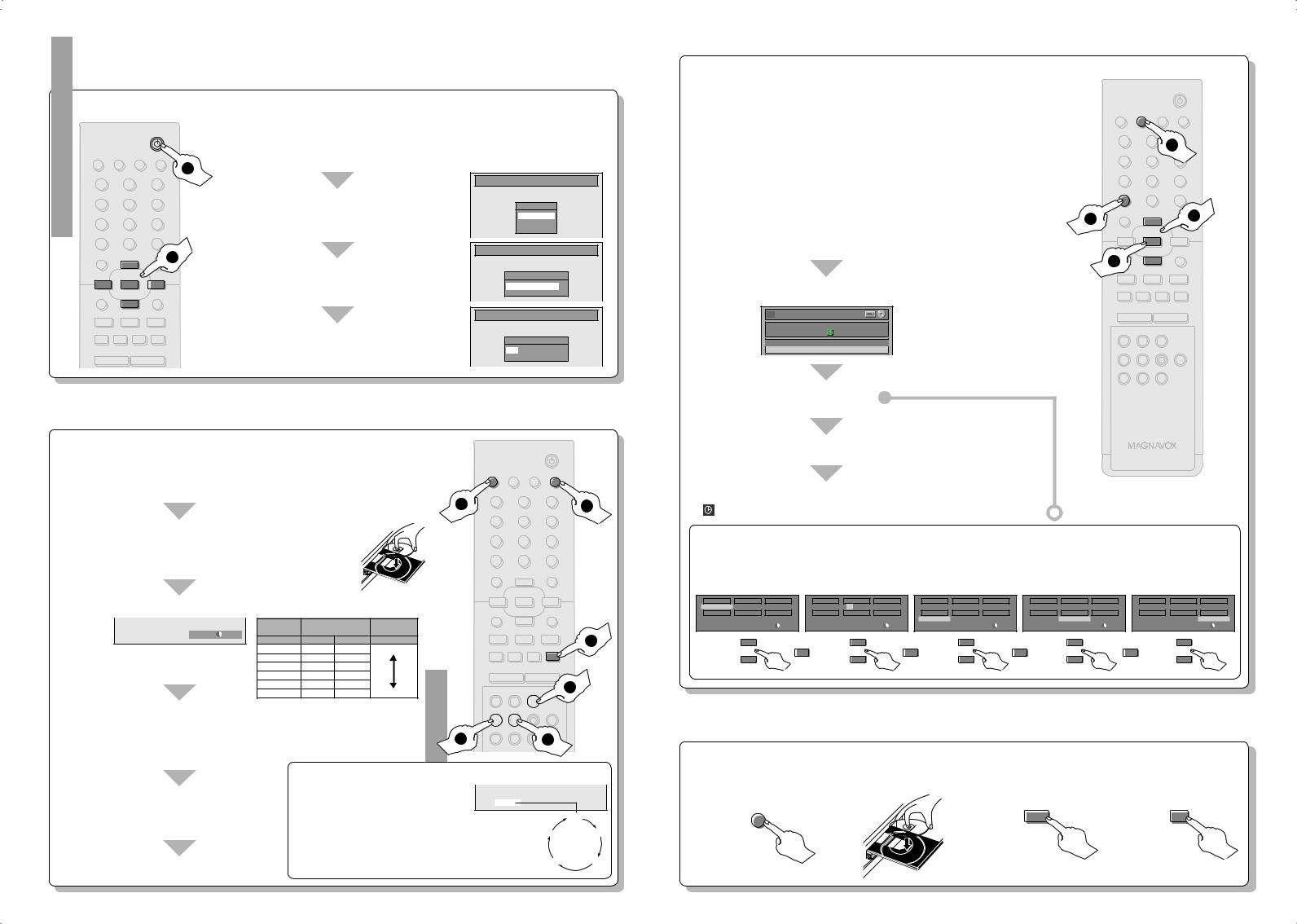
2 |
Initial Setting |
You need to follow these steps when you turn on this unit for the first time.
STANDBY-ON |
|
Press [STANDBY-ON y]. |
SOURCE TIMER SET DISPLAY |
|
Turn on the TV. Select the input to which the unit |
|
1 |
is connected. |
|
|
.@/: |
|
ABC |
DEF |
1 |
|
2 |
3 |
GHI |
|
JKL |
MNO |
4 |
|
5 |
6 |
PQRS |
|
TUV |
WXYZ |
7 |
|
8 |
9 |
TIMER |
|
SPACE |
CLEAR |
|
|
0 |
|
DISC MENU |
|
|
2 |
|
|
o |
|
|
|
|
|
s |
|
OK |
B |
TITLE |
|
|
RETURN |
|
|
p |
|
j |
|
B |
i |
F |
h |
g |
C |
TRACKING
--+
3
Use [K / L] to select your desired language, then press [OK] to set language.
Press [OK] to activate “Clock Setting”.
Use [{ / B] to select an item to set, and use [K / L] to select the contents to suit your preference, then press [OK].
Initial Setup
OSD Language
English
Français
Español
Initial Setup
Clock Setting
- - - / - - / - - - - ( - - - )
- - : - - - -
Initial Setup
Clock Setting
JAN / 01 / 2008 ( TUE ) 12 : 00 AM
DVD Recording
3 – 1 Basic Recording STANDBY-ON
|
|
|
|
|
|
SOURCE |
TIMER SET |
DISPLAY OPEN/CLOSE |
|
|
Press [DVD]. |
|
|
|
|
|
|
|
|
A |
|
|
|
|
|
|
.@/: |
ABC |
DEF |
|
||
1 |
|
|
|
|
4 |
1 |
2 |
|
3 |
2 |
|
|
|
|
|
|
GHI |
JKL |
MNO |
|
|
Press [OPEN/CLOSE A] to open the disc tray |
|
|
4 |
5 |
|
6 |
|
|||
|
|
PQRS |
TUV |
WXYZ |
|
|||||
2 |
|
|
|
|
|
7 |
8 |
|
9 |
|
and insert your disc with its label facing up. |
|
|
TIMER |
SPACE |
CLEAR |
|
||||
* Make sure the disc is compatible with this unit. (Refer to page 24 in |
|
|
|
|||||||
|
|
|
0 |
|
|
|
||||
the owner's manual for the list of compatible discs.) |
|
|
|
|
|
|
|
|
||
|
|
|
|
DISC MENU |
|
SETUP |
|
|||
3Press [REC MODE] to select a recording mode. |
|
|
|
o |
|
|
||||
|
|
s |
OK |
B |
|
|||||
Video/sound |
|
TITLE |
p |
RETURN |
|
|||||
|
Recording |
Recording |
|
|
|
|
||||
SP(2Hr) |
mode |
time |
quality |
|
|
|
|
|
|
|
0:58 |
8cm Disc |
12cm Disc |
|
|
j |
B |
i |
6 |
||
|
|
|
|
|||||||
|
|
Good |
|
|
|
|
|
|||
|
HQ (1Hr) |
18 min |
60 min |
|
|
|
|
|
|
|
|
SP (2Hr) |
36 min |
120 min |
|
|
F |
h |
g |
C |
|
|
|
|
|
|
|
|
|
|||
|
SPP (2.5Hr) |
45 min |
150 min |
|
|
|
TRACKING |
|
|
|
|
LP (3Hr) |
54 min |
180 min |
|
|
|
-- |
|
|
|
|
EP (4Hr) |
72 min |
240 min |
Poor |
|
HDMI |
VCR |
DVD |
1 |
|
|
SLP (6Hr) |
108 min |
360 min |
|
|
|
||||
|
|
|
|
|
|
|
||||
Press [SOURCE] to select the appropriate external |
|
REC |
REC MODE D.DUBBING AUDIO |
|
||||||
4 |
|
|
|
|
|
I |
|
|
|
|
input position (E1/E2) to which your external tuner is |
|
SKIP SEARCH |
|
|
|
|||||
connected. Then select the desired channel to record |
5 |
|
|
|
3 |
|
||||
on the external tuner. |
|
|
|
|
|
|
|
|
|
|
5Press [REC I] to start recording. |
To set one-touch timer recording (OTR)... |
|
|
|
||||||
This is a simple way to set the |
|
|
|
|
|
|
||||
recording time in blocks of 30 minutes. |
I |
0:30 |
|
|
|
|||||
|
|
Press [REC I] repeatedly until the |
|
|
|
|
0:30 |
|
||
|
|
desired recording time (30 minutes to |
|
|
|
|
||||
|
|
|
|
|
|
|
||||
6Press [STOP C] to stop recording. |
6 hours) appears on the TV screen. |
|
|
(normal recording) |
1:00 |
|||||
One-touch timer recording will start. |
|
|
|
|
|
|||||
• To cancel one-touch timer recording within |
|
|
6:00 |
5:30 |
||||||
the specified time, press [STOP C]. |
|
|
|
|||||||
|
|
|
|
|
||||||
3 – 2 Timer Recording
STANDBY-ON
You can program the unit to record up to 12 programs within one month in
advance. Daily or weekly program recordings are also available.
SOURCE TIMERTIMER SETSET DISPLAY OPEN/CLOSE
Before recording, make sure
•Connect the external tuner to either E1 or E2 and set it to output audio/video signals when it comes to the time you want to start recording.
•Do not change the external tuner’s channel while you are recording. You cannot watch one channel and record another at the same time.
•Set the clock before setting a timer programming.
•Insert a recordable disc with enough recordable space or a cassette tape with a erase-protection tab.
|
|
A |
.@/: |
ABC |
DEF |
1 |
2 |
5 3 |
GHI |
JKL |
MNO |
4 |
5 |
6 |
PQRS |
TUV |
WXYZ |
7 |
8 |
9 |
TIMERTIMER |
SPACE |
CLEAR |
|
0 |
|
1Press [TIMER]. |
|
|
|
|
|
|
|
|
DISC MENU |
|
SETUP 2 |
|
|||
|
|
|
|
|
|
|
|
1 |
|
oo |
|
|
|||
|
|
|
|
|
|
|
|
s |
|
OKOK |
B |
|
|||
|
|
|
|
|
|
|
|
TITLE |
|
|
RETURN |
|
|||
2Use [K / L] to select “New Program”, then press [OK]. |
|
4 |
|
pp |
|
|
|||||||||
|
j |
|
B |
i |
|
||||||||||
|
F |
h |
g |
C |
|
||||||||||
|
|
|
|
|
|
|
|
|
|
|
|
TRACKING |
|
|
|
|
|
Timer Programming |
|
|
|
|
|
|
|
|
-- |
+ |
|
|
|
|
|
|
|
|
|
|
|
|
|
|
|
|
|
||
|
|
|
|
TUE JAN/01 11:00AM |
|
|
|
|
|
HDMI |
VCR |
DVD |
|
|
|
|
|
Date |
Start |
End E1/E2 |
|
|
|
|
|
|
|
|
|
|
|
|
|
|
New Program |
|
|
|
|
|
|
REC |
REC MODE D.DUBBING |
AUDIO |
|
||
3 |
|
|
|
|
|
|
|
|
|
|
I |
|
|
|
|
|
|
|
|
|
|
|
|
|
|
CM SKIP |
SEARCH RAPID PLAY |
|
|
||
|
|
|
|
|
|
|
|
|
|
|
|
|
|
|
|
Set a timer programming. |
|
|
|
|
|
|
|
|
|
|
|
||||
Press [OK]. |
|
|
|
|
|
|
|
|
|
|
|
|
|
||
4 |
|
|
|
|
|
|
|
|
|
|
|
|
NB558 |
|
|
5Press [TIMER SET] to set a timer programming. |
|
|
|
|
|
|
|
||||||||
will appear on the front panel display. |
|
|
|
|
|
|
|
|
|
|
|||||
Set the date. |
|
Set starting and |
Select the appropriate |
Select a recording media |
Select a recording |
||||||||||
|
|
|
ending time. |
|
external input position |
(“DVD” or “VCR”). |
mode. |
|
|
||||||
|
|
|
|
|
|
(E1/E2) to which your |
|
|
|
|
|
|
|
||
|
|
|
|
|
|
external tuner is |
|
|
|
|
|
|
|
||
|
|
|
|
|
|
connected. |
|
|
|
|
|
|
|
|
|
Date |
Start |
End |
Date |
Start |
End |
Date |
Start |
End |
Date |
Start |
End |
|
Date |
Start |
End |
JAN/02 |
- - : - - |
- - : - - |
JAN/02 |
12 : 00AM |
- - : - - |
JAN/02 |
12 : 00AM |
1 : 00AM |
JAN/02 |
12 : 00AM |
1 : 00AM |
JAN/02 |
12 : 00AM |
1 : 00AM |
|
E1/E2 |
REC To |
Mode |
E1/E2 |
REC To |
Mode |
E1/E2 |
REC To |
Mode |
E1/E2 |
REC To |
Mode |
E1/E2 |
REC To |
Mode |
|
E1 |
DVD |
SP |
E1 |
DVD |
SP |
E1 |
DVD |
SP |
E1 |
DVD |
SP |
|
E1 |
DVD |
SP |
|
|
SP 2 : 00 |
|
|
SP 2 : 00 |
|
|
SP 1 : 00 |
|
|
SP 1 : 00 |
|
|
|
SP 1 : 00 |
|
o |
|
|
o |
|
|
o |
|
|
o |
|
|
|
o |
|
|
|
|
B |
|
|
B |
|
|
B |
|
B |
|
|
|
|
|
p |
|
|
p |
|
|
p |
|
|
p |
|
|
|
p |
|
4 |
|
Playback |
|
Open the disc tray. |
Start playing back. |
|
|
1 |
4Stop playing back. |
||
2Insert a disc. 3 |
|||
OPEN/CLOSE |
|
|
|
A |
B |
C |
|
|
|
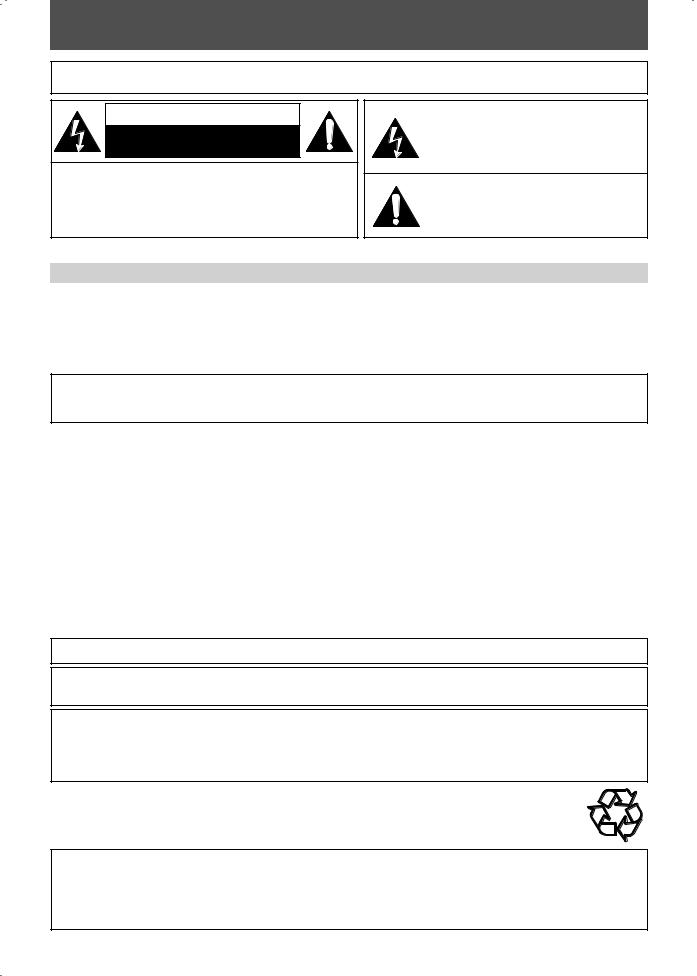
PRECAUTIONS
WARNING: TO REDUCE THE RISK OF FIRE OR ELECTRIC SHOCK, DO NOT EXPOSE THIS APPLIANCE TO RAIN OR MOISTURE.
CAUTION
RISK OF ELECTRIC SHOCK
DO NOT OPEN
CAUTION:
TO REDUCE THE RISK OF ELECTRIC SHOCK, DO NOT REMOVE COVER (OR BACK). NO USER SERVICEABLE PARTS INSIDE. REFER SERVICING TO QUALIFIED SERVICE PERSONNEL.
Laser Safety
The lightning flash with arrowhead symbol, within an equilateral triangle, is intended to alert the user to the presence of uninsulated “dangerous voltage” within the product’s enclosure that may be of sufficient magnitude to constitute a risk of electric shock to persons.
The exclamation point within an equilateral triangle is intended to alert the user to the presence of important operating and maintenance (servicing) instructions in the literature accompanying the appliance.
The caution marking is located on the rear of the cabinet.
This unit employs a laser. Only a qualified service person should remove the cover or attempt to service this device, due to possible eye injury.
CAUTION: USE OF CONTROLS OR ADJUSTMENTS OR PERFORMANCE OF PROCEDURES OTHER THAN THOSE SPECIFIED HEREIN MAY RESULT IN HAZARDOUS RADIATION EXPOSURE.
CAUTION: VISIBLE AND INVISIBLE LASER RADIATION WHEN OPEN AND INTERLOCK DEFEATED. DO NOT STARE INTO BEAM. LOCATION: INSIDE, NEAR THE DECK MECHANISM.
FCC WARNING- This equipment may generate or use radio frequency energy. Changes or modifications to this equipment may cause harmful interference unless the modifications are expressly approved in the manual. The user could lose the authority to operate this equipment if an unauthorized change or modification is made.
RADIO-TV INTERFERENCE
This equipment has been tested and found to comply with the limits for a Class B digital device, pursuant to Part 15 of the FCC Rules. These limits are designed to provide reasonable protection against harmful interference in a residential installation. This equipment generates, uses, and can radiate radio frequency energy and, if not installed and used in accordance with the instructions, may cause harmful interference to radio communications. However, there is no guarantee that interference will not occur in a particular installation. If this equipment does cause harmful interference to radio or television reception, which can be determined by turning the equipment off and on, the user is encouraged to try to correct the interference by one or more of the following measures:
1)Reorient or relocate the receiving antenna.
2)Increase the separation between the equipment and receiver.
3)Connect the equipment into an outlet on a circuit different from that to which the receiver is connected.
4)Consult the dealer or an experienced radio/TV technician for help.
This Class B digital apparatus complies with Canadian ICES-003.
Cet appareil numérique de la classe B est conforme à la norme NMB-003 du Canada.
CAUTION: TO PREVENT ELECTRIC SHOCK, MATCH WIDE BLADE OF PLUG TO WIDE SLOT, FULLY INSERT.
ATTENTION: POUR ÉVITER LES CHOCS ÉLECTRIQUES, INTRODUIRE LA LAME LA PLUS LARGE DE LA FICHE DANS LA BORNE CORRESPONDANTE DE LA PRISE ET POUSSER JUSQU’AU FOND.
A NOTE ABOUT RECYCLING
This product’s packaging materials are recyclable and can be reused. Please dispose of any materials in accordance with your local recycling regulations.
Batteries should never be thrown away or incinerated but disposed of in accordance with your local regulations concerning chemical wastes.
Make your contribution to the environment!!!
•Used up batteries do not belong in the dust bin.
•You can dispose of them at a collection point for used up batteries or special waste. Contact your council for details.
For Customer Use:
Read carefully the information located at the back of this unit and enter below the Model No. and Serial No. Retain this information for future reference.
Model No. _____________________
Serial No. _____________________
2EN
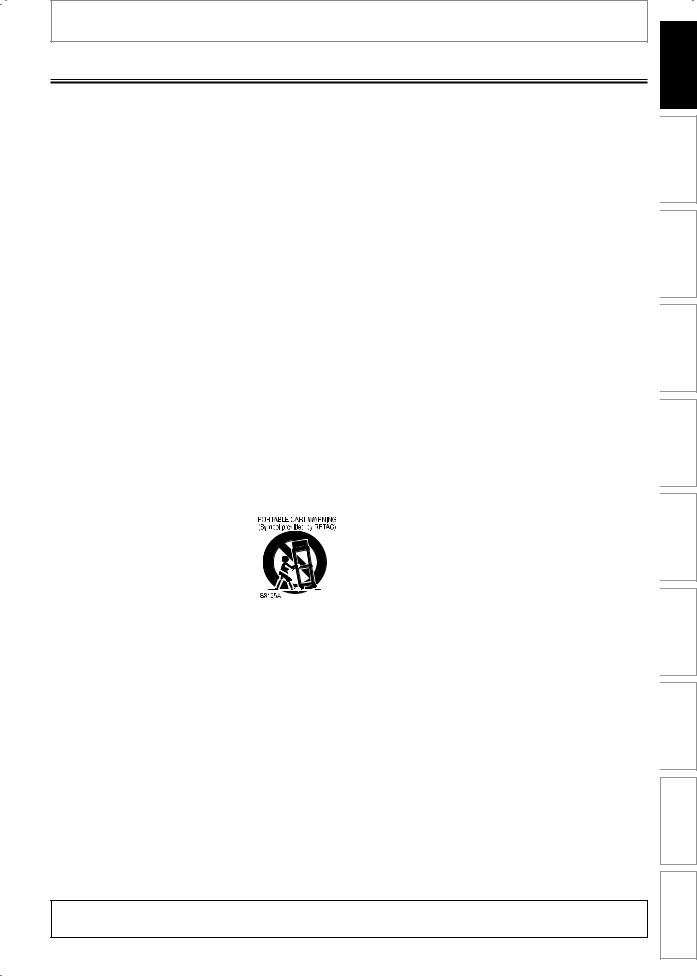
PRECAUTIONS
Important Safeguards
1.Read Instructions - All the safety and operating instructions should be read before the appliance is operated.
2.Retain InstructionsThe safety and operating instructions should be retained for future reference.
3.Heed Warnings - All warnings on the appliance and in the operating instructions should be adhered to.
4.Follow Instructions - All operating and use instructions should be followed.
5.Cleaning - Unplug this product from the wall outlet before cleaning. Do not use liquid cleaners or aerosol cleaners. Use a damp cloth for cleaning.
EXCEPTION: A product that is meant for uninterrupted service and, that for some specific reason, such as the possibility of the loss of an authorization code for a CATV converter, is not intended to be unplugged by the user for cleaning or any other purpose, may exclude the reference to unplugging the appliance in the cleaning description otherwise required in item 5.
6.Attachments - Do not use attachments not recommended by the product manufacturer as they may cause hazards.
7.Water and MoistureDo not use this product near water, for example, near a bath tub, wash bowl, kitchen sink, or laundry tub, in a wet basement, or near a swimming pool, and the like.
8.Accessories - Do not place this product on an unstable cart, stand, tripod, bracket, or table. The product may fall, causing serious injury to a child or adult, and serious damage to the appliance. Use only with a cart, stand, tripod, bracket, or table recommended by the manufacturer, or sold with the product. Any mounting of the appliance should follow the manufacturer's
instructions and should use a mounting accessory recommended by the manufacturer. An appliance and cart combination should be moved with care. Quick stops, excessive force, and uneven surfaces may cause the appliance and cart combination to overturn.
9.Ventilation - Slots and openings in the cabinet are provided for ventilation and to ensure reliable operation of the product and to protect it from overheating,
and these openings must not be blocked or covered. The openings should never be blocked by placing the product on a bed, sofa, rug, or other similar surface. This product should not be placed in a built-in installation such as a bookcase or rack unless proper ventilation is provided or the manufacturer's instructions have been adhered to.
10.Power Sources - This product should be operated only from the type of power source indicated on the marking label. If you are not sure of the type of power supply
to your home, consult your appliance dealer or local power company. For products intended to operate from battery power, or other sources, refer to the operating instructions.
11.Grounding or Polarization - This product is equipped with a polarized alternating-current line plug (a plug having one blade wider than the other). This plug will fit into the power outlet only one way. This is a safety feature. If you are unable to insert the plug fully into the
outlet, try reversing the plug. If the plug should still fail to fit, contact your electrician to replace your obsolete outlet. Do not defeat the safety purpose of the polarized plug.
12.Power Cord Protection - Power supply cords should be routed so that they are not likely to be walked on or pinched by items placed upon or against them, paying particular attention to cords at plugs, convenience receptacles, and the point where they exit from the appliance.
13.Lightning - For added protection for this product during a lightning storm, or when it is left unattended and unused for long periods of time, unplug it from the wall outlet. This will prevent damage to the product due to lightning and power-line surges.
14.Power Lines - An outside antenna system should not be located in the vicinity of overhead power lines or other electric light or power circuits, or where it can fall into such power lines or circuits. When installing an outside antenna system, extreme care should be taken to keep from touching such power lines or circuits as contact with them might be fatal.
15.Overloading - Do not overload wall outlets and extension cords as this can result in a risk of fire or electric shock.
16.Object and Liquid Entry - Never push objects of any kind into this product through any openings as they may touch dangerous voltage points or short-out parts that could result in a fire or electric shock. Never spill liquid of any kind on the product.
17.Servicing - Do not attempt to service this product yourself as opening or removing covers may expose you to dangerous voltage or other hazards. Refer all servicing to qualified service personnel.
18.Damage Requiring Service - Unplug this product from the wall outlet and refer servicing to qualified service personnel under the following conditions:
a.When the power-supply cord or plug is damaged.
b.If liquid has been spilled, or objects have fallen into the product.
c.If the product has been exposed to rain or water.
d.If the product does not operate normally by following the operating instructions. Adjust only those controls that are covered by the operating instructions as an improper adjustment of other controls may result in damage and will often require extensive work by a qualified technician to restore the product to its normal operation.
e.If the product has been dropped or damaged in any way.
f.When the product exhibits a distinct change in performance this indicates a need for service.
19.Replacement Parts - When replacement parts are required, be sure the service technician has used replacement parts specified by the manufacturer or have the same characteristics as the original part. Unauthorized substitutions may result in fire, electric shock or other hazards.
20.Safety Check - Upon completion of any service or repairs to this product, ask the service technician to perform safety checks to determine that the product is in proper operating condition.
21.Heat - This product should be situated away from heat sources such as radiators, heat registers, stoves, or other products (including amplifiers) that produce heat.
Do not place the unit on the furniture that is capable of being tilted by a child and an adult leaning, pulling, standing or climbing on it. A falling unit can cause serious injury or even death.
EN 3
Others Functions VCR Setup Function Editing Playback Recording Setup Basic Connections Introduction
Español
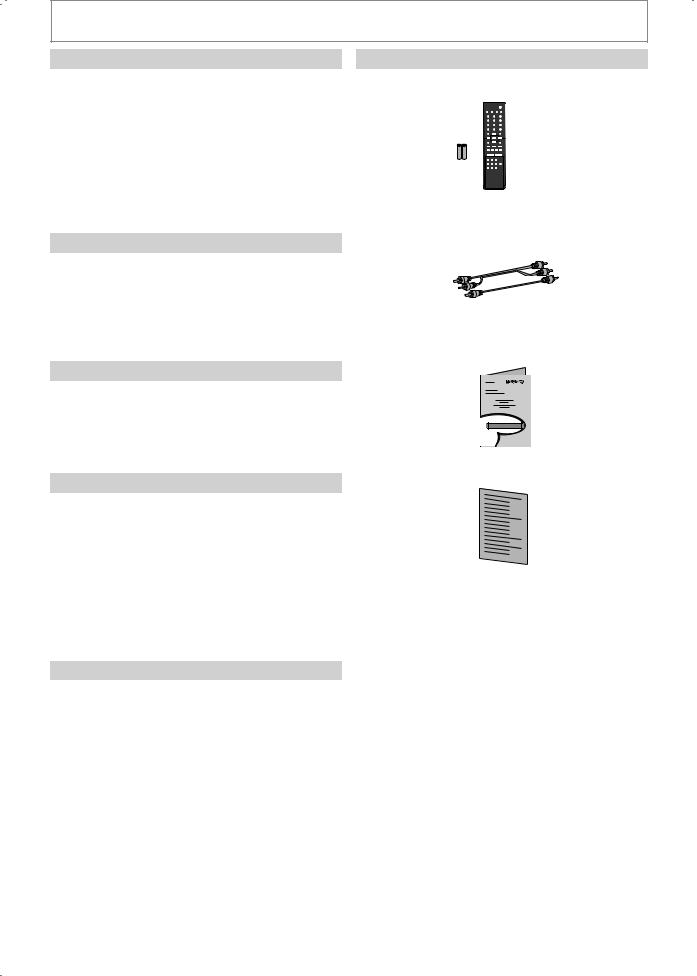
PRECAUTIONS
Installation Location
For safety and optimum performance of this unit:
•Install the unit in a horizontal and stable position. Do not place anything directly on top of the unit. Do not place the unit directly on top of the TV.
•Shield it from direct sunlight and keep it away from devices of intense heat. Avoid dusty or humid places. Avoid places with insufficient ventilation for proper heat dissipation. Do not block the ventilation holes on the sides of the unit. Avoid locations subject to strong vibration or strong magnetic fields.
Avoid the Hazards of Electrical Shock and Fire
•Do not handle the power cord with wet hands.
•Do not pull on the power cord when disconnecting it from AC outlet. Grasp it by the plug.
•If, by accident, water is spilled on this unit, unplug the power cord immediately and take the unit to our Authorized Service Center for servicing.
Moisture Condensation Warning
Moisture condensation may occur inside the unit when it is moved from a cold place to a warm place or after heating a cold room or under conditions of high
humidity. Do not use this unit at least for 2 hours until its inside gets dry.
About Copyright
Unauthorized copying, broadcasting, public performance and lending of discs are prohibited.
This product incorporates copyright protection technology that is protected by U.S. patents and other intellectual property rights. Use of this copyright protection technology must be authorized by Macrovision, and is intended for home and other limited viewing uses only unless otherwise authorized by Macrovision. Reverse engineering or disassembly is prohibited.
Notice for Progressive Scan Output
Consumers should note that not all high definition television sets are fully compatible with this product and may cause artifacts to be displayed in the picture. In case of picture problems with 525 (480) progressive scan output, it is recommended that the user switch the connection to the ‘standard definition’ output. If there are questions regarding your TV set compatibility with
this 525p (480p) DVD player, please contact our customer service center.
Supplied Accessories
remote control (NB558UD) with batteries (AAAx2)
RCA audio/video cables (WPZ0102TM018/WPZ0102LTE01)
owner's manual (1VMN25333)
quick guide (1VMN25334)
4EN
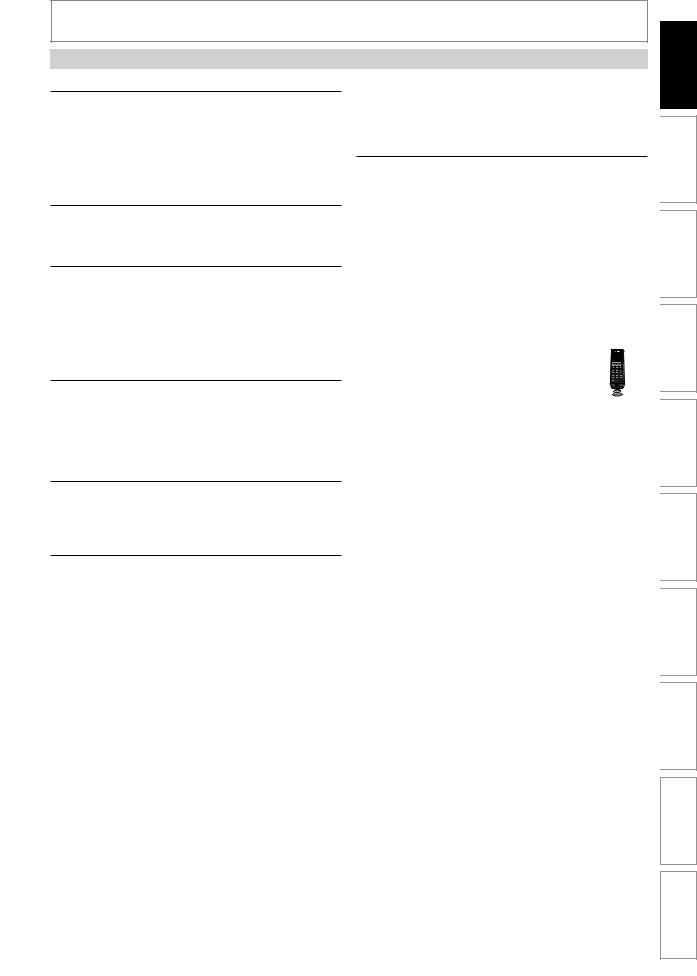
PRECAUTIONS
Maintenance
Servicing
•Please refer to relevant topics on “TROUBLESHOOTING” on pages 81-84 before returning the product.
•If this unit becomes inoperative, do not try to correct the problem by yourself. There are no user-serviceable parts inside. Turn off, unplug the power plug and please call our help line mentioned on the front page to locate an Authorized Service Center.
Cleaning the cabinet
•Use a soft cloth slightly moistened with a mild detergent solution. Do not use a solution containing alcohol, spirits, ammonia or abrasive.
Cleaning discs
•When a disc becomes dirty, clean it with a cleaning cloth. Wipe the disc from the center to out. Do not wipe in a circular motion.
•Do not use solvents such as benzine, thinner, commercially available cleaners, detergent, abrasive cleaning agents or antistatic spray intended for analog records.
Cleaning the disc lens
•If this unit still does not perform properly although you refer to the relevant sections and to
“TROUBLESHOOTING” in this owner's manual, the laser optical pickup unit may be dirty. Consult your dealer or an Authorized Service Center for inspection and cleaning of the laser optical pickup unit.
Disc handling
•Handle the discs so that fingerprints and dust do not adhere to the surfaces of the discs.
•Always store the disc in its protective case when it is not used.
Auto head cleaning
•Automatically cleans video heads as you insert or remove a cassette, so you can see a clear picture.
•Playback picture may become blurred or interrupted while the TV program reception is clear. Dirt accumulated on the video heads after a long period of use, or the usage of rental or worn tapes can cause this problem. If a streaky or snowy picture appears during playback, the video heads in your unit may need to be cleaned.
1.Please visit your local Audio/Video store and purchase a good quality VHS video head cleaner.
2.If a video head cleaner does not solve the problem, please consult your dealer or an Authorized Service Center.
©2008 Funai Electric Co., Ltd.
Note
•Remember to read the instructions along with the video head cleaner before use.
•Clean video heads only when problems occur.
IR signal check
If the remote control does not work properly, you can test if the remote control sends out the infrared signal with AM radio or a digital camera (including built-in camera
of cellular phone). It will help to define the cause of malfunction.
• With an AM radio:
Tune an AM radio to a station with no broadcasting. Press a button on remote control toward the radio. Sound will be fluttering when you press any key and the radio receives the signal. This means the remote control is working.
• With a digital camera (including built-in camera of cellular phone):
Direct a digital camera to remote control, press and hold a button on remote control. If infrared light appears through digital camera, the remote control is working.
Manufactured under license from Dolby Laboratories. Dolby and the double-D symbol are trademarks of Dolby Laboratories.
Dolby Digital Recording
“Dolby® Digital Recording enables consumers to record high-quality video with stereo sound on recordable DVD discs. The technology, when utilized instead of PCM recording, also saves recordable disc space, allowing for higher video resolution or extended recording time on each DVD. DVDs created using Dolby Digital Recording will play back on all DVD-video players.” Note: This is true when the players are compatible with actual recordable DVD discs.
HDMI, the HDMI logo and HighDefinition Multimedia Interface are trademarks or registered trademarks of HDMI Licensing LLC.
All rights reserved. No part of this manual may be reproduced, copied, transmitted, disseminated, transcribed, downloaded or stored in any storage medium, in any form or for any purpose without the express prior written consent of Funai. Furthermore, any unauthorized commercial distribution of this manual or any revision hereto is strictly prohibited.
Information in this document is subject to change without notice. Funai reserves the right to change the content herein without the obligation to notify any person or organization of such changes.


 with the
with the  design is a registered trademark of Funai Electric Co., Ltd and may not be used in any way without the express written consent of Funai. All other trademarks used herein remain the exclusive property of their respective owners. Nothing contained in this manual should be construed as granting, by implication or otherwise, any license or right to use any of the trademarks displayed herein. Misuse of any trademarks or any other content in this manual is strictly prohibited. Funai shall aggressively enforce its intellectual property rights to the fullest extent of the law.
design is a registered trademark of Funai Electric Co., Ltd and may not be used in any way without the express written consent of Funai. All other trademarks used herein remain the exclusive property of their respective owners. Nothing contained in this manual should be construed as granting, by implication or otherwise, any license or right to use any of the trademarks displayed herein. Misuse of any trademarks or any other content in this manual is strictly prohibited. Funai shall aggressively enforce its intellectual property rights to the fullest extent of the law.
EN 5
Others Functions VCR Setup Function Editing Playback Recording Setup Basic Connections Introduction
Español
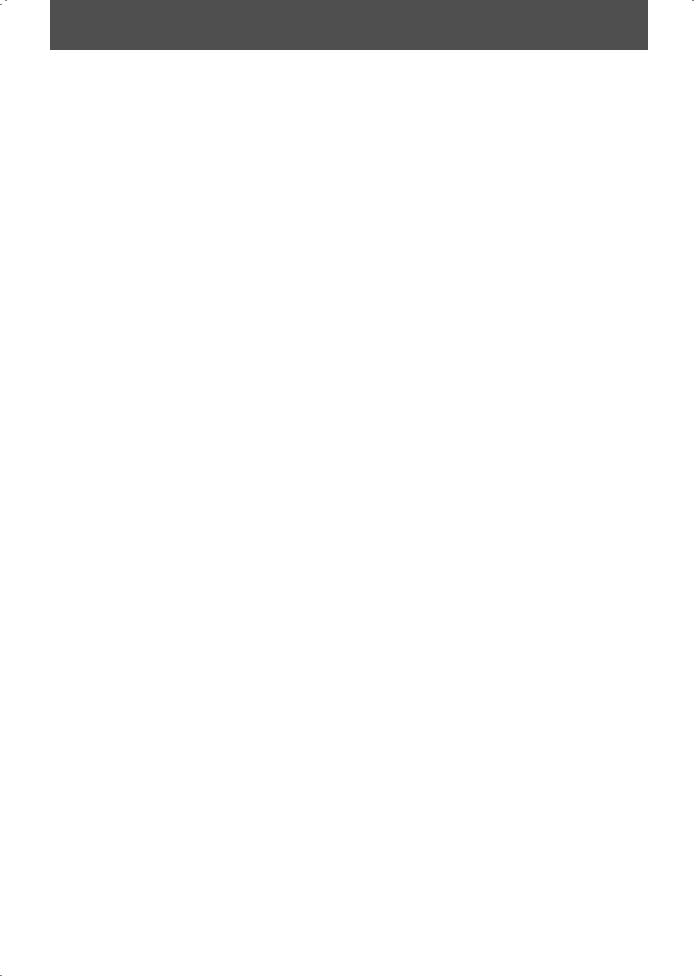
CONTENTS
Introduction
PRECAUTIONS . . . . . . . . . . . . . . . . . . . . . . . . . . . . . . . . . . . 2 FEATURES . . . . . . . . . . . . . . . . . . . . . . . . . . . . . . . . . . . . . . . 7
Symbols Used in this Owner's Manual . . . . . . . . . . . . . . .7
FUNCTIONAL OVERVIEW . . . . . . . . . . . . . . . . . . . . . . . . . 8
Front Panel . . . . . . . . . . . . . . . . . . . . . . . . . . . . . . . . . . . . . . . . .8 Rear Panel . . . . . . . . . . . . . . . . . . . . . . . . . . . . . . . . . . . . . . . . . .9 Remote Control . . . . . . . . . . . . . . . . . . . . . . . . . . . . . . . . . . . 10 Front Panel Display. . . . . . . . . . . . . . . . . . . . . . . . . . . . . . . . 12
Connections
CONNECTION TO AN EXTERNAL TUNER. . . . . . . . . . . 13 CONNECTION TO AN EXTERNAL DEVICE . . . . . . . . . . 14 SETTINGS FOR THE VIDEO INPUT. . . . . . . . . . . . . . . . . 15 CONNECTION TO A TV. . . . . . . . . . . . . . . . . . . . . . . . . . . 16 CONNECTION TO A TV WITH AN HDMI™ COMPATIBLE PORT . . . . . . . . . . . . . . . . . . . . . . . . . . . . . 17 CONNECTION TO AN AUDIO SYSTEM . . . . . . . . . . . . . 18
Basic Setup
THE DVD / VCR RECORDER SWITCHING . . . . . . . . . . . 19 GUIDE TO ON-SCREEN DISPLAYS AND MENUS . . . . 20
On-Screen Display / Menu . . . . . . . . . . . . . . . . . . . . . . . . . 20 Main Menu. . . . . . . . . . . . . . . . . . . . . . . . . . . . . . . . . . . . . . . . 21
INITIAL SETTING . . . . . . . . . . . . . . . . . . . . . . . . . . . . . . . . 22 SETTING THE CLOCK . . . . . . . . . . . . . . . . . . . . . . . . . . . . 23
Clock Setting. . . . . . . . . . . . . . . . . . . . . . . . . . . . . . . . . . . . . . 23
Recording
INFORMATION ON DVD RECORDING . . . . . . . . . . . . . 24 BEFORE RECORDING . . . . . . . . . . . . . . . . . . . . . . . . . . . . 25
Make Recording Compatible . . . . . . . . . . . . . . . . . . . . . . 25 Setting for Auto Chapter . . . . . . . . . . . . . . . . . . . . . . . . . . 25
BASIC RECORDING &
ONE-TOUCH TIMER RECORDING . . . . . . . . . . . . . . . . . 26 TIMER RECORDING. . . . . . . . . . . . . . . . . . . . . . . . . . . . . . 28
Hints for Timer Recording . . . . . . . . . . . . . . . . . . . . . . . . . 31
SATELLITE LINK . . . . . . . . . . . . . . . . . . . . . . . . . . . . . . . . . 32 OVERWRITING UNNECESSARY TITLE . . . . . . . . . . . . . 34
Overwriting from the Beginning of the Title. . . . . . . . 34 Overwriting in the Middle of the Title . . . . . . . . . . . . . . 34 Hints for Overwriting . . . . . . . . . . . . . . . . . . . . . . . . . . . . . . 35
EXTERNAL DEVICE RECORDING . . . . . . . . . . . . . . . . . . 36
Recording from an External Device . . . . . . . . . . . . . . . . 36
SETTING A DISC TO PROTECT . . . . . . . . . . . . . . . . . . . . 37 PLAYING THE DISCS IN OTHER DVD PLAYERS . . . . . 38
Finalizing a Disc . . . . . . . . . . . . . . . . . . . . . . . . . . . . . . . . . . . 38 Auto Finalizing. . . . . . . . . . . . . . . . . . . . . . . . . . . . . . . . . . . . 39
DUBBING MODE . . . . . . . . . . . . . . . . . . . . . . . . . . . . . . . . 40
Playback
INFORMATION ON PLAYBACK . . . . . . . . . . . . . . . . . . . 42 BASIC PLAYBACK . . . . . . . . . . . . . . . . . . . . . . . . . . . . . . . 43
Direct Playback . . . . . . . . . . . . . . . . . . . . . . . . . . . . . . . . . . . 43 Playback from the Title List . . . . . . . . . . . . . . . . . . . . . . . . 44 Playing Back an Audio CD and a CD-RW/-R with MP3 Files . . . . . . . . . . . . . . . . . . . . . . . . . . . . . . . . . . . . . . . . . . . . . . 46 Using the Title / Disc Menu . . . . . . . . . . . . . . . . . . . . . . . . 47 Pause . . . . . . . . . . . . . . . . . . . . . . . . . . . . . . . . . . . . . . . . . . . . . 47
SPECIAL PLAYBACK . . . . . . . . . . . . . . . . . . . . . . . . . . . . . 48
Resume Playback . . . . . . . . . . . . . . . . . . . . . . . . . . . . . . . . . 48 Fast Forward / Fast Reverse Playback . . . . . . . . . . . . . . 48 Skipping TV Commercials During Playback. . . . . . . . . 48 Rapid Playback. . . . . . . . . . . . . . . . . . . . . . . . . . . . . . . . . . . . 49
Step by Step Playback. . . . . . . . . . . . . . . . . . . . . . . . . . . . . 49 Slow Forward / Slow Reverse Playback. . . . . . . . . . . . . 49 Zoom . . . . . . . . . . . . . . . . . . . . . . . . . . . . . . . . . . . . . . . . . . . . . 50 Marker Setting . . . . . . . . . . . . . . . . . . . . . . . . . . . . . . . . . . . . 50
SEARCH . . . . . . . . . . . . . . . . . . . . . . . . . . . . . . . . . . . . . . . . 51
Title / Chapter Search . . . . . . . . . . . . . . . . . . . . . . . . . . . . . 51 Track Search . . . . . . . . . . . . . . . . . . . . . . . . . . . . . . . . . . . . . . 51 Time Search. . . . . . . . . . . . . . . . . . . . . . . . . . . . . . . . . . . . . . . 52
REPEAT / RANDOM / PROGRAM PLAYBACK . . . . . . . 53
Repeat Playback . . . . . . . . . . . . . . . . . . . . . . . . . . . . . . . . . . 53 Random Playback . . . . . . . . . . . . . . . . . . . . . . . . . . . . . . . . . 53 Program Playback . . . . . . . . . . . . . . . . . . . . . . . . . . . . . . . . . 54
SPECIAL SETTING . . . . . . . . . . . . . . . . . . . . . . . . . . . . . . . 55
Switching Subtitles. . . . . . . . . . . . . . . . . . . . . . . . . . . . . . . . 55 Switching Audio Soundtrack . . . . . . . . . . . . . . . . . . . . . . 55 Switching Virtual Surround System . . . . . . . . . . . . . . . . 56 Switching Camera Angles . . . . . . . . . . . . . . . . . . . . . . . . . 56 Reducing Block Noise . . . . . . . . . . . . . . . . . . . . . . . . . . . . . 56
Editing
INFORMATION ON DISC EDITING. . . . . . . . . . . . . . . . . 57
Guide to a Title List. . . . . . . . . . . . . . . . . . . . . . . . . . . . . . . . 57 Editing Discs . . . . . . . . . . . . . . . . . . . . . . . . . . . . . . . . . . . . . . 57
EDITING DISCS. . . . . . . . . . . . . . . . . . . . . . . . . . . . . . . . . . 58
Deleting Titles . . . . . . . . . . . . . . . . . . . . . . . . . . . . . . . . . . . . 58 Putting Names on Titles . . . . . . . . . . . . . . . . . . . . . . . . . . . 59 Setting Chapter Marks. . . . . . . . . . . . . . . . . . . . . . . . . . . . . 60 Clearing Chapter Marks . . . . . . . . . . . . . . . . . . . . . . . . . . . 61 Hiding Chapters. . . . . . . . . . . . . . . . . . . . . . . . . . . . . . . . . . . 63 Setting Pictures for Thumbnails. . . . . . . . . . . . . . . . . . . . 64 Dividing a Title . . . . . . . . . . . . . . . . . . . . . . . . . . . . . . . . . . . . 65 Putting Name on Disc . . . . . . . . . . . . . . . . . . . . . . . . . . . . . 66 Setting or Releasing Disc Protect . . . . . . . . . . . . . . . . . . 67 Erasing Disc . . . . . . . . . . . . . . . . . . . . . . . . . . . . . . . . . . . . . . . 68 Making Edits Compatible. . . . . . . . . . . . . . . . . . . . . . . . . . 69
Function Setup
LIST OF SETTINGS . . . . . . . . . . . . . . . . . . . . . . . . . . . . . . . 70
SETUPS. . . . . . . . . . . . . . . . . . . . . . . . . . . . . . . . . . . . . . . . . 72
Playback . . . . . . . . . . . . . . . . . . . . . . . . . . . . . . . . . . . . . . . . . . 72
Display . . . . . . . . . . . . . . . . . . . . . . . . . . . . . . . . . . . . . . . . . . . 75
Video . . . . . . . . . . . . . . . . . . . . . . . . . . . . . . . . . . . . . . . . . . . . . 76
HDMI . . . . . . . . . . . . . . . . . . . . . . . . . . . . . . . . . . . . . . . . . . . . . 77
Reset All . . . . . . . . . . . . . . . . . . . . . . . . . . . . . . . . . . . . . . . . . . 78
VCR Functions
VCR FUNCTIONS . . . . . . . . . . . . . . . . . . . . . . . . . . . . . . . . 79
Playback . . . . . . . . . . . . . . . . . . . . . . . . . . . . . . . . . . . . . . . . . . 79
Recording. . . . . . . . . . . . . . . . . . . . . . . . . . . . . . . . . . . . . . . . . 79
One-touch Timer Recording (OTR) . . . . . . . . . . . . . . . . . 79
Index Search . . . . . . . . . . . . . . . . . . . . . . . . . . . . . . . . . . . . . . 80
Time Search. . . . . . . . . . . . . . . . . . . . . . . . . . . . . . . . . . . . . . . 80
Other Operations . . . . . . . . . . . . . . . . . . . . . . . . . . . . . . . . . 80
Others
TROUBLESHOOTING . . . . . . . . . . . . . . . . . . . . . . . . . . . . 81
Frequently Asked Questions. . . . . . . . . . . . . . . . . . . . . . . 83
LANGUAGE CODE . . . . . . . . . . . . . . . . . . . . . . . . . . . . . . . 85 GLOSSARY . . . . . . . . . . . . . . . . . . . . . . . . . . . . . . . . . . . . . 86 SPECIFICATIONS . . . . . . . . . . . . . . . . . . . . . . . . . . . . . . . . 87
Español
ESPAÑOL . . . . . . . . . . . . . . . . . . . . . . . . . . . . . . . . . . . . . . . 88
LIMITED WARRANTY . . . . . . . . . . . . . . . . . . . . Back cover
6EN
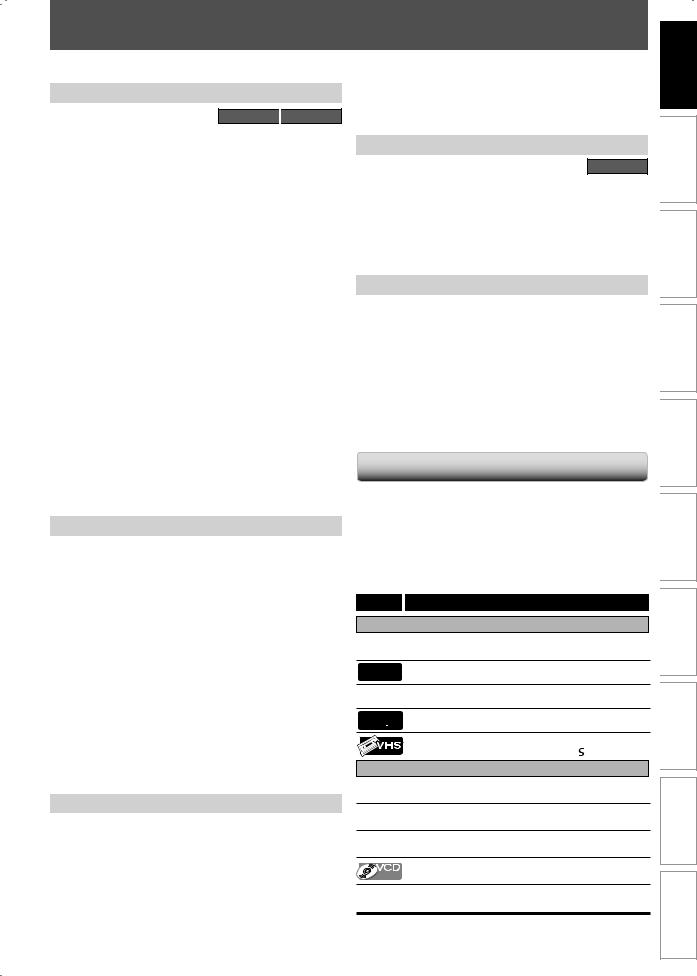
FEATURES
This unit not only plays back DVD, CD and VCR but also offers features for you to record on DVD and edit them after that. The following features are offered with this unit.
Recording
DVD mode 
 VCR mode
VCR mode
This unit is compatible with DVD+RW/DVD-RW, which is rewritable repeatedly and DVD+R/DVD-R, which is available for recording once. Even if you choose DVD-RW/DVD-R, these discs will automatically be recorded in the DVD+VR mode. Also, this unit allows you to record to the cassette tape. You can choose either one for your convenience.
Up to 12 program recording:
You can program the unit to record up to 12 programs within a one-month period. Daily or weekly program recordings are also available.
One-touch timer recording (OTR):
You can easily set a recording time as you prefer. Every time [RECORD I] or [REC I] is pressed during recording, the recording time will be increased by 30 minutes up to 6 hours for DVD, and 8 hours for VCR. The recording automatically stops when the recording time you set is reached or the disc and the cassette tape is full.
Dubbing mode:
You can copy a DVD disc to a cassette tape or copy a cassette tape to a DVD disc. This function will be possible only if the DVD disc or a cassette tape is not copy protected.
You cannot record on a cassette tape when its erase-protection tab is removed.
Left channel stereo recording:
This unit can record the sound of the left channel monaural input as left and right channels automatically.
Automatic chapter mark setting: |
DVD mode |
Chapter marks will be put on recordings as you set before attempting to record.
Automatic title list making:
The unit makes a title list with the index automatically.
Playback
Theater surround sound in your home: |
DVD mode |
When connecting the unit to an amplifier or a decoder which is compatible with Dolby Digital, you can experience the theater surround sound from discs with surround sound system.
Quick search for what you want to watch:
You can easily find the part you want to watch using the search function. Search for a desired point on a disc by title, chapter or time.
Virtual surround system:
You can enjoy stereophonic space through your existing 2 channel stereo system.
Playing back MP3 files:
You can enjoy MP3 files which are recorded on CD-RW/-R.
Quick search for what you want to watch: |
VCR mode |
You can easily find the part you want to watch using the index search/time search functions. An index mark will be assigned at the beginning of each recording you make. For time search function, you can go to a specific point on a cassette tape by entering the exact amount of time you wish to skip.
Editing
Deleting titles: |
DVD mode |
You can delete titles which you do not need anymore.
Putting names on titles:
You can put your favorite names on titles.
Setting / clearing chapter marks:
You can set / clear chapter marks on titles.
Hiding chapters:
To keep others from playing back some chapters without permission, you can hide chapters.
Setting pictures for thumbnails:
You can change pictures for thumbnails.
Dividing titles (DVD+RW/DVD-RW only):
You can divide a title into 2 or more.
Putting name on disc:
You can put your favorite disc name.
Compatibility
DVD mode
Available for playing back discs on a regular DVD player:
Recorded discs can be played back on regular DVD players, including computer DVD drives compatible with DVD-video playback. Although DVD+R are playable on other units without finalization in most cases, it is recommended to finalize in order to stabilize the performance. For DVD-RW/ DVD-R, you need to finalize the recorded discs to play back on other DVD players.
Others
Line through output
When an external device, such as cable/satellite box, is connected to E1(Rear) jacks of this unit, the signal from the external device can be output even when the power of the unit is off.
Progressive scan system |
DVD mode |
Unlike conventional interlace scanning, the progressive scan system provides less flickering and images in higher resolution than that of traditional television signals.
HDMI (High-Definition Multimedia Interface)
You can enjoy clearer audio/video output when connecting this unit to a display device with an HDMI-compatible port.
Symbols Used in this Owner's Manual
To specify for what disc type each function is, we put the following symbols at the beginning of each item to operate.
*DVD-RW/-R recorded in VR mode or non compatible recording format are not playable.
*DVD-RW recorded in the mode other than +VR is not recordable on this unit unless you erase all contents in the disc (refer to page 68).
*DVD-R recorded in the mode other than +VR is not recordable on this unit.
Symbol Description
For Recording, Playing Back, and Editing
 Description refers to DVD+RW
Description refers to DVD+RW

 Description refers to DVD+R
Description refers to DVD+R
 Description refers to DVD-RW
Description refers to DVD-RW

 Description refers to DVD-R
Description refers to DVD-R
Description refers to VHS tapes
Use only cassettes marked VHS ( ).
).
For Playback only

 Description refers to DVD-video
Description refers to DVD-video
 Description refers to audio CD
Description refers to audio CD
 Description refers to video CD with PBC function
Description refers to video CD with PBC function
Description refers to video CD without PBC

 function
function

 Description refers to CD-RW/-R with MP3 files
Description refers to CD-RW/-R with MP3 files
If you do not find any of the symbols listed above under the function heading, the operation is applicable to all media.
EN 7
Others Functions VCR Setup Function Editing Playback Recording Setup Basic Connections Introduction
Español
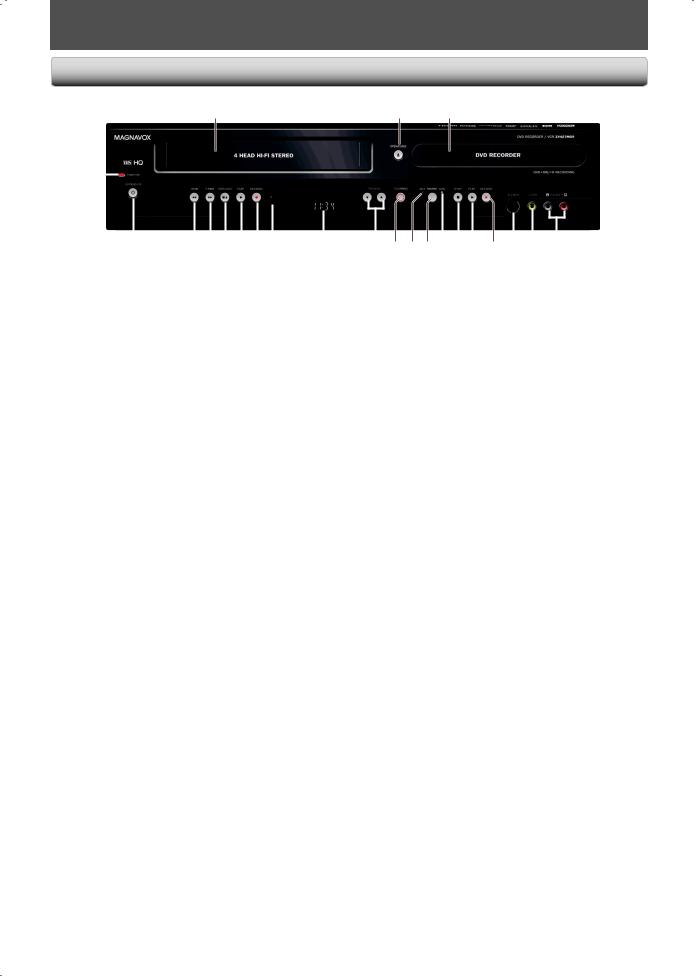
FUNCTIONAL OVERVIEW
Front Panel
1 |
2* |
3 |
|
|
|
|
|
|
|
|
|
|
|
|
|
|
|
|
|
|
|
|
|
|
|
|
|
|
|
|
|
|
|
|
|
|
|
|
|
|
|
|
|
|
|
|
|
|
|
|
|
|
|
|
|
|
|
|
|
|
|
|
|
|
|
|
|
|
|
|
|
|
|
|
|
|
|
|
|
|
|
|
|
|
|
|
|
|
|
|
|
|
|
|
|
|
|
|
|
|
|
|
|
|
|
|
|
|
|
|
23 |
22 |
212019181716 |
15 |
14 13 121110 9 8* 7 |
6 |
5 |
4 |
|||||||||||||||||||
(*) The unit can also be turned on by pressing these buttons or insert a cassette tape.
1. Cassette compartment (VCR)
Insert a cassette tape here.
2. OPEN/CLOSE A button (DVD)*
Press to open or close the disc tray.
3. Disc tray (DVD)
Place a disc when it is open.
4. AUDIO input jacks (E2) (DVD/VCR)
Use to connect external device with an RCA audio cable.
5. VIDEO input jack (E2) (DVD/VCR)
Use to connect external device with an RCA video cable.
6. S-VIDEO input jack (E2) (DVD/VCR)
Use to connect the S-video output of external device with an S-video cable.
7. RECORD Ibutton (DVD)
Press once to start recording.
Press repeatedly to start the one-touch timer recording.
8. PLAY B button (DVD)*
Press to start or resume playback.
9. STOP C button (DVD)
Press to stop playback or recording.
Press to stop the proceeding timer recording in DVD.
10.DVD indicator
Lights up when the DVD output mode is selected.
11.SOURCE button (DVD/VCR)
Press to select the component you wish to operate.
12.VCR indicator
Lights up when the VCR output mode is selected.
13.D.DUBBING button (DVD/VCR)
Press to start VCR to DVD (DVD to VCR) duplication which you set in the main menu.
8EN
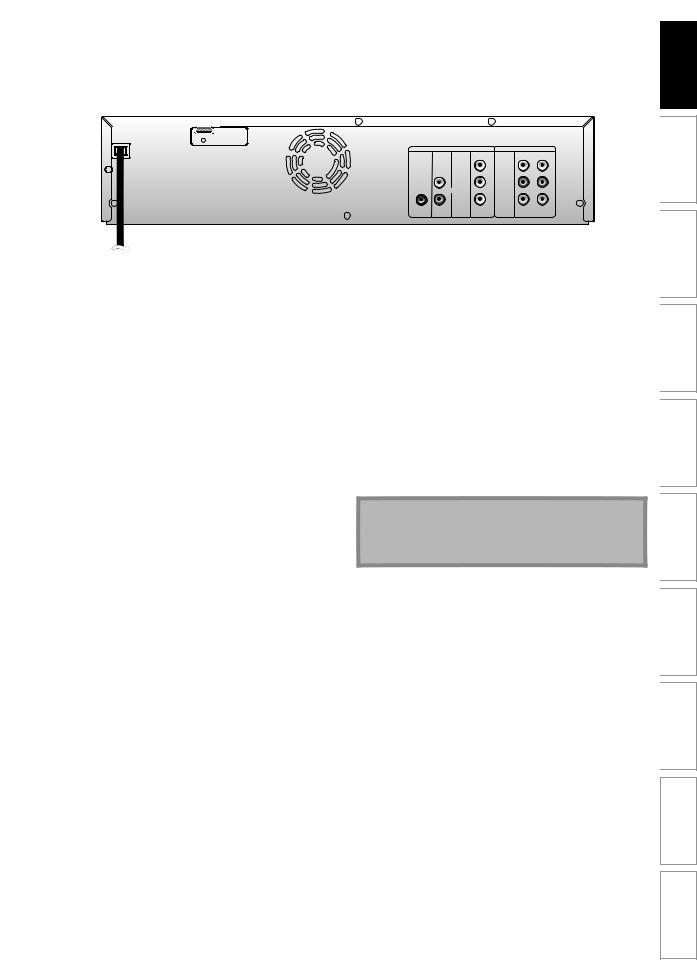
FUNCTIONAL OVERVIEW
Rear Panel
12
HDMI OUT
|
DVD |
|
|
|
DVD/VCR |
|
DIGITAL |
AUDIO S-VIDEO |
COMPONENT |
S-VIDEO IN ---AUDIO---OUT |
|
||
AUDIO OUT |
OUT |
|
VIDEO OUT |
|
|
|
|
|
|
Y |
|
L |
L |
|
L |
OUT |
PB |
IN |
R |
R |
|
/CB |
|||||
|
|
|
|
|||
COAXIAL |
|
|
|
|
IN ---VIDEO---OUT |
|
|
R |
|
PR |
|
|
|
|
|
/CR |
|
|
|
|
|
|
|
|
|
|
|
11 10 9 8 7 6 5 4 3
1.AC Power Cord (DVD/VCR)
Connect to a standard AC outlet to supply power to this unit.
2.HDMI OUT jack (DVD only)
Use an HDMI cable to connect to a display with an HDMI compatible port.
3.AUDIO OUT jacks (DVD/VCR)
Use to connect a TV monitor, AV receiver or other device with an RCA audio cable.
4.VIDEO OUT jack (DVD/VCR)
Use to connect a TV monitor, AV receiver or other device with an RCA video cable.
5.VIDEO IN jack (E1) (DVD/VCR)
Use to connect external device with an RCA video cable.
6.AUDIO IN jacks (E1) (DVD/VCR)
Use to connect external device with an RCA audio cable.
7.S-VIDEO IN jack (E1) (DVD/VCR)
Use to connect the S-video output of external device with an S-video cable.
8.COMPONENT VIDEO OUT jacks (DVD only)
Use to connect a TV monitor with component video inputs with a component video cable.
9.S-VIDEO OUT jack (DVD only)
Use to connect the S-video input of a TV monitor, AV receiver or other device with an S-video cable.
10.AUDIO OUT jacks (DVD only)
Use to connect a TV monitor, AV receiver or other device with an RCA audio cable.
11.COAXIAL DIGITAL AUDIO OUT jack (DVD only)
Use to connect an AV receiver, Dolby Digital decoder or other device with a coaxial digital input jack with a digital coaxial cable.
Note
•Do not touch the inner pins of the jacks on the rear panel. Electrostatic discharge may cause permanent damage to the unit.
EN 9
Others Functions VCR Setup Function Editing Playback Recording Setup Basic Connections Introduction
Español
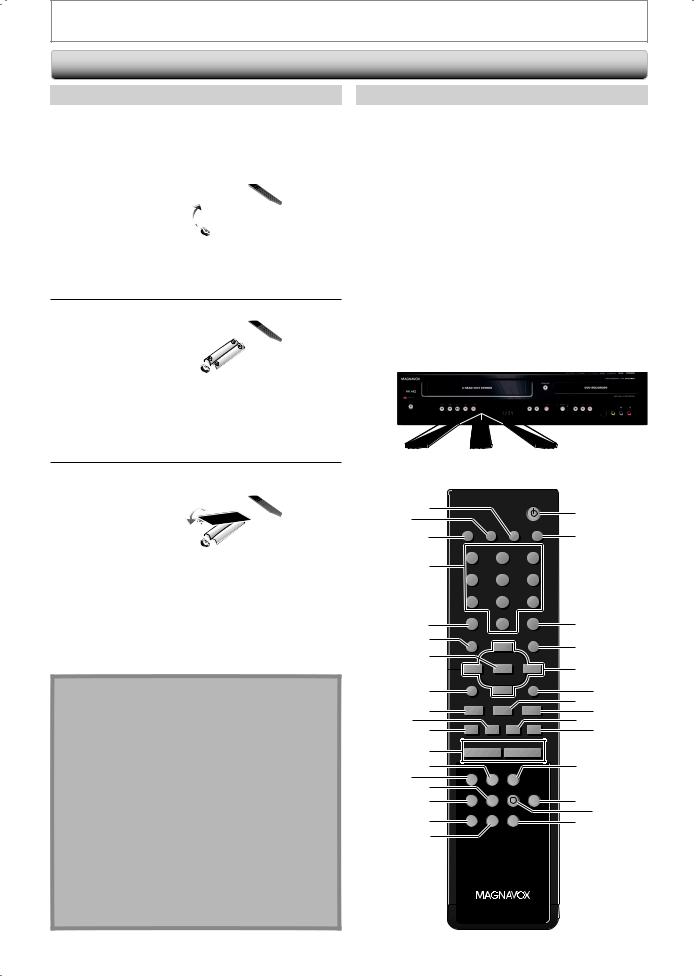
FUNCTIONAL OVERVIEW
Remote Control
Installing the Batteries in the Remote Control
Install the batteries (AAAx2) matching the polarity indicated inside battery compartment of the remote control.
1 Open the cover.
2 Insert batteries.
Make sure to match + and - on the batteries to the marks indicated in the battery compartment.
3 Close the cover.
Note
Incorrect use of batteries can result in hazards such as leakage and bursting. Please observe the following:
•Do not mix new and old batteries together.
•Do not use different kinds of batteries together. Although they may look similar, different batteries may have different voltages.
•Make sure that the + and - ends of each battery match the indications in the battery compartment.
•Remove batteries from battery compartment that is not going to be used for a month or more.
•When disposing of used batteries, please comply with governmental regulations or environmental public instruction’s rules that apply in your country or area.
•Do not recharge, short-circuit, heat, burn or disassemble batteries.
Using a Remote Control
Keep in mind the following when using the remote control:
•Make sure that there are no obstacles between the remote control and the infrared sensor window on the unit.
•Remote operation may become unreliable if strong sunlight or fluorescent light is shining on the infrared sensor window of the unit.
•Remote control for different devices can interfere with each other. Avoid using remote control for other device located close to the unit.
•Replace the batteries when you notice a fall off in the operating range of the remote control.
•The maximum operable ranges from the unit are as follows.
-Line of sight: approx. 23 feet (7m)
-Either side of the center: approx. 16 feet (5m) within 30°
-Above: approx. 16 feet (5m) within 15°
-Below: approx. 10 feet (3m) within 30°
16feet (5m) |
23feet (7m) |
16feet (5m) |
|||
30˚ |
|
|
|
|
30˚ |
1 |
|
|
STANDBY-ON |
|
|
|
|
|
|
19 |
|
2 |
|
|
|
|
|
SOURCE |
TIMER SET |
DISPLAY OPEN/CLOSE |
20 |
||
3 |
|
|
|
A |
|
|
.@/: |
ABC |
DEF |
|
|
4 |
1 |
2 |
|
3 |
|
GHI |
JKL |
MNO |
|
||
|
4 |
5 |
|
6 |
|
|
PQRS |
TUV |
WXYZ |
|
|
|
7 |
8 |
|
9 |
|
5 |
TIMER |
SPACE |
CLEAR |
21 |
|
|
0 |
|
|
||
6 |
DISC MENU |
|
SETUP |
22 |
|
7 |
|
o |
|
||
|
OK |
|
23 |
||
|
s |
B |
|||
8 |
TITLE |
|
|
RETURN |
24 |
|
p |
|
|||
10 9 |
|
|
|
|
25 |
j |
B |
i |
2726 |
||
11 |
F |
h |
g |
C |
28 |
12 |
|
TRACKING |
|
|
|
|
-- |
+ |
|
29 |
|
13 |
HDMI |
VCR |
DVD |
|
|
1415 |
REC |
REC MODE D.DUBBING |
AUDIO |
30 |
|
16 |
I |
|
|
|
|
17 |
CM SKIP SEARCH RAPID PLAY |
|
31 |
||
|
|
|
|
32 |
|
18 |
|
|
|
|
|
NB558
10 EN
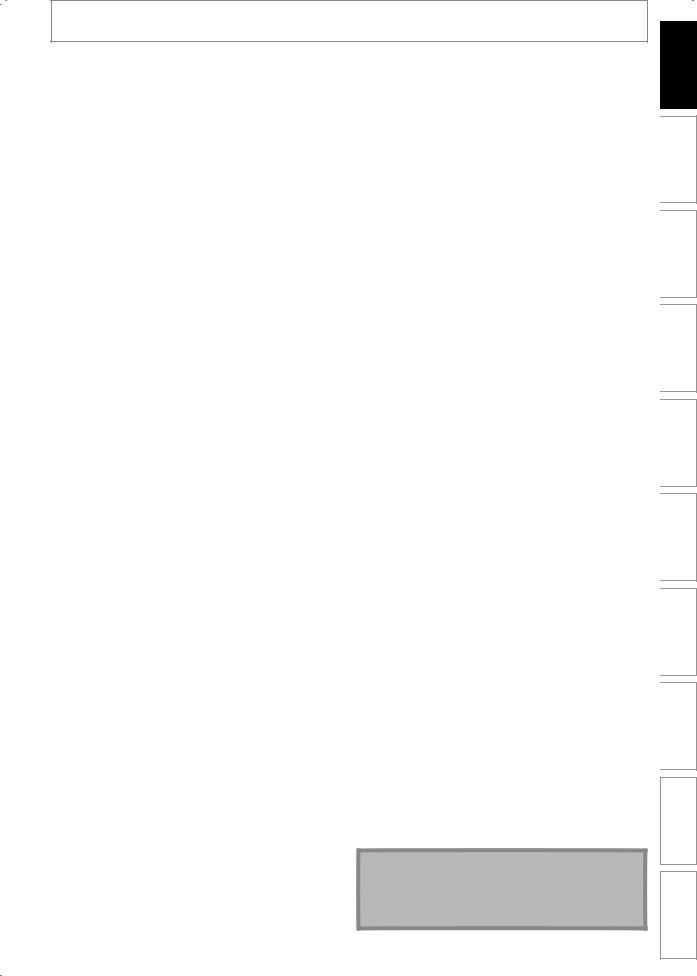
FUNCTIONAL OVERVIEW
1.DISPLAY button (DVD/VCR)
•Press to display the display menu on or off.
2.TIMER SET button (DVD/VCR)
•Press to set the unit in the timer standby mode. In the timer standby mode, press to cancel the mode and to turn the unit on.
3.SOURCE button (DVD/VCR)
•Press to select the appropriate input.
4.Number/Character buttons (DVD/VCR)
•Press to select a title/chapter/track/file on display.
•Press to enter values for the settings in the main menu.
•Press to enter title names.
•Press to start the index/time search in VCR mode.
5.TIMER button (DVD/VCR)
•Press to display the timer programming list.
6.DISC MENU button (DVD)
•Press to display the disc menu.
7.OK button (DVD/VCR)
•Press to confirm or select menu items.
8.TITLE button (DVD)
•Press to display the title list.
9.PREV H button (DVD)
•During playback, press to return to the beginning of the current chapter, track or file.
•When playback is paused, press to play back reverse
step by step.
10.REW E button (DVD/VCR)
DVD mode:
•During playback, press to fast reverse.
•When playback is paused, press to play back slow reverse.
VCR mode:
•During playback, press to rewind the cassette tape or to view the picture rapidly in reverse.
11.PAUSE F button (DVD/VCR)
•Press to pause playback or recording.
12.TRACKING /
/ buttons (VCR)
buttons (VCR)
•Press to adjust the tracking during playback or in slow motion of the cassette tape.
•While playback is in still mode, you can adjust the picture blurred vertically.
13.VCR button
•Press to select the VCR output mode.
14.HDMI button (DVD)
•Press to set the HDMI connector’s video signal
output mode.
15.REC MODE button (DVD/VCR)
•Press to switch the recording mode.
16.REC I button (DVD/VCR)
•Press once to start a recording.
•Press repeatedly to start the one-touch timer recording.
17.CM SKIP button (DVD)
•During playback, press to skip 30 seconds.
18.SEARCH button (VCR)
•Press to call up the index or time search menu.
19.STANDBY-ON y button (DVD/VCR)
•Press to turn the unit on and off.
20.OPEN/CLOSE A button (DVD/VCR)
DVD mode:
•Press to open or close the disc tray.
VCR mode:
•Press to remove the cassette tape from the cassette compartment.
21.CLEAR button (DVD/VCR)
DVD mode:
•Press to clear the password once entered or to cancel the programming for CD or to clear the selecting
marker number in the edit menu, etc.
VCR mode:
•Press to reset the tape counter.
22.SETUP button (DVD/VCR)
•Press to display the main menu.
•During DVD playback, press and hold for more than 3 seconds to switch the progressive scanning mode to the interlace mode.
23.Cursor K / L/ { / B buttons (DVD/VCR)
•Press to select items or settings.
24.RETURN button (DVD/VCR)
•Press to return to the previously displayed menu screen.
25.PLAY B button (DVD/VCR)
•Press to start or resume playback.
26.NEXT G button (DVD)
•During playback, press to skip to the next chapter, track or file.
•When playback is paused, press to play back forward step by step.
27.FFW D button (DVD/VCR)
DVD mode:
•During playback, press to play back fast forward.
•When playback is paused, press to play back slow forward.
VCR mode:
•During playback, press to rapidly advance the cassette tape or view the picture rapidly in forward.
•When playback is paused, press to view the cassette tape in slow motion.
28.STOP C button (DVD/VCR)
•Press to stop playback or recording.
•Press to exit from the title list.
29.DVD button
•Press to select the DVD output mode.
30.AUDIO button (DVD/VCR)
DVD mode:
•During playback, press to display the audio menu.
VCR mode:
•During playback a HiFi video tape, press to change the audio out setting HiFi and mono.
31.D.DUBBING button (DVD/VCR)
• Press to start VCR to DVD (DVD to VCR) duplication which you set in the main menu.
32.RAPID PLAY button (DVD)
•During playback, press to playback in a slightly faster/slower mode while keeping the sound output.
Note
•If you turn off this unit, [OPEN/CLOSE A] on the remote control is not available.
Be sure to use [OPEN/CLOSE A] or [STOP C / EJECT A] on the unit.
EN 11
Others Functions VCR Setup Function Editing Playback Recording Setup Basic Connections Introduction
Español
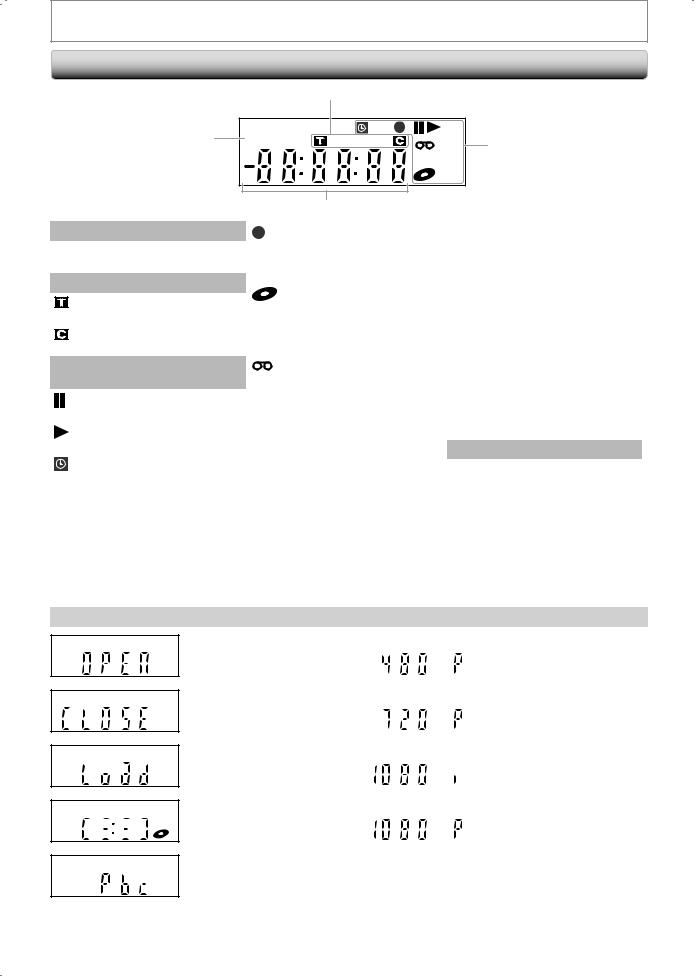
FUNCTIONAL OVERVIEW
Front Panel Display
|
|
2 |
|
|
|
1 |
PM |
BS CS |
DR |
CD |
|
|
|
VCR |
3 |
||
|
|
|
|
DB HDD |
|
|
|
|
|
DVD |
|
|
|
4 |
|
|
|
1.
PM : Appears in the afternoon with the clock display.
2. Title / track / file and chapter mark
: Appears when indicating a title / track / file number.
: Appears when indicating a chapter number.
3. Current status of the unit
: Appears when playback is paused.
:Appears when playing back a disc.
: Appears when the timer programming or OTR has been set and is proceeding.
:Flashes when all timer recordings have been finished.
Display Message
:Appears during recording process.
:Flashes when a recording pauses.
: Appears when this unit is in DVD output mode and a disc is in the unit.
:Appears during duplication process.
: Appears when this unit is in VCR output mode and a cassette tape is in the unit.
:Appears during duplication process.
VCR : Appears when this unit is in VCR output mode.
:Appears when the timer recording is proceeding in VCR.
:Appears when VCR is in the timer recording standby mode.
:Flashes when a program cannot be performed for some reasons.
DVD : Appears when this unit is in DVD output mode.
|
: Appears when the timer |
|
recording is proceeding in |
|
DVD. |
|
: Appears when DVD is in the |
|
timer recording standby |
|
mode. |
|
: Flashes when a program |
|
cannot be performed for |
|
some reasons. |
DB |
: Appears during VCR to DVD |
|
duplication process. |
:Appears during DVD to VCR duplication process.
4.Displays the following
•Elapsed playback time
•Current title / chapter / track /file number
•Recording time / remaining time
•Clock
•Selected external input position
•Remaining time for one-touch timer recording
•Selected HDMI output mode
Appears when the disc tray is |
|
Appears when HDMI output |
opening. |
|
mode (480p) is selected. |
Appears when the disc tray is |
|
Appears when HDMI output |
|
||
|
||
closing. |
|
mode (720p) is selected. |
Appears when a disc is loaded |
|
Appears when HDMI output |
|
||
|
||
on the disc tray. |
|
mode (1080i) is selected. |
Appears when data is being |
|
Appears when HDMI output |
|
||
|
||
written on a disc. |
|
mode (1080p) is selected. |
|
|
|
Appears when the PBC function is activated. (Video CD playback only. Refer to page 42.)
12 EN
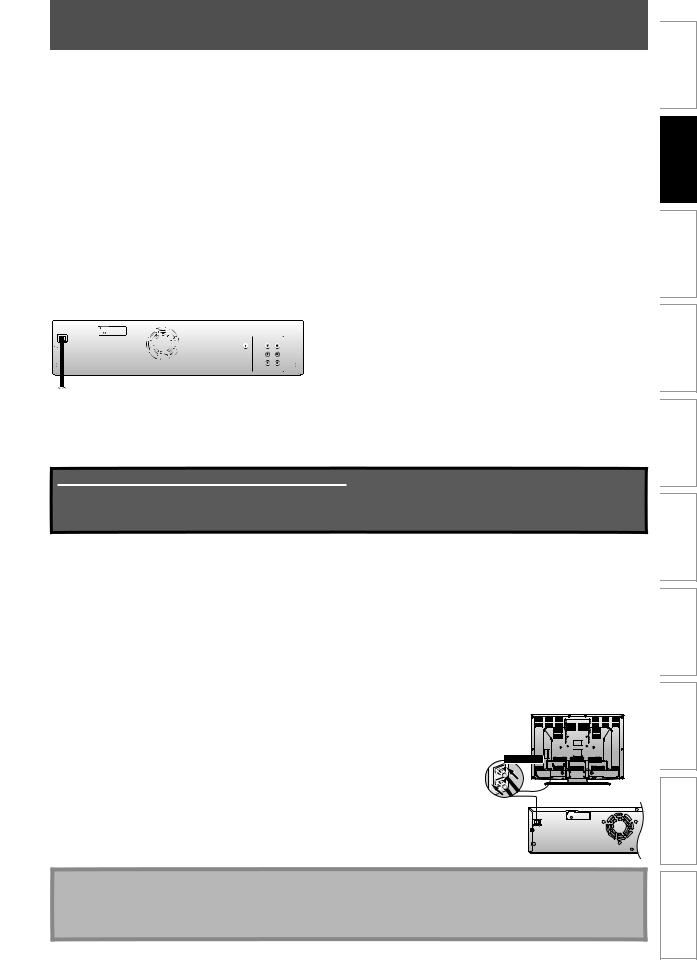
CONNECTION TO AN EXTERNAL TUNER
This section describes how to connect this unit to an external tuner such as cable/satellite box. |
rear of your TV |
||||||||||||||||
|
VHF / UHF |
|
|
|
|
|
|
||||||||||
• When you change the connections, all devices should be turned off. |
|
|
|
|
|
|
|||||||||||
|
antenna |
|
|
|
|
|
|
||||||||||
• Refer to the manual accompanying external devices for |
|
|
|
more |
information. |
2 |
|
|
|
|
|||||||
|
|
|
|
|
|
|
|
|
|||||||||
1 |
|
|
|
|
|
|
|
|
|
|
|
|
Disconnect |
|
|
|
disconnect |
|
|
|
|
|
|
|
|
|
|
|
|
|
|
|
|||
|
|
|
|
|
|
|
|
|
|
|
|
|
|
|
|||
Disconnect the power cords of the devices |
|
|
fromor |
the AC outlet. |
|
|
|
||||||||||
|
|
|
|
|
|
|
|
|
|
|
RF coaxial cable |
ANT. IN |
|
|
|
||
|
Cable TV |
|
|
|
|
|
|
|
|
||||||||
company |
|
|
|
|
|
|
|||||||||||
|
|
|
|
|
|
|
|
|
|
|
|
|
|
|
|
|
|
2Make the connection as illustrated below.
e.g.) |
AUDIO IN VIDEO IN |
rear of your TV |
|||||
L |
|
R |
|
||||
|
|
|
|
|
|
|
|
|
|
|
|
|
|
|
|
RF coaxial cable
TV signal
DVD/VCR
S-VIDEO IN ---AUDIO---OUT |
RCA audio |
|
|
||||||
|
|
|
|
|
cable |
|
|
|
|
|
|
|
L |
|
|
|
|
|
RCA video cable |
|
HDMI OUT |
|
|
|
|
||||
|
|
|
|
|
|
||||
|
|
|
|
|
|
||||
|
|
|
R |
|
|
DVD |
DVD/VCR |
|
|
|
|
|
|
|
|
||||
|
|
|
|
DIGITAL |
AUDIO |
S-VIDEO COMPONENT |
S-VIDEO IN ---AUDIO---OUT |
|
|
|
IN |
AUDIO OUT |
OUT |
Y |
L |
L |
|||
|
|
|
|
|
VIDEO OUT |
|
|
||
|
|
IN ---VIDEO---OUT |
|
|
/CB |
IN R |
R |
||
|
|
|
|
|
|
|
PB |
|
|
IN ---VIDEO---OUT
PR |
/CR |
ANT. IN
RF coaxial cable
S-VIDEO |
VIDEO |
AUDIO OUT |
||||||
OUT |
OUT |
L |
R |
|||||
|
|
|
|
|
|
|
|
|
|
|
|
|
|
|
|
|
|
|
|
|
|
|
|
|
|
|
OUT IN
|
|
|
|
rear of this unit |
or |
|
|
||||
|
|
||||
|
|
|
|
|
|
|
|
|
|
|
|
S-video cable
RCA video cable
external tuner
RCA audio cable
Supplied cables used in this connection are as follows:
•RCA audio cable (L/R) x 1
•RCA video cable x 1
Please purchase the rest of the necessary cables at your local store.
Note
•Required cables and connecting methods differ depending on the external tuner. For more information, please contact your external tuner provider.
•Instead of using VIDEO OUT jack of this unit, you can also use S-VIDEO OUT jack, COMPONENT VIDEO OUT jack, or HDMI OUT jack (no AUDIO OUT jack connection required) for connecting to your TV.
With this setup:
•You can record any unscrambled channel by selecting the channel on the external tuner. Be sure that the external tuner is turned on.
•Signal from the external tuner can be output only on CVBS output even when the power of the unit is off.
•You cannot record one channel while watching another channel.
rear of your TV
3 Plug in the power cords of the devices to the AC outlet.
connect
4 After making the connection as described above, make sure to select the appropriate video input type by following the steps in “SETTINGS FOR THE VIDEO INPUT” on page 15.
rear of this unit
HDMI OUT
Note to CATV system installer
•This reminder is provided to call the cable TV system installer’s attention to Article 820-40 of the National Electrical Code, which provides guidelines for proper grounding - in particular, specifying that the cable ground shall be connected to the grounding system of the building, as close to the point of cable entry as possible.
EN 13
Others Functions VCR Setup Function Editing Playback Recording Setup Basic Connections Introduction
Español
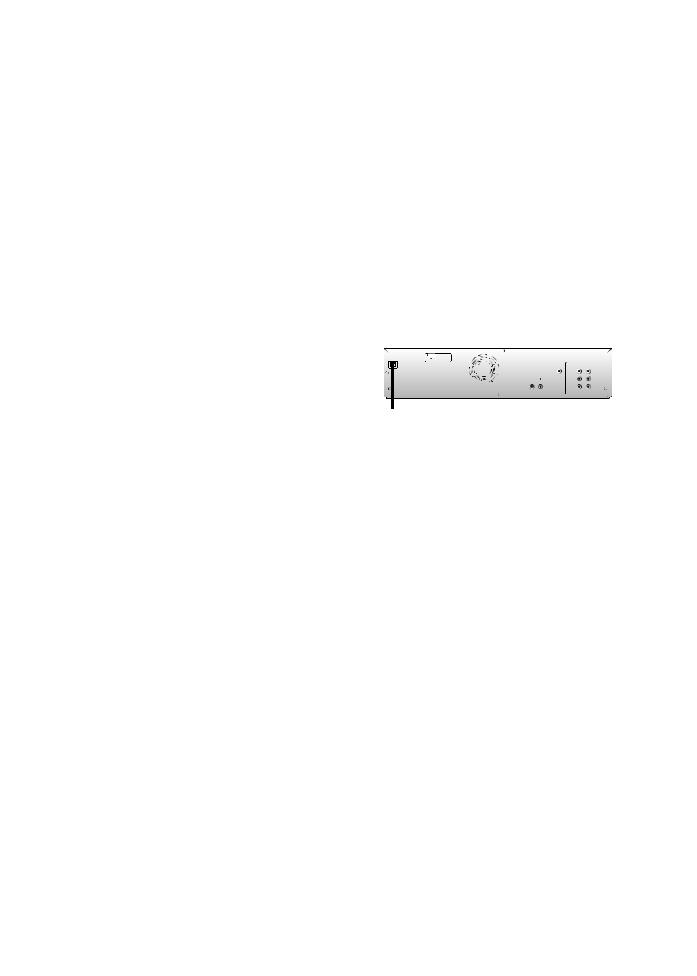
CONNECTIONTO AN EXTERNAL DEVICE
Connect the external device properly to either E2 (front) or E1 (rear) input jacks of this unit by using S-video or RCA audio / video cables.
or
S-VIDEO |
VIDEO |
AUDIO OUT |
|
OUT |
OUT |
R |
L |
external device
S-VIDEO |
VIDEO |
AUDIO OUT |
|
OUT |
OUT |
R |
L |
(camcorder, VCR etc.) |
|
|
|
|
|
|
|
|
|
|
|
|
|
|
|
|
|
|
|
|
|
|
|
or |
|
RCA |
RCA |
|||
S-video |
|
|
|||||||
|
|
||||||||
|
|
video |
audio |
||||||
cable |
|
|
|
cable |
cable |
||||
|
|
|
|
|
|
|
|
|
|
|
|
|
|
|
|
|
|
|
|
|
|
|
|
|
|
|
|
|
|
|
|
|
|
|
|
|
|
|
|
|
|
|
|
|
|
|
|
|
|
|
|
|
|
|
|
|
|
|
|
or
|
|
|
|
|
|
|
|
|
|
|
|
|
|
|
|
|
|
|
|
|
|
|
|
|
|
S-video |
|
or |
RCA |
|
RCA |
|||||||
|
|
|||||||||||
|
|
|||||||||||
|
video |
|
||||||||||
|
cable |
|
|
audio cable |
||||||||
|
|
|
|
|
cable |
|
|
|
|
|||
|
|
|
DVD/VCR |
|
|
|
|
|
|
|
|
|
|
VIDEO |
IN ---AUDIO---OUT |
|
|
|
|
||||||
|
|
|
|
L |
|
L |
|
|
|
|
|
|
|
|
|
|
|
|
|
|
|
|
|||
|
IN |
|
R |
|
R |
|
|
|
|
|
|
|
|
|
|
|
|
|
|
|
|||||
|
|
|
IN ---VIDEO---OUT |
|
|
|
|
|||||
|
|
|
|
|
|
|
|
|
|
|
|
|
|
|
|
|
|
|
|
|
|
|
|
|
|
E2
E1
to E2 IN |
to E1 IN |
HDMI OUT
|
|
DVD |
DVD/VCR |
|
DIGITAL |
AUDIO |
S-VIDEO COMPONENT S-VIDEO |
IN ---AUDIO---OUT |
|
AUDIO OUT |
OUT |
VIDEO OUT |
|
|
|
|
Y |
L |
L |
|
|
IN |
R |
R |
COAXIAL |
|
|
IN ---VIDEO---OUT |
|
front of this unit  rear of this unit
rear of this unit
After making the connection as described above, make sure to select the appropriate video input type by following the steps in “SETTINGS FOR THE VIDEO INPUT” on page 15.
Supplied cables used in this connection are as follows:
•RCA audio cable (L/R) x 1
•RCA video cable x 1
Please purchase the rest of the necessary cables at your local store.
Note
• When connecting an external device of monaural output to this unit, use AUDIO L jack of E2 (Front).
14 EN
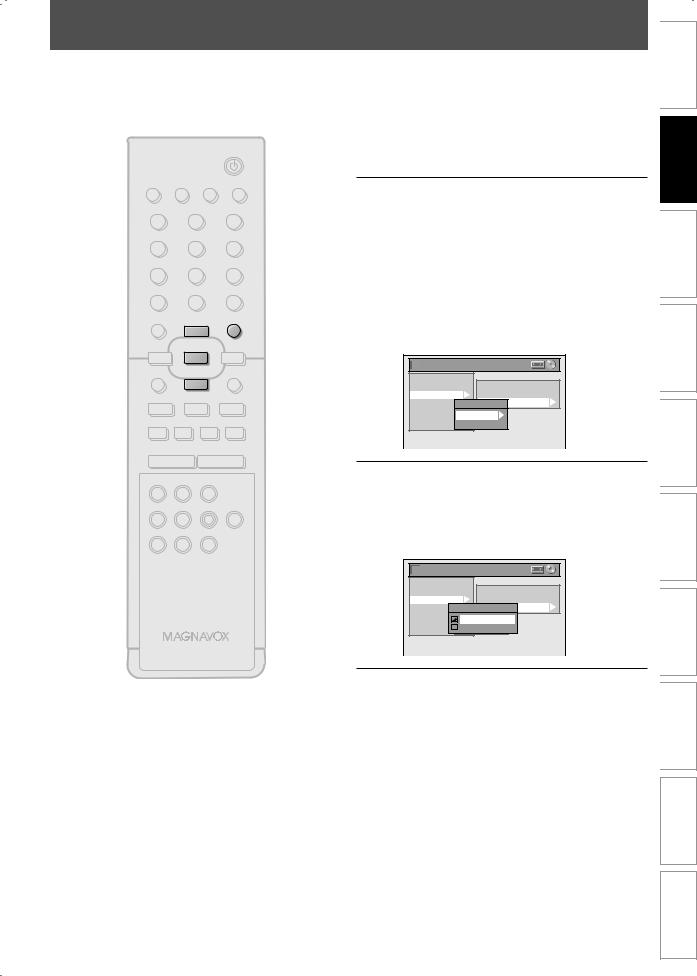
SETTINGS FOR THE VIDEO INPUT
You must let the unit know which video input jack you are using before making a recording.
|
1 |
Press [SETUP] and use [K / L] to |
|
select “General Setting”, then press |
|
STANDBY-ON |
[OK]. |
“General Setting” menu will appear.
SOURCE |
TIMER SET DISPLAY OPEN/CLOSE |
2 |
Use [K / L] to select “Video”, then |
|
|
|
A |
||
.@/: |
ABC |
DEF |
press [OK]. |
|
|
||||
1 |
2 |
3 |
Submenu will appear. |
|
GHI |
JKL |
MNO |
|
|
4 |
5 |
6 |
3 |
Use [K / L] to select “Video Input”, |
|
0 |
|
||
PQRS |
TUV |
WXYZ |
|
|
7 |
8 |
9 |
|
then press [OK]. |
TIMER |
SPACE |
CLEAR |
|
|
DISC MENU |
SETUP |
4 |
Use [K / L] to select desired external |
|
|
o |
|
||
|
|
input position, then press [OK]. |
||
|
|
|
||
s |
OK |
B |
General Setting |
|
TITLE |
RETURN |
|||
|
|
p |
|
Playback |
|
|
|
|
Display |
Progressive Scan |
|
|
|
|
|
||
|
|
|
|
Video |
TV Aspect |
|
|
|
|
Recording |
Video Input |
j |
|
B |
i |
Clock |
Video Input |
|
E1 (Rear) |
||||
|
|
|
|
HDMI |
|
|
|
|
|
Reset All |
E2 (Front) |
F |
h |
g |
C |
|
|
TRACKING
--+
HDMI |
VCR DVD |
Use [K / L] to select the input jack |
|
|
|
type to connect, then press [OK]. |
|
REC |
REC MODE D.DUBBING AUDIO |
If you want to use VIDEO IN jack, select “Video |
|
5 In”. |
|||
I |
|
CM SKIP SEARCH RAPID PLAY |
If you want to use S-VIDEO IN jack, select |
|
|
|
“S-Video In”. |
General Setting |
||
Playback |
|
|
Display |
Progressive Scan |
|
Video |
TV Aspect |
|
Recording |
Video Input |
|
Clock |
E1Video(Rear)Input |
|
Video In |
||
HDMI |
||
E1 (Rear) |
||
Reset All |
S-Video In |
|
E2 (Front) |
||
NB558 |
|
|
6 Press [SETUP] to exit.
EN 15
Others Functions VCR Setup Function Editing Playback Recording Setup Basic Connections Introduction
Español
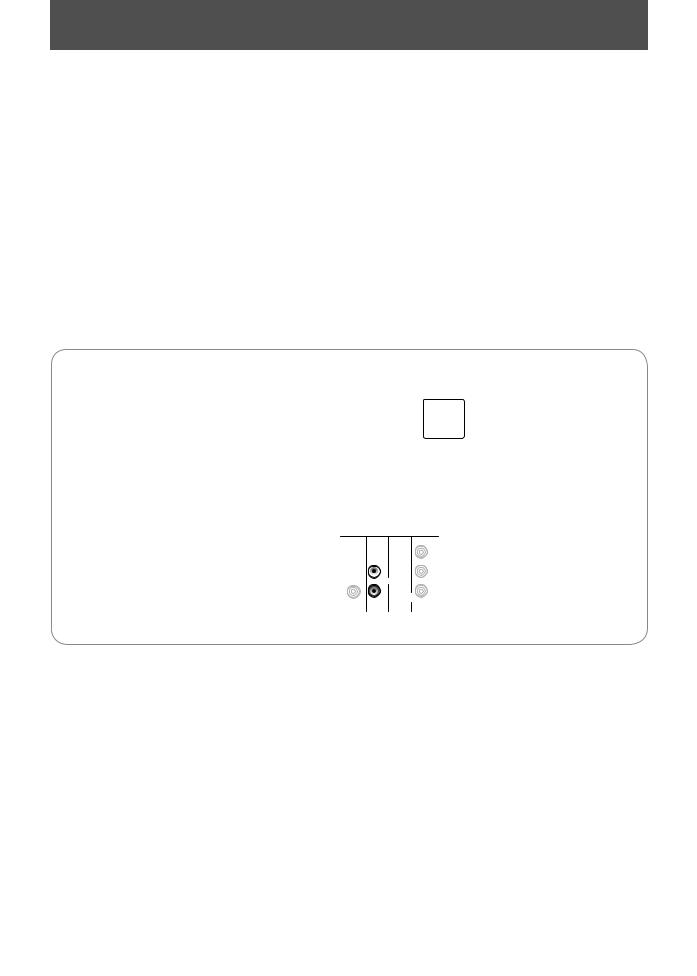
CONNECTION TO A TV
Make one of the following connections, depending on the capabilities of your existing device.
VCR and basic DVD connection
TV
|
|
|
|
|
|
|
|
|
|
|
|
R |
L |
VIDEO |
|
AUDIO IN |
IN |
||
this unit
HDMI OUT
|
DVD |
|
|
DVD/VCR |
|
|
DIGITAL |
AUDIO |
S-VIDEO |
|
S-VIDEO |
IN ---AUDIO---OUT |
|
AUDIO OUT |
OUT |
|
|
|
|
|
|
|
|
Y |
|
L |
L |
|
L |
OUT |
P |
IN |
R |
R |
|
/C |
|||||
COAXIAL |
|
|
|
|
IN ---VIDEO---OUT |
|
|
R |
|
P |
|
|
|
|
|
/C |
|
|
|
|
RCA audio cable
RCA video cable
|
|
|
AUDIO OUT (DVD/VCR) |
|
|
|
|
|||
|
|
|
|
VIDEO OUT |
|
|
|
|
||
Available on DVD only |
|
|
|
|
|
|
|
|
||
|
|
|
|
Method 1 |
|
|
Method 2 |
|||
|
|
analog audio |
|
good picture |
|
better picture |
||||
TV |
|
|
|
|
|
S-VIDEO IN |
|
|
COMPONENT |
|
|
|
|
|
|
|
|
|
|
VIDEO IN |
|
|
|
|
|
|
|
|
|
|
Y |
(Green) |
|
|
|
|
|
|
|
|
|
|
|
|
|
|
|
|
|
|
|
|
PB/CB |
(Blue) |
|
|
|
|
|
|
|
|
|
|
|
|
|
|
|
|
|
|
|
|
PR/CR |
|
|
|
|
|
|
|
|
|
|
|
(Red) |
|
|
R L |
and |
|
|
|
or |
|
|
|
|
|
AUDIO IN |
|
|
|
|
|
|
||
|
|
|
|
|
|
|
|
|
|
|
|
|
RCA audio cable |
|
S-video cable |
component video cable |
|||||
this unit |
|
|
AUDIO OUT |
DVD |
|
VIDEO OUT |
AUDIO OUT |
DVD |
|
|
|
|
OUT |
|
OUT |
VIDEO OUT (Green) |
|||||
|
|
|
DIGITAL |
AUDIO S-VIDEO COMPONENT |
DIGITAL |
AUDIO |
S-VIDEO COMPONENT |
|||
|
|
|
|
|
|
Y |
|
|
|
Y |
DIGITAL |
AUDIODVDS-VIDEO |
S-VIDEO IN ---AUDIO---OUT |
|
|
|
|
|
|
|
(Blue) |
|
|
DVD/VCR |
|
|
|
|
|
|
|
|
AUDIO OUT |
OUT |
|
|
|
|
PB |
|
|
|
PB |
|
Y |
L L |
|
L |
OUT |
|
L |
OUT |
||
|
|
|
|
/CB |
|
/CB |
||||
|
L OUT |
|
|
|
|
|
||||
COAXIAL |
|
|
COAXIAL |
|
|
|
COAXIAL |
|
|
|
|
R |
|
|
|
|
|
|
(Red) |
||
|
|
|
|
|
|
|
|
|
|
|
|
|
|
|
R |
|
PR |
|
R |
|
PR |
|
|
|
|
|
/CR |
|
|
/CR |
||
|
|
|
|
|
|
|
|
|
||
|
|
AUDIO OUT (DVD) |
S-VIDEO OUT |
COMPONENT |
|
|||||
|
|
|
|
|
|
|
VIDEO OUT |
|
||
Supplied cables used in this connection are as follows:
•RCA audio cable (L/R) x 1
•RCA video cable x 1
Please purchase the rest of the necessary cables at your local store.
After you have completed the connections
•Switch the input selector on your TV to an appropriate external input channel. Press a button on the TV’s original remote control that selects an external input channel until the DVD recorder’s opening picture appears. Check your TV’s manual for details.
Note
•Connect this unit directly to the TV. If the RCA audio/video cables are connected to a VCR, pictures may be distorted due to the copy protection system.
•You will not be able to hear the sound being output from DVD if you are not connecting DVD AUDIO OUT when you made either S-video or component video out connection.
•When “Progressive Scan” is set to “ON”, no video signal will be output from the VIDEO OUT or S-VIDEO OUT jack.
To set progressive scan mode, refer to page 76
•This unit is compatible with the progressive scan system. The feature provides you with the higher definition images than the traditional output system does. To utilize this feature, you must set “Progressive Scan” to “ON”.
16 EN
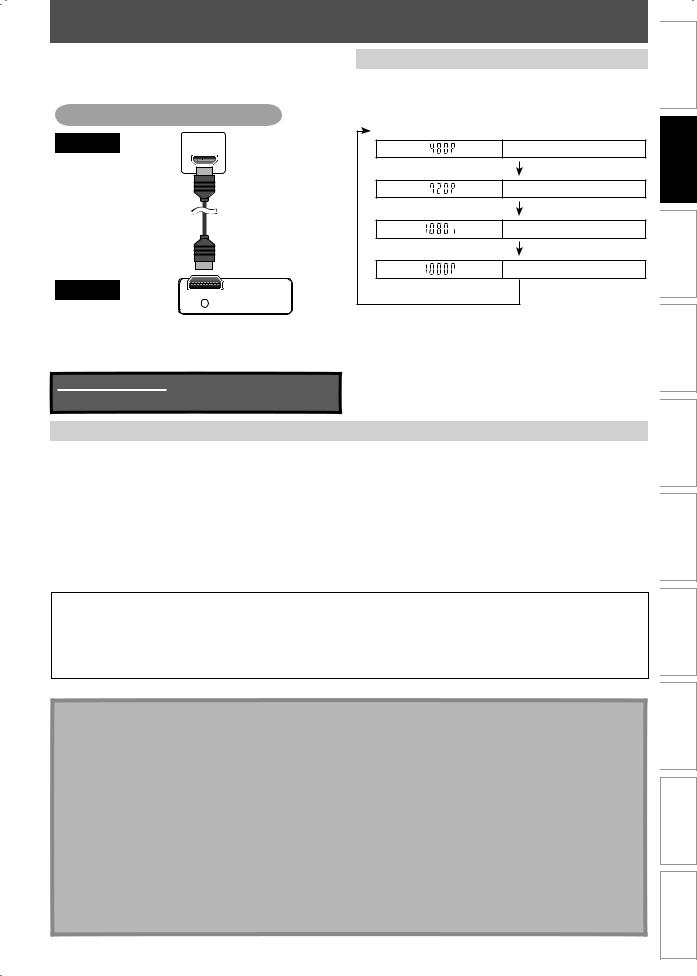
CONNECTIONTOATVWITHANHDMI™COMPATIBLEPORT
A simple 1-cable connection with a device having an HDMI (high-definition multimedia interface) connector allows digital transfer of both digital video signals and multi-channel audio signals.
Available for DVD only
TV
HDMI IN
HDMI cable
this unit |
HDMI OUT |
|
HDMI Mode and Actual Output Signals
Press [HDMI] to select the HDMI output mode. The output mode changes as follows every time [HDMI] is pressed.
Front Panel Display Video Output Signal
480 Progressive
Press [HDMI]
720 Progressive
Press [HDMI]
1080 interlaced
Press [HDMI]
1080 Progressive
Press [HDMI]
When connecting with an HDMI cable, the audio signal will be output as the digital audio signal simultaneously, so you do not need the analog audio connection described on page 16.
Cables not included.
Please purchase the necessary cables at your local store.
Actual Output Modes by Media
•The HDMI mode that is not supported by display device will be skipped.
Audio recording format of the disc |
Dolby Digital setting of this unit |
Actual output |
||
|
|
|
|
|
|
Dolby Digital |
PCM |
2channel PCM |
|
|
|
|
||
DVD-video |
Stream |
Dolby Digital |
||
|
||||
|
|
|
||
LPCM |
PCM |
2channel PCM |
||
|
||||
|
|
|||
|
Stream |
|||
|
|
|
||
|
|
|
|
|
For audio CD and MP3 files, 2 channel PCM will be output regardless of the “Dolby Digital” setting.
If the connected device is not compatible with HDMI BITSTREAM, audio will be output as PCM even if you select “Stream” in “Dolby Digital” setting (Refer to page 70).
Copyright protection system
To play back the digital video images of a DVD via an HDMI connection, it is necessary that both the player and the display device (or an AV amplifier) support a copyright protection system called HDCP (high-bandwidth digital content protection system). HDCP is copy protection technology that comprises data encryption and authentication of the connected AV device. This unit supports HDCP. Please read the operating instructions of your display device (or AV amplifier) for more information.
*HDMI: High Definition Multimedia Interface
Note
•Because HDMI is an evolving technology, it is possible that some devices with an HDMI input may not operate properly with this unit.
•When using an HDCP-incompatible display device, the image will not be viewed properly.
•Among the devices that support HDMI, some devices can control other devices via the HDMI connector; however, this unit cannot be controlled by another device via the HDMI connector.
•The audio signals from the HDMI connector (including the sampling frequency, the number of channels and bit length) maybe limited by the device that is connected.
•Among the monitors that support HDMI, some do not support audio output (for example, projectors). In connections with device such as this unit, audio signals
are not output from the HDMI output connector.
•When this unit’s HDMI connector is connected to a DVI-D compatible monitor (HDCP compatible) with an HDMI-DVI converter cable, the signals are output in digital RGB.
•When the power failure occurs, or when you unplug the unit, some problems in the HDMI setting might occur. Please check and set the HDMI setting again.
•When the unit is connected with an HDMI cable, a revocation list update screen may appear when you try to play back the DVD-video containing a revocation list.
•If the unit is connected to the unauthorized display device with an HDMI cable, the audio/video signal may not be output when playing back a commercial DVD-video.
EN 17
Others Functions VCR Setup Function Editing Playback Recording Setup Basic Connections Introduction
Español
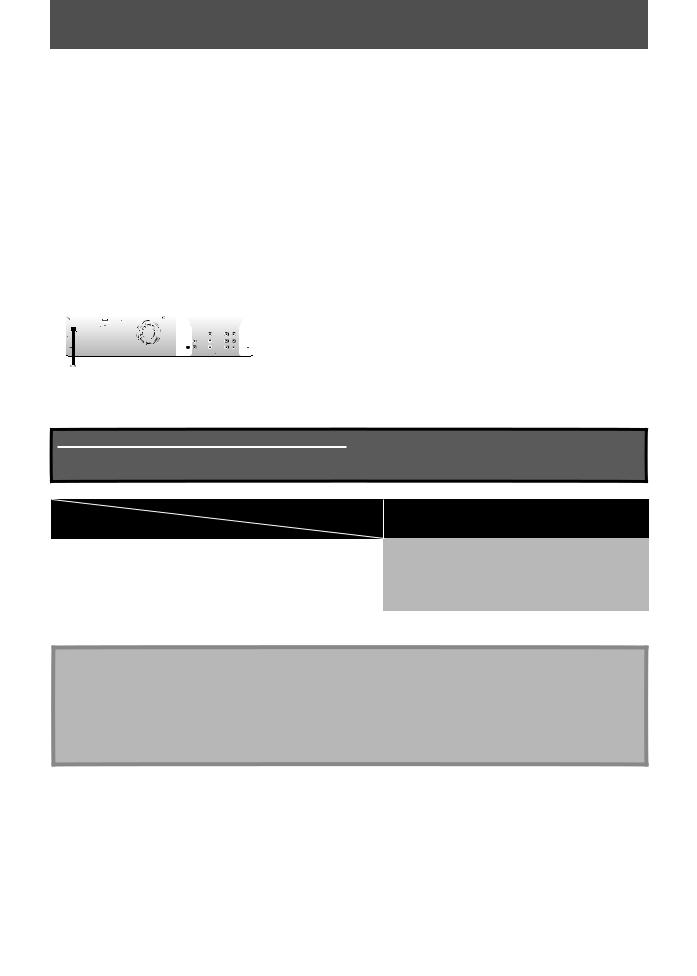
CONNECTION TO AN AUDIO SYSTEM
2 Channel Analog Audio Connection |
|
|
|
|
|
Digital Audio Connection |
||
stereo system |
|
|
|
|
|
Dolby Digital decoder, |
||
|
|
audio |
||||||
|
|
MD deck or DAT deck |
||||||
|
|
|
|
|
|
|
|
|
|
|
|
|
|
|
|
|
|
|
|
|
|
|
|
|
|
|
|
digital audio COAXIAL |
||||
|
|
|
|
|
|
|
|
|
|
|||||
|
|
|
|
|
R |
L |
coaxial input |
|||||||
|
|
|
|
|
|
jack |
|
|
||||||
|
|
|
|
|
AUDIO IN |
|
|
|
||||||
|
|
|
|
|
|
|
||||||||
|
|
|
|
analog audio |
|
|
|
|
|
|||||
|
|
|
|
input jacks |
|
|
|
|
|
|||||
|
|
|
|
|
|
|
|
|
|
|
|
|
|
|
|
|
|
|
|
|
|
|
|
or |
|
|
|
|
digital audio |
RCA audio cable |
|
|
|
|
|
|
|
|
|
|
coaxial cable |
|||
|
|
DVD |
DVD/VCR |
|
|
|
|
DVD |
||||||
|
DIGITAL |
AUDIO |
S-VIDEO COMPONENT |
S-VIDEO IN ---AUDIO---OUT |
DIGITAL |
|
|
|||||||
|
AUDIO OUT |
OUT |
VIDEO OUT |
|
|
|
|
|
|
AUDIO OUT |
||||
|
|
|
Y |
|
|
L |
|
|
|
|
|
|
|
|
|
|
HDMI OUT |
|
|
|
|
|
|
|
|
|
|
|
|
|
|
|
|
|
|
DVD |
|
DVD/VCR |
|
|
|
|
|
|
|
DIGITAL |
AUDIO |
S-VIDEO COMPONENT S-VIDEO |
IN ---AUDIO---OUT |
|
|
|
|
|
|
|
AUDIO OUT |
OUT |
|
VIDEO OUT |
|
|
|
|
|
L |
|
PB |
|
|
Y |
L |
L |
|
|
|
OUT |
/CB |
|
|
/CP IN |
|
|
|
|
|
|
|
L |
OUT |
R |
R |
|||
COAXIAL |
|
COAXIAL |
R |
|
/C |
IN ---VIDEO---OUT |
|
|||
|
|
|
|
|
|
|
|
P |
|
|
|
|
|
R |
|
PR |
|
|
|
|
|
|
|
|
|
/CR |
|
|
|
|
|
|
IN |
R |
IN ---VIDEO---OUT COAXIAL
this unit
|
DVD |
|
|
DVD/VCR |
|
|
DIGITAL |
AUDIO |
S-VIDEO |
COMPONENT |
S-VIDEO |
IN ---AUDIO---OUT |
|
AUDIO OUT |
OUT |
|
VIDEO OUT |
|
|
|
|
|
|
Y |
|
L |
L |
|
L |
OUT |
P |
IN |
R |
R |
|
/C |
|||||
COAXIAL |
|
|
|
|
IN ---VIDEO---OUT |
|
|
R |
|
P |
|
|
|
|
|
/C |
|
|
|
|
AUDIO OUT |
DIGITAL AUDIO OUT |
Supplied cables used in this connection are as follows:
• RCA audio cable (L/R) x 1
Please purchase the rest of the necessary cables at your local store.
Setting |
Setup >General Setting >Playback >Disc Audio > |
|
Connection |
Dolby Digital |
|
If output is Dolby Digital encoded audio, connect to a Dolby |
Stream |
|
Digital decoder. |
||
|
||
|
|
|
Connecting to an MD deck or DAT deck. |
PCM |
|
|
|
|
If not connected to any external devices. |
PCM |
|
|
|
|
* To complete these settings, refer to page 74. |
|
Note
•The DVD AUDIO OUT and DIGITAL AUDIO OUT jacks are only useful in DVD mode.
•The audio source on a disc in a Dolby Digital multi channel surround format cannot be recorded as digital sound by an MD or DAT deck.
•By connecting this unit to a Dolby Digital decoder, you can enjoy high-quality Dolby Digital multi channel surround sound as heard in the movie theaters.
•Playing back a DVD using incorrect settings may generate noise distortion and may also damage the speakers.
18 EN
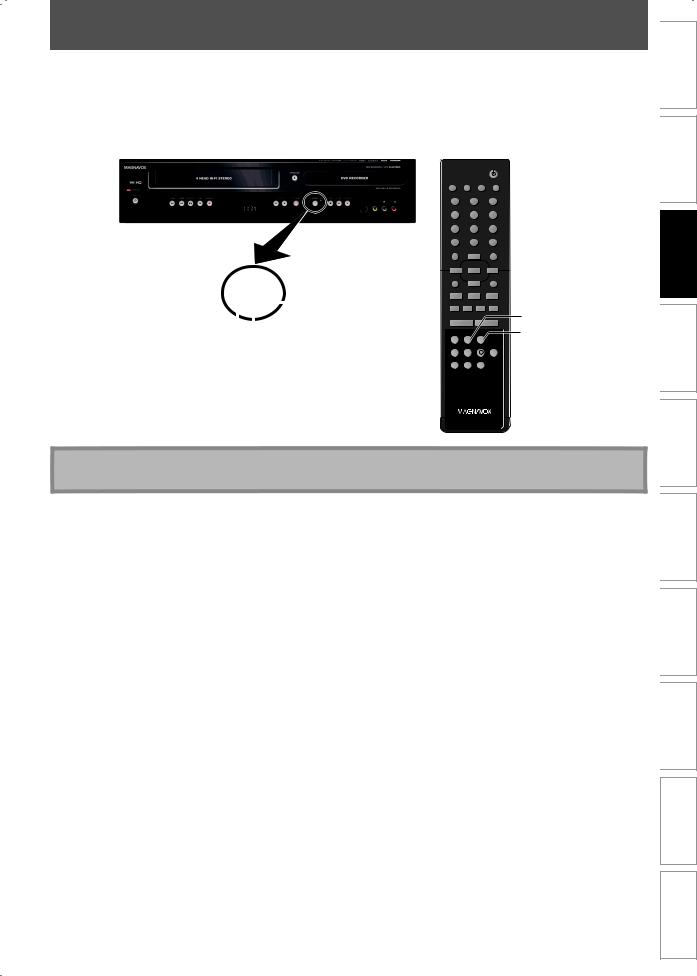
THE DVD /VCR RECORDER SWITCHING
Because this product is a combination of a VCR and a DVD recorder, you must select first which component you wish to operate with [SOURCE] on the unit.
DVD mode |
|
|
|
|
|
VCR mode |
|
|
|
|
|
Press [DVD] on the remote control. |
|
|
|
|
Press [VCR] on the remote control. |
||||||
(Verify that the DVD indicator is lit.) |
|
|
|
|
(Verify that the VCR indicator is lit.) |
||||||
|
|
|
|
|
|
|
|
|
|
|
STANDBY-ON |
|
|
|
|
|
|
|
|
SOURCE |
TIMER SET DISPLAY OPEN/CLOSE |
||
|
|
|
|
|
|
|
|
|
|
|
A |
|
|
|
|
|
|
|
|
.@/: |
|
ABC |
DEF |
|
|
|
|
|
|
|
|
1 |
|
2 |
3 |
|
|
|
|
|
|
|
|
GHI |
|
JKL |
MNO |
|
|
|
|
|
|
|
|
4 |
|
5 |
6 |
|
|
|
|
|
|
|
|
PQRS |
|
TUV |
WXYZ |
|
|
|
|
|
|
|
|
7 |
|
8 |
9 |
|
|
|
|
|
|
|
|
TIMER |
SPACE |
CLEAR |
|
|
|
|
|
|
|
|
|
|
|
0 |
|
|
|
|
|
|
|
|
|
DISC MENU |
|
SETUP |
|
|
|
|
|
|
|
|
|
|
|
o |
|
|
|
|
|
|
|
|
|
s |
|
OK |
B |
|
|
|
|
|
|
|
|
TITLE |
|
|
RETURN |
|
|
|
|
|
|
|
|
|
|
p |
|
|
|
|
|
|
|
DVD indicator |
j |
|
B |
i |
|
|
|
|
|
|
|
|
|||||
|
|
|
|
|
|
F |
h |
g |
C |
||
|
|
|
|
|
|
||||||
|
|
|
|
|
|
|
|
||||
|
|
|
|
|
|
SOURCE button |
|
TRACKING |
VCR button |
||
|
|
|
|
|
|
|
-- |
|
+ |
||
|
|
|
|
|
|
|
|
HDMI |
VCR |
DVD |
DVD button |
|
|
|
|
|
|
VCR indicator |
REC |
REC MODE D.DUBBING AUDIO |
|||
|
|
|
|
|
|
|
|
||||
I
CM SKIP SEARCH RAPID PLAY
NB558
Note
• You cannot switch to another mode (DVD or VCR) during in the timer-standby mode.
EN 19
Others Functions VCR Setup Function Editing Playback Recording Setup Basic Connections Introduction
Español

GUIDE TO ON-SCREEN DISPLAYS AND MENUS
This unit uses the following on-screen displays and menus to guide you to the easy operations.
The on-screen displays give you the information on the loaded disc, the disc/file in playback, or the HDMI status, etc. The menus allow you to change the various kinds of settings for playing back, recording, or editing to suite your preference.
On-Screen Display / Menu
The on-screen display changes in the following order |
|
1 |
|
VCR mode |
|||
as you press [DISPLAY]. |
|||
|
|
12:00AM  2
2
OFF
Disc Information/Menu (only in DVD mode)
Title Name Information |
SP |
0:00:00 |
HIFI |
(only when DVD+RW/DVD+R/DVD-RW/DVD-R |
|||
is in playback) |
3 |
4 |
5 |
or |
File Name Information |
1. |
Indicates current video status. |
||
(only when a CD with MP3 files is in playback) |
||||
2. |
Indicates the current time. |
|||
|
|
3. |
Indicates a recording or playing back mode. |
|
HDMI Information |
||||
4. |
Indicates a tape counter. |
|||
(only for the images output through the HDMI output) |
5. |
Audio status of the current cassette tape. |
||
Disc Information / Menu
DVD mode |
6 |
1/ 5 |
1/ 5 |
0:01:00 / 1:23:45 |
DVD Video |
E1 (Rear)
|
|
|
|
|
|
|
|
|
|
|
5 |
1 |
2 |
|
|
|
|||||
|
|
|
|
|
|
|
|
|
|
|
|
|
|
|
SP(2Hr) |
1:53 |
|
||||
|
|
|
|
|
|
|
|
|
|
|
|
|
|
|
|
|
|
|
|
|
|
|
|
|
|
|
|
|
|
|
|
|
|
4 |
|
|
|
3 |
|
|
|||
*This is an example screen only for explanation.
1.Indicates a disc type and format mode.
2.Indicates the selected external input position.
3.Indicates a recording mode and possible recording time left.
4.Indicates an operation status.
5.Each icon means:
: Search  : Marker
: Marker
|
: Audio |
|
: Noise Reduction |
: Subtitle |
: Zoom |
: Angle |
: Surround |
: Repeat |
|
6.Indicates the current title number/total number of titles, the current chapter number/total number of chapters, and time lapse of the current title playback/ total duration of the title.
Note
•This is an example screen only for explanation. Displayed items are depending on the disc you inserted.
Title/File Name Information
Title Name Information
Title Name
My Title
1
File Name Information
File Name
My File
1
1. Displays title/file name.
HDMI Information
1 2
Video Info. |
: |
480p |
/ YCbCr |
Audio Info. |
: |
Bitstream |
|
3 |
4 
*1. Indicates the resolution of the HDMI output image.
*2. Indicates the HDMI video format.
*3. Indicates the HDMI audio format.
4.Indicates current disc status.
* “- - -” will be displayed, when it does not have any information.
20 EN
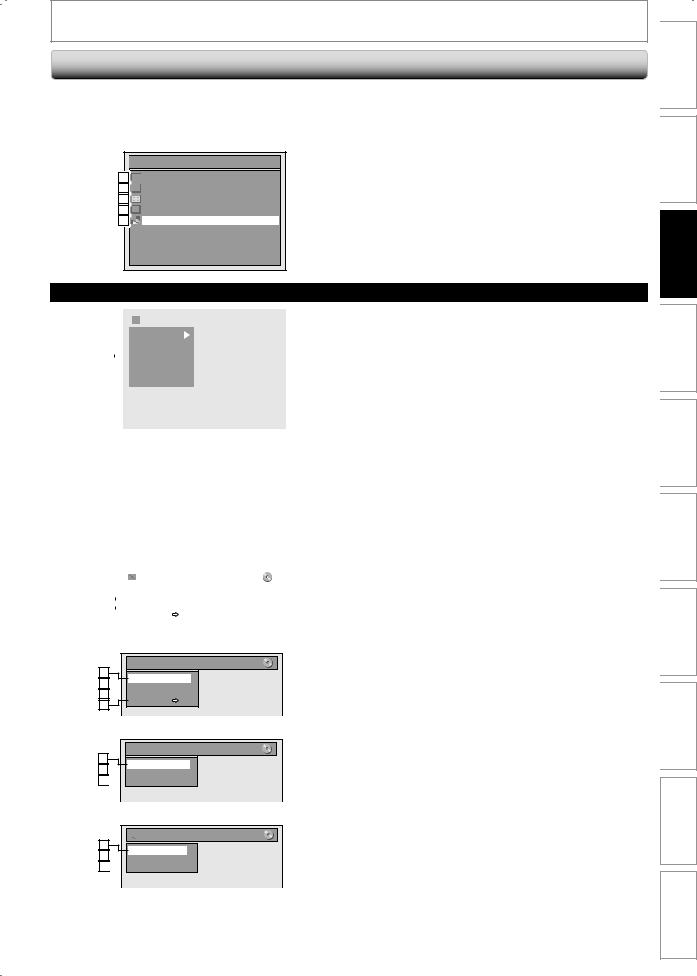
GUIDE TO ON-SCREEN DISPLAYS AND MENUS
Main Menu
Press [SETUP] to display the main menu. Then use [K / L] to select a menu and press [OK] to display the
menu. These menus provide entries to all main functions of the unit.


 Setup
Setup
1 |
General Setting |
2 |
Timer Programming |
3 |
Title List |
4 |
Disc Edit |
5 |
CD Playback Mode |
1.General Setting:
To go to general setting menu.
2.Timer Programming:
To program a timer recording.
3.Title List:
To call up the title list.
4.Disc Edit:
To set up the DVD disc setting.
5.CD Playback Mode:
To set up the CD playback setting.
•“CD Playback Mode” is available only when an audio CD, a video CD, a CD-RW/-R with MP3 files is inserted into the unit.
General Setting Menu
|
|
|
|
|
|
|
|
|
|
|
|
1. Playback: |
|
1 |
|
|
|
|
|
|
General Setting |
|
|
To set up the unit to play back discs as you prefer. |
|
|
|
|
|
|
|
|
|
|
|
|
|
|
|
2 |
|
|
|
|
|
|
|
|
|
|
|
|
|
|
|
|
|
Playback |
|
|
|
2. Display: |
||
|
3 |
|
|
|
|
|
Display |
|
|
|||
|
|
|
|
|
|
|
|
|
|
|||
|
4 |
|
|
|
|
|
Video |
|
|
To set up the OSD screen as you prefer. |
||
|
|
|
|
|
|
Recording |
|
|
||||
|
5 |
|
|
|
|
|
Clock |
|
|
|||
|
|
|
|
|
|
|
|
3. Video: |
||||
|
26 |
|
|
|
|
|
Reset All |
|
|
|||
|
|
|
|
|
|
|
HDMI |
|
|
To set up the video setting. |
||
|
37 |
|
|
|
|
|
|
|
|
|
|
|
|
|
|
|
|
|
|
|
|
|
|
|
4. Recording: |
|
|
|
|
|
|
|
|
|
|
|
|
To set up the unit to record to discs as you prefer. |
|
|
|
|
|
|
|
|
|
|
|
|
5. Clock: |
|
|
|
|
|
|
|
|
|
|
|
|
|
|
|
|
|
|
|
|
|
|
|
|
|
To set up the clock of the unit as you need. |
|
|
|
|
|
|
|
|
|
|
|
|
6. HDMI: |
|
|
|
|
|
|
|
|
|
|
|
|
To set up the HDMI connection setting. |
|
|
|
|
|
|
|
|
|
|
|
|
7. Reset All: |
|
|
|
|
|
|
|
|
|
|
|
|
To reset the setting to the factory default. |
|
|
|
|
|
|
|
|
|
|
|
|
|
|
|
|
|
|
|
|
|
|
|
Disc Edit / CD Playback Mode |
||
<Disc Edit menu (DVD+RW)>
|
|
|
|
|
|
Disc Edit |
|
||
|
|
|
|
|
|
|
|||
1 |
|
|
|
|
|
|
|
|
|
2 |
|
|
|
|
Edit Disc Name |
|
|
|
|
|
|
|
|
Erase Disc |
|
|
|
||
3 |
|
|
|
|
Make Edits Compatible |
|
|
||
|
|
|
|
|
|
|
|||
|
|
|
|
|
|
|
|||
4 |
|
|
|
|
Disc Protect OFF ON |
|
|
||
|
|
|
|
|
|
|
|
|
|
<Disc Edit menu (DVD-RW)>
 Disc Edit
Disc Edit
1
Edit Disc Name 2  Erase Disc
Erase Disc
3  Finalize
Finalize
Disc Protect OFF ON
4
<Disc Edit menu (DVD+R/DVD-R)>
 Disc Edit
Disc Edit
1
Edit Disc Name 23  Finalize
Finalize
43 
 Disc Protect OFF
Disc Protect OFF ON
ON
<CD Playback Mode menu>
 CD Playback Mode
CD Playback Mode
15
Random Play 26  Program Play
Program Play
73 
 PBC (Video CD only)
PBC (Video CD only)
1.Edit Disc Name:
Allows you to rename the disc.
2.Erase Disc: (DVD+RW/DVD-RW only)
Allows you to erase all contents in the disc and format it.
3.Make Edits Compatible: (DVD+RW only)
Allows you to memorize the editing status on the disc if you have added or deleted chapters, or made chapters hidden on this unit, and to effect it when playing back on the other unit.
Finalize: (DVD+R/DVD-RW/-R only)
Allows you to finalize a disc containing recorded titles.
4.Disc Protect :
Allows you to protect a disc from accidental editing or recording.
5.Random Play:
Allows you to activate the random playback feature.
6.Program Play: (audio CD/video CD only)
Allows you to activate the program playback feature.
7.PBC (Video CD only):
Allows you to select images or information on the menu screen by activating PBC (playback control) function.
EN 21
Others Functions VCR Setup Function Editing Playback Recording Setup Basic Connections Introduction
Español
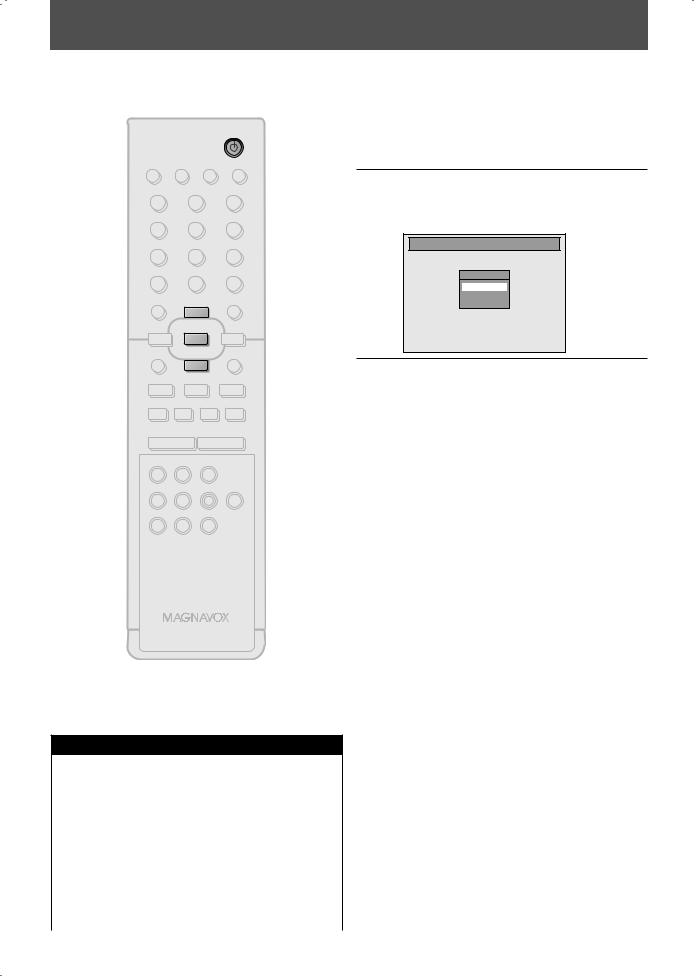
INITIAL SETTING
You need to follow these steps when you turn on this unit for the first time.
STANDBY-ON
SOURCE TIMER SET DISPLAY OPEN/CLOSE
|
|
A |
.@/: |
ABC |
DEF |
1 |
2 |
3 |
GHI |
JKL |
MNO |
4 |
5 |
6 |
1 Press [STANDBY-ON y].
Turn on the TV. Select the input to which the unit is connected.
2Use [K / L] to select your desired language, then press [OK] to set language.
PQRS |
TUV |
WXYZ |
Initial Setup |
7 |
8 |
9 |
|
TIMER |
SPACE |
CLEAR |
OSD Language |
|
0 |
|
|
|
|
English |
|
DISC MENU |
|
SETUP |
Français |
|
Español |
||
|
o |
|
|
s |
OK |
B |
|
TITLE |
|
RETURN |
|
p
j |
B |
i |
F |
h g |
C |
TRACKING
--+
HDMI VCR DVD
REC |
REC MODE D.DUBBING AUDIO |
I |
|
CM SKIP |
SEARCH RAPID PLAY |
3 |
Press [OK] to activate “Clock Setting”. |
|||||||
|
|
|
|
|
|
|
||
|
|
|
|
|
|
|
|
|
|
|
Initial Setup |
|
|
|
|||
|
|
|
|
|
|
|
|
|
|
|
|
|
Clock Setting |
|
|
|
|
|
|
|
|
- - - / - - / - - - - ( - - - ) |
|
|
|
|
|
|
|
|
- - : - - - - |
|
|
|
|
|
|
|
|
|
|
|
|
|
|
|
|
|
|
|
|
|
|
4 Proceed to step 4 in “Clock Setting” on page 23.
NB558
Input Mode Names for Common TV Brands (Example)
Admiral |
AUX |
Panasonic |
TV/VIDEO |
Curtis |
LINE1, LINE2, |
RCA |
INPUT, TV/VCR, |
Mathis |
00, 90, 91, 92, 93 |
|
00, 90, 91, 92, 93 |
GE |
INPUT, TV/VCR, |
Samsung |
TV/VIDEO |
|
00, 90, 91, 92, 93 |
|
|
Hitachi |
INPUT, AUX |
Sanyo |
VIDEO |
JVC |
VIDEO, VIDEO 1, |
Sharp |
00 |
|
VIDEO 2, VIDEO 3 |
|
|
Kenwood |
AUX |
Sony |
VIDEO1, VIDEO2, |
|
|
|
VIDEO3 |
LXI-Series |
00 |
Toshiba |
TV/GAME |
Magnavox |
AUX CHANNEL |
Zenith |
00 |
22 EN
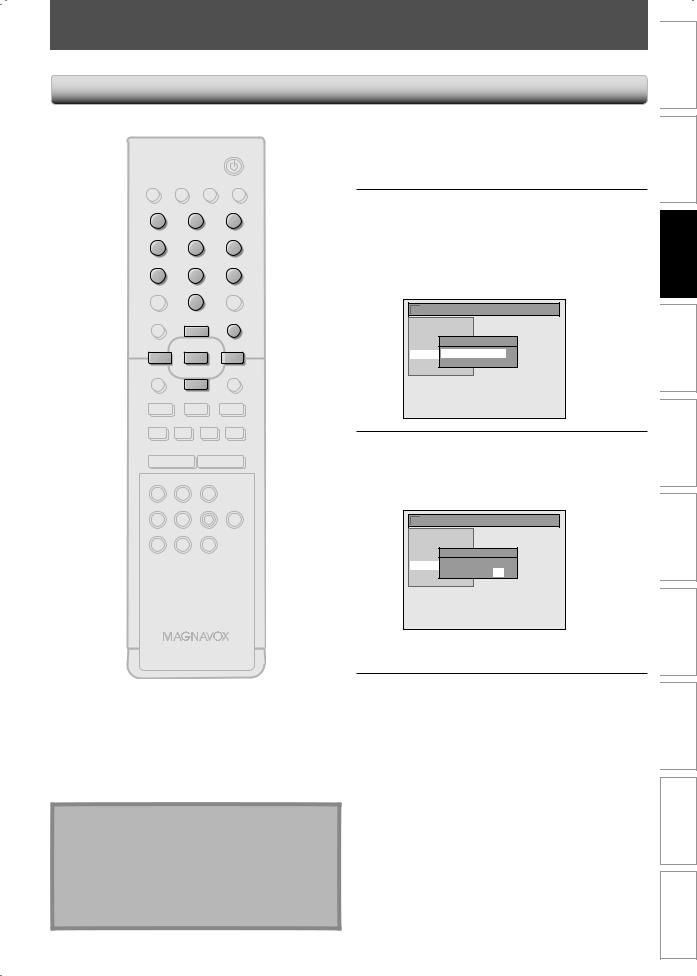
SETTING THE CLOCK
Set the clock before you try the timer programming.
Clock Setting
STANDBY-ON
SOURCE TIMER SET DISPLAY OPEN/CLOSE
|
|
|
A |
|
|
.@/: |
|
ABC |
DEF |
|
|
1 |
|
2 |
3 |
|
|
GHI |
|
JKL |
MNO |
|
|
4 |
|
5 |
6 |
|
|
PQRS |
|
TUV |
WXYZ |
|
|
7 |
|
8 |
9 |
|
|
TIMER |
|
SPACE |
CLEAR |
|
|
|
|
0 |
|
General Setting |
|
|
|
|
|
||
DISC MENU |
|
|
SETUP |
Playback |
|
|
|
o |
|
|
|
|
|
|
Display |
|
|
|
|
|
|
Video |
Clock Setting |
|
|
|
|
Recording |
|
|
|
|
|
JAN / 01 / 2008 ( TUE ) |
|
s |
|
OK |
B |
Clock |
|
|
HDMI |
12 : 00 AM |
|||
TITLE |
|
|
RETURN |
Reset All |
|
|
|
|
|
||
|
|
p |
|
|
|
j |
|
B |
i |
|
|
F |
h |
g |
C |
|
|
TRACKING
--+
HDMI |
VCR |
DVD |
|
|
REC |
REC MODE D.DUBBING AUDIO |
|
|
|
I |
|
|
General Setting |
|
CM SKIP |
SEARCH |
RAPID PLAY |
Playback |
|
|
|
|
|
|
|
|
|
Display |
|
|
|
|
Video |
Clock Setting |
|
|
|
Recording |
|
|
|
|
JAN / 01 / 2008 ( TUE ) |
|
|
|
|
Clock |
|
|
|
|
HDMI |
12 : 00 AM |
|
|
|
Reset All |
|
NB558
Note
•Your clock setting will be lost if either there is a power failure or this unit has been unplugged for more than 30 seconds.
•For setting the day, year, hour, and minute,
[the Number buttons] can also be used.
•You can set the built-in calendar from the year 2007 up to 2056.
Others Functions VCR Setup Function Editing Playback Recording Setup Basic Connections Introduction
Español
23
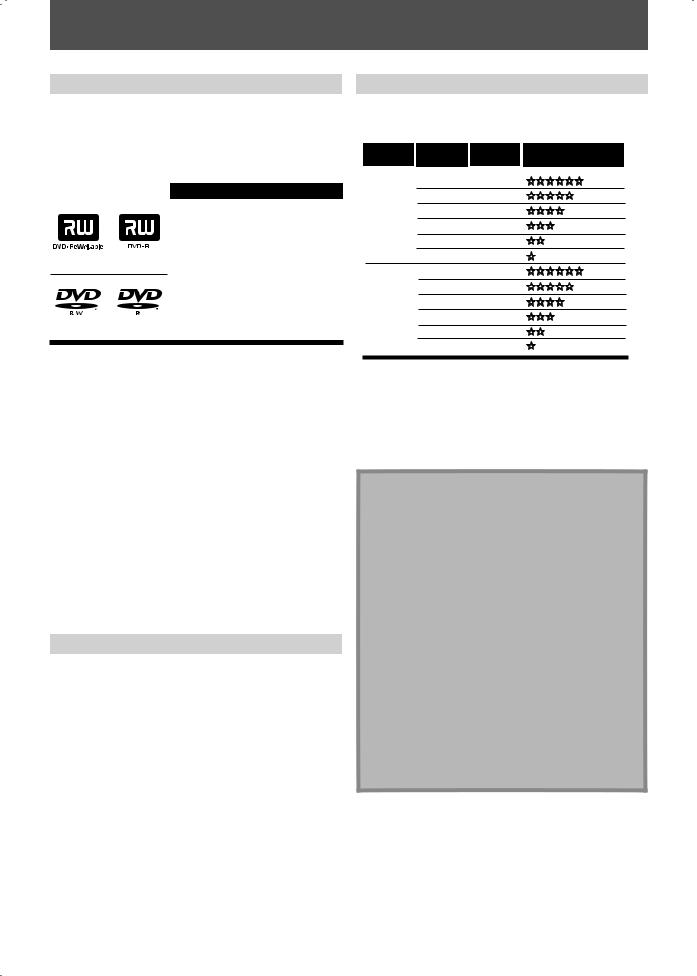
INFORMATION ON DVD RECORDING
Before you make a recording, read the following information.
Recordable Discs
This unit can record to DVD+RW, DVD+R, DVD-RW and DVD-R.
DVD+R/DVD-R can only be recorded to once. DVD+RW/ DVD-RW can be recorded to and erased many times.
DVD-RW/-R will be recorded in the DVD+VR mode automatically in this unit.
Logo |
Attributes |
DVD+RW DVD+R
DVD-RW DVD-R
8cm/12cm, single-sided, single layer disc
Approx. max. recording time (SLP mode):
360 minutes (4.7GB) (for 12cm)
108 minutes (1.4GB) (for 8cm)
•Following discs are recommended for good recording quality and are proven to be compatible with this unit. However, depending on the media condition the unit may not read the disc properly.
Verbatim |
DVD+R 8x, |
DVD+RW 4x, |
|
DVD-R 8x, |
DVD-RW 2x |
JVC |
DVD-RW 4x |
|
Maxell |
DVD+R 4x/8x/16x, |
DVD-R 8x/16x |
SONY |
DVD+R 4x/8x/16x, |
DVD+RW 4x |
TDK |
DVD+R 4x/8x/16x |
|
Performance of any other discs are not guaranteed.
•You can play back DVD+RW on most DVD players without finalizing. However, if you have added or deleted chapters, or made chapters hidden, you must perform “Make Edits Compatible” before being able to see those effects on other units. (Refer to page 69 for more details.) To play back discs other than DVD+RW on other DVD players, you will need to finalize.
Unrecordable Discs
•DVD-RW recorded in the mode other than +VR is not recordable on this unit unless you erase all contents in the disc (refer to page 68).
•DVD-R recorded in the mode other than +VR is not recordable on this unit.
Recording Mode
You can select a recording mode among 6 options, and the recording time will depend on the recording mode you select as follows.
Disc size |
Recording |
Recording |
Video/sound |
||
mode |
time |
quality |
|||
|
|||||
|
HQ (1Hr) |
18 min |
(good) |
||
|
SP |
(2Hr) |
36 min |
|
|
8cm Disc |
SPP (2.5Hr) |
45 min |
|
||
LP |
(3Hr) |
54 min |
|
||
|
|
||||
|
EP |
(4Hr) |
72 min |
|
|
|
SLP (6Hr) |
108 min |
(poor) |
||
|
HQ (1Hr) |
60 min |
(good) |
||
|
SP |
(2Hr) |
120 min |
|
|
12cm Disc |
SPP (2.5Hr) |
150 min |
|
||
LP |
(3Hr) |
180 min |
|
||
|
|
||||
|
EP |
(4Hr) |
240 min |
|
|
|
SLP (6Hr) |
360 min |
(poor) |
||
•The recording time is only an estimate. The actual recording time may differ.
•The audio and video quality gets poorer as the recording time becomes longer.
•Each time [REC MODE] is pressed, recording mode and its allowed recording time will be displayed.
Note
•This unit cannot record to CD-RW or CD-R.
•DVD+RW/+R, DVD-RW/-R and CD-RW/-R recorded on a personal computer or a DVD or CD recorder may not be played back if the disc is damaged or dirty or if there is condensation on the player’s lens.
•If you record a disc using a personal computer, even if it is recorded in a compatible format it may not be played back because of the settings of the application software used to create the disc. (Check with the software publisher for more detailed information.)
•Since the recording is made by the VBR (variable bit rate) method, depending on the picture you are recording, the actual remaining time for recording may be a little shorter than the remaining time displayed on the TV screen.
•You cannot record copy-protected program using this unit. (Copy-protected signal is included in DVDvideo or some satellite broadcasts.)
•You cannot record “copy-once only” program on DVD.
24 EN
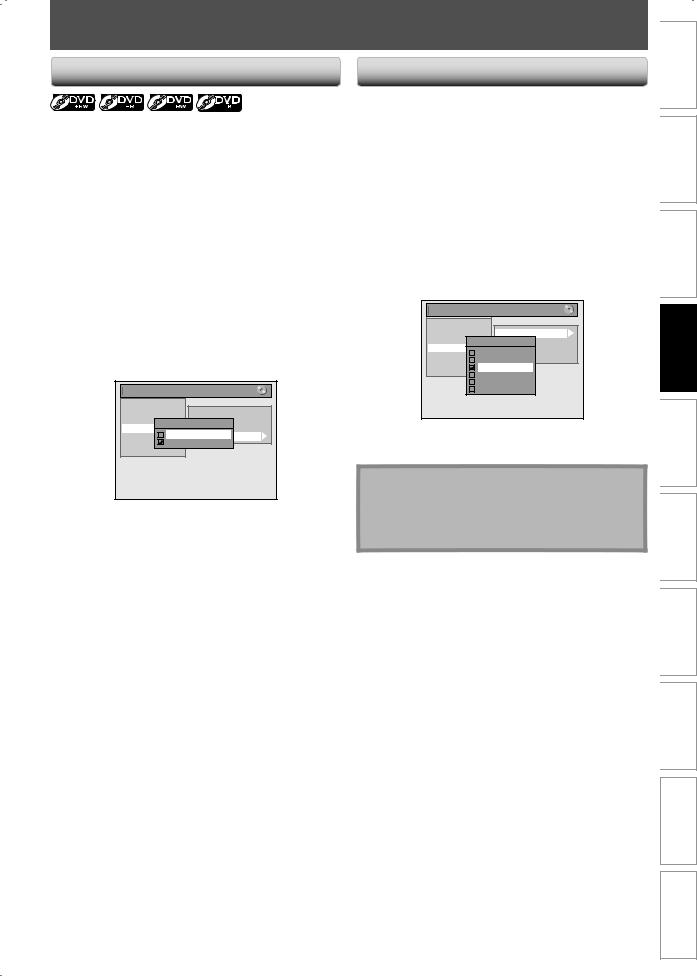
BEFORE RECORDING
Make Recording Compatible |
Setting for Auto Chapter |
Use this feature to make the unfinalized +VR mode discs recorded on other unit recordable on this unit. When you make an additional recording on this unit with “Make Recording Compatible” set to “ON”, the title menu is automatically converted to our style.
1)Press [SETUP] and use [K / L] to select “General
Setting”, then press [OK].
“General Setting” menu will appear.
You can set a specified time for chapter marks.
1)Press [SETUP] and use [K / L] to select “General
Setting”, then press [OK].
“General Setting” menu will appear.
2)Use [K / L] to select “Recording”, then press [OK].
“Recording” menu will appear.
3)Use [K / L] to select “Auto Chapter”, then press [OK].
2)Use [K / L] to select “Recording”, then press [OK].
“Recording” menu will appear.
3)Use [K / L] to select “Make Recording Compatible”, then press [OK].
4)Use [K / L] to select “ON” or “OFF”, then press [OK].
General Setting |
|
|
Playback |
|
|
Display |
|
Auto Chapter |
Video |
|
Auto Finalize |
Recording |
Make Recording Compatible |
|
ON |
Dubbing Mode |
|
Clock |
Make Recording Compatible |
|
HDMI |
OFF |
|
Reset All |
|
|
ON: Title list will be replaced when you make additional recordings to the discs recorded by other units.
OFF: Prohibiting additional record to the disc that has a title list created by other units.
4)Use [K / L] to select a desired time option, then press [OK].
General Setting |
|
||
Playback |
|
|
|
Display |
|
Auto Chapter |
|
Video |
|
Auto Finalize |
|
Recording |
Auto Chapter |
||
OFF |
Dubbing Mode |
||
Clock |
Make Recording Compatible |
||
HDMI |
5 minutes |
||
Reset All |
10 minutes |
||
15 minutes |
|||
|
|||
|
30 minutes |
||
|
60 minutes |
||
5) Press [SETUP] to exit.
Note
•The interval for auto chapter marks may slightly differ.
•A blank chapter may be created depending on the remaining time of the disc.
5) Press [SETUP] to exit.
EN 25
Others Functions VCR Setup Function Editing Playback Recording Setup Basic Connections Introduction
Español
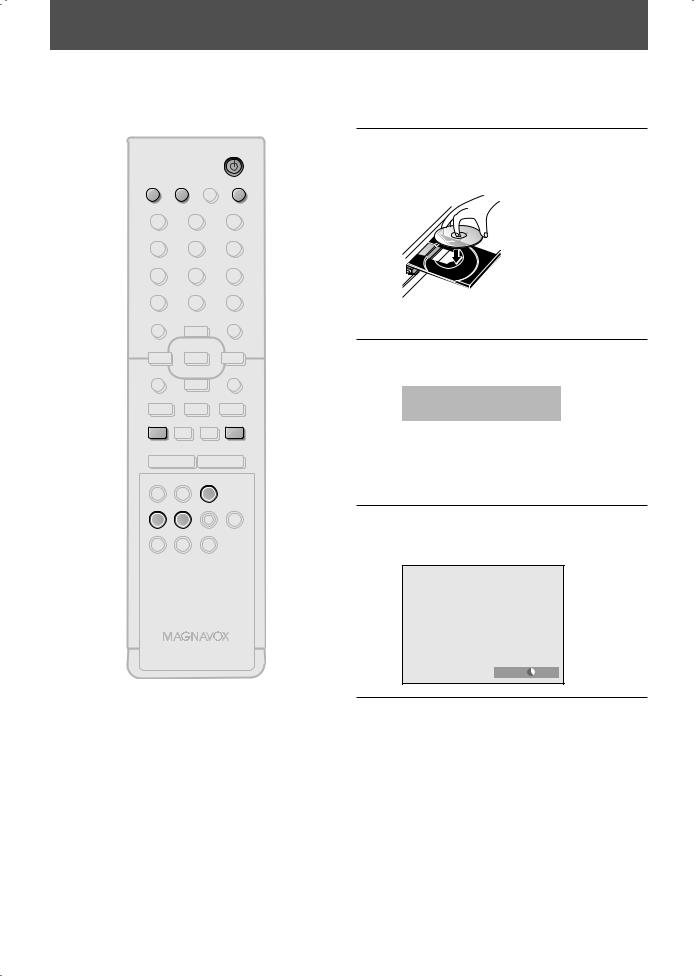
BASIC RECORDING & ONE-TOUCH TIMER RECORDING
Follow the steps to record TV programs from an external tuner.
This unit has no tuner system so cannot receive TV broadcasts without external tuner or such devices.
STANDBY-ON
SOURCE TIMER SET DISPLAY OPEN/CLOSE
|
|
|
A |
.@/: |
|
ABC |
DEF |
1 |
|
2 |
3 |
GHI |
|
JKL |
MNO |
4 |
|
5 |
6 |
PQRS |
|
TUV |
WXYZ |
7 |
|
8 |
9 |
TIMER |
|
SPACE |
CLEAR |
|
|
0 |
|
DISC MENU |
|
|
SETUP |
|
|
o |
|
s |
|
OK |
B |
TITLE |
|
|
RETURN |
|
|
p |
|
j |
|
B |
i |
F |
h |
g |
C |
TRACKING
--+
HDMI |
VCR |
DVD |
REC |
REC MODE D.DUBBING AUDIO |
|
I |
|
|
CM SKIP |
SEARCH |
RAPID PLAY |
1 Press [STANDBY-ON y].
Turn on the TV and be sure to select the input to which the unit is connected.
Press [DVD].
2Press [OPEN/CLOSE A] to open the disc tray and insert your disc with its label facing up.
 Align the disc to the disc tray guide.
Align the disc to the disc tray guide.
*Make sure the disc is compatible with this unit. (Refer to page 24 for the list of compatible discs.)
3Press [OPEN/CLOSE A] to close the disc tray.
It may take a while to load the disc completely.
•When inserting a brand-new DVD+RW/DVD-RW, the unit automatically starts to format.
•If titles have been recorded on the disc, the title list is displayed. Press [STOP C] to exit the title list.
4 Press [REC MODE] to select a recording mode.
Refer to “Recording Mode” on page 24 for DVD.
NB558
SP(2Hr) 0:58
5Press [SOURCE] to select the appropriate external input position (E1/E2) to which your external tuner is connected. Then select the desired channel to record on the external tuner.
26 EN
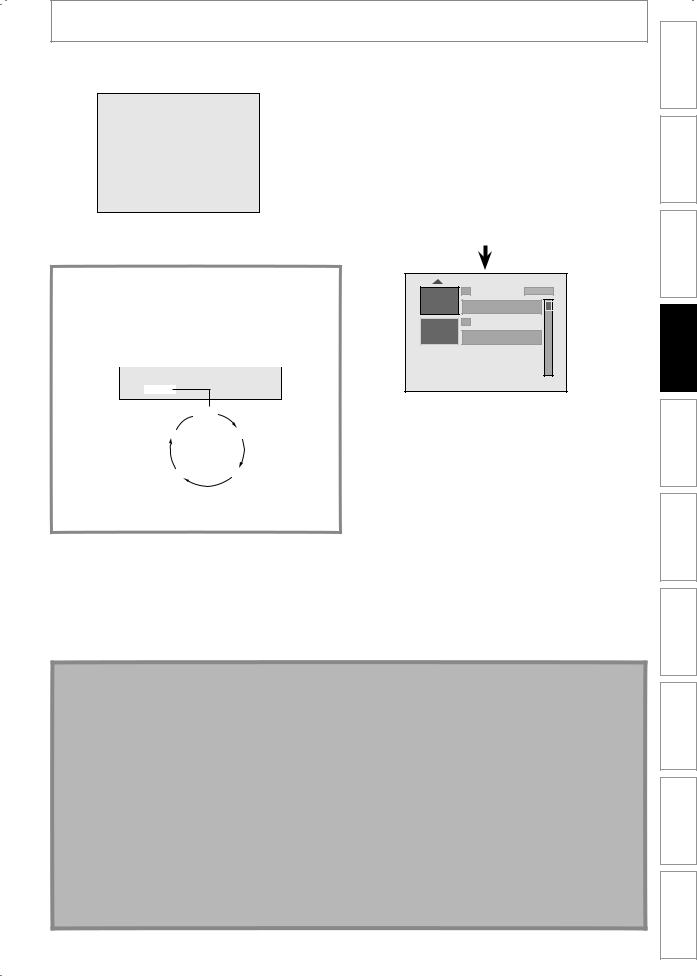
BASIC RECORDING & ONE-TOUCH TIMER RECORDING
6 Press [REC I] to start recording.
“I” will be displayed for 5 seconds.
I
Press [PAUSE F] to pause recording.
Press [PAUSE F]] or [REC I] again to restart recording.
7 Press [STOP C] to stop recording.
The recorded title will appear in the title list. (Refer to “Guide to a Title List” on page 57.) e.g.) DVD+R
|
|
|
|
|
|
|
Writing to Disc |
|
|
90% |
|
|
|
|
|
|
|
|
|
|
|
|
|
To set one-touch timer recording (OTR)...
This is a simple way to set the recording time in blocks of 30 minutes.
Press [REC I] repeatedly until the desired recording time (30 minutes to 6 hours) appears on the TV screen. One-touch timer recording will start.
I0:30
 0:30
0:30
(normal recording) |
1:00 |
1 |
SP(2Hr) |
NOV/21/08 11:00AM E1 SP |
|
NOV/21/08 |
0:20:44 |
2 |
|
EMPTY TITLE |
|
1:41:17 SP(2Hr) |
|
• Press [STOP C] to exit the title list.
6:00 5:30
• To cancel one-touch timer recording within the specified time, press [STOP C].
Note
•When you press [REC I], recording starts immediately and continues until the disc is full or you stop recording.
•This unit cannot record images as aspect ratio of 16:9. The 16:9 images will be recorded as 4:3.
•When the unit clock has not been set, the space for a date and time of title names will be blank.
•You cannot change the recording mode during the recording pause mode.
•You can change a channel to be recorded during the recording pause mode.
Note for one-touch timer recording
•Press [DISPLAY] to see the remaining recording time on the TV screen.
•Unlike the timer recording, you can perform the following operations during one-touch timer recording.
-Turning off the power to stop one-touch timer recording.
-Using [REC I] or [STOP C] on the remote control.
•You cannot use the pause function during one-touch timer recording.
•If DVD one-touch timer recording is completed during VCR playback or recording, the DVD will be in stop mode and the VCR keeps the current mode.
•When one-touch timer recording is finished and the power is turned off, the unit will switch to the timer-standby mode automatically if a timer recording has been programmed. Press [TIMER SET] to cancel the timer-standby mode to use the unit continuously.
EN 27
Others Functions VCR Setup Function Editing Playback Recording Setup Basic Connections Introduction
Español
