Magnavox CD130MW9 User Manual
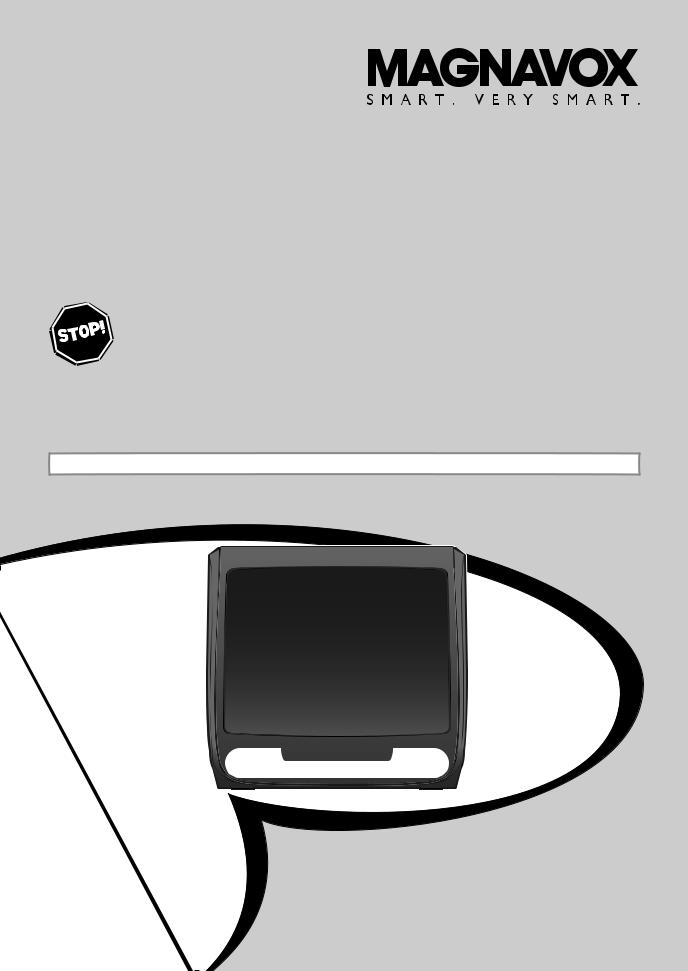
Owner's Manual
CD130MW9
13” DIGITAL/ANALOG TELEVISION
BUILT-IN DVD PLAYER
THANK YOU FOR CHOOSING MAGNAVOX.
NEED HELP FAST?
READ YOUR OWNER'S MANUAL FIRST FOR QUICK TIPS
THAT MAKE USING YOUR MAGNAVOX PRODUCT MORE ENJOYABLE.
IF YOU HAVE READ YOUR INSTRUCTIONS AND STILL NEED ASSISTANCE,
YOU MAY ACCESS OUR ONLINE HELP AT HTTP://WWW.FUNAI-CORP.COM
OR CALL 1-800-605-8610 WHILE WITH YOUR PRODUCT.
INSTRUCCIONES EN ESPAÑOL INCLUIDAS.
STANDBY-ON |
OPEN/CLOSE |
VIDEO |
AUDIO |
EARPHONE |
VOLUME |
CH. STOP |
PLAY |
|
SELECT |
|
ESPAÑOL INFORMATION TROUBLESHOOTING SETTING DVD DVD OPERATING SETTING OPTIONAL TV WATCHING SETTING INITIAL CONNECTION INTRODUCTION
© 2007 Funai Electric Co., Ltd.
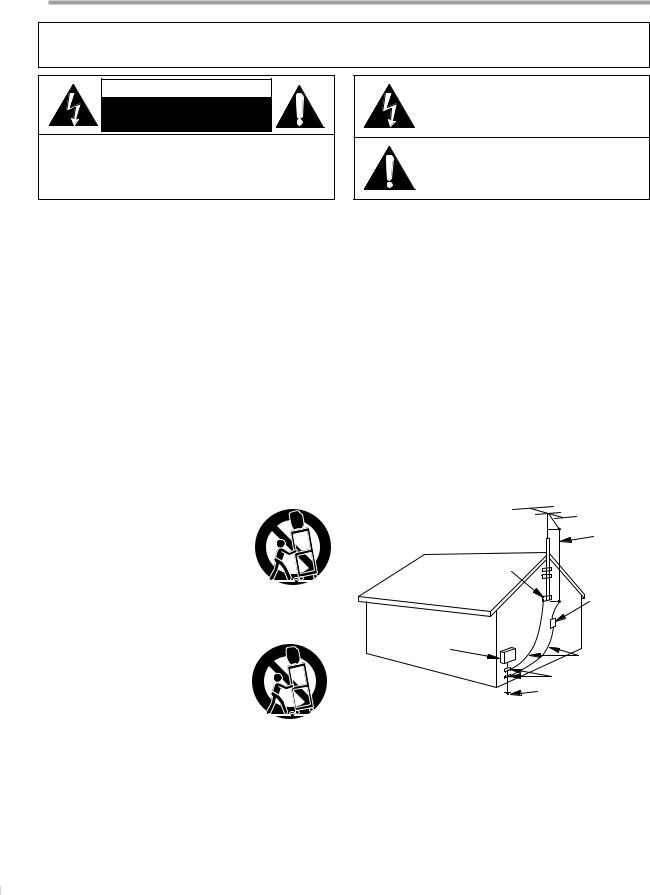
INTRODUCTION
WARNING: TO REDUCE THE RISK OF FIRE OR ELECTRIC SHOCK, DO NOT EXPOSE THIS APPLIANCE TO RAIN OR MOISTURE.
CAUTION
RISK OF ELECTRIC SHOCK
DO NOT OPEN
CAUTION: TO REDUCE THE RISK OF ELECTRIC SHOCK, DO NOT REMOVE COVER (OR BACK). NO USER SERVICEABLE PARTS INSIDE. REFER SERVICING TO QUALIFIED SERVICE PERSONNEL.
The important note is located on the rear of the cabinet.
THIS SYMBOL INDICATES THAT DANGEROUS VOLTAGE CONSTITUTING A RISK OF ELECTRIC SHOCK IS PRESENT WITHIN THIS UNIT.
THIS SYMBOL INDICATES THAT THERE ARE IMPORTANT OPERATING AND MAINTENANCE INSTRUCTIONS IN THE LITERATURE ACCOMPANYING THE APPLIANCE.
Important Safeguards
1.READ INSTRUCTIONS - All the safety and operating instructions should be read before the appliance is operated.
2.RETAIN INSTRUCTIONS - The safety and operating instructions should be retained for future reference.
3.HEED WARNINGS - All warnings on the appliance and in the operating instructions should be adhered to.
4.FOLLOW INSTRUCTIONS - All operating and use instructions should be followed.
5.CLEANING - Unplug TV from the wall outlet before cleaning. Do not use liquid cleaners or aerosol cleaners. Use a damp cloth for cleaning.
EXCEPTION: A product that is meant for uninterrupted service and, that for some specific reason, such as the possibility of the loss
of an authorization code for a CATV converter, is not intended to be unplugged by the user for cleaning or any other purpose, may exclude the reference to unplugging the appliance in the cleaning description otherwise required in item 5.
6.ATTACHMENTS - Do not use attachments not recommended by the TV manufacturer as they may cause hazards.
7.WATER AND MOISTURE - Do not use this TV near water, for example, near a bath tub, wash bowl, kitchen sink, or laundry tub, in a wet basement, or near a swimming pool, and the like.
8.ACCESSORIES - Do not place this TV on an unstable cart, stand, tripod, bracket, or table. The TV may fall, causing serious injury to someone, and serious damage to the appliance. Use only with a cart, stand, tripod, bracket, or table recommended by the manufacturer, or sold
with the TV.
Any mounting of the appliance should follow the manufacturer’s instructions and should
use a mounting accessory recommended by the manufacturer. An appliance and cart combination should be moved with care. Quick stops, excessive force, and uneven surfaces may cause the appliance and cart combination to overturn.
AMEUBLES - Cet appareil ne doit être placé que sur un meuble (avec ou sans roulettes) recommandé par le fabricant. Si vous l’installez
sur un meuble à roulettes, déplacez les deux ensembles avec précaution. Un arrêt brusque, l’utilisation d’une force excessive et des
surfaces irrégulières risquent de déstabiliser l’ ensemble et de le renverser.
9.VENTILATION - Slots and openings in the cabinet and the back or bottom are provided for ventilation and to ensure reliable operation of the TV and to protect it from overheating, these openings must not be blocked or covered. The openings should never be blocked by placing the TV on a bed, sofa, rug, or other similar surface. This TV should never be placed near or over a radiator or heat register. This TV should not be placed in a built-in installation such as a bookcase or rack unless proper ventilation is provided or the manufacturer’s instructions have been adhered to.
10.POWER SOURCES - This TV should be operated only from the type of power source indicated on the marking label. If you are not sure of the type of power supply to your home, consult your appliance dealer or local power company. For TVs intended to operate from battery power, or other sources, refer to the operating instructions.
11.GROUNDING OR POLARIZATION - This TV is equipped with a polarized alternating-current line plug (a plug having one blade wider than the other). This plug will fit into the power outlet only one way. This is a safety feature. If you are unable to insert the plug fully into the outlet, try reversing the plug. If the plug should still fail to fit, contact your electrician to replace your obsolete outlet. Do not defeat the safety purpose of the polarized plug.
12.POWER-CORD PROTECTION - Power-supply cords should be routed so that they are not likely to be walked on or pinched by items placed upon or against them, paying particular attention to cords at plugs, convenience receptacles, and the point where they exit from the appliance.
13.OUTDOOR ANTENNA GROUNDING - If an outside antenna or cable system is connected to the TV, be sure the antenna or cable system is grounded so as to provide some protection against voltage surges and built-up static charges. Article 810 of the National Electrical Code, ANSI/NFPA No. 70, provides information with respect to proper grounding of the mast and supporting structure, grounding of the lead-in wire to an antenna discharge unit, size of grounding conductors, location of antenna-discharge unit, connection to grounding electrodes, and requirements for the grounding electrode. (Fig. A)
FIGURE A
EXAMPLE OF ANTENNA GROUNDING AS PER
NATIONAL ELECTRICAL CODE
ANTENNA LEAD IN WIRE
GROUND
CLAMP
ANTENNA DISCHARGE UNIT
(NEC SECTION 810-20)
ELECTRIC
SERVICE
EQUIPMENT
GROUNDING CONDUCTORS (NEC SECTION 810-21)
|
GROUND CLAMPS |
NEC - NATIONAL ELECTRICAL CODE |
POWER SERVICE GROUNDING |
|
ELECTRODE SYSTEM |
|
(NEC ART 250, PART H) |
14.LIGHTNING - For added protection for this TV receiver during a lightning storm, or when it is left unattended and unused for long periods of time, unplug it from the wall outlet and disconnect the antenna or cable system. This will prevent damage to the TV due to lightning and power-line surges.
15.POWER LINES - An outside antenna system should not be located in the vicinity of overhead power lines or other electric light of power circuits, or where it can fall into such power lines or circuits. When installing an outside antenna system, extreme care should be taken to keep from touching such power lines or circuits as contact with them might be fatal.
16.OVERLOADING - Do not overload wall outlets and extension cords as this can result in a risk of fire or electric shock.
2
EN
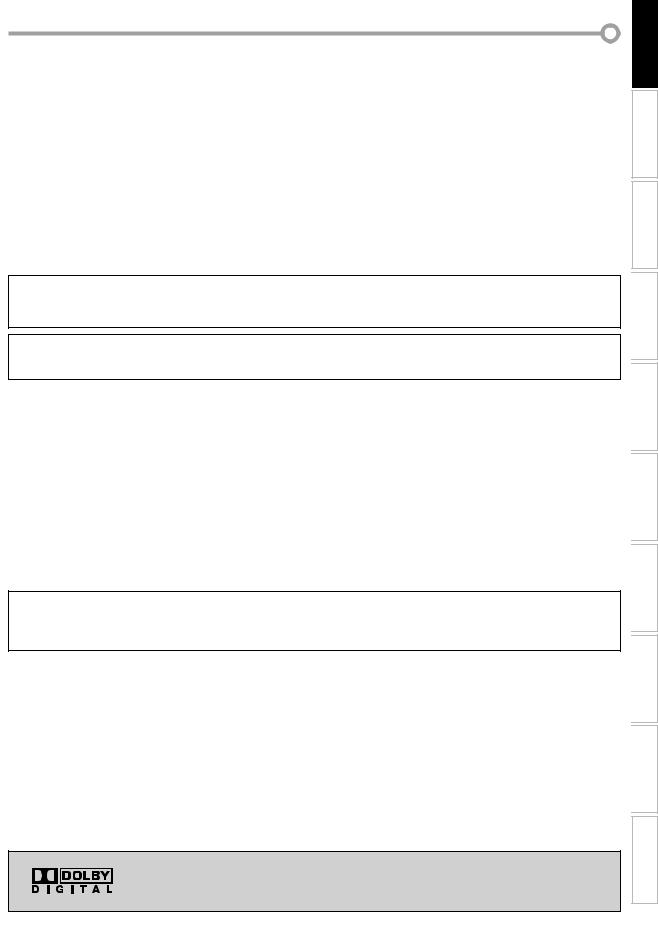
17.OBJECT AND LIQUID ENTRY - Never push objects of any kind into this TV through openings as they may touch dangerous voltage points or short out parts that could result in a fire or electric shock. Never spill liquid of any kind on the TV.
18.SERVICING - Do not attempt to service this TV yourself as opening or removing covers may expose you to dangerous voltage or other hazards. Refer all servicing to qualified service personnel.
19.DAMAGE REQUIRING SERVICE - Unplug this TV from the wall outlet and refer servicing to qualified service personnel under the following conditions:
a.When the power supply cord or plug is damaged or frayed.
b.If liquid has been spilled, or objects have fallen into the TV.
c.If the TV has been exposed to rain or water.
d.If the TV does not operate normally by following the operating instructions. Adjust only those controls that are covered by the operating instructions, as improper adjustment of other controls may result in damage and will often require extensive work by a qualified technician to restore the TV to its normal operation.
5Precautions
e.If the TV has been dropped or damaged in any way.
f.When the TV exhibits a distinct change in performance, this indicates a need for service.
20.REPLACEMENT PARTS - When replacement parts are required, be sure the service technician uses replacement parts specified by the manufacturer that have the same characteristics as the original part. Unauthorized substitutions may result in fire, electric shock, injury to persons or other hazards.
21.SAFETY CHECK - Upon completion of any service or repairs to this TV, ask the service technician to perform routine safety checks to determine that the TV is in proper operating condition.
22.HEAT - This TV product should be situated away from heat sources such as radiators, heat registers, stoves, or other products (including amplifiers) that produce heat.
SETTING INITIAL CONNECTION INTRODUCTION
CAUTION: TO PREVENT ELECTRIC SHOCK, MATCH WIDE BLADE OF PLUG TO WIDE SLOT, FULLY INSERT. ATTENTION: POUR ÉVITER LES CHOCS ÉLECTRIQUES, INTRODUIRE LA LAME LA PLUS LARGE DE LA FICHE DANS LA
BORNE CORRESPONDANTE DE LA PRISE ET POUSSER JUSQU’AU FOND.
FCC WARNING This equipment may generate or use radio frequency energy. Changes or modifications to this equipment may cause harmful interference unless the modifications are expressly approved in the manual. The user could lose the authority to operate this equipment if an unauthorized change or modification is made.
RADIO-TV INTERFERENCE
This equipment has been tested and found to comply with the limits for a Class B digital device, pursuant to Part 15 of the FCC Rules. These limits are designed to provide reasonable protection against harmful interference in a residential installation. This equipment generates, uses, and can radiate radio frequency energy and, if not installed and used in accordance with the
instructions, may cause harmful interference to radio communications. However, there is no guarantee that interference will not occur in a particular installation. If this equipment does cause harmful interference to radio or television reception, which can be determined by turning the equipment off and on, the user is encouraged to try to correct the interference by one or more of the following measures:
1)Reorient or relocate the receiving antenna.
2)Increase the separation between the equipment and receiver.
3)Connect the equipment into an outlet on a circuit different from that to which the receiver is connected.
4) Consult the dealer or an experienced radio/TV technician for help.
This Class B digital apparatus complies with Canadian ICES-003.
Cet appareil numérique de la classe B est conforme à la norme NMB-003 du Canada.
Note to CATV system installer:
This reminder is provided to call the CATV system installer's attention to Article 820-40 of the NEC that provides guidelines for proper grounding and, in particular, specifies that the cable ground should be connected to the grounding system of the building as close to the point of cable entry as practical.
LASER SAFETY
This unit employs a laser. Only a qualified service person should remove the cover or attempt to service this device, due to possible eye injury.
CAUTION: USE OF CONTROLS OR ADJUSTMENTS OR PERFORMANCE OF PROCEDURES OTHER THAN THOSE SPECIFIED HEREIN MAY RESULT IN HAZARDOUS RADIATION EXPOSURE.
CAUTION: VISIBLE AND INVISIBLE LASER RADIATION WHEN OPEN AND INTERLOCK DEFEATED. DO NOT STARE INTO BEAM.
LOCATION: INSIDE, NEAR THE DECK MECHANISM.
IMPORTANT COPYRIGHT INFORMATION
Unauthorized copying, broadcasting, public performance and lending of discs are prohibited. This product incorporates copyright protection technology that is protected by U.S. patents and other intellectual property rights. Use of this copyright protection technology must be authorized by Macrovision, and is intended for home and other limited viewing uses only unless otherwise authorized by Macrovision. Reverse engineering or disassembly is prohibited.
Manufactured under license from Dolby Laboratories. “Dolby” and the double-D symbol are trademarks of Dolby Laboratories.
ESPAÑOL INFORMATION TROUBLESHOOTING SETTING DVD DVD OPERATING SETTING OPTIONAL TV WATCHING
3
EN
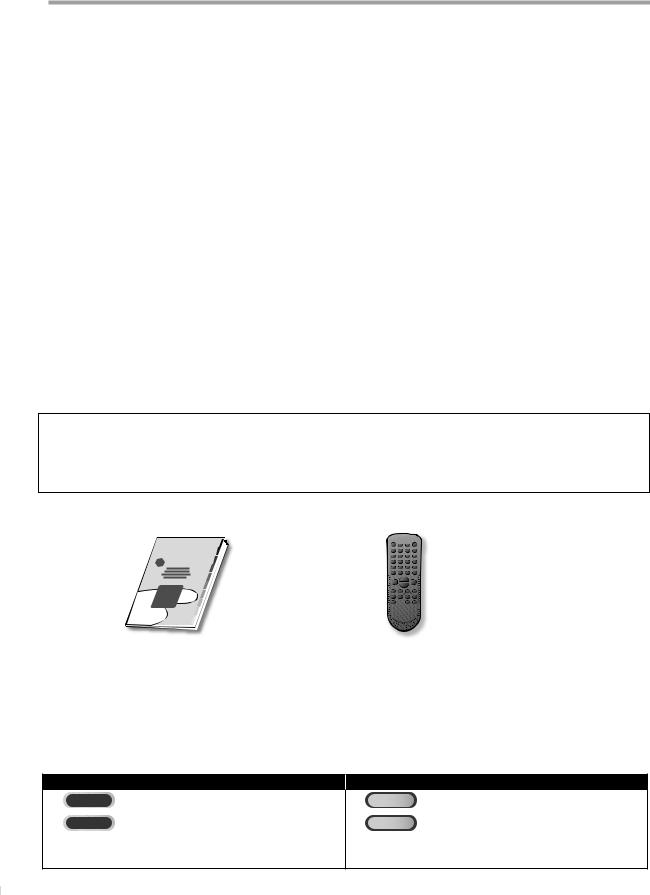
INTRODUCTION
LOCATION
For safe operation and satisfactory performance of the unit, keep the following in mind when selecting a place for its installation:
•Shield it from direct sunlight and keep it away from sources of intense heat.
•Avoid dusty or humid places.
•Avoid places with insufficient ventilation for proper heat dissipation. Do not block the ventilation holes at the top and bottom of the unit. Do not place the unit on a carpet because this will block the ventilation holes.
•Install the unit in a horizontal position.
•Avoid locations subject to strong vibration.
•Do not place the unit near strong magnetic fields.
•Avoid moving the unit to locations where temperature differences are extreme.
•Be sure to unplug the AC power cord from the outlet before carrying the unit.
TO AVOID THE HAZARDS OF ELECTRICAL SHOCK AND FIRE
•Do not handle the power cord with wet hands.
•Do not pull on the power cord when disconnecting it from an AC outlet. Grasp it by the plug.
•If, by accident, water is spilled on the unit, unplug the power cord immediately and take the unit to our authorized service center for servicing.
•Do not put your fingers or objects into the unit or disc tray.
•Do not place anything directly on top of the unit.
MOISTURE WARNING
•Moisture condensation may occur inside the unit when it is moved from a cold place to a warm place, or after heating a cold room or under conditions of high humidity.
When the condensation occurs inside the unit, turn the unit on and leave it at least 2 hours to dry out.
The serial number of this product may be found on the back of the unit. No others have the same serial number as yours. You should record the number and other vital information here and retain this book as a permanent record of your purchase to aid identification in case of theft.
date of purchase |
|
dealer phone No. |
|
serial No. |
|
|
|
|
|
|
|
dealer purchase from |
|
model No. |
|
dealer address |
|
|
|
|
|
|
|
Note about recycling:
This product’s packaging materials are recyclable and can be reused. Please dispose of any materials in accordance with your local recycling regulations.
Batteries should never be thrown away or incinerated but disposed of in accordance with your local regulations concerning chemical wastes.
5Supplied Accessories
owner’s manual |
|
|
|
|
|
|
remote control |
||
(1EMN23041) |
|
|
|
|
|
|
|
|
(NF110UD) |
|
|
|
|
|
|
|
|
||
|
|
|
|
|
|
|
|
||
|
|
|
|
|
|
||||
|
|
|
|
||||||
• Batteries (AA x 2) for remote control not included.
•If you need to replace these accessories, please refer to the part No. with the illustrations and call our toll free customer support line found on the cover of this manual.
•Depending on your antenna system, you may need different types of combiners (mixers) or separators (splitters). Contact your local electronics store for these items.
5Symbols Used in this Manual
The following is the description for the symbols used in this manual.
Description refers to:
TV FUNCTIONS |
DVD FUNCTIONS |
TV : Analog TV operation
DTV : Digital TV operation
•If neither symbol appears under the function heading, operation is applicable to both.
DVD : Playback of DVD-video
CD : Playback of audio CD
•If neither symbol appears under the function heading, operation is applicable to both.
4
EN
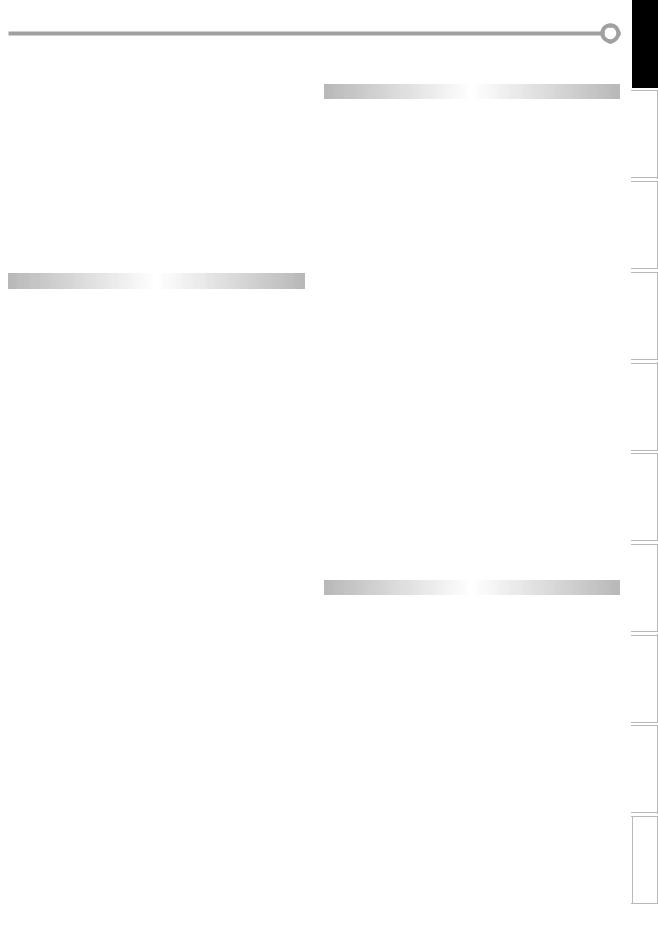
5Contents
INTRODUCTION
Important Safeguards. . . . . . . . . . . . . . . . . . . . . . . . . . . . . . . . . . . . . . . . . . . . . 2 Precautions . . . . . . . . . . . . . . . . . . . . . . . . . . . . . . . . . . . . . . . . . . . . . . . . . . . . . . 3 Supplied Accessories . . . . . . . . . . . . . . . . . . . . . . . . . . . . . . . . . . . . . . . . . . . . . . 4 Symbols Used in this Manual . . . . . . . . . . . . . . . . . . . . . . . . . . . . . . . . . . . . . . . 4 Features . . . . . . . . . . . . . . . . . . . . . . . . . . . . . . . . . . . . . . . . . . . . . . . . . . . . . . . . . 6 Remote Control Function . . . . . . . . . . . . . . . . . . . . . . . . . . . . . . . . . . . . . . . . . . 7 Installing the Batteries . . . . . . . . . . . . . . . . . . . . . . . . . . . . . . . . . . . . . . . . . . . . 7 Control Panel. . . . . . . . . . . . . . . . . . . . . . . . . . . . . . . . . . . . . . . . . . . . . . . . . . . . . 8 Rear Panel . . . . . . . . . . . . . . . . . . . . . . . . . . . . . . . . . . . . . . . . . . . . . . . . . . . . . . . 8
CONNECTION
Basic Connection. . . . . . . . . . . . . . . . . . . . . . . . . . . . . . . . . . . . . . . . . . . . . . . . . . 9 External Device Connection . . . . . . . . . . . . . . . . . . . . . . . . . . . . . . . . . . . . . . . 10
TV Functions
INITIAL SETTING
Initial Setup. . . . . . . . . . . . . . . . . . . . . . . . . . . . . . . . . . . . . . . . . . . . . . . . . . . . . 11
Main Menu. . . . . . . . . . . . . . . . . . . . . . . . . . . . . . . . . . . . . . . . . . . . . . . . . . . . . . 11
Auto Channel Scan . . . . . . . . . . . . . . . . . . . . . . . . . . . . . . . . . . . . . . . . . . . . . . . 12
Language Selection . . . . . . . . . . . . . . . . . . . . . . . . . . . . . . . . . . . . . . . . . . . . . . 12
WATCHING TV
Channel Selection. . . . . . . . . . . . . . . . . . . . . . . . . . . . . . . . . . . . . . . . . . . . . . . . 13
Volume Adjustment. . . . . . . . . . . . . . . . . . . . . . . . . . . . . . . . . . . . . . . . . . . . . . 13
Switching Each Mode. . . . . . . . . . . . . . . . . . . . . . . . . . . . . . . . . . . . . . . . . . . . . 14
Screen Information . . . . . . . . . . . . . . . . . . . . . . . . . . . . . . . . . . . . . . . . . . . . . . 14
TV Screen Display Mode. . . . . . . . . . . . . . . . . . . . . . . . . . . . . . . . . . . . . . . . . . . 15
Sleep Timer . . . . . . . . . . . . . . . . . . . . . . . . . . . . . . . . . . . . . . . . . . . . . . . . . . . . . 15
OPTIONAL SETTING
Channel Add/Delete. . . . . . . . . . . . . . . . . . . . . . . . . . . . . . . . . . . . . . . . . . . . . . 16
Picture Adjustment . . . . . . . . . . . . . . . . . . . . . . . . . . . . . . . . . . . . . . . . . . . . . . 16
Closed Caption. . . . . . . . . . . . . . . . . . . . . . . . . . . . . . . . . . . . . . . . . . . . . . . . . . . 17
DTV Closed Caption. . . . . . . . . . . . . . . . . . . . . . . . . . . . . . . . . . . . . . . . . . . . . . . 18
DTVCC Style . . . . . . . . . . . . . . . . . . . . . . . . . . . . . . . . . . . . . . . . . . . . . . . . . . . . . 18
V-chip . . . . . . . . . . . . . . . . . . . . . . . . . . . . . . . . . . . . . . . . . . . . . . . . . . . . . . . . . . 19
DVD Functions
OPERATING DVD
Playable Media . . . . . . . . . . . . . . . . . . . . . . . . . . . . . . . . . . . . . . . . . . . . . . . . . . 22 Unplayable Media . . . . . . . . . . . . . . . . . . . . . . . . . . . . . . . . . . . . . . . . . . . . . . . 22 Playback. . . . . . . . . . . . . . . . . . . . . . . . . . . . . . . . . . . . . . . . . . . . . . . . . . . . . . . . 23 DVD Menu . . . . . . . . . . . . . . . . . . . . . . . . . . . . . . . . . . . . . . . . . . . . . . . . . . . . . . 23 Resume Playback . . . . . . . . . . . . . . . . . . . . . . . . . . . . . . . . . . . . . . . . . . . . . . . . 23 Pause . . . . . . . . . . . . . . . . . . . . . . . . . . . . . . . . . . . . . . . . . . . . . . . . . . . . . . . . . . 23 Step-by-step Playback. . . . . . . . . . . . . . . . . . . . . . . . . . . . . . . . . . . . . . . . . . . . 24 Fast Forward / Fast Reverse . . . . . . . . . . . . . . . . . . . . . . . . . . . . . . . . . . . . . . . 24 Slow Forward / Slow Reverse. . . . . . . . . . . . . . . . . . . . . . . . . . . . . . . . . . . . . . 24 Zoom. . . . . . . . . . . . . . . . . . . . . . . . . . . . . . . . . . . . . . . . . . . . . . . . . . . . . . . . . . . 24 Search Functions. . . . . . . . . . . . . . . . . . . . . . . . . . . . . . . . . . . . . . . . . . . . . . . . . 25 Repeat Playback. . . . . . . . . . . . . . . . . . . . . . . . . . . . . . . . . . . . . . . . . . . . . . . . . 26 Repeat A-B Playback . . . . . . . . . . . . . . . . . . . . . . . . . . . . . . . . . . . . . . . . . . . . . 26 Random Playback. . . . . . . . . . . . . . . . . . . . . . . . . . . . . . . . . . . . . . . . . . . . . . . . 27 Programmed Playback . . . . . . . . . . . . . . . . . . . . . . . . . . . . . . . . . . . . . . . . . . . 27 On-screen Display. . . . . . . . . . . . . . . . . . . . . . . . . . . . . . . . . . . . . . . . . . . . . . . . 28 Special Settings. . . . . . . . . . . . . . . . . . . . . . . . . . . . . . . . . . . . . . . . . . . . . . . . . . 29
DVD SETTING
DVD Language Setting . . . . . . . . . . . . . . . . . . . . . . . . . . . . . . . . . . . . . . . . . . . 32 Display Setting . . . . . . . . . . . . . . . . . . . . . . . . . . . . . . . . . . . . . . . . . . . . . . . . . . 33 DVD Audio Setting . . . . . . . . . . . . . . . . . . . . . . . . . . . . . . . . . . . . . . . . . . . . . . . 34 Parental Setting . . . . . . . . . . . . . . . . . . . . . . . . . . . . . . . . . . . . . . . . . . . . . . . . . 35 Others . . . . . . . . . . . . . . . . . . . . . . . . . . . . . . . . . . . . . . . . . . . . . . . . . . . . . . . . . . 36 Reset to the Default Setting. . . . . . . . . . . . . . . . . . . . . . . . . . . . . . . . . . . . . . . 37 Language Code List . . . . . . . . . . . . . . . . . . . . . . . . . . . . . . . . . . . . . . . . . . . . . . 37
TROUBLESHOOTING
Troubleshooting Guide . . . . . . . . . . . . . . . . . . . . . . . . . . . . . . . . . . . . . . . . . . . 38
INFORMATION
Glossary . . . . . . . . . . . . . . . . . . . . . . . . . . . . . . . . . . . . . . . . . . . . . . . . . . . . . . . . 40 Maintenance . . . . . . . . . . . . . . . . . . . . . . . . . . . . . . . . . . . . . . . . . . . . . . . . . . . . 40 Cable Channel Designations. . . . . . . . . . . . . . . . . . . . . . . . . . . . . . . . . . . . . . . 41 General Specifications. . . . . . . . . . . . . . . . . . . . . . . . . . . . . . . . . . . . . . . . . . . . 41 Electrical Specification. . . . . . . . . . . . . . . . . . . . . . . . . . . . . . . . . . . . . . . . . . . . 41 Other Specifications. . . . . . . . . . . . . . . . . . . . . . . . . . . . . . . . . . . . . . . . . . . . . . 41
Español
Función de Mando a Distancia. . . . . . . . . . . . . . . . . . . . . . . . . . . . . . . . . . . . . 42
Instalación de las Pilas. . . . . . . . . . . . . . . . . . . . . . . . . . . . . . . . . . . . . . . . . . . . 42
Panel de Control . . . . . . . . . . . . . . . . . . . . . . . . . . . . . . . . . . . . . . . . . . . . . . . . . 43
Panel Trasero. . . . . . . . . . . . . . . . . . . . . . . . . . . . . . . . . . . . . . . . . . . . . . . . . . . . 43
Conexión Básica . . . . . . . . . . . . . . . . . . . . . . . . . . . . . . . . . . . . . . . . . . . . . . . . . 44
Conexión de Dispositivo Externo. . . . . . . . . . . . . . . . . . . . . . . . . . . . . . . . . . . 44
Configuración Inicial . . . . . . . . . . . . . . . . . . . . . . . . . . . . . . . . . . . . . . . . . . . . . 45
Menú Principal . . . . . . . . . . . . . . . . . . . . . . . . . . . . . . . . . . . . . . . . . . . . . . . . . . 45
Selección de Idioma . . . . . . . . . . . . . . . . . . . . . . . . . . . . . . . . . . . . . . . . . . . . . . 46
Selección de Canal . . . . . . . . . . . . . . . . . . . . . . . . . . . . . . . . . . . . . . . . . . . . . . . 46
Reproducción . . . . . . . . . . . . . . . . . . . . . . . . . . . . . . . . . . . . . . . . . . . . . . . . . . . 46
Ajuste de Idioma en DVD. . . . . . . . . . . . . . . . . . . . . . . . . . . . . . . . . . . . . . . . . . 47
Limited Warranty . . . . . . . . . . . . . . . . . . . . . . . . . . . . . . . . . . . . . . . .Back cover
© 2007 Funai Electric Co., Ltd.
All rights reserved. No part of this manual may be reproduced, copied, transmitted, disseminated, transcribed, downloaded or stored in any storage medium, in any form or for any purpose without the express prior written consent of Funai. Furthermore, any unauthorized commercial distribution of this manual or any revision hereto is strictly prohibited.
Information in this document is subject to change without notice. Funai reserves the right to change the content herein without the obligation to notify any person or organization of such changes.


 with the
with the  design is a registered trademark of Funai Electric Co., Ltd and may not be used in any way without the express written consent of Funai. All other trademarks used herein remain the exclusive property of their respective owners. Nothing contained in this manual should be construed as granting, by implication or otherwise, any license or right to use any of the trademarks displayed herein. Misuse of any trademarks or any other content in this manual is strictly prohibited. Funai shall aggressively enforce its intellectual property rights to the fullest extent of the law.
design is a registered trademark of Funai Electric Co., Ltd and may not be used in any way without the express written consent of Funai. All other trademarks used herein remain the exclusive property of their respective owners. Nothing contained in this manual should be construed as granting, by implication or otherwise, any license or right to use any of the trademarks displayed herein. Misuse of any trademarks or any other content in this manual is strictly prohibited. Funai shall aggressively enforce its intellectual property rights to the fullest extent of the law.
ESPAÑOL INFORMATION TROUBLESHOOTING SETTING DVD DVD OPERATING SETTING OPTIONAL TV WATCHING SETTING INITIAL CONNECTION INTRODUCTION
5
EN
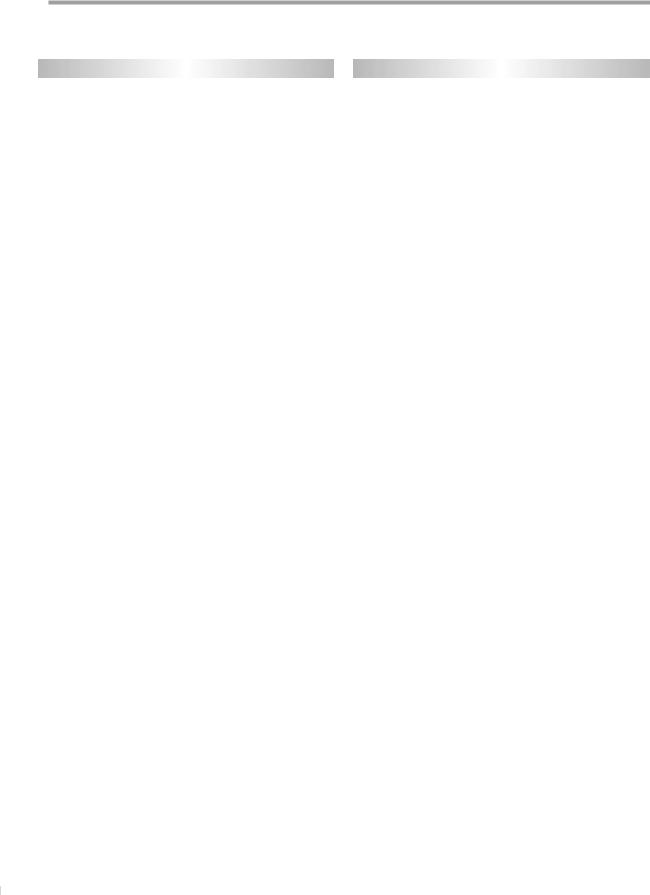
INTRODUCTION
5Features
TV
•DTV/TV/CATV
-You can use your remote control to select channels which are broadcast in digital, conventional analog, standard definition. Also, cable subscribers can access their cable TV channels.
•Program Information Display (DTV only)
-You can display the title, contents and other information of the current DTV program on the TV screen.
•Auto Channel Scan
-This unit automatically scans and memorizes channels available in your area, eliminating difficult setup procedures.
•V-chip
-This feature allows you to block children’s access to inappropriate TV programs.
•Closed Caption Decoder
-Built-in closed caption decoder displays text for closed caption supported programming.
•Auto Shut Off Function
-If there is no signal input from the antenna terminal and no operation for 15 minutes, the unit will turn itself off automatically.
•Sleep Timer
-This feature will automatically turned off the power of the unit at a specific time.
•Choices for On-screen Language
-Select your on-screen language: English, Spanish or French.
•PLL Frequency Synthesized Tuning
-Provides free and easy channel selection and lets you tune directly to any channel using the channel number buttons on the remote control.
•AV Input
•Digital Audio Coaxial Output
DVD
•Dolby Digital Sound
-Enjoy Dolby Digital multi-channel surround sound when you connect the unit to your Dolby Digital decoder.
•Still / Fast / Slow / Step Playback
-Various playback modes are available including still pictures, fast forward/reverse, slow motion and step frames.
•DVD Menus in a Desired Language
-You can display DVD menus in a desired language, if available on a DVD-video.
•Screen Saver
-If there is no operation for 5 minutes, the screen saver program starts. The unit will turn itself off automatically.
•Parental Lock
-Block the viewing of DVD-video unsuitable for children.
•Resume Playback
-Lets you resume playback from the point at which playback was stopped.
•Bit Rate Indication
•DRC (dynamic range control)
-You can control the range of sound volume.
¨Accessing from [MODE] button
During playback...
•Choices for Audio Language and Stereo Sound function
-Select your desired language or stereo sound function when different options are available on your disc.
•Subtitles in a Desired Language
-You can select a desired language for displaying subtitle, if that language is available on a DVD-video.
•Selecting a Camera Angle
-You can select the desired camera angle, if a DVD contains sequences recorded from different angles.
•Zoom
-Allows you to enlarge the size of picture image.
•Black Level Adjustment
•Search
-chapter / title / track / time
•Marker
-The part on the disc designated by user can be called back.
•Repeat
-chapter / title / track / all / A-B
In stop mode...
• Program Playback for audio CD
- You can program the order of tracks to play them back in designated order.
• Random Playback for audio CD
- This unit can shuffle the order of tracks to play them back in randomly.
6
EN
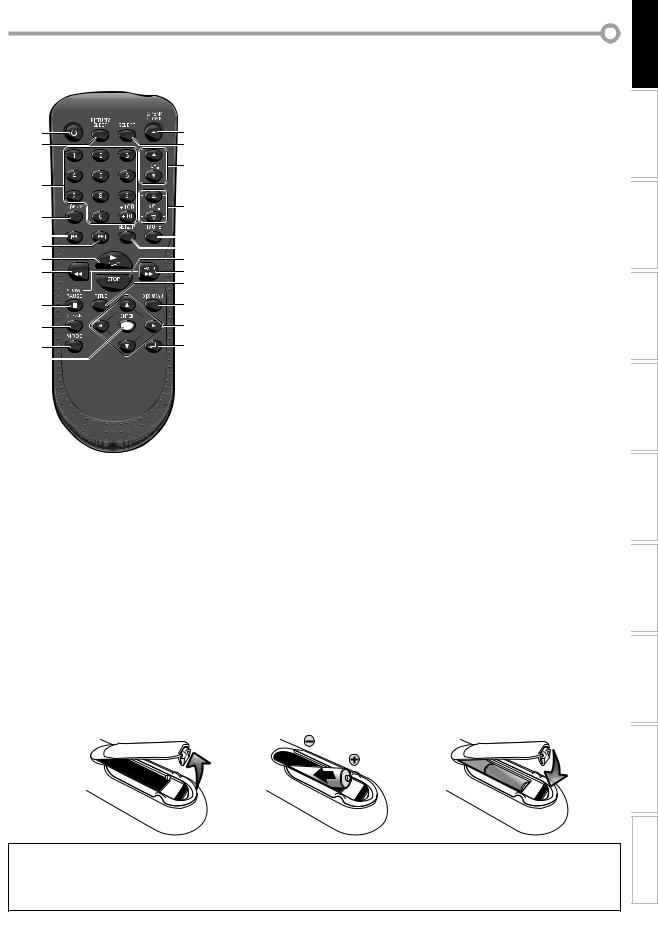
5Remote Control Function
|
|
|
|
|
|
|
|
4. |
DISPLAY button (p14) |
|
|
|
|
|
|
|
|
|
Digital Mode (DTV) |
|
|
STANDBY-ON |
|
|
|
|
|
|
• Press to display the channel number |
|
1 |
|
|
|
|
|
13 |
|
and the program information. |
|
|
|
|
|
|
|
Analog Mode (TV) |
||
|
|
|
|
||||||
|
2 |
|
14 |
|
|||||
|
|
|
• Press to display the channel No. |
||||||
|
|
|
|
|
|
|
|
|
|
|
|
|
15 |
|
External Input Mode |
||||
|
3 |
|
|
|
|
|
|
|
• Press to display the currently |
|
|
|
|
|
|
|
|
selected external input mode. |
|
|
|
|
|
|
|
|
|
|
|
|
|
|
16 |
|
DVD mode |
||||
|
4 |
|
|
• Press to display the current status |
|||||
|
|
|
|
|
|
|
|
||
|
5 |
PREV |
NEXT |
|
(DVD, CD). |
||||
|
|
17 |
5. |
PREV H button (p25) |
|||||
|
6 |
|
18 |
|
Press to skip backward chapters, titles |
||||
|
7 |
|
19 |
|
|||||
|
REW |
|
(DVD) or tracks (CD). |
||||||
|
8 |
20 |
|
||||||
|
|
6. |
NEXT G button (p25) |
||||||
|
|
|
|
|
21 |
||||
|
|
|
|
|
|
Press to skip forward chapters, titles |
|||
|
|
|
|
|
|||||
|
|
|
|
|
|
|
|
|
|
|
9 |
|
22 |
|
(DVD) or tracks (CD). |
||||
|
|
7. |
PLAY B button (p23) |
||||||
|
|
|
23 |
||||||
|
10 |
|
|
Press begin disc playback. |
|||||
|
|
|
|
|
RETURN |
8. |
REW E button (p24) |
||
|
11 |
|
24 |
||||||
|
|
|
Press to begin the slow reverse |
||||||
|
12 |
|
|
|
|
|
|
|
|
|
|
|
|
|
|
|
|
playback during the pause mode |
|
|
|
|
|
|
|
|
|
|
|
|
|
|
|
|
|
|
|
|
(DVD) and the search backward |
|
|
|
|
|
|
|
|
|
through a disc. |
|
|
|
|
|
|
|
|
9. |
PAUSE F button (p23) |
|
|
|
|
|
|
|
|
|
Press to pause the disc playback. |
|
|
|
|
|
|
|
|
10. |
CLEAR button (p26) |
|
|
|
|
|
|
|
|
|
• Press to clear the numbers entered |
|
|
|
|
|
|
|
|
|
incorrectly. |
|
|
|
|
|
|
|
|
|
• Press to cancel the point A for A-B |
1. |
STANDBY-ONy button (p11) |
|
repeat (DVD, CD). |
||||||
|
Press to turn the unit on and off. |
|
• Press to remove the track number in |
||||||
2. PICTURE/SLEEP button (p15 / p16) |
|
program input (CD). |
|||||||
|
• Press to adjust the picture quality. |
11. |
MODE button (p6) |
||||||
|
• Press to activate the sleep timer. |
|
• Press to arrange the playing order or |
||||||
3. |
Number buttons (p13) |
|
play back randomly (CD). |
||||||
|
Press to select channels. |
|
• Press to set the black level (DVD) on |
||||||
|
+10/+100 button |
|
or off. |
||||||
|
• Press to select 100 or higher |
|
• Press to change the camera angle to |
||||||
|
channels. (CATV) |
|
see the sequence being played back |
||||||
|
• Press to search if there are minor |
|
from different angle (DVD). |
||||||
|
channels on the currently selected |
|
• Press to search chapter, title (DVD), |
||||||
|
major channel. (DTV) |
|
time (DVD, CD) or track (CD). |
||||||
• Press to set the marker (DVD, CD).
5Installing the Batteries
•Press to repeat playback chapter, title (DVD), or track, disc (CD) repeatedly or between designated point A and B (DVD, CD).
•Press to select the audio language (DVD), or sound mode (CD).
•Press to magnify the part of picture (approx. 1.3x, 2x and 4x : DVD).
•Press to select the subtitles on a disc (DVD).
12.ENTER button (p12)
Press to confirm your selection.
13.OPEN/CLOSE A button (p23) Press to open or close the disc tray.
14.SELECT button (p14)
•Press to access a connected external device like a video game, camcorder or VCR.
•Press to select the digital, analog, external input or DVD mode.
15.CH. K / L buttons (p13) Press to select channels.
16.VOL. X / Y buttons (p13) Press to adjust the volume.
17.MUTE button (p13)
Press to turn the sound on and off.
18.SET-UP button (p11)
Press to display the main menu.
19.STOP C button (p23)
Press to stop the disc playback.
20.FWD D button (p24)
Press to begin the slow forward playback during the pause mode (DVD) and the search forward through a disc.
21.TITLE button (p23)
Press to call up the title menu on a DVD.
22.DISC MENU button (p23)
Press to call up the disc menu on a DVD.
23.s / B / K / L buttons (p12)
Press to move left/ right/ up/ down through the items.
24.RETURN  button (p26)
button (p26)
Press to return to the previous menu operation.
Install the batteries (AA x 2) matching the polarity indicated inside battery compartment of the remote control.
1 |
2 |
3 |
INFORMATION TROUBLESHOOTING SETTING DVD DVD OPERATING SETTING OPTIONAL TV WATCHING SETTING INITIAL CONNECTION INTRODUCTION
Battery Precautions:
•Be sure to follow the correct polarity as indicated in the battery compartment. Reversed batteries may cause damage to the device.
•Do not mix different types of batteries together (e.g., Alkaline and Carbon-Zinc) or old batteries with fresh ones.
•If the device is not to be used for a long period of time, remove the batteries to prevent damage or injury from possible battery leakage.
•Do not try to recharge batteries; they can overheat and rupture.
ESPAÑOL
7
EN
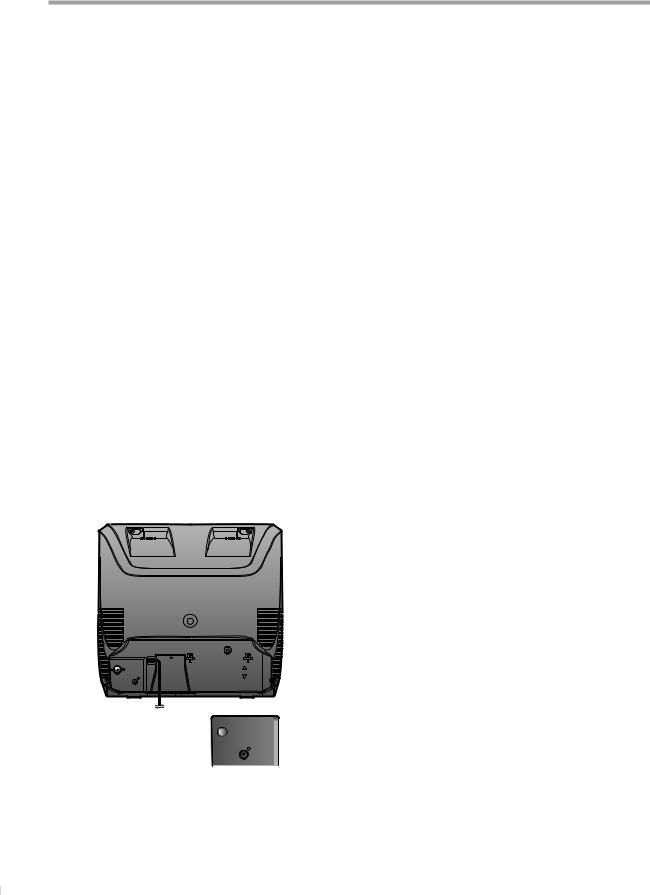
INTRODUCTION
5Control Panel
STANDBY-ON |
|
OPEN/CLOSE |
|
|
|
|
|
VIDEO |
AUDIO |
EARPHONE |
|
VOLUME |
CH. STOP |
PLAY |
|
|
|
|
SELECT |
|
|
|
|
|
|
|
|
|
|
|
|
|
|
|
|
STANDBY-ON |
|
OPEN/CLOSE |
|
|
|
|
VIDEO |
AUDIO |
EARPHONE |
VOLUME |
CH. STOP |
PLAY |
|
|
SELECT
1
2
3
4
5
6
7
8
9
10
11
1.EARPHONE jack
Earphone connection for personal listening.
2.AUDIO (L) input jack (p10)
RCA audio cable connection for an external device.
3.VIDEO input jack (p10)
RCA video cable connection for an external device.
4.OPEN/CLOSE A button (p23) Press to open or close the disc tray.
5.Disc Tray (p23)
Place the disc with label facing up.
6.Infrared Sensor Window
Receives infrared rays transmitted from the remote control.
7.PLAY B button (p23)
Press to begin disc playback.
8.STOP C button (p23) Press to stop disc playback.
9.CH. SELECT K button (p13)
Press to select higher channels than currently viewing channel and external input mode.
10.VOLUME X/ Y buttons (p13) Press to adjust the volume.
11.STANDBY-ONy button (p11) Press to turn the unit on and off.
5Rear Panel
ANT. |
COAXIAL |
ANT. |
COAXIAL |
1.ANT. input jack (p9)
RF coaxial cable connection for your antenna or cable/satellite box.
2.COAXIAL (digital audio) output jack (p10)
Digital audio coaxial cable connection for a decoder or an audio receiver.
3.AC Power Cord
Connect to a standard AC outlet to supply power to this unit.
1
2
3
8
EN
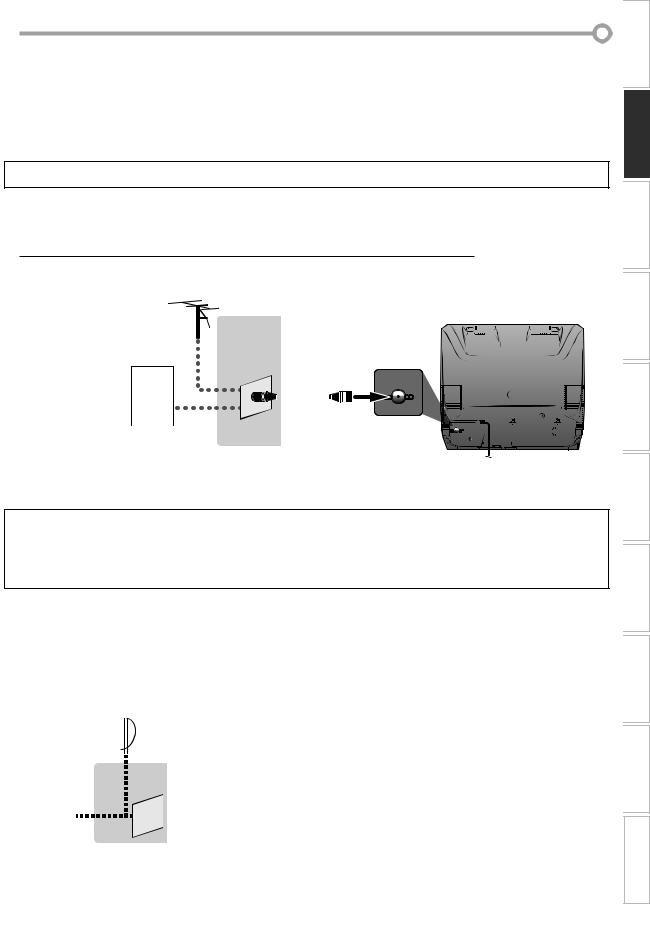
CONNECTION
Cables not included.
Please purchase the necessary cables at your local store.
5Basic Connection
This section describes how to connect the unit to an antenna, cable/satellite box, etc.
Note:
• Be sure your antenna or other device is connected properly before plugging in the power cord.
[Antenna Cable Connection]
When connecting the unit to an antenna or cable TV company (without cable/satellite box)
Connect the RF coaxial cable on your home outlet to the antenna input jack of this unit.
e.g.)
|
VHF / UHF |
rear of this unit |
|||||||||||||||||||
|
|
|
antenna |
|
|
|
|
|
|
|
|
|
|||||||||
|
|
|
|
|
|
|
|
|
|
|
RF coaxial cable |
ANT. |
|||||||||
|
|
|
|
|
|
|
|
|
|
|
|||||||||||
|
|
|
|
|
|
|
|
|
|
|
|||||||||||
|
|
|
|
|
|
|
|
|
|
||||||||||||
|
|
|
|
|
|
|
|
|
|
||||||||||||
|
|
|
|
|
|
|
|
|
|
||||||||||||
|
|
|
|
|
|
|
|
|
|
|
|
|
|
|
|
|
|
|
|
|
|
|
|
|
|
|
|
|
|
|
or |
|
|
|
|
|
ANT. |
||||||
|
|
|
|
|
|
|
|
|
|
|
|
|
|
|
|||||||
|
|
|
|
|
|
|
|
|
|
|
|
|
|
|
|||||||
|
|
|
|
|
|
|
|
|
|
|
|
|
|
|
|||||||
|
|
|
|
|
|
|
|
|
|
|
|
|
|
|
|||||||
|
cable TV |
|
|
|
COAXIAL |
||||||||||||||||
company |
|
|
|
|
|
|
|
|
|
||||||||||||
SETTING OPTIONAL TV WATCHING SETTING INITIAL CONNECTION INTRODUCTION
*Once connections are completed, turn on the unit and begin initial setup.
Channel scanning is necessary for the unit to memorize all available channels in your area. (Refer to “Initial Setup” on page 11.)
Note:
•For your safety and to avoid damage to device, please unplug the RF coaxial cable from the antenna input jack before moving the unit.
•If you use an antenna to receive analog TV, it should also work for DTV reception. Outdoor or attic antennas will be more effective than settop versions.
•To easily switch your reception source between antenna and cable, install an antenna selector.
•If you connect to the cable system directly, contact the CATV installer.
[Connection to Cable Box or Satellite Box]
Connect the RF coaxial cable on your home outlet to the input jack of the cable/satellite box.
Use another RF coaxial cable to connect the antenna input jack of the unit to the output jack of the cable/satellite box.
e.g.) |
|
|
|
|
|
|
|
|
|
|
rear of this unit |
||||||||||||
|
|
|
|
|
|
|
|
|
|
|
|
|
|
|
|||||||||
|
|
|
|
|
|
|
satellite |
|
|
|
|
|
|
|
|
|
|
|
|
|
|
|
|
|
|
|
|
|
|
|
|
|
|
|
|
|
|
|
|||||||||
|
|
|
|
|
|
|
|
dish |
|
|
|
|
cable/satellite box |
||||||||||
|
|
|
|
|
|
|
|
|
|
|
|
|
|||||||||||
|
|
|
|
|
|
|
|
|
|
|
|
|
|
|
|
|
|
|
|
|
|
|
|
|
|
|
|
|
|
|
|
|
|
|
|
|
ANT. IN |
|
RF OUT |
||||||||
|
|
|
|
|
|
|
|
|
|
|
|
|
|
||||||||||
|
|
|
|
|
|
|
|
|
|
|
|
|
|
||||||||||
|
|
|
|
|
|
|
|
|
|
|
|
||||||||||||
|
|
|
|
|
|
|
|
|
or |
|
|
|
|
|
|
|
|
ANT. |
|||||
|
|
|
|
|
|
|
|
|
|
|
|
|
|
||||||||||
|
|
|
|
|
|
|
|
|
|
|
|
|
|
|
|
|
|
|
|
|
|
|
|
INFORMATION TROUBLESHOOTING SETTING DVD DVD OPERATING
cable TV |
RF coaxial cable |
RF coaxial cable |
company |
|
|
*Required cables and connecting methods differ depending on the cable/satellite box. For more information, please contact your cable/satellite provider.
ANT.
COAXIAL
ESPAÑOL
9
EN

CONNECTION
Cables not included.
Please purchase the necessary cables at your local store.
5External Device Connection
[Video Cable Connection]
When you connect this unit to an external device, use the audio/video input jacks on the front of this unit. Make the connection as illustrated below.
If you connect this unit to the stereo audio/video device, use the audio L output jack of the device.
e.g.) |
|
|
|
|
|
|
|
|
|
front of this unit |
|
||||||
|
|
AUDIO |
VIDEO |
VIDEO AUDIO |
EARPHONE |
||||||||||||
|
|
OUT |
OUT |
||||||||||||||
|
|
|
|
|
|
|
|
|
|
||||||||
camcorder |
video game |
|
|
|
|
|
|
|
RCA video cable |
|
|
|
|
|
|
|
|
|
|
|
|
|
|
|
|
|
|
|
|
|
|
|
|||
|
|
|
|
|
|
|
|
|
|
|
|
|
|
|
|||
|
|
|
|
|
|
|
|
|
|
|
|
|
|
|
|
|
|
|
|
|
|
|
|
|
|
|
|
|
|
|
|
|
|
|
|
|
|
|
|
|
|
|
|
|
|
|
|
|
|
|
|
|
|
|
VCR |
|
|
|
RCA monaural audio cable |
|
|
|
|
|
|
|
|
||||
[Digital Audio Output Connection]
If you connect this unit to an external digital audio device, you can enjoy multi-channel audio like 5.1ch digital broadcasting sound.
e.g.) |
rear of this unit |
|||||||||||||||
|
|
|
|
|
|
|
|
|
|
|
|
|
|
|
|
|
|
|
|
|
|
|
|
|
|
|
|
|
|
|
|
|
|
|
|
|
|
|
|
|
|
|
|
DIGITAL AUDIO |
|
|
|
ANT. |
|
|
|
|
|
|
|
|
|
|
|
|
|
|
|
|
|
|
|
|
|
|
|
|
|
|
|
|
|
|
|
|
|
|
|
|
|
|
|
|
|
|
|
|
|
|
COAXIAL IN |
|
|
|
COAXIAL |
|
|
|
|
|
|
|
|
|
|
|||||||||
|
|
|||||||||||||||
|
|
|
|
|
|
|
|
|
|
|
|
|
|
|
|
|
|
|
|
|
|
|
|
|
|
|
|
|
|
|
|
|
|
|
|
|
|
|
|
|
|
|
|
|
|
|
|
|
|
|
COAXIAL
Dolby Digital decoder
digital audio coaxial cable
10
EN
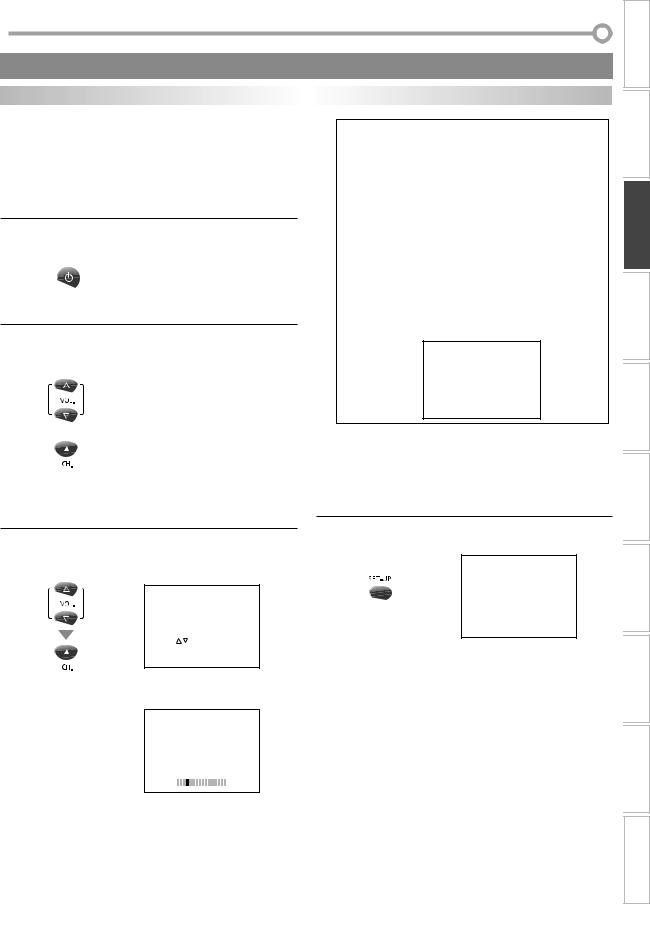
INITIAL SETTING
These operations are accessible by remote control. Some may also be accessible by controls on the main unit.
INTRODUCTION
TV Functions
5Initial Setup
This section will guide you through the unit’s initial setting which includes selecting a language for your on-screen menu and “AUTO PRESET CH”, which automatically scans and memorizes viewable channels.
Before you begin:
Make sure if the unit is connected to antenna or cable.
1 After making all the necessary connections, press [STANDBY-ONy] to turn on the unit.
STANDBY-ON
• This operation may take a few moments.
2Use [VOL. X/Y] or [CH. K] to select the on-screen language from the choices on the left side of the TV screen. (ENGLISH / ESPAÑOL / FRANÇAIS)
|
--- LANGUAGE/IDIOMA/LANGUE --- |
||
|
ENGLISH |
PRESS |
VOLY |
or |
ESPAÑOL |
PRESIONE VOLX |
|
|
FRANÇAIS |
PRESSEZ |
CH. K |
|
|
|
|
•Press [VOL. Y] for English.
•Press [VOL. X] for Spanish.
•Press [CH. K] for French.
3Use [VOL. X/Y] to select “AUTO PRESET CH(TV/DTV)” for TV channels or “AUTO PRESET CH(CATV)“ for CATV channels, then press [CH. K].
- INITIAL SETUP -
1. PLEASE CONNECT ANTENNA OR CABLE OR SATELLITE TO THIS UNIT.
2. SET UP THE ITEMS WITH
VOL / , AND CH BUTTONS.
BUTTONS.  AUTO PRESET CH (TV/DTV)
AUTO PRESET CH (TV/DTV)
AUTO PRESET CH (CATV)
•Scanning and memorizing the channels automatically start.
CH 25
AUTO PRESET CH(TV/DTV)
Note:
•If you connect the cable system directly, contact the CATV installer.
•If you press [STANDBY-ONy] or [SET-UP] during “AUTO PRESET CH”, this setting will be canceled.
•The initial auto channel scan function can be executed for either TV/DTV or CATV only once. If you want to scan both TV/DTV and CATV, you need to select “CHANNEL SETUP” in the main menu to scan and memorize other channels after initial presetting is completed. (Refer to page 12.)
•You can cancel or exit the initial “AUTO PRESET CH” menu by pressing [SET-UP].
•When no channel can be received by “AUTO PRESET CH”, “NO TV SIGNALS” is displayed on the TV screen.
•If there is no signal input from the antenna terminal and no operation for more than several seconds after you turn on the unit, “HELPFUL HINTS” appears. Follow the instructions listed on the TV screen.
--- H E L P F U L H I N T S ---
1 . P L E A S E C H E C K T O S E E I F T H E A N T E N N A / C A B L E /
S AT E L L I T E I S P R O P E R LY C O N N E C T E D .
2 . D I D YO U P E R F O R M
” A U T O P R E S E T C H ” ?
3 . P L E A S E R E F E R T O F R O N T PA G E O F T H E O W N E R ’ S
M A N U A L O R R E A R PA N E L F O R S U P P O R T L I N E
I N F O R M AT I O N .
5Main Menu
This section describes the overview of the main menu displayed when you press [SET-UP].
For more details, see the reference page for each item.
The main menu consists of the function setting items below.
Press [SET-UP] to display the main menu.
e.g.) digital TV mode
--- TV SETUP ---
 CHANNEL SETUP
CHANNEL SETUP
V-CHIP SETUP
LANGUAGE [ENGLISH]
CAPTION [OFF]
DTV SETUP
• CHANNEL SETUP
You can automatically scan the viewable channels and remove those that are undesired.
(Refer to “Auto Channel Scan” on page 12.)
•V-CHIP SETUP
You can set the viewing limitations. (Refer to “V-chip” on page 19.)
•LANGUAGE
You can change the language (English, Spanish or French) displayed on the main menu.
(Refer to “Language Selection” on page 12.)
• When the scanning and memorizing are completed, |
• CAPTION |
|
You can change the display format for closed caption, |
||
the lowest memorized channel in the broadcasting |
||
which displays the dialogue of a TV program or other |
||
will be displayed. |
||
information across the TV screen. |
||
|
||
|
(Refer to “Closed Caption” on page 17.) |
|
|
• DTV SETUP |
|
|
You can set the screen display or caption in the DTV |
|
|
mode. (Refer to “DTV Closed Caption” on page 18.) |
ESPAÑOL INFORMATION TROUBLESHOOTING SETTING DVD DVD OPERATING SETTING OPTIONAL TV WATCHING SETTING INITIAL CONNECTION
11
EN
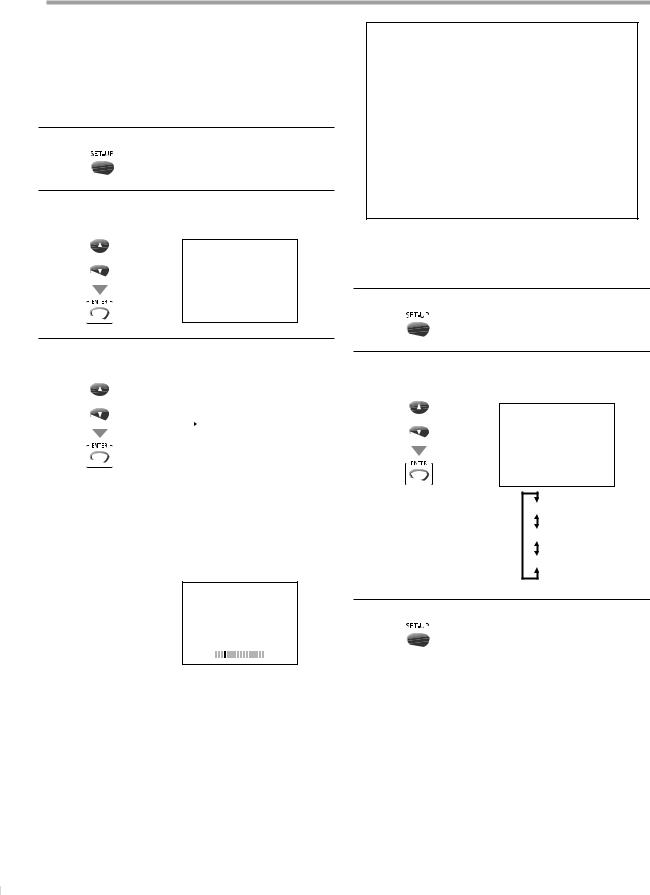
INITIAL SETTING
5Auto Channel Scan
If you switch wires (e.g., between antenna and CATV) or if you move the unit to a different area after the initial setting, or if you recover the DTV channel you deleted, you will need to perform auto channel scan.
Before you begin:
Make sure if the unit is connected to antenna or cable.
1 Press [SET-UP] to display the main menu.
2Use [Cursor K/L] to select “CHANNEL SETUP”, then press [ENTER].
e.g.) digital TV mode
--- TV SETUP ---
or
 CHANNEL SETUP
CHANNEL SETUP
V-CHIP SETUP LANGUAGE [ENGLISH] CAPTION [OFF]
DTV SETUP
3Use [Cursor K/L] to select your desired preset type, then press [ENTER].
e.g.) digital TV mode
or |
--- CHANNEL SETUP --- |
|
|
|
ADD/DELETE (DTV) |
|
AUTO PRESET CH (DTV) |
|
AUTO PRESET CH (TV/DTV) |
|
AUTO PRESET CH (CATV) |
|
! CATV takes approx. 50min. |
|
|
•When aerial antenna is connected, select “AUTO PRESET CH (TV)”, “AUTO PRESET CH (DTV)” or “AUTO PRESET CH (TV/DTV)”.
•When connected to CATV, select “AUTO PRESET CH (CATV)”.
•Auto scanning begins.
e.g.) digital TV mode
D25
Note:
•If you connect the cable system directly, contact the CATV installer.
•If you press [STANDBY-ONy] or [SET-UP] during “AUTO PRESET CH”, the setting will be canceled.
•When no channel can be received by “AUTO PRESET CH”, “NO TV SIGNALS” is displayed on the TV screen.
•Channel setting will be saved even if the power fails.
•If you have Spanish or French menus and need English, press [SET-UP]. Use [Cursor K/L] to select “IDIOMA” or “LANGAGE”. Press [ENTER] to select “ENGLISH”.
Press [SET-UP] to remove the main menu.
•With regard only to the digital channel, even after the scanning is complete if you unplug the AC power cord before turning off the unit by pressing [STANDBY-ONy], the channel setting may be lost.
5Language Selection
You can choose English, Spanish, or French as your on-screen language.
1 Press [SET-UP] to display the main menu.
2Use [Cursor K/L] to select “LANGUAGE”,
then press [ENTER] repeatedly to change the setting.
e.g.) digital TV mode
--- TV SETUP ---
or
CHANNEL SETUP V-CHIP SETUP
 LANGUAGE [ENGLISH]
LANGUAGE [ENGLISH]
CAPTION [OFF] DTV SETUP
[ENGLISH]
[ESPAÑOL]
[FRANÇAIS]
3 Press [SET-UP] to exit.
AUTO PRESET CH(DTV)
•When the scanning and memorizing are completed, the lowest memorized channel will be displayed.
•When you selected “AUTO PRESET CH (TV/DTV)”, the lowest memorized analog channel will be displayed when the scanning and memorizing are completed. If there is no analog channel, the lowest memorized digital channel will be displayed.
12
EN
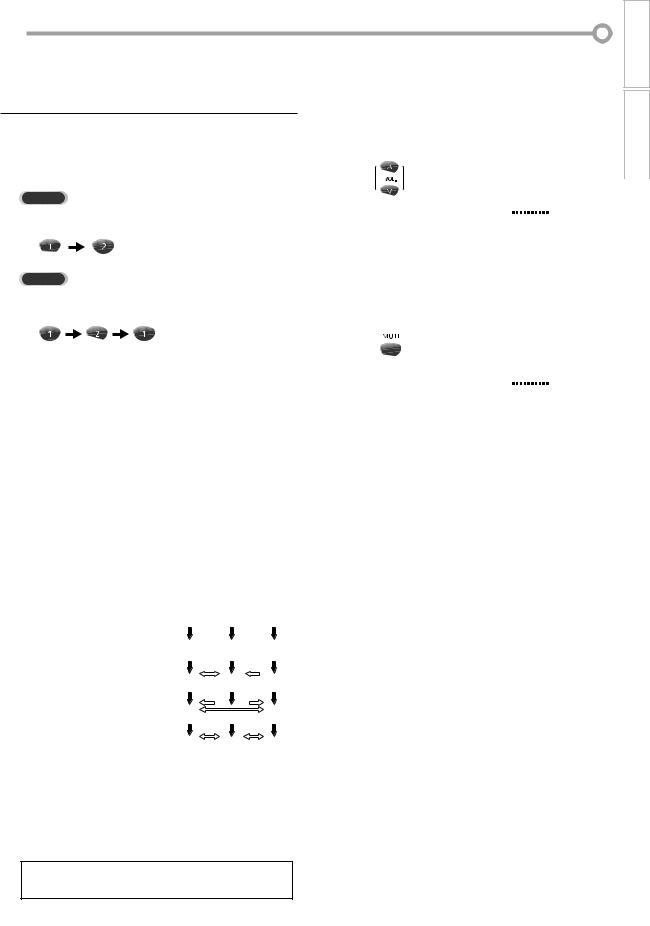
WATCHING TV
5Channel Selection
Select channels by pressing [CH. K / L] or [the Number buttons].
•To select the memorized channels, use [CH. K / L] or
[the Number buttons].
•To select the non-memorized channels, use [the Number buttons].
To use [the Number buttons]
TV
- When selecting analog channel 12
DTV
- When selecting digital channel 12-1
•When you select a channel larger than 100, press [+10/+100] first.
Then use [the Number buttons] to press the lower 2-digit numbers.
About digital TV broadcasting:
With its high definition broadcast, digital broadcasting far surpasses analog broadcasting in both its picture and sound quality.
What is the minor channel?
By using high compression technology, digital broadcasting offers a service that enables multiple signals to send simultaneously.
Therefore, you can select more than one program per major channel since digital broadcasting technology distinguishes between multiple channels broadcast by a single network.
NTSC (analog mode) |
[Air Time] |
|
|
ATSC (digital mode) |
|||||||||
|
18:00 |
|
|
CH4 |
No signal |
No signal |
|||||||
|
|
|
|
||||||||||
|
18:30 |
|
|
|
|
|
|
|
|
|
|
|
|
|
|
|
|
|
|
|
|
|
CH4 |
|
|
|
|
|
|
|
|
|
|
|
|
|
|
|
|
|
|
CH4 |
19:00 |
|
|
|
(high |
definition TV) |
|||||||
|
|
|
|
|
|
|
|
|
|
|
|
||
|
|
CH4 |
CH4-1 |
No signal |
|||||||||
|
|
|
|
||||||||||
|
19:30 |
|
|
CH4 |
|
|
|
|
|
|
|||
|
|
|
No signal |
CH4-2 |
|||||||||
|
20:00 |
|
|
||||||||||
|
|
|
|
|
|
|
|
|
|
|
|
|
|
|
|
|
CH4 |
CH4-1 |
CH4-2 |
||||||||
|
20:30 |
|
|
||||||||||
|
|
|
|
|
|
|
|
|
|
|
|
|
|
|
|
|
|
|
|
|
|
|
|
|
|
|
|
|
major channel |
|
|
minor channel |
|||||||||
 : change automatically
: change automatically
 : change manually by using [CH.
: change manually by using [CH. /
/ ]
]
Although, you cannot watch the high definition TV (HDTV) program, the unit converts the HDTV signal down to the standard definition TV signal.
Note:
•“NO SIGNAL” will appear on the TV screen after the minor channel broadcast is over.
5Volume Adjustment |
INTRODUCTION |
This section describes how to adjust the volume. The mute function, which turns the sound off and on, is also described.
|
|
|
|
|
|
|
|
|
|
|
|
|
CONNECTION |
|
Use [VOL. X / Y] to adjust the audio volume. |
||||||||||||||
|
||||||||||||||
|
|
|
|
|
|
|
|
|
|
|
|
|
|
|
|
|
|
|
|
|
|
|
|
|
|
|
|
|
|
|
|
|
|
|
|
|
|
|
|
|
|
|
|
|
|
VOLUME |
20 |
|
|
|
|
INITIAL |
|||||||
|
|
|
|
|
|
|
|
|
|
|
|
|
SETTING |
|
|
|
|
|
|
|
|
|
|
|
|
|
|
||
TV screen when adjusting the volume. |
|
|
|
|
|
|||||||||
• The volume bar will be displayed at the bottom of the |
|
|
||||||||||||
• The volume bar display will automatically disappear in |
|
|
||||||||||||
|
|
|||||||||||||
a few seconds. |
|
|
|
|
|
TVWATCHING |
||||||||
• Press [MUTE] to turn off and on the sound. |
||||||||||||||
|
||||||||||||||
|
|
|
|
|
|
|
|
|
|
|
|
|
|
|
|
|
|
|
|
|
|
|
|
|
|
|
|
|
|
|
|
|
|
|
|
|
|
|
|
|
|
|
|
|
|
MUTE |
20 |
|
|
|
|
OPTIONAL |
|||||||
|
|
|
|
|
|
|
|
|
|
|
|
|
||
|
|
|
|
|
|
|
|
|
|
|
|
|
||
• “MUTE” is displayed on the TV screen. |
|
|
|
|
|
|||||||||
|
|
|
|
|
SETTING |
|||||||||
• Press [MUTE] again or [VOL. X / Y] to recover the |
|
|||||||||||||
|
|
|||||||||||||
original volume. |
|
|
|
|
|
|
||||||||
|
|
|
|
|
|
|
|
|
|
|
|
|
|
|
|
|
|
|
|
|
|
|
|
|
|
|
|
|
|
|
|
|
|
|
|
|
|
|
|
|
|
|
DVD OPERATING |
|
|
|
|
|
|
|
|
|
|
|
|
|
|
|
|
|
|
|
|
|
|
|
|
|
|
|
|
|
|
|
|
|
|
|
|
|
|
|
|
|
|
|
|
SETTING DVD |
|
|
|
|
|
|
|
|
|
|
|
|
|
|
|
|
|
|
|
|
|
|
|
|
|
|
|
|
|
|
|
|
|
|
|
|
|
|
|
|
|
|
|
|
TROUBLESHOOTING |
|
|
|
|
|
|
|
|
|
|
|
|
|
|
|
|
|
|
|
|
|
|
|
|
|
|
|
|
|
|
|
|
|
|
|
|
|
|
|
|
|
|
|
|
INFORMATION |
|
|
|
|
|
|
|
|
|
|
|
|
|
|
|
|
|
|
|
|
|
|
|
|
|
|
|
|
|
|
|
|
|
|
|
|
|
|
|
|
|
|
|
|
ESPAÑOL |
|
|
|
|
|
|
|
|
|
|
|
|
|
|
|
|
13
EN
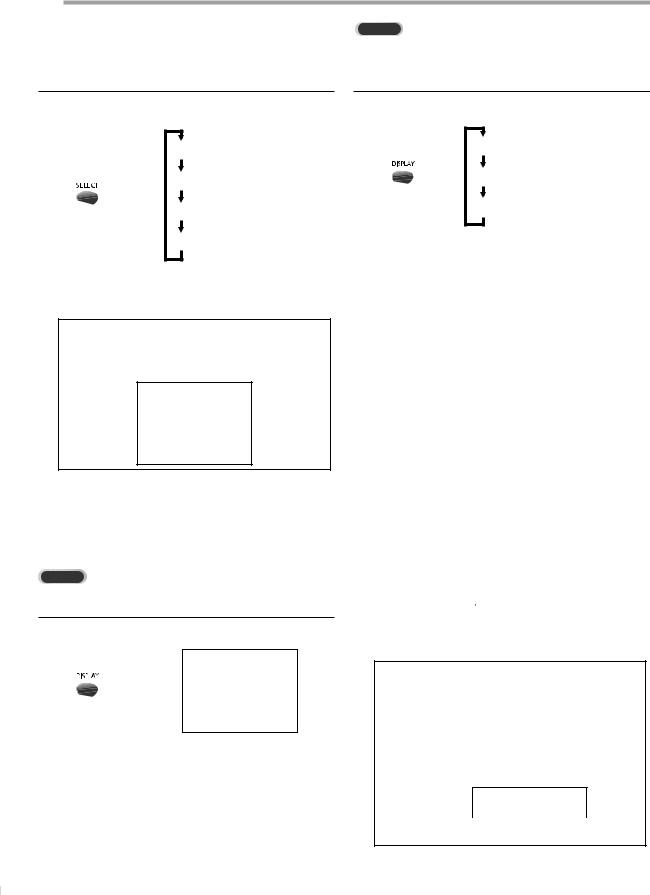
WATCHING TV
5Switching Each Mode
DTV
You can easily switch with the remote control to the DTV (ATSC), TV (NTSC) and DVD mode or to access an external device when they are connected to the unit.
Press [SELECT] repeatedly to cycle through analog TV, digital TV, external input (VIDEO) and DVD.
[ANALOG MODE]
[DIGITAL MODE]
[EXTERNAL INPUT MODE]
[DVD MODE]
•To use the video input jack on the front of the unit, select “VIDEO”.
Note:
•When you switch the analog mode to the digital mode, it may take a while until the digital channel selection is completed. The following message is displayed while switching the mode.
NOW SCANNING
5Screen Information
You can display the currently selected channel or other information such as the audio mode on the TV screen.
TV
In the analog mode, the current channel number is displayed.
Press [DISPLAY].
CH 10
•The current channel number is displayed at the topright corner of the TV screen.
•To clear the display, press [DISPLAY] again.
In the digital mode, the detailed broadcasting information for the current channel such as program title, the program guides are displayed.
Press [DISPLAY] repeatedly to cycle through the available display modes.
[OFF]
[BROADCASTING INFORMATION]
[PROGRAM GUIDE]
[Broadcasting Information]
•The following information is displayed. 1 channel number
2 broadcast station
3 program title
4 audio language
Press [MODE] repeatedly to cycle through the available audio languages.
(“OTHER” is displayed when the audio language cannot be acquired, or the acquired languages are other than English, Spanish or French.)
2 |
|
|
|
KABC |
CH 95-03 |
|
1 |
|
|
|
|||||
3 |
|
|
|
A Day of Memories |
|
|
|
|
|
|
ENGLISH 1/3 |
|
|
|
|
4 |
|
|
|
|
|
|
|
|
|
|
|
|
|
|
|
|
|
|
|
|
|
|
|
[Program Guide]
•The program guide added to broadcasting information is displayed.
|
KABC |
CH 95-03 |
|
|
A Day of Memories |
|
|
|
ENGLISH 1/3 |
|
|
|
A quarter-century ago, which may now |
|
|
program |
qualify as the good old days of newsp- |
|
|
apering, run-of-paper sales accounted |
|
||
guide |
|
||
for 80 percent of the industry’s adverti- |
|
||
|
sing revenues. |
|
|
|
|
|
|
|
|
|
|
Note:
•When the program guide consists of more than 6 lines, use [Cursor K / L] to scroll.
•“No description provided” is displayed when the program guide is not provided.
•While the program guide is displayed, the closed caption function is interrupted.
•In external input mode, the following screen is displayed;
e.g.) When an external device is connected to video input jack.
VIDEO
•Available languages differ depending on the broadcast.
•Pressing [MODE] does not control external audio device.
14
EN
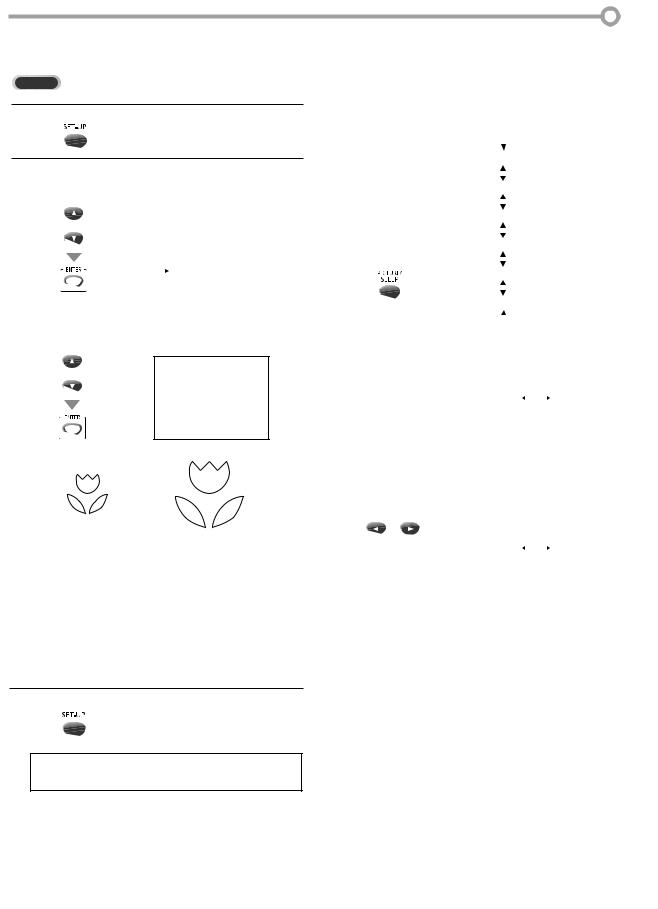
5TV Screen Display Mode
2 types of display modes can be selected in the digital mode.
DTV
1 Press [SET-UP] to display the main menu.
2Use [Cursor K / L] to select “DTV SETUP”, then press [ENTER].
e.g.) digital TV mode
or |
--- TV SETUP --- |
|
|
|
|
|
|
|
CHANNEL SETUP |
|
|
|
V-CHIP SETUP |
|
|
|
LANGUAGE |
[ENGLISH] |
|
|
CAPTION |
[OFF] |
|
|
DTV SETUP |
|
|
|
|
|
|
|
|
|
|
3Use [Cursor K / L] to select “DTV DISPLAY”, then press [ENTER] repeatedly to switch the desired TV aspect ratio.
--- DTV SETUP ---
or
 DTV DISPLAY [LETTERBOX] DTVCC
DTV DISPLAY [LETTERBOX] DTVCC
|
|
|
|
|
|
|
|
|
|
|
|
|
|
|
|
|
|
|
|
|
|
|
|
|
|
|
|
|
|
LETTERBOX |
|
ZOOM |
||
[LETTERBOX]
Display the digital-supported program in full-screen. Black borders will spread in the upper and lower screen.
[ZOOM]
Enlarge and display the center area of the digital-sup- ported program.
The right and left side of image will be cut off.
4 Press [SET-UP] to exit.
Note:
•You may not switch the display mode depending on the program.
5Sleep Timer |
|
|
|
|
|
|
INTRODUCTION |
|||||
The sleep timer can be set to automatically turn off the unit after an |
|
|
||||||||||
incremental period of time. |
|
|
|
|
|
|
|
|||||
|
|
|
|
|
|
|
||||||
|
|
|
|
|
|
CONNECTION |
||||||
|
|
|
|
|
|
|
|
|
|
|
|
|
1 Press [PICTURE/SLEEP] repeatedly until the sleep |
|
|
||||||||||
timer menu appears. |
|
|
|
|
|
|
|
|||||
|
|
|
|
|
|
|
|
|
||||
|
|
|
|
|
|
|
|
|
|
|
|
|
|
|
|
|
[SLEEP] |
|
|
|
|||||
|
|
|||||||||||
|
|
|
|
|
|
|
|
|
|
|
|
INITIAL |
|
|
|
|
|
|
|
|
|
|
|
|
|
|
|
|
|
[BRIGHT] |
|
|||||||
|
|
|
|
|
|
|||||||
|
|
|
|
|
|
|
|
|
|
|
|
SETTING |
|
|
|
|
|
|
|
|
|
|
|
|
|
|
|
|
|
[CONTRAST] |
|
|||||||
|
|
|
|
|
|
|||||||
|
|
|
|
|
|
|
|
|
|
|||
|
|
|
|
|
|
|
|
|
|
|||
|
|
|
|
[COLOR] |
|
|
||||||
|
|
|
|
|
|
|
|
|
|
|
|
|
|
|
|
|
|
|
|
|
|
||||
|
|
|
|
[TINT] |
TVWATCHING |
|||||||
|
|
|||||||||||
|
|
|||||||||||
|
|
|
|
|
|
|
|
|
|
|
|
|
|
|
|
|
|
|
|
|
|
|
|
|
|
|
|
|
|
[SHARPNESS] |
||||||||
|
|
|
|
|
||||||||
|
|
|
|
|
|
|
|
|
|
|
|
|
|
|
|
|
|
|
|
|
|
|
|
|
|
|
|
|
|
|
|
|
|
|
|
|
|
|
|
|
|
|
|
|
|
|
|
|
|
|
|
|
|
|
|
|
|
|
|
|
|
|
|
|
|
|
|
|
|
|
|
|
|
|
|
|
OPTIONAL |
|
|
|
|
SLEEP |
OFF |
|
|
|
|
|
SETTING |
|
|
|
|
|
|
|
|
||||||
• Sleep timer menu appears on the TV screen. |
|
|
||||||||||
|
|
|
|
|
|
|
|
|
|
|
|
|
|
|
|
|
|
|
|
|
|
|
|
|
OPERATINGDVD |
2 Use [Cursor { / B] to change the amount of time |
|
|||||||||||
until turn off the unit. |
|
|
|
|
|
|
|
|||||
|
|
|
|
|
|
|
|
|
|
|||
|
|
or |
|
|
|
|
|
|
|
|
||
|
|
|
|
|
|
|
||||||
|
|
|
|
SLEEP |
90MIN. |
|
|
|
|
|
DVD |
|
|
|
|
|
|
|
|
|
|||||
|
|
|
|
|
|
|
|
|
|
|
|
SETTING |
• You can set the unit to turn off after a set period of |
|
|||||||||||
|
|
|||||||||||
|
time (from 30 to 120 minutes). |
|
|
|
|
|
|
|
||||
• Each time you press [Cursor { / B], the amount of |
|
|
||||||||||
|
time will increase or decrease by 30 minutes. |
|
|
|||||||||
|
|
|||||||||||
|
|
|||||||||||
• After set up, the sleep timer menu can be called up |
TROUBLESHOOTING |
|||||||||||
|
for checking by pressing [PICTURE/SLEEP]. |
|||||||||||
|
|
|||||||||||
To Cancel the Sleep Timer |
|
|
|
|
|
|
|
|||||
Use [Cursor { / B] at step 2 until “OFF“ is displayed |
|
|||||||||||
on the TV screen. |
|
|
|
|
|
|
|
|||||
|
|
|
|
|
|
|
||||||
|
|
|
|
|
|
INFORMATION |
||||||
|
|
|
|
|
|
|
|
|
|
|
|
|
|
Note: |
|
|
|
|
|
|
|||||
|
• The sleep timer setting display will automatically disappear |
|
|
|
||||||||
|
in 10 seconds. |
|
|
|
|
|
|
|
||||
|
• When you turn off the unit or when a power failure occurs, |
|
|
|
||||||||
|
the sleep timer setting will be canceled. |
|
|
|
|
|
|
|
||||
|
|
|
|
|
|
|
|
|
|
|
|
|
|
|
|
|
|
|
|
|
|
|
|
|
ESPAÑOL |
|
|
|
|
|
|
|
|
|
|
|
|
|
15
EN
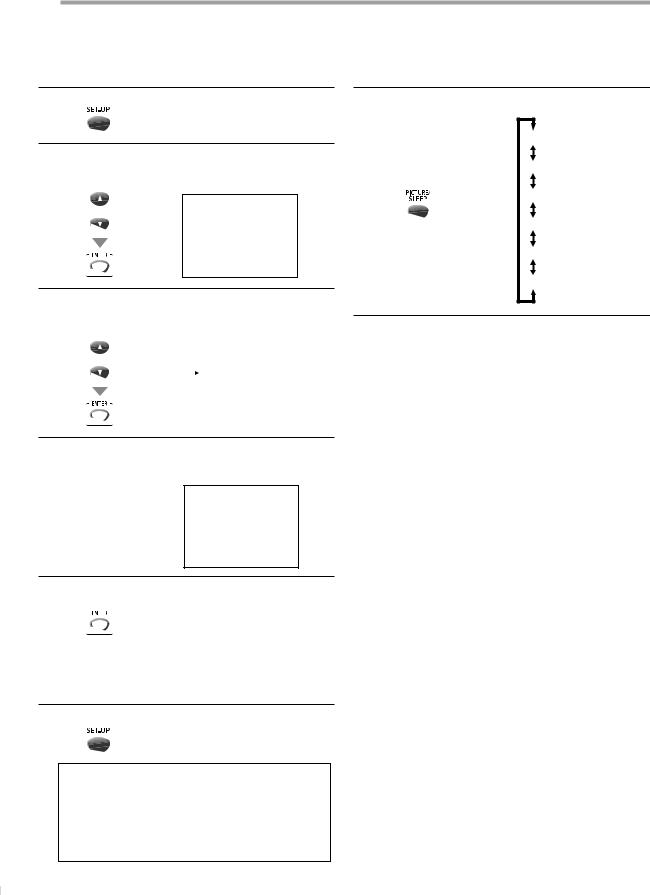
OPTIONAL SETTING
5Channel Add/Delete
The channel add/delete function lets you add the channel that was not added by the auto channel scan due to the reception status at the initial setting. You can also delete the unnecessary channels.
1 Press [SET-UP] to display the main menu.
2Use [Cursor K / L] to select “CHANNEL SETUP”, then press [ENTER].
e.g.) digital TV mode
--- TV SETUP ---
or
 CHANNEL SETUP
CHANNEL SETUP
V-CHIP SETUP LANGUAGE [ENGLISH] CAPTION [OFF]
DTV SETUP
3Use [Cursor K / L] to select “ADD/DELETE(DTV)” or “ADD/DELETE”, then press [ENTER].
e.g.) digital TV mode
or |
--- CHANNEL SETUP --- |
|
|
|
ADD/DELETE (DTV) |
|
AUTO PRESET CH (DTV) |
|
AUTO PRESET CH (TV/DTV) |
|
AUTO PRESET CH (CATV) |
|
! CATV takes approx. 50min. |
|
|
4Select the channel you want to add or delete. (Refer to “Channel Selection“ on page 13.)
e.g.) digital TV mode
D25
5Picture Adjustment
You can adjust brightness, contrast, color, tint and sharpness.
1Press [PICTURE/SLEEP] repeatedly until the desired picture menu appears.
[SLEEP]
[BRIGHT]
[CONTRAST]
[COLOR]
[TINT]
[SHARPNESS]
2Within 10 seconds, use [Cursor { / B] to adjust the quality.
 or
or
|
[Cursor {] |
[Cursor B] |
BRIGHT |
to decrease brightness |
to increase brightness |
CONTRAST |
to decrease contrast |
to increase contrast |
COLOR |
to decrease color |
to brighten color |
TINT |
to add purple |
to add green |
SHARPNESS |
to make soft |
to make clear |
ADD/DELETE : DTV
5Press [ENTER] repeatedly to select “ADD” or “DELETE”.
•To add or delete another channels, repeat steps 4 to 5.
•Color of channel number displayed at the right top of the TV screen indicates;
-Blue: The selected channel will be added.
-Red: The selected channel will be deleted.
6 Press [SET-UP] to exit.
Note:
•“ADD/DELETE (DTV)” or “ADD/DELETE (TV)” menu will disappear automatically in about 10 seconds.
•In the digital mode (DTV), you can add or delete channels only for major channel.
•Once you delete a DTV channel, you cannot recover the channel without performing auto channel scan again. (Refer to “Auto Channel Scan” on page 12.)
16
EN
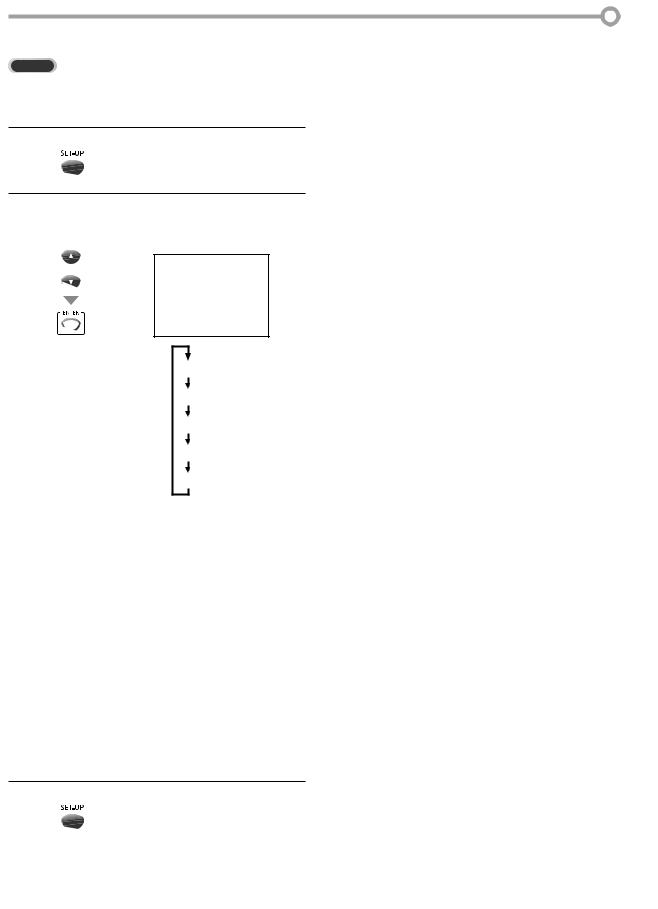
5Closed Caption
TV
You can view closed captioning (cc) for TV programs, movies and news. Closed caption refer to text of dialogue or descriptions displayed on-screen for the hearing impaired.
1 Press [SET-UP] to display the main menu.
2Use [Cursor K / L] to select “CAPTION”, then press [ENTER] repeatedly to change the setting.
e.g.) digital TV mode
--- TV SETUP ---
or
CHANNEL SETUP V-CHIP SETUP LANGUAGE [ENGLISH]
 CAPTION [OFF] DTV SETUP
CAPTION [OFF] DTV SETUP
[OFF]
[CAPTION1]
[CAPTION2]
[TEXT1]
[TEXT2]
CAPTION1 and TEXT1;
are the primary caption and text services.
The captioning or text is displayed in the same language as the program’s dialogue
(up to 4 lines of script on the TV screen, where it does not obstruct relevant parts of the picture).
CAPTION2 and TEXT2;
are rarely available and broadcasters use them
only in special conditions, such as when “CAPTION1” or “TEXT1” is not available.
• There are 3 display modes according to programs:
Paint-on mode: Displays input characters on the TV screen immediately.
Pop-on mode: Once characters are stored in memory, they are displayed all at once.
Roll-up mode: Displays the characters continuously by scrolling (max. 4 lines).
3 Press [SET-UP] to exit.
|
|
|
INTRODUCTION |
|
|
|
|
Note: |
|
|
|
|
|||
|
|
||
• To show the closed caption on your TV screen, broadcast |
|
|
CONNECTION |
• Captions and texts may not match the TV voice exactly. |
|
|
|
signal must contain the closed caption data. |
|
|
|
• Not all TV programs and commercials have the closed cap- |
|
|
|
tion or all types of the closed caption. |
|
|
|
• Changing channels may delay the closed caption for a few |
|
|
|
seconds. |
|
|
|
|
|
||
• Adjusting or muting the volume may delay the closed cap- |
|
INITIAL |
|
tion for a few seconds. |
|
||
• Abbreviations, symbols and other grammatical shortcuts |
|
||
may be used in order to keep pace with the on-screen |
|
SETTING |
|
• The caption or text characters will not be displayed while |
|
||
action. This is not a problem with the unit. |
|
|
|
the main menu or functions display is shown. |
|
|
|
• If a black box appears on the TV screen, this means that the |
|
|
|
|
|||
closed caption is set to TEXT mode. To clear the box, select |
|
WATCHING |
|
tions may contain errors, or there might be no captions at |
|
||
“CAPTION1”, “CAPTION2” or “OFF”. |
|
|
|
• If the unit receives poor quality television signals, the cap- |
|
|
|
all. Some possible causes of poor quality signals are: |
|
TV |
|
- Automobile ignition noise |
|
|
|
|
|
||
- Electric motor noise |
|
|
|
|
|||
- Weak signal reception |
|
SETTINGOPTIONAL |
|
- Multiplex signal reception (ghosts or screen flutter) |
|
|
|
|
|
||
• The unit retains the closed caption setting if the power fails. |
|
|
|
|
|
|
|
|
|
|
|
|
|
|
|
|
|
|
DVD OPERATING |
|
|
|
|
|
|
|
|
|
|
|
SETTING DVD |
|
|
|
|
|
|
|
|
|
|
|
TROUBLESHOOTING |
|
|
|
|
|
|
|
|
|
|
|
INFORMATION |
|
|
|
|
|
|
|
|
|
|
|
ESPAÑOL |
|
|
|
|
17
EN
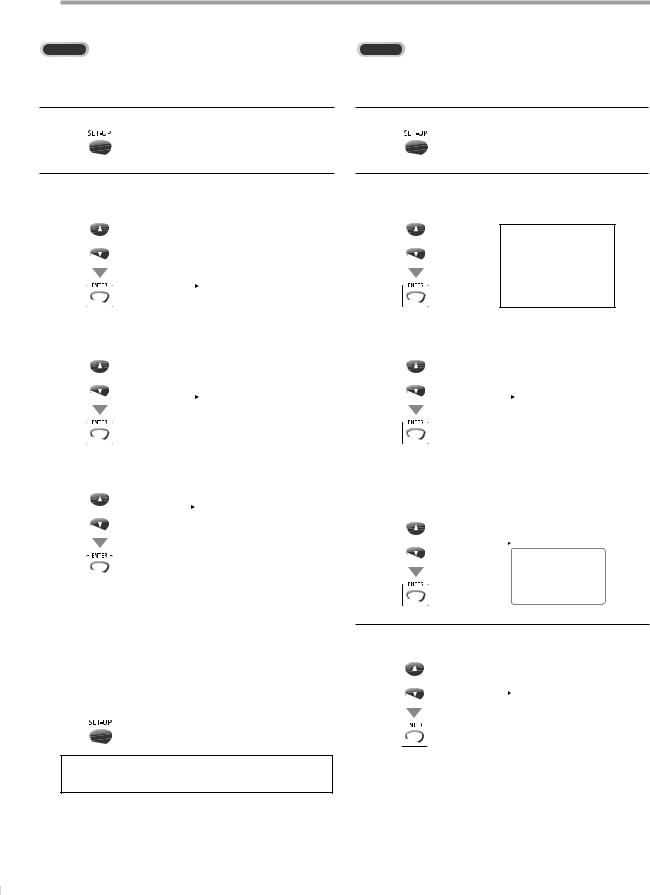
OPTIONAL SETTING
5DTV Closed Caption |
5DTVCC Style |
DTV |
DTV |
In addition to the basic closed caption described on page 17, DTV has its own closed caption called DTVCC. Use this menu to change the settings for DTVCC.
You can change the style of DTV CC such as font, color or size, etc.
1 Press [SET-UP] to display the main menu.
2Use [Cursor K / L] to select “DTV SETUP“, then press
[ENTER] .
e.g.) digital TV mode
or |
--- TV SETUP --- |
|
|
|
|
|
|
|
CHANNEL SETUP |
|
|
|
V-CHIP SETUP |
|
|
|
LANGUAGE |
[ENGLISH] |
|
|
CAPTION |
[OFF] |
|
|
DTV SETUP |
|
|
|
|
|
|
|
|
|
|
1 Press [SET-UP] to display the main menu.
2Use [Cursor K / L] to select “DTV SETUP“, then press
[ENTER].
e.g.) digital TV mode
--- TV SETUP ---
or
CHANNEL SETUP
V-CHIP SETUP LANGUAGE [ENGLISH] CAPTION [OFF]
 DTV SETUP
DTV SETUP
3 Use [Cursor K / L] to select “DTVCC“, then press |
|
|
3 Use [Cursor K / L] to select “DTVCC“, then press |
|
|||
[ENTER] . |
|
|
[ENTER] . |
|
|||
|
|
|
|
|
|
|
|
or |
--- DTV SETUP --- |
|
|
or |
--- DTV SETUP --- |
|
|
|
|
|
|
|
|
||
|
DTV DISPLAY [LETTERBOX] |
|
|
|
DTV DISPLAY [LETTERBOX] |
|
|
|
DTVCC |
|
|
|
DTVCC |
|
|
|
|
|
|
|
|
|
|
|
|
|
|
|
|
|
|
4Use [Cursor K / L] to select “CAPTION SERVICE“, then press [ENTER] repeatedly to change the setting.
|
|
|
|
--- DTV CC --- |
|
|
or |
|
CAPTION SERVICE |
[SERVICE1/6] |
|
||
|
USER SETTING |
[ON] |
|
|||
|
|
|
|
|||
|
|
|
CAPTION SIZE |
[MIDDLE] |
|
|
|
|
|
FONT STYLE |
[STYLE1/8] |
|
|
|
|
|
CHARACTER EDGE [NONE] |
|
||
|
|
|
FORE OPACITY |
[SOLID] |
|
|
|
|
|
FORE COLOR |
[WHITE] |
|
|
|
|
|
BACK OPACITY |
[SOLID] |
|
|
|
|
|
BACK COLOR |
[BLACK] |
|
|
|
|
|
|
|
|
|
|
|
|
|
|
||
|
OFF |
|
Select if you do not want |
|||
|
|
DTVCC. This is the default. |
||||
|
|
|
|
|||
|
|
|
|
|
||
CAPTION SERVICE |
|
|
|
Select one of these before |
||
|
|
changing any other item in |
||||
|
SERVICE1~6 |
|
“CAPTION” menu. Choose |
|||
|
|
|
|
“SERVICE1/6” under normal |
||
|
|
|
|
circumstances. |
||
|
|
|
|
|
|
|
|
|
|
|
|
|
|
5 Press [SET-UP] to exit.
4Use [Cursor K /L] to select “USER SETTING“, then press [ENTER] repeatedly to set to “ON”.
•Items in the dotted box are available only when “USER SETTING“ is “ON“.
|
--- DTV CC |
--- |
|
or |
CAPTION SERVICE |
[SERVICE1/6] |
|
USER SETTING |
[ON] |
||
|
|||
|
CAPTION SIZE |
[MIDDLE] |
|
|
FONT STYLE |
[STYLE1/8] |
|
|
CHARACTER EDGE |
[NONE] |
|
|
FORE OPACITY |
[SOLID] |
|
|
FORE COLOR |
[WHITE] |
|
|
BACK OPACITY |
[SOLID] |
|
|
BACK COLOR |
[BLACK] |
|
|
|
|
5Use [CursorK / L] to select an item, then press [ENTER] repeatedly to change the setting for the item.
|
--- DTV CC |
--- |
|
or |
CAPTION SERVICE |
[SERVICE1/6] |
|
USER SETTING |
[ON] |
||
|
|||
|
CAPTION SIZE |
[MIDDLE] |
|
|
FONT STYLE |
[STYLE1/8] |
|
|
CHARACTER EDGE |
[NONE] |
|
|
FORE OPACITY |
[SOLID] |
|
|
FORE COLOR |
[WHITE] |
|
|
BACK OPACITY |
[SOLID] |
|
|
BACK COLOR |
[BLACK] |
Note:
•“CAPTION SERVICE” that you can switch differs depending on the broadcast description.
18
EN
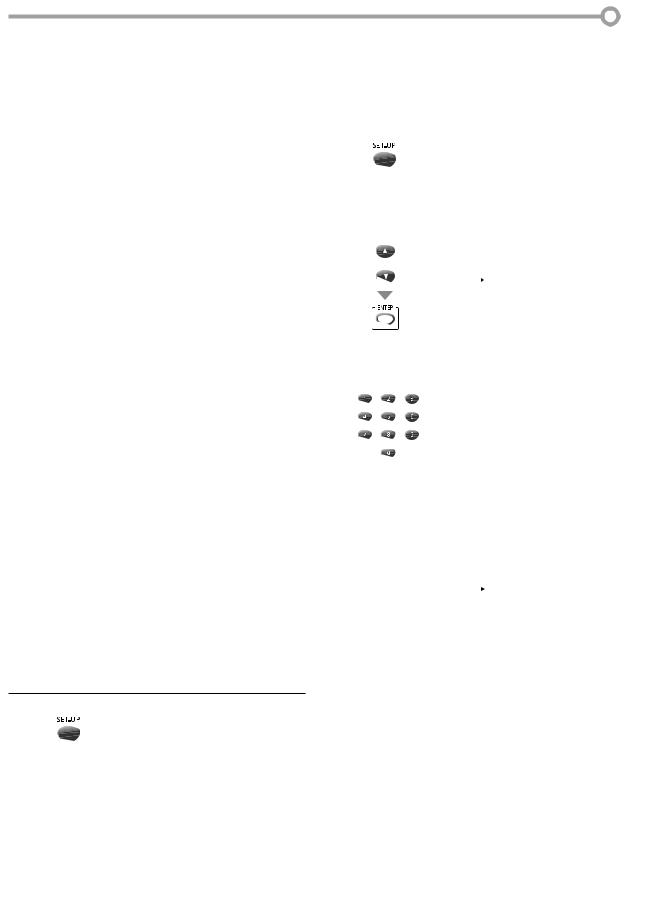
•CAPTION SIZE
Closed captioning font size can be changed as below.
•FONT STYLE
Font style of the displayed caption can be switched as below.
•CHARACTER EDGE
Edge type of the displayed caption can be switched as below.
•FORE COLOR, BACK COLOR
Font and background color of the displayed caption can be switched as below.
•FORE OPACITY, BACK OPACITY
Font and background opacity of the displayed caption can be switched as below.
CAPTION SIZE |
MIDDLE, LARGE, SMALL |
|
||
|
|
|
||
|
STYLE1/8 |
Proportional font used in the |
||
|
menu screen |
|
||
|
|
|
||
|
|
|
|
|
|
STYLE2/8 |
Monospaced with serifs |
|
|
|
|
|
|
|
|
STYLE3/8 |
Proportionally spaced |
with |
|
|
serifs |
|
||
|
|
|
||
|
|
|
|
|
FONT STYLE |
STYLE4/8 |
Monospaced with serifs |
|
|
|
|
|
||
|
STYLE5/8 |
Proportionally spaced |
with- |
|
|
out serifs |
|
||
|
|
|
||
|
|
|
|
|
|
STYLE6/8 |
Casual font type |
|
|
|
|
|
|
|
|
STYLE7/8 |
Cursive font type |
|
|
|
|
|
|
|
|
STYLE8/8 |
Small capitals |
|
|
|
|
|
||
CHARACTER EDGE |
NONE, RAISED, DEPRESSED, UNIFORM, |
|||
SHADOW LEFT, SHADOW RIGHT |
|
|||
|
|
|||
|
|
|
|
|
FORE OPACITY |
SOLID, TRANSLUCENT, FLASH |
|
||
|
|
|
||
FORE COLOR |
WHITE, BLACK, RED, GREEN, YELLOW, |
|||
BLUE, MAGENTA, CYAN, TRANSPARENT |
||||
|
||||
|
|
|
|
|
BACK OPACITY |
SOLID, TRANSLUCENT, FLASH |
|
||
|
|
|
||
BACK COLOR |
BLACK, RED, GREEN, BLUE, YELLOW, |
|||
MAGENTA, CYAN, TRANSPARENT, WHITE |
||||
|
||||
|
|
|
|
|
6 Press [SET-UP] to exit.
5V-chip |
|
|
|
|
|
|
|
|
|
|
|
|
|
INTRODUCTION |
||
|
|
|
|
|
|
|
|
|
|
|
|
|
|
|||
V-chip reads the ratings for programs, then denies access to the programs |
|
|||||||||||||||
which exceed the rating level you set. With this function, you can block |
|
|||||||||||||||
|
||||||||||||||||
certain programming inappropriate for children. |
|
|
|
|
|
|
|
|
CONNECTION |
|||||||
|
|
|
|
|
|
|
|
|
|
|
|
|||||
1 Press [SET-UP] to display the main menu. |
|
|
|
|||||||||||||
|
|
|
|
|
|
|
|
|
|
|
|
|
|
|
|
|
|
|
|
|
|
|
|
|
|
|
|
|
|
|
|
|
|
|
|
|
|
|
|
|
|
|
|
|
|
|
|
|
INITIAL |
|
2 Use [Cursor K / L] to select “V-CHIP SETUP“, then press |
||||||||||||||||
SETTING |
||||||||||||||||
[ENTER]. |
|
e.g.) digital TV mode |
|
|
|
|||||||||||
|
|
|
|
|
|
|
|
|
|
|
|
|
|
|||
|
|
|
|
|
|
|
|
|
|
|
|
|
|
|
||
|
or |
|
|
|
--- TV SETUP --- |
|
|
|
|
|
||||||
|
|
|
CHANNEL SETUP |
|
|
|
|
WATCHINGTV |
||||||||
|
|
|
|
|
|
|
|
|||||||||
|
|
|
|
V-CHIP SETUP |
|
|
|
|
||||||||
|
|
|
|
LANGUAGE |
|
[ENGLISH] |
|
|
|
|
|
|||||
|
|
|
|
CAPTION |
[OFF] |
|
|
|
|
|
||||||
|
|
|
|
DTV SETUP |
|
|
|
|
|
|
|
|
|
|||
|
|
|
|
|
|
|
|
|
|
|
|
|
||||
|
|
|
|
|
|
|
|
|
|
|
|
|
|
|
|
|
|
|
|
|
|
|
|
|
|
|
|
|
|
||||
3 Use [the Number buttons] to enter the 4-digit num- |
OPTIONAL |
|||||||||||||||
bers for your password. |
|
|
|
|
|
|
|
|
|
|
|
|
||||
|
|
|
|
|
|
|
|
|
|
|
|
|
||||
|
|
|
|
|
PASSWORD |
|
|
|
|
SETTING |
||||||
|
|
|
|
|
|
|
|
|
|
|
|
|
|
|
||
|
|
|
|
|
- |
|
- - - |
|
|
|
|
|
|
|||
|
|
|
|
|
|
|
|
|
|
|
|
|
|
|
|
|
|
|
|
|
|
|
|
|
|
|
|
|
|
|
|
|
|
|
|
|
|
|
|
|
|
|
|
|
|
|
|
|
OPERATING |
|
• When you have not set up your password, enter 0000. |
||||||||||||||||
|
||||||||||||||||
• When the password is correct, the following “V-CHIP |
DVD |
|||||||||||||||
|
SETUP” menu is displayed. |
|
|
|
|
|
|
|
|
|||||||
|
|
|
|
|
|
|
|
|
|
|||||||
See the following description for setting each item. |
|
|||||||||||||||
DVD |
||||||||||||||||
|
|
|
e.g.) digital TV mode |
|
|
|
||||||||||
|
|
|
|
|
|
|
||||||||||
B...“B. MPAA Rating”Dpage 21. |
|
|
|
|
|
|
|
|
A |
SETTING |
||||||
|
TV RATING |
|
|
|
|
|
||||||||||
A...“A. TV Rating” |
Dpage 20 |
|
--- V--CHIP SETUP --- |
|
|
|
|
|
||||||||
|
|
|
|
|
|
|
|
|
B |
|
||||||
C...“C. Change Password” |
|
MPAA RATING |
|
|
|
|
||||||||||
|
|
|
|
|
||||||||||||
|
DOWNLOADABLE RATING |
|
C |
|
||||||||||||
|
CHANGE PASSWORD |
|
|
|
||||||||||||
|
|
Dpage 21 |
|
|
|
|
|
|
|
|
|
|
|
|
TROUBLESHOOTING |
|
|
|
|
|
|
|
|
|
|
|
|
|
|
|
|
||
|
|
|
|
|
|
|
|
|
|
|
|
|
|
|
||
|
Note: |
|
|
|
|
|
|
|
|
|
|
|
|
|
||
|
|
|
|
|
|
|
|
|
|
|
|
|
|
|
||
|
• “DOWNLOADABLE RATING“ will be available when the unit |
|
|
|||||||||||||
|
receives a digital broadcast using the new rating system. |
|
|
|||||||||||||
|
||||||||||||||||
|
• When you select a rating and set it to “BLOCK”, the higher |
|
|
|||||||||||||
|
ratings will be blocked automatically. The lower ratings will |
|
INFORMATION |
|||||||||||||
|
be available for viewing. |
|
|
|
|
|
|
|
|
|
|
|
|
|||
|
|
|
|
|
|
|
|
|
|
|
|
|
|
|||
|
• When you set the highest rating to “VIEW”, all ratings turn |
|
|
|||||||||||||
|
to “VIEW” automatically. |
|
|
|
|
|
|
|
|
|
|
|
|
|
||
|
• If the “PROTECTED PROGRAM” message appears during |
|
|
|||||||||||||
|
your TV viewing, change to a channel that is not blocked. |
|
|
|||||||||||||
|
Then, you can access “V-CHIP SETUP” menu and change the |
|
|
|||||||||||||
|
||||||||||||||||
|
setting to allow all TV viewing. |
|
|
|
|
|
|
|
|
|
||||||
|
• To block any inappropriate programming, set your limits in |
|
ESPAÑOL |
|||||||||||||
|
both “TV RATING” and “MPAA RATING”. |
|
|
|
||||||||||||
|
|
|
|
|
||||||||||||
|
• The V-chip setting will be retained after a power failure |
|
|
|
|
|||||||||||
|
(except the access code reverts to 0000). |
|
|
|
|
|||||||||||
|
|
|
|
|
|
|
|
|
|
|
|
|
|
|
|
|
|
|
|
|
|
|
|
|
|
|
|
|
|
|
|
|
|
19
EN
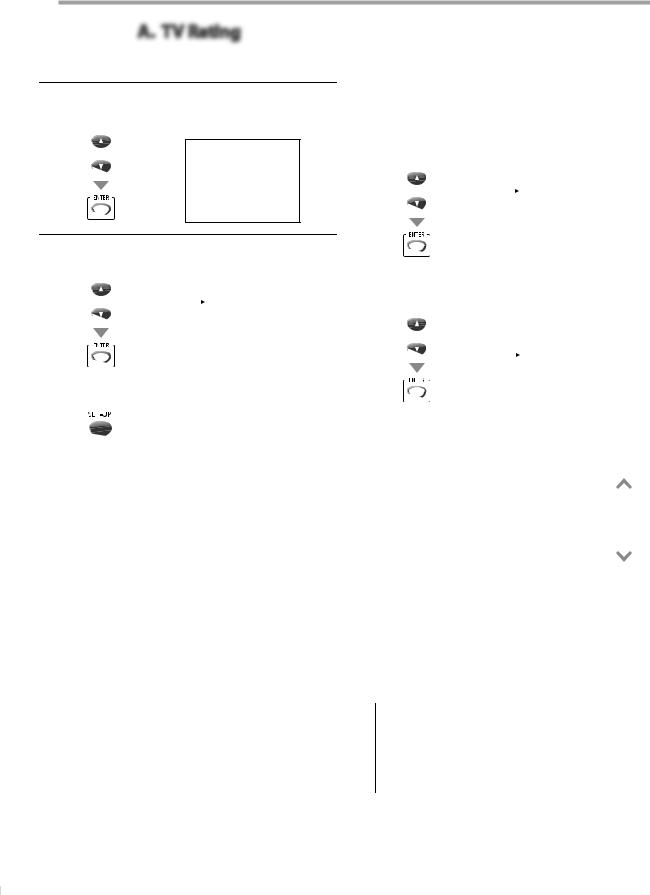
OPTIONAL SETTING
A. TV Rating
4Use [Cursor K / L] to select “TV RATING“, then press [ENTER].
e.g.) digital TV mode
--- V--CHIP SETUP ---
or
 TV RATING MPAA RATING
TV RATING MPAA RATING
DOWNLOADABLE RATING CHANGE PASSWORD
5Use [Cursor K / L] to select the desired rating, then press [ENTER] repeatedly to switch between “VIEW” and “BLOCK”.
or |
TV-Y |
|
[VIEW] |
|
|
TV-Y7 ( |
) |
[VIEW] |
|
|
TV-G |
|
[VIEW] |
|
|
TV-PG ( |
) |
[VIEW] |
|
|
TV-14 ( |
) |
[VIEW] |
|
|
TV-MA ( |
) |
[VIEW] |
|
|
|
|
|
|
|
|
|
|
|
6 Press [SET-UP] to exit.
[To Set the Sub Ratings]
As for TV-Y7, TV-PG, TV-14 or TV-MA, you can further set the sub ratings to block specific elements of programming. To set the sub ratings, follow the steps below.
1.Use [Cursor K / L] to select the desired main rating, then press [ENTER] twice to show its sub ratings.
or |
TV-Y |
[VIEW] |
|
TV-Y7 (DLSV) [VIEW] |
|
|
TV-G |
[VIEW] |
|
TV-PG (DLSV) |
[BLOCK] |
|
TV-14 (DLSV) [BLOCK] |
|
|
TV-MA (DLSV) |
[BLOCK] |
|
|
|
2.Use [Cursor K / L], then press [ENTER] repeatedly to change the setting.
|
e.g.) TV-PG |
|
or |
|
|
TV-PG |
[BLOCK] |
|
|
D |
[BLOCK] |
|
L |
[BLOCK] |
|
S |
[BLOCK] |
|
V |
[BLOCK] |
|
|
|
Rating |
Category |
|
|
|
|
TV-Y |
Appropriate for all children |
|
lower |
||
TV-Y7 |
Appropriate for all children 7 and |
|
|
||
older |
|
|
|
||
|
|
|
|
||
TV-G |
General audience |
|
|
|
|
TV-PG |
Parental guidance suggested |
|
|
|
|
TV-14 |
Unsuitable for children under 14 |
|
|
||
TV-MA |
Mature audience only |
|
higher |
||
|
|
|
|
||
Sub Rating |
Category |
Rating |
|||
|
|
|
|
||
FV |
Fantasy Violence |
TV-Y7 |
|||
|
|
|
|
|
|
V |
Violence |
TV-PG |
|||
|
|
||||
S |
Sexual Situation |
TV-14 |
|||
|
|
TV-MA |
|||
L |
Coarse Language |
||||
|
|
|
|||
|
|
|
|
||
D |
Suggestive Dialogue |
TV-PG, TV-14 |
|||
|
|
|
|
|
|
Note:
• Blocked sub ratings will appear beside the main rating category in “TV RATING” menu.
• You cannot block a sub rating (D, L, S or V) if the main rating is set to “VIEW”.
• Changing the category to “BLOCK” or “VIEW” automatically changes all its sub ratings to the same (“BLOCK” or “VIEW”).
20
EN
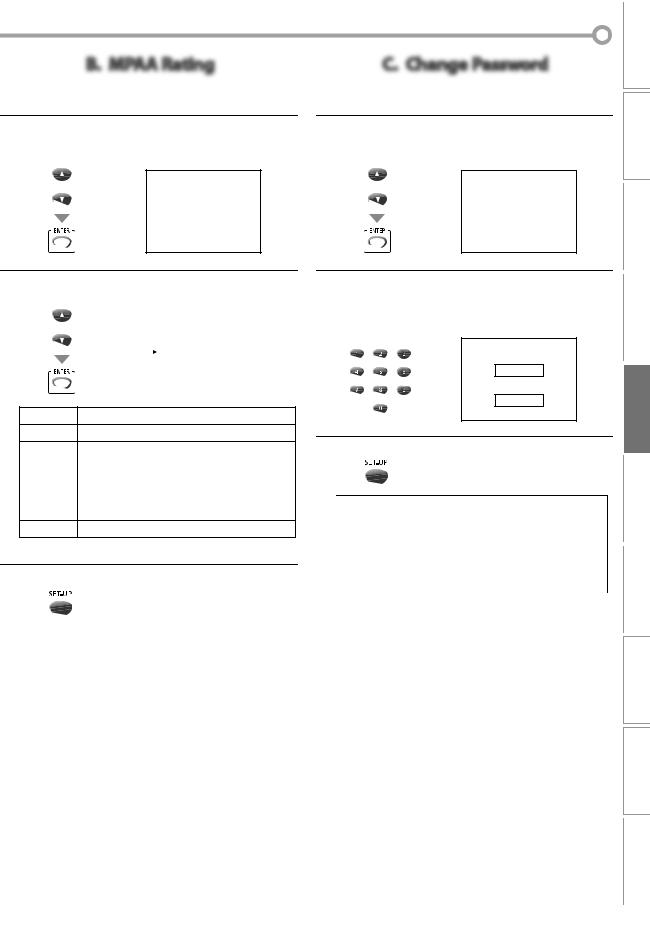
B. MPAA Rating
MPAA Rating is the rating system created by MPAA (Motion Picture Association of America).
4Use [Cursor K / L] to select “MPAA RATING”, then press [ENTER].
e.g.) digital TV mode
--- V--CHIP SETUP ---
or
TV RATING  MPAA RATING
MPAA RATING
DOWNLOADABLE RATING CHANGE PASSWORD
C. Change Password
Although the default code “0000” is supplied with the unit, you can set your own password.
4Use [Cursor K / L] to select “CHANGE PASSWORD”, then press [ENTER].
e.g.) digital TV mode
--- V--CHIP SETUP ---
or
TV RATING MPAA RATING
DOWNLOADABLE RATING  CHANGE PASSWORD
CHANGE PASSWORD
5Use [Cursor K / L], then press [ENTER] repeatedly to change the setting.
or |
G |
[VIEW] |
|
PG |
[VIEW] |
|
PG-13 |
[VIEW] |
|
R |
[BLOCK] |
|
NC-17 |
[BLOCK] |
|
X |
[BLOCK] |
|
|
|
Rating |
Category |
GGeneral audience
PG |
Parental guidance suggested |
|
PG-13 |
Unsuitable for children under 13 |
|
|
|
|
R |
Restricted; under 17 requires accompanying |
|
parent or adult guardian |
||
|
||
NC-17 |
No one under 17 admitted |
XMature audience only
6 Press [SET-UP] to exit.
5Press [the Number buttons] on the remote control to enter the new 4-digit password.
•Enter password again in “CONFIRM PASSWORD” space.
NEW PASSWORD
_ _ _ _
CONFIRM PASSWORD OPTIONAL
_ _ _ _
SETTING 6 Press [SET-UP] to exit.
Note:
•Make sure new password and confirm password must be exactly the same. If they are different, the space is cleared for reentering.
•Your password will be erased and return to the default (0000) when a power failure occurs. If you forget the password, unplug the power cord for 30 seconds to restore the password to 0000.
21
EN
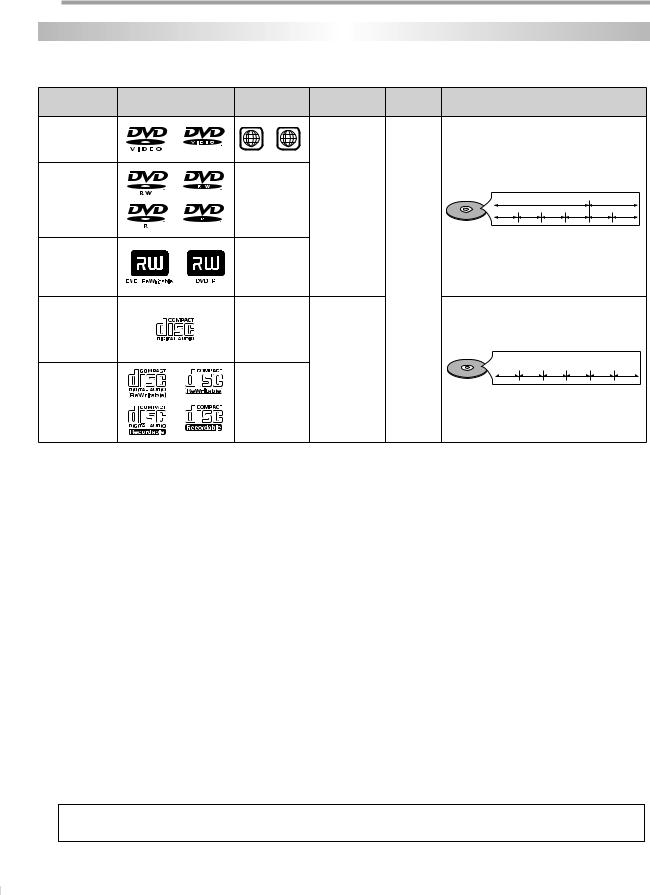
OPERATING DVD
DVD Functions
5Playable Media
Type of media |
Mark (logo) |
Region code |
Recorded |
Media size |
|
Disc types |
|
|
||||
signals |
|
|
|
|||||||||
|
|
|
|
|
|
|
|
|
|
|
|
|
DVD-video |
|
1 |
or |
ALL |
|
|
|
|
|
|
|
|
*1, 2, 4, 6, 10, 11 |
|
|
|
|
|
|
|
|
|
|
|
|
DVD-RW |
|
|
|
|
|
|
|
|
|
|
|
|
DVD-R |
|
|
- |
|
digital video |
|
e. g.) |
title 1 |
|
title 2 |
||
* 1, 3, 4, 5, |
|
|
|
|
|
|
||||||
|
|
|
|
(MPEG2) |
|
chapter 1 |
chapter 2 |
chapter 3 |
chapter 4 |
chapter 1 |
chapter 2 |
|
6, 7, 8, 9, 10 |
|
|
|
|
|
|||||||
|
|
|
|
|
|
|
|
|
|
|
||
|
|
|
|
|
|
|
|
|
|
|
|
|
DVD+RW |
|
|
|
|
|
5 inches |
|
|
|
|
|
|
|
|
|
|
|
(12 cm) |
|
|
|
|
|
|
|
DVD+R |
|
|
- |
|
|
|
|
|
|
|
|
|
|
|
|
|
|
|
|
|
|
|
|
||
* 1, 4, 5, 6, |
|
|
|
|
or |
|
|
|
|
|
|
|
|
|
|
|
|
|
|
|
|
|
|
||
9, 10 |
|
|
|
|
|
|
|
|
|
|
|
|
|
|
|
|
|
|
|
|
|
|
|
|
|
|
|
|
|
|
|
3 inches |
|
|
|
|
|
|
audio CD |
|
|
|
|
|
(8 cm) |
|
|
|
|
|
|
|
|
- |
|
|
|
|
|
|
|
|
|
|
* 4, 6, 10 |
|
|
|
|
|
|
|
|
|
|
|
|
|
|
|
|
|
|
|
|
|
|
|
|
|
|
|
|
|
|
|
|
e. g.) |
|
|
|
|
|
|
|
|
|
|
digital audio |
|
track 1 |
track 2 |
track 3 |
track 4 |
track 5 |
track 6 |
CD-RW |
|
|
|
|
|
|
|
|
|
|
|
|
CD-R |
|
|
- |
|
|
|
|
|
|
|
|
|
* 4, 5, 6, 9,10 |
|
|
|
|
|
|
|
|
|
|
|
|
 is a trademark of DVD Format/Logo Licensing Corporation.
is a trademark of DVD Format/Logo Licensing Corporation.
If you cannot play back a disc which bears one of the marks above, check the following notes.
*1: This unit conforms to the NTSC color system. Discs recorded in other color system such as PAL cannot be played back. *2: Certain DVD-video does not operate as described in this manual due to the intentions of the disc’s producers.
*3: Discs recorded in VR (video recording) format cannot be played back. *4: Scratched or stained discs may not be played back.
*5: Some discs cannot be played back because of incompatible recording conditions, characteristics of the recorder or special properties of discs.
*6: You can play back discs which bear the marks above. If you use non-standardized discs, this unit may not play them back. Even if they are played back, the sound or video quality will be compromised.
*7: You may play back the unfinalized DVD-RW/-R recorded in the video format on our brand’s DVD recorder. However, depending on the recording status of a disc, the disc may not be played back at all or normally (the picture or sound may not be smooth, etc.). In this case, you need to finalize the disc with the DVD recorder. Refer to the manual accompanying the DVD recorder.
*8: Only the discs recorded in the video format and finalized can be played back. Unfinalized discs cannot be played back. Depending on the recording status of a disc, the disc may not be played back at all or the picture or sound may not be smooth, etc.
*9: If the recorded portion of the disc is too small (less than 2 3/16 inches (55 mm) across), it may not play back properly. *10: Do not glue paper or put stickers on to the disc. These may damage the disc, and the unit may not read it correctly.
*11: The number inside the symbol refers to a region of the world and a disc encoded in a specific region format can only be played back on unit with the same region code.
5Unplayable Media
• NEVER play back the following discs. Otherwise, malfunction may result!
DVD-RAM, DVD-audio, CD-i, photo CD, video CD, DVD with region codes other than 1 or ALL, DTS-CD, DVD-ROM for personal computers, CD-ROM for personal computers, CD-RW/-R with MP3 files
•On the following disc, the sound MAY NOT be heard. super audio CD
Note:
•Only the sound recorded on the normal CD layer can be delivered. The sound recorded on the high density super audio CD layer cannot be delivered.
•Any other discs without compatibility indications
22
EN
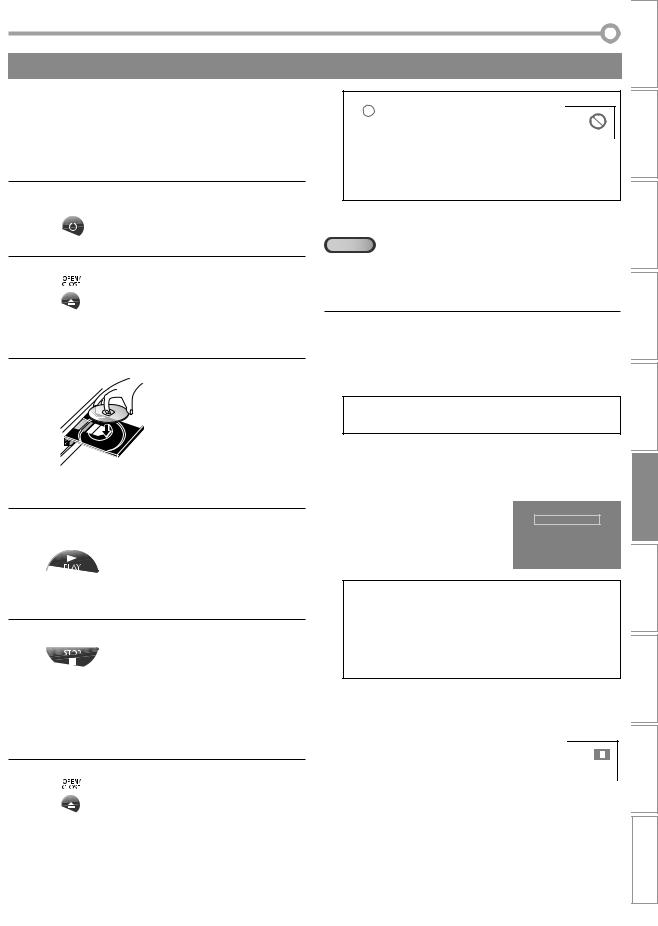
These operations are accessible by remote control. Some may also be accessible by controls on the main unit.
5Playback
Before you begin:
Turn on the amplifi er and any other device which is connected to this unit. Make sure the external audio receiver are set to the correct input mode.
1 Press [STANDBY-ONy] to turn on the unit.
STANDBY-ON
Note:
• “  ” may appear at the top-right on the TV screen when the operation is prohibited by the disc or this unit.
” may appear at the top-right on the TV screen when the operation is prohibited by the disc or this unit.
•Some DVD may start playback from title 2 or 3 due to specific programs.
•During the playback of a 2-layered disc, pictures may stop for a moment. This happens while the 1st layer is being switched to the 2nd layer. This is not a malfunction.
2 Press [OPEN/CLOSE A].
•The unit switches to the DVD mode when the unit was in TV mode.
3 Insert a disc with its label side facing up.
 Align the disc to the disc tray guide.
Align the disc to the disc tray guide.
•In case the DVD was recorded on both sides, make sure the side you want to play back is facing up.
4Press [PLAY B]. The tray will close and playback will start.
•If playback does not start automatically, press
[PLAY B] again.
5 Press [STOP C] to stop playback temporarily.
•If playback remains stopped for 5 minutes, the screen saver program will activate automatically,
and in 15 minutes with no activity at the unit, the unit will turn off when “AUTO POWER OFF“ is set to “ON“ (factory default).
6 Press [OPEN/CLOSE A] to eject the disc.
5DVD Menu
DVD
Some discs contain disc menus which describe the contents of the disc or allow you to customize disc playback, or title menu which lists the titles available on the DVD.
Press [DISC MENU] to call up the disc menu, or press [TITLE] to call up the title menu.
Use [Cursor K / L / s / B] to select an item, then press
[ENTER] (or [PLAY B]).
Note:
•Menu operations may vary depending on the disc.
Refer to the manual accompanying the disc for more details.
5Resume Playback
Press [STOP C] during playback.
Resume message will appear on
Resume ON
the TV screen.
Press 'PLAY' to play from here.
Press [PLAY B]. Playback will To play the beginning,
press 'STOP' first and then 'PLAY'.
resume from the point at which playback was stopped.
Note:
•To cancel resume, press [STOP C] one more time in the stop mode. On some discs, [STOP C] will not work while the resume message appears. Please wait until the message disappears.
•The resume information will be kept even when unit is turned off. However, opening the disc tray will cancel the resume feature. Playback will start at the beginning the next time you insert the disc.
5Pause
Press [PAUSE F] during playback.
• Playback will be paused and sound will be muted.
To continue playback, press [PLAY B].
ESPAÑOL INFORMATION TROUBLESHOOTING SETTING DVD DVD OPERATING SETTING OPTIONAL TV WATCHING SETTING INITIAL CONNECTION INTRODUCTION
23
EN
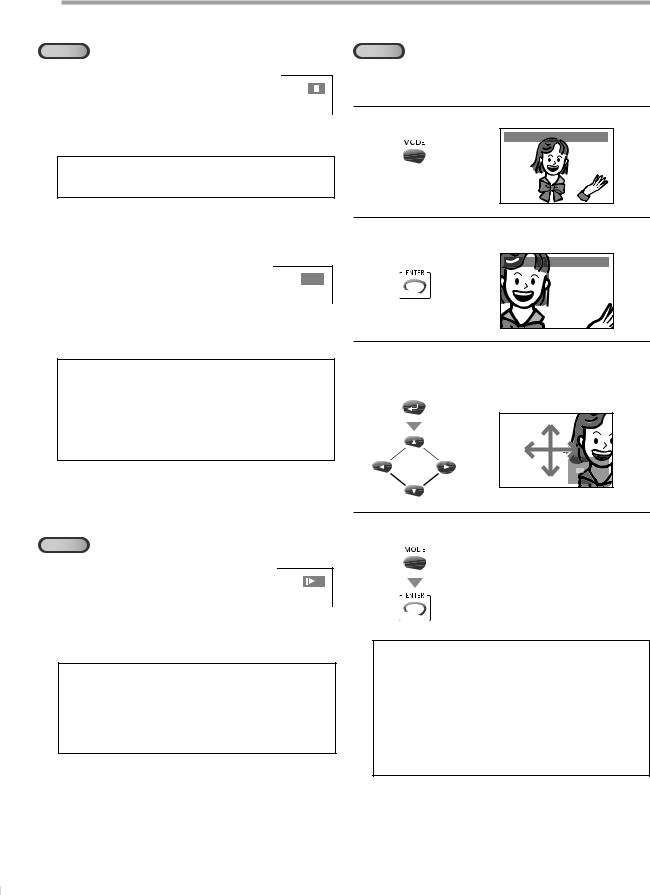
OPERATING DVD
5Step-by-step Playback |
5Zoom |
DVD |
DVD |
Each time you press [PAUSE F] in the pause mode, the disc goes forward one frame at a time.
To continue playback, press [PLAY B].
Note:
•Set “STILL MODE” to “FIELD” in “DISPLAY“ menu if pictures in the pause mode are blurred. (Refer to page 33.)
5Fast Forward / Fast Reverse
Press [REW h] or [FWD /g] repeatedly
during playback to select the required for- E 1 ward or reverse speed.
To continue playback, press [PLAY B].
Note:
•Set “STILL MODE” to “FIELD” in “DISPLAY“ menu if pictures in the fast playback mode are blurred. (Refer to page 33.)
•Fast forward / fast reverse speed varies with disc. Approximate speed is 1(2x), 2(8x), 3(20x), 4(50x) and 5(100x) on DVD and 1(2x), 2(8x) and 3(30x) on audio CD.
•For DVD, sound will be muted during the search.
•For audio CD, sound will be intermittent during the search.
The zoom function allows you to enlarge the video image and to pan through the enlarged image.
1 Press [MODE] during playback until “ ” appears.
” appears.
 1.3x (ZOOM)
1.3x (ZOOM)
2Press [ENTER] repeatedly to change the zoom factor; “OFF (ZOOM)“, “1.3x (ZOOM)”, “2x (ZOOM)“ or “4x (ZOOM)“.
 4x (ZOOM)
4x (ZOOM)
3Once a desired zoom factor is set, press [RETURN  ] to display the position guide, then use [Cursor K/ L/ s / B]
] to display the position guide, then use [Cursor K/ L/ s / B]
to slide the zoomed picture across the TV screen.
RETURN
5Slow Forward / Slow Reverse
DVD
Press [REW h] or [FWD /g] repeatedly
during the paused mode to select the 1 required forward or reverse speed.
To continue playback, press [PLAY B].
Note:
•Slow forward / slow reverse speed varies with disc. Approximate speed is 1(1/16x), 2(1/8x) and 3(1/2x).
•Set “STILL MODE” to “FIELD” in “DISPLAY“ menu if pictures in the slow playback mode are blurred. (Refer to page 33.)
•The sound will be muted during slow forward/slow reverse playback.
4To exit zoom, repeat steps 1 to 2 above and press [ENTER] until “OFF (ZOOM)“ appears.
Note:
•The gray box with an inner blue box that shows during zoomed playback is the position guide indicates the position of the zoomed image within the overall image.
•Position guide stays on the TV screen until you press [ENTER]. Press [ENTER] one more time to recall the position guide when disappears.
•Zoom function does not work while the disc menu is displayed.
•4x zoom is not available on some discs.
•Zoom function is also available during pause mode.
24
EN
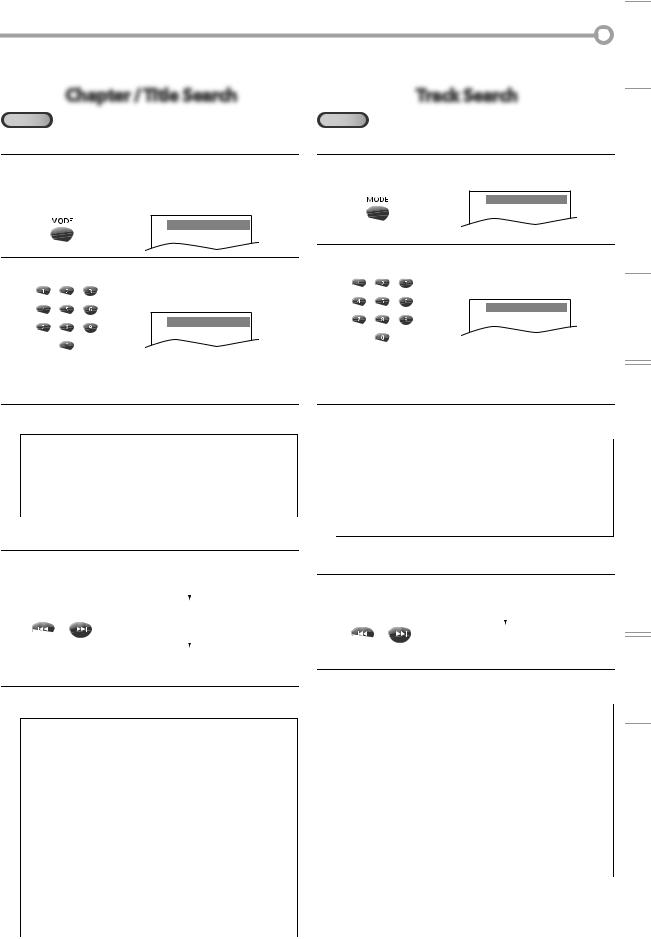
5Search Functions
Chapter / Title Search
DVD
Using [MODE]
1During playback, press [MODE] repeatedly until “ “ appears.
“ appears.
•If you want to perform the title search, press [Cursor K/ L] repeatedly until “ “ appears.
“ appears.

 /12 (SEARCH)
/12 (SEARCH)
2Press [the Number buttons] to select your desired chapter or title within 60 seconds.

 /12 (SEARCH)
/12 (SEARCH)
To play back a single-digit chapter or title when there are more than 10 chapters or titles, press [ENTER] after entering the chapter or title number.
3Playback will start automatically from the chapter or title you selected.
Note:
•The total number of chapters/titles in your disc; with less than 10 chapters/titles, press the chapter/title number directly. With 10 or more chapters/titles, to play back a single digit chapter/title, press [0] first, then the chapter/title number. (e.g., for chapter 3, press [0] and [3].) To play a double-digit chapter/title, press the chapter/title number.
Using [PREV H / NEXT G]
1During playback, press [PREV H, NEXT G] repeatedly until a desired chapter or title will be selected.
|
|
|
|
current chapter |
||||||
|
|
|
|
|
|
|
(CH) |
|
|
|
|
|
|
|
|
|
|
|
|
|
|
|
|
|
|
CH 1 |
CH 2 |
CH 3 |
CH 4 |
|
G] |
|
PREV |
NEXT |
[PREV |
H] |
|
or |
|
[NEXT |
|
||
|
or |
|
|
|
|
|
|
|
|
|
|
|
|
current title |
|
|
|
||||
|
|
|
|
|
|
|
||||
|
|
|
|
|
|
|
(TT) |
|
|
|
|
|
|
|
TT 1 |
TT 2 |
TT 3 |
TT 4 |
|
|
|
|
|
[PREV |
H] |
|
|
|
[NEXT |
G] |
||
|
|
(If the disc has no chapters.) |
||||||||
2Playback will start automatically from the chapter or title you selected.
Note:
•[PREV H / NEXT G] are not available when playback is stopped.
•Chapter/title search can only be performed during playback or when the unit has kept the resume information. It cannot be performed in the stop mode.
•Depending on the disc being played back, this function can also be performed by directly entering the desired chapter/title number with the [the Number buttons]. While playback
is stopped, use [the Number buttons] to select a title for immediate playback. During playback, use [the Number buttons] to choose a chapter for immediate playback. Refer to the manual accompanying the disc.
-To select a single-digit chapter/title number, press the number directly.
-To select double digit chapter/title number: If the disc contains more than 9 chapters/titles, press [+100/+10] first, then enter the double digit chapter/title number. (e.g., for chapter 26, press [+100/+10], [2] and [6].)
•Chapter/title search is not available with some DVD.
Track Search
CD
Using [MODE]
1During playback, press [MODE] repeatedly until “ “ appears.
“ appears.

 /29 (SEARCH)
/29 (SEARCH)
2Press [the Number buttons] to select your desired track within 60 seconds.

 /29 (SEARCH)
/29 (SEARCH)
To play back a single-digit track when there are more than 10 tracks, press [ENTER] after entering the track number.
3Playback will start automatically from the track you selected.
Note:
• The total number of tracks in your disc; with less than 10 |
OPERATING |
|
tracks, press the track number directly. With 10 or more |
||
double-digit track, press the track number. |
||
tracks, to play back a single digit track, press [0] first, then the |
|
|
track number. (e.g., for track 3, press [0] and [3].) To play a |
|
|
• Track search is not available for programmed or random |
DVD |
|
playback. |
||
|
||
|
|
Using [PREV H / NEXT G]
1During playback, press [PREV H, NEXT G] repeatedly until your desired track will be selected.
|
|
|
|
current track |
|||||||
PREV |
|
NEXT |
|
|
(TR) |
||||||
|
|
||||||||||
|
or |
|
|
TR 1 |
TR 2 |
TR 3 |
TR 4 |
|
|
||
|
[PREV H] |
|
[NEXT G] |
||||||||
|
|
|
|||||||||
2Playback will start automatically from the track you selected.
Note:
•[PREV H / NEXT G] are not available when playback is stopped.
•Track search can only be performed during playback or when the unit has kept the resume information. It cannot be performed in the stop mode.
•Depending on the disc being played back, this function can also be performed by directly entering the desired track number with the [the Number buttons].
-To select a single-digit track number, press the number directly.
-To select double digit track number:
If the disc contains more than 9 tracks, press [+100/+10] first, then enter the double digit track number. (e.g., for track 26, press [+100/+10], [2] and [6].)
25
EN
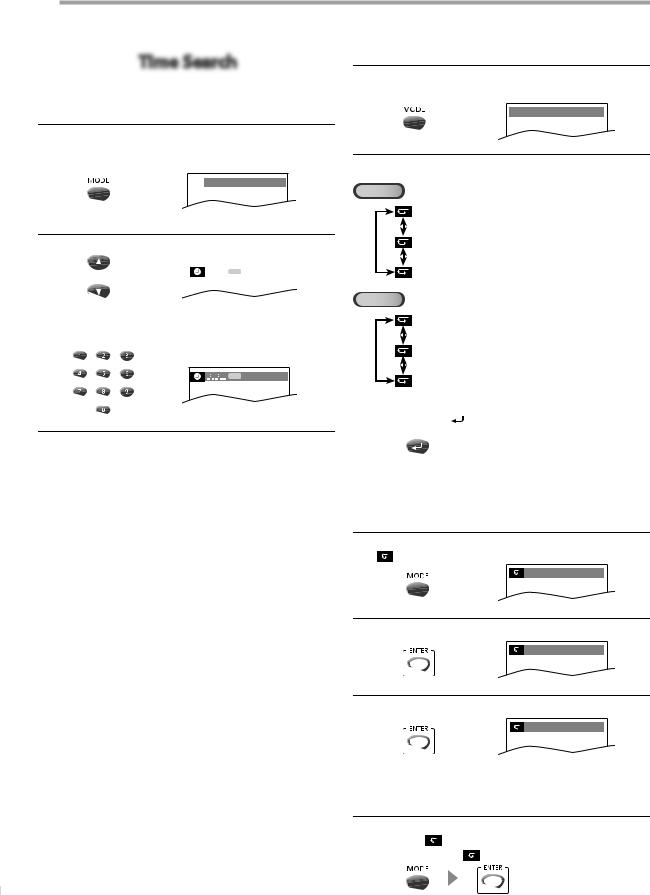
OPERATING DVD
Time Search
1During playback, press [MODE] repeatedly until “ “ or “
“ or “ “ appears.
“ appears.
e.g.) DVD

 /12 (SEARCH)
/12 (SEARCH)
5Repeat Playback
You can repeat playback chapters, titles or tracks on a disc.
1During playback, press [MODE] repeatedly until “ “ appears.
“ appears.
 OFF (REPEAT)
OFF (REPEAT)
2 Press [Cursor K/ L] to change the repeat mode.
DVD
2 Use [Cursor K/ L] repeatedly until “ “ appears.
“ appears.
|
|
|
|
|
or |
|
TOTAL 1:29:00 |
|
|
|
|
|
|
|
|
|
|
|
|
|
|
|
|
|
|
|
|
|
|
3Press [the Number buttons] to select your desired time lapse within 60 seconds.
TOTAL 1:29:00
4Playback will start automatically from the time you selected.
Note:
•When there is no need to enter a number, “0” appears automatically. For example, “0: 0_ : _ _” appears in time search menu if the total time of the title or track is less than 10 minutes.
•Press [CLEAR] to erase the incorrect input at step 3.
•Time search can only be performed during playback or when the unit has kept the resume information. It cannot be performed in the stop mode.
OFF |
(repeat off) |
CHAPTER |
(current chapter repeat) |
TITLE |
(current title repeat) |
CD |
|
OFF |
(repeat off) |
TRACK |
(current track repeat) |
ALL |
(entire disc repeat) |
|
|
3 Press [RETURN |
] to exit. |
RETURN |
|
5Repeat A-B Playback
You can repeat playback between A and B on a disc.
1 During playback, press [MODE] repeatedly until “A B OFF“ appears.
A B OFF (A-B REPEAT)
2 Press [ENTER] at your desired starting point A.
A  B A- (A-B REPEAT)
B A- (A-B REPEAT)
3 Press [ENTER] at your desired ending point B.
A  B A-B (A-B REPEAT)
B A-B (A-B REPEAT)
•Point B should be in the same title or track as point A.
•Within a few seconds, the section A-B will begin to play back repeatedly.
4To cancel repeat A-B playback, press [MODE] repeatedly until “A  B A-B“ appears.
B A-B“ appears.
Press [ENTER] so “A B OFF” appears.
26
EN
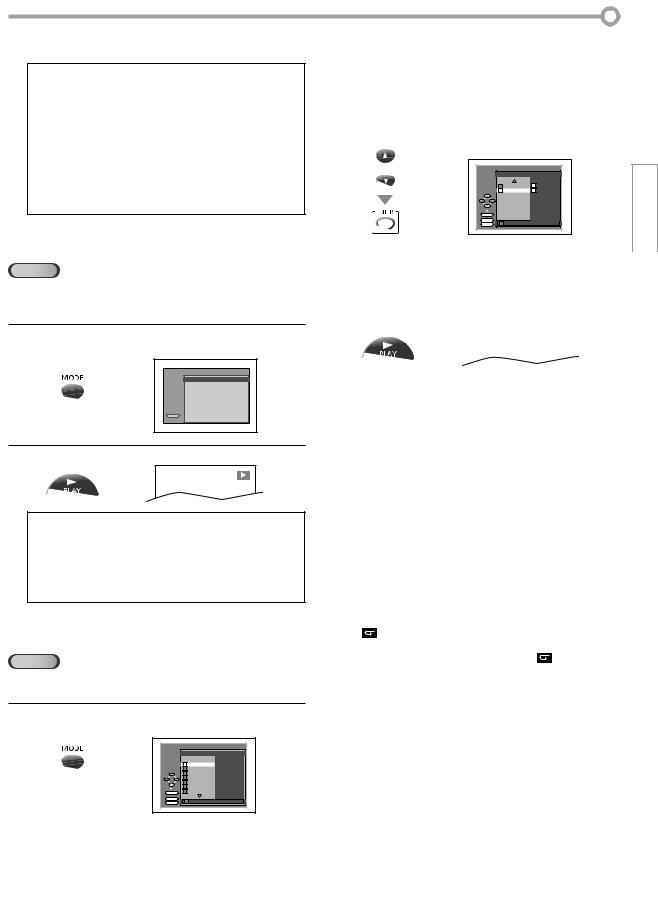
Note:
•Repeat setting (except “ALL“) will be cleared when moving to another title, chapter or track.
•During programmed playback for audio CD, repeat setting will be effective for the tracks in the program.
•Repeat playback or repeat A-B playback may not available with some discs.
•Repeat A-B playback does not function during other repeat mode.
•To cancel point A, press [CLEAR] at step 2 in “Repeat A-B Playback“.
•Stopping playback will cancel repeat A-B playback.
5Random Playback
CD
This function shuffles the playing order of tracks instead of playback in the sequence.
1In stop mode, press [MODE] repeatedly until “RANDOM” menu appears.
RANDOM
CD-DA |
TOTAL 0:45:55 |
RANDOM PROGRAM --no indication--
PLAY
2 Press [PLAY B] to start random playback.
Note:
•To repeat the current track in the random mode, follow the
steps 1 and 2 in “Repeat Playback“ on page 26 and select “ TRACK“.
TRACK“.
•To repeat the entire random selections, follow the steps 1 and 2 in “Repeat Playback“ on page 26 and select “ ALL“.
ALL“.
•Random playback will be kept until you press [STOP C].
5Programmed Playback
CD
You may determine the order in which tracks will be played back.
1In stop mode, press [MODE] repeatedly until the “PROGRAM” menu appears.
PROGRAM |
|
|
|
|
|
|
|
CD-DA |
|
|
TOTAL |
0:00:00 |
|
|
T |
1 |
3:31 |
|
|
|
|
T |
2 |
4:28 |
|
|
|
|
T |
3 |
4:19 |
|
|
|
|
T |
4 |
3:58 |
|
|
|
|
T |
5 |
4:12 |
|
|
|
|
T |
6 |
4:02 |
|
|
|
ENTER |
T |
7 |
3:55 |
|
1/ |
1 |
PLAY |
|
|
1/ |
3 |
||
CLEAR |
T 1 3:31 |
|
|
|
||
|
|
|
INTRODUCTION |
|
2 Use [Cursor K / L] to select a desired track, then press |
||||
|
||||
[ENTER] to store. |
|
|
||
|
|
|||
• Additional tracks may be on other screens. Use |
|
CONNECTION |
||
you wish to play back in the program. |
|
|||
[Cursor K/ L] to go on to the next / previous pages. |
|
|
||
• Repeat this step until you have selected all the tracks |
|
|
||
|
|
|
|
|
or |
PROGRAM |
|
|
|
|
|
|
|
|
CD-DA |
|
TOTAL |
0:08:22 |
INITIAL |
|
|
|
T 15 3:18 |
|
T |
4 |
3:58 |
|
|
|
T 16 4:24 |
|
T 16 |
4:24 |
|
|
|
|
ALL CLEAR |
|
|
|
|
SETTING |
|
ENTER |
3/ |
3 |
|
1/ |
1 |
|
|
PLAY |
|
|
||||
|
T 16 4:24 |
|
|
|
|
|
|
|
CLEAR |
|
|
|
|
|
|
|
• Up to 99 tracks can be ordered. |
|
|
|
|
|
||
|
|
|
|
|
||||
|
• If 8 or more tracks were in a program, use |
TVWATCHING |
||||||
3 Press [PLAY B] to start programmed playback. |
||||||||
|
[PREV H / NEXT G] to see all the tracks. |
|
||||||
|
|
|
|
|
|
|
|
|
|
|
|
|
|
|
|
|
|
|
|
|
|
|
|
|
|
|
|
|
|
|
|
|
|
|
|
|
|
|
|
|
|
|
|
OPTIONAL |
|
|
|
|
|
|
|
|
|
|
|
|
|
|
|
|
|
|
|
Note: |
|
|
|
|
|
|
|
|
• Press [CLEAR] to erase the last track in the program if you |
|
SETTING |
|||||
|
make an error. |
|
|
|
|
|||
|
|
|
|
|
|
|||
|
• To erase all programmed tracks at once, select “ALL CLEAR’’ |
|
|
|||||
|
and press [ENTER] at step 2. |
|
|
|
|
|
||
|
|
|
|
|
||||
|
• While a program is being played back, [STOP C] works as |
|
OPERATING |
|||||
|
follows: |
|
|
|
|
|||
|
|
|
|
|
|
|||
|
- Pressing [STOP C] once: The track will be in the resume |
|
|
|||||
|
standby mode. Next time you press [PLAY B], the playback |
|
|
|||||
|
will resume from the point where it is stopped in the |
|
DVD |
|||||
|
programmed playback. |
|
|
|
|
|||
|
|
|
|
|
|
|||
|
- Pressing [STOP C] twice: Resume mode will be canceled. |
|
|
|||||
|
Next time you press [PLAY B], playback will restart from the |
|
|
|||||
|
||||||||
|
first track in the original order. However, your programmed |
|
DVD |
|||||
|
playback can be restarted when you follow the above steps. |
|
||||||
|
(Your programs are still stored until either the disc is ejected |
|
SETTING |
|||||
|
or the unit is turned off.) |
|
|
|
|
|||
|
|
|
|
|
|
|||
|
- On some discs, [STOP C] will not work while the resume |
|
|
|||||
|
message appears. Please wait until the message disappears. |
|
|
|||||
|
• To repeat the current track in the program, follow the steps 1 |
|
|
|||||
|
||||||||
|
and 2 in “Repeat Playback“ on page 26 and select |
|
TROUBLESHOOTING |
|||||
|
“ |
TRACK“. |
|
|
|
|
||
|
• To repeat the entire program, follow the steps 1 and 2 in |
|
||||||
|
|
|
||||||
|
“Repeat Playback“ on page 26 and select “ |
ALL“. |
|
|
||||
|
• Turning off the unit or opening the disc tray will erase the |
|
|
|||||
|
program. |
|
|
|
|
|
||
|
• You cannot use [the Number buttons] to select another |
|
|
|||||
|
track during programmed playback. Use [REW h] or |
|
|
|||||
|
||||||||
|
[FWD g] to select other tracks in the program. |
|
INFORMATION |
|||||
|
• You cannot combine random playback with programmed |
|
||||||
|
|
|
||||||
|
playback. |
|
|
|
|
|
||
|
• You cannot alter a programmed order during playback. |
|
|
|||||
|
• You can start programmed playback only while in |
|
|
|||||
|
“PROGRAM“ menu. |
|
|
|
|
|
||
|
|
|
|
|
|
|
|
|
|
|
|
|
|
|
|
|
|
|
|
|
|
|
|
|
|
ESPAÑOL |
|
|
|
|
|
|
|
|
|
27
EN
