Mackie Onyx 1220 User Manual
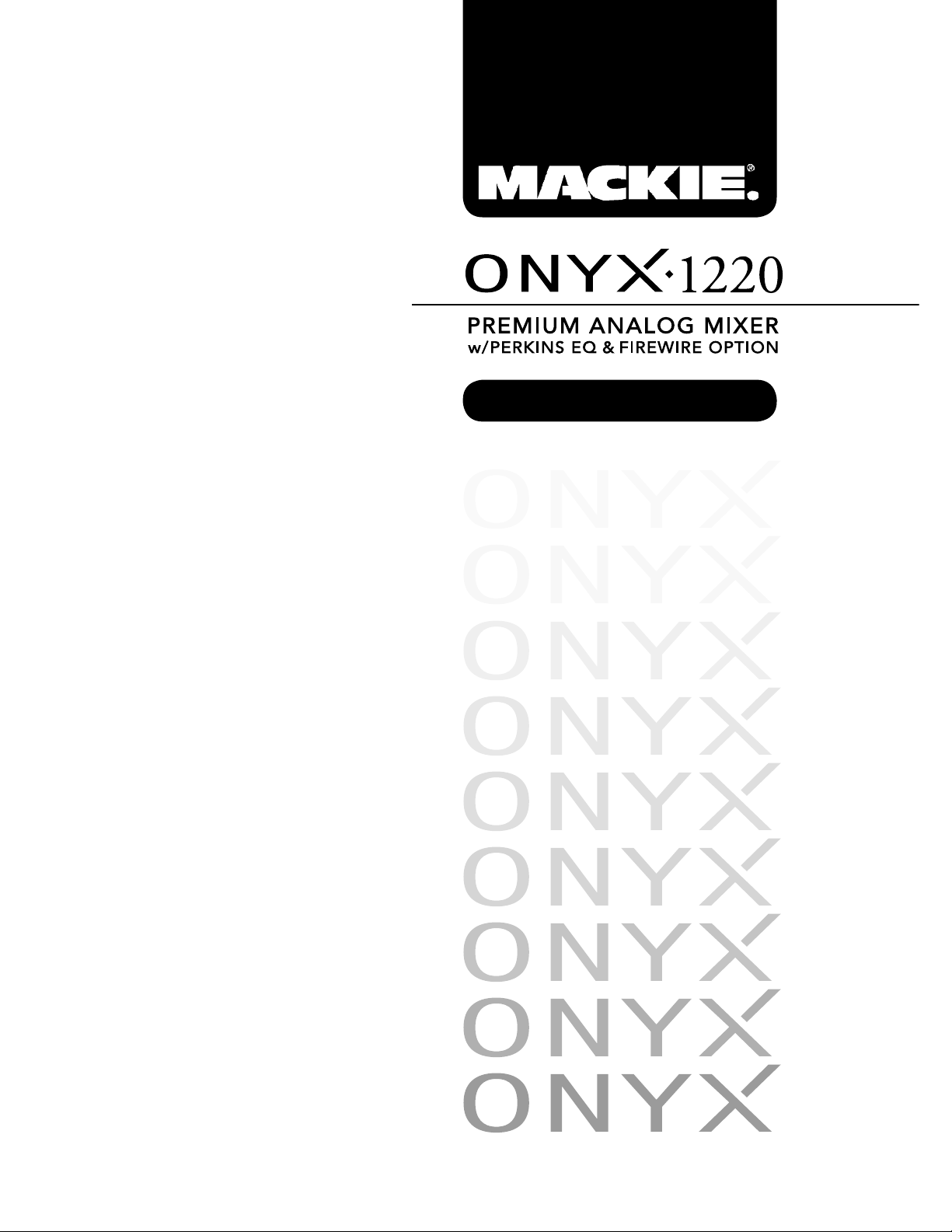
OWNER’S MANUAL
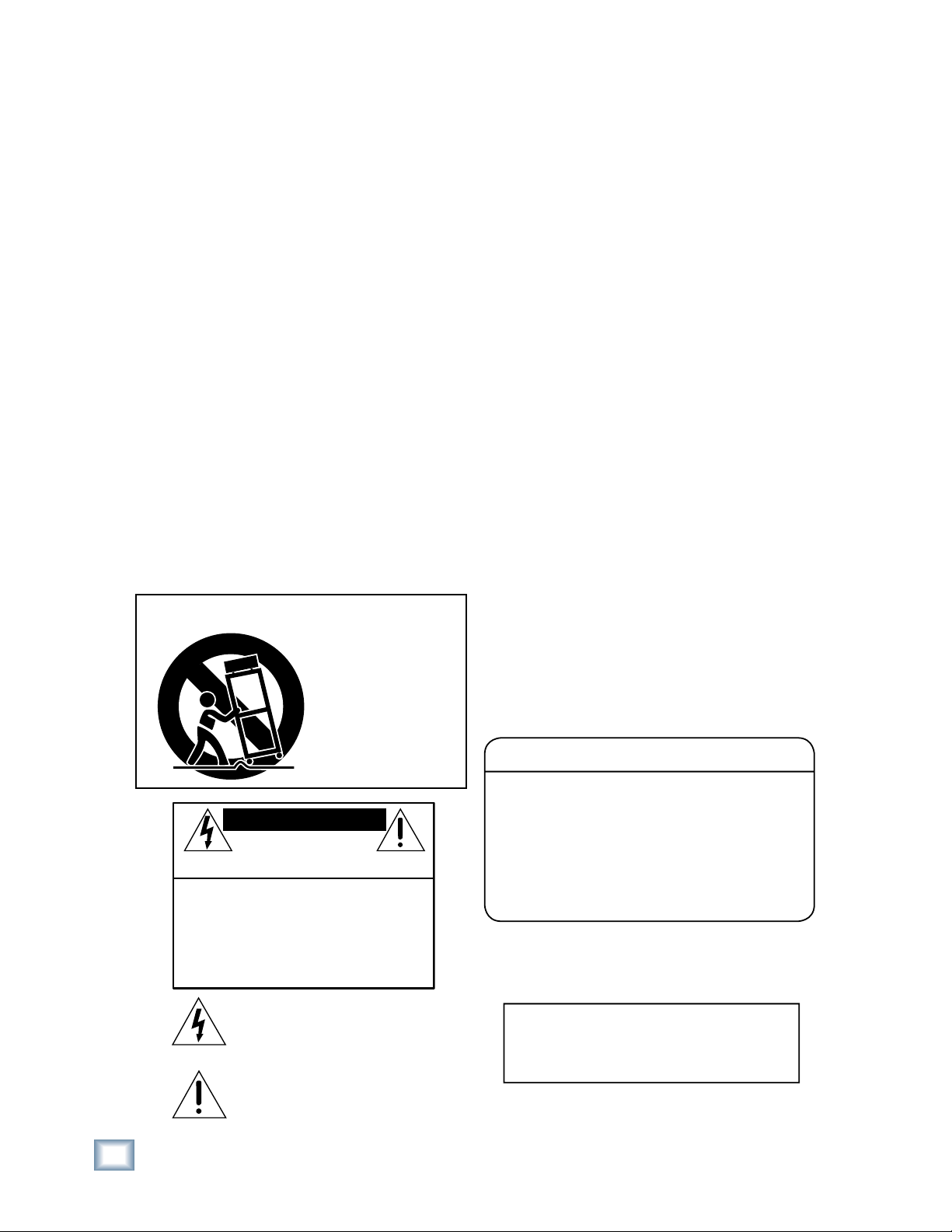
2
ONYX 1220
ONYX 1220
1. Read these instuctions.
2. Keep these instructions.
3. Heed all warnings.
4. Follow all instructions.
5. Do not use this apparatus near water.
6. Clean only with dry cloth.
7. Do not block any ventilation openings. Install in accordance with the
manufacturer’s instructions.
8. Do not install near any heat sources such as radiators, heat registers,
stoves, or other apparatus (including amplifi ers) that produce heat.
9. Do not defeat the safety purpose of the polarized or grounding-type
plug. A polarized plug has two blades with one wider than the other.
A grounding-type plug has two blades and a third grounding prong.
The wide blade or the third prong are provided for your safety. If the
provided plug does not fi t into your outlet, consult an electrician for
replacement of the obsolete outlet.
10.
Protect the power cord from being walked on or pinched particularly at
plugs, convenience receptacles, and the point where they exit from the
apparatus.
11.
Only use attachments/accessories specifi ed by the manufacturer.
12.
Use only with a cart, stand, tripod, bracket, or table specifi ed by the
manufacturer, or sold with the apparatus. When a cart is used, use
caution when moving the cart/apparatus combination to avoid injury
from tip-over.
13.
Unplug this apparatus during lightning storms or when unused for long
periods of time.
14.
Refer all servicing to qualifi ed service personnel. Servicing is required
when the apparatus has been damaged in any way, such as power-
supply cord or plug is damaged, liquid has been spilled or objects have
fallen into the apparatus, the apparatus has been exposed to rain or
moisture, does not operate normally, or has been dropped.
15.
This Onyx mixer has been designed with Class-I construction and must
be connected to a mains socket outlet with a protective earthing con-
nection (the third grounding prong).
16.
This Onyx mixer has been equipped with an all-pole, rocker-style AC
mains power switch. This switch is located on the rear panel and
should remain readily accessible to the user.
17.
This apparatus does not exceed the Class A/Class B (whichever is
applicable)
limits for radio noise emissions from digital apparatus as
set out in the radio interference regulations of the Canadian Department
of Com mu ni ca tions.
ATTENTION — Le présent appareil numérique n’émet pas de bruits
radioélectriques dépassant las limites applicables aux appareils numériques de
class A/de class B (selon le cas) prescrites dans le réglement sur le brouillage
radioélectrique édicté par les ministere des com mu ni ca tions du Canada.
18.
Exposure to extremely high noise levels may cause permanent hearing
loss. Individuals vary considerably in susceptibility to noise-induced
hearing loss, but nearly everyone will lose some hearing if exposed to
suffi ciently intense noise for a period of time. The U.S. Government’s
Occupational Safety and Health Administration (OSHA) has specifi ed
the permissible noise level exposures shown in the following chart.
According to OSHA, any exposure in excess of these permissible limits
could result in some hearing loss. To ensure against potentially danger-
ous exposure to high sound pressure levels, it is recommended that all
persons exposed to equipment capable of producing high sound pres-
sure levels use hearing protectors while the equipment is in operation.
Ear plugs or protectors in the ear canals or over the ears must be worn
when operating the equipment in order to prevent permanent hearing
loss if exposure is in excess of the limits set forth here.
Important Safety Instructions
WARNING — To reduce the risk of fi re or
electric shock, do not expose this apparatus
to rain or moisture.
Duration Per Day Sound Level dBA, Typical
In Hours Slow Response Example
8 90 Duo in small club
6 92
4 95 Subway Train
3 97
2 100 Very loud classical music
1.5 102
1 105 Tami screaming at Adrian about deadlines
0.5 110
0.25 or less 115 Loudest parts at a rock concert
PORTABLE CART WARNING
Carts and stands - The
Component should be used
only with a cart or stand
that is recommended by
the manufacturer.
A Component and cart
combination should be
moved with care. Quick
stops, excessive force, and
uneven surfaces may cause
the Component and cart
combination to overturn.
CAUTION AVIS
RISK OF ELECTRIC SHOCK
DO NOT OPEN
RISQUE DE CHOC ELECTRIQUE
NE PAS OUVRIR
CAUTION: TO REDUCE THE RISK OF ELECTRIC SHOCK
DO NOT REMOVE COVER (OR BACK)
NO USER-SERVICEABLE PARTS INSIDE
REFER SERVICING TO QUALIFIED PERSONNEL
ATTENTION: POUR EVITER LES RISQUES DE CHOC
ELECTRIQUE, NE PAS ENLEVER LE COUVERCLE. AUCUN
ENTRETIEN DE PIECES INTERIEURES PAR L’USAGER. CONFIER
L’ENTRETIEN AU PERSONNEL QUALIFIE.
AVIS: POUR EVITER LES RISQUES D’INCENDIE OU
D’ELECTROCUTION, N’EXPOSEZ PAS CET ARTICLE
A LA PLUIE OU A L’HUMIDITE
The lightning flash with arrowhead symbol within an equilateral
triangle is intended to alert the user to the presence of uninsulated
"dangerous voltage" within the product’s enclosure, that may be
of sufficient magnitude to constitute a risk of electric shock to persons.
Le symbole clair avec point de fl che l’int rieur d’un triangle
quilat ral est utilis pour alerter l’utilisateur de la pr sence
l’int rieur du coffret de "voltage dangereux" non isol d’ampleur
suffisante pour constituer un risque d’ l ctrocution.
The exclamation point within an equilateral triangle is intended to
alert the user of the presence of important operating and maintenance
(servicing) instructions in the literature accompanying the appliance.
Le point d’exclamation l’int rieur d’un triangle quilat ral est
employ pour alerter les utilisateurs de la pr sence d’instructions
importantes pour le fonctionnement et l’entretien (service) dans le
livret d’instruction accompagnant l’appareil.
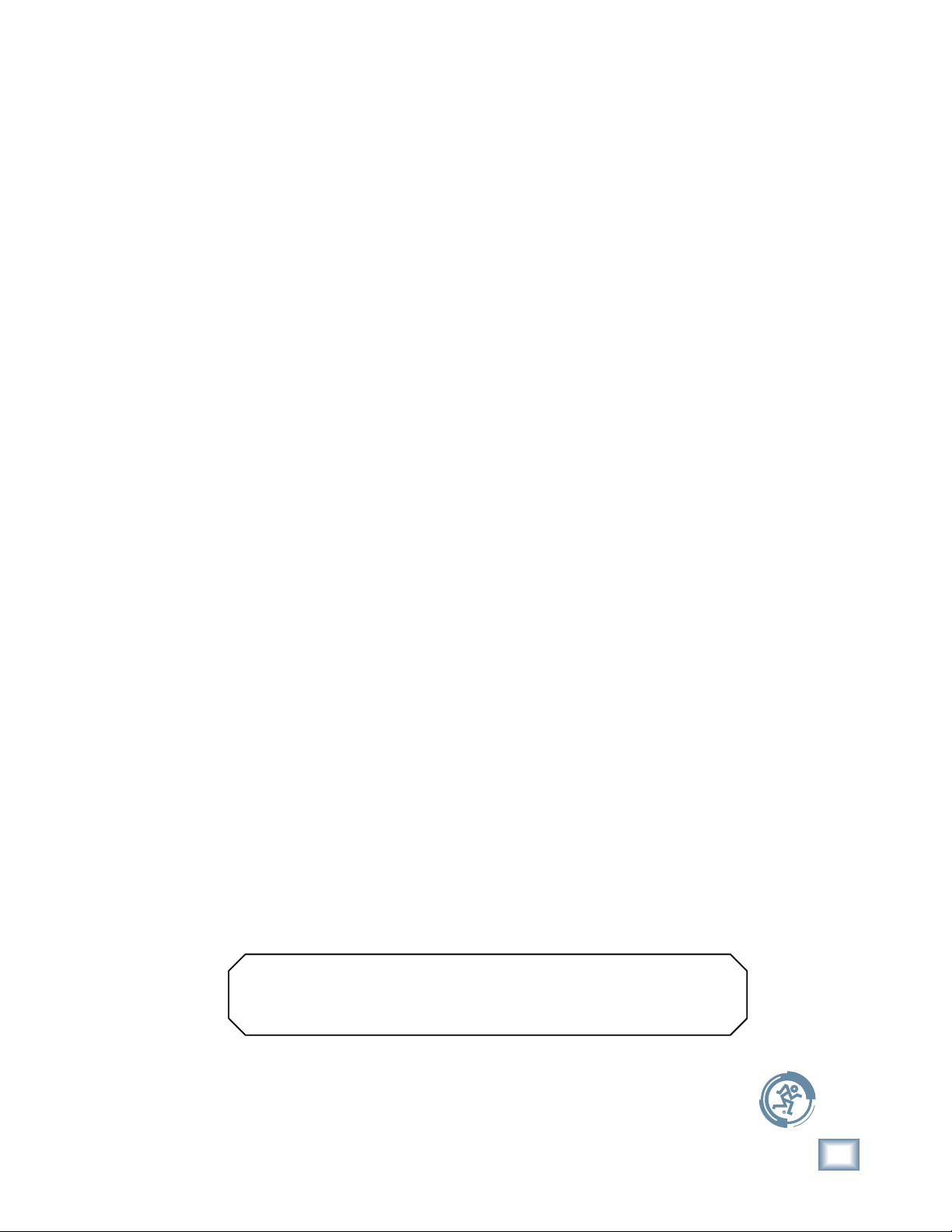
Part No. 0008667 Rev. B 4/04
©2004 LOUD Technologies Inc. All Rights Reserved.
3
Owner’s Manual
Owner’s Manual
Don’t forget to visit our website at www.mackie.com for more
information about this and other Mackie products.
Table of Contents
Introduction................................................................................................................4
Getting Started ..........................................................................................................5
Zero the Controls.......................................................................................................................................5
Connections.................................................................................................................................................5
Set the Levels ..............................................................................................................................................5
Instant Mixing.............................................................................................................................................5
Hookup Diagrams......................................................................................................6
Onyx 1220 Features .................................................................................................10
Channel Strips...........................................................................................................................................10
Control Room Matrix, Metering, and Phones..................................................................................14
Auxiliary Section...................................................................................................................................... 15
TALKBACK Section...................................................................................................................................16
Front Panel Connectors..........................................................................................................................18
Rear Panel...................................................................................................................................................19
Appendix A: Service Information........................................................................ 21
Warranty Service...................................................................................................................................... 21
Troubleshooting....................................................................................................................................... 21
Repair ..........................................................................................................................................................22
Appendix B: Connections ......................................................................................23
Appendix C: Technical Info .................................................................................. 26
Onyx 1220 Specifi cations ...................................................................................................................... 26
Onyx 1220 Block Diagram..................................................................................................................... 28
Onyx 1220 Track Sheet........................................................................................................................... 29
Onyx 1220 Limited Warranty ................................................................................31
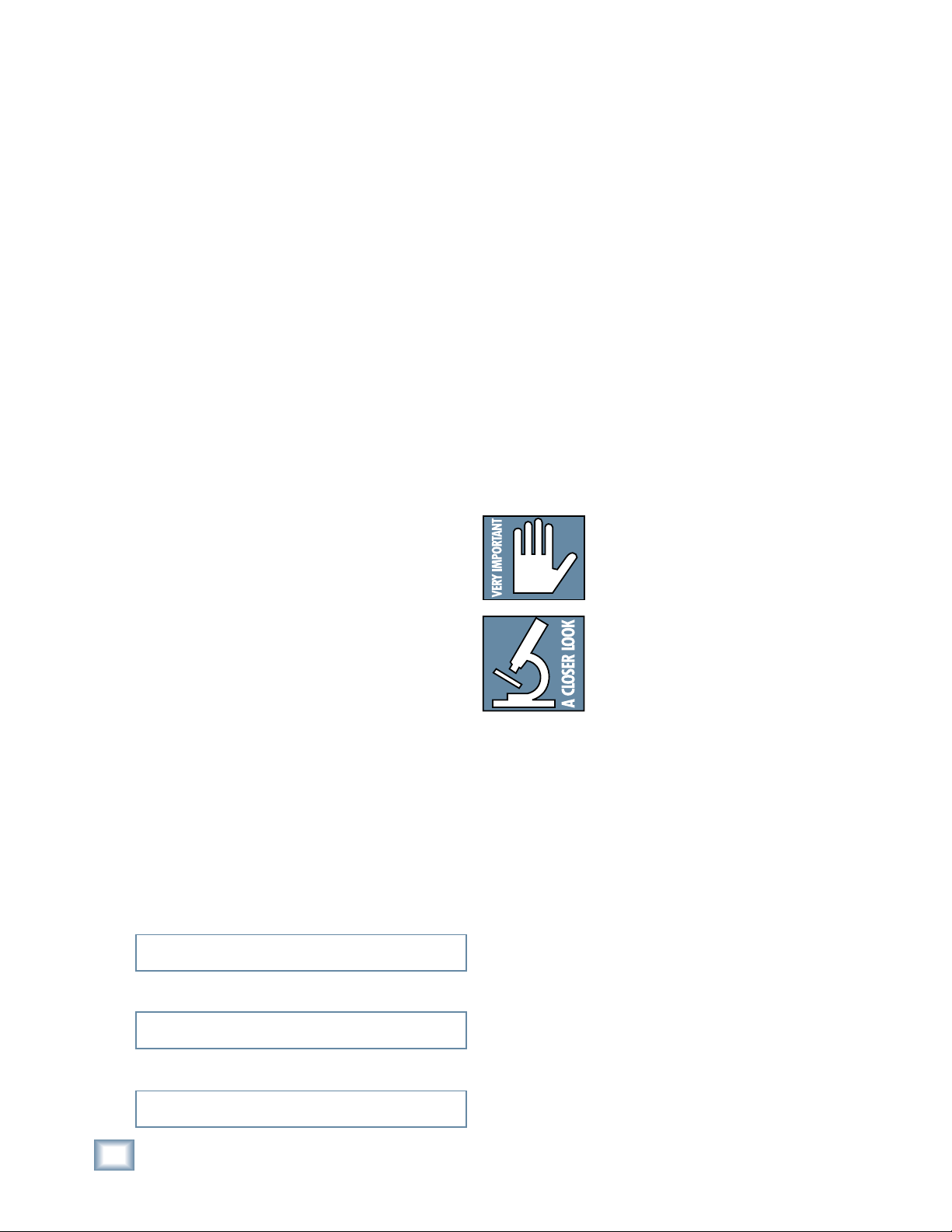
4
ONYX 1220
ONYX 1220
Introduction
Thank you for choosing a Mackie Onyx 1220 profes-
sional compact mixing console. The Onyx Series of mix-
ers are designed for the digital era and offer the newest
features and latest technologies for live sound reinforce-
ment and analog or digital studio recording in a durable,
road-worthy package.
The Onyx 1220 is equipped with four of our new
premium precision-engineered studio-grade Onyx mic
preamps. Mackie is renowned for the high-quality mic
preamps used in our mixers, and the Onyx mic pre’s are
better than ever, with specifi cations rivaling expensive
stand-alone mic preamplifi ers.
Channels 1 and 2 feature high-impedance instrument/
line-level inputs so you can connect an acoustic, elec-
tric, or bass guitar directly into the mixer, eliminating
the need for an external direct box.
Each of the four mono channels have individual
phantom power switches, low-cut fi lters, pre-EQ chan-
nel inserts, and an all new three-band EQ design with
sweepable mids and EQ bypass switch.
Channels 5 through 12 are four stereo pairs of line
inputs, featuring a three-band EQ and EQ bypass switch
for each stereo pair.
All mono channels and stereo pairs have two Aux
sends, Pan, Mute/Alt 3-4, Solo, 60 mm Fader, and four
signal level indicators.
A built-in Talkback mic with routing switches allows
you to communicate through the Aux Sends or Phones
outputs.
All twelve channels have balanced direct outputs
on two DB-25 connectors for multitrack recording.
An optional FireWire card provides all twelve direct
outputs and the L-R Main Mix on a FireWire interface
for streaming digital audio to a laptop for multitrack
recording in a live situation, or connecting to a DAW in a
home studio.
HOW TO USE THIS MANUAL
We know that many of you can’t wait to get your new
mixer hooked up, and you’re probably not going to read
the manual fi rst (sigh!). So the fi rst section after the
table of contents is a Quick-Start Guide to help you get
the mixer set up fast so you can start using it right away.
Right after that are the ever popular hook-up diagrams
that show typical mixer setups for live sound, recording
and mixdown.
Then, when you have time, read the Features Descrip-
tion section. This describes every knob, button, and
connection point on the Onyx 1220, roughly following
the signal fl ow through the mixer from top to bottom
and left to right.
Throughout this section you’ll fi nd illustrations with
each feature numbered. If you want to know more about
a feature, simply locate it on the appropriate illustra-
tion, notice the number attached to it, and fi nd that
number in the nearby paragraphs.
This icon marks information that is
critically important or unique to the
Onyx 1220. For your own good, read
them and remember them. They will
be on the fi nal test.
This icon leads you to in-depth
explanations of features and practi-
cal tips. While not mandatory, they
usually have some valuable nugget of
information.
A PLUG FOR THE CONNECTOR SECTION
Appendix B is a section on connectors: XLR connec-
tors, balanced connectors, unbalanced connectors, and
special hybrid connectors.
More resources on our website at www.mackie.com.
THE GLOSSARY: A Haven of Non-Techiness for
the Neophyte
The “Glossary of Terms” is a fairly comprehensive
dictionary of pro-audio terms. If terms like “clipping,”
“noise fl oor,” or “unbalanced” leave you blank, refer to
this glossary for a quick explanation.
ARCANE MYSTERIES ILLUMINATED
“Arcane Mysteries” discusses some of the down ‘n’
dirty practical realities of microphones, fi xed installa-
tions, grounding, and balanced versus unbalanced lines.
It’s a goldmine for the neophyte, and even the seasoned
pro might learn a thing or two.
Please write your serial number here for future
reference (i.e., insurance claims, tech support,
return authorization, etc.)
Purchased at:
Date of purchase:
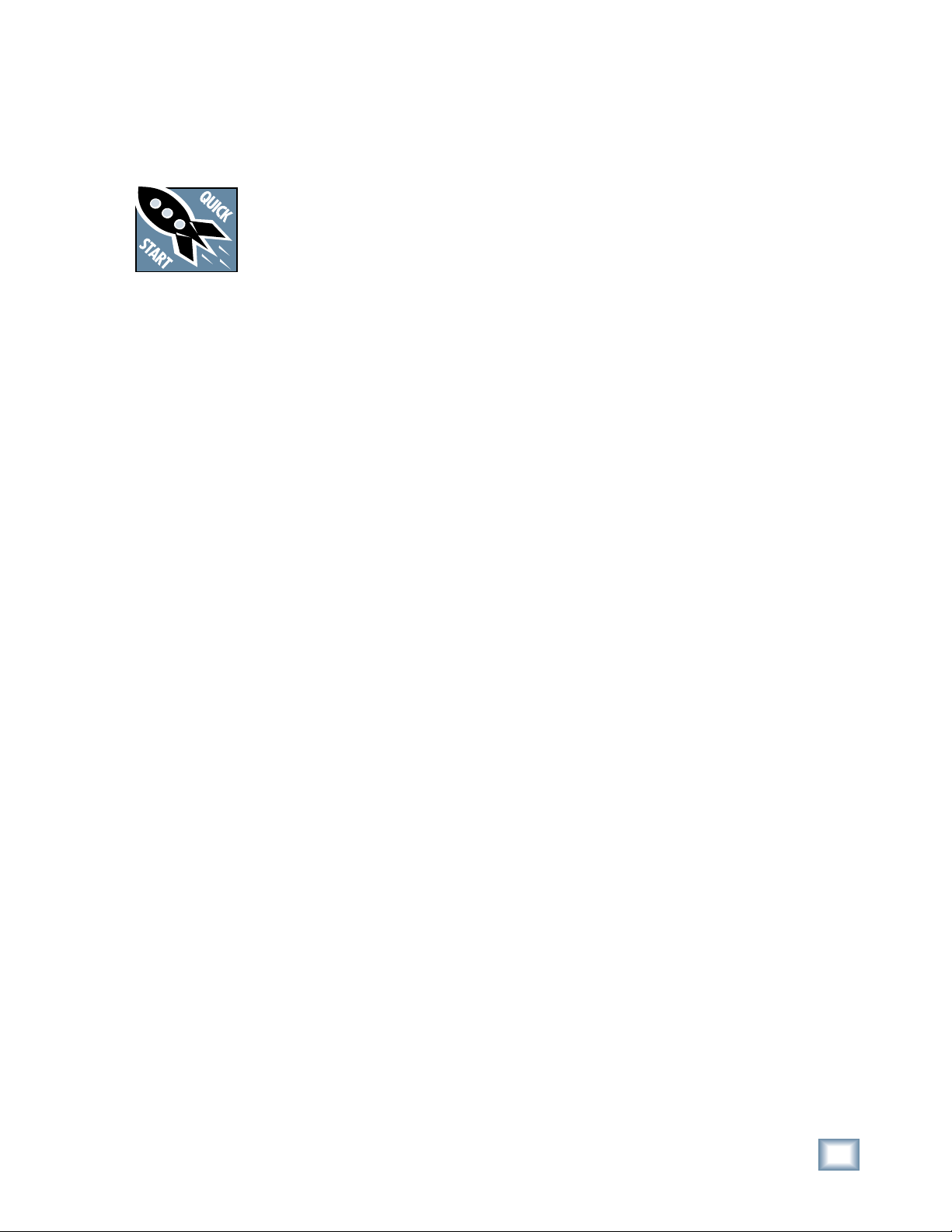
5
Owner’s Manual
Owner’s Manual
Getting Started
READ THIS PAGE!!
Even if you’re one of those people
who never read manuals, all we ask
is that you read this page now before
you begin using the Onyx 1220. You’ll
be glad you did!
Zero the Controls
1. Turn down the channel GAIN, AUX, and Fader con-
trols, and center the channel EQ and PAN controls.
2. Set all push button switches to their “out” positions.
3. In the output section (right hand side), turn all the
rotary knobs “down,” the switches “out,” and the
MAIN MIX fader down.
4. Turn the POWER switch off.
Connections
If you already know how you want to connect the Onyx
1220, go ahead and connect the inputs and outputs
the way you want them. If you just want to get sound
through the mixer, follow these steps:
1.
Plug a microphone or other signal source into
channel 1’s MIC or LINE input.
2. Plug in the detachable linecord, connect it to an AC
outlet, and turn on the Onyx 1220’s POWER switch.
3. Connect cords from the Onyx 1220’s MAIN OUTS
(XLR connectors on the rear panel and 1/4” TRS
connectors on the front panel) to your amplifi er.
4. Hook up speakers to the amp and turn it on. If the
amplifi er has level controls, set them however the
manufacturer recommends (usually all the way up).
Set the Levels
To set the channel GAIN controls, it’s not even neces-
sary to hear what you’re doing at the outputs of the
mixer. If you want to listen while you work, plug head-
phones into the PHONES jack on the front panel, then
set the PHONES knob about one-quarter of the way up.
The following steps must be performed one channel at
a time.
1. Push in the channel’s SOLO switch.
2. Play something into the selected input. This could
be an instrument, a singing or speaking voice, or
a line input such as a CD player or tape recorder
output. Be sure that the volume of the input source
is the same as it would be during normal use. If it
isn’t, you might have to readjust these levels during
the middle of the set.
3. Adjust the channel’s GAIN control so that the LEDs
on the RIGHT meter stay around “0” and never go
higher than “+7.”
4. If you’d like to apply some EQ, do so now and return
to step 3. Remember to push in the EQ IN/OUT but-
ton or the EQ controls won’t do anything.
5. Disengage that channel’s SOLO switch.
6. Repeat for each channel.
Instant Mixing
1. Leave the microphone plugged into channel 1 and
connect a keyboard, guitar or other instrument to
channel 2. Be sure to “Set the Level” for channel 2
as described above.
2. To get sound out of the speakers, turn up channel 1
and 2 faders to the “U” mark and slowly turn up the
MAIN MIX fader to a comfortable listening level.
3. Sing and play. You’re a star! Adjust the faders for
channels 1 and 2 to bring your voice and your
instrument up and down to create your own mix.
Other Nuggets of Wisdom
• For optimum sonic performance, the channel and
MAIN MIX faders should be set near the “U” (unity
gain) markings.
• Always turn the MAIN MIX fader and CONTROL
ROOM knob down before making connections to
and from your Onyx 1220.
• When you shut down your equipment, turn off the
amplifi ers fi rst. When powering up, turn on the
amplifi ers last.
• Never listen to loud music for prolonged periods.
Please see the Safety Instructions on page 2 for
information on hearing protection.
• Save the shipping box! You may need it someday,
and you don’t want to have to pay for another one.
That’s it for the “Getting Started” section. Next comes
the “Hookup” section that shows you some typical ways
that you might use the Onyx 1220 in real applications.
After that, you can take the grand tour of the mixer,
with descriptions of every knob, button, input, and
output. We encourage you to take the time to read all of
the feature descriptions, but at least you know it’s there
if you have any questions.
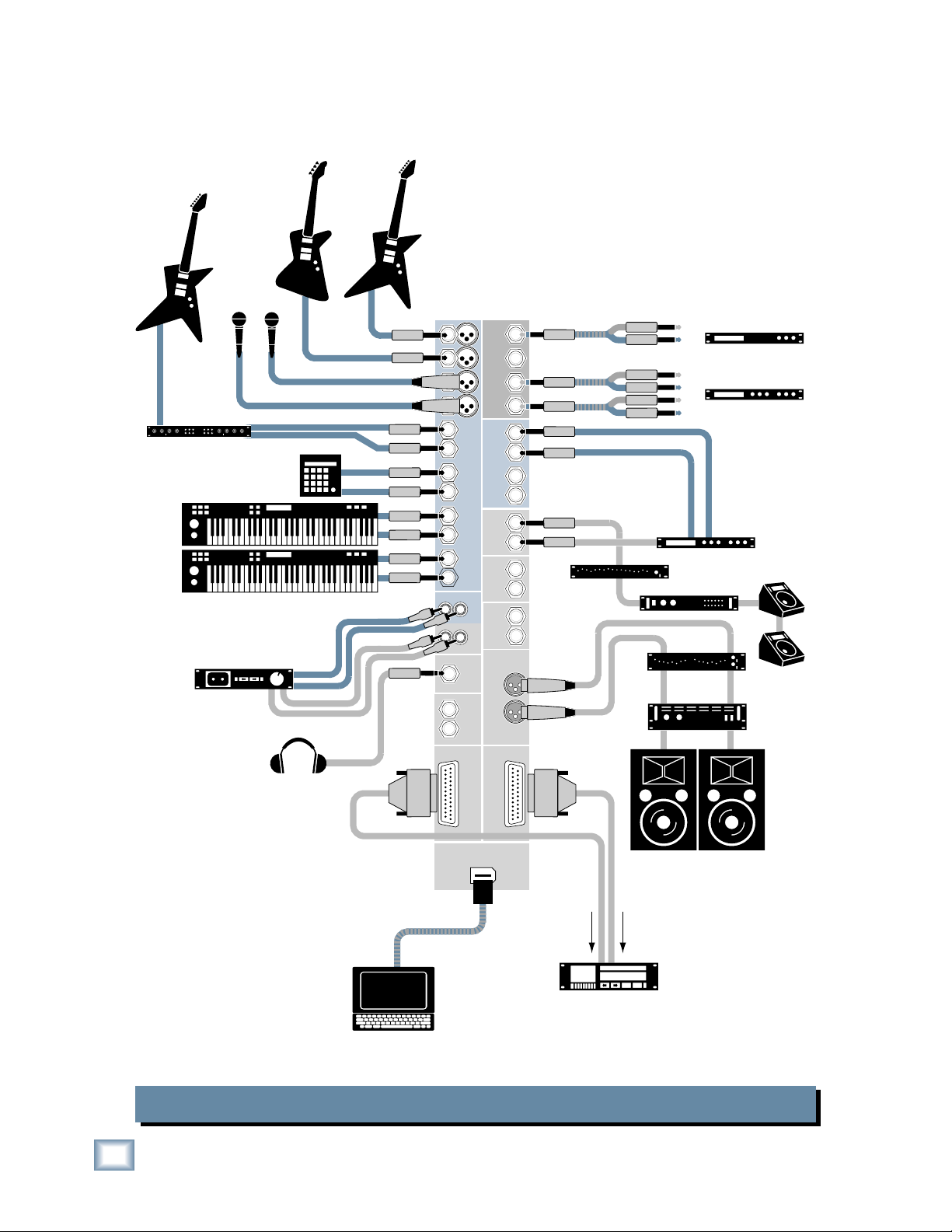
6
ONYX 1220
ONYX 1220
Hookup Diagrams
FIREWIRE
(OPTION)
Stereo Power
Amplifier
Out
(play)
In
(record)
Stereo Compressor
Mono Compressor
Multi Effect
Processor
Mono Power
Amplifier
Stage Monitor
s
Left PA Speaker
Right PA Speaker
Stereo EQ
Mono EQ
Headphones
Keyboard or other
line level input
Stereo Guitar Effects
Drum
Machine
Bass Guitar Electric Guitar
Electric Guitar
Vocal Mics
Digital Multitrack Recorder
La
p
to
p
Com
p
uter
3
4
2
12
11
10
9
8
7
4
4
3
2
3
1
2
1
1
1
2
L
R
L
R
L
R
CHANNEL INSERTSAUX RETURNS
ALT 3/4
OUT
PHONES
OUT
INPUTS
L
MONO
R
R
R
R
L
MONO
L
MONO
L
MONO
AUX
SEND
L
5
1
2
6
CHANNEL
R
L
R
IN-TAPE-OUT
MAIN
OUT
CNTRL ROOM
OUTPUTS
MAIN
OUT
RECORDING OUT
5-12
RECORDING OUT
1-4
L
R
Out
In
Out
In
Out
In
Onyx 1220 Live Mix and Multitrack Recording
This hookup diagram demonstrates how
you can do a live multitrack recording
using the RECORDING OUTs or the op-
tional FireWire card.
The RECORDING OUTs provide an
analog balanced direct output for each
channel, and the FireWire card provides
a digital direct output for each channel.
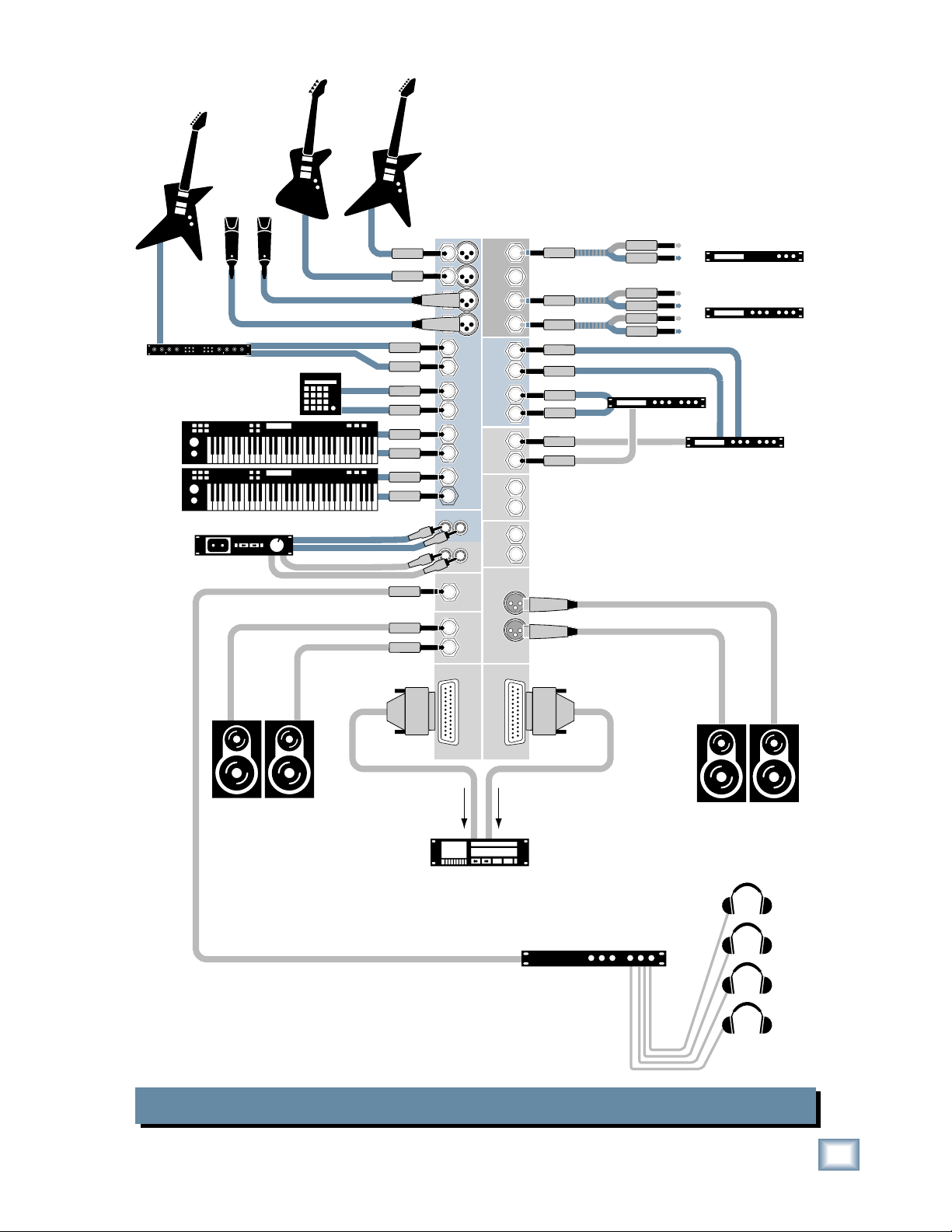
7
Owner’s Manual
Owner’s Manual
Onyx 1220 Multitrack Recording in a Studio (Tracking)
Powered
Studio Monitors
Keyboard or other
line level input
Stereo Guitar Effects
Out
(play)
In
(record)
Drum
Machine
Stereo Compressor
Mono Compressor
Bass Guitar Electric Guitar
Electric Guitar
Vocal Mics
Multi Effect
Processor
Digital Delay
Powered
Studio Monitors
for Studio
Digital Multitrack Recorder
Headphone Distribution
Amp
Headphones
for Studio
3
4
2
12
11
10
9
8
7
4
4
3
2
3
1
2
1
1
1
2
L
R
L
R
L
R
CHANNEL INSERTSAUX RETURNS
ALT 3-4
OUT
PHONES
OUT
INPUTS
L
MONO
R
R
R
R
L
MONO
L
MONO
L
MONO
AUX
SEND
L
5
1
2
6
CHANNEL
R
L
R
IN-TAPE-OUT
MAIN
OUT
CONTROL RM
OUTPUTS
MAIN
OUT
RECORDING OUT
5-12
RECORDING OUT
1-4
L
R
Out
In
Out
In
Out
In
The RECORDING OUTs provide an analog bal-
anced direct output for each channel, tapped af-
ter the GAIN control but before the EQ controls.
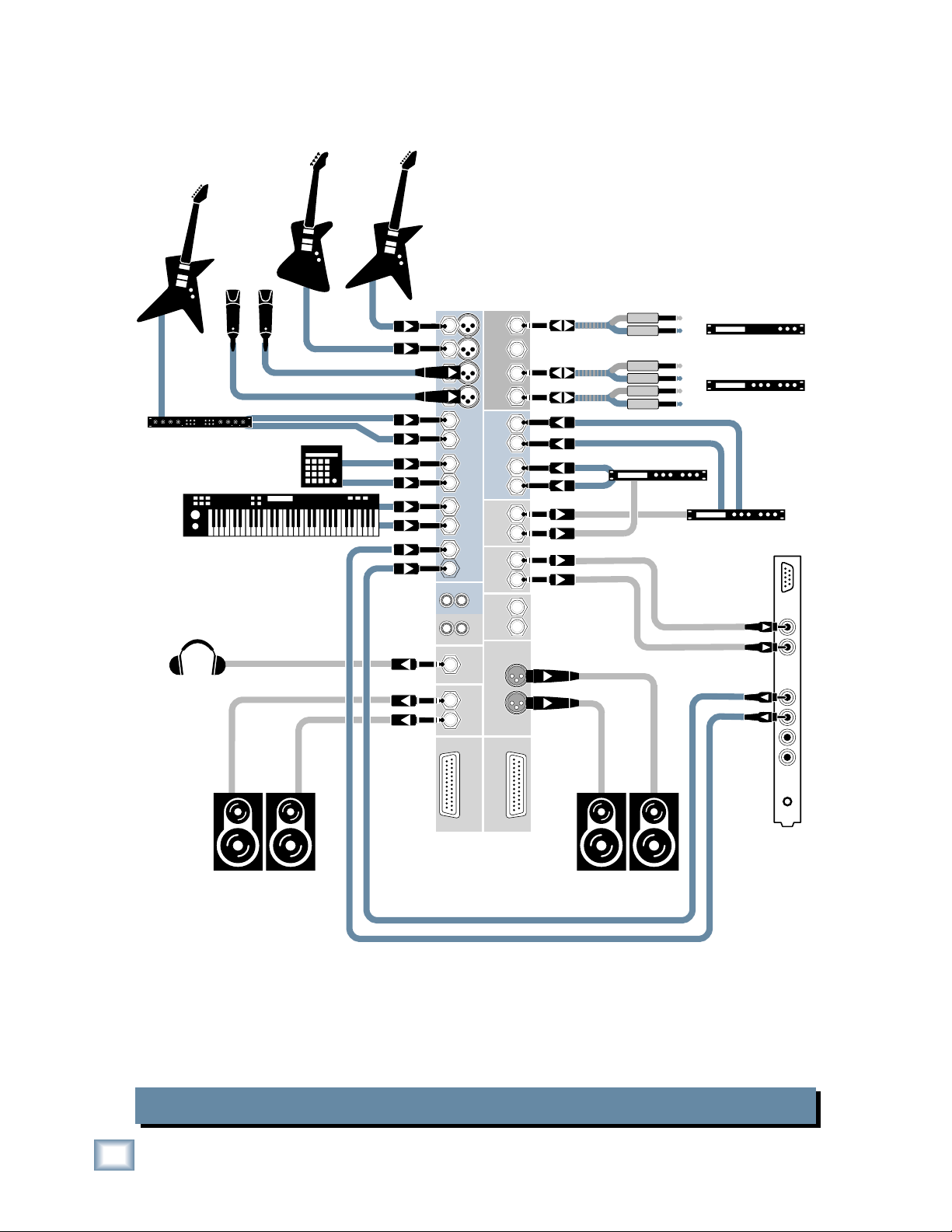
8
ONYX 1220
ONYX 1220
Onyx 1220 Computer Recording
Powered
Studio Monitors
for Control Room
Keyboard or other
line level input
Stereo Guitar Effects
Drum
Machine
Stereo Compressor
Mono Compressor
Bass Guitar Electric Guitar
Electric Guitar
Vocal Mics
Multi Effect
Processor
Headphones
Digital Delay
Sound Card
Powered
Studio Monitors
for Studio
LINE
IN
LINE
OUTS
MIC
IN
1
2
3
4
L
R
3
4
2
12
11
10
9
8
7
4
4
3
2
3
1
2
1
1
1
2
L
R
L
R
L
R
CHANNEL INSERTSAUX RETURNS
ALT 3-4
OUT
PHONES
OUT
INPUTS
L
MONO
R
R
R
R
L
MONO
L
MONO
L
MONO
AUX
SEND
L
5
1
2
6
CHANNEL
R
L
R
IN-TAPE-OUT
MAIN
OUT
CONTROL RM
OUTPUTS
MAIN
OUT
RECORDING OUT
5-12
RECORDING OUT
1-4
L
R
Out
In
Out
In
Out
In
In this hookup diagram, the tracking channels have
the MUTE/ALT 3-4 button pushed in. This routes their
signals to the ALT 3-4 OUT and on to the Sound Card
or other analog audio interface to your DAW.
IMPORTANT: The playback channels (channels 11-12
in this case) should have their MUTE/ALT 3-4 buttons
out or you will get feedback. Ouch!
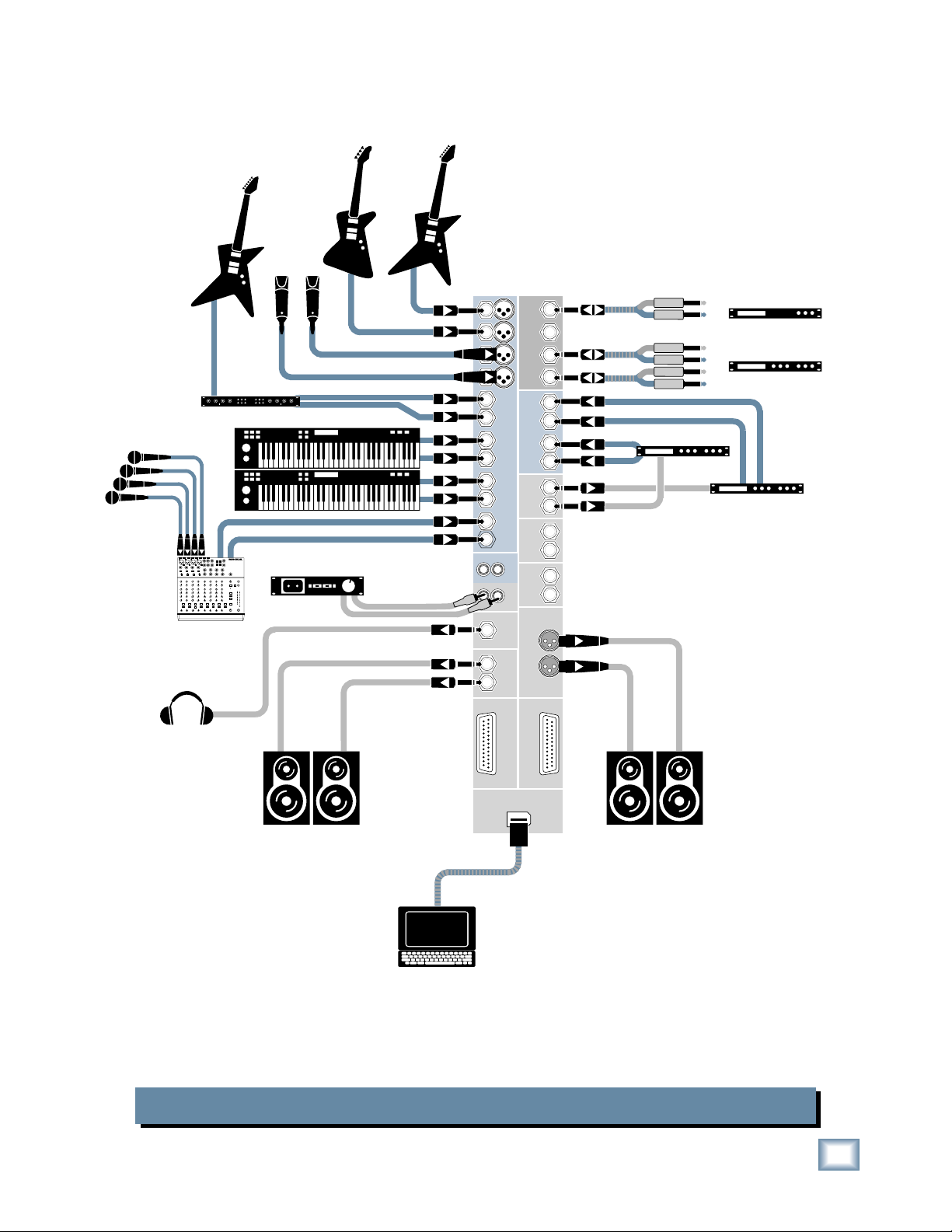
9
Owner’s Manual
Owner’s Manual
Onyx 1220 Recording with FireWire to a Laptop
Powered
Studio Monitors
for Control Room
Keyboard or other
line level input
Stereo Guitar Effects
Drum
Mics
Submixer
for Drums
Stereo Compressor
Mono Compressor
Bass Guitar Electric Guitar
Electric Guitar
Vocal Mics
Multi Effect
Processor
Headphones
Digital Delay
Powered
Studio Monitors
for Studio
1202-VLZPRO
Laptop Computer
In
(record)
3
4
2
12
11
10
9
8
7
4
4
3
2
3
1
2
1
1
1
2
L
R
L
R
L
R
CHANNEL INSERTSAUX RETURNS
ALT 3-4
OUT
PHONES
OUT
INPUTS
L
MONO
R
R
R
R
L
MONO
L
MONO
L
MONO
AUX
SEND
L
5
1
2
6
CHANNEL
R
L
R
IN-TAPE-OUT
MAIN
OUT
CONTROL RM
OUTPUTS
MAIN
OUT
RECORDING OUT
5-12
FIREWIRE
(OPTION)
RECORDING OUT
1-4
L
R
Out
In
Out
In
Out
In
The optional FireWire card provides a digital direct output for each channel,
tapped after the GAIN control but before the EQ controls, as well as the L-R Mix.
Two tracks can be returned to the Onyx from the computer for playback monitor-
ing in the Control Room Outputs, or mixdown to two tracks at the TAPE OUT.
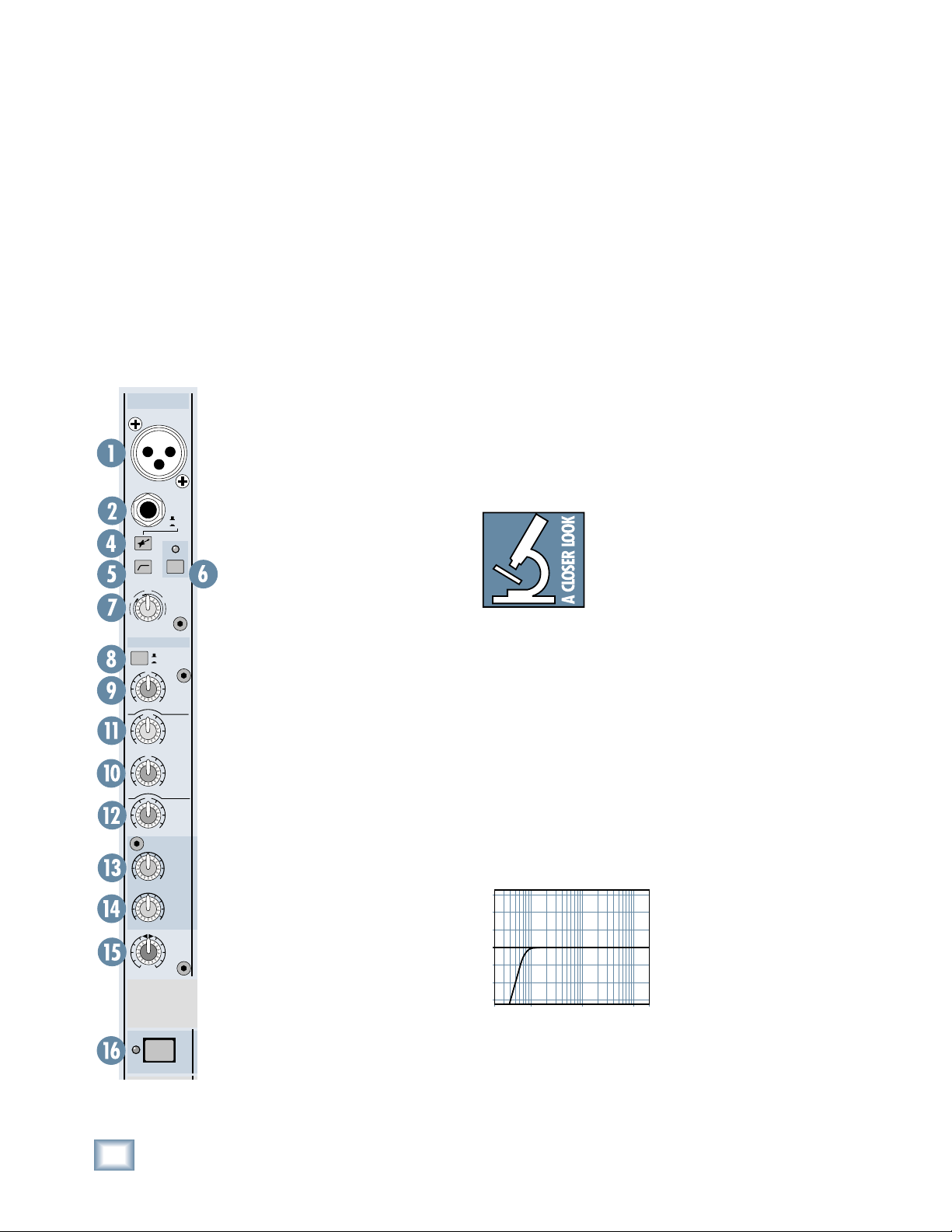
10
ONYX 1220
ONYX 1220
Onyx 1220 Features
Channel Strips
There are two kinds of channel strips on the Onyx 1220:
Mono and Stereo. The mono channel strips (channels
1-4) have mic and line input connectors. In addition,
channels 1 and 2 have high-impedance instrument
inputs so you can connect a guitar directly to the mixer.
The stereo channel strips (channels 5-12), have two
line input connectors per channel strip, left and right.
The stereo path is maintained throughout the channel
strip, sharing the channel’s controls (the controls work
on both left and right signals at the same time).
1. MIC Input (Channels 1-4)
This is a female XLR connector, which
accepts a balanced microphone input
from almost any type of microphone. The
microphone preamps feature our new
Onyx design, with higher fi delity and
headroom rivaling any standalone mic
preamp on the market today.
The XLR inputs are wired as follows:
Pin 1 = Shield or ground
Pin 2 = Positive (+ or hot)
Pin 3 = Negative (– or cold)
2. HI-Z Instrument Input
(Channels 1-2)
This is a 1/4" connector, which accepts
an unbalanced instrument-level input
signal from a high-impedance instrument
like a guitar.
3. LINE Input (Channels 3-12)
This is a 1/4
"
TRS connector, which ac-
cepts a balanced or unbalanced line-level
input signal from almost any source.
When connecting a balanced signal to
the LINE inputs, wire them as follows:
Tip = Positive (+ or hot)
Ring = Negative (– or cold)
Sleeve = Shield or ground
When connecting an unbalanced
signal, wire them as follows:
Tip = Positive (+ or hot)
Sleeve = Shield or ground
Note: For the stereo channels 5-12, if a signal is
plugged into the LEFT (MONO) side and nothing is
plugged into the RIGHT side, the signal is automatically
connected to both LEFT and RIGHT sides. This is called
jack normalling. As soon as something is plugged into
the RIGHT side, the normalled connection is broken
and the LEFT and RIGHT inputs become stereo inputs
(LEFT goes to the LEFT MAIN OUT and RIGHT goes to
the RIGHT MAIN OUT).
4. MIC/HI-Z Switch
Channels 1 and 2 have an extra button for switching
between the MIC and HI-Z inputs. When the button
is out (MIC), the XLR MIC input is used and the HI-Z
input is disconnected. When the button is pushed
in (HI-Z), the 1/4" HI-Z input is used and the XLR
MIC input
is disconnected. The input stage of the HI-Z
inputs is specially designed for the high-impedance
pickups on guitars.
Plugging a guitar into a lower-impedance
line input (like those on channels
3-16)
can result in the loss of high
frequencies, causing an unnatural and
dull sound.
Normally, you must use
a direct box between a guitar and a
mixer’s input, which serves to convert the impedance of
the guitar from high to low. The HI-Z inputs on chan-
nels 1 and 2 make the need for a direct box unnecessary.
HOWEVER: The HI-Z inputs are unbalanced, so if you’re
doing a live show and running a long cord between the
instrument and the mixer (say over 25 or 30 feet), it is
best to use a direct box with a balanced output to avoid
picking up noise over the length of the cord.
5. Low-Cut Switch (Channels 1-4)
The Low-Cut switch, often referred to as a high-pass
fi lter, cuts bass frequencies below 75 Hz at a rate of 18 dB
per octave.
We recommend that
you use the Low-Cut fi lter
on every microphone
application except kick
drum, bass guitar, bassy
synth patches, or record-
ings of earthquakes.
These aside, there isn’t
much down there that
you want to hear, and fi ltering it out makes the low stuff
you do want much more crisp and tasty. Not only that,
but the Low-Cut fi lter can help reduce the possibility of
feedback in live situations and it helps to conserve the
amplifi er power.
20
Hz
100
Hz
1k
Hz
10k
Hz
20k
H
z
–15
–10
–5
0
+5
+10
+15
Low Cut
Mono Channel
ALT 3/4
1
O
N
Y
X
M
I
C
P
R
E
GAIN
+40dB
U
-20dB
U
20
30
40
60
HIGH
12kHz
MID
U
+15
-
15
U
+15
-
15
U
+15
-
15
LOW
80Hz
FREQ
EQ
8k100
1k
AUX
2
1
OO
MAX
OO
MAX
OUT
IN
L
R
PAN
HI
-
Z
1
HI
-
Z
MIC
MUTE
48V
