Lucent Technologies MDC 9000, MDW 9000, MDW 9010 User Manual
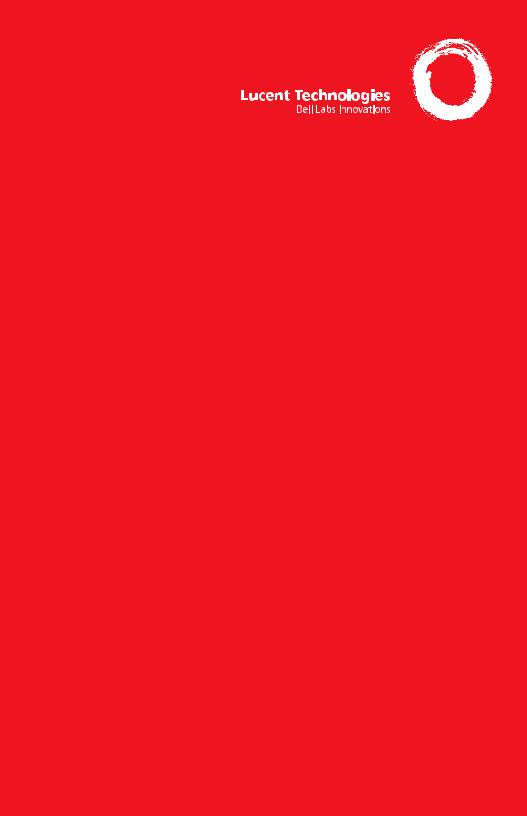
Document #: 555-660-138 |
|
Comcode 108196171 |
|
Issue 1, February 1998 |
|
MERLIN LEGEND® |
|
Communications System |
|
MDC and MDW |
|
Telephones User’s Guide |
|
Contents |
|
Your MDC 9000 or MDW 9000/9010 Telephone ....................................................... |
1 |
Describes the buttons and display |
|
Understanding Your Telephone ......................................................................... |
2 |
Line Button Types, Tones, Rings, Line Buttons, Using a Feature Button ..................... |
3 |
Feature Finder .......................................................................................... |
4–5 |
Use to choose the right feature for the activity you want to perform. |
|
Headsets .................................................................................................... |
6 |
Headpiece, Using Headsets |
|
Call Handling ............................................................................................... |
7 |
Making & Answering Calls, Conference, Hold, Transfer |
|
Messaging ............................................................................................... |
8–9 |
Leaving Messages, Receiving Messages ........................................................... |
8 |
Posting Messages, Signaling & Notify .............................................................. |
9 |
Using Features ........................................................................................... |
10 |
Feature Button, Feature Codes |
|
Often-Used Features ................................................................................ |
11–19 |
Account Codes, Authorization Codes ............................................................. |
11 |
Auto Dial ............................................................................................... |
12 |
Callback, Call Waiting .............................................................................. |
13 |
Camp-On, Coverage, Direct Voice Mail ........................................................... |
14 |
Do Not Disturb, Forward & Follow Me ............................................................ |
15 |
Last Number Dial, Paging ........................................................................... |
16 |
Park & Pickup, Personal Speed Dial .............................................................. |
17 |
Pickup, Privacy, Recall ............................................................................. |
18 |
Reminders, Saved Number Dial, System Speed Dial ............................................ |
19 |
Troubleshooting ..................................................................................... |
20–21 |
Solving Common Problems |
|
Programming Buttons & Settings ................................................................. |
22–23 |
Programming Buttons, Programming Settings, Special Characters ......................... |
22 |
Programming Codes .................................................................................. |
23 |
Pull-Out Card |
|
Remove this and use it to keep track of speed dial codes, group numbers, and other ..... |
|
information about your phone and system. |
|

Security Alert
Your Responsibility for Your System’s Security
Toll fraud, the unauthorized use of your telecommunications system by an unauthorized party (for example, persons other than your company’s employees, agents, subcontractors, or persons working on your company’s behalf) can result in substantial additional charges for your telecommunications services. You are responsible for the security of your system. There may be a risk of toll fraud associated with your telecommunications system. Your system administrator should read all installation, instruction, and system administration documents provided with this product to fully understand the features that can introduce the risk of toll fraud and the steps that can be taken to reduce that risk. Lucent Technologies does not warrant that this product is immune from or will prevent unauthorized use of common-carrier telecommunication services or facilities accessed through or connected to it. Lucent Technologies will not be responsible for any charges that result from such unauthorized use.
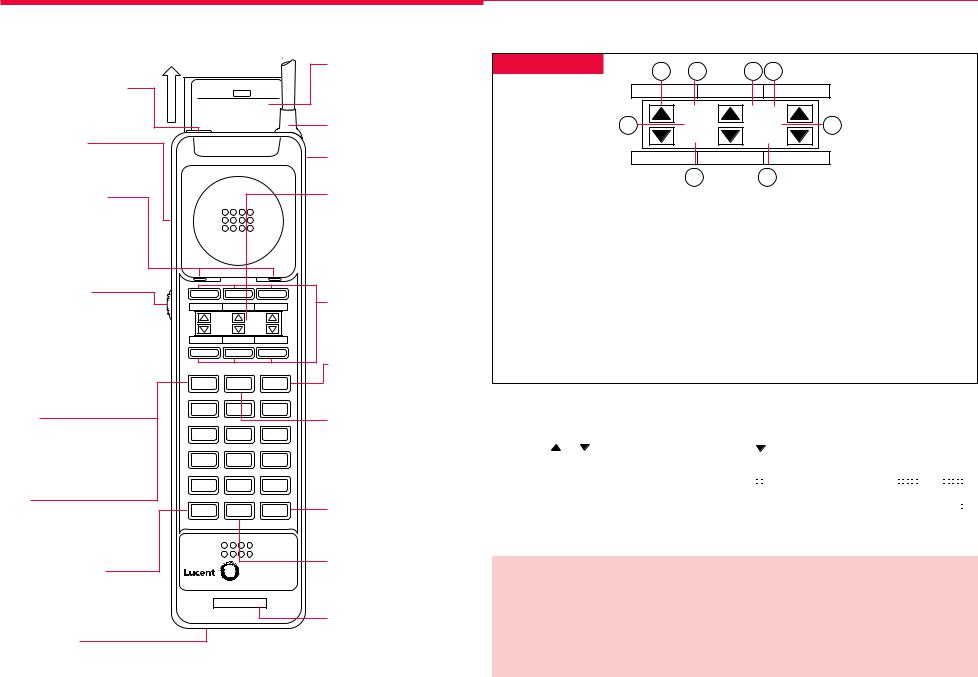
Your MDC 9000 or MDW 9000/9010 Telephone
|
|
|
|
|
User Instructions |
|
Headset On/Off Button |
Press |
Status |
|
(MDC 9000) A quick reference |
||
|
to most important cordless |
|||||
|
To Update Display: |
|
|
|||
Press to turn the headset on and |
Two Loud Beeps means: |
|
phone features. |
|||
off. |
Move Closer to Base Unit |
|
||||
STAT/RANGE means: |
|
Antenna |
||||
|
|
|||||
Headset Jack |
Move Closer to Base Unit |
|||||
|
|
|
|
|
||
(MDC 9000) For headset adapter |
|
|
|
|
Directory Card |
|
cord. |
|
|
|
|
(MDC 9000, behind cover) |
|
Battery Charging |
|
|
|
|
Handset Display |
|
Contacts |
|
|
|
|
Displays status of lines and |
|
|
|
|
|
range. For details, see figure |
||
Handset batteries charge through |
|
|
|
|
||
|
|
|
|
opposite. |
||
these contacts. Clean periodically |
|
|
|
|
||
|
|
|
|
|
||
by rubbing them with a soft gum |
|
|
|
|
Outside Line/ |
|
eraser. |
|
|
|
|
Programmable/ |
|
|
|
|
|
|
||
Volume Control |
|
|
|
|
Intercom/ Drop |
|
(MDC 9000) Slide the switch to |
ON |
|
MSG |
|
Buttons (6) |
|
adjust the volume of the earpiece to |
|
|
See Line Buttons, |
|||
Normal or High. |
|
|
PSTAT |
|
p. 3, for line button |
|
RANGE |
BATT |
|
||||
(MDW 9000/9010) An 8-interval |
|
|
|
|
assignments. |
|
pushbutton controls the ringer |
|
|
|
|
Hold |
|
volume when the phone is off and |
|
|
|
|
||
the receiver volume when the |
Status |
On/Off |
Hold |
Press to put a call on hold |
||
phone is on. |
1 |
2ABC |
3DEF |
(see p. 7). |
||
Status |
On/Off |
|||||
|
|
|
|
To turn the handset on, press |
||
(MDC 9000) Press to turn on the |
4GHI |
5 JKL |
6MNO |
|||
once. ON appears in the |
||||||
display when the handset is off, |
|
|
|
|
||
|
|
|
|
display. To turn off, press |
||
or to update the display when the |
7PQRS |
8TUV |
9WXYZ |
|||
again. Turn on to make or an- |
||||||
STAT indicator appears. |
|
|
|
|
||
* |
|
|
|
swer a call, and turn off to hang |
||
|
0Oper |
# |
||||
Mute |
up (see p. 7). |
|||||
|
|
|
||||
|
|
|
Feat (Feature) |
|||
(MDW 9000/9010) Press to turn |
Conf |
Trans |
Feat |
|||
|
|
|||||
the microphone on/off so that |
|
|
|
|
Press to enter program mode |
|
you can/cannot be heard by the |
|
|
|
|
(see p. 22). |
|
caller. |
|
|
|
|
Trans (Transfer) |
|
Conf (Conference) |
|
|
MDC 9000 |
|||
|
|
Press to transfer a call to |
||||
Press to add another party to |
|
|
|
|
another extension (see p. 7). |
|
your call (see p. 7). |
Ext. |
1 6 |
|
|
||
|
|
|
||||
|
|
|
|
|
Handset Extension |
|
Headset Jack |
|
|
|
|
Label |
|
|
|
|
|
Write the extension number |
||
(MDW 9000/9010) For headset |
|
|
|
|
||
|
|
|
|
on this label using a pencil |
||
adapter cord. |
|
|
|
|
||
|
|
|
|
or ballpoint pen only. |
||
|
|
|
|
|
||
-Handset Display- |
1 |
8 |
2 |
3 |
|
|
|
||||
|
7 |
18 |
PSTAT |
4 |
|
|
ON |
MSG |
|||
|
|
RANGE |
BATT |
|
|
|
|
6 |
|
5 |
|
1 — Line Status Indicators show status of outside and inside lines. Arrow or rectangle “points” to the line button it represents and flashes in different patterns to show activity on the line (see box below).
2 — P appears when in program mode.
3— STAT (MDC 9000 only) appears steady-on when handset is out of range. Remains until all line status indicators are updated.
MUTE (MDW 9000/9010 only) appears when the handset microphone is off.
4 — MSG appears when you have received a voice mail message.
5 — BATT appears when there are only a few minutes of conversation time left. Handset gives 2 short beeps. Place handset on the base to recharge.
6 — RANGE appears (and handset beeps twice) if Status (off only) or On/Off button is depressed when handset is out of the base’s range. To make or receive calls, move handset closer to base.
7 — ON appears when the handset is turned on after you pressed On/Off.
8 — 18 (MDW 9010 only) indicates Local Test Mode; 1 through 10 are used in Wireless Test Mode.
-Line Status Indicators- |
|
|
|
|
|
|
|
|
|
|
|
|
|
|
|
|
|
|
|
|
|
|
|
|
|
|
|
|
|
|
|
|
|
|
|
|
||||
Arrows ( or |
) |
indicate the next available line. |
|
|
|
indicates the line you’re using. |
||||||||||||||||||||||||||||||||||
Rectangle ( |
|
) |
indicates activity at any extension. |
|
|
|
|
|
|
|
|
|
|
|
|
|
|
|
|
|
|
|
|
|
|
|
|
|
|
|
|
|
|
|
|
|
|
|||
|
|
|
|
|
|
|
|
|
|
|
|
|
|
|
|
|
|
|
|
|
|
|
|
|
|
|
|
|
|
|
|
|
|
|
||||||
|
|
|
|
|
|
|
|
|
|
|
|
|
|
|
|
|
|
|
|
|
|
|
|
|
|
|
|
|
|
|
|
|
|
|
|
|
|
|
|
|
Steady on indicates a busy line. |
Flash Long on, long off indicates a ringing call. |
|||||||||||||||||||||||||||||||||||||||
|
|
|
|
|
|
|
|
|
|
|
|
|
|
|
|
|
|
|
|
|
|
|
|
|
|
|||||||||||||||
|
|
|
|
|
|
|
|
|
|
|
|
|
|
|
|
|
|
|
|
|
|
|
|
|
|
|
|
|
|
|
|
|
|
|
|
|
|
|
|
|
Off continuously indicates an idle line. |
Wink Long on, short off indicates a call on hold. |
|||||||||||||||||||||||||||||||||||||||
|
|
|
|
|
|
|
|
|
|
|
|
|
|
|
|
|
|
|
|
|
|
|
|
|
|
|
|
|
|
|
|
|
|
|
|
|
|
|
|
|
Note: This quide covers the MDC 9000, MDW 9000, and MDW 9010. The picture shows the MDC 9000. The differences are as follows:
Instead of a Status button, the MDW 9000 and MDW 9010 have a Mute button. Press the Mute button to turn the handset and headset microphone off for privacy while having a conversation.
The Headset jack on the MDW 9000 and MDW 9010 is located at the bottom of the handset, above and to the left of the Handset Extension Label.
1
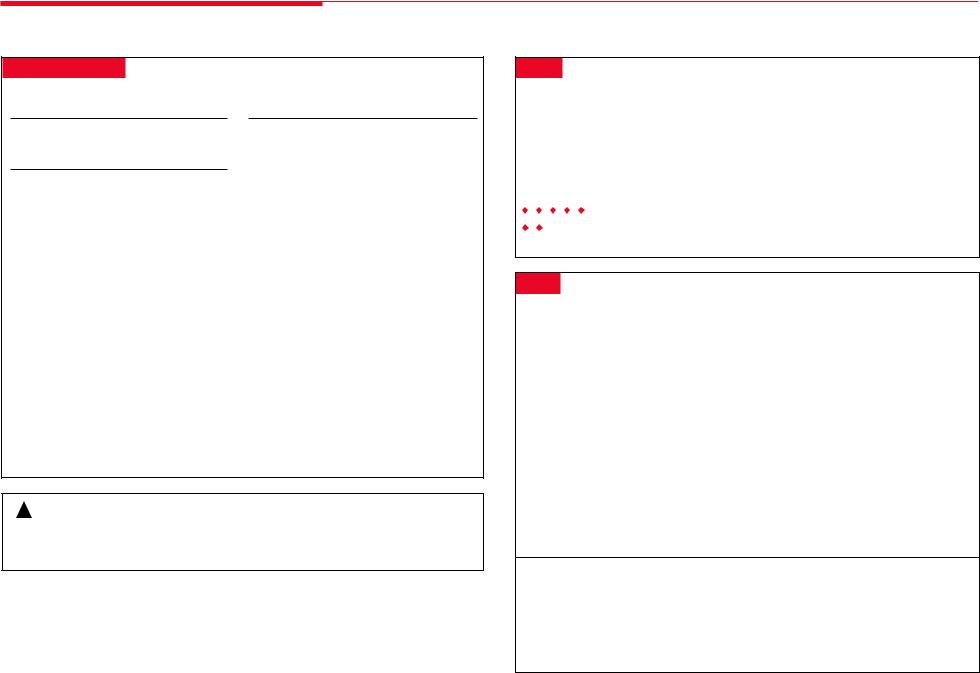
Understanding Your Telephone
Line Button Types
See Line Buttons, p. 3, for the location and definition of line buttons on your handset.
All Telephones
NNN-XXXX Make/receive outside calls only.
Telephones with ICOM Buttons
ICOM Ring Make/receive inside ringing calls.
ICOM Voice Make inside voice-announced calls and receive inside ringing calls.
ICOM |
Make (not receive) inside calls |
Originate |
only. |
Only |
|
Telephones with System Access (SA) Buttons
SA buttons give you access to inside or outside lines for making and/or receiving calls. To make an outside call on an SA button, first dial the dial-out code (usually 9) that your system manager supplies. No dial-out code is necessary when you call another extension.
SA Ring Make/receive inside/outside ringing calls.
SA Voice Make/receive outside calls; receive inside ringing calls; make inside voice-announced calls.
SA Originate Make (not receive) inside and Only outside calls.
Shared SA Make/receive calls for co-workers or (SSA) join conversations. The line is shared
with another co-worker(s). One person has an SA button that is shared with one or more others who have SSA buttons corresponding to it. See Rings for information about how calls ring at these buttons.
Pool |
Make/receive outside calls only. Use |
|
the dial-out code supplied by your |
|
system manager. |
! |
CAUTION: |
|
To clean your phone, unplug it from the wall jack (if applicable) and use a slightly dampened cloth. To prevent permanent damage, do not immerse the phone in water or any liquid, and do not use liquid or aerosol cleaners directly on the telephone.
Tones
Tone |
Meaning |
|||||||
|
|
|
|
|
|
|
Dial tone (steady) |
You can make a call. |
|
|
|
|
|
|
|
||
|
|
|
|
|
|
|
||
|
|
|
|
|
|
|
Busy (slow repeating tone) |
The phone you are calling is busy. |
|
|
|
|
|
|
|
||
|
|
|
|
|
|
|
||
|
|
|
|
|
|
|
Fast busy (fast repeating tone) |
No lines are available. |
|
|
|
|
|
|
|
||
|
|
|
|
|
|
|
||
|
|
|
|
|
|
|
Error (alternating high-low tones) |
You dialed a number or used a feature incorrectly. |
|
|
|
|
|
|
|
||
|
|
|
|
|
|
|
Confirmation (double break in |
You used a feature correctly. |
|
|
|
|
|
|
|
||
|
|
|
|
|
|
|
||
|
|
|
|
|
|
|
dial tone followed by steady tone) |
|
|
|
|
|
|
|
|
Callback (5 short beeps) |
This call is receiving Callback treatment (see p. 13). |
|
|
|
|
|
|
|
Call Waiting (1 or 2 beeps) |
You have an inside (1 beep) or an outside (2 beeps) |
|
|
|
|
|
|
|
|
call waiting (see p. 13). |
Rings
The table below helps you identify the different types of ringing. You can also personalize ringing at your telephone or adjust ring timing for the line buttons where calls arrive. Programming Buttons & Settings, p. 22, tells you how to change the settings. Listed below are your options:
•Personalized Ring. (MDW 9000/9010 only) Allows you to give calls ringing at your phone one of eight distinctive rings.
•Abbreviated Ringing. When you are on a call and another call arrives at your phone, you can use this feature to give the second call a short ring.
•Immediate Ring. Calls ring immediately on line buttons set this way.
•Delay Ring. This setting causes calls to ring at your phone after a delay. If your calls are being covered, this allows time for another person to answer a call before you do.
•No Ring. Calls do not ring (except for returning transferred and Callback calls). Calls on lines set for No Ring do not receive coverage (p. 14).
•Send Ring. Usually, when a call comes in on an SA button, it rings there immediately and rings at corresponding SSA buttons after a delay, giving the person with the SA button time to answer before the call is picked up by someone with a corresponding SSA button. When busy on another call, the person with the SA button can use the Send Ring setting to make calls arriving at other SA buttons ring immediately on corresponding SSA buttons.
Ring |
Meaning |
||
|
|
1 long ring |
Inside call or returning Callback call (see p. 13) on |
|
|||
|
|
|
MDC 9000 |
|
|
1 short ring and 1 long ring |
Outside call |
|
|
||
|
|
||
|
|
2 short rings and 1 long ring |
Outside call is transferred to you, returning transferred |
|
|
||
|
|
|
call, or returning Callback call (see p. 13) on |
|
|
|
MDW 9000/9010 |
2
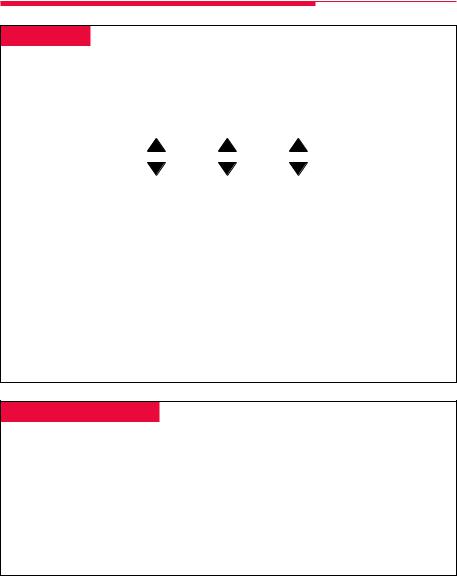
Line Buttons
The lower buttons are programmed as shown below. 3,4, and 5 are programmable line buttons that you can program with features (p. 22). One may be programmed as a Feature button
(p. 10) if you enter account codes (p. 11) during calls.
|
|
|
|
|
|
|
|
|
|
|
|
|
|
3 |
|
|
4 |
|
|
5 |
|
|
|
||
|
|
|
|
|
|
|
|
|
|
|
|
|
|
|
|
|
18 |
|
PSTAT |
|
|
|
|
||
|
|
|
|
ON |
|
MSG |
|
|
|
|
||
|
|
|
|
|
|
|
|
|
||||
|
|
|
|
|
|
|
|
|
||||
|
|
|
|
RANGE |
|
BATT |
|
|
|
|
||
|
|
|
|
|
|
|
|
|
|
|
|
|
|
|
|
|
|
|
|||||||
|
ICOM/SA (R) |
ICOM/SA (V) |
|
DROP |
|
|
||||||
|
|
|
|
|
|
|
|
|
|
|
|
|
The Voice Announce setting should be turned off because the handset does not have a speaker function. The system manager can turn Voice Announce off at your extension through system programming.
To turn Voice Announce off with your handset:
1.Turn the phone on and press the imprinted Feat button; then dial 00.
2.Press any ICOM or SA button.
3.Dial 10.
4.Press the imprinted Feat button; then dial 00 to exit program mode. You cannot be assigned to a paging group.
Ringing options should be used with caution.
Using a Feature Button
To use many system features, you can either program a Feature button or dial # before entering a feature code. You only need a programmed Feature button in order to enter account codes (p. 11) during calls. For details about programming a Feature button, see p. 10. If a Feature button is programmed, there will be two Feature buttons on the handset:
•The programmed Feature button. If you choose to program a Feature button, use the top right line button for this purpose (button 5, above).
•The factory-set imprinted Feat button (see p. 1) on the handset, located beneath the dialpad. This imprinted Feat button is used to program buttons and settings (see p. 22).
Throughout this book, we refer to the programmed Feature button. The telephone Feat button used to enter program mode is the imprinted Feat button.
3
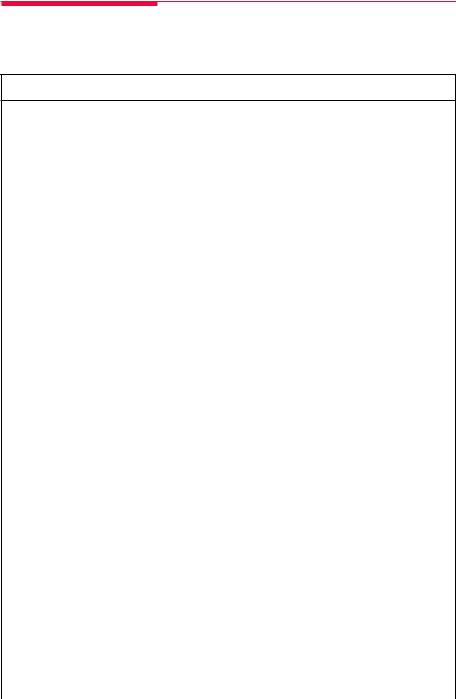
Feature Finder
This table shows where to look for information about performing specific telephone activities. Any features that do not have detailed instructions can be used by following the directions in Using Features (p. 10) or programmed by following the instructions in Programming Buttons & Settings (p. 22).
Calling
If you want to ... |
Then |
Dial numbers with the touch of a button. |
See Auto Dial, p. 12. |
|
|
Program codes for numbers you dial often. |
See Personal Speed Dial, p. 17. |
|
|
Quickly dial numbers your company has programmed. |
See System Speed Dial, p. 19. |
|
|
Make a voice-announced call to 1 or more co-workers. |
Use an ICOM Voice or SA Voice button (Line |
|
Button Types, p. 2) and see also Paging, p. 16. |
|
|
Broadcast over the company’s loudspeaker system. |
See Paging, p. 16. |
|
|
Make and answer calls with no hands. |
For information about a headset, see p. 6. |
|
|
Automatically redial a number you dialed before. |
See Last Number Dial, p. 16, and Saved |
|
Number Dial, p. 19. |
|
|
Connect to an extension or outside line when it’s |
See Callback, p. 13. |
free (phones with SA buttons only). |
|
|
|
Enter an account code before or during a call. |
See Account Codes, p. 11. |
|
|
Know if someone is calling you when all your other |
See Call Waiting, p. 13. |
lines are in use. |
|
|
|
Disconnect the call you’re on without hanging up. |
See Recall, p. 18. |
|
|
Set up a conference with as many as 4 others. |
See Conference, p. 7. |
|
|
Transfer a call. |
See Transfer, p. 7, and Park & Pickup, p. 17. |
|
|
Reach a voice mailbox without calling the person. |
See Direct Voice Mail, p. 14. |
|
|
Make a call from another extension, using your own |
See Authorization Codes, p. 11. |
calling privileges. |
|
|
|
Put a call on hold. |
See Hold, p. 7. |
|
|
Customizing Your Phone |
|
|
|
Program a feature on an unused line button. |
See Programming Buttons & Settings, p. 22. |
|
|
Adjust volume of the earpiece or ringer. |
See p. 1. |
|
|
Give your phone its own distinctive ring |
See Rings, p. 2. |
(MDW 9000/9010 only). |
|
|
|
Delay or remove the ring from an outside, SA, or |
See Rings, p. 2, and Coverage, p. 14. |
ICOM line button. |
|
|
|
4
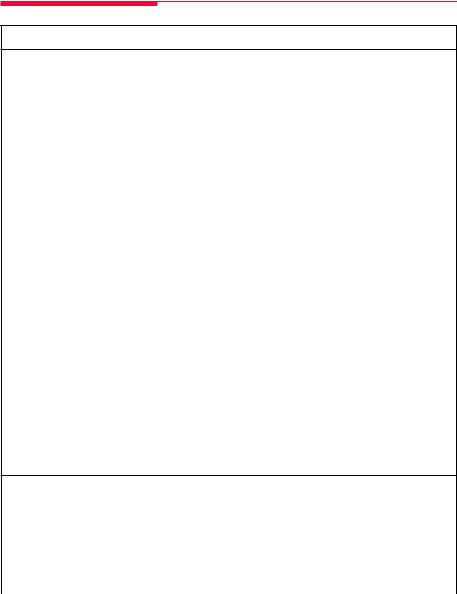
Feature Finder
Covering Calls
If you want to ... |
Then |
Have a co-worker answer your calls. |
See Coverage, p. 14, |
Answer all of a co-worker’s calls from your telephone. |
and Line Button Types, p. 2. |
Stop your calls from being covered by others. |
|
|
|
Stop your outside calls from going to your company’s |
See Coverage, p. 14. |
voice mail system (or send calls to voice mail). |
|
|
|
Forward your calls to another telephone. |
See Forward & Follow Me, p. 15. |
Answer your calls from another extension. |
|
|
|
Answer a call ringing at a co-worker’s extension. |
See Pickup, p. 18. |
Answer a call on a line that’s not on your phone. |
|
|
|
Put a call on hold at a busy extension until your |
If your phone system doesn’t have voice mail, |
co-worker is ready for it or complete a transfer to an |
see Camp-On, p. 14. |
extension that doesn’t answer. |
|
|
|
Hold a call when you’re trying to transfer it and your |
See Park & Pickup, p. 17. |
co-worker doesn’t answer; page your co-worker while |
|
the call waits. |
|
|
|
Messaging |
|
|
|
Let a co-worker know you called. |
See Messaging, pp. 8–9. |
Find out if you have a voice mail message, fax, or |
|
other message. |
|
Signal a co-worker to contact you. |
|
Choose a message to leave for co-workers who have |
|
display phones. |
|
|
|
Reach a voice mailbox without calling the person. |
See Direct Voice Mail, p. 14. |
|
|
Privacy
Prevent interruptions by blocking calls to your phone. |
See Do Not Disturb, p. 15. |
|
|
Prevent co-workers from joining your calls. |
See Privacy, p. 18. |
|
|
Timekeeping |
|
|
|
Remind yourself of appointments. |
See Reminders, p. 19. |
|
|
5
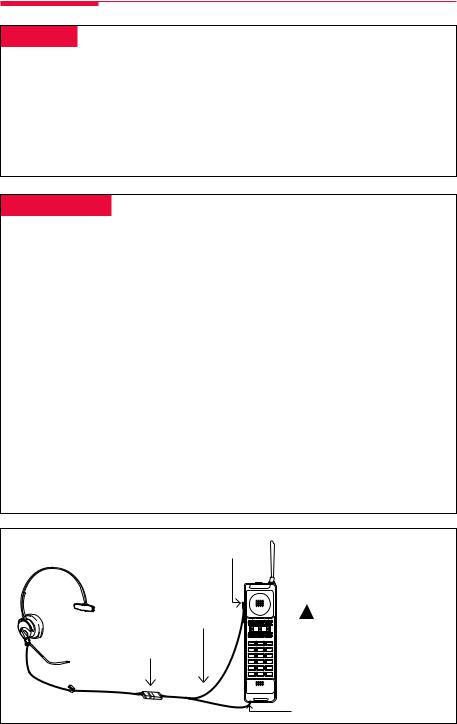
Headsets
Headpiece
Your Lucent Technologies cordless or wireless phone is equipped with a single-prong headset jack on the left, near the volume control switch (MDC 9000), or on the bottom, near the extension label (MDW 9000/9010).
Your headset assists in call answering and provides hands-free operation.
The headpiece provides sound in one ear. It has an adjustable headband and soft ear cushion. The noise-canceling microphone reduces background noise by up to 75%.
Important: The range of the handset is diminished when you are using the headset. Therefore, you may need to move closer to the base, or move the base closer to your operating area.
Using Headsets
When using a headset, the 12-inch (30-cm) headset adapter cord is required. The “quick disconnect” plug on the headset adapter cord attaches to the headset. The headset adapter miniplug is then inserted into the headset jack on the handset.
If desired, the headset adapter cord can be removed from the handset without the call being dropped. You can then use the handset as you normally would.
Note: Calls cannot be heard on the handset when the headset adapter cord is connected to the headset jack. The handset microphone is also disabled.
Answering Calls with a Headset
For convenience when using the holster, the headset On/Off button near the antenna should be used. This button will become active only when the headset adapter cord is plugged into the headset jack. It is identical in function to the On/Off button to the left of the Hold button.
When you receive a call, you hear ringing coming from the handset; you do not hear a tone from the headset itself. To answer a call, activate the headset On/Off button near the antenna, or if you prefer, the On/Off button to the left of the Hold button (if the handset is not in the holster).
Placing Calls with a Headset
To place a call with a headset:
1.Remove the handset from the holster.
2.Press the On/Off button to access an available line.
3.Dial the number as described in Making & Answering Calls, p. 7.
Headset Jack
(MDC 9000)
Headset
Adapter
Quick Cord
Disconnect
Plug
L i n e 1 |
L i n e 2 |
L i n e 3 |
|
ON |
MSG |
ICOM |
ICOM |
L i n e 4 |
Mute |
On/Off |
Hold |
1 |
2ABC |
3DEF |
4GHI |
5 JKL |
6MNO |
7PQRS |
8TUV |
9WXYZ |
* |
0Oper |
# |
Conf |
Trans |
Feat |



 MDC 9000
MDC 9000
Ext. |
16 |
! |
CAUTION: |
Do not plug any other devices into the headset jack.
Headset Jack (MDW 9000/9010)
6
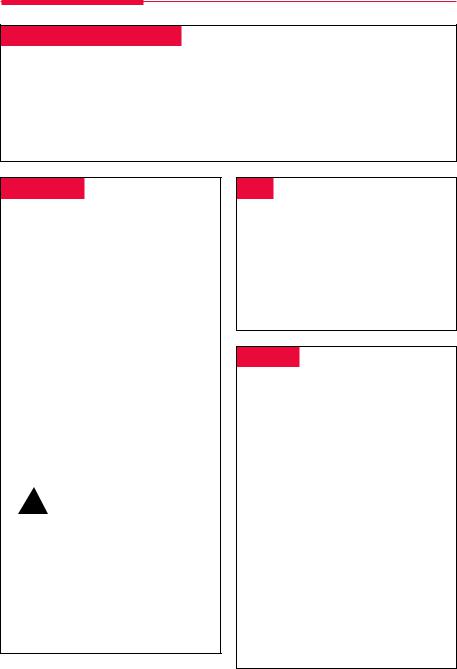
Call Handling
Making & Answering Calls
First, review pp. 1–2 to find out about the buttons, tones, and rings on your telephone. If you have a headset, see p. 6. In this guide, instructions for using features may not include all the possible ways you can make a call.
To make a call, press the On/Off button. A line button is automatically selected for you. To make a call on a specific line (for example, an SA or ICOM line for a voice-announced call), select an idle line button and press it before pressing the On/Off button.
To answer a call, press the On/Off button.
Conference
A conference call can have up to three inside participants, including yourself and up to two outside participants.
1.Dial the first outside number or extension. Announce the call.
2.Press the Conf button to put the call on hold.
3.Select an ICOM, SA, or numbered line button.
4.Dial the next number or extension.
5.Announce the call and press Conf.
6.Repeat Steps 2–5 for each participant.
•Press the Drop button and line button to drop any participant added.
•Press the Hold button to temporarily leave the conference. Then press any participant’s line button to rejoin the conference.
7.To end the conference, hang up.
! |
SECURITY ALERT: |
|
If the system selects an SA Voice button when you add a conference participant, you hear a beep instead of ringing after you dial the extension. If the call is not answered and you press the Conf button to complete the call, your conversation with other conference participants is broadcast on the extension’s speakerphone. To prevent this, be sure to drop an unanswered extension that you’ve called on an SA Voice button.
Hold
When you have a call or conference on hold, your phone beeps once each minute.
1.Press the Hold button to put a call on hold. (Do not press Drop to end a conference while the call is on hold.)
2.To return to the call or conference, press the winking ICOM, SA, or line button that is holding the call.
Transfer
To transfer:
1.Press the Trans button. The system selects an ICOM or SA button and puts the call on hold.
2.Dial the extension or the outside number.
3.Announce the call if desired.
4.Press the Trans button or hang up. To cancel the transfer or return to the call on hold, press the winking ICOM, SA, or line button.
To one-touch manual transfer:
1.Press the programmed Auto Dial button (p. 12) for the number where you want to transfer the call.
2.Announce the call.
3.Press the Trans button or hang up. To cancel the transfer or return to the call on hold, press the flashing button.
To one-touch auto transfer if available:
Press the programmed Auto Dial button.
7
