Logitech MX 5000 User Manual

Bluetooth FAQ
This document is an FAQ (Frequently Asked Questions) about Bluetooth in general and Logitech products using Bluetooth technology.
Logitech
Cordless Desktop
MX 5000 Laser
Logitech
diNovo Media Desktop Laser

Contents
1 |
What you should know about Bluetooth ............................................ |
1 |
|
|
1.1 |
What is Bluetooth? ................................................................................................. |
1 |
|
1.2 |
What is the "Bluetooth SIG"? ................................................................................... |
1 |
|
1.3 |
What is the range of Bluetooth?............................................................................... |
1 |
|
1.4 |
What is Bluetooth 2.0 with Enhanced Data Rate (EDR)?............................................. |
1 |
|
1.5 |
What is the data transmission rate of Bluetooth 2.0 with EDR? ................................... |
2 |
|
1.6 |
What are the main differences between Bluetooth 1.2 and Bluetooth 2.0 EDR?............ |
2 |
|
1.7 |
Which Bluetooth specification are Logitech products compatible with?......................... |
3 |
|
1.8 |
What is the range of Logitech Bluetooth products? .................................................... |
3 |
1.9What are the differences between Wi-Fi (802.11b) and the Bluetooth wireless
|
technology? ........................................................................................................... |
3 |
1.10 |
Will using Wi-Fi and Bluetooth technologies together cause interference?.................... |
3 |
1.11 |
What does "Pairing" mean, and what is a Passkey? ................................................... |
3 |
1.12 |
What is "discoverable mode" (or "visible mode")?...................................................... |
4 |
1.13 |
What is a Bluetooth "profile" (or "service")? .............................................................. |
4 |
1.14 |
What are the Bluetooth profiles supported by Logitech products? ............................... |
5 |
1.15 |
What is a Bluetooth "stack"?.................................................................................... |
5 |
1.16 |
Which Bluetooth stack (software) is used in Logitech products?.................................. |
5 |
1.17 |
Is Bluetooth harmful?.............................................................................................. |
5 |
1.18 |
Can I access the BIOS settings of my system with my Bluetooth keyboard?................. |
6 |
1.19 |
Can I use my Logitech product even if I have not installed the Bluetooth stack |
|
|
(software) yet?....................................................................................................... |
6 |
1.20 |
What makes Bluetooth desktops from Logitech the most advanced keyboard and |
|
|
mouse combos with this technology? ....................................................................... |
6 |
2 Connecting with Bluetooth - Interoperability of Logitech products... 7
2.1 What Bluetooth devices can I connect to the Bluetooth wireless hub from Logitech? .... |
7 |
2.2I have a system with Bluetooth built-in. Can I use Logitech products without
limitation?.............................................................................................................. |
7 |
2.3I have a system with Bluetooth built-in (e.g. a laptop). Can I use the Logitech
|
Bluetooth keyboard or mouse without using the Logitech Bluetooth wireless hub?........ |
7 |
2.4 |
I have a laptop with Bluetooth built-in. What should I do? ......................................... |
7 |
2.5 |
Will my Logitech devices work with the Microsoft Bluetooth stack?.............................. |
8 |
2.6I have a Bluetooth PDA (or Smartphone). Can I use my Logitech keyboard or
mouse with it?........................................................................................................ |
8 |
© 2005 Logitech, Inc. |
Bluetooth FAQ |
|
Version 2.0 |
ii

3 |
Learn what you can do with the Bluetooth wireless hub ................... |
9 |
|
|
3.1 |
What can I do with the wireless hub?....................................................................... |
9 |
|
3.2 |
Do I have to be in sight of the Bluetooth wireless hub?.............................................. |
9 |
|
3.3 |
What should I do to synchronize my mobile phone? .................................................. |
9 |
3.4How do I easily transfer pictures and files between my computer and my mobile
|
phone? ................................................................................................................. |
10 |
3.5 |
How do I do voice over Instant Messaging with my Bluetooth headset?...................... |
10 |
3.6 |
How do I listen to music wirelessly with a Bluetooth headphone?............................... |
10 |
3.7 |
How do I enable wireless printing?.......................................................................... |
10 |
3.8I am using the Serial Port Profile and I have been asked to set up a virtual COM
|
port. What is it?..................................................................................................... |
10 |
4 Learn about Logitech Cordless Desktop MX 5000 Laser................... |
11 |
|
4.1 |
What are the key features of this product? .............................................................. |
11 |
4.2 |
What information do I get on the Keyboard LCD display? .......................................... |
11 |
4.3 |
How can I set up time and date? ............................................................................ |
12 |
4.4I understand that I can launch my favorite music playlist from the LCD. Which
media players are supported? ................................................................................. |
12 |
4.5 How can I change the playlist order that appears on the keyboard LCD? .................... |
12 |
4.6I understand that I can launch online radio from the LCD. Which media players are
supported?............................................................................................................ |
12 |
4.7How can I change the order of online radio stations that appear on the keyboard
LCD? .................................................................................................................... |
13 |
4.8I understand that I can paste calculator results into any computer application. How
do I do this? ......................................................................................................... |
13 |
4.9I understand that I can receive email and instant messaging notifications on the
|
|
keyboard LCD. What applications are supported? ..................................................... |
13 |
|
4.10 |
How can I assign an application, document, folder or website to a Smart Key (F9 |
|
|
|
to F12)?................................................................................................................ |
13 |
|
4.11 |
What is the Touch Sensitive Media Center located on the left side of the keyboard? .... |
13 |
|
4.12 |
The MX 5000 features "SecureConnect" technology. What is this? ............................. |
13 |
|
4.13 |
What is the "SYNC" hot key for? ............................................................................. |
14 |
|
4.14 |
What is the "Media" button? ................................................................................... |
14 |
|
4.15 |
What can I do with the Bluetooth wireless hub? ....................................................... |
15 |
|
4.16 |
What is the battery life of this product? ................................................................... |
15 |
|
4.17 |
Which Logitech mouse is supplied with the Cordless Desktop MX 5000 Laser |
|
|
|
desktop?............................................................................................................... |
15 |
5 |
Learn about Logitech diNovo Media Desktop Laser.......................... |
16 |
|
|
5.1 |
Why "diNovo"? ...................................................................................................... |
16 |
|
5.2 |
What is the MediaPad?........................................................................................... |
16 |
|
5.3 |
What can I do with the Bluetooth wireless hub? ....................................................... |
16 |
|
5.4 |
Which Logitech mouse is supplied with the diNovo Media Desktop Laser?................... |
16 |
|
5.5 |
What is the battery life? ......................................................................................... |
16 |
© 2005 Logitech, Inc. |
Bluetooth FAQ |
|
Version 2.0 |
iii

|
5.6 |
Is it possible to use rechargeable batteries in the keyboard or MediaPad?................... |
16 |
|
5.7 |
What is the "123" button on the MediaPad? ............................................................. |
16 |
|
5.8 |
What is the "NAV" button on the MediaPad? ............................................................ |
17 |
|
5.9 |
What is the "+ / =" button on the MediaPad? .......................................................... |
17 |
|
5.10 |
What is the "Clear Screen" button on the MediaPad? ................................................ |
17 |
|
5.11 |
What is the "Media" button? ................................................................................... |
17 |
|
5.12 |
I understand that I can receive email or Instant Messaging notifications on the |
|
|
|
display of the MediaPad. Which email clients are supported? ..................................... |
17 |
|
5.13 |
I understand that I can receive Media information on the display of the MediaPad. |
|
|
|
What media players are supported? ........................................................................ |
17 |
|
5.14 |
I'm running XP Media Center Edition 2005. Can I use the MediaPad with it? ............... |
18 |
6 |
Learn about Logitech MX 1000 for Bluetooth Mouse ....................... |
19 |
|
|
6.1 |
What is the benefit of the MX Laser tracking engine?................................................ |
19 |
|
6.2 |
Could the Laser Engine harm me?........................................................................... |
20 |
|
6.3 |
How long does it take to recharge the mouse? ......................................................... |
20 |
|
6.4 |
How long can I use the mouse once it’s fully charged?.............................................. |
20 |
|
6.5 |
Does it harm the mouse to leave it on the cradle? .................................................... |
20 |
|
6.6 |
Can I interrupt a charging session before the end of charge? .................................... |
21 |
6.7Is it true that if I never complete a full charge of the batteries, I might damage
them or shorten their total life?............................................................................... |
21 |
6.8Should I put the mouse on the cradle immediately each time I stop using it? Is
there an optimal period for recharge?...................................................................... |
21 |
6.9 Can I use another power brick or do I need to use the Logitech power brick? ............. |
21 |
This document is published by Logitech. Logitech assumes no responsibility for any errors that may appear in this manual. Information contained herein is subject to change without notice. © 2005 Logitech. All rights reserved. Logitech, the Logitech logo, and other Logitech marks are owned by Logitech and may be registered. All other trademarks are the property of their respective owners.
The Bluetooth word mark and logos are owned by the Bluetooth SIG, Inc. and any use of such marks by Logitech is under license. Other trademarks and trade names are those of their respective owners. Microsoft, Outlook and MSN and Windows are either registered trademarks or trademarks of Microsoft Corporation in the United States and/or other countries. AOL is registered trademark or trademark of AOL Time Warner Corporation in the United States and/or other countries.
© 2005 Logitech, Inc. |
Bluetooth FAQ |
|
Version 2.0 |
iv

1 What you should know about Bluetooth
This section introduces you to Bluetooth technology.
1.1What is Bluetooth?
Bluetooth is a standard wireless technology that lets users make effortless, fast connections between appropriate mobile devices and computers. Bluetooth ensures protection from interference, increases data security, and provides greater wireless range. It is a global standard and is backed by major industry leaders in the telecommunications, computer and consumer electronics (such as 3Com, Ericsson, IBM, Intel, Microsoft, Motorola, Nokia, Sony and Toshiba).
Bluetooth is based on a low-cost, low power, short-range radio link. Bluetooth cuts the cords that used to tie up digital devices. When two Bluetooth equipped devices come within 10 meters range of each other, they can establish a connection together. And because Bluetooth utilizes a radio-based link, it doesn't require a line-of-sight connection in order to communicate. Bluetooth uses the global available and unlicensed 2.4 GHz ISM band. As opposed to other 2.4 GHz technologies, Bluetooth is a universal standard.
In the future, Bluetooth is likely to be standard in tens of millions of mobile phones, PCs, laptops and a whole range of other electronic devices. As a result, the market is going to demand new innovative applications, value-added services, end-to-end solutions and much more. The possibilities opened up really are limitless, and because the radio frequency used is globally available, Bluetooth can offer fast and secure access to wireless connectivity all over the world. With potential like that, it's no wonder that Bluetooth is set to become the fastest adopted technology in history.
For more information on Bluetooth, please visit the official Bluetooth site: www.bluetooth.com
1.2What is the "Bluetooth SIG"?
The Bluetooth Special Interest Group (SIG) is a trade association of leaders in the telecommunication, computing and networking industries who are driving the development of Bluetooth specifications.
Logitech is an associate member of the Bluetooth SIG and full member of the HID working group.
1.3What is the range of Bluetooth?
Bluetooth wireless technology in its base implementation supports a range of 10 meters (33 feet). This is the maximum distance a connection can be guaranteed in all conditions. Some devices on the market have more powerful transceivers and as such, are likely to have greater range. This is the case for the Logitech Bluetooth hub, and is the reason why the range of Logitech’s Bluetooth keyboards and mice is usually much higher than 10 meters (33 feet). It is also important to note that range is also impacted by building materials and interference.
1.4What is Bluetooth 2.0 with Enhanced Data Rate (EDR)?
With the announcement of the 2.0 + EDR (Enhanced Data Rate) specification, Bluetooth wireless technology took a bold new step. Adopted for qualification by the Bluetooth SIG in November of 2004, this new specification is fully backwards compatible with previous Bluetooth specification versions. The key new features are:
•Faster data rates. Up to three times that of previous levels.
•Lower power consumption and longer battery life through a reduced duty cycle.
© 2005 Logitech, Inc. |
Bluetooth FAQ |
1 |
|
Version 2.0 |
|
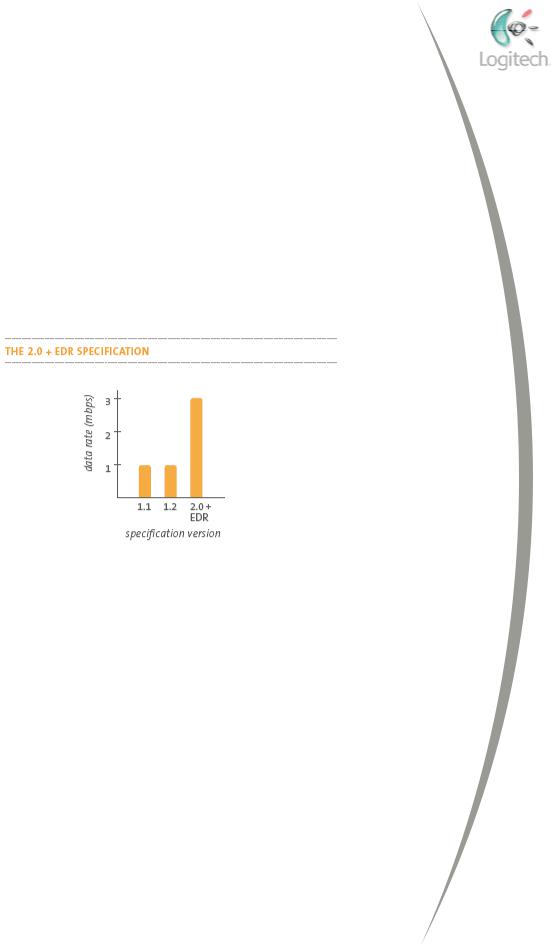
This new Bluetooth generation offers new possibilities for next-generation applications for consumers worldwide, including:
•Enhanced stereo audio applications.
•Internet quality video applications.
•Further power optimization.
•Multiple connections from a single device.
Logitech’s diNovo Media Desktop Laser and Cordless Desktop MX 5000 Laser are both using Bluetooth 2.0 with EDR technology, making these products ready to communicate with the latest generation of Bluetooth devices.
1.5What is the data transmission rate of Bluetooth 2.0 with EDR?
The data transmission rate for Bluetooth 2.0 EDR communication is theoretically at 3Mb/s (Megabits per second), making it 3 times faster than the previous generation.
Source: Bluetooth SIG
1.6What are the main differences between Bluetooth 1.2 and Bluetooth 2.0 EDR?
The main motivation for the release of the new version was to improve existing usage scenarios that require increased data throughput. Scenarios requiring higher throughput may be image transfer, printing and synchronizing. In these cases the new release makes the Bluetooth wireless technology faster and better for the consumer to use.
The main features offered with these enhancements are:
•Backwards compatibility with earlier versions.
•3 times the transmission speed makes existing usage scenarios better.
•Lower power consumption through reduced duty cycle.
•Simplification of multi-link scenarios due to more available bandwidth.
•Further improved BER (Bit Error Rate) performance.
© 2005 Logitech, Inc. |
Bluetooth FAQ |
2 |
|
Version 2.0 |
|

1.7Which Bluetooth specification are Logitech products compatible with?
Our products are compatible with the Bluetooth 2.0 with Enhanced Data Rate (EDR) specification, the latest released specification.
1.8What is the range of Logitech Bluetooth products?
Our products support Bluetooth class II. This means they will work at least 10 meters (33 feet) away from the receiver.
1.9What are the differences between Wi-Fi (802.11b) and the Bluetooth wireless technology?
Bluetooth wireless technology and Wi-Fi are complementary technologies that do different things:
•Bluetooth wireless technology is designed to replace USB cables between cell phones, laptops, and other computing and communication devices within a 10-meter range.
•Wi-Fi is wireless Ethernet. It provides an extension or replacement of wired networks for dozens of computing devices.
Wireless |
|
Wired |
Bluetooth |
↔ |
USB |
Wi-Fi |
↔ |
Ethernet |
1.10 Will using Wi-Fi and Bluetooth technologies together cause interference?
Studies by a number of companies indicate that if the separation is more than two meters, in most cases there is no perceptible degradation in transmitting data in either device. From two meters to about a half-meter, there is a graceful degradation. As the devices are brought into very close proximity, the degradation can be quite noticeable. Fortunately, this scenario only happens when the two systems are in the same device, and in those cases, Bluetooth hardware and Wi-Fi hardware can collaborate to dramatically improve performance. In addition, all Bluetooth desktops from Logitech include Adaptive Frequency Hopping (AFH) technology, making them an ideal solution for the growing number of customers who work on a wireless network, because it minimizes interference between Bluetooth wireless technology and Wi-Fi wireless technology.
1.11 What does "Pairing" mean, and what is a Passkey?
Normally, for security reasons, two Bluetooth devices need to be initially paired before they can exchange data. The term pairing (or bonding as it is sometimes referred to) means that two devices are exchanging protected passkeys, enabling a higher level of security. Once the devices have been paired, the information is stored so that you don't have to re-pair these devices a second time. Even though devices are paired, this does not mean that they can necessarily transfer data. To do that, they must also be connected. Once devices are paired and connected, data can be transferred and two-way communication is enabled.
In certain instances, it makes sense to override the pairing procedure; for example when exchanging business cards between two mobile phones it may be too cumbersome to pair using a password. For these situations, most devices have advanced settings that allow you to pair using a lower level of security.
© 2005 Logitech, Inc. |
Bluetooth FAQ |
3 |
|
Version 2.0 |
|

An industry first, Logitech's SecureConnect™ Technology – featured in products such as the Cordless Desktop MX5000 Laser – means that the wireless keyboard and mouse have been pre-connected to the receiver. This not only provides an instant secure link with the computer right from the start but also means that a passkey is no longer required, the main benefit of which is a faster, hassle-free installation.
1.12 What is "discoverable mode" (or "visible mode")?
For one device to initially "find" another Bluetooth device, one product must be in discoverable mode (be "visible"), while the other performs a device discovery (or "device search"). The way you put your product in a discoverable mode varies by device and by manufacturer. Most devices allow a user to configure the default state. Please consult the documentation that came with
your Bluetooth device to find specific instructions on device discovery.
For security reasons it is recommended that you do not usually leave your devices in a discoverable state. However, there are usage cases where this does make sense – for example, a Bluetooth printer in a shared area would be a good example of a device that should always be in discoverable state.
Logitech keyboards and mice are in discoverable mode when you press the 'Connect' button located on the bottom.
1.13 What is a Bluetooth "profile" (or "service")?
A profile or service is a list of options, features or functionality available for a specific Bluetooth device. Since Bluetooth wireless technology is used for many different types of applications, it is necessary to describe how the different devices and their applications should operate together. For example, profiles or services available for a Bluetooth-enabled mobile phone may include Dial-up Networking, PIM Item Transfer, PIM Synchronization, Network Access, and so on.
For devices to work together, it is important that each device shares the same profile. For example:
•If you want to connect a headset to a mobile phone you need the 'headset' profile in both devices.
•If you want to establish a dial-up session to reach the Internet from a PDA connected to a mobile phone, you need the 'dial-up networking' profile in both devices.
An example that is not likely to work together:
•A mouse, which typically supports the HID (Human Interface Device) profile, and a mobile phone are unlikely to work due to the fact that, presently, there are no phones that support the HID profile or service.
These are just some examples. When purchasing your Bluetooth device, please keep this concept in mind to ensure that the devices you purchase will work together as expected. Usually the supported profiles or services are listed in the user documentation for the device.
© 2005 Logitech, Inc. |
Bluetooth FAQ |
4 |
|
Version 2.0 |
|

1.14 What are the Bluetooth profiles supported by Logitech products?
Logitech products support the following profiles:
Profile |
Allows you to… |
|
|
Human Interface Device |
Connect your Bluetooth HID with the system. |
|
|
Object Exchange |
Send and receive business cards/files between the device and |
|
the computer. |
|
|
Synchronize |
Synchronize your address book on the device with the computer. |
|
|
Headset |
Listen to music on your Bluetooth headset. |
|
|
Basic Imaging |
Send pictures to the computer from the device. |
|
|
Dial-up Network |
Connect to the internet via GPRS. |
|
|
Hard Cable Replacement |
Print documents on your Bluetooth printer. |
|
|
Serial Port |
Connect to the device's serial port. |
|
|
Audio Gateway |
Use the computer's speakers and mic for the device. |
|
|
AV |
Listen to music on your stereo headset. |
|
|
Local Area Network |
Connect computers wirelessly. |
|
|
File Transfer |
Browse the content of the device. |
|
|
1.15 What is a Bluetooth "stack"?
A stack is a piece of software that is installed on your computer. It allows Bluetooth devices to be recognized and used. Currently, a Bluetooth stack is required due to the fact that Windows XP and Windows 2000 do not natively support Bluetooth. A Bluetooth stack is provided with all Logitech Bluetooth desktop.
1.16 Which Bluetooth stack (software) is used in Logitech products?
The Bluetooth stack we are using is provided by Broadcom (also known as "BTW"); it allows Bluetooth devices to be recognized and used. Logitech Desktops also support the Microsoft XP SP2 Bluetooth stack. However, for optimal performance, we recommend you use the Bluetooth stack provided with your product. For instance, Microsoft is not currently offering Audio support with its stack, and therefore you are not able to connect a Bluetooth headset to your Bluetooth hub anymore.
1.17 Is Bluetooth harmful?
Wireless phones and Bluetooth devices both emit non-ionizing radiation, typically at frequencies from 1 to 2.5 GHz. The data results on health hazards from wireless phone radiation are not clear-cut, with some studies showing a measure of risk and some showing no problems.
But because it's a good idea to err on the side of caution in such matters, regulatory bodies have set exposure standards. These are expressed in terms of the "specific absorption rate" (SAR), which attempts to measure the radiation actually reaching body tissue. The U.S. and Canadian governments have set a maximum SAR of 1.6 watts per kilogram, while the European Union permits a slightly higher level. In the real world, emissions generally stay well below the
maximum allowed. According to data from BlackBerry-maker Research in Motion (RIMM), SARs for GSM BlackBerry devices fall in the range of 0.25 watts per kilogram when used at your ear.
© 2005 Logitech, Inc. |
Bluetooth FAQ |
5 |
|
Version 2.0 |
|

Bluetooth radios operate at much lower power levels than phones so, not surprisingly, the radiation added by a Bluetooth device is insignificant by comparison. A study by William G. Scanlon of Queen's University in Belfast found that a typical Ericsson (ERICY) Bluetooth radio module generates an SAR of just 0.001 watts per kilogram.
1.18 Can I access the BIOS settings of my system with my Bluetooth keyboard?
Yes. During boot, your Bluetooth keyboard acts as a standard USB keyboard. This means you can use it to manage your BIOS setting or enter a boot password without the need for a second keyboard as long as your BIOS does not require a PS/2 keyboard in order to boot. If that is the case, you may have to upgrade your BIOS (refer to your computer documentation for instructions).
1.19Can I use my Logitech product even if I have not installed the Bluetooth stack (software) yet?
Yes. Logitech Bluetooth products are "Plug & Play". This means you can already use your keyboard even if you have not installed the software. Obviously, you need to install the software to get all the features of the product. It also means you don't need to have an existing keyboard and mouse to install Logitech desktops for Bluetooth. This is particularly useful if you bought a new system.
1.20What makes Bluetooth desktops from Logitech the most advanced keyboard and mouse combos with this technology?
With diNovo Media Desktop Laser and Cordless Desktop MX 5000 Laser, Logitech is launching its third generation Bluetooth keyboard and mouse combo, each generation bringing its own set of innovation and industry firsts:
•In October 2003, Logitech launched the first Bluetooth desktops with plug and play support, meaning no other keyboard and mouse were required to install it. In addition, these products were the first to come with BIOS support, meaning users could access their BIOS or enter a password during boot.
•In September 2004, Logitech introduced the first Bluetooth desktop supporting Bluetooth 1.2 specification, offering better battery life and improved connectivity.
•In 2005, Logitech is now launching the first Bluetooth desktop with SecureConnect technology, making the out-of-the-box experience simpler and faster by skipping the pairing process (all devices being pre-connected and encrypted at the factory). Logitech is also introducing for the first time Bluetooth desktops featuring a rechargeable Laser mouse. In addition, these desktops are the only ones to offer audio support, meaning the user can connect a Bluetooth headset for voice over instant messaging or listen to audio wirelessly with a Bluetooth headphone.
© 2005 Logitech, Inc. |
Bluetooth FAQ |
6 |
|
Version 2.0 |
|

2Connecting with Bluetooth - Interoperability of Logitech products
This section describes the way Logitech products can work together.
2.1What Bluetooth devices can I connect to the Bluetooth wireless hub from Logitech?
Any device compatible with the Bluetooth 2.0 with EDR specification and featuring one or more of our supported profiles will work with our Bluetooth wireless hub. In addition, Bluetooth 2.0 with EDR is backwards compatible with previous Bluetooth generations (1.0 or 1.2), meaning you can still connect your older Bluetooth devices.
Please refer to our currently supported devices (www.logitech.com/bluetooth/howto).
2.2I have a system with Bluetooth built-in. Can I use Logitech products without limitation?
We assume that you are enjoying your Bluetooth experience on your PC or notebook and you wish to continue. For this reason we will NOT install our Bluetooth stack when another Bluetooth stack is detected. However, the keyboard and mouse will be fully functional, working in "embedded mode" (e.g. the Bluetooth software required for your keyboard and mouse is "embedded" in the Bluetooth wireless hub). If you want to connect additional Bluetooth devices to your computer, such as a mobile phone, you will have to use your existing Bluetooth solution.
2.3I have a system with Bluetooth built-in (e.g. a laptop). Can I use the Logitech Bluetooth keyboard or mouse without using the Logitech Bluetooth wireless hub?
We have provided our keyboard and mouse with the Bluetooth wireless hub mini-receiver because very few computers are Bluetooth enabled and we want to provide the best Bluetooth experience to our customers. However, if you already have a system (typically a laptop/notebook) with built-in Bluetooth and the HID profile, you can directly connect the Bluetooth keyboard and mouse, without using our Bluetooth mini-receiver.
However:
•You need to first pair the keyboard and mouse with the laptop Bluetooth stack.
•If your system is using a different Bluetooth stack than the one supplied with Logitech products, you may not be able to enjoy the features of the Logitech Bluetooth wireless hub.
2.4I have a laptop with Bluetooth built-in. What should I do?
The MX 5000 Laser and diNovo Laser have been optimized to work with any laptop with built-in radio using WIDCOMM stack v.1.4.2.21 or above and Windows XP SP2 stack. This means our software ("SetPoint") will recognize your configuration and offer a special installation, allowing you to enjoy the features offered by your Logitech Bluetooth product in conjunction with your laptop.
Note: You may need to upgrade your system to the latest Bluetooth stack available for your laptop. Please refer to your laptop manufacturer’s support documentation for more information.
© 2005 Logitech, Inc. |
Bluetooth FAQ |
7 |
|
Version 2.0 |
|
