Logitech K350 User Manual

Logi tech®
User’sguide WirelessKeyboardK350

Contents
English
Deutsch
Français
Italiano
Setup, |
4 |
|
Features and troubleshooting, |
8 |
Einrichten, |
|
4 |
Funktionen und Fehlerbehebung, |
|
Installation, |
|
4 |
Fonctions et dépannage, |
22 |
Installazione, |
4 |
Funzioni e risoluzione dei problemi, |
|
|
888 XXXMPHJUFDI DPN TVQQPSU, 36
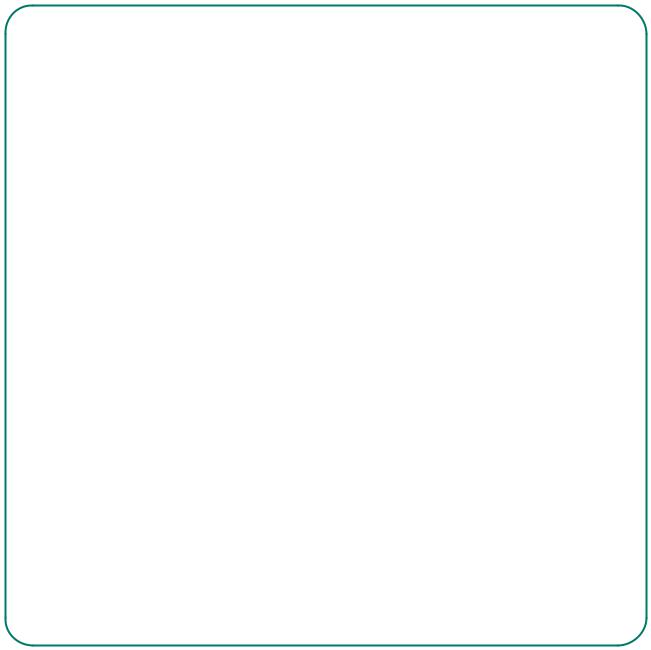
Thank you!
Danke!
Merci!
Grazie!
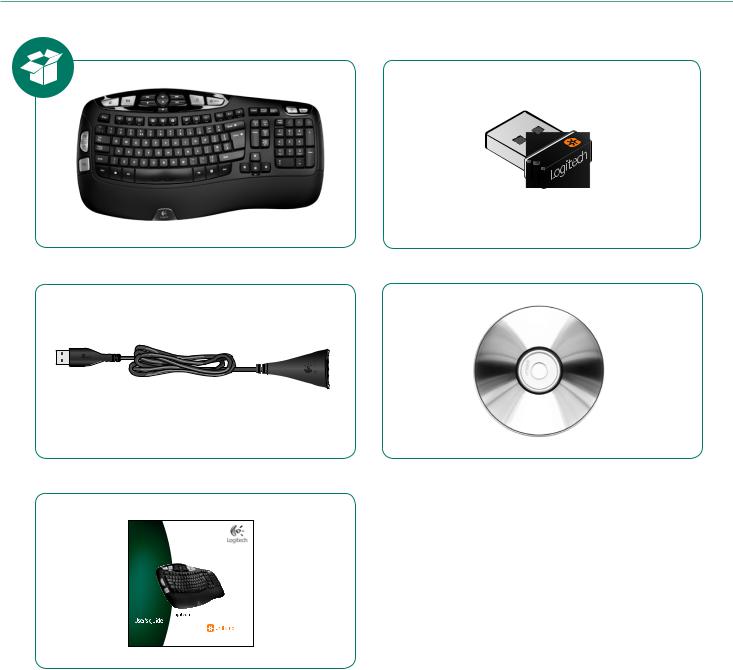
Logitech® Wireless Keyboard K350
WirelessKeyboardK350
4
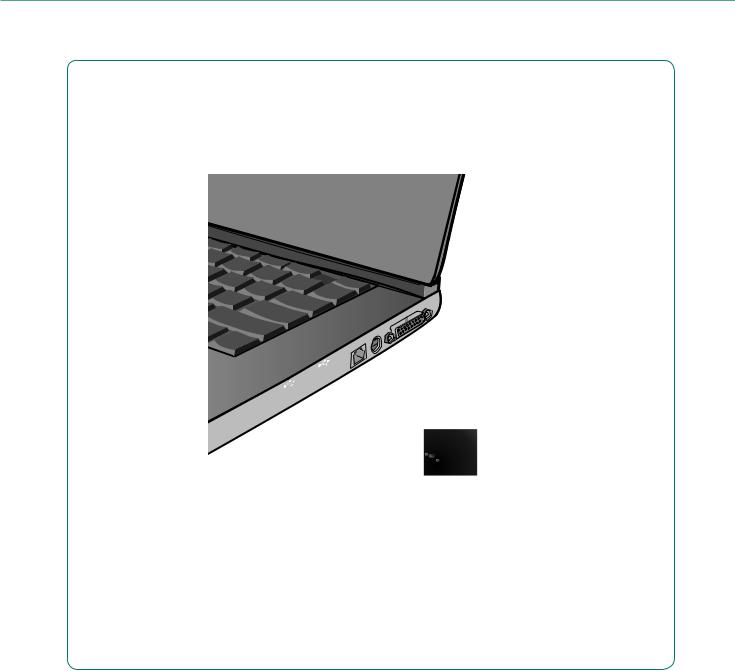
Logitech® Wireless Keyboard K350
64# |
5
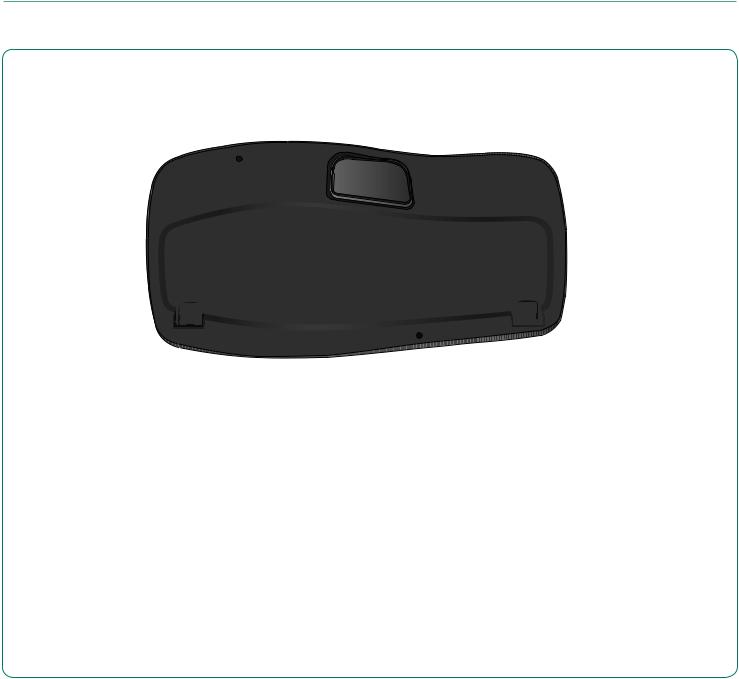
Logitech® Wireless Keyboard K350
16--
Deutsch
Français
Italiano
ZIEHEN
TIRER
TIRARE
6
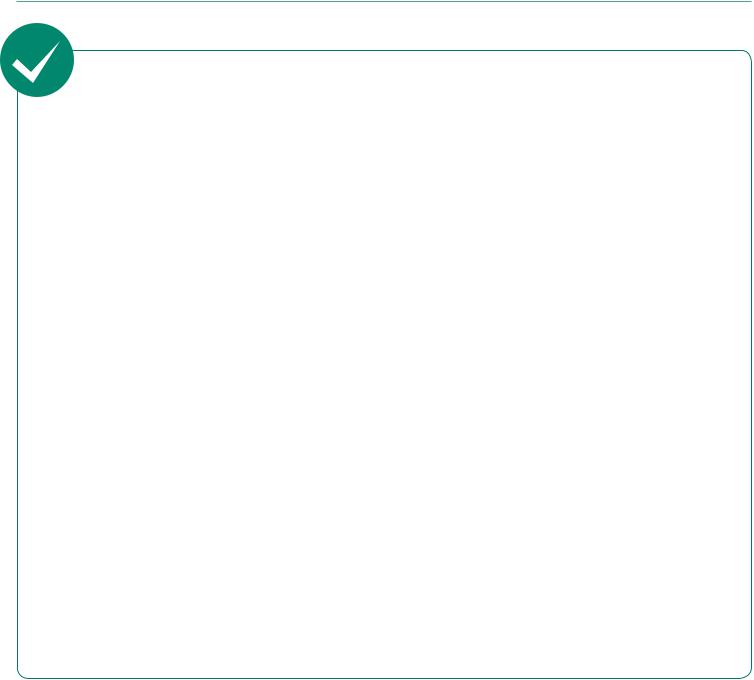
Logitech® Wireless Keyboard K350
English
Your Keyboard is now ready for use.
Optional: To enable and customize the keyboard hotkeys (F-keys and media keys), install the Logitech®
SetPoint™ Software.
Français
Votre clavier est prêt à être utilisé.
Facultatif: pour activer et personnaliser les touches de raccourci du clavier (touches F et touches multimédia), vous devez installer le logiciel
Logitech® SetPoint™.
Deutsch
Die Tastatur ist jetzt betriebsbereit.
Optional: Zum Aktivieren und Anpassen der Sondertasten auf der Tastatur
(F-Tasten und Medientasten) muss die Software Logitech® SetPoint™ installiert werden.
Italiano
La tastiera è pronta all’uso.
Facoltativo: per attivare
e personalizzare i tasti dedicati
(tasti funzione e multimediali), installare il software Logitech® SetPoint™.
7

Logitech® Wireless Keyboard K350
|
|
|
|
5 |
|
|
|
|
|
|
|
|
|
|
|
|
|
|
|
|
|
|
|||
|
|
|
|
|
|
|
|
|
|
|
|
|
|
|
|
|
|
|
|
|
|
|
|
|
|
3 |
|
|
4 |
|
|
|
|
|
|
|
6 |
|
|
|
|
|
7 |
|
|
|
8 |
|
|
|
|
|
|
|
|
|
|
|
|
|
|
|
|
|
|
|
|
|
|||||||||
|
|
|
|
|
|
|
|
|
|
|
|
|
|
|
|
|
|
|
|
|
|
|
|
|
|
|
|
|
|
|
|
|
|
|
|
|
|
|
|
|
|
|
|
|
|
|
|
|
|
9 |
|
|
|
|
|
|
|
|
|
|
|
|
|
|
|
|
|
|
|
|
|
|
|
|
|||
|
|
|
|
|
|
|
|
|
|
|
|
|
|
|
|
|
|
|
|||||||
|
|
|
|
|
|
|
|
|
|
|
|
|
|
|
|
|
|
|
|
|
|
|
|
|
|
|
|
|
|
|
|
|
|
|
|
|
|
|
|
|
|
|
|
|
|
|
|
|
|
|
|
2
11 



1
15
12
10
13
14
8 |
English |
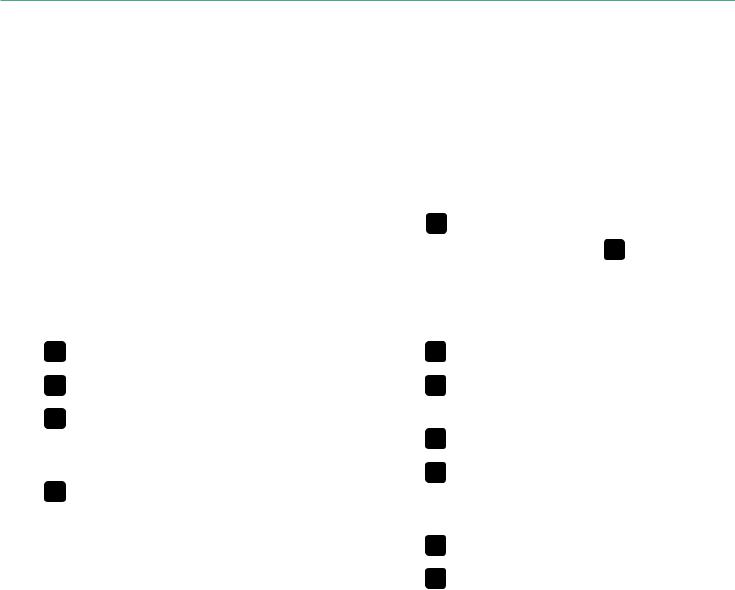
User’s Guide
Keyboard features
1. |
Windows Vista® Flip 3D |
5. |
||
|
(Application |
Switcher in Windows® XP)* |
||
2. |
|
|
6. |
|
Zoom in/out documents and images |
7. |
|||
|
or scroll windows and Flip 3D* |
|||
|
8. |
|||
3. |
Windows Vista® Gadget (Yahoo® Widgets |
|||
9. |
||||
|
in Windows XP)* |
|
||
|
|
10. |
||
4. |
Windows Vista® Photo Gallery (My Pictures |
|||
|
in Windows XP)* |
|
11. |
|
Multimedia navigation
Media player
Windows Media Center*
Windows Calculator
PC sleep
'O key (for use with F-keys)
Battery status indicator ('O+F11 )
12. |
Productivity zone |
|
|
|
'O+F1 Launches document application* |
||
|
'O+F2 |
Launches spreadsheet application* |
|
|
'O+F3 |
Launches calendar* |
|
13. |
Favorites zone |
|
|
|
'O+F4 |
to F6 program your favorite |
|
|
application, folder, or web site with |
||
|
a long, simultaneous press of and |
||
|
the corresponding |
F4 , F5 , or |
|
|
(just |
like the presets of a car radio).* |
|
* Requires SetPoint™ Software.
14. Internet zone
'O+F7 Launches Internet browser
'O+F8 Launches instant message application*
'O+F9 Launches e-mail application
'O+F10 Launches Windows search
15. Convenience zone
F6'O+F11 Battery status check key
'O+F12 Opens/closes CD-DVD tray*
English 9

Logitech® Wireless Keyboard K350
Keyboard features: F-key usage
User-friendly enhanced F-keys let you launch applications easily.
To use the enhanced functions (blue icons), first press and 'O thekey; second, press the F-key you want to use.
Tip In the software settings, you can invert the FN mode if you prefer to access directly the enhanced functions without having to press the FN key.*
2nd - |
Press an F-key |
1st - |
Press and hold the Fn key |
|||
|
|
|
|
|
|
|
|
|
|
|
|
|
|
|
|
|
|
|
|
|
|
|
|
|
|
|
|
* Requires SetPoint™ Software.
10 |
English |
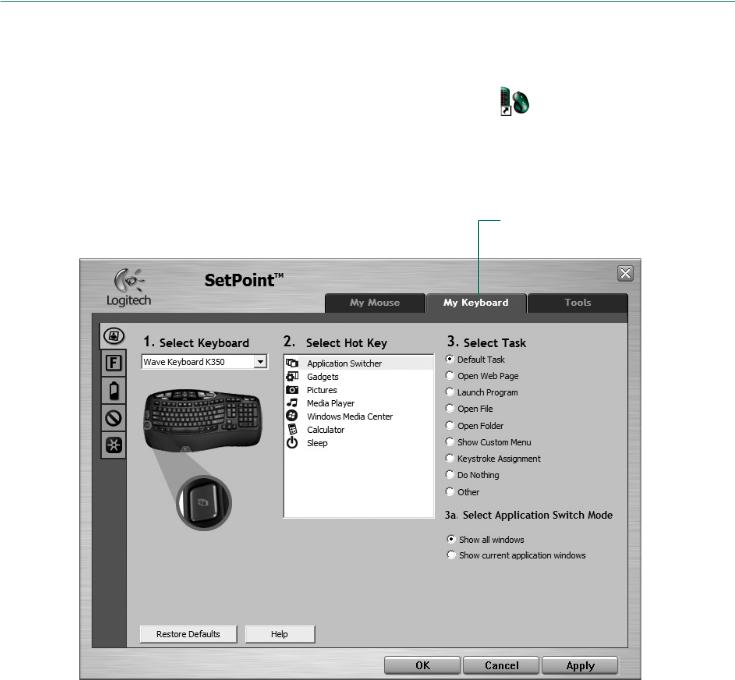
User’s Guide
Customizing the keyboard
1. |
Double-click the Mouse and Keyboard Settings |
on the Windowsicon |
|
|
|
|
® |
|
desktop to make changes. |
|
|
2. |
To customize the keyboard, click the My Keyboard |
tab. |
|
3. |
A series of |
tabs is shown on the left. |
|
Click to customize the keyboard
English 11
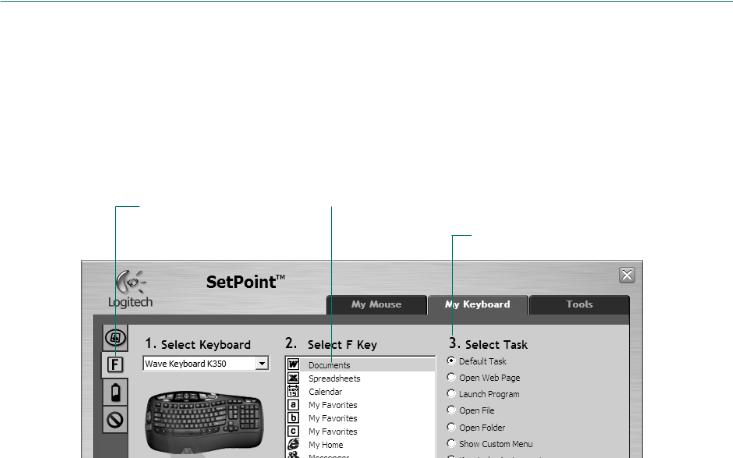
Logitech® Wireless Keyboard K350
4. |
Choose a tab, such as the keyboard F-key Settings |
. A picture of the keyboard |
||
|
is displayed showing F-keys (list 2) to which tasks can be assigned (list 3). |
|||
5. |
In the 2. |
Select F-key |
list, highlight the F-key |
to be reassigned |
6. |
In the 3. |
Select Task |
list, highlight the new task. |
|
7.When you are done, click OK to save the new F-key assignments.
Choose a tab |
|
Select an F-key |
|
Choose a task for the |
F-ke |
Use the same sequence of steps to specify changes on other keyboard tabs. For the keyboard, you can
•Specify settings for F-keys
•Specify settings for Hot keys
•Check battery level
•Disable keys you don’t use often
12 |
English |
