Loewe A 32, A 37 User Manual

Operating instructions.
TV
 Xelos A 32
Xelos A 32
 Xelos A 37
Xelos A 37
233–32398.020

Contents
Remote control RC4 – TV functions
Control unit
Connections to rear panel
Welcome
TV equipment Scope of delivery Transporting Please note!
Installation possibilities Cleaning
Disposal
For your safety
First installation
Remote control Batteries
Set the remote control for operating the TV Power mains
Antennae Switching on
Automatic programming
Daily operation
Switch on/off Changing channels
... with the P+/P– buttons on the remote control
... with the numeric keys of the remote control
... via the station table
Calling up audio/video stations - AV selection Basics about the menu operation
Adjusting the sound Setting the picture Operation on the TV set
Modes of operation
TV mode
Functioning of the colour buttons in TV mode Personal values and factory values
Show status display Open index
Call timer overview Select picture format TV menu
3 |
|
Picture in picture (PIP) |
16 |
|
4 |
|
|||
|
PIP picture as freeze frame |
16 |
||
5 |
|
|||
|
Select the station of the PIP picture |
16 |
||
6 |
|
Select the station of the TV picture |
16 |
|
6 |
|
Preview stations in the PIP picture |
17 |
|
6 |
|
Interchanging PIP picture/TV picture |
17 |
|
6 |
|
Functions in the PIP menu |
17 |
|
6 |
|
PIP type: Split Screen |
17 |
|
6 |
|
PIP type: Small picture |
17 |
|
7 |
|
Position of the PIP picture |
17 |
|
7 |
|
Program guide – EPG |
18 |
|
7 |
|
Using the EPG |
18 |
|
9 |
|
Call EPG menu: |
19 |
|
9 |
|
Selection of provider/station |
19 |
|
9 |
|
Switch on TV when marked |
19 |
|
9 |
|
Teletext mode |
20 |
|
9 |
|
Page selection with the coloured buttons |
20 |
|
9 |
|
Other page selection options: |
20 |
|
9 |
|
Displaying teletext pages |
20 |
|
10 |
|
Teletext menu |
21 |
|
10 |
|
Radio mode |
21 |
|
10 |
Operating additional equipment |
22 |
||
|
Login and connect equipment |
22 |
||
11 |
|
|||
11 |
|
Video playback |
23 |
|
11 |
|
Timer recording with video or DVD recorder |
23 |
|
11 |
|
Assignment of digital audio inputs and outputs |
24 |
|
11 |
|
Connect Loewe DVD Preceiver Auro 8116 DT and Tremo loudspeaker |
|
|
12 |
|
system |
25 |
|
13 |
|
Connecting other audio amplifiers or active speakers |
26 |
|
13 |
|
HDMI (DVI) connection |
27 |
|
13 |
|
VGA/XGA connection |
27 |
|
14 |
|
Component Video connection |
28 |
|
14 |
|
Operating Loewe video recorders and Loewe DVD players directly |
29 |
|
What to do, if ... |
30 |
|||
14 |
||||
14 |
Technical data |
32 |
||
14 |
Accessories |
33 |
||
14 |
Service Addresses |
34 |
||
14 |
||||
|
Dolby and the double ‘D‘ symbol are |
|
||
15 |
|
|
||
|
|
|||
15 |
|
trademarks of Dolby Laboratories |
|
|
2

Remote control RC4 – TV functions
Sound off/on
Switching over to operate VCRs
Switching over to operate the TV
Timer overview on/off
Personal/factory values for picture and sound Set picture format
EPG on/off
Show/hide menu
Teletext mode on/off
P+/P– select program up/down
TV |
VCR |
DVD |
|
|
|
T-C |
|
|
DISC-MENU |
|
|
|
|
|
RADIO |
SV |
SP/LP |
000 |
|
|
|
abc |
def |
ghi |
|
jkl |
mno |
pqrs |
|
tuv |
wxyz |
EPG |
|
AV |
PIP |
|
MENU |
END |
|
TEXT |
|
|
INFO |
|
|
|
|
P+
Switch on/off – to standby
Switching over to operate DVD players Picture menu on/off
Sound menu on/off
Radio mode on/off (back to TV mode)
Select program directly
/in the menu: enter numbers or letters
Call AV selection
PIP on/off (picture in picture) /in the wizard: back
Status display on/off
/in the menu: back or hide menu
Index on/off
/in the menu: Info texts on/off
V–/V+ volume quieter/louder |
|
|
Station table on |
V– |
OK |
V+ |
/in the menu: confirm/call |
in menu: select/set |
|
|
|
/in PIP: position of the PIP picture |
|
|
|
|
P– |
|
|
Red button: freeze frame on/off |
|
|
Blue button: program info on/off |
Green button: |
|
|
Yellow button: last program |
Menu "Other functions" on/off |
|
|
|
Select program down |
|
|
Select program up |
Direct recording |
|
|
Freeze frame off |
|
|
|
|
Freeze frame on/off |
|
|
Freeze frame on |
3
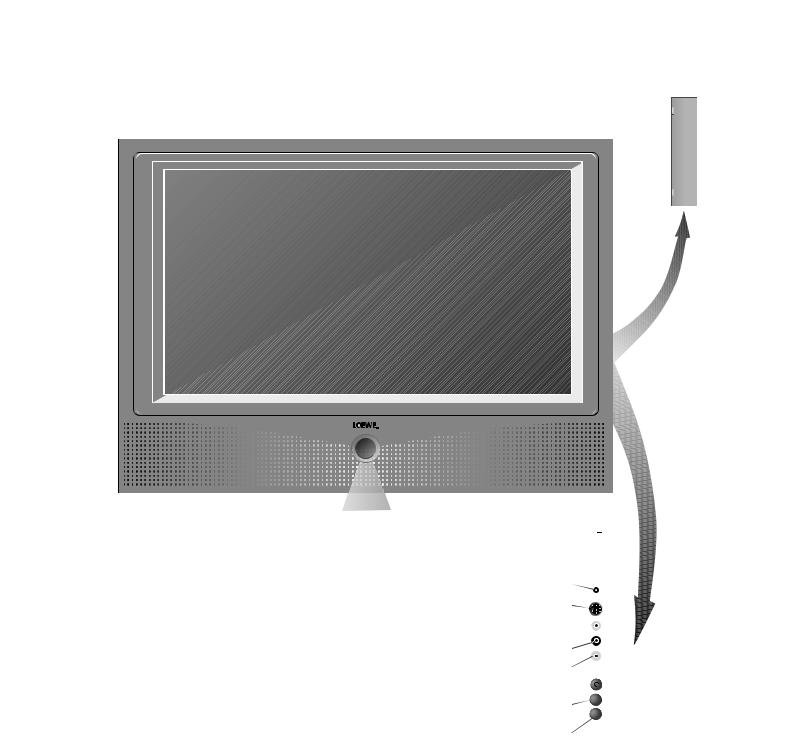
Control unit
X E L O S
Display: |
|
|
|
|
|
|
|
|
|
|
|
red: standby |
|
|
|
|
|
green: operation |
|
|
|
|
|
green and red: |
Headphones connection |
|
|
||
timer recording, |
S-VHS connection (AVS) |
|
|
||
EPG data entry |
(i.e. for camcorder) |
|
|
|
|
|
|
|
|
|
|
Video input (AVS) |
|
|
|||
|
|
|
|||
or radio mode |
Audio input right |
|
|
||
|
Audio input left |
|
|
||
|
Function key |
|
|
– |
|
|
|
|
|||
|
Select program down, |
|
|||
|
+ |
||||
|
in menu: select |
||||
|
Select program up, |
|
|
||
|
in menu: select |
|
|
||
4

Connections to rear panel
Main switch (Power supply)
Satellite connection socket |
|
Center audio input (analog) |
||
|
||||
(13/18V=/350 mA) |
|
|
|
Audio input left/right (analog) |
|
|
|
||
Audio output left/right (analog)
|
|
|
Euro-AV- |
|
|
|
|
|
|
|
|
|
|
|
|
|
|
|
|
|
|
|
|
|
|
|
|
|
|
|
Component |
||||
|
|
|
||||||
|
|
|
socket 1 |
|
video inputs |
|||
|
|
|
|
|
(Cb/Pb–Cr/Pr–Y) |
|||
|
Antenna socket |
|
Euro-AV- socket 2 |
|||||
|
|
|||||||
|
VHF/UHF/cable |
|
(RGB/YUV) |
|||||
( DVB-T 5V=/80 mA) |
|
|
|
|
|
|||
only for set with DVB-T
Digital satellite tuner retofittable in units with DVB-T
Socket for power cable
Service socket
VGA-/XGA input
HDMI (DVI) input
Digital audio output
Digital audio input
5

Welcome
Thank you
for choosing a Loewe product.
We are happy to have you as a customer.
At Loewe we combine the highest standards of technology, design and user friendliness. This applies equally for TV, video and accessories.
Neither technology nor design is an end in itself, but both are intended to provide our customers with the best possible audio and visual experience. We have designed the TV set in such a way that it is easy to operate with menus. Information about settings in menus is shown automatically for fast comprehension of the situation.
You will find the answers to many of your technical queries in the index of your TV. If it is a matter of operating the TV, you can access a function directly from the index. This saves you from having to read through detailed operating instructions and is the reason, why this operating manual only explains the most important operating steps.
With the remote control you can control three Loewe units, in addition to this TV set also a Loewe video recorder and a Loewe DVD player.
TV equipment
The maximum equipment (without optional retrofit kits) is described in these operating instructions. Functions marked by * are not available in all TV sets.
For sets with terrestrial and satellite supported Digital-TV additional operating instructions are enclosed with the appropriate equipment.
Menu contents may differ from the ones shown depending on your TV equipment.
You can view your TV equipment in the “Integrated features” index (press the INFO button in TV mode, if no menu is displayed; is displayed separately in the index before A.
Scope of delivery
•TV LCD-TFT Xelos A 32 or Xelos A 37
•RC4 remote control with 2 batteries
•Table-Stand TS52
•fabric hose
•3 cable loops
•this operating manual
Transporting
Only transport the unit in an upright position. Hold the set by the top and bottom edges of the housing. The LCD screen is made of glass and may break if not handled carefully.
Please note!
The LCD screen you have purchased meets the highest quality requirements and has been tested for pixel errors. Despite the utmost caution in production of the sets, it cannot be totally ruled out that some of the pixels might be defective for technological reasons. Please understand that such effects cannot be considered as a unit defect in the sense of the warranty as long as they are within the limits specified by the standard.
•Use your screen in a full screen format.
•Always switch off the screen when not in use.
•Reduce contrast and brightness as far as possible.
6
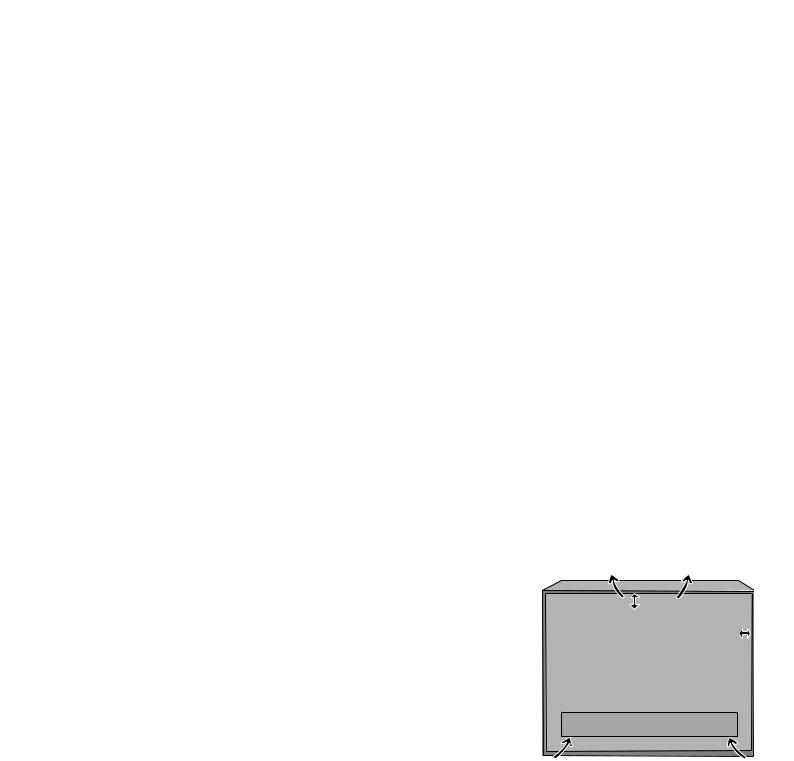
Welcome
Installation possibilities
as a desktop unit
Use the base included in delivery. Installation instructions are enclosed with the base.
as a wall-mounted unit
Use the wall holder WM53, Loewe order no. 63493 A10.
mounted on a rack
Use the Xelos Rack, Loewe order no. 64496 A00.
Cleaning
Use only a soft, clean, damp cloth to clean the TV, Plasma screen and remote control (don’t use any caustic or abrasive cleaning agents).
Disposal
Packing and box
You have chosen a long lasting technical product of very high quality. We have paid a fee to authorized recy-
clers who will collect the packing from your dealer for disposal. Nevertheless we recommend you to keep the original box and packing material for optimum protection
if you have to transport the set.
The set
For environmentally friendly disposal of the TV set, please contact your dealer.
Remote control batteries
The batteries provided contain no harmful materials such as cadmium, lead or mercury. Regulations concerning used batteries mean that batteries may no longer be thrown out with the household rubbish.
For your safety
For your safety and to avoid unnecessary damage to your TV set, please read and observe the following safety instructions:
•This TV set is designed exclusively for reception and reproduction of video and audio signals.
•This equipment is designed for domestic and office environments and must not be used in rooms with high humidity (e.g. bathroom, sauna) or high concentrations of dust (e.g. workshops). If the equipment is used in
the open air, ensure that it is protected against moisture (rain, dripping, |
|
splashing, sprayed water or |
|
dew). Do not place any contain- |
|
ers filled with liquids or lit |
|
candles on top of the TV. |
|
High levels of moisture |
|
and concentrations of dust |
|
cause leakage currents in |
|
the equipment, which can |
|
lead to danger of electric |
|
shock or fire. |
|
The manufacturer‘s war- |
|
ranty is only valid for use |
. |
in the specified permissible |
|
environment. |
|
•If you have moved the TV set out of the cold into a warm environment, leave it standing for about an hour because of the possible forming of condensation.
•This equipment must only be connected to a mains power supply which has the same voltage and frequency as that specified on the rating plate with the power cable provided. Incorrect voltages can damage the equipment.
• Like all electronic |
|
|
|
|
|
|
|
|
10 cm |
||||||||||
equipment, your TV |
|
|
|
|
|
|
|
|
|
|
|
|
|
|
|
|
|
|
|
|
|
|
|
|
|
|
|
|
|
|
|
|
|
|
|
|
|
|
|
needs air for cooling. |
|
|
|
|
|
|
|
|
|
|
|
|
|
|
|
|
|
|
|
Obstruction of the air |
10 |
cm |
|
|
|
|
|
|
|
|
|
|
|
|
|
|
|
10 |
cm |
circulation can cause |
|
|
|
|
|
|
|
|
|
|
|
|
|
|
|
||||
|
|
|
|
|
|
|
|
|
|
|
|
|
|
|
|
|
|
|
|
fires. Therefore the air |
|
|
|
|
|
|
|
|
|
|
|
|
|
|
|
|
|
|
|
vents on the back must |
|
|
|
|
|
|
|
|
|
|
|
|
|
|
|
|
|
|
|
always be kept free. |
|
|
|
|
|
|
|
|
|
|
|
|
|
|
|
|
|
|
|
Please do not place |
|
|
|
|
|
|
|
|
. |
|
|
|
|
|
|
|
|
||
|
|
|
|
|
|
|
|
|
|
|
|
|
|
|
|
|
|
|
|
newspapers or cloths |
|
|
|
|
|
|
|
|
|
|
|
|
|
|
|
|
|
|
|
|
|
|
|
|
|
|
|
|
|
|
|
|
|
|
|
|
|
|
|
on/over the TV. If the |
|
|
|
|
|
|
|
|
|
|
|
|
|
|
|
|
|
|
|
7

Welcome
TV is placed in a cabinet or on a shelf, leave at least 10 cm at the sides and back and 10 cm at the top to ensure sufficient air circulation. Position the set so that it is not exposed to direct sunlight and additional heating from radiators.
•Avoid metal parts, needles, paper clips, liquids, wax or similar getting into the TV set through the air venting slits in the rear panel. This can lead to short-circuits and possibly to fire. If something should get into the inside of the TV set, pull out the plug immediately and notify customer service.
•Never remove the back of the TV set yourself. Repair and servicing of your TV set should only be carried out by authorized TV technicians.
•Place the TV set on a level, firm base. The set should not protrude at the front when installing in cabinets or shelves.
Only use original accessories if possible, e.g. Loewe wall holders and stands.
Never let children handle the TV unattended.
Do not allow children to play in the immediate vicinity of the TV, they could knock, shift or pull it over and injure someone.
Never leave the TV on unsupervised.
•Do not install the TV where there may be vibrations. Vibrations can lead to material stress.
•Pull out the power and antenna cables during thunderstorms. Surge voltages caused by lightning strikes can damage the TV through the antenna system and the mains. Also remove the antenna and mains plugs in long periods of absence.
•The mains plug of the TV set must be easily accessible so that the set can be disconnected at any time.
•Lay the cable in such a way that it will not be damaged. The power cable may not be kinked or laid over sharp edges, not stood on and not exposed to chemicals, the latter also applies to the device as a whole. A mains cable with damaged insulation can lead to electric shocks and is a fire risk.
•When removing the power plug, pull the plug housing and not the cable. The wires in the plug could be damaged and cause a short circuit the next time it is plugged in.
The rating plate of the TV is on the rear of the set.
8
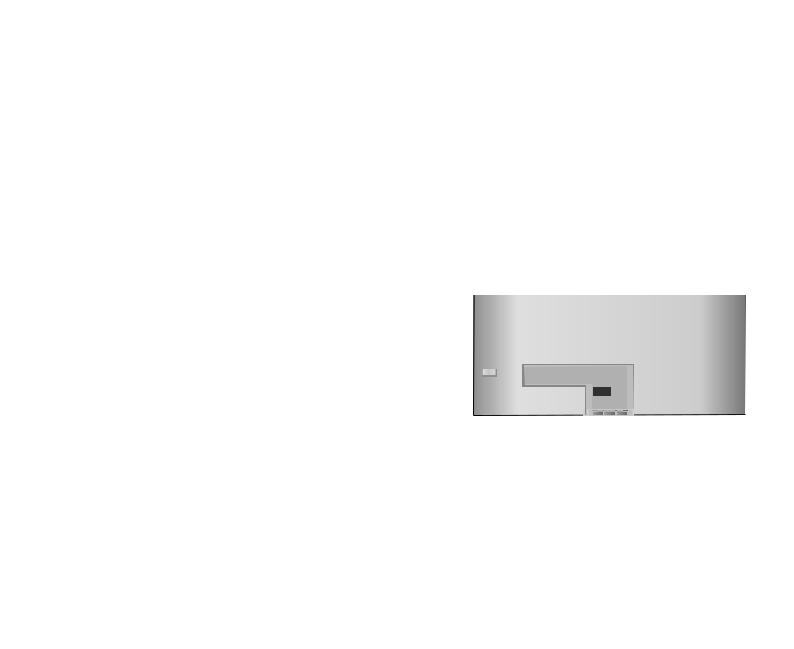
First installation
Remote control
Batteries
To insert or change the batteries press on the arrow. Slide the battery compartment cover downwards and remove it. Insert Alkali Mangan LR 03 (AAA) batteries and ensure that the + and – ends are connected correctly .
+
+
Then push the cover back on from the bottom until it snaps in.
Set the remote control for operating the TV
TV Push TV-key
How to operate other Loewe equipment is described on page 29.
Connection
Power mains
Connect the TV set to a 220-240V/50–60 Hertz to a power outlet.
Antennae
Plug the antenna plug of your antenna/cable system or the room antenna for DVB-T into the ANT-TV socket.
If a digital satellite tuner has been retrofitted, connect your satellite antenna system for the ANT-SAT socket.
Use the enclosed cable loops for laying the cables.
|
220-240V~ |
ANT-TV ANT-SAT |
50/60Hz? |
TV |
R |
Switching on
Switch on the set with the ON/OFF button on the rear of the screen.
The green lamp on the TV set now lights up.
From standby it is best to switch back on with the blue On/Off button or with a numeric key of the remote control.
After switching on it takes about 2 minutes for the screen to reach full brightness due to the LCD technology.
9
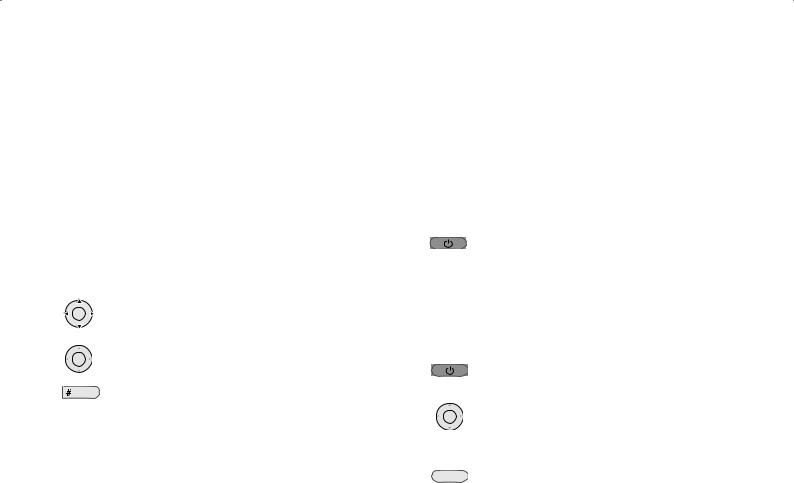
First installation |
Daily operation |
Automatic programming
Automatic programming of the TV set is started the first time you switch it on. Follow the menus.
First you have to select the menu language. Then you enter which antennae you have connected to your TV set and in what country you are using it. Then start the station search. The TV set searches for, saves and sorts all programs which are receivable on your antenna system.
Then log in your video equipment, decoder and Loewe audio system with the co.nnection wizard and connect these to the TV according to the displayed connection diagram. If you want to connect other equipment later, you will find information from page 22 onwards.
By pressing the OK button in the direction of the arrow you
OK |
select the setting ... |
|
|
||
OK |
... and confirm your settings with OK. You then go to the |
|
next menu. |
||
|
||
PIP |
Back |
You can repeat initial installation at any time, e.g. after moving house. Call the index with the INFO button. Select the index item “Repeat initial operation“ (you will find this listed separately before the letter A). Then start first time operation with OK.
Switch on/off
Your TV is equipped with an eco-standby power supply unit. On standby the power consumption drops to low power (see page 32). If you want to save even more electricity, switch the set off with the ON/Off button. However, please bear in mind that EPG data will be lost and programmed timer recordings will not be performed by the TV.
Switching off
If the TV set is switched on, you can switch it to standby using the blue ON/OFF button of the remote control.
The red lamp on the TV set lights up. If it lights green and red, a timed recording is made, EPG data is entered or radio operation without screen display is active.
Switching on the TV set
From standby it is best to switch back on with the blue On/Off button or with a numeric key (station 0 – 9) of the remote control.
Or switch on the TV set with OK, you can see the station
OK |
table and select a station. |
|
Switching the radio function on
With the RADIO button on the remote control.
RADIO Radio mode is only possible if the TV set is equipped for satellite reception
or an external radio receiver is connected to the AV connections AV1, AV2 ...
If you switch off the TV set with the ON/OFF button on the right of the set, the display no longer light up.
10
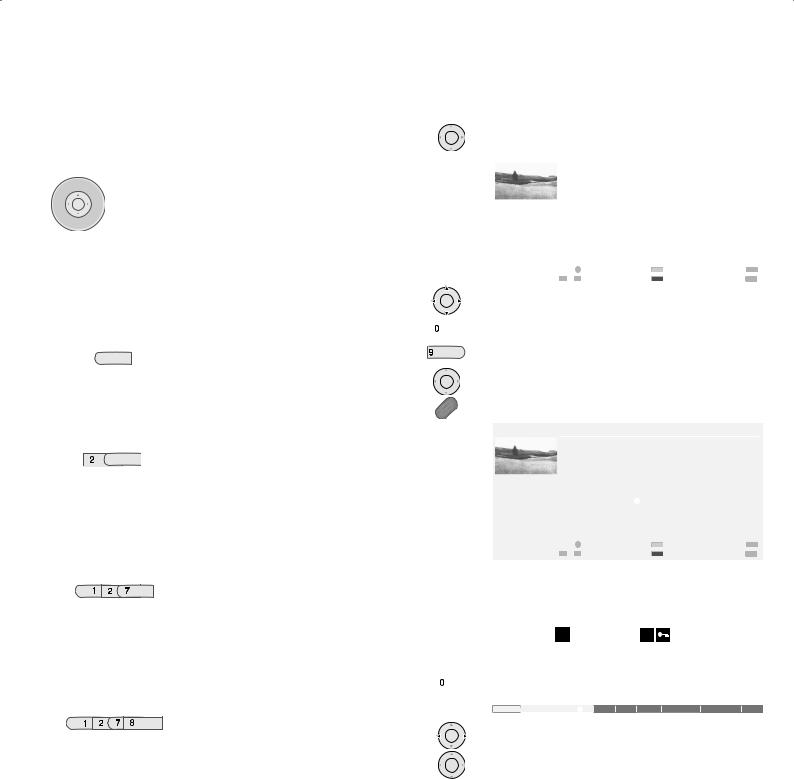
Daily operation
Changing channels
... with the P+/P– buttons on the remote control
P+
V– OK |
V+ |
Channel up/down |
|
||
P– |
|
|
... with the numeric keys of the remote control
The set has a dynamic memory with 430 (with DVB 1680) memory locations. If up to 9 stations are stored, you only need to enter one digit, up to 99 two digits, up to 999 three digits and above 999 four digits (please look in the station table to see how many station have been stored).
 pqrs
pqrs
long
abc pqrs
pqrs
short long
abc pqrs
short short long
abc pqrstuv |
all short
1 digit stations
Press keys 0 – 9 for one second, and the station changes instantly.
Or press button 0 – 9 briefly, the station then changes after 2 seconds (the station changes immediately when only 9 stations are stored).
2 digit stations
After briefly pressing the first numeric button keep the second numeric button pressed for one second, the station then changes immediately.
Or press both numeric buttons briefly, the station then changes after 2 seconds (the station changes immediately when only 99 stations are stored).
3 digit stations
After briefly pressing the first and second numeric button keep the third numeric button pressed for one second, the station then changes immediately.
Or press the three numeric buttons briefly, the station then changes after 2 seconds (the station changes immediately when only 999 stations are stored).
4 digit stations
Press the four numeric keys briefly, the channel then changes immediately..
... via the station table
OK |
Call the channels preview with OK |
|
|
|
|
||||||
|
|
|
|
|
|
|
|
|
|
|
|
|
|
|
|
Channel overview |
|
|
|
|
|
|
|
|
|
|
|
|
COMP.IN |
|
|
6 |
3SAT |
|
|
|
|
|
|
|
HDMI/DVI |
|
|
7 |
S–RTL |
|
|
|
|
|
|
|
VGA |
|
|
8 |
N–TV |
|
|
|
|
|
|
|
AVS |
|
|
9 |
DSF |
|
|
|
|
|
|
|
AV2 |
|
|
10 |
TM3 |
|
|
|
|
|
|
|
AV1 |
|
|
11 |
PRO7 |
|
|
|
|
|
|
0 |
VIDEO |
|
|
12 |
RTL 2 |
|
|
|
|
|
|
1 |
ARD |
OK 33 |
|
13 |
WDR 3 |
|
|
|
|
|
|
|
|
33 |
|
|
|
|
|
|
|
|
|
2 |
ZDF |
|
|
14 |
BR |
|
|
|
|
|
|
3 |
SAT.1 |
|
|
15 |
HR |
|
|
|
|
|
|
4 |
RTL |
|
|
16 |
MDR 3 |
|
|
|
|
|
|
5 |
VOX |
|
|
17 |
N 3 |
|
|
|
|
|
|
OK Switch over |
|
|
Change stations |
END |
|||
|
|
0 |
... 9 |
Select station |
|
|
Change sorting |
MENU |
|||
OK |
Select station (if possible, the selected station is displayed |
||||||||||
|
in the PIP picture) |
|
|
|
|
|
|
|
|||
|
or ... |
|
|
|
|
|
|
|
|
||
AV |
|
|
|
|
|
|
|
|
|||
... |
|
|
|
|
|
|
|
|
|
|
|
wxyz |
... select with numeric buttons |
|
|
|
|
|
|
||||
|
|
|
|
|
|
|
|||||
OK |
call selected station |
|
|
|
|
|
|
|
|||
|
|
|
|
|
|
|
|
||||
|
blue button: sort alphabetically/according to bouquets * |
||||||||||
|
/numerically |
|
|
|
|
|
|
|
|
||
|
|
|
|
|
|
|
|
|
|
|
|
|
|
|
|
Channel overview |
|
|
|
|
|
|
|
|
|
|
|
|
COMP.IN |
|
|
|
CNN INT. |
|
|
|
|
|
|
|
HDMI/DVI |
|
|
|
CAM |
|
|
|
|
|
|
|
VGA |
|
|
|
|
|
|
|
|
|
|
|
AVS |
|
|
|
DSF |
|
|
|
|
|
|
|
AV2 |
|
|
|
DVD |
|
|
|
|
|
|
|
AV1 |
|
|
|
|
|
|
|
|
|
|
|
|
|
|
|
EUROSPRT |
|
|
|
|
|
|
|
ARD |
OK 33 |
|
|
|
|
|
|
|
|
|
|
|
33 |
|
|
|
|
|
|
|
|
|
|
BR-ALPHA |
|
|
|
HOT |
|
|
|
|
|
|
|
|
|
|
HR |
|
|
|
|
|
|
|
|
BR3 |
|
|
|
|
|
|
|
|
|
|
|
|
|
|
|
KIKA |
|
|
|
|
|
|
OK Switch over |
|
|
Change stations |
END |
|||
|
|
|
a |
... z |
Select letter |
|
|
Change sorting |
MENU |
||
In case of alphabetical display: Enter letter (as on a mobile phone keypad), select with 65 and call with OK.
For bouquet display (only for devices with DVB): Enter bouquet number, select with65 and call with OK.
Digital stations are marked by D coded ones by D |
. |
Calling up audio/video stations - AV selection
AV |
|
for playing AV equipment (see also from page 22 onwards). |
|||||
|
|
|
|
|
|
|
|
|
|
|
AV selection |
|
|
|
|
|
|
|
VIDEO |
OK33 |
|
|
|
|
|
AV1 AV2 AVS VGA/XGA HDMI/DVI COM |
|
||||
|
|
|
|
|
|
|
|
OK |
Select AV socket (or VIDEO if the video recorder has been |
||||||
|
|
connected via the antenna socket) and with ... |
|||||
OK |
... Call AV station.. |
11 |
|||||
|
|
|
|
||||
