Loewe Spheros R37 Masterpiece/DR+ User Manual [ru]
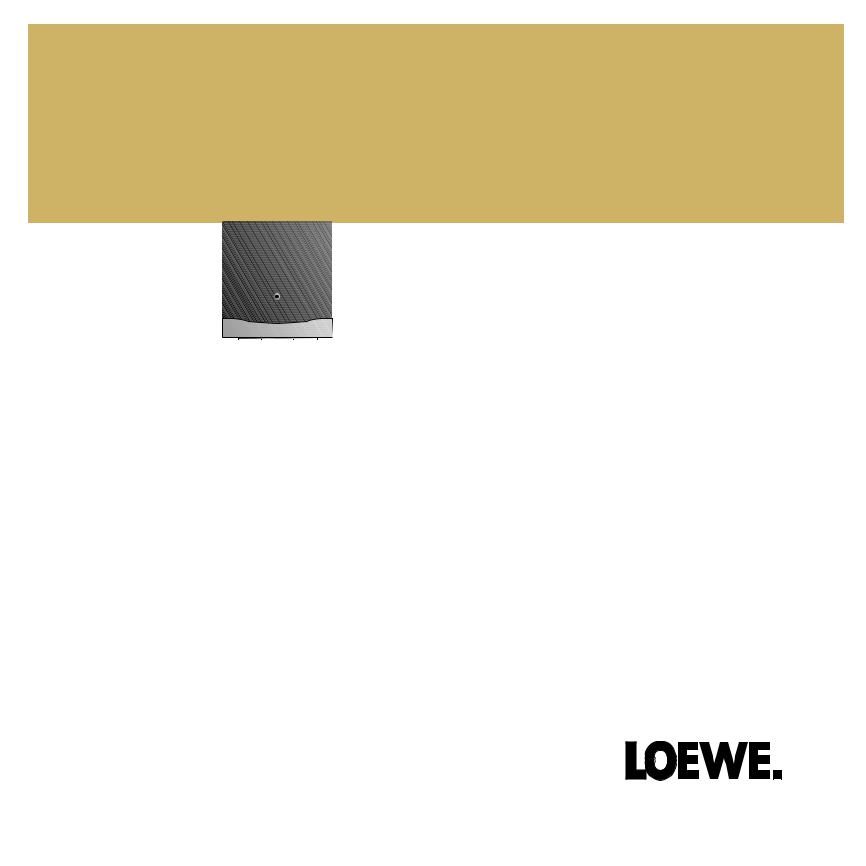
Operating Instructions.
|
|
|
|
|
|
|
|
|
|
|
|
|
|
|
|
|
|
|
|
|
|
|
|
|
■ |
Spheros R37 Masterpiece |
TV. |
||||
|
■ |
Spheros R37Masterpiece/DR+ |
|||||
233–32173.020
1
32173_020_R37Masterpiece_GB |
1 |
27.09.2004, 10:43 Uhr |
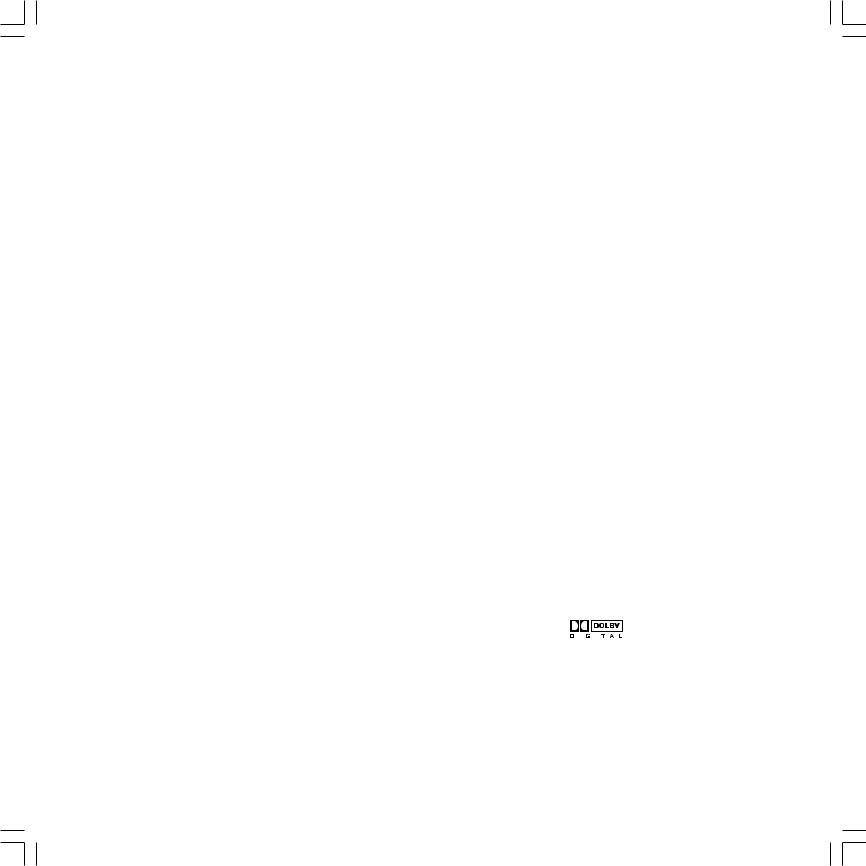
Dear Customer,
Congratulations on your purchase of this high quality Loewe television. Loewe stands for innovative design, excellent quality and exceptional functionality. To ensure that your product retains these properties for as long as possible, please follow the operating and safety instructions contained in this manual.
This instruction manual will help you to get started. Your Loewe Team
Contents
Remote control RC3 – TV functions |
3 |
Connections on the Signal Box |
4-5 |
Handling the mesh tube |
4 |
Installation, Cleaning |
6 |
For your safety ... |
6-7 |
Connection, Power mains, Antenna, |
|
Connecting the equipment |
7 |
Operation on the signal box |
8 |
Initial installation |
9 |
Remote control |
9 |
Operation |
9 |
Switching on |
9 |
Automatic programming |
9 |
Picture in Picture (PIP) |
15 |
EPG mode |
16-17 |
TV-radio mode (SAT radio) |
17 |
Teletext mode |
18 |
LOEWE Dialog |
19 |
Operation of additional equipment |
20-30 |
Video mode |
20 |
Digital Link Plus |
20 |
Logging in equipment |
21 |
Connecting VCR equipment |
21 |
Search for and store the VCR station |
21 |
Video playback |
22 |
Calling an AV program in the |
|
AV selection list |
22 |
IR-Link |
22 |
Digital input/output |
23-24 |
AV-connection/Select device |
24 |
Displaying PC images (VGA/DVI) |
31 |
Connecting personal computers |
31 |
What to do when ... |
32-33 |
Technical data |
34 |
Available accessories |
35 |
Secret code |
35 |
Service addresses |
36 |
Codelist RC3 |
37-43 |
Functions marked by are not available in all types of TV sets but can usually be retrofitted. Ask your dealer if you are interested.
Manufactured under license from Dolby Laboratories. ”Dolby” and the double-D symbol
Daily handling |
10-12 |
Converting the remote control in order to |
|
|
|
|
Remote control RC3 |
10 |
operate a Loewe DVD player or devices |
|
|
|
|
TV equipment |
10 |
from other manufacturers |
24 |
|
|
|
Use the drive buttons in TVand STB position |
Converting the remote control for devices from |
|
|
|
||
for VCR, DVD or Digital Recorder |
10 |
the code list |
24 |
|
|
|
Switching on/off |
10 |
|
|
|
|
|
Changing channels |
11 |
Rotating the TV set (only Spheros) |
26 |
|
|
|
Call Audio/Video programs - |
|
Viewing angle, range of rotation |
26 |
|
|
|
|
|
|
|
|||
AV selection |
11 |
|
|
are trademarks of Dolby Laboratories. |
||
General menu operation |
12 |
Connecting Loewe sound systems |
27 |
|
|
|
Adjusting the picture |
12 |
Loewe sound systems Concertos |
28 |
dts |
||
Adjusting the sound |
12 |
Loewe sound systems Certos/Concertos |
29 |
Is a registered trademark of Digital Theater |
||
Operation on the TV set (Signal Box) |
12 |
Connecting the DVD Preceiver |
|
Systems Inc. |
||
|
|
Auro 8116 DT and Tremo |
30 |
|
|
|
Modes of operation |
13-18 |
|
|
Acoustimass® is a registered trademark of the |
||
TV mode |
13 |
|
|
Bose Corporation. |
||
Menu functions in TV |
14 |
|
|
|
|
|
2 |
|
|
|
|
|
|
32173_020_R37Masterpiece_GB |
2 |
27.09.2004, 10:43 Uhr |

Remote control RC 3 – TV functions
Control LED for programming the remote control
Change-over switch for operation of
TV, VCR, DVD recorder/player or Set Top Box
Sound off/on (mute)
Timer overview
Video operation with video operating lin on/off
Set picture format
EPG on/off /PhotoViewer: turn picture
Call menu /in menu: back
Teletext mode on/off
P+/P– select program up/down
V–/V+ volume quieter/louder
in menu: select/set /in the PhotoViewer overview: select picture
/Digital Recorder: LOEWE dialog on
red key: personal teletext pages /Digital Recorder: DR archive on/off /in the PhotoViewer overview: previous page of overview
green key: call standard settings
Digital Recorder: bookmark back/rewind /PhotoViewer: previous picture
Digital Recorder: record immediately
TV without Digital Recorder: freeze frame on Digital Recorder: freeze frame/pause (delayed viewing: start) /PhotoViewer: stop slide show
TV
DVD STB
VCR
-Set |
-List |
|
REC-MENU |
|
|
|
|
RADIO |
|
abc |
def |
ghi |
jkl |
mno |
pqrs |
tuv |
wxyz |
EPG |
AV |
PIP |
-M |
|
|
DISC |
|
|
|
P+ |
|
V– |
OK |
V+ |
|
P– |
|
C- |
|
CARD |
SET |
|
|
SV |
TITLE |
|
The drive buttons can be switched for operating a DVD player/recorder or a VCR.
Switch on/off – in standby
Picture menu on/off
/PhotoViewer: PhotoViewer operation on/off
Sound menu on/off
Radio mode on/off
Select programme directly
in menu: enter numbers or letters
Call AV selection
PIP on/off
/PhotoViewer: zoom picture
Status display on/off /in menu: hide menu
/PhotoViewer: show/hide picture info
Call main information
/in menu: Info texts on/off
/PhotoViewer: PhotoViewer operating instructions
Station table list on /in menu: confirm
/PhotoViewer: call photo from the PhotoViewer overview /Call PhotoViewer overview
blue key: programme info on/off
/in the PhotoViewer overview: next page of overview yellow key: last station
Digital Recorder: bookmark forward/fast forward /PhotoViewer: next picture
TV without Digital Recorder: freeze frame off Digital Recorder: play/set bookmark /PhotoViewer: start slide show
TV without Digital Recorder: freeze frame on Digital Recorder: stop (live picture) /PhotoViewer: stop slide show
You can assign other functions to the color keys for the TV mode.
3
32173_020_R37Masterpiece_GB |
3 |
27.09.2004, 10:43 Uhr |

Connections on the signal box
Connecting the cables
To connect the antenna cable or cables from other electronic components, lift up the signal box on the back of the TV.
fig. 1
1.Hold the signal box at the bottom center and pull it up (see fig. 1 arrow).
fig. 2
3.If all cables are connected, fix the metal bracket with the two knurled nuts (see fig. 3/4).
fig. 3
fig. 4
4. Lower the signal box back into the rear of the TV set by holding the box by the metal bracket (see fig. arrow), this avoids trapping your fingers.
2.Connect the antenna(e) and any existing cables of other electronic components.
4
Handling the mesh tube
Use the enclosed mesh tube to lay the screen, base, wall holder or rack cables tidily and guide the hose with the cables to the Signal box. This looks more elegant.
The diameter of the mesh tube widens when it is pushed together lengthwise (see figure). This makes it easier to push through the cables with plugs.
32173_020_R37Masterpiece_GB |
4 |
27.09.2004, 10:43 Uhr |

Connections on the signal box
Satellite- |
|
|
|
Digital sound |
Connection for |
|
|||
antenna socket |
|
|
|
|
|||||
(analogue/digital) |
|
|
|
inputs |
|
Loewe Online Box |
|
||
Satellite antenna |
Euro-AV |
Euro-AV |
|
|
Digital sound |
Loewe Online |
Socket for |
||
Sound input |
Component |
|
|||||||
socket (analogue) |
socket 2 |
socket 1 |
analogue |
Video inputs |
|
|
output |
VGA input |
power cable |
|
|
|
left / right |
|
|
|
|
|
|
|
|
|
|
|
|
|
|
|
|
|
|
|
|
|
|
|
|
|
|
ANT-1 |
AV 2 ( RGB ) |
AV 1 |
|
|
|
|
|
|
|
|
|
|
|
VGA |
|
|
|
|
DIGITAL |
|
|
|
|
|
|
|
|
|
|
120-240V |
|
|
|
|
|
IN1 |
IN2 |
OUT |
|
|
|
AUDIO IN1 |
50/60Hz |
||||
ANT-2 |
|
|
|
|
|||
|
L |
R |
|
|
|
CONTROL |
|
|
|
|
|
|
|
|
|
PIP UHF/VHF |
Y |
CB/PB |
|
L |
R |
L |
R |
L |
R |
Center Sub |
AUDIO OUT |
AUDIO IN 3 |
SOURROUND |
|
|||
CR/PR
SERVICE |
RC5/ |
IR- |
AUDIO |
SYSTEM |
DVI-INPUT |
D-SUB |
DISPLAY |
DVI-OUTPUT |
|
RC6 |
Link |
IN 2 |
|
|
|
|
|
|
|
|
|
|
|
|
Antenna socket |
Sound input |
Infrared Link |
|
|
Digital Visual |
|
|
|
|
|
Sound input |
|
|
|
|
||||||
|
|
|
|
|||||||
VHF/UHF/cable |
TV Active |
RC5/RC6 |
analogue (VGA) |
Interface input |
|
|
|
|
||
|
Certos/Auro |
|
|
|
|
( VGA input) |
|
|
|
|
Sound output |
|
Connections |
Infrared |
Connection |
Connections for LCD |
|||||
analogue |
|
for active |
signal out |
Speaker system |
|
monitor |
||||
left / right |
|
speakers |
(for HMM) |
|
|
|
|
|
|
|
Only in the set version with ”Digital-TV upgrade kit 2 Sat/Twin-Sat CI”.
The ”SURROUND”, ”Center” and ”Sub” sockets are only activated when equipped with Dolby Digital (AC3).
VGA Connection via VGA/DVI adapter cable.
Note: For optimum picture resolution use the "Digital Visual Interface Input DVI" only connecting cables less than 2 meters long.
5
32173_020_R37Masterpiece_GB |
5 |
27.09.2004, 10:43 Uhr |
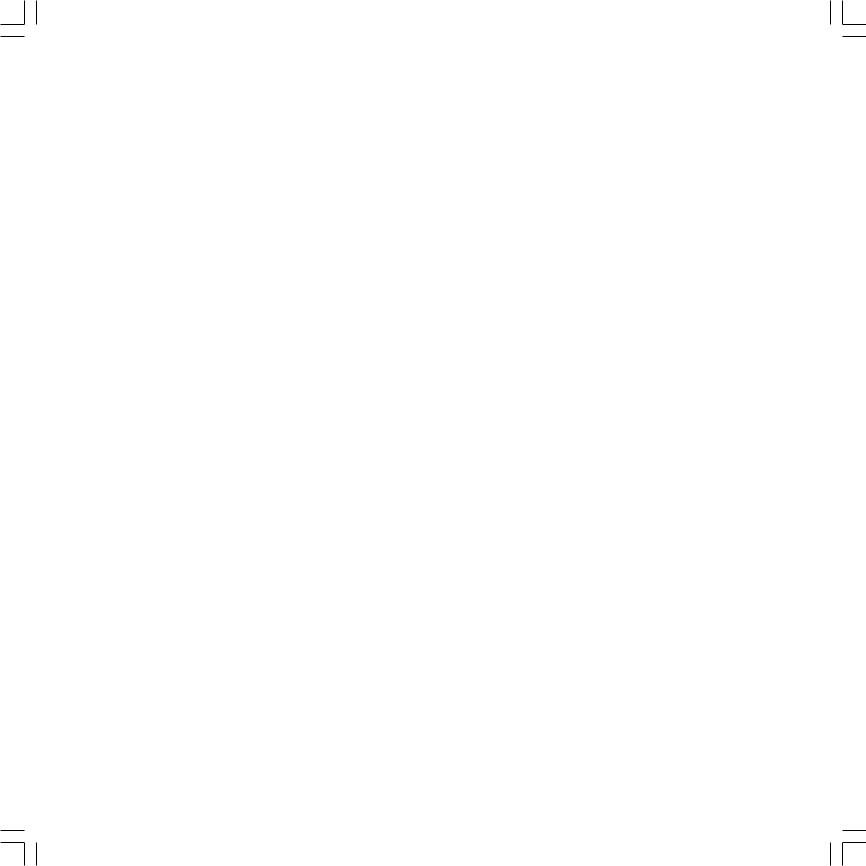
Installation, Cleaning, For your safety ...
Transporting
Only transport the TV set in an upright position. Hold the set at the top and bottom of the housing and not by the screen.
The front panel and the LCD screen underneath it are made of glass and may break if not properly handled. If the LCD screen is damaged (not the glass panel) and in case of leaking liquid crystal, wear rubber gloves to carry the device.
In case of contact with the skin, wash the affected areas thoroughly with water.
Installation
•Position the set with room for ventilation. The air vents may not be covered by objects such as magazines, table cloths, curtains etc.
•Position the set so that it is not exposed to direct sunlight and additional heating from radiators.
•Observe the swivel range when installing a set with rotary motor unit and do not place any objects such as flower vases in this area.
•Make sure no bright light or sunlight falls onto the screen otherwise reflections will be caused and the brilliance of the picture lost.
Cleaning
Use only a soft, damp cloth to clean the TV and the remote control. Do not use any caustic or abrasive
cleaning agents.
For your safety ...
For your own safety and to avoid unnecessary damage to your equipment, protect it against
•moisture, splashing and dripping water
•shock and mechanical stress
•cold, heat and extreme temperature fluctuations
•dust
•covering which obstructs air circulation
•tampering with the insides
•Never place vases filled with water, lit candles etc. on the TV set.
•Do not place naked flames, e.g. lit candles, on or near to the set.
•Avoid metal parts, needles, paper clips, liquids, wax or similar getting into the TV set through the air venting slits in the rear panel. This can lead to short-circuits and possibly to fire. If something should get into the set switch it off immediately at the on/ off switch, pull out the power plug and notify the after-sales service for inspection.
If you have moved the set out of the cold into a warm environment, leave it switched off for about an hour because of the possible forming of condensation.
Lightning can damage your TV through the antenna and the mains. Therefore pull out the antenna and power plugs during thunderstorms and in longer periods of absence.
6
•The TV power plug must be easily accessible so that the TV can be disconnected from the power supply at all times.
•Lay the power cable so that it cannot be damaged. The power cable may not be kinked or laid over sharp edges, not stood on and not exposed to chemicals, the latter also applies to the device as a whole. A power cable with damaged insulation can lead to electric shocks and is a fire risk.
•When removing the power plug, pull the plug housing and not the cable. The wires in the plug could be damaged and cause a short circuit the next time it is plugged in.
•Your new TV has been built exclusively for use in a home environment. The warranty covers this normal use of the device.
•Never let children handle the TV unattended or play in the immediate vicinity of it. The TV could be knocked over causing injury.
•Never remove the back of the TV set yourself. The set operates with high voltages which could be fatal.
32173_020_R37Masterpiece_GB |
6 |
27.09.2004, 10:43 Uhr |
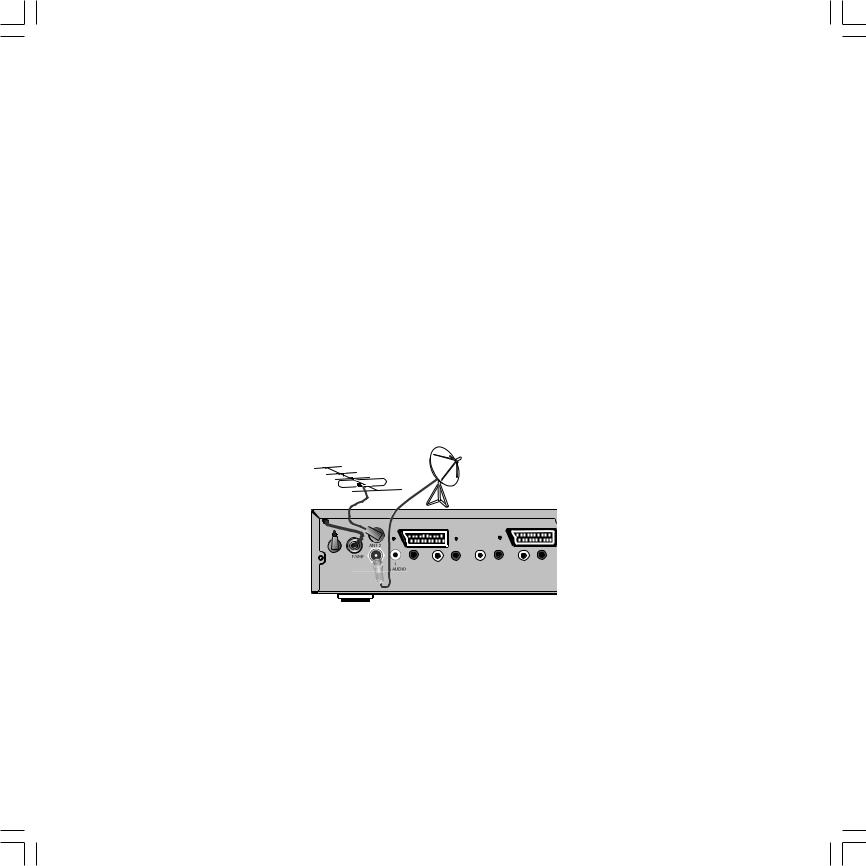
For your safety ...
•Repairs should only be carried out by Loewe Service or authorized TV technicians.
Note
•The screen you have purchased meets the highest quality requirements in this sector and has been tested for pixel errors. Despite the utmost caution in production of the display, it cannot be totally ruled out that some of the pixels might be defective for technological reasons.
Please understand that such effects cannot be considered as a unit defect in the sense of the warranty as long as they are within the limits specified by the standard.
•The TV’s rating plate is on the back behind the signal box.
Note the voltage specifications with which the TV may be operated.
Connection
Power mains
Connect both power cables to 230V/50–60 Hertz sockets.
Antenna
Connect your antenna or cable system to the UHF/VHF antenna socket on the back of the Signal Box.
•In sets with the ”Digital-TV Upgrade Kit 2 Sat/Twin-Sat CIor CIP” connect the Sat antenna cable to the ”ANT-1” and ”ANT-2” sockets, in this way you can receive two satellite programs simultaneously, e.g. for PIP display.
•In sets with ”Digital-TV Upgrade Kit 2-T/S” connect the antennae to the Signal Box as shown below.
•For the version with ”Digital-TV Upgrade Kit 2 T-CI” connect a room antenna or roof antenna to the ”ANT-1” socket to receive digital terrestrial programs.
Connecting the equipment
Auxiliary devices such as VCRs, DVD players, Pay-TV decoders, Loewe sound systems Concertos/Certos can be connected to the Spheros Signal Box.
7
32173_020_R37Masterpiece_GB |
7 |
27.09.2004, 10:43 Uhr |

Operation on the signal box
Important!
If the TV is equipped with the ”Digital Recorder Plus”, switch the TV off first before you fold out or fold in the signal box.
This prevents damage to the hard disk by vibrations.
You can gain access to the control panel of the signal box by holding it at the top right and left and pulling it back slightly (see the arrows in the figure).
You can connect headphones or a camcorder to the signal box.
Depending on the type of set, the slots for the memory cards (PhotoViewer) or ”Common Interface Module” for Pay TV are accessible.
Fold the signal box back in if you do not need the control panel. To do this, press slightly against the box.
COMMON INTERFACE |
|
|
|
|
R AUDIO L |
VIDEO |
AV-S |
+ |
– |
PHOTOVIEWER |
|
|
|
|
|
|
|
|
|
|
|
|
|
|
|
|
|
|
|
|
|
|
|
|
|
|
|
|
|
|
|
|
|
|
|
|
|
|
|
|
|
|
|
|
|
|
|
|
|
|
Multi Media Card (MMC) |
|
|
|
|
|
|
|
|
|
|
|
|
|
|
Secure Digital (SD) |
|
|
|
|
|
|
|
|
|
|
|
|
|
|
Memory Stick (MS) |
|
Sound input |
|
Input |
|
Channel up/down |
|
|
|||||
|
|
|
|
|
|
|
|
|||||||
CompactFlash (CF) |
SmartMedia (SM) |
|
left / right |
|
S-video |
|
Set in the menu |
|
|
|||||
|
Slots for memory cards |
|
|
|
|
|
|
|
|
|
|
|
||
|
Sockets for |
|
Video input |
Headphone |
Display menu |
|||||||||
|
(PhotoViewer) |
Common-Interface- |
|
(CVBS) |
|
|
socket |
|
|
|||||
|
|
|
Modules |
|
|
|
|
|
|
|
|
|
|
|
Only in the set version with ”Digital-TV upgrade kit 2 Sat/Twin-Sat CI”.Only in the set version with ”Digital PhotoViewer”.
8
32173_020_R37Masterpiece_GB |
8 |
27.09.2004, 10:43 Uhr |
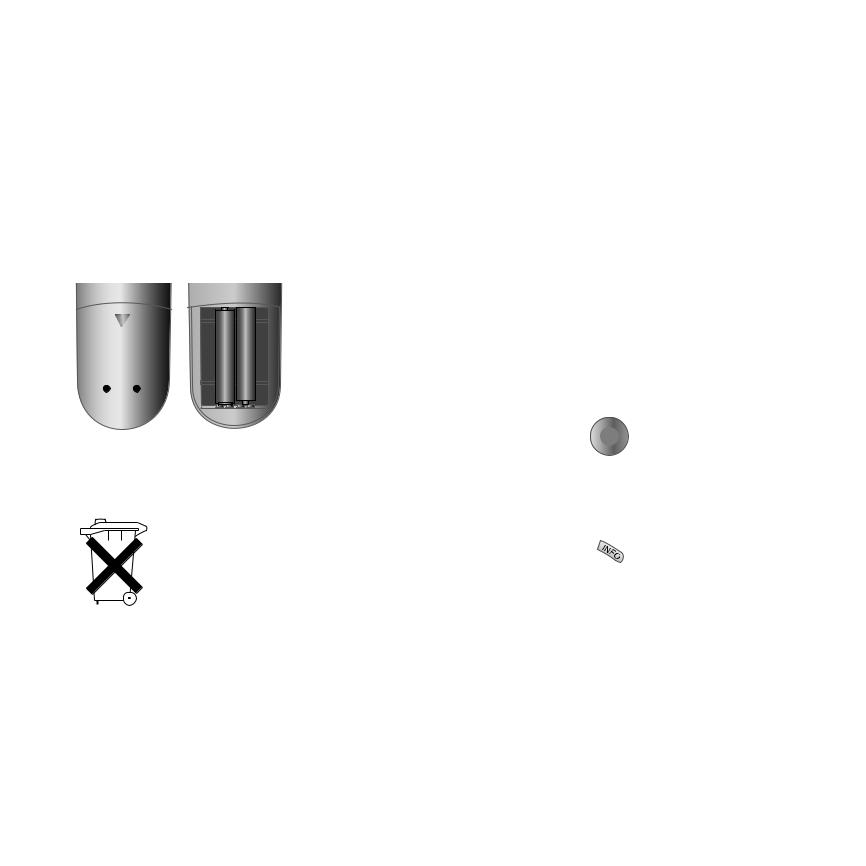
Initial installation
Remote control
Batteries
To insert or change the batteries, press the point marked by an embossed arrow. Push the cover of the battery compartment down and remove it. Insert the batteries of the alkaline manganese type LR 03 (AAA) with the correct polarity (+/-).
+
+
Then push the cover back on.
Note on disposal of batteries:
The original batteries do not contain any pollutants such as cadmium, lead and mercury.

 Used batteries do not belong in the domestic waste. They must be taken to the appropriate collection points according to the national laws. Ask your
Used batteries do not belong in the domestic waste. They must be taken to the appropriate collection points according to the national laws. Ask your  dealer.
dealer.
Switching on
Press the On/Off button  on the back of the TV so that it locks in.
on the back of the TV so that it locks in.
Switch on/off
The set is then connected to the mains. The red pilot lamp on the front of the set is alight.
You then switch to operation either with the blue On/Off button  or with one of the numeric buttons 0-9 on the remote control, the green operating LED then lights up.
or with one of the numeric buttons 0-9 on the remote control, the green operating LED then lights up.
Note
Due to the LCD technology it takes about 1minute to reach full brightness.
Operation
We have designed the TV set in such a way that it is easy to operate with menus. If you need information on operating the set, simply press the i key on the remote control to display the help texts, which will quickly enable you to understand the system.
If it is a matter of operating the TV, you can access a function directly from the index. This saves you from having to read through detailed operating instructions and is the reason, why this operating manual only explains the most important operating steps.
Automatic programming
Automatic programming of the TV set is started the first time you switch it on. Follow the menus.
First you have to select the menu language for your set. Then you specify which antenna you have connected to your TV and in what country you are using it. Then you start the station search. The TV set searches for, saves and sorts all programs which are freely receivable on your antenna system.
You then see a list of the stored stations in which you can mark your favorites. Finally log in your video recorders, decoders, Loewe audio system and Home Automation with the connection wizard and connect these to the TV set according to the illustrated connection plan.
OK |
Select the settings with the |
|
arrows on the ring ... |
||
|
||
|
... confirm the settings with |
|
OK |
OK. You then move on to the |
|
|
next menu ... |
... press this button if you want information about the settings.
You can repeat initial installation at any time, e.g. after moving house. Call the index in the main information (i button). Then select the item "Repeat initial installation". Then start "Initial installation" with OK.
9
32173_020_R37Masterpiece_GB |
9 |
27.09.2004, 10:43 Uhr |
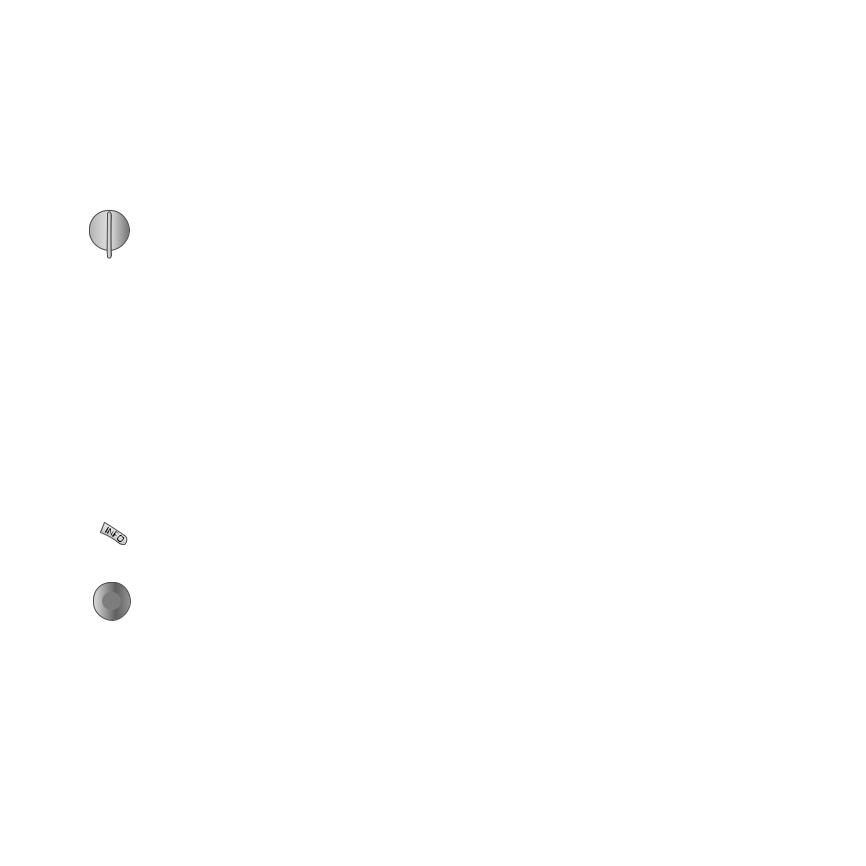
Daily handling
Remote control RC3
Remote control for operating different Loewe units.
DVD |
TV |
STB |
|
VCR |
Operating the TV: |
|
Set the rotary switch to ”TV”. |
Ex-factory settings are: Loewe video recorder, Loewe DVD recorder and for STB (Set Top Box) the d-box common in Germany.
The remote control must be switched for operating a Loewe DVD player.
TV equipment
Functions marked by are not available in all types of TV sets but can usually be retrofitted. Ask your dealer if you are interested.
Menu contents may differ from the ones shown depending on your TV equipment.
Operation of the ”PhotoViewer functions” or the ”Digital Recorder”, if available, are described in a separate operating manual.
|
You can show your TV |
|
equipment by pressing the |
|
INFO button on the remote |
|
control. |
OK |
Select the ”Equipment” line in |
|
the ”Main information” menu. |
OK |
Press the OK button. |
|
Hide the menu again with the |
|
END button. |
10
Use the drive buttons in TVand STB position for VCR, DVD or Digital Recorder
You can switch over the six drive buttons both for TV and STB for operating a VCR or DVD player/recorder. Operation of the built-in Digital Recorder Plus is specified ex-factory.
TV
DVD STB
VCR
 EPG
EPG
AV
jkl
def
 wxyz
wxyz
TV
DVD STB
VCR
PIP
First turn the switch to the main function TV or STB.
Press the END and * EPG buttons at the same time (5 secs). The display at the top left of the remote control flashes twice.
Enter the numbers 988 one after the other. The display again flashes twice.
Now turn the switch to the required function for the drive buttons. DVD, VCR or TV if the Digital Recorder is to be used.
Press the # PIP button to complete the setting. The display flashes twice.
The setting is saved.
Switching on/off
Your TV set is equipped with an economy standby power supply unit. On standby the power consumption drops to low power. If you want to save even more electricity, switch the set off at the On/Off switch (Signal Box).
But remember that EPG data will then be lost and timed recordings will not be made.
|
When the TV is switched on, |
|
you can switch it to standby |
|
with the blue on/off button. |
|
The red standby indicator on |
|
the set |
|
lights up. If the green indicator |
|
is also alight a timer recording |
|
on the VCR is in progress, EPG |
|
data input is taking place or |
|
radio mode without on-screen |
|
display is active. |
|
From standby it is best to |
|
switch back on with the blue |
|
On/Off button or with a |
|
numeric key (station 0-9). The |
|
green (blue) operating LED |
|
then lights up. |
|
When you switch on the TV |
OK |
with OK, you see the station |
|
table and can choose a station. |
None of the indicators lights up when you switch off the TV set with the On/Off button on the set.
Switch on the TV set with the On/Off button on the set when it is switched off.
32173_020_R37Masterpiece_GB |
10 |
27.09.2004, 10:43 Uhr |
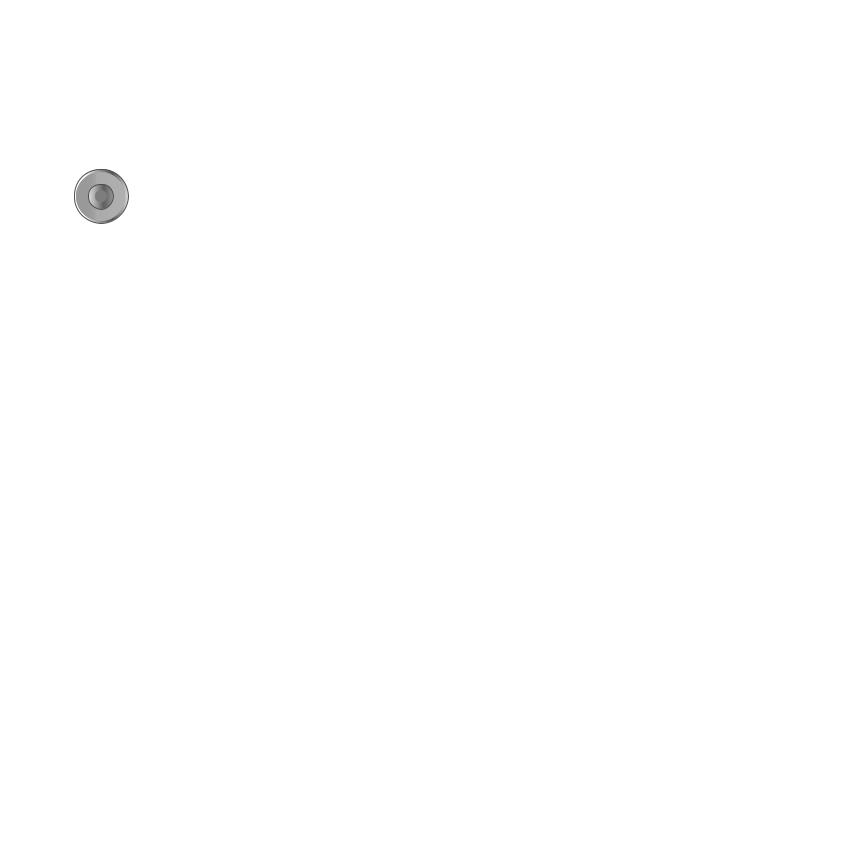
Daily handling
Changing channels
P+ |
Channels up/down (only favorite |
V– OK V+ |
stations if these are shown in the |
|
station table). |
P– |
|
With the numeric keys on the remote control
The set has a dynamic memory with 220 (with DVB 1470) memory slots. If up to 9 stations are stored, you only need to enter one number, up to 99 two numbers, up to 999 three numbers and above 999 four numbers (please look in the station table to find out how many stations have been stored).
1-digit stations
 pqrs Keep the button 0 - 9 pressed for one second, the channel then
pqrs Keep the button 0 - 9 pressed for one second, the channel then
changes immediately.
or press the button 0 - 9 briefly, the channel then changes after 2 seconds (immediately when up to 9 stations are stored).
2-digit stations
Keep the second numeric key
abc
pressed for one second, the
pqrs
channel then changes immediately.
or press both numeric keys briefly, the channel then changes after 2 seconds (immediately when up to 99 stations are stored).
3-digit stations
Keep the third numeric key pressed for one second, the
abc
channel then changes
pqrs
immediately.
or press the three numeric keys briefly, the channel then changes after 2 seconds (immediately when up to 999 stations are stored).
4-digit stations
Press the four numeric keys
abc |
briefly, the channel then |
|
|
tuv changes immediately. |
|
pqrs |
|
Depending on how many stations have been stored, you can place one or more zeros in front of the number and select for example station 7 = 07 or 007 or 0007.
Call Audio/Video programs - AV selection
|
for playing AV equipment. |
AV |
AV Selection VIDEO AV1 AV2 AVS VGA/XGA DVI COMP.IN
AV connection (e.g. AV1 socket)
OK |
or … |
||||||||
|
|
||||||||
|
|
Select VIDEO for VCR |
|||||||
|
|
transmitters if the VCR is only |
|||||||
|
|
connected to the ”VHF/UHF” |
|||||||
|
|
antenna socket on the Signal |
|||||||
|
|
box. See Fig. |
|||||||
|
|
|
|
|
|
|
|
|
|
|
|
|
|
|
|
|
|
|
|
|
|
|
|
|
|
|
|
|
|
|
|
|
|
|
|
|
RFin |
|
|
|
|
|
|
|
AV1/TV |
|
|||
|
|
|
|
|
|
RFout |
|
||
|
|
|
|
|
AV2/Dec |
|
|
|
|
|
|
|
|
|
|||||
ANT-1 |
AV 2 ( RGB ) |
AV 1 |
|
|
|
|
|
|
|
|
DIGITAL |
|
|
|
VGA |
|
|
|
|
IN1 |
IN2 |
OUT |
120-240V |
ANT-2 |
|
AUDIO IN1 |
50/60Hz |
||||
|
|
L |
R |
|
|
|
CONTROL |
PIP UHF/VHF |
Y |
C /P |
L |
R |
L |
R |
L |
R |
Center |
Sub |
|
|
C /P |
|
|
|
|
|
AUDIO OUT |
AUDIO IN 3 |
SOURROUND |
|
|
|
|
|
|
|
|
|
|
|||
|
|
|
|
|
|
|
SERVICE |
RC5/ |
IR- |
AUDIO |
SYSTEM |
DVI-INPUT |
D-SUB |
|
DVI-OUTPUT |
|
|
|
|
|
|
|
|
RC6 |
Link |
IN 2 |
DISPLAY |
||||
With the station table
OK |
Call the station table with OK |
|||||||||||
|
|
|
|
|
|
|
|
|
|
|
|
|
|
Channel overview: TV |
|
|
|
|
|
|
|
Numerical |
|||
|
|
AVS |
6 |
S–RTL |
|
|||||||
|
|
AV3 |
7 |
N–TV |
|
|||||||
|
|
AV2 |
8 |
DSF |
|
|||||||
|
|
AV1 |
9 |
TM3 |
|
|||||||
|
0 VIDEO |
10 |
PRO7 |
|
||||||||
|
1 ARD |
11 |
RTL 2 |
|
||||||||
|
2 ZDF |
12 |
WDR 3 |
|
||||||||
|
3 |
SAT.1 |
13 |
BR 3 |
|
|||||||
|
4 RTL |
14 |
HR |
|
||||||||
|
5 VOX |
15 |
MDR 3 |
|
||||||||
|
|
|
|
0 ... 9 Select program: |
|
|||||||
|
|
Select and |
|
|
|
|
|
Change programs |
INFO Info |
|||
|
OK press OK to proceed |
|
|
|
|
MENUMenu |
||||||
|
|
|
|
|
|
|
|
|
|
Favourite programs |
END End |
|
|
|
|
|
|
|
|
|
|
|
Change sorting |
|
|
OK |
Mark the station |
|
||||||||||
|
|
(the marked station is shown in |
||||||||||
|
|
the PIP pictures) |
|
|||||||||
|
|
or ... |
|
|
|
|
|
|
|
|
||
|
|
|
|
|
|
|
|
|
|
|
|
|
AV |
|
mark with numeric keys |
|
|||||||||
... |
|
|
||||||||||
|
|
|
|
|
|
|
|
|
|
|
|
|
wxyz |
|
|
|
|
|
|
|
|
|
|
|
|
OK |
Call the marked station |
|
||||||||||
|
|
|
|
|
|
|
|
|
|
|
||
|
|
Sort alphabetically/numerically |
||||||||||
|
|
(blue button) |
|
|||||||||
|
|
|
|
|
|
|
|
|
|
|
|
|
|
Channel overview: TV |
|
|
|
|
|
|
|
Alphabetical |
|||
|
|
ARD |
|
EUROSPRT |
|
|
||||||
|
|
BR-ALPHA |
|
HOT |
|
|
||||||
|
|
BR3 |
|
HR |
|
|
||||||
|
|
CNN INT. |
|
KIKA |
|
|
||||||
|
|
CAM |
|
MDR 3 |
|
|
||||||
|
|
DSF |
|
|
|
|
|
|
|
|
||
|
|
DVD |
|
N–TV |
|
|||||||
|
|
|
|
ABCDEFGHIJKLMNOPQRSTUVWXYZ |
INFO Info |
|||||||
|
|
Select and |
|
|
|
|
|
Change programs |
||||
|
OK press OK to proceed |
|
|
|
|
MENUMenu |
||||||
|
|
|
|
|
|
|
|
|
|
Favourite programs |
END End |
|
|
|
|
|
|
|
|
|
|
|
Change sorting |
|
|
|
|
|
|
|
|
|
|
|
|
|
|
|
Show favorites only (yellow button), selectable in the "TV Menu-Programs".
11
32173_020_R37Masterpiece_GB |
11 |
27.09.2004, 10:43 Uhr |
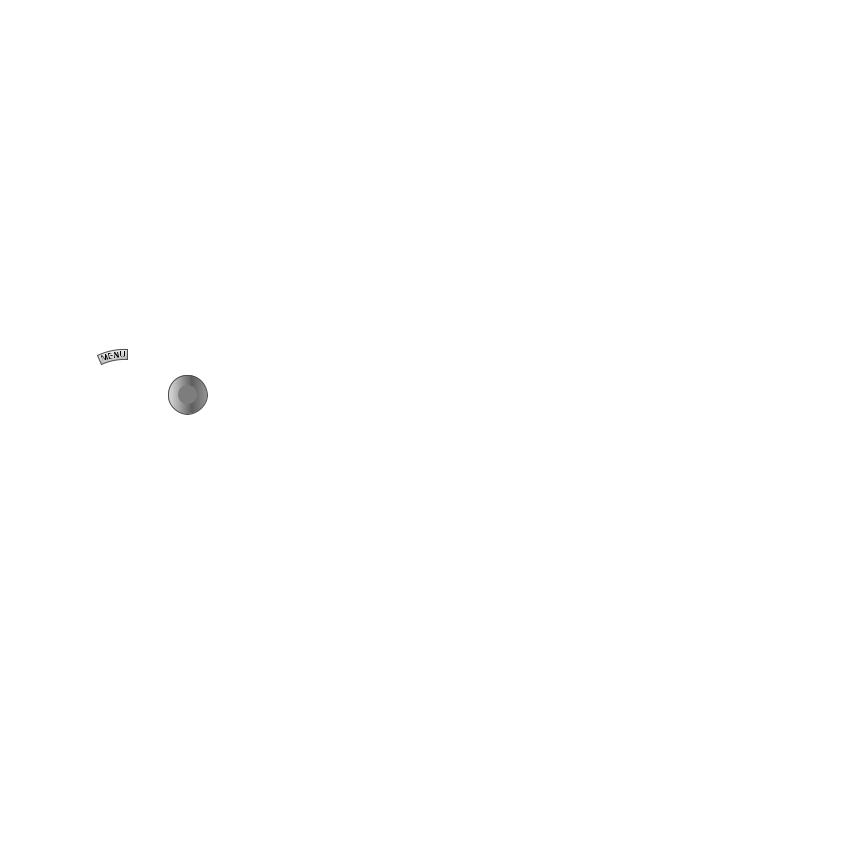
Daily handling
General menu operation
Not all functions can be selected directly with buttons on the remote control.
To keep the number of buttons on the remote control to a minimum, operating menus are offered for several operating functions. Which buttons you use to operate these is shown in the respective menu.
Setting the picture
With the remote control RC2/RC3:
Call the TV menu, press the
MENU button.
TV menu
Rotate TV
Standard settings
Picture
Sound zap2text Connections Settings
INFO Info
 OK
OK  MENU Back
MENU Back
END End
OK |
Mark |
|
(white field) |
OK |
Call the menu |
|
with OK |
|
or |
OK |
|
Grey menu items cannot be selected
Picture
Contrast
Picture adjustment
Colour 32 

Brightness Picture vert. Sharpness other ...
INFO Info
MENU Back
END End
|
Set |
OK |
(setting value |
|
and bar) |
OK |
Mark other |
|
menu items |
OK  Set/select
Set/select
Picture
other ...
Picture format
DNC
DMI Plus
AMD
12
i DNC (Digital Noise Control)
With DNC you can eliminate or reduce picture interference, e.g. due to poor reception.
Show/hide info texts on/off
Other picture settings are: Contrast, Picture adaptation, Colour, Brightness, Vertical hold (not for 16:9 or 4:3), Focus, Tint (only for NTSC), Picture format, Noise reduction (DNC), Movement compensation (DMI) and automatic picture size adaptation (AMD).
Back to the previous menu level
Hide all menus
Adjusting the sound
Adjusting the volume
P+
Adjust the volume
V–  OK
OK  V+
V+
P–
OK
OK
other ...
Volume |
36 |
|
|
|
|
||
|
|
with "others ..." you can select
and ...
Listening mode Stereo Panorama Dolby Virtual
Loudness
Sound adjust
Volume
... set other sound settings.
Mute
Sound off; Sound on: press button again or adjust volume. The status is displayed briefly on screen.
Other sound settings
with the remote control RC3:
Call ”TV menu–Sound”, press the button
with the remote control RC2:
Call the TV menu, press the MENU button.
TV menu |
|
|
Select line |
Rotate TV |
|
OK |
”Sound”. |
Standard settings |
|
|
|
Picture |
|
|
confirm |
Sound |
|
|
|
|
|
|
|
zap2text |
|
OK |
|
Connections |
|
|
|
|
|
Select sound |
|
Settings |
|
|
|
|
|
OK |
function |
|
|
|
|
Picture |
|
|
set/ |
Contrast |
|
|
select and ... |
Picture adjustment |
OK |
|
|
Colour |
32 |
|
|
Brightness |
|
|
|
Picture vert. |
|
|
|
Sharpness |
|
OK |
|
other ... |
|
accept with OK |
|
Other sound settings: Sound via the loudspeakers of the TV set or another system. Listening mode Stereo/Panorama/Dolby Virtual. Sound adaptation, treble, bass and balance. Sound select for loudspeakers and headphones, AV output sound. Volume of the headphones, automatic volume and max. volume.
Operation on the TV set
(on Signal Box)
Changing channels on the TV set
+
Channel up
–
Channel down
Volume, contrast and color
Press the function button until the desired function is marked
+
More volume, contrast or color
–
Less volume, contrast or color
32173_020_R37Masterpiece_GB |
12 |
27.09.2004, 10:43 Uhr |
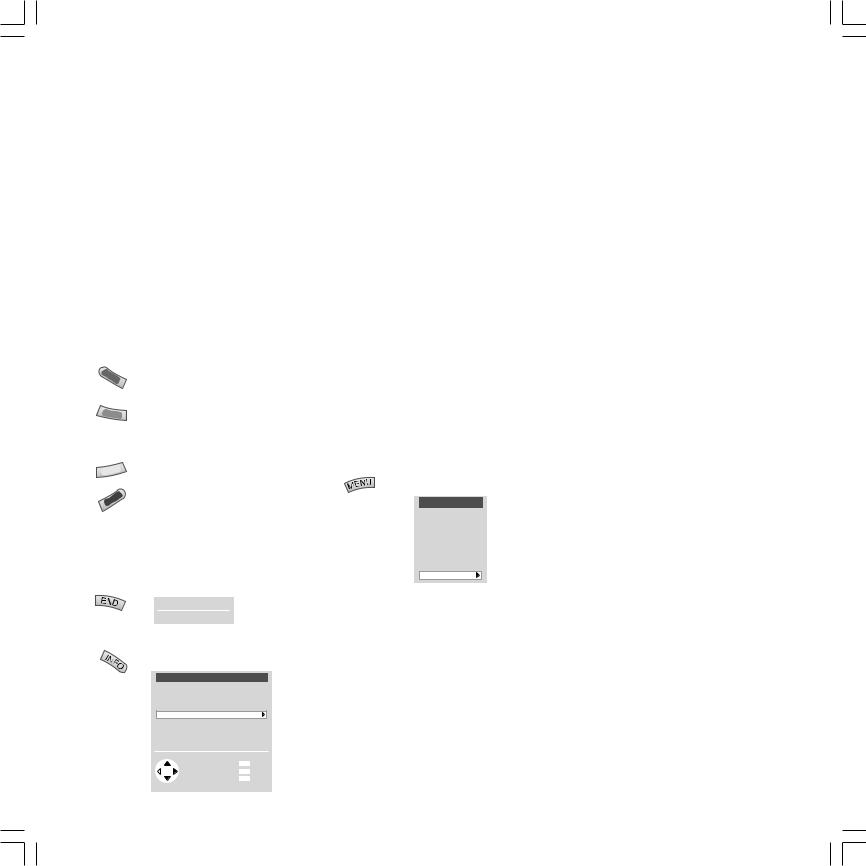
Modes of operation
TV mode
In initial installation and daily operation, the TV set is in TV mode. This is also the case when none of the other modes of operation such as EPG, Teletext, PIP, Video or Radio is selected. Every one of these modes of operation has a menu which you can call with the MENU- button and with some color button assignments.
Function of the color buttons in TV mode
You can assign the functions of the four color buttons yourself. The following functions are set at the factory:
red: personal teletext page (with DR+: call DR archive)
green: call picture format setting (with DR+: call timer overview)
yellow: call last viewed station
blue: call station info
You can assign other functions to the buttons in the TV menu "Settings" - "Function keys".
Status display
Show/hide status
Clock 20:15
1 ARD Stereo
Main information
Call main information
Main information
Autom. channel search
Connections
Explanation of the remote control
Index
Technical spec. of TV set
Select control level
Select and call up |
INFO Info |
OK with OK |
MENU Back |
|
END End |
The explanation of the remote control shows the function of every button in different modes of operation of the TV set and the remote control.
The index answers many questions regarding all aspects of the TV. If it is a question about the operation, you have direct access to the operating function from the index.
Loewe TV sets are supplied in different models with different equipment. You can find out what equipment your TV has under the menu item "Technical spec. of the TV set".
When you have made all the settings and connections, you can switch over to "Simplified control"(not in digital TV) using "Select Mode". Then the "Settings" and "Connections" can no longer be launched in all modes of operation menus. Switch "Simplified control" back off when you want to make settings.
TV menu
Launch the TV menu
TV menu
Rotate TV Standard settings Picture
Sound zap2text Connections
Settings
Standard values
You can save the setting for picture and sound you have made in this menu and launch them again later.
Connections
You will find information about this in the chapter "Logging in and connecting AV equipment" on page 21/23.
zap2text
Some stations use this service. If teletext pages are referred to during a program, the TV set saves and/or displays this page number. You
call the teletext page with the TEXT button from the display during the program or from this menu.
Some settings in the TV menu:
Child lock
Use the child lock if you want to prevent your children watching after a certain time, once or daily, all or certain programs.
On-screen displays
You can define duration and position of the displays, the content of the program and status display and activate or deactivate zap2text as a display.
Timer functions
You can have your TV switch on and off at specific times or have yourself reminded by a signal tone.
Time and date
When you receive teletext, the TV records the right date and time settings. The time serves as information for timer recordings, timer functions and EPG. If you do not receive teletext you should set the date and time and not switch the TV off with the mains button as the settings will then be lost (Not all stations transmit the full date, you may have to add missing data manually).
Language
If "your" menu language is not set, you have to select the "Language" menu in a language you cannot understand:
Press the MENU-button (TV menu), mark the last menu item (settings), press the OK button and mark the last menu item (Language) under "other ..." and press the OK button.
Now select the right language and confirm with
OK.
13
32173_020_R37Masterpiece_GB |
13 |
27.09.2004, 10:43 Uhr |
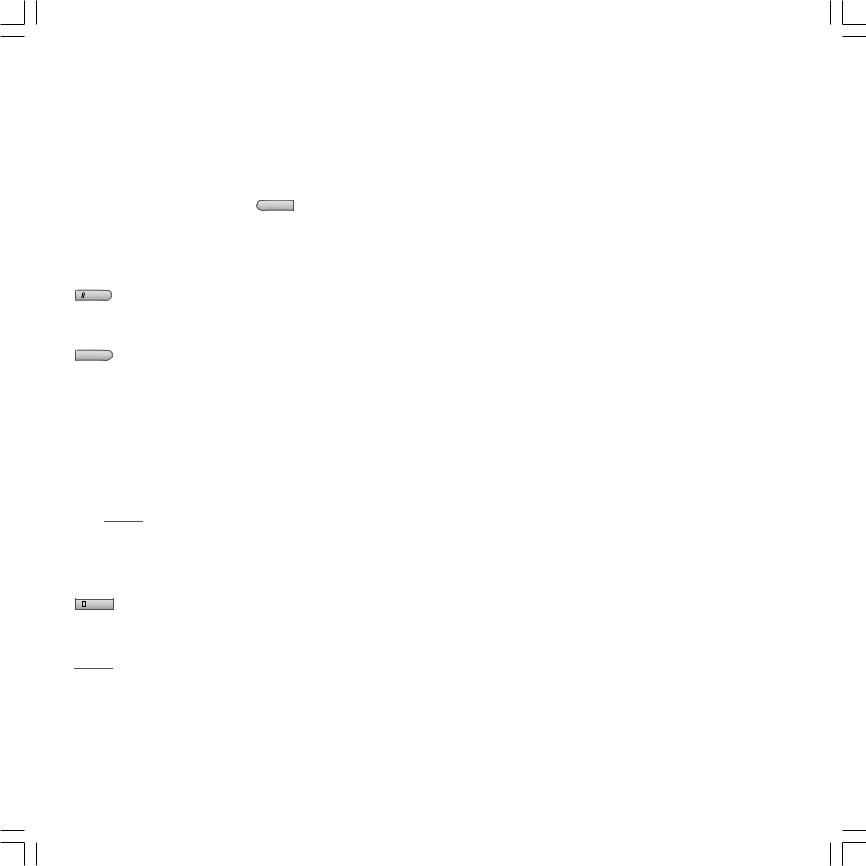
Modes of operation
Menu functions in TV
EPG
Call the electronic program guide of the TV set. EPG can be called and hidden with the  EPG button.
EPG button.
PIP
Call/hide the picture in picture function of the TV set. PIP can be called and hidden with the
PIP button.
TV radio (SAT radio)
Switch the radio mode of the TV set on/off with
RADIO button. Prerequisite: Your TV is equipped with a satellite tuner (see on page 17).
Video
Call or hide the video control bar.
Press the button  .
.
Format
Call the selection for setting the picture format. Select the picture format by repeated pressing of the 



 button.
button.
AV input
Call the AV selection for playing connected equipment (e.g. VCR, camcorder or DVD player). The AV selection can be made with the
AV button.
Picture
Show/hide the picture menu. Press the button 

 You can set the TV picture with the help of the picture menu. The Picture menu can also be called by the
You can set the TV picture with the help of the picture menu. The Picture menu can also be called by the
TV menu ‘ Picture.
14
Sound
Show/hide the Sound menu. You can set the TV sound with the Sound menu. The Sound menu can be opened under the ”TV menu – Sound”. On the RC3 remote control also directly with the  button.
button.
Sound mode
Call the sound mode settings of the connected Loewe DVD-Preceiver "Auro".
Press the button  .
.
Timer
Call the timer overview of the TV set. Press the button  .
.
Digital PhotoViewer
With the Digital-PhotoViewer integrated in the Signal Box you can show pictures taken with digital cameras from the most common memory cards (see fig. page 8) on the screen. After inserting the memory card the set switches to PhotoViewer mode and you first see an overview of the pictures stored on the card. The set switches back to TV mode when the card is pulled out.
You will find a detailed description in the ”Digital PhotoViewer” operating manual enclosed.
Digital Recorder Plus (DR+)
If a hard disk is integrated in the Signal Box (set variant), you can record and play TV programs. Depending on the selected recording quality the possible recording capacity is between about 20 and 100 hours.
The possibilities of the Digital Recorder are much more versatile than those of a video recorder. Use the separate ”Digital Recorder Plus” operating manual for operation.
32173_020_R37Masterpiece_GB |
14 |
27.09.2004, 10:43 Uhr |
