Loewe R 37 Full-HD+ 100, R 37 HD+ 100 User Manual
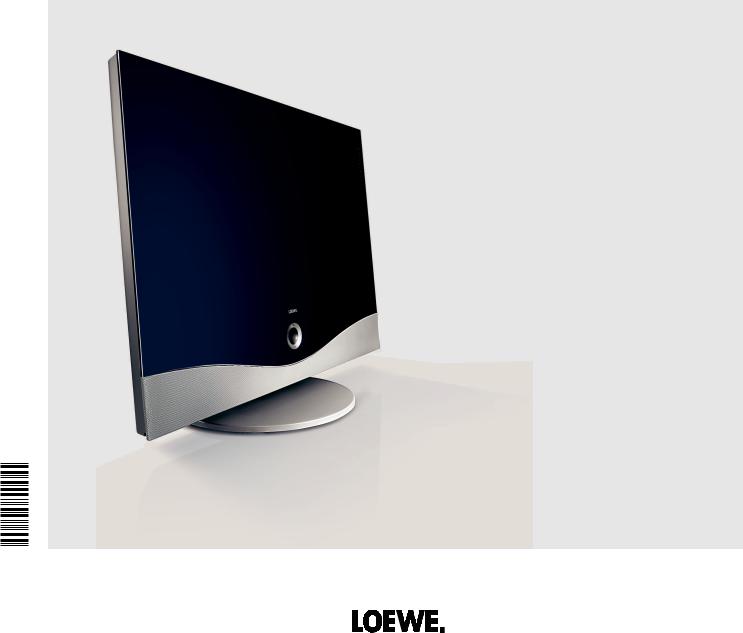
Operating instructions
TV
– Spheros R 37 Full-HD+ 100
– Spheros R 32 HD+ 100
233–33427.022

Contents |
|
Remote control – TV functions................................................................. |
3 |
Control unit front side of the device........................................................ |
4 |
Connections rear side of the device......................................................... |
5 |
Welcome................................................................................................... |
6 |
Scope of delivery............................................................................................. |
6 |
About this operating manual........................................................................... |
6 |
TV set equipment............................................................................................ |
6 |
Trademarks..................................................................................................... |
6 |
Acknowledgements......................................................................................... |
6 |
Operating convenience with wizards................................................................ |
7 |
The wizards in overview................................................................................... |
7 |
Info display and TV index................................................................................ |
7 |
For your safety.......................................................................................... |
8 |
Environmental protection......................................................................... |
9 |
Initial installation................................................................................... |
10 |
Installing the TV set....................................................................................... |
10 |
Preparing the remote control unit.................................................................. |
10 |
Connecting the TV set................................................................................... |
10 |
Turning the set on/off.................................................................................... |
11 |
First installation wizard................................................................................. |
11 |
Positioning/aligning DVB-T antenna............................................................... |
13 |
Operating convenience........................................................................... |
14 |
General information on menu operation........................................................ |
14 |
The info display............................................................................................. |
14 |
The index in the TV set.................................................................................. |
15 |
The Assist+ menu.......................................................................................... |
15 |
TV menu – Overview diagram........................................................................ |
16 |
Radio menu – Overview diagram................................................................... |
17 |
Other menus – Overview diagram.................................................................. |
17 |
Daily operation....................................................................................... |
18 |
Select station................................................................................................ |
18 |
Select video source........................................................................................ |
19 |
Adjusting the sound...................................................................................... |
20 |
Adjusting the picture..................................................................................... |
21 |
Operation without remote control.................................................................. |
21 |
Button functions........................................................................................... |
22 |
Managing stations.................................................................................. |
24 |
TV stations.................................................................................................... |
24 |
Put together / change favourites lists............................................................. |
27 |
Picture in Picture.................................................................................... |
28 |
Picture in Picture (PIP)................................................................................... |
28 |
Configure Picture in Picture (PIP) mode.......................................................... |
29 |
Electronic Programme Guide.................................................................. |
30 |
Electronic Programme Guide – EPG............................................................... |
30 |
Configuring EPG............................................................................................ |
31 |
Teletext................................................................................................... |
32 |
Teletext......................................................................................................... |
32 |
Teletext menu............................................................................................... |
33 |
Digital teletext (MHEG-5).............................................................................. |
33 |
Radio....................................................................................................... |
34 |
Radio mode ................................................................................................. |
34 |
EPG – Electronic Programme Guide (radio).................................................... |
34 |
DVB......................................................................................................... |
35 |
Conditional Access module (CA module)........................................................ |
35 |
Software update............................................................................................ |
36 |
Other settings......................................................................................... |
38 |
Parental lock................................................................................................. |
38 |
Timer functions............................................................................................. |
38 |
On-screen displays........................................................................................ |
39 |
Time and date............................................................................................... |
39 |
Operating additional equipment............................................................ |
40 |
Connection wizard........................................................................................ |
40 |
Devices to the connections AV1/AV2/AVS....................................................... |
42 |
Devices to the HDMI (DVI) connections.......................................................... |
44 |
Devices to the PC IN connection.................................................................... |
45 |
Devices to the Component IN connection...................................................... |
46 |
Sound components wizard............................................................................ |
47 |
Speaker system Loewe Individual Sound on the Dolby Digital decoder |
|
of the TV set.................................................................................................. |
48 |
Connecting other speaker systems or active speakers to the Dolby Digital |
|
decoder........................................................................................................ |
49 |
Adjusting the speaker system........................................................................ |
49 |
Connecting audio amplifiers.......................................................................... |
52 |
Assignment of the digital audio input............................................................ |
53 |
Audio connection in HDMI (DVI) devices........................................................ |
53 |
RS-232C interface......................................................................................... |
53 |
The direct way to record................................................................................ |
54 |
Timer recording with external devices............................................................ |
55 |
PhotoViewer................................................................................................. |
56 |
MusicBox...................................................................................................... |
58 |
Operating Loewe equipment......................................................................... |
62 |
Rotating the TV set........................................................................................ |
64 |
Troubleshooting...................................................................................... |
65 |
Technical data......................................................................................... |
67 |
General data................................................................................................. |
67 |
Electrical data............................................................................................... |
67 |
Connections (max. equipment)...................................................................... |
67 |
Accessories............................................................................................. |
68 |
Accessories................................................................................................... |
68 |
Setup possibilities......................................................................................... |
68 |
Glossary.................................................................................................. |
69 |
Index....................................................................................................... |
72 |
Service..................................................................................................... |
73 |
- |
Please fold out this page. |
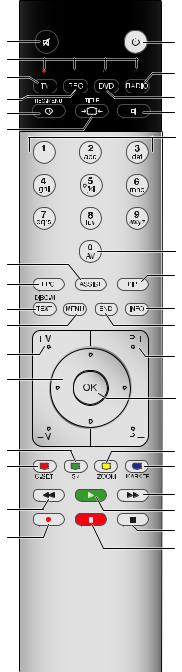
Remote control – TV functions
(page 20).............................................................. |
Sound off/on |
(page 62)..................... |
LED display for current operating mode |
(page 10; 62)....................................... |
Switch over to TV mode |
Switch on/off |
|
|
– to standby mode................................................... |
(page |
11) |
Switch over to radio mode (1............................... |
(page 11; |
34) |
(page 62)................................. |
Switch over to operate recorder |
(page 55)................................................. |
Timer overview on/off |
(page 22)....................................................... |
Set picture format |
Switch over to operate DVD player.......................... |
(page 62) |
Set sound mode ..................................................... |
(page 20) |
Select station directly; |
|
MENU: Enter numbers or letters............................... |
(page 18) |
(page 15).................................................... |
Assist+ menu on/off |
(page 30)........................... |
Electronic Programme Guide on/off |
(page 32).......................................................... |
Teletext on/off (3 |
(page 14)............................................................... |
Menu on/off |
(page 20)..................................... |
V+/V– Volume louder/quieter |
(page 29)................................... |
PIP: Position of the PIP picture; |
(page 14)........................................................ |
MENU: Select/set |
|
Green button: (3 |
(page 22)........................................................ |
Teletext functions |
|
Red button: (3 |
(page 22)............................................................ |
Call DR archive |
|
Digital Recorder: Jump back/Rewind/Replay (2 |
(page 11).................................................... |
/in the wizard: Back |
|
Direct recording |
AV selection.............................................................. |
(page 19) |
PIP on/off (picture in picture).................................... |
(page 28) |
Index on/off (3........................................................... |
(page 15) |
MENU: Info texts on/off........................................... |
(page 14) |
Status display on/off (3 .............................................. |
(page 23) |
MENU: Hide menu................................................... |
(page 14) |
P+/P– Select station up/down.................................. |
(page 18) |
Station list on............................................................ |
(page 18) |
MENU: Confirm/call.................................................. |
(page 14) |
Yellow button: (3 Previous station.............................. |
(page 22) |
Blue button: (3 Programme info on/off..................... |
(page 22) |
Digital Recorder: Jump forward/Fast forward (2 |
|
Digital Recorder: Play/Set bookmark (2 |
|
Digital Recorder: Stop (live picture) (2 |
|
Digital Recorder: |
|
Freeze picture/Pause (start offset TV viewing) (2 |
|
(1 Radio only for DVB reception, provided the station broadcasts this. Otherwise switch-over to an audio input.
(2 Description of the functions, see operating manual Digital Recorder.
(3 If MHEG-5 is selected for the location of TV set UK or IRL during the first installation, the button has a different function.
- 
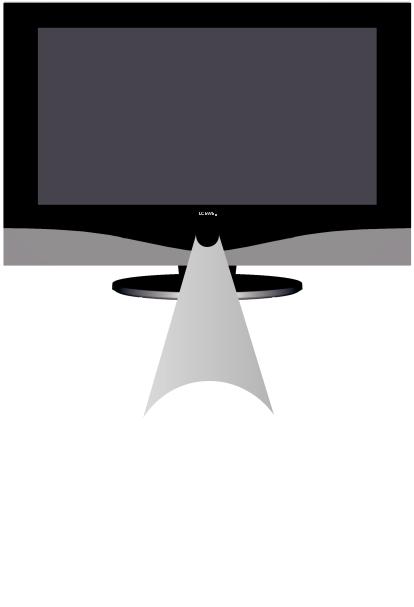
Control unit front side of the device
On/Off button:
Switch on from the standby mode
Switch off from the standby mode
Button – : Station down in the menu: to the left
Button R: Radio on/off (1 (back to TV mode)
Switch on the radio from the standby mode in the menu: down
(1 Radio only for DVB reception, provided the station broadcasts this. Otherwise switch over to an audio input.
Button M: Call the menu
in the menu: up/down
Display:
 = Standby
= Standby
 = Operation
= Operation
 = Operation without on-screen display
= Operation without on-screen display
(Radio, EPG data capture or timer recording)
Button +: Station up
in the menu: to the right
 Display DR+:
Display DR+:
DR+ = Digital Recorder inactive (no recording, no playback)
DR+ = Digital Recorder active (offset TV viewing or archive playback)
DR+ = Digital Recorder active (archive recording)
 -
-
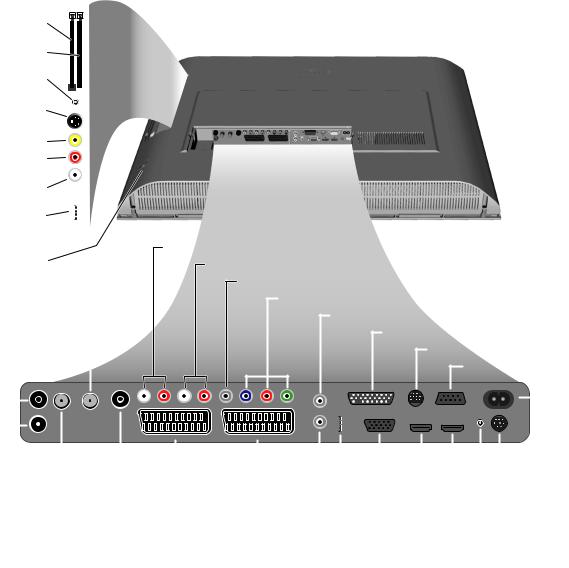
Connections rear side of the device
Common Interface 1 |
|
|
Factory settings: |
|
|
||
|
|
AV1: DVD player |
|
(CI-Slot 1) |
|
|
|
|
|
AV2: DVD recorder |
|
Common Interface 2 |
|
|
|
|
|
You can change this during the |
|
(CI-Slot 2) |
|
|
|
|
|
initial installation (page 11) or in |
|
Headphones |
|
|
|
|
|
the connection wizard (page 40). |
|
connection |
|
|
Before you connect other devices |
|
|
||
S-VHS connection (AVS) |
|
|
|
|
|
or make any changes, please start |
|
(e.g. for camcorder) |
|
|
the connection wizard (page 40) |
|
|
|
|
Video in (AVS) |
|
|
and the sound components wizard |
|
|
(page 47), and then follow the |
|
Audio in right (AVS) |
|
|
|
|
|
instructions that are displayed on |
|
|
|
|
|
Audio in left (AVS) |
|
|
the TV set. |
|
|
|
|
USB connection 1 |
|
|
|
|
|
|
|
(USB stick/card reader) |
|
|
AUDIO OUT L/R - audio output left right (analogue) |
mains switch |
|
|
|
|
|
AUDIO IN1 L/R - audio input left/right (analogue) |
|
|
|
|
AUDIO IN1 C - centre audio input (analogue)
ANT2 |
|
ANT SAT |
|
|
|
|
|
|
|
|
SD/HD-COMPONENT IN Cb/Pb–Cr/Pr–Y - component video inputs |
|||||||||||||||||||||||||||
|
|
|
|
|
|
|
|
|
||||||||||||||||||||||||||||||
Antenna/cable |
Satellite antenna |
|
|
|
|
|
|
|
|
|
|
|
|
AUDIO DIGITAL IN - digital audio input |
||||||||||||||||||||||||
analogue/digital |
|
(Sat tuner 1) |
|
|
|
|
|
|
|
|
|
|
|
|
|
|
|
|
AUDIO LINK - surround audio outputs (analogue) |
|||||||||||||||||||
(Tuner 2) |
|
|
|
|
|
|
|
|
|
|
|
|
|
|
|
|
|
|
|
|
|
|
|
|
|
CONTROL - rotating stand control |
||||||||||||
|
|
|
|
|
|
|
|
|
|
|
|
|
|
|
|
|
|
|
|
|
|
|
|
|
|
|
|
|||||||||||
|
|
|
|
|
|
|
|
|
|
|
|
|
|
|
|
|
|
|
|
|
|
|
|
|
|
|
|
|||||||||||
|
|
|
|
|
|
|
|
|
|
|
|
|
|
|
|
|
|
|
|
|
|
|
|
|
|
|
|
|
|
|
RS-232C - serial interface |
|||||||
|
|
|
|
|
|
|
|
|
|
|
|
|
|
|
|
|
|
|
|
|
|
|
|
|
|
|
|
|
|
|
||||||||
|
|
|
|
|
|
|
|
|
|
|
|
|
|
|
|
|
|
|
|
|
|
|
|
|
|
|
|
|
|
|
|
|
|
|
|
|
|
|
|
|
|
|
|
|
|
|
|
|
|
|
|
|
|
|
|
|
|
|
|
|
|
|
|
|
|
|
|
|
|
|
|
|
|
|
|
|
|
|
|
|
|
|
|
|
|
|
|
|
|
|
|
|
|
|
|
|
|
|
|
|
|
|
|
|
|
|
|
|
|
|
|
|
|
|
|
|
|
|
|
|
|
|
|
|
|
|
|
|
|
|
|
|
|
|
|
|
|
|
|
|
|
|
|
|
|
|
|
|
|
|
|
|
220-240V~ 50/60Hz |
||
|
|
|
|
|
|
|
|
|
|
|
|
|
|
|
|
|
|
|
|
|
|
|
|
|
|
|
|
|
|
|
|
|
|
|
|
|||
|
|
|
|
|
|
|
|
|
|
|
|
|
|
|
|
|
|
|
|
|
|
|
|
|
|
|
|
|
|
|
|
|
|
|
|
mains connection |
||
|
|
|
|
|
|
|
|
|
|
|
|
|
|
|
|
|
|
|
|
|
|
|
|
|
|
|
|
|
|
|
|
|
|
|
SERVICE - service socket |
|||
|
|
|
|
|
|
|
|
|
|
|
|
|
|
|
|
|
|
|
|
|
|
|
|
|
|
|
|
|
|
|
|
|
|
|
||||
ANT OUT |
|
|
|
|
|
AV1 |
AV2 (RGB) |
|
|
|
|
|
|
|
|
|
|
|
|
|
|
|
|
|
|
|
|
|||||||||||
|
|
|
|
|
|
|
|
|
|
|
|
|
|
|
|
|
|
|
|
|
|
|
|
|||||||||||||||
Connect antenna |
|
|
|
|
|
Euro-AV |
Euro-AV |
|
|
|
|
|
|
|
|
|
|
|
|
|
|
|
|
|
|
AUDIO IN2 - audio input (analogue) |
||||||||||||
|
|
|
|
|
|
|
|
|
|
|
|
|
|
|
|
|
|
|
|
|
|
|
||||||||||||||||
output with ANT-TV |
|
|
|
socket 1 |
socket 2 |
|
|
|
|
|
|
|
|
|
|
|
|
|
|
|
|
HDMI2 - HDMI (DVI) input 2 |
||||||||||||||||
(tuner 1) |
|
|
|
|
|
|
|
|
|
|
|
|
|
|
|
|
|
|
|
|
|
|
|
|
|
|
|
|
||||||||||
|
|
|
|
|
|
|
|
|
|
|
|
|
|
|
|
|
|
|
|
|
|
|
|
|
HDMI1 - HDMI (DVI) input 1 |
|||||||||||||
|
|
|
|
|
|
|
|
|
|
|
|
|
|
|
|
|
|
|
|
|
|
|
|
|
|
|
|
|||||||||||
|
|
|
ANT SAT2 |
|
|
ANT-TV |
|
|
|
|
|
|
|
|
|
|
|
|
|
|
|
|
|
|
||||||||||||||
|
|
|
|
|
|
|
|
|
|
|
|
|
|
|
|
|
|
|
PC IN - VGA/XGA input |
|||||||||||||||||||
|
|
|
|
|
|
|
|
|
|
|
|
|
|
|
|
|
|
|
||||||||||||||||||||
|
Satellite antenna |
Antenna/cable |
|
|
|
|
|
|
|
|
|
|
|
|
|
|
||||||||||||||||||||||
|
|
|
|
|
|
|
|
|
|
|
|
USB - USB connection 2 (USB stick/card reader) |
||||||||||||||||||||||||||
|
|
(Sat tuner 2) |
analogue/digital |
|
|
|
|
|
|
|
|
|
|
|
||||||||||||||||||||||||
|
|
|
|
|
|
|
|
|
|
|
|
|
||||||||||||||||||||||||||
|
|
|
|
|
|
|
|
(Tuner 1) |
|
|
|
|
|
|
|
|
|
AUDIO DIGITAL OUT - digital audio output |
||||||||||||||||||||
|
|
|
|
|
|
|
|
|
|
|
|
|
|
|
|
|
||||||||||||||||||||||
- 
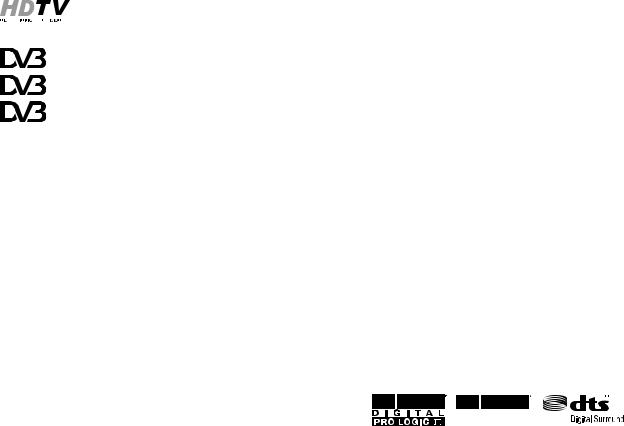
Welcome
Thank you!
At Loewe, we combine the highest standards of technology, design and user friendliness. This applies equally for TV, video and accessories.
Your new TV set is equipped for the TV standard "HDTV" (High Definition Television). With its high definition screen and the future-oriented digital interfaces HDMI (High Definition Multimedia Interface) it offers possibilities
® |
T |
quality.for watching HDTV broadcasts in an excellent picture |
||
|
||||
® |
|
|
HDTV is a worldwide, digital standard in the 16:9 format |
|
C |
|
which revolutionises normal TV viewing. It is broadcast |
||
|
|
|||
|
|
|||
® |
|
|
with an up to five times greater resolution than conven- |
|
S |
tional signals and therefore creates an unexpectedly 3D |
|||
|
||||
|
|
|||
|
|
|
image. |
|
The TV set is equipped for digital reception. You can use the already frequently broadcast "everywhere television" (DVB-T) as well as digital cable (DVB-C) and digital satellite reception (DVB-S).
The Loewe Digital+ HD 100 platform even allows dual reception of DVB-T, DVB-C and DVB-S (if MHEG-5 is selected for location of TV set UK or IRL, DVB-C and DVB-S reception is not possible, see also on page 12).
The TV set is equipped with a Dolby Digital decoder. You can connect a speaker system (e.g. Loewe Individual Sound) or active speakers and enjoy movie theater sound.
You can connect a card reader or a USB stick with digital photos and/or MP3 music files to the USB connection of your TV set and view your photos or play music via the integrated PhotoViewer/MusicBox software.
All functions can be controlled with the Loewe remote control.
We have designed the TV set in such a manner that you can easily operate it with the help of wizards and menus. Information about the menu settings is displayed automatically. You will quickly comprehend the context.
Scope of delivery
•LCD TV set
•Mains cable
•Antenna cable
•Table stand (incl. installation instructions)
•Remote control Assist with two batteries
•Marketing and service card
•Screen cleaning set
•Operating instructions of the Digital Recorder
•This operating manual
About this operating manual
For many questions concerning the technology you will find an answer in the index of your TV set. If your question concerns TV set operation, you can access a function directly from the index of the TV set. Owing to this possibility, this operating manual only explains the most important operating steps.
The index/glossary from page 69 onwards gives explanations of certain terms used in the TV set and the operating manual.
Paragraphs which begin with the symbol indicate important instructions, tips or conditions for the following settings.
Terms which you will find in the menus or printed on the remote control or TV set are written in bold type.
The necessary control elements are shown in the descriptions to the left of the text containing the instructions for action.
Depending on the connected accessory equipment the menus in the TV set can differ from those described here.
All the station names, programme contents, the illustrated photos, titles, albums and album covers in this operating manual are examples.
TV set equipment
See the rating plate on the rear of the set for the precise product designation. The precise features are listed in the Integrated features item in the index of the TV set (see page 15).
Trademarks
Manufactured under licence from Dolby Laboratories. "Dolby", "Pro Logic" and the double-D symbol are trademarks of Dolby Laboratories.
Manufactured under license under U.S. Patent #’s: 5,451,942; 5,956,674; 5,974,380; 5,978,762; 6,487,535 & other U.S. and worldwide patents issued & pending. DTS and DTS Digital Surround are registered trademarks and the DTS logos and Symbol are trademarks of DTS, Inc. © 1996-2007 DTS, Inc. All Rights Reserved.
VIRTUAL SPEAKER
The screen font "LoeweL2700" is based on the "Tavmjong Bah Arev (tavmjong.free.fr)" font, which in turn is based on "Bitstream Vera". Bitstream Vera is a trademark of Bitstream Inc.
This set contains a software which is based partly on the work of the Independent JPEG Group.
Acknowledgements
Loewe Opta GmbH |
Printed in Germany |
Industriestraße 11 |
Date of issue 07/08-3.0 TB/FP |
D-96317 Kronach |
© Loewe Opta GmbH, Kronach |
www.loewe.de |
ID: 6.8.0 / 5.19.0 |
All rights including translation, technical modifications and errors reserved.
 -
-
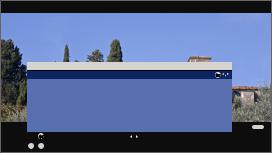
Welcome
Operating convenience with wizards
This TV set offers user prompting with wizards that take you through the settings step-by-step.
You can return to the previous step or exit the wizard at any time.
The wizards in overview
Initial installation
The initial installation wizard helps you with the initial installation and connection of any existing equipment (see page 11).
Setting up the antenna
You enter in the antenna wizard which antenna signals are available to you. The antenna wizard is called in initial installation (see page 11). You can also call the antenna wizard in the TV menu under Connections → Antenna DVB → Antenna DVB-S or Antenna DVB-T.
Search wizard
If you want to search for new stations after the initial installation, or if you have set up your antenna for the first time, then you can handle this task with the help of the search wizard (see page 24). You will find the search wizard in the TV menu under Settings → Stations → Search wizard.
Connecting external devices
The connection wizard ensures that all devices are correctly registered and connected. It is started automatically at the end of the initial installation wizard but can also be called separately (see page 40). You will find the connection wizard in the TV menu under Connections → New devices/modifications.
Connecting sound components
The sound component wizard ensures that the components which reproduce the TV sound are correctly registered, connected and set. It is started automatically at the end of the initial installation wizard but can also be called separately (see page 47). You will find the sound components wizard in the TV menu under Connections → Sound components.
Assist+
You can select the most important operating modes directly with the Assist+ menu (ASSIST button). Selectable modes are: TV, Radio digital, Teletext, DR archive, PhotoViewer, MusicBox, CA module and Index (see page 15).
Programming and managing recordings
The recording wizard helps you to programme a video recording with a video recorder, DVD recorder, or the integrated Digital Recorder (see page 54).
Station list
The station list is a list of all stored stations. You can also use the station list for switching stations conveniently (see page 18).
Software update wizard
The latest software for your TV set can be loaded via DVB stations or via USB stick (see page 36).
Info display and TV index
An information display for each menu item
The info display automatically shows content-based info texts in the upper part of the screen for each menu item. It forms a convenient operating system with the index (see page 14).
An index in the TV set
The index gives you an overview of the functional scope of your TV set. You can also start wizards and menu settings directly from here (see page 15).
You can select your language for operating the TV set.
Index |
|
|
Language |
OK |
|
Integrated features |
|
|
Repeat initial installation |
|
|
* |
|
|
Access code |
|
|
ASSIST+ |
|
|
Automatic dimmer |
|
|
Automatic station programming |
END |
|
OK |
Activate |
Previous/next letter |
a - z |
Select letter |
P–P+ Page ↓↑ |
- 
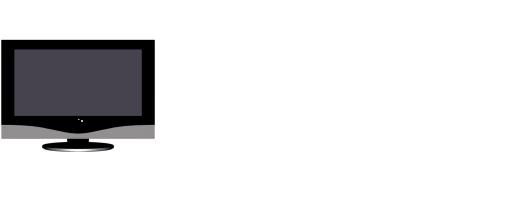
For your safety
For your own safety and to prevent unnecessary damage to your device, read and comply with the following safety instructions:
Proper use and environmental conditions
This TV set is designed exclusively for reception and reproduction of video and audio signals and is designed for living rooms or office facilities, and should not be operated in rooms with high humidity, such as a bathroom, or sauna, or where there is a high concentration of dust (e.g. workshops). The manufacturer‘s warranty is only valid for use in the specified permissible environment.
If the set is used outdoors ensure that it is protected against moisture (rain, splashing water, or dew). High humidity and dust concentrations cause leak currents in the device, which can cause a shock hazard if the device is touched, or a fire.
If you have brought the set into a
warm environment from the cold, then wait for about 1 hour before switching it on to avoid formation of condensation.
Do not place any objects filled with liquid or burning candles on the device. Protect the set against dripping and splashing water.
Never place the TV set in a position where it is exposed to vibrations. This can lead to material overload.
Transporting
Only transport the device in vertical position. Grasp the device on the upper and lower edges of the housing. Never set the TV down on the protruding control unit on the bottom of the TV set. This could damage the control unit.
If the set has to be put down during packing/unpacking, place the TV set with the entire front surface lying flat on a soft underlay such as a blanket or the felt from the packing material.
The LCD screen is made of glass or plastic and can break if not handled properly.
If the LCD screen is damaged and liquid crystal escapes, wear rubber gloves when moving the device. In the case of skin contact immediately wash thoroughly with water.
Power supply
The wrong voltage can damage the set. This equipment must only be connected to a mains power supply which has the same voltage and frequency as that specified on the rating plate; use the mains cable provided. The mains plug of the TV set must be easily accessible so that the device can be disconnected from the mains at any time. When you unplug the mains plug, do not pull on the cable rather pull on the plug housing. The cable in the mains plug could be damaged and cause a short circuit the next time it is plugged in.
Lay out the mains cable in such a manner that it cannot be damaged. The mains cable must not be kinked or laid over sharp edges, stepped on or exposed to chemicals; The latter also applies for the entire equipment. A mains cable with damaged insulation can cause electrical shock and is a fire hazard.
Air circulation and high temperatures
The vent slots on the rear panel of the set must always be kept free. Please do not place newspapers or cloths on/over the TV.
Ensure that there is at least 10 |
|
|
cm free space on the sides and |
|
10 cm |
above the set for air circulation, |
|
|
|
|
|
if the set is placed in a cabinet |
|
|
or on a shelf. |
10 cm |
10 cm |
|
Like any electronic device, your TV set requires air for cooling. Obstruction of the air circula-
tion can cause fires.
The set is suitable for different installation solutions. See the
instructions for assembly for the different installation solutions.
Stand the TV set with the table or floor stand only on a level, sturdy, horizontal base. Particularly ensure that the set does not protrude to the front when placed in or on pieces of furniture.
Set up the device where it is not exposed to direct sunlight and where it is not exposed to additional warming through heating elements.
Prevent metal items, needles, paper clips, liquids, wax, or similar items, from getting into the interior of the device through the vent slots in the rear panel. Such objects can cause short circuits in the set, which could possibly cause a fire.
If something should get into the interior of the set then immediately unplug the mains plug of the device and contact customer service for more information.
 -
-
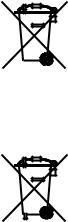
For your safety |
Environmental protection |
Repairs and accessories
Never remove the back of the TV set yourself. Only have your TV device repaired or serviced by authorised television technicians.
Only use original accessories such as Loewe stands if possible (see accessories on page 68).
Supervision
Do not allow children to use the TV set without supervision or to play in the immediate vicinity of the TV set. The set could tip over, be pushed off or pulled down from the stand surface and injure someone.
Do not allow the switched-on TV set to run unattended.
Volume
Loud music can lead to ear damage. Avoid extreme volume especially over long periods and when using headphones.
Cleaning
Clean the TV set, the screen, and the remote control unit with a soft, moist, and clean cloth,only, without any aggressive or scouring cleaning agents.
Use the cleaning cloth and cleaning agent provided.
The front screen may only be removed by your dealer, even if it is soiled on the inside.
Thunder storms
Pull out the mains plug and all connected antenna cables from the TV set in a thunderstorm. Overvoltage caused by lightning can damage the set via the antenna system, as well as via the mains. The mains plug and all connected antenna cables should also be pulled out during long periods of absence.
Note on the LCD screen
The TV set you have purchased with LCD screen satisfies the most rigorous quality requirements and has been inspected relative to pixel errors. In spite of the utmost care in manufacturing the display, for technical reasons the possibility that some pixels will have defects cannot be 100% excluded. Please understand that these types of effects, as long as they are within the standard of specified limits, cannot be considered as a device defect in terms of the guarantee.
Energy consumption
Your TV set is equipped with an eco-standby power supply. In the standby mode, the power consumption drops to low power (see Technical data on page 67). If you want to save even more energy then switch the device off with the mains switch. However note that in this case, EPG (Electronic Programme Guide) data will be lost, and it may be that programmed timer recordings cannot be executed via the TV device.
If you activate the automatic dimming (see page 21), your TV picture will adapt to the ambient brightness. This reduces the power consumption of the TV set.
Packaging and box
You have made a decision to purchase a high-quality technical product with a long service life. For disposal of the packaging, in accordance with national legislation we have paid a fee to a commissioned recycler to pick up the packaging from the dealer. Nevertheless we recommend keeping the original box and packaging material on hand so that the device can be transported with optimal protection if necessary.
The set
The EU directive 2002/96/EC regulates the proper way
to recycle, handle and utilise used electronic devices.
Old electronic devices consequently must be disposed of separately. Please do not dispose of this device in normal household trash!

 You may return your used set free of charge at designated recycling centres or at your specialist dealer whenever you purchase a new, comparable set. Additional details about return (also for non EU countries) are available from your local municipal authorities.
You may return your used set free of charge at designated recycling centres or at your specialist dealer whenever you purchase a new, comparable set. Additional details about return (also for non EU countries) are available from your local municipal authorities.
Batteries
The batteries supplied as initial equipment do not contain any pollutants such as cadmium, lead, or mercury. Used batteries should no longer be disposed of in the domestic waste according to the Battery Ordinance. Dispose of your batteries at no charge in the collection containers which are set up for this purpose in retail stores.
- 
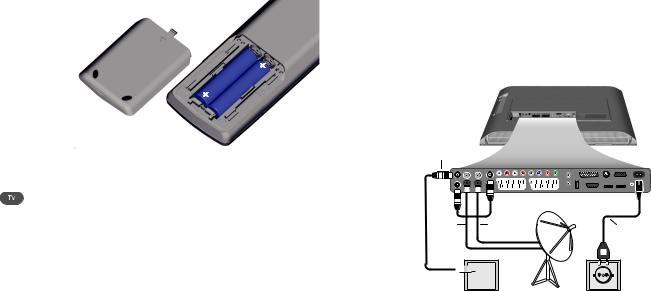
Initial installation
Installing the TV set
First prepare the chosen installation solution for your TV set. See the installation instructions of the table stand supplied. See accessories (page 68) for other installation possibilities.
Preparing the remote control unit
Inserting or replacing batteries
Press the embossed arrow and push down the battery compartment cover.
Insert two alkaline manganese LR 03 (AAA) batteries; ensure that the + and – poles are correctly positioned!
Slide the cover up from below.
LR03 |
AAA |
|
AAA |
||
|
||
LR03 |
|
Adjusting the remote control for operating the TV set
Press the TV button.
See page 62 to learn about operating other Loewe devices.
Connecting the TV set
Connecting to the mains
Remove the cover for the connections.
Connect the TV set to a 220-240V outlet:
First plug the small plug of the mains cable into the mains connection on the rear of the TV, then plug the large plug into a mains power outlet.
Connecting the antenna
Analogue / DVB-C / DVB-T antenna:
Plug the antenna plug of antenna system, cable system, or room antenna into the ANT2 socket.
The connecting cable between ANT-TV – ANT OUT is plugged at the factory.
Satellite antenna:
Connect an antenna plug, e.g. from the antenna changeover switch or from the twin-LNC of the satellite system to the sockets ANT-SAT resp. ANT-SAT2.
When connecting only one SAT antenna cable, connect it to ANT-SAT.
ANT2
ANT |
ANT |
220-240V~ |
|
SAT2 |
SAT |
||
50/60Hz |
|||
|
|







 TV
TV
 R
R
Connections on the back of the set see also page 5.
Replace the cover over the connections.
Receiving coded stations
When using a CA module and a Smart Card to receive coded stations, please observe the handling of the CA module (see page 35).
 - 10
- 10
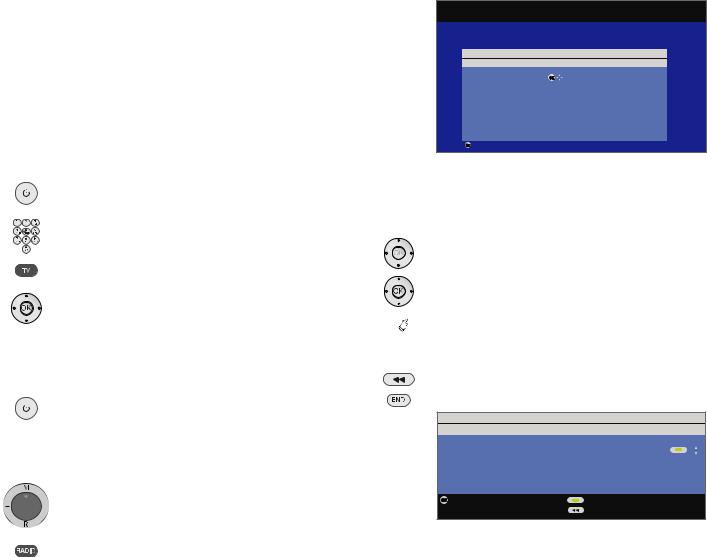
Initial installation
Turning the set on/off
Switching the TV set to standby mode
Activate the mains switch on the back of the set.
The display in the control panel on the front of the set will be illuminated red, the set is now in standby mode.
Switching the TV on/off on the control unit
Press the on/off button in the middle for about 2 seconds to switch the TV set on/off.
Display |
Meaning of the display colour: |
|||
|
|
|
||
|
|
|
Red: |
Standby mode |
|
|
|
Green: |
TV set is switched on |
|
|
|
||
Orange: Radio mode, TV set receives EPG data or timer recording active
Switching the set on with the remote control
Press the on/off button
or
numeric buttons (0–99)
or
TV button
or
OK button – station list is called
or
ASSIST button – Assist+ menu is called.
Switching the set off with the remote control
Press the on/off button.
Before switching off the set with the mains switch, we recommend you to switch it to standby mode.
Switch on in Radio mode
Press R on the TV control unit.
or:
Press the RADIO button on the remote control (radio mode, see page 34).
First installation wizard
First installation after switching on for the first time
This wizard starts automatically after the set is switched on for the first time, however it can also be called later manually in the TV index, see
Repeat initial installation on page 15.
First installation wizard
Which language do you want to use for operation?
Initial installation
Language
|
Sprache |
D |
|
Kieli |
FIN |
|
|
Language |
GB |
OK |
Jezik |
SLO |
|
|
Langue |
F |
|
Jazyk |
SK |
|
|
Lingua |
I |
|
Lisan |
TR |
|
|
Idioma |
E |
|
Språk |
S |
|
|
Taal |
NL |
|
Sprog |
DK |
|
|
Jazyk |
CZ |
|
Idioma |
P |
|
|
Γλώσσα |
GR |
|
Язык |
RUS |
|
|
Język |
PL |
|
Språk |
N |
|
|
Nyelv |
H |
|
|
|
|
|
OK Proceed |
|
|
|
|
|
The first step with the wizard starts when selecting the language for the user prompts. From this point on follow the instructions on your TV set.
Brief explanation of button functions:
Press the ring (up, down, left, right) to move the cursor and to select settings.
By pressing the OK button a setting is confirmed and you will go to the next step.



 With the yellow button you can select or remove the individual items (see the example below).
With the yellow button you can select or remove the individual items (see the example below).
When an element is selected, it is marked by a checkmark .
Use this button to go back one step.
Exit the wizard with the END button (if available).
Initial installation
Connect antenna cable(s)
Antenna cable(s) for: |
to antenna socket(s): |
|
Antenna/cable (analogue) |
ANT TV |
|
DVB-T |
ANT TV |
|
DVB-C |
ANT TV |
|
DVB-S (cable 1) |
ANT SAT |
|
DVB-S (cable 2) |
ANT SAT2 |
|
OK Proceed |
Connect/disconnect |
|
|
Back |
|
An example of multiple selection using the yellow button.
continued on the next page
11 - 
Initial installation
Explanations of the setting possibilities:
Location |
Select the country for country-specific pre-settings. |
|
of TV set |
If UK or IRL is selected for the location of TV set, it is pos- |
|
|
sible to activate MHEG-5 (UK Freeview) for the TV set. |
|
|
A dialogue appears, where you can confirm to set the |
|
|
operating software to the selected location. |
|
|
If Yes is selected and confirmed with OK, the TV set turns |
|
|
off and on again automatically. First installation starts |
|
|
again after activating the operation software. |
|
|
If MHEG-5 was activated, DVB-C and DVB-S can not be |
|
|
used anymore. Only terrestrial/cable and DVB-T stations |
|
|
are available. |
|
Antenna |
Antenna/cable (analogue): analogue stations via |
|
selection |
DVB-T: |
cable/antenna |
|
digital terrestrial stations |
|
|
DVB-C: |
digital stations via cable |
|
DVB-S (cable 1): |
digital stations via satellite |
|
DVB-S (cable 2): |
digital stations via satellite |
Encrypted |
You can state whether coded stations are to be searched |
|
stations |
for in the search/update. Select yes then coded stations |
|
|
are also searched for. However, these stations can only |
|
|
be received in connection with a CA module and the |
|
|
appropriate Smart Card. Handling of the CA module is |
|
|
described on page 35. |
|
DVB-T: |
If you are using an active antenna, then select yes (5V) |
|
Antenna |
for the antenna power supply. |
|
DVB-C: |
The conventional settings will be derived from the selection |
|
Settings |
of set location. Only change this if you know other symbol |
|
|
rates and modulation types or if you have to specify the |
|
|
network ID for your cable network (information available |
|
|
from your cable network provider). If you want to run the |
|
|
station search independently of the channel grid, select |
|
|
frequency search for the search method. |
|
DVB-S: |
Select which satellite(s) you receive from a list. For more |
|
Satellite |
than one satellite, select the type of your changeover |
|
system |
switch or communal satellite system additionally. |
|
|
Ask your dealer in this regard. |
|
High band |
Specify here whether the high band of the selected satellite |
|
|
is to be searched in addition to the low band. |
|
LNC |
Normally, you do not need to change the values for high |
frequencies |
and low band, unless the LNC (LNB) of your satellite |
Low Band / |
system uses a different oscillator frequency (important |
High Band |
for the frequency display). |
|
After you have made these settings, you should receive |
|
the picture and sound of the selected satellites (only with |
|
Astra1 and HOTBIRD). |
Search |
If you want to run the station search independently of |
method |
the channel grid, select frequency search for the search |
|
method. |
Symbol rates |
The symbol rates are specified by the satellite provider |
|
and normally do not need to be changed. |
Favoured |
Select the signal source that provides the stations to be on |
signal source |
top of your station list (starting with station slot 1). |
Start search |
Start the automatic station search with OK. |
|
First TV stations, then radio stations are searched for. |
|
The stations found in the automatic search are divided |
|
into the appropriate station blocks depending on the |
|
previously selected antenna cables (signal sources). Sub- |
|
sequently the stations can only be re-sorted within these |
|
blocks. At the beginning of the station list you will find the |
|
block with the stations of the preferred signal source. |
|
Any mixed sorting of stations from different signal sources |
|
is only possible with the favourites list. |
|
For TV sets with MHEG-5 software the stations are |
|
tied to “Logical Channel Numbers” – “LCN” and |
|
sorted from 1-799. Digital stations without “LCN” are |
|
stored from 800 onwards. Analogue stations are stored |
|
from 1001. |
Connecting |
Then the connection and sound component wizard |
additional |
starts which helps you to log in, set and connect video |
devices |
recorders, decoders, a loudspeaker system or a HiFi/AV |
|
amplifier to your TV set. DVD players and DVD recorders |
|
are already registered at the factory. |
|
You can start the connection wizard and the sound |
|
components wizard manually later and add new devices. |
|
Further information is available from page 40 (Connection |
|
wizard) and page 47 (Sound components wizard). |
continued on next page
 - 12
- 12
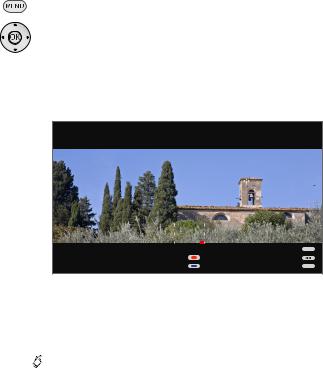
Initial installation
Digital Link If you have registered and connected a recorder in the Plus connection wizard, the Digital Link Plus transmission
begins at the end of the sound components wizard. If a Digital Link Plus capable recorder is connected, the station list of the analogue stations is transmitted to the external recorder.
You can also call Digital Link Plus under TV menu → Connections → Digital Link Plus.
Explanations of the DVB-T antenna:
Room |
With good reception conditions a room antenna can be |
antenna |
used for DVB-T (socket ANT2). |
Active |
Under less favourable reception conditions, it is advisable |
antenna |
to use an active antenna which has to be set accordingly |
|
in the initial installation or in the TV menu →Connections |
|
→ Antenna DVB → Antenna DVB-T (see DVB-T antenna |
|
on page 12). |
Unidirectional |
If the location is outside of the normal transmission range |
antenna |
then a unidirectional antenna can be used to improve |
|
reception quality. |
Positioning/aligning DVB-T antenna
If you are receiving one or more DVB-T stations with picture and sound interference then you should change the installation location and alignment of the antenna. Ask your dealer to tell you which channels are used to broadcast the DVB-T stations in your region.
In normal TV mode, without other displays. A DVB-T station is received and selected.
Call TV menu.
34Select Settings,
6 go to the menu line below.
34Select Stations,
6 go to the menu line below.
34Select Manual adjustment,
OK call manual adjustment.
Signal source
Select the area in which you want the broadcaster to search here. You can use the  button to automatically select station by station.
button to automatically select station by station.
|
|
|
|
|
|
|
|
|
|
Manual adjustment |
|
|
|
|
|
|
|
|
|
SIgnal source |
DVB-T |
DVB-C |
DVB-S |
A |
|||||
Channel |
E05 |
|
|
|
|||||
Frequency |
177.50 MHz |
|
|
|
|||||
Bandwidth |
7 MHz |
|
|
|
|||||
Name |
12 Test |
|
|
|
|||||
C/N |
81 |
|
|
|
|
|
|
|
|
|
|
|
|
|
|
|
|
||
Level |
80 |
|
|
|
|
|
|
|
|
BER |
0 E-7 |
|
|
|
|
|
|
|
|
|
|
|
|
|
|
|
|
||
|
END |
Overwrite station |
|
Search |
INFO |
The signal source is already on DVB-T due to the station preselection.
Position and align the antenna in such a manner that maximum values for C/N and Level are obtained.



 Blue button: Start search.
Blue button: Start search.
Search for DVB-T stations one after another and compare values for C/N and Level.
Then position/align the antenna to the weakest station so that maximum values for C/N and Level are obtained.
Thereafter perform an automatic search for all DVB-T stations, see page 24.
Explanation of the setting possibilities:
Bandwidth Depending on the selected channel and country the associated bandwidth of 7 or 8 MHz will be set automatically.
13 - 
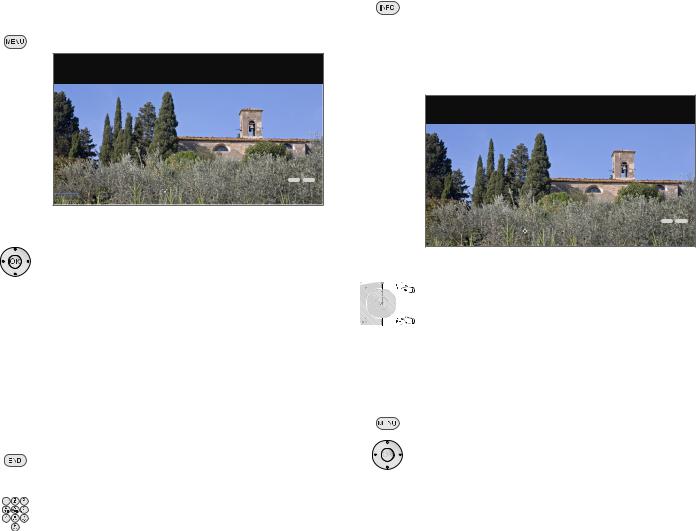
Operating convenience
General information on menu operation
Menus for the individual operating modes (TV, Radio, Teletext, EPG, PIP, PhotoViewer, MusicBox and DR archive) are called with the MENU button. Other menus can be opened with other buttons on the remote control.
The menus are displayed at the bottom of the screen. At the top you get additional information about the selected menu item (see info display on the right).
In normal TV mode, without other displays. Call TV menu.
Picture
Here you can adjust among other things: Contrast, colour, brightness, picture adjustment, sharpness, picture format.
|
TV menu |
|
|
|
INFO END |
|
|
Picture |
|
Sound |
Recording |
Connections |
Settings |
|
Picture adjustment |
... |
|
|
|
|
|
|
|
|
|
|
|
Example: Selecting and executing functions
34Select Picture,
6 go to the menu line below.
34Select Brightness,
6 go to the menu line below.
34Set Brightness.
Return to the Brightness menu line to make other picture settings.
34Select more ... ,
OK call more ... functions.
34Select Auto format,
6 go to the menu line below.
34Select on / off. Conclude the settings.
Inputs with the numeric buttons
Letters have to be entered for specific functions. Like using
a mobile phone keypad (1 to 9), press a numeric button
until the desired character appears.
The available letters are printed on the individual numeric buttons.
The info display
The info display shows a content-based info text for each menu item at the top edge of the screen to aid you in making the settings. In conjunction with the index it makes a convenient control system.
A menu is displayed.
The factory setting is that the info display is shown automatically for each menu item. In this case you can temporarily hide the info texts with the INFO button.
The automatic info display can be hidden via a menu setting. Then it can be displayed temporarily by pressing the INFO button.
Settings
Here, you can search for stations automatically or manually as well as set the menu language, timer functions, parental lock, on-screen displays, etc.
|
TV menu |
|
|
|
|
INFO |
END |
|
|
|
|
|
|
||
ections |
Settings |
|
|
Picture |
Sound |
Recording |
Conn |
|
Stations |
... |
|
|
|
|
|
|
|
|
|
|
|
|
|
An INFO icon at the bottom right above the menu bar also tells you that an info text is available.
If a several page info text is available, Page↓↑is displayed in the info window and you can scroll through the individual info pages with P+ and P–.
Permanently display or hide the automatic info display
Once you have become familiar with how to operate the TV set, you can switch off the automatic info display.
In normal TV mode, without other displays.
Call TV menu.
34Select Settings,
6 go to the menu line below.
34Select Miscellaneous,
6 go to the menu line below.
34Select On-screen displays,
6 go to the menu line below.
34Select Automatic info,
6 go to the menu line below: yes / no.
 - 14
- 14
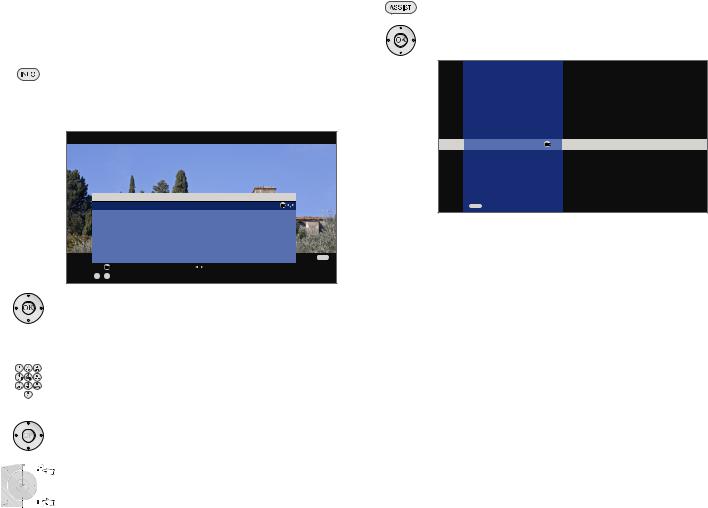
Operating convenience
The index in the TV set
You can start all wizards and many operating functions directly from this point. The complete function scope of the TV set can thus be easily understood.
Alphabetic sorting is preceded by the items Language, Integrated features and Repeat initial installation.
Call index
In normal TV mode, without other displays.
Call Index.
You will see an info text for the highlighted keyword in the info display. If MHEG-5 is active, call the status display with INFO and press INFO again for index.
You can select your language for operating the TV set.
Index |
|
|
Language |
OK |
|
Integrated features |
|
|
Repeat initial installation |
|
|
* |
|
|
Access code |
|
|
ASSIST+ |
|
|
Automatic dimmer |
|
|
Automatic station programming |
END |
|
OK |
Activate |
Previous/next letter |
a - z |
Select letter |
P–P+ Page ↓↑ |
If an OK symbol appears in the marked line, this function can be called directly with OK.
Selecting a keyword
Enter initial letters with the numeric buttons like with a mobile phone keypad (see page 14).
or go with:
34to the preceding / next letters,
65from line to line,
P+/P– scroll backwards or forwards in whole pages.
Example: You want to have the TV set switch off automatically at a specific time:
Select the keyword Switch off →Automatic, with OK you will go to the setting.
The Assist+ menu
The most important additional functions of the TV set can be called directly with the Assist+ menu.
Open Assist+
Call Assist+ menu.
56Select additional function, OK calls the function.
Assist+
TV
Radio digital
Teletext
DR archive
PhotoViewer OK  Your personal photo selection
Your personal photo selection
MusicBox
CA module
Index
END
Description of the individual functions:
TV: |
See page 18 onwards. |
Radio digital: |
See page 34. |
Teletext: |
See page 32 onwards. |
DR archive: |
See Digital Recorder operating instruc- |
|
tions. |
PhotoViewer: See page 56 onwards. |
|
MusicBox: |
See page 58 onwards. |
CA module: |
Menu item only appears if a CA module is |
|
plugged (see page 35) and a digital station |
|
is selected. |
Index: |
See left-hand column. |
15 - 
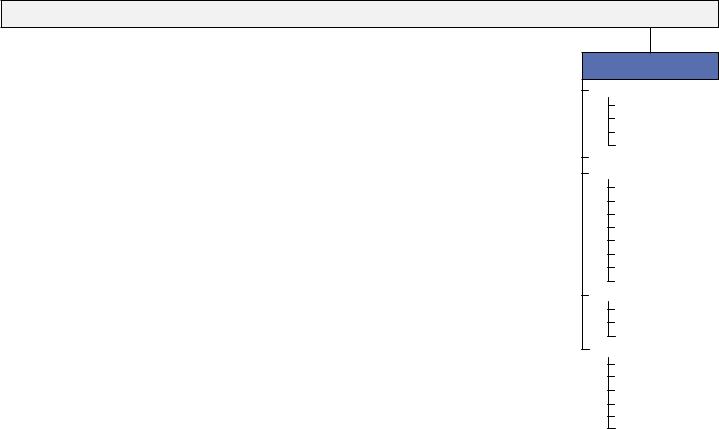
Operating convenience
TV menu – Overview diagram
TV menu
|
|
|
|
|
|
|
|
|
|
|
|
|
|
|
|
|
|
|
|
|
|
|
|
|
|
|
|
|
|
Picture |
|
|
|
|
|
|
Sound |
|
|
Recording |
|
|
|
|
|
|
Connections |
||||
|
|
|
|
|
|
|
|
|
|
|
|
|
|
|
|
|
|
|
|
|
|
|
|
|
|
|
|
Picture adjustment |
|
|
Sound mode |
|
|
Recording wizard (1 |
|
|
|
New devices/modifications (1 |
|||||||||||||
|
|
|
|
|
|
||||||||||||||||||||
|
|
Contrast |
|
|
Dolby PLII mode (5 |
|
|
Timer list |
|
|
|
Sound components (1 |
|||||||||||||
|
|
|
|
|
|
||||||||||||||||||||
|
|
Colour intensity |
|
|
Sound adjustment |
|
|
Pre-record time |
|
|
|
Antenna DVB (1 |
|||||||||||||
|
|
|
|
|
|
||||||||||||||||||||
|
|
Colour temperature |
|
|
Headphone volume |
|
|
Post record time |
|
|
|
Digital Link Plus |
|||||||||||||
|
|
|
|
|
|
|
|
|
|||||||||||||||||
|
|
Brightness |
|
|
Loudness |
|
|
|
|
|
|
|
Miscellaneous |
||||||||||||
|
|
|
|
|
|
|
|
|
|
|
|||||||||||||||
|
|
Sharpness |
|
|
more... |
|
|
|
|
|
|
|
|
|
|
Manual adjustment of |
|||||||||
|
|
|
|
|
|
|
|
|
|
|
|
|
|||||||||||||
|
|
Digital Noise Control (DNC) |
|
|
|
|
|
Loudspeaker sound (2 |
|
|
|
|
|
|
|
|
|
|
AV standard |
||||||
|
|
|
|
|
|
|
|
|
|
|
|||||||||||||||
|
|
more... |
|
|
|
|
|
Headphone sound (2 |
|
|
|
|
|
|
|
|
|
|
Assign digital audio input |
||||||
|
|
|
|
|
|
|
|
|
|
|
|
|
|
|
|||||||||||
|
|
|
|
|
|
|
|
|
|
|
|
||||||||||||||
|
|
|
|
|
|
|
Auto volume |
|
|
|
|
|
|
|
|
|
|
Allow switching voltage |
|||||||
|
|
|
|
Image+ |
|
|
|
|
|
|
|
|
|
|
|
|
|
|
|
||||||
|
|
|
|
|
|
|
|
|
|
|
|
|
|
||||||||||||
|
|
|
|
|
|
|
|
|
AV output signal |
|
|
|
|
|
|
|
|
|
|
RGB insertion at AV2 |
|||||
|
|
|
|
|
|
|
|
|
|
|
|
|
|
|
|
|
|
|
|||||||
|
|
|
|
Picture format |
|
|
|
|
|
|
|
|
|
|
|
|
|
|
|
||||||
|
|
|
|
|
|
|
|
|
|
|
|
|
|
||||||||||||
|
|
|
|
|
|
|
|
|
Maximum volume |
|
|
|
|
|
|
|
|
|
|
Remote TV switch on via Digital |
|||||
|
|
|
|
|
|
|
|
|
|
|
|
|
|
|
|
|
|
|
|||||||
|
|
|
|
Move picture up/down (3 |
|
|
|
|
|
|
|
|
|
|
|
|
|
|
|
||||||
|
|
|
|
|
|
|
|
|
|
|
|
|
|
||||||||||||
|
|
|
|
|
|
|
|
|
Switch on volume |
|
|
|
|
|
|
|
|
|
|
Link HD |
|||||
|
|
|
|
|
|
|
|
|
|
|
|
|
|
|
|||||||||||
|
|
|
|
Auto format |
|
|
|
|
|
|
|
|
|
|
|
|
|
|
|
|
|
||||
|
|
|
|
|
|
|
|
|
Volume adjustment for |
|
|
|
|
|
|
|
|
|
|
|
|
||||
|
|
|
|
Film quality improvement (DMM) |
|
|
|
|
|
|
|
|
|
|
|
|
|
|
|
|
|
||||
|
|
|
|
|
|
|
|
|
current station |
|
|
|
|
|
|
|
|
|
|
|
|
||||
|
|
|
|
Automatic dimmer |
|
|
|
|
|
|
|
|
|
|
|
|
|
|
|
|
|
||||
|
|
|
|
|
|
|
|
|
Balance |
|
|
|
|
|
|
|
|
|
|
|
|
||||
|
|
|
|
|
|
|
|
|
|
|
|
|
|
|
|
|
|
|
|
|
|||||
|
|
|
|
|
|
|
|
|
|
|
|
|
|
|
|
|
|
|
|
|
|
|
|
||
Settings
Stations
Search wizard (1 Manual adjustment Change stations
Select/change favourites
Parental lock Timer functions
Switch off today only Switch off daily One-time reminder Wake up Mon-Fri Wake up Sat
Wake up Sun Wake up with
Wake up signal volume
Language
Menu Subtitles (DVB) Audio (DVB)
Miscellaneous
(1
(2
(3
(4
(5
(6
A wizard is started here.
Menu items only appear for analogue stations.
Menu item only appears with certain picture formats (see page 22). Menu item only appears if a CA module is plugged in (see page 35). Menu item only appears with certain sound mode settings.
Menu item only appears when, for example, a stand with motor drive (see Accessories, Installation possibilities, page 68) is used.
On-screen displays Time and date Software update (1 CA module: xxx (4 DVB settings Rotate TV (6
 - 16
- 16
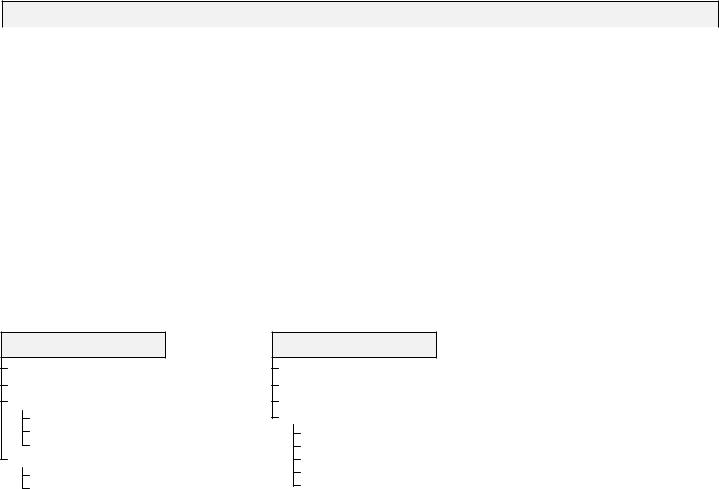
Operating convenience
Radio menu – Overview diagram
Radio menu
|
|
|
|
|
|
|
|
|
|
|
|
|
|
|
|
|
|
|
Sound |
|
|
Stations |
|
|
|
Timer functions |
|||
|
|
|
|
|
|
|
|
|
|
|
|
|
|
|
|
Sound mode |
|
|
Search wizard (1 |
|
|
|
Switch off today only |
||||||
|
|
|
|
|
||||||||||
|
Dolby PLII mode (5 |
|
|
Manual adjustment |
|
|
|
Switch off daily |
||||||
|
|
|
|
|
||||||||||
|
Sound adjustment |
|
|
Change stations |
|
|
|
One-time reminder |
||||||
|
|
|
|
|
||||||||||
|
Headphone volume |
|
|
Select/change favourites |
|
|
|
Wake up Mon-Fri |
||||||
|
|
|
|
|
|
|||||||||
|
Loudness |
|
|
|
|
|
|
|
Wake up Sat |
|||||
|
|
|
|
|
|
|
|
|||||||
|
more... |
|
|
|
|
|
|
|
Wake up Sun |
|||||
|
|
|
|
|
|
|
|
|||||||
|
|
|
|
Auto volume |
|
|
|
|
|
|
|
Wake up with |
||
|
|
|
|
|
|
|
|
|
|
|
||||
|
|
|
|
Maximum volume |
|
|
|
|
|
|
|
Wake up signal volume |
||
|
|
|
|
|
|
|
|
|||||||
|
|
|
|
|
|
|
|
|
|
|
||||
|
|
|
|
Switch on volume |
|
|
|
|
|
|
|
|
|
|
|
|
|
|
|
|
|
|
|
|
|
|
|||
|
|
|
|
Volume adjustment for |
|
|
|
|
|
|
|
|
|
|
|
|
|
|
|
|
|
|
|
|
|
|
|||
|
|
|
|
current station |
|
|
|
|
|
|
|
|
|
|
|
|
|
|
Balance |
|
|
|
|
|
|
|
|
|
|
|
|
|
|
|
|
|
|
|
|
|
|
|
||
Other menus – Overview diagram
EPG menu
Select provider (2 Station selection Data capture
off
on (only for DVB)
on (for DVB + analogue)
Switch on TV when marked no
yes
Teletext menu
Newsflash Reveal
Switch on TV when marked Settings
Preview pages Sub-title pages Personal text pages Character set HiText
17 - 
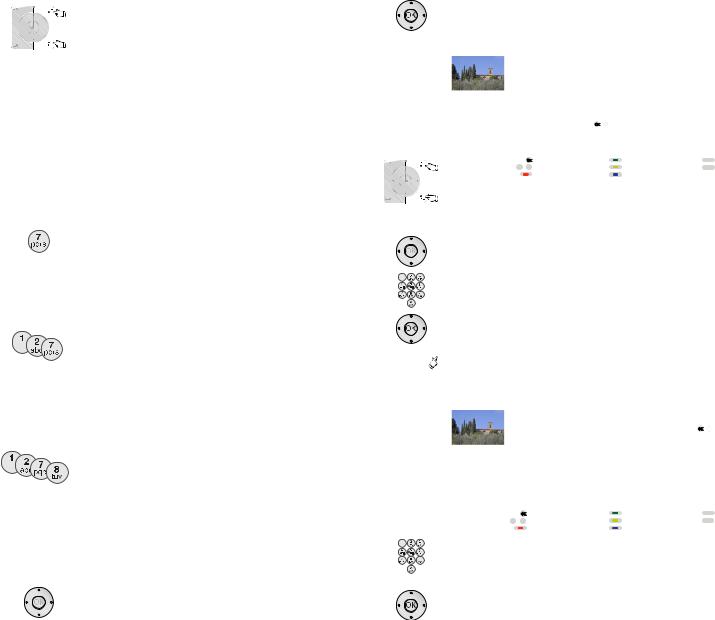
Daily operation
Select station
With the keys P+ and P– on the remote control
P+/P– Station up/down.
The station display with sound identification is displayed briefly.
If favourites are selected, the station is switched over in the favourites list with P+/P– (see page 19).
The symbols for the sound identification are described on page 23.
If there are additional languages or DVB subtitles for DVB stations, then language and subtitle selection is shown below the station display.
See also page 23: Additional selection possibilities for DVB stations.
With the numeric keys of the remote control
1-digit stations
Keep the numeric button pressed for one second, the station changes immediately.
long
short short long
all short
or:
Press the numeric button briefly, the station changes after 2 seconds (changes immediately in case up to 9 stations are stored).
2-digit and 3-digit stations
Press first (and second) numeric button briefly.
Keep the last numeric button pressed for one second, the station changes immediately.
or:
Press all the numeric buttons briefly, the station changes after 2 seconds (changes immediately in case of up to 99 or 999 stored stations).
4-digit stations
Press all four numeric buttons, the station changes immediately.
If favourites are selected, the station in the favourites list is switched to with the numeric buttons (see page 19). Maximum two-digit station numbers are possible.
If you select an unoccupied station slot, the next available station is switched to.
Call last viewed station (for TV sets with MHEG-5 software)
56You can switch back and forth quickly between two stations using these buttons.
With the station list
In normal TV operation, without further displays, no favourites selected:
OK Call Station list.
Sorting |
|
|
|
|
|
|
|
|
|
|
Station list |
|
|
|
|
|
|
||
numerically |
|
COMP. IN |
|
|
4 Bayerisches FS |
|
|
||
|
HDMI1/DVI |
|
|
5 |
hr-fernsehen |
|
|
||
|
|
HDMI2/DVI |
|
|
6 |
Phoenix |
|
|
|
|
|
VGA |
|
|
7 |
BR-alpha |
|
|
|
|
|
AVS |
|
|
8 |
3sat |
|
|
|
|
|
DVD |
|
|
9 |
EinsExtra |
|
|
|
|
|
VCR |
|
|
10 |
EinsFestival |
|
|
|
|
|
0 VIDEO |
|
|
11 |
EinsPlus |
|
|
|
|
|
|
|
|
|
12 |
ZDFinfokanal |
|
|
|
|
1 Das Erste |
|
OK |
13 |
ZDFdokukanal |
|
|
|
|
|
2 ZDF |
|
|
14 |
ZDFtheaterkan |
|
|
|
|
|
3 WDR Köln |
|
|
15 arte |
|
|
||
|
|
21:00 - 21:45 Urlaubsparadies - Toskana |
|
|
|||||
|
|
OK |
Switch to ... |
|
|
Scan stations |
END |
||
|
|
0 - 9 |
Select station |
|
Change stations |
INFO |
|||
|
P–P+ Page ↑↓ |
|
Favourites |
|
|
Sort alphabetically |
|
|
|
P+/P– Scroll in the pages of the station list.

 78 Jump to the next station block.
78 Jump to the next station block.
5634 Mark stations.
or:
Enter the number of the station with the numeric buttons. The marked station is shown as a small picture.
OK The marked station is called.



 Blue button: Changes the sorting between numerically and alphabetically.
Blue button: Changes the sorting between numerically and alphabetically.
Sorting |
|
|
|
|
|
|
|
|
Station list |
|
|
|
|
||
alphabetically |
|
3sat |
|
|
COMP IN |
|
|
|
|
9Live |
|
|
|
|
|
|
|
arte |
|
|
Das Erste |
OK |
|
|
|
|
DSF |
|
|
||
|
|
ARD |
|
|
DVD |
|
|
|
|
AVS |
|
|
DVD-REC |
|
|
|
|
Bayrisches FS |
|
EinsExtra |
|
|
|
|
|
BR-alpha |
|
EinsFestival |
|
|
|
|
|
BR |
|
|
EinsPlus |
|
|
|
|
CNN INT |
|
Eurosport |
|
|
|
|
|
|
|
|
|
||
|
|
21:00 - 21:45 Urlaubsparadies - Toskana |
|
|
|||
|
|
OK |
Switch to ... |
|
Scan stations |
END |
|
|
P–P+ Page ↑↓ |
a - z |
Select letter |
|
Change stations |
INFO |
|
|
|
Favourites |
|
Sort numerically |
|
|
|
Enter initial letters with the numeric buttons like with a mobile phone keypad (see page 14).
The first station for the specified letters is marked.
5634Mark stations.
OK The marked station is called.
 - 18
- 18
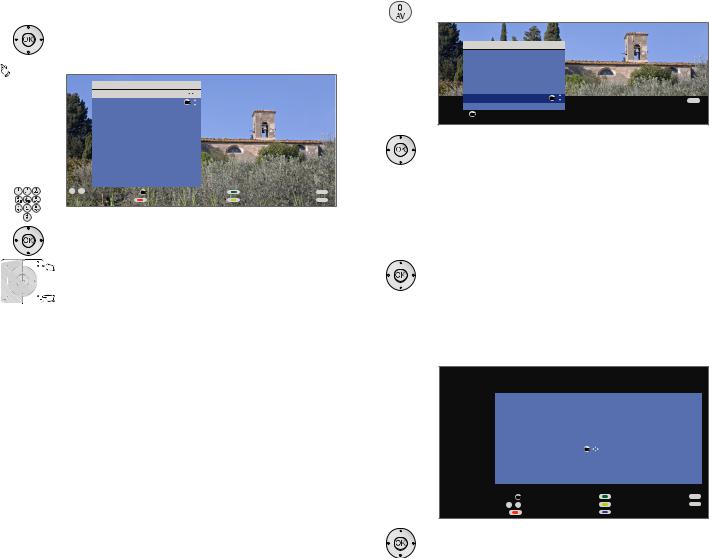
Daily operation
With the favourites lists
You can save and call your favourite stations in 6 favourites lists (e.g. for multiple users). Each favourites list can contain up to 99 stations. After initial installation, 10 stations from the station list are already stored in the first list. Change the favourites list to suit your requirements (see Put together / change favourites lists on page 27).
In normal TV mode, without other displays: OK calls the station list.



 Red button: Calls the favourites list.
Red button: Calls the favourites list.
Favourites
Favourite list1
1 |
Das Erste |
OK |
2 ZDF |
|
|
3 WDR Köln |
|
|
4 |
Bayrisches FS |
|
5 hr-fernsehen |
|
|
6 |
Phoenix |
|
7 |
BR-alpha |
|
8 |
3sat |
|
9 |
EinsPlus |
|
10 |
EinsExtra |
|
11 MTV |
|
|
|
12 VIVA |
|
|
|
0 - 9 Select station |
OK Switch to ... |
Scan stations |
END |
P–P+ Page ↑↓ |
Station list |
Change favourites |
INFO |
Select station directly with numeric buttons. Or: 56Mark stations.
P+/P– Scroll in the pages of the favourites list. 34Select other favourites list.
Other favourites lists can only be selected if these contain stations.
OK The marked station is called.



 Red button: Back to the station list.
Red button: Back to the station list.
Green button: Scan all stations of the currently selected favourites list.
Yellow button: Change the Favourites lists, see page 27.
Explanation of the favourites lists:
The selection made with the red button (favourites list) is retained until you switch back to the station list with the red button.
If favourites are selected, the name of the favourites list appears in the status display after the station name after changing stations.
Explanation of the icons following station names:
Digital DVB-T station (terrestrial via antenna)Digital DVB-C station (via cable)
Digital DVB-S station (via satellite)Coded station
Select video source
Please ensure that the appropriate devices have also been registered with the connection wizard (see page 40).
With the AV selection
Call AV selection.
AV selection |
|
|
COMP. IN |
|
|
HDMI2/DVI |
|
|
HDMI1/DVI |
|
|
PC IN |
|
|
AVS |
|
|
DVD-REC |
|
|
DVD |
OK |
END |
VIDEO |
|
|
|
|
OK Switch to ...
56Select desired device or connection, OK switch over.
A signal from the selected video source should now be visible.
With the station list
In normal TV mode, without other displays:
OK Call the station list.
If the favourites list is displayed, switch to the station list first.
In numerical sorting the connections or devices are always at the beginning of the list.
In alphabetic sorting, the connections or devices are sorted in alphabetically.
|
|
|
|
|
|
|
|
|
Station list |
|
|
|
|
|
|
|
|
COMP. IN |
|
|
4 Bayerisches FS |
|
|
|
|
HDMI1/DVI |
|
|
5 |
hr-fernsehen |
|
|
|
HDMI2/DVI |
|
|
6 |
Phoenix |
|
|
|
VGA |
|
|
7 |
BR-alpha |
|
|
|
AVS |
|
|
8 |
3sat |
|
|
|
|
|
||||
|
|
DVD |
|
|
9 |
EinsExtra |
|
|
|
VCR |
|
|
10 |
EinsFestival |
|
|
0 |
VIDEO |
|
OK |
11 |
EinsPlus |
|
|
1 |
Das Erste |
|
|
12 |
ZDFinfokanal |
|
|
|
13 |
ZDFdokukanal |
|
|||
|
2 |
ZDF |
|
|
14 |
ZDFtheaterkan |
|
|
3 WDR Köln |
|
15 arte |
|
|
|
|
|
|
|
|
|
OK |
Switch to ... |
|
Scan stations |
END |
0 - 9 |
Select station |
Change stations |
INFO |
||
P–P+ Page ↑↓ |
Favourites |
|
Sort alphabetically |
|
|
5634 Select connection/device. OK Switch over.
19 - 
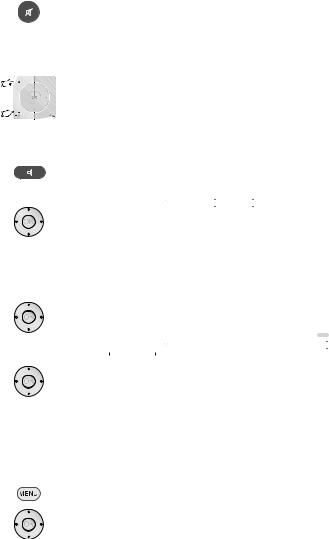
Daily operation
Adjusting the sound
Switching sound off/on
Sound off;
Sound on: Press button again or set volume V+.
Setting the volume
V+/V– Volume louder / quieter.
The volume bar will be shown briefly if no other menu is displayed.
Setting the sound mode
Call Sound mode.
|
|
|
|
|
|
|
|
|
|
Sound mode |
... |
|
|
|
|
|
|
|
optimal |
|
(5) |
4 |
3 |
2 |
1 |
|
34Select the number of speakers you want to hear.
Additional sound settings for volume adjustment and for Sound mode:
As long as you can still see the volume bar or the selection of speakers for sound mode:
5 Call additional sound settings.
|
|
|
|
|
|
|
END |
|
|
Volume |
Sound mode |
DPLII mode |
Sound adjustment |
H |
|||
|
24 |
|
|
|
|
|
|
|
|
|
|
|
|
|
|
|
|
34Select sound setting,
6 go to the menu line below.
34Make changes.
Sound settings via the TV menu
In normal TV mode, without other displays. Call TV menu.
34Select Sound,
6 go to the menu line below.
34Select desired sound setting,
6 go to the menu line below.
34Make changes.
Explanations of the sound settings:
Sound mode Select the number of speakers you want to hear. The selection depends on the connected sound components (from page 47) and on the transmitted audio signal.
If the number of speakers appears in brackets, the sound of missing speakers is transmitted by the existing speakers (virtual).
optimal |
The momentarily reproduced audio signal is output with |
1 |
the ideal number of speakers. |
Play centre sound or mono (left/right). |
|
2 |
Play front sound (L/R stereo). |
3 |
Play front and centre sound. |
4 |
Play front and surround sound. |
5 |
Play front, surround and centre sound. |
Amplifier |
Play via an external HiFi amplifier. Selection is only possible |
|
if an amplifier has been selected in the sound components |
|
wizard (see page 52). |
Sound |
Speech, Classical, Pop, Custom music, and Custom film |
adjustment |
sound. |
Headphone vol. |
Adjust the headphones volume. |
Loudness |
Proper boost of bass and treble tones at low volume. |
Dolby PLII |
Here you can make Dolby Pro Logic II sound settings for |
mode |
movie, music, matrix and personal settings. Menu item |
|
only appears with certain sound mode settings. |
more ... |
Call with OK. |
Loudspeaker/ |
Selection possibility Mono/Stereo or Sound 1 or Sound |
Headphone |
2 for two-sound broadcasts separately for speakers and |
sound |
headphones. Only available for analogue stations. |
Auto Volume |
Reduces volume differences, e.g. for advertisements that |
|
are too loud. |
AV output |
Sound selection for two-sound broadcasts. |
signal |
|
Maximum |
Determining the maximum volume that can be set. |
volume |
|
Switch on |
Specify the volume that is set when switching on the TV |
volume |
set with the mains switch. |
|
If the volume when switching off the TV set into standby |
|
mode is higher than specified here, it is automatically |
|
reduced to the fixed switch-on volume when switching |
|
back on. |
Volume |
The volume can differ according to the individual stations. |
adjustment for |
If the sound is too loud or too quiet in relation to other |
current station |
stations, adjust the volume. When the menu is open, you |
|
can select the stations one after another with P+/P– and |
|
adjust every single station conveniently. |
Balance |
Set stereo balance so that the volume impression is identical |
|
on the left and right. |
 - 20
- 20
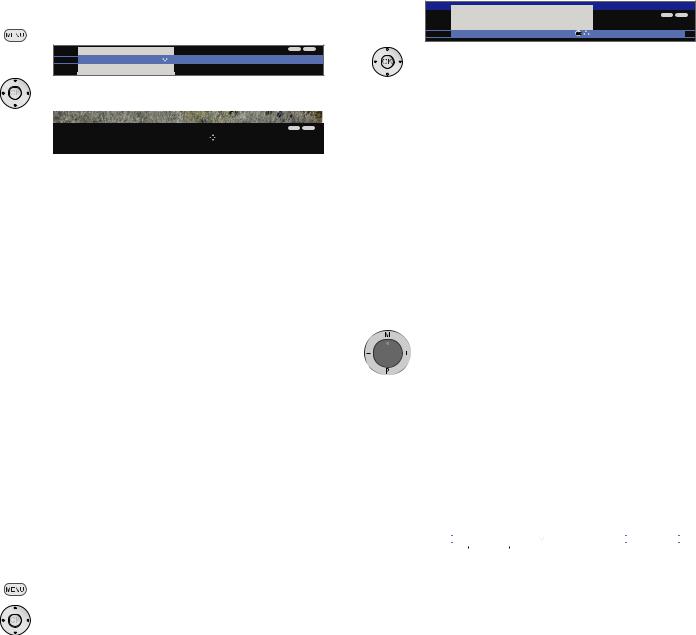
Daily operation
Adjusting the picture
Call TV menu.
TV menu |
|
|
Connections |
INFO |
END |
Picture |
Sound |
Recording |
Settings |
||
Picture adjustment |
... |
|
|
|
|
34Select Picture,
6 go to the menu line below.
|
|
|
|
|
|
|
TV menu |
|
|
|
|
|
Picture (standard values, TV digital) |
|
|
INFO END |
|
|
|
|
|
|
|
|
Picture adjustment |
|
Contrast |
Colour intensity |
C |
|
Standard values (TV digital) |
... |
|
|
|
|
|
|
|
|
|
34Select the desired picture function,
6 go to the menu line below.
34Make changes.
Explanations of the picture settings:
Picture Switches the picture parameters between standard and adjustment personal values.
Contrast Adjust contrast. Colour intensity Adjust the colour.
Colour Set warmer or cooler tints for the picture. temperature
Brightness Adjust the brightness of the picture. Sharpness Adjust the contour sharpness of the picture.
DNC Removes or reduces the signal noise in the picture.
more ... Call with OK.
Image+ Picture improvement on/off and demo mode for Image+. Picture format Set picture format (see page 22).
Move picture Move picture vertically (see page 22). up/down
Auto format Automatic detection and setting of the picture format for Cinemascope or widescreen movies.
DMM Reduce jolting.
Automatic The TV picture adapts to the ambient brightness. The dimmer power consumption of the TV set is also reduced.
Standard values / personal values for picture adjustment
Call TV menu.
34Select Picture,
6 go to the menu line below.
34Select Picture adjustment,
6 go to the menu line below.
TV menu |
|
|
Picture (personal values, TV digital) |
|
INFO END |
|
|
|
Picture adjustment |
|
Personal values (TV digital) |
Standard values (TV digital) |
OK |
34Select desired values for picture, OK call selected values for picture.
Explanations for picture adjustment:
Custom adjustments of contrast, colour intensity, colour temperature, brightness, sharpness and digital noise supression are saved in the personal values. There are separate personal values for every signal source (TV analogue, TV digital, HD analogue, HD digital, PC, PhotoViewer).
By selecting Standard values the picture parameters are reset to factory values for the respective currently active signal source.
For an explanation of the signal source, see glossary: Signal input groups.
In the index of the TV set, all the picture and sound adjustments can be reset to the factory values for all signal sources in one step under Reset picture/sound or Factory settings picture/sound.
Operation without remote control
Changing the station on the TV set
+ / – Station up/down.
Switching radio on or off or switching to radio
R Radio on or switching between TV and radio.
Calling the TV menu on the set
M call Direct control on TV set menu,
|
Direct control on TV set |
|
|
|
|
|||
lection |
Volume |
Brightness |
Contrast |
Picture format |
Stat |
|||
|
19 |
|
|
|
|
|
|
|
|
|
|
|
|
|
|
|
|
– / + select function. |
|
|
|
|
||||
Service is for customer service personnel only. M or R Go to the menu line below,
–/ + make changes.
M Move up one menu line,
–/ + select other function.
21 - 
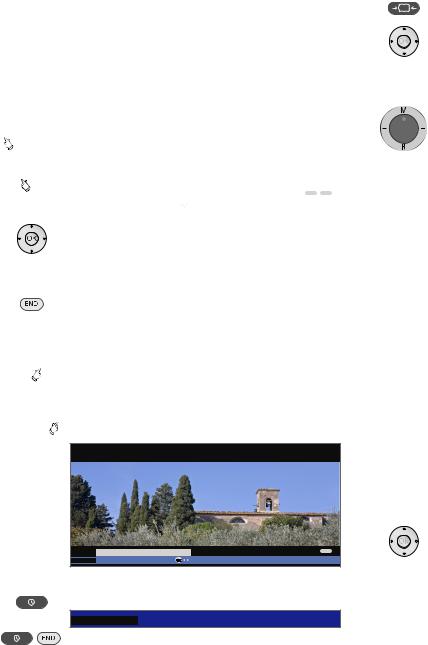
Daily operation
Button functions
Every operating mode of the TV set (TV, Radio, Teletext, EPG, PIP, PhotoViewer, MusicBox and DR archive) has its own menu and own functions for the coloured buttons. The function of the coloured buttons is shown at the bottom of the menus and wizards. Below, some of the function are listed which you need in TV mode for the daily handling of your TV set.
Functions of the coloured buttons in TV mode
The coloured buttons do not work as described below for TV sets with MHEG-5 software, but they operate as described on page 33 (Digital Teletext).



 Red button: Digital Recorder: DR archive on/off.
Red button: Digital Recorder: DR archive on/off.
For TV sets with MHEG-5 software you can open the DR archive via the menu Assist+ (see page 15).



 Green button: Open the Teletext functions menu.
Green button: Open the Teletext functions menu.
|
|
|
|
INFO END |
|
Teletext functions |
|
|
|
|
Teletext subtitles |
|
Personal text pages |
|
|
on, with normal size |
... |
|
|
34Select Teletext subtitles or Personal text pages.
6 Go to the menu line below in Teletext subtitles. 34Select the size of the Teletext subtitles,
OK show Teletext subtitles.
(display only if subtitles are available). END: Teletext subtitles off or select off in menu.
OK in Personal text pages calls the teletext pages or the teletext page directly if only one page is noted (for
defining pages, see page 33).



 Yellow button: Go to the last viewed station.
Yellow button: Go to the last viewed station.
Use this button to quickly switch back and forth between two stations. For MHEG-5 see page 18 or on this page at the right lower column.



 Blue button: Show programme info.
Blue button: Show programme info.
For MHEG-5, no programme info is available.
1 ARD
14:30 - 15.15 Urlaubsparadies Toskana
Programme info |
14:43 |
END |
Detailed info |
OK |
Detailed info (teletext) Programme preview |
Permanent display of time
Press twice in rapid succession: Time is displayed permanently.
14:42
K or END: Hide time.
Selecting the picture format
Press the picture format button until the desired picture format is set or press
34to select the desired picture format.
The Panorama picture format can be switched between proportionally correct and format filling reproduction. Dark margins are visible on the right and left of the picture in proportionally correct reproduction.
Switching over: Keep the M button on the set pressed, at the same time press the Picture format button on the remote control briefly.
Resetting: Press the same button combination again.
Explanations of the picture formats:
|
The setting options depend on the transmitted picture |
|
content. |
16:9 |
Proportionally correct display of 16:9 programmes. |
4:3 |
Proportionally correct display of 4:3 programmes. |
Panorama |
Proportionally correct or format filling reproduction |
|
(delivery status) of 4:3 broadcasts on the 16:9 screen. |
|
Station logos and subtitles remain visible. |
|
See above for switching Panorama mode. |
Cinema |
Proportionally correct, format filling display of 4:3 broad- |
|
casts on 16:9 screens. Station logo and subtitles usually |
|
not visible. |
Zoom |
Proportionally correct display. Maximum picture magnification. |
PALplus |
Is a 4:3-compatible 16:9 picture broadcast supplied by |
|
the station which is detected automatically. |
|
If a high-resolution picture signal is displayed on the TV |
|
set or fed in via the interfaces PC IN, HDMI1/DVI, HDMI2/ |
|
DVI or COMP. IN, the picture formats 16:9 TV, 4:3 TV as |
|
well as 16:9 PC and 4:3 PC can be set. |
Move picture vertically
In normal TV mode, without other displays: 56Move picture up/down.
To show subtitles or news tickers which have been cut off, the picture can be moved up or down in the picture formats Panorama, Cinema and Zoom (not with high resolution signal) with the arrow buttons 56.
For TV sets with MHEG-5 software you can switch back and forth quickly between two stations using these buttons (see also on page 18).
 - 22
- 22
Daily operation
Status display
In normal TV mode, without other displays.
END: Show / hide status display. For MHEG-5, INFO button.
1 Das Erste |
|
Digital (5) |
14:30 - 15:15 |
Toskana |
|
Language-/sound selection |
|
|
14:42 |
Alarm time 20:00 |
Sleep timer 23:00 |
|
|
|
You will see the number and name of the station, the title of the current broadcast (if available) and the sound identification in the top two lines.
The bar (if available) indicates the progress of the current programme.
A selection (see right hand column), the time and, if activated, the alarm time and switch-off time appear at the bottom depending on the DVB station.
Explanations of the symbols for sound identification:
Mono |
Transmitted audio signal: |
Mono audio transmission analogue |
|
2-sound |
Two-sound transmission (Sound1/Sound2) analogue |
Stereo |
Stereo sound transmission analogue or digital (PCM) |
Digital |
Dolby Digital sound transmission (DD) |
dts |
dts sound transmission |
MPEG |
MPEG sound transmission |
PLII |
Dolby Pro Logic II sound transmission |
Transmitted audio channels:DD / dts 1.0 / mono
DD / dts / MPEG 2.0DD / dts 3.0
DD / dts 4.0DD / dts 5.0
DD / dts 2.1
DD / dts 3.1DD / dts 4.1DD / dts 5.1
Selected listening mode:
1 Play centre sound or mono (left/right). 2 Play front sound (L/R stereo).
3 Play front and centre sound. 4 Play front and surround sound.
5 Play front, surround and centre sound.
If the number of speakers appears in brackets, the sound of missing speakers is transmitted by the existing speakers (virtual). The Dolby Virtual speaker (VS mode) developed by Dolby is activated for the virtual sound reproduction.
Additional selection possibilities for DVB stations
In the status display additional selection possibilities can be offered for specific programmes depending on the DVB programme provider.
The coloured buttons do not work as described below for TV sets with MHEG-5 software, but they operate as described on page 33 (Digital teletext).
If during the status display you press one of the coloured buttons or the TEXT button then the associated selection menu will be displayed.
The selection line is also displayed automatically when a new broadcast with different options to the previous broadcast begins or when you switch stations.
The following options are possible:



 Red button: Channel selection for multi-channel providers Green button: Language/audio selection
Red button: Channel selection for multi-channel providers Green button: Language/audio selection
Yellow button:Time selection
Blue button: |
Protection of minors |
TEXT: |
DVB subtitles |
The selection menus are only available as long as the status display is shown. However you can call them again by pressing the END button.
Other setting options for DVB stations
You can make general presettings for DVB stations under TV menu → Settings → Miscellaneous → DVB settings.
Subtitle |
Here you can preset whether a subtitle is always to be |
mode |
displayed as soon as it is offered by the station. A special |
|
subtitle for impaired hearing can also be selected. |
|
Subtitles are not offered by all stations. Many stations only |
|
broadcast subtitles by teletext. |
Audio |
Here you can preset whether you always want to hear a |
mode |
special sound for impaired sight as soon as it is offered |
|
by the station. |
DVB character |
Select the DVB character set so that the title of the broad- |
set |
cast of your favourite received station or the texts of your |
|
CA module are displayed correctly. |
23 - 
