Linksys SPA400 User Manual

Linksys SPA400
Trixbox Integration Guide
Access Point – Connecting You & Your Customers.
Contact : support@voipshop.com.au
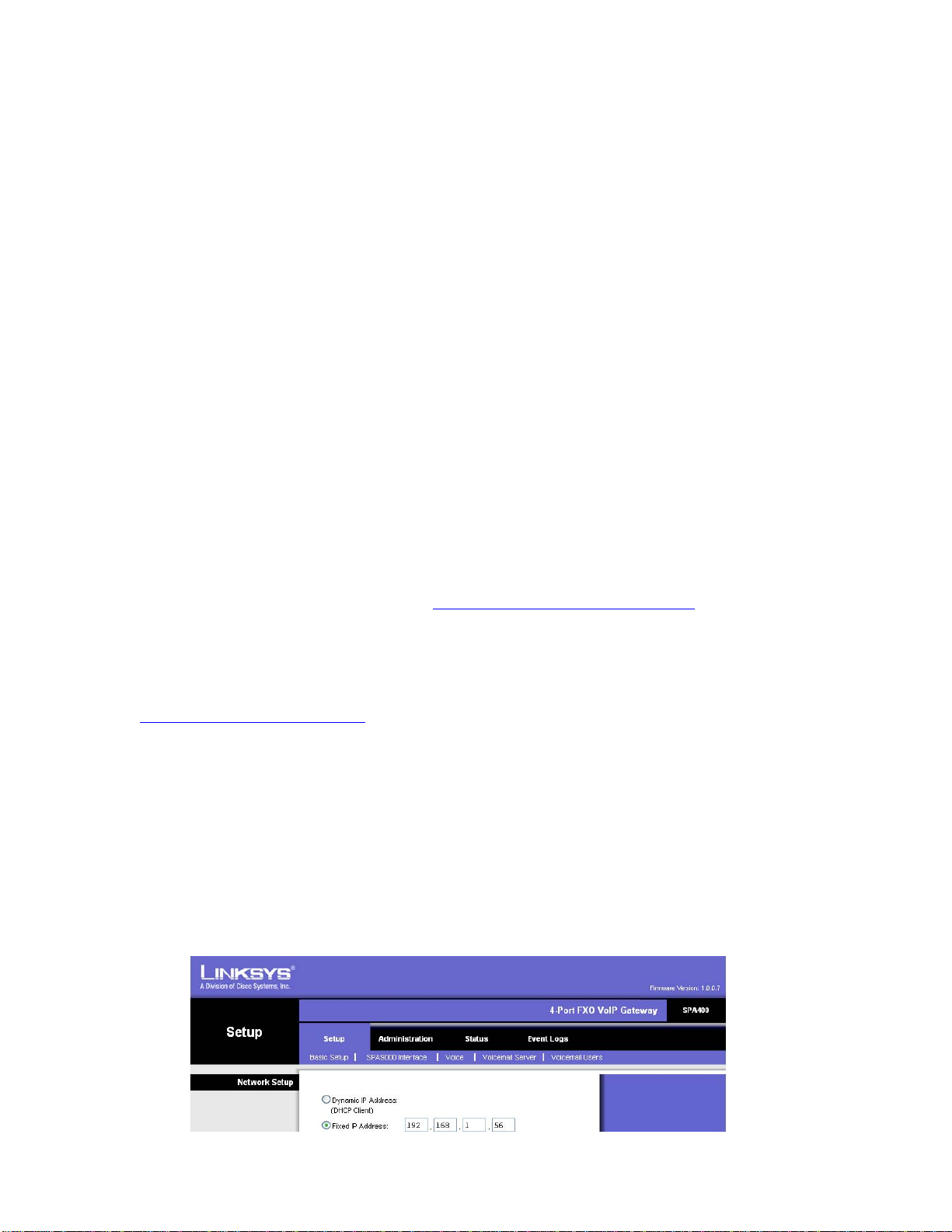
Overview:
The Linksys SPA400 is a 4 Line FXO gateway capable of connecting 4
PSTN lines to your asterisk system to make and receive calls. This
guide is a step by step on how to configure Trixbox to utilize the
features of the SPA400. Limitations:
* The voicemail function of the SPA400 cannot be used.
* You cannot select which line of the SPA400 to use. They are
treated as a single group of 1-4 lines. The SPA400 will know
which lines are available by the line voltage when plugged in.
Configure the SPA400:
Step 1 – Obtain the IP address if the SPA400
Option 1(Easiest): You will need to check your DHCP server to see
what IP address has been allocated to the SPA400 (Will usually be in
the Status area of your Modem/Router).
Option 2(Harder): If you only have a few devices on your network
you can use angry IP scanner (http://www.angryziber.com) which will
search your network for devices. You should be able to work out the
SPA400 address. Try searching for port 5060 also to help identify.
Option 3: You can download the SPA9000 setup utility from
http://www.linksys.com it will scan the network for SPA400s and show
the IP address.
Note the IP Address: ___________________________________
Step 2 – Access the SPA400
In your favourite web browser type the IP address of the SPA400, it
should ask for a username and password.
The default username is Admin (Note capital A)
The default password is blank
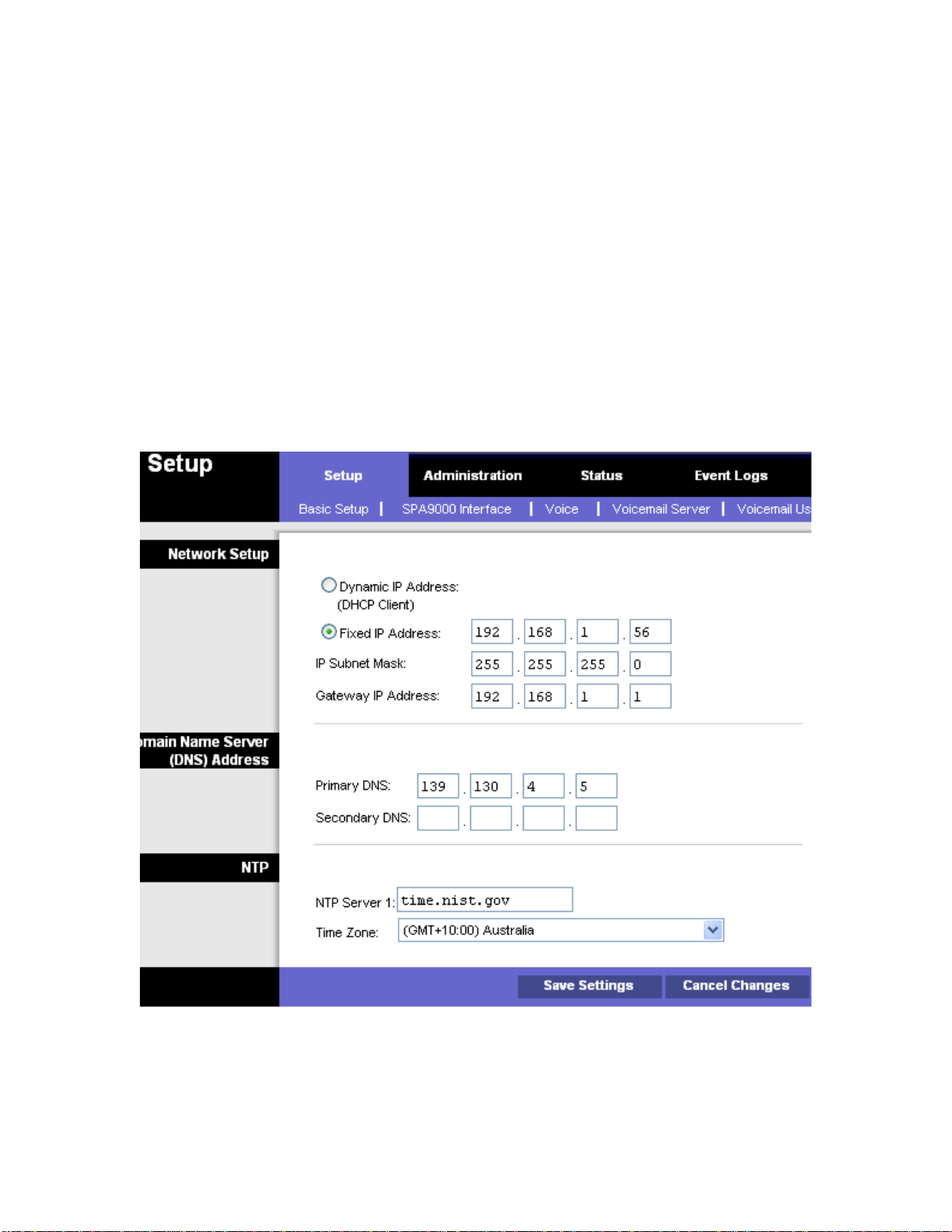
Step 3 – Set the SPA400 to a Fixed IP address
Asterisk needs to access your SPA400, so it needs to be set to a
fixed ip address. To do this: -
Under Setup -> Basic Setup
• Select Fixed IP address and enter a valid fixed IP address for
your network.
• Be sure to enter a DNS server, if you do not know enter the
Telstra DNS server 139.130.4.5 – You can leave the secondary
blank
• Set your time zone.
• Click Save Settings
• Restart System
Sample Config – Use Address Valid For Your Network
Check with the network administrator if unsure.
Note the IP address in the Notes Section.
