Linear DVS-2400, RA-2400, DVS-1200, DUAL 824, DVS-2408 User Manual
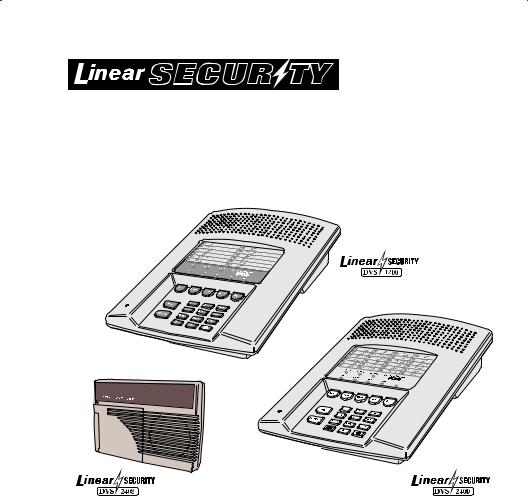
RA-2400
REMOTE ACCESS
SOFTWARE
Reference Manual for Programming the DVS-1200, DVS-2400, DUAL-824 & DVS-2408 Supervised Wireless Security Systems
WRITER’S NOTE: This publication could contain technical inaccuracies or typographical errors.
Changes are periodically made to the information herein; these changes will be incorporated in new editions of the publication. Linear may make improvements and/or changes in the product(s) and/or software described in this publication at any time.
MS-DOS®, Windows™, WindowsNT™, Windows95™, Windows98™, WindowsME™,
WindowsXP™ and Windows2000™, and are registered trademarks of Microsoft Corporation.
Pentium® is a registered trademark of Intel Corporation.
IBM® is a registered trademark of International Business Machines Corporation.
FOR TECHNICAL ASSISTANCE CALL:
Linear Technical Services: 1-800-421-1587

TABLE OF CONTENTS |
|
|
1. GENERAL INFORMATION . . . . . . . . . . . . . . . . . . . . . . . . . . . . . . . . . . . . . . . . . . . . . . . . . . . . |
1 |
|
1.1 |
SOFTWARE DESCRIPTION . . . . . . . . . . . . . . . . . . . . . . . . . . . . . . . . . . . . . . . . . |
1 |
1.2 |
SYSTEM REQUIREMENTS. . . . . . . . . . . . . . . . . . . . . . . . . . . . . . . . . . . . . . . . . . |
2 |
1.3 |
PROGRAMMING OUTLINE . . . . . . . . . . . . . . . . . . . . . . . . . . . . . . . . . . . . . . . . . . |
3 |
1.4 |
PROGRAM INSTALLATION . . . . . . . . . . . . . . . . . . . . . . . . . . . . . . . . . . . . . . . . . . |
4 |
1.5 |
TESTING THE MODEM . . . . . . . . . . . . . . . . . . . . . . . . . . . . . . . . . . . . . . . . . . . . . |
5 |
2. OVERVIEW |
. . . . . . . . . . . . . . . . . . . . . . . . . . . . . . . . . . . . . . . . . . . . . . . . . . . . . . . . . . . . . . . . |
6 |
2.1 |
STARTING THE PROGRAM . . . . . . . . . . . . . . . . . . . . . . . . . . . . . . . . . . . . . . . . . |
7 |
2.2 |
NEW WINDOW. . . . . . . . . . . . . . . . . . . . . . . . . . . . . . . . . . . . . . . . . . . . . . . . . . . . |
7 |
2.3 |
MENU BAR. . . . . . . . . . . . . . . . . . . . . . . . . . . . . . . . . . . . . . . . . . . . . . . . . . . . . . . |
8 |
2.4 |
ACCOUNT PROFILE WINDOW OVERVIEW . . . . . . . . . . . . . . . . . . . . . . . . . . . . |
10 |
3. COMMUNICATIONS SETUP. . . . . . . . . . . . . . . . . . . . . . . . . . . . . . . . . . . . . . . . . . . . . . . . . . |
11 |
|
3.1 |
COM PORT . . . . . . . . . . . . . . . . . . . . . . . . . . . . . . . . . . . . . . . . . . . . . . . . . . . . . |
12 |
3.2 |
SPEAKER. . . . . . . . . . . . . . . . . . . . . . . . . . . . . . . . . . . . . . . . . . . . . . . . . . . . . . . |
12 |
3.3 |
CONNECTION OPTIONS . . . . . . . . . . . . . . . . . . . . . . . . . . . . . . . . . . . . . . . . . . |
13 |
3.4 |
MODEM INITIALIZATION STRING . . . . . . . . . . . . . . . . . . . . . . . . . . . . . . . . . . . |
14 |
4. CREATING A CUSTOM ACCOUNT PROFILE . . . . . . . . . . . . . . . . . . . . . . . . . . . . . . . . . . . . |
15 |
|
4.1 |
NEW WINDOW. . . . . . . . . . . . . . . . . . . . . . . . . . . . . . . . . . . . . . . . . . . . . . . . . . . |
16 |
4.2 |
CUSTOMER INFORMATION . . . . . . . . . . . . . . . . . . . . . . . . . . . . . . . . . . . . . . . . |
17 |
4.3 |
CONSOLE ACCESS CODES. . . . . . . . . . . . . . . . . . . . . . . . . . . . . . . . . . . . . . . . |
18 |
4.4 |
CONSOLE ARM/DISARM . . . . . . . . . . . . . . . . . . . . . . . . . . . . . . . . . . . . . . . . . . |
19 |
4.5 |
CONSOLE ENTRY/EXIT . . . . . . . . . . . . . . . . . . . . . . . . . . . . . . . . . . . . . . . . . . . |
20 |
4.6 |
CONSOLE ALARMS . . . . . . . . . . . . . . . . . . . . . . . . . . . . . . . . . . . . . . . . . . . . . . |
21 |
4.7 |
CONSOLE HOME-AUTOMATION OUTPUT . . . . . . . . . . . . . . . . . . . . . . . . . . . . |
22 |
4.8 |
CONSOLE AUDIO . . . . . . . . . . . . . . . . . . . . . . . . . . . . . . . . . . . . . . . . . . . . . . . . |
23 |
4.9 |
SENSORS . . . . . . . . . . . . . . . . . . . . . . . . . . . . . . . . . . . . . . . . . . . . . . . . . . . . . . |
24 |
4.10 |
COMMUNICATOR MAIN . . . . . . . . . . . . . . . . . . . . . . . . . . . . . . . . . . . . . . . . . . . |
26 |
4.11 |
COMMUNICATOR ROUTING AND NUMBERS. . . . . . . . . . . . . . . . . . . . . . . . . . |
27 |
4.12 |
COMMUNICATOR ENABLED REPORTS . . . . . . . . . . . . . . . . . . . . . . . . . . . . . . |
28 |
4.13 |
COMMUNICATOR 4 BY 2 FORMAT . . . . . . . . . . . . . . . . . . . . . . . . . . . . . . . . . . |
29 |
4.13.1 |
4 BY 2 POINT-TO-POINT ALARM CODES . . . . . . . . . . . . . . . . . . . . . . . . . . . . . |
30 |
4.13.2 |
4 BY 2 POINT-TO-POINT TROUBLE CODES . . . . . . . . . . . . . . . . . . . . . . . . . . . |
31 |
4.13.3 |
4 BY 2 POINT-TO-POINT ARMING (CLOSING) CODES . . . . . . . . . . . . . . . . . . |
32 |
4.13.4 |
4 BY 2 POINT-TO-POINT DISARMING (OPENING) CODES . . . . . . . . . . . . . . . |
33 |
4.13.5 |
4 BY 2 CONSOLE ALARM CODES . . . . . . . . . . . . . . . . . . . . . . . . . . . . . . . . . . . |
34 |
4.13.6 |
4 BY 2 GENERAL ALARM CODES . . . . . . . . . . . . . . . . . . . . . . . . . . . . . . . . . . . |
35 |
4.14 |
ADEMCO CONTACT-ID REPORT CODES . . . . . . . . . . . . . . . . . . . . . . . . . . . . . |
36 |
5. SENDING AND RECEIVING CONSOLE DATA . . . . . . . . . . . . . . . . . . . . . . . . . . . . . . . . . . . |
37 |
|
5.1 |
ACCESSING THE SEND/RECEIVE WINDOW . . . . . . . . . . . . . . . . . . . . . . . . . . |
38 |
5.2 |
CHOOSING AN ACCOUNT PROFILE . . . . . . . . . . . . . . . . . . . . . . . . . . . . . . . . . |
39 |
5.3 |
CONNECTING TO A CONSOLE . . . . . . . . . . . . . . . . . . . . . . . . . . . . . . . . . . . . . |
40 |
5.4 |
SENDING DATA . . . . . . . . . . . . . . . . . . . . . . . . . . . . . . . . . . . . . . . . . . . . . . . . . . |
42 |
5.5 |
RECEIVING DATA . . . . . . . . . . . . . . . . . . . . . . . . . . . . . . . . . . . . . . . . . . . . . . . . |
43 |
5.6 |
CHANGING THE CONSOLE’S MODE. . . . . . . . . . . . . . . . . . . . . . . . . . . . . . . . . |
44 |
5.7 |
DISCONNECTING FROM THE CONSOLE . . . . . . . . . . . . . . . . . . . . . . . . . . . . . |
45 |
5.8 |
CLOSING RA-2400 . . . . . . . . . . . . . . . . . . . . . . . . . . . . . . . . . . . . . . . . . . . . . . . |
46 |

1.1SOFTWARE DESCRIPTION
What is the RA-2400 Remote Access Software?
The RA-2400 Remote Access software is a communications program designed to work with Linear’s DVS Supervised Wireless Security Systems and other Linear products. The software runs on an IBM PC or compatible computer and connects to the console through the standard telephone network, or to the
Console directly, with the computer’s modem. This 32-bit software runs under all Windows operating systems.
RA-2400 sets the options for: Console access codes, exit/entry delays, alarm, audio, and sensors; communicator telephone numbers, call routing, formats, reporting codes, account numbers, and other options.
The RA-2400 software has a large help fi le that can be accessed at any time by selecting “Contents” from the “Help” menu or by pressing the F1 key.
How does RA-2400 connect to a DVS Console?
Remote Access communicates with the Console over the same phone line the Console uses to send communicator reports. Remote Access can also connect to the Console without a telephone line by directly connecting the Computer modem’s LINE jack to the Console’s T & R Terminals using a telephone cord.
With a telephone line connection (remote connection), a special dialing procedure is used. First, Remote Access dials the phone number specifi ed for the Console. Remote Access waits long enough for the phone to ring two or three times, then hangs up. Next, Remote Access waits, then dials again. This second call is answered on the fi rst ring by the Console.
With a direct connection (local cable connection), Remote Access prompts the user to place the Console in Test Mode and press the Console’s EMERGENCY button to establish the connection.
Once the connection is made, the Console will check if its remote access password matches the calling software’s password. If the passwords match, access is granted.
Do I have to be connected to a Console to make programming changes?
Since Remote Access knows the programming structure, you can modify an Account Profile without being connected to a Console. This means you can set all of the values for a specific Console configuration and then connect to a unit and send all of the values that you have set. This is referred to as off-line Console configuration.
How do I change Console settings while on-line?
While on-line with the Console, make any changes to the Account Profi le then send the data to change the Console.
Can I make a template with the typical settings for all of my accounts?
Programming “templates” can be created to speed up programming multiple Consoles. Common settings, such as the Central Station telephone number, communicator format, Console and communicator confi gurations which are shared by all of your accounts can be stored in an Account Profi le and used as a template. That template fi le can be used as a basis for creating each customer
Account Profi le fi le. See “Using Profi le Copies” in the Help contents for more information on creating a template.
How do I add and remove the program’s password?
A password can be set to restrict the RA-2400 to authorized users only. To add a password, select “Change Password...” from the “Options” menu. Enter the password in the “New Password” fi eld. Verify it by entering the password again in “Re-type New Password” and click OK. To remove the password, enter your password in “Old Password”, don’t enter anything on the “New Password” and
“Re-type New Password” fi elds and press OK.
1

1.2SYSTEM REQUIREMENTS
Minimum System Requirements:
IBM compatible 486 personal computer with 8 Mb RAM
Windows 95/98/NT/ME/XP/2000 operating systems
VGA monitor
Name brand modem that is capable of 300 baud (BELL 103 compatible)
Hard disk drive with 10 Mb available space for the software plus 18K available space for each Account Profi le fi le.
CD drive
Recommended System:
Pentium or better based personal computer with 16 Mb RAM or more
Windows 95/98/NT/ME/XP/2000 operating systems
SVGA video card
Microsoft compatible mouse
Name brand modem that is capable of 300 baud (BELL 103 compatible)
Large hard disk drive (1000 Account Profiles use about 20 Mb)
CD drive
Compatible Systems Note:
The software described in this manual supports the programming of a variety of models of Linear’s Wireless Security Systems. References in these instructions are focused on the Model DVS-2400.
The programming differences for the other models supported by this software are:
DVS-1200: This model is identical to the DVS-2400 with the limitation of supporting only 12 sensors. Only the fi rst 12 sensors can be programmed in Sections 4.9, 4.13.1, and 4.13.2.
DVS-2408/DUAL-824: This model programs the same as the DVS-2400 with the addition of supporting 8 hardwired loops. Hardwired loop programming is described in Section 4.9.
PERS-2400: This model is not a Security System, but a Personal Emergency Reporting System. Refer to the RA-2400/PERS-2400 Programming Reference Guide P/N: 217163 for details on programming this model.
2

1.3PROGRAMMING OUTLINE
Use the following programming outline to guide you through the steps required to set up the RA-2400 software and program a DVS-2400 Console. Many of the programming options available in the RA-2400 program can be left in their default settings, and do not need to be changed for most installations.
1. SETUP RA-2400 SOFTWARE
Install the software on your computer (Section 1.4).
Test your computer’s modem (Section 1.5).
Start the RA-2400 program (Section 2.1).
Set the Communications Setup options (Section 3).
2. CUSTOMIZE AN ACCOUNT PROFILE
Open a new Account Profi le (Section 4.1).
Enter customer information (Section 4.2).
Set the Console’s access codes (Section 4.3).
Set the Console’s arm/disarm options (Section 4.4).
Set the Console’s exit/entry delays (Section 4.5).
Set the Console’s alarm options (Section 4.6).
Set the Console’s home-automation options (Section 4.7).
Set the Console’s audio options (Section 4.8).
Enable the Console’s communicator and choose a communicator format (Section 4.10).
Choose the communicator’s account number, telephone numbers, and trouble report routing (Section 4.11).
Set the communicator reporting options (Section 4.12).
Set the communicator format reporting options (Section 4.13 or 4.14).
3. PROGRAM THE CONSOLE WITH THE ACCOUNT PROFILE
Choose an Account Profi le (Section 5.2).
Connect to the Console (Section 5.3).
Send the data to the Console (Section 5.4).
Receive the data from the Console (Section 5.5).
Change the Console’s Mode (Section 5.6).
Disconnect from the Console (Section 5.7).
IMPORTANT:
AFTER ANY PROGRAMMING CHANGES ARE MADE TO A CONSOLE, PERFORM THOROUGH TESTING TO VERIFY THAT THE CONSOLE OPERATES AS INTENDED.
3

1.4PROGRAM INSTALLATION
The RA-2400 Remote Access Program software is supplied on a CDROM. The installation program will create a directory on your hard disk drive. Be sure that you have at least 10 megabytes free on the hard disk for the program and any Account Profi le fi les that you create.
To Install the Remote Access Program:
The fi rst step is to close all other running programs.
Place the Remote Access CD into your computer CD drive.
The installation process should start automatically. If the CD does not auto run, use Windows Explorer to fi nd RASETUP.EXE on the CD. Double-click on RASETUP.EXE and the install program will start.
Click the Next button to install the Remote Access software. Follow the on-screen instructions as the setup program creates the directory and copies the program fi les onto your hard disk. A Remote Access icon will be created on your desktop screen.
If you are performing a reinstallation, or an update, you will be prompted to uninstall RA-2400 fi rst. After the uninstall is completed, browse to the appropriate drive letter for your CD drive and doubleclick on RASETUP.EXE. Then follow the on-screen steps to install the Remote Access software.
NOTE: If Windows asks whether to replace existing .DLL files, first answer NO. If RA-2400 fails to run, re-install RA-2400 and answer YES to replace existing .DLL files.
Remove the CD and store it in a safe place.
To Remove the Remote Access Program:
Press START, SETTINGS, CONTROL PANEL. Double-click on ADD/REMOVE PROGRAMS.
Select Linear RA-2400 and click ADD/REMOVE or CHANGE/ REMOVE button depending on your Windows Operating system.
4
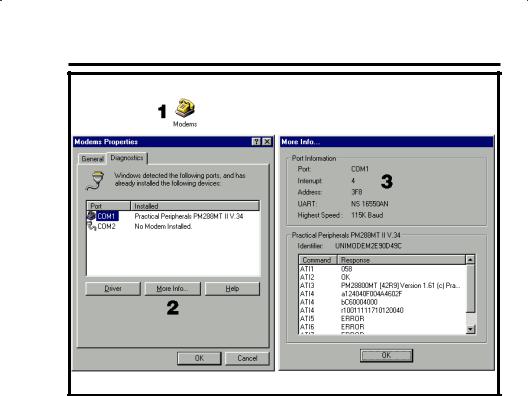
1.5TESTING THE MODEM
Before you run the Remote Access Program, be sure that the computer is running correctly and that the modem is installed and working properly.
To Test the Modem:
Windows Control Panel can be used to test the modem and determine what COM port it is connected to.
Press START, SETTINGS, CONTROL PANEL. Double-click on MODEMS.
Verify that a modem is shown in the Modem Properties window.
Click on the DIAGNOSTICS tab. The modem installed with the COM port highlighted should be shown.
Note the COM port information. It is used when setting COM port in the Communications Setup window (see Section 3.1).
Test the modem by pressing the MORE INFO... button. IF THE MODEM IS CONNECTED AND WORKING PROPERLY, THE “MORE INFO” WINDOW WILL DISPLAY DETAILED MODEM INFORMATION. If the modem is not working properly, Windows will notify you.
5

2.OVERVIEW
2.1 |
STARTING THE PROGRAM . . . . . . . . . . . . . . . . . . . . . . . . . |
7 |
2.2 |
NEW WINDOW . . . . . . . . . . . . . . . . . . . . . . . . . . . . . . . . |
7 |
2.3 |
MENU BAR . . . . . . . . . . . . . . . . . . . . . . . . . . . . . . . . . . |
8 |
2.4 |
ACCOUNT PROFILE WINDOW OVERVIEW . . . . . . . . . . . . . . . . . |
10 |
NOTE: Experienced computer or PC users should find that entering data and navigating around the RA-2400 program dialog boxes
is similar to most other Windows programs. New users, or users unfamiliar with running Windows applications, should refer to the Windows help file for details on using Windows.
6
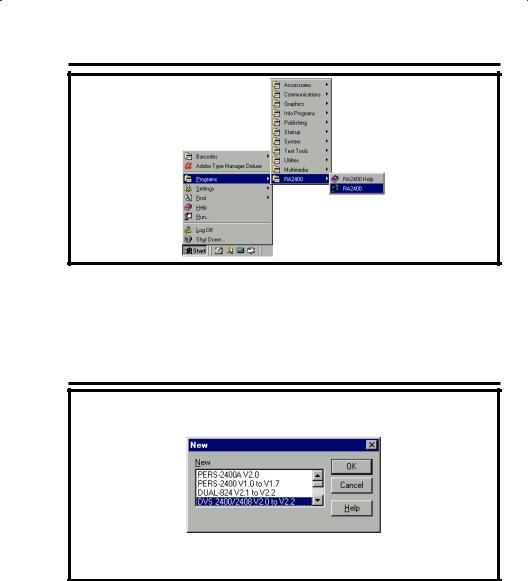
2.1STARTING THE PROGRAM
To Run the Program:
Press START, point to PROGRAMS, RA2400 and click on RA2400.
2.2NEW WINDOW
PURPOSE:
To select an Account Profi le template for the type of unit being programmed.
USER RESPONSE:
Select DVS-2400/2408 (with the correct Console fi rmware version number).
Press OK.
The RA-2400 program window will appear with a starter template called DVS-2400/2408 Vx.x-1 showing in the workspace. This fi le can be stored later, under any name, using SAVE AS... in the FILE menu (see Section 2.3).
7

2.3MENU BAR
PURPOSE:
To provide access to each of the programs sub-menus.
The sub-menus that can be accessed from this menu are:
File
NEW
To select an Account Profi le template for the type of unit being programmed.
OPEN
Loads a saved Account Profi le into the RA-2400 workspace. Multiple Account Profi les can be open at the same time in the RA-2400 workspace. They can be arranged in the workspace using the Window menu on the menu bar, or by dragging them around manually.
CLOSE
Closes the active Account Profi le. If there were any changes to the
fi le, Windows will ask if you want to save the changes.
SAVE
Saves the active Account Profi le to the hard drive, overwriting the existing fi le.
SAVE AS...
Saves the active Account Profi le while giving the option to change the name or location of the fi le.
PRINT...
Opens the PRINT window to allow printing of the active Account
Profi le. Resulting printout is the entire content of the Account
Profi le fi le in text format.
PRINT PREVIEW
Shows what will be printed on the screen with options to zoom in or print the document.
RECENT FILE LIST
Shows the last four fi le names (with paths) that were opened in
RA-2400. Clicking on a fi le opens it.
EXIT
Closes the RA-2400 program. If any open Account Profi les have changed, Windows will ask if you want to save them.
8
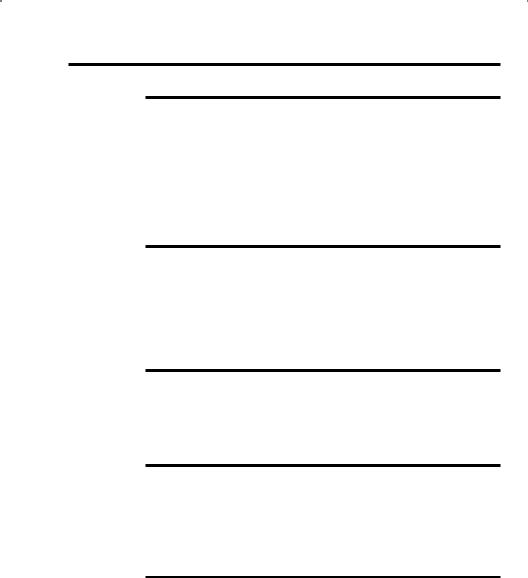
2.3MENU BAR (CONTINUED)
VIEW
TOOL BAR
When checked, the tool bar is displayed. NOTE: The tool bar can be turned into a re-sizable floating tool bar window by dragging it out of its docked location at the top of the workspace. The tool bar accesses many of the popular menu items. Hover the mouse pointer over the tool bar button to see a description of the button.
STATUS BAR
When checked, the status bar is displayed at the bottom of the workspace.
COMMUNICATIONS
SETUP...
Opens the Communication Setup window. Used for setting up the modem and connection type (local or remote).
SEND/RECEIVE...
Opens the Send/Receive window. Used for connecting to a Console to send or receive data or to change the Console’s operating mode.
OPTIONS
CHANGE PASSWORD
Opens the Change Password window. Used for changing or removing the password required to enter the RA-2400 program. THIS IS NOT THE REMOTE ACCESS PASSWORD USED TO CONNECT
TO THE DVS-2400 CONSOLE.
WINDOW
CASCADE
Arranges all open Account Profi le windows layered across the workspace.
TILE
Arranges all open Account Profi le windows next to each other in the workspace.
HELP
CONTENTS
Opens the help Contents search window. Used for accessing the
RA-2400’s built-in help fi le.
ABOUT RA-2400 REMOTE ACCESS
Displays the version number of the RA-2400 software.
9
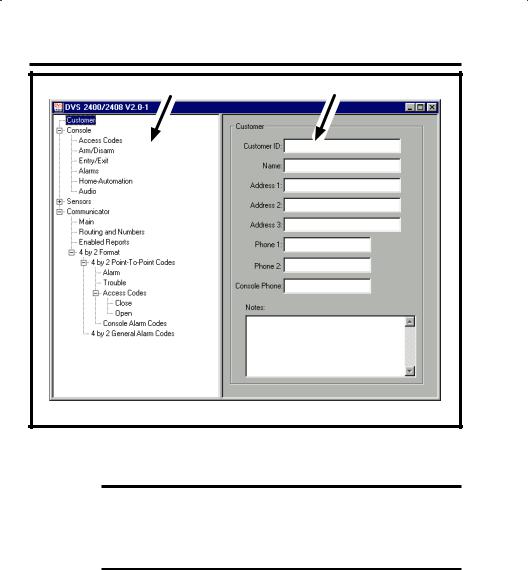
2.4ACCOUNT PROFILE WINDOW OVERVIEW
MENU TREE |
EDIT AREA |
PURPOSE:
To enter data and make changes to an Account Profi le and customize it for a specifi c installation.
MENU TREE
Used for selecting the various data entry fi elds in the Account Profi le. Clicking on the plus (+) symbols expands the branches of the menu tree. Clicking on the minus (-) symbols collapses the menu tree branch. Clicking on an item displays the data entry fi elds in the edit area or other information.
EDIT AREA
Used for adding and changing the data in the Account Profi le. Click on the check boxes, buttons, and enter text and numbers in the data areas to modify the Account Profi le.
10
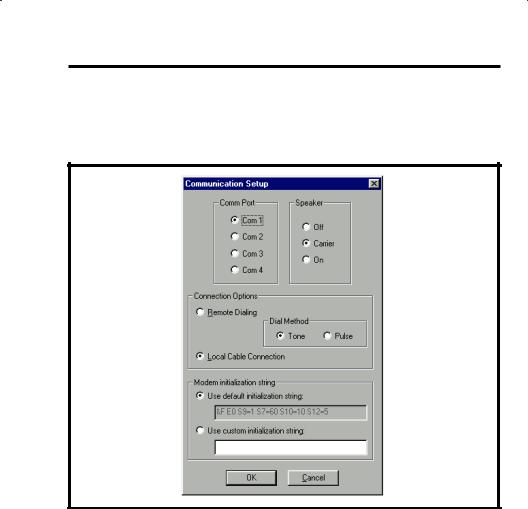
3.COMMUNICATIONS SETUP
3.1 |
COM PORT . . . . . . . . . . . . . . . . . . . . . . . . . . . . . . . . . . |
12 |
3.2 |
SPEAKER . . . . . . . . . . . . . . . . . . . . . . . . . . . . . . . . . . . |
12 |
3.3 |
CONNECTION OPTIONS . . . . . . . . . . . . . . . . . . . . . . . . . . . |
13 |
3.4 |
MODEM INITIALIZATION STRING . . . . . . . . . . . . . . . . . . . . . . |
14 |
PURPOSE:
The communications setup window sets the COM port for the modem, the modem’s speaker characteristics, type of connection (local or remote), dialing method (tone or pulse), and modem initialization string.
USER RESPONSE:
From the COMMUNICATIONS menu, select SETUP... to view the Communications Setup window.
See Sections 3.1 - 3.4 and make any changes as required.
After making any changes to the Communication Setup window, click OK to accept the changes and close the window.
11
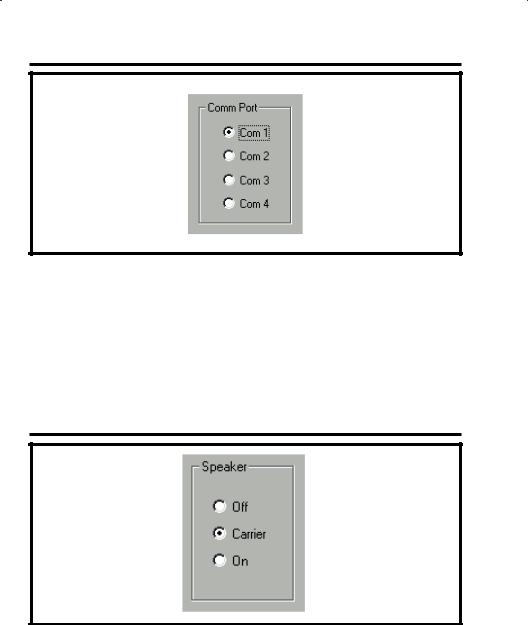
3.1COM PORT
PURPOSE:
To select which communications (COM) port the modem is connected to.
USER RESPONSE:
Click on the COM port number (1, 2, 3, or 4) that the modem is connected to.
NOTE: See the TESTING THE MODEM Section (1.5) of this manual for determining the proper COM port number.
3.2SPEAKER
PURPOSE:
To set how the modem’s speaker functions before and during communications.
USER RESPONSE:
Select OFF to silence the modem’s speaker at all times.
Select CARRIER to hear the modem connect and have the speaker silenced when the RA-2400 is connected to the DVS-2400 Console.
Select ON to hear the modem connect and hear the RA-2400 communicate with the DVS-2400 Console (for testing only).
12
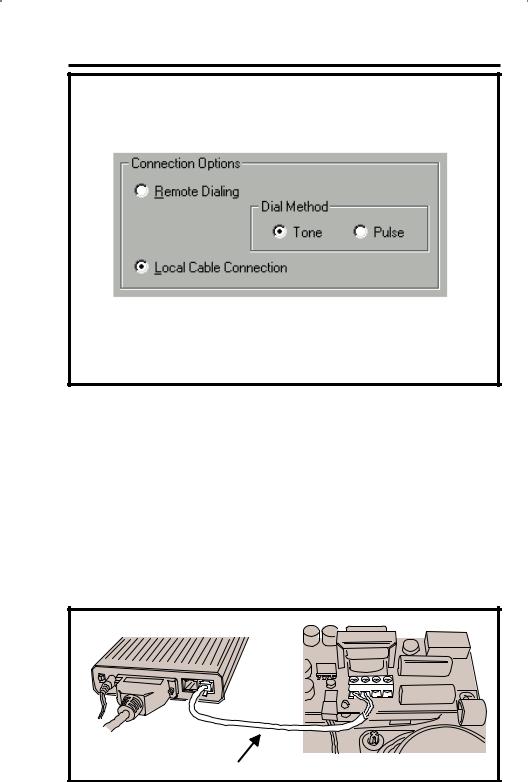
3.3CONNECTION OPTIONS
PURPOSE:
To choose how the modem will connect to the DVS-2400 Console.
Remote Dialing dials a telephone number with the method chosen (tone or pulse) to connect with the Console over a standard telephone line.
Local Cable Connection does not dial a telephone number, but communicates with the Console wired directly to the modem.
USER RESPONSE:
Select REMOTE DIALING if the Console is going to be accessed over the telephone line.
Select TONE or PULSE depending on the requirements for your telephone system. NOTE: This only affects Remote Dialing.
Select LOCAL CABLE CONNECTION if the Console’s T & R terminals are connected directly to the modem’s LINE jack.
LOCAL CABLE CONNECTION |
CONSOLE |
MODEM |
|
MODEM'S LINE JACK TO CONSOLE'S T & R TERMINALS |
|
|
13 |
