Line 6 TonePort UX1, TonePort UX2, TonePort GX, TonePort KB37, POD xt Pro User's Manual
...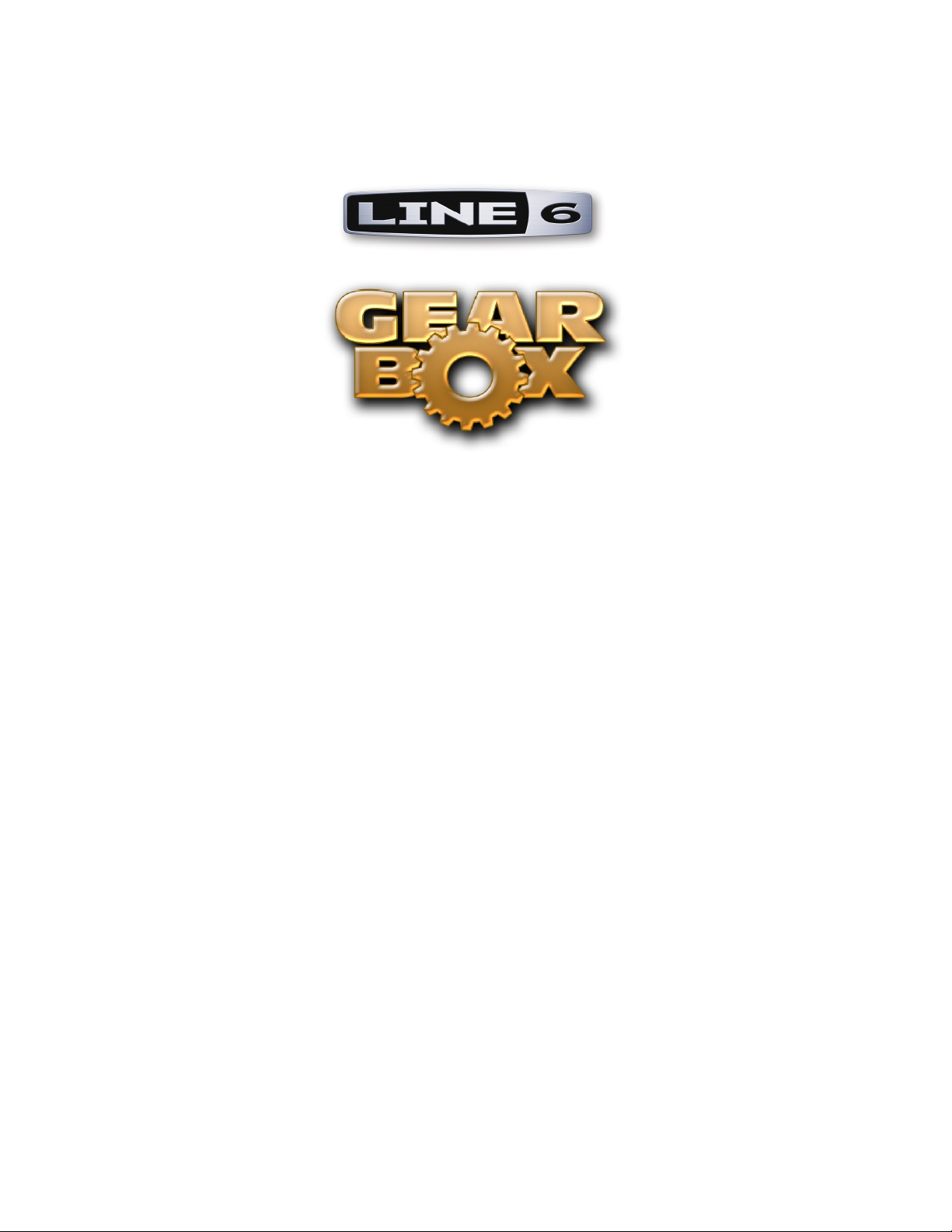
Version 3.5
installer Guide
Mac® OS X, Windows® XP® & Windows® Vista
®

GearBox 3.5 Installation Guide
table of Contents
Preparing to Install ..................................................................................1•1
Connecting Your Line 6 Device ..................................................................................... 1•1
Where’s the Installer? ..................................................................................................... 1•1
System Requirements ..................................................................................................... 1•2
Installation on Mac® OS X ......................................................................2•1
Welcome ......................................................................................................................... 2•2
Read Me .......................................................................................................................... 2•2
License Agreement ......................................................................................................... 2•3
Select Destination ..........................................................................................................2•3
Easy Install vs. Custom Install ........................................................................................ 2•4
Install .............................................................................................................................. 2•5
Finish .............................................................................................................................. 2•5
Uninstalling GearBox 3.5 and Driver Software ............................................................. 2•6
Installation on Windows
Windows XP and Windows Vista .................................................................................. 3•1
Welcome ......................................................................................................................... 3•1
Release Notes .................................................................................................................. 3•2
License Agreement ......................................................................................................... 3•2
Disconnect Your Device .................................................................................................3•3
Choose Components to Install ....................................................................................... 3•3
Choose Install Location .................................................................................................. 3•4
Allow Installation to Complete ..................................................................................... 3•6
Connect your Device ...................................................................................................... 3•6
Desktop Shortcut and File Associations ........................................................................ 3•9
Uninstalling GearBox 3.5 and Driver Software ........................................................... 3•10
® .................................................................................. 3•1
Line 6 Monkey & Additional Resources .................................................4•1
Login Account ................................................................................................................ 4•1
The Line 6 Monkey Dialog ........................................................................................... 4•1
Register Your Hardware .................................................................................................. 4•2
Additional Online Resources ......................................................................................... 4•3
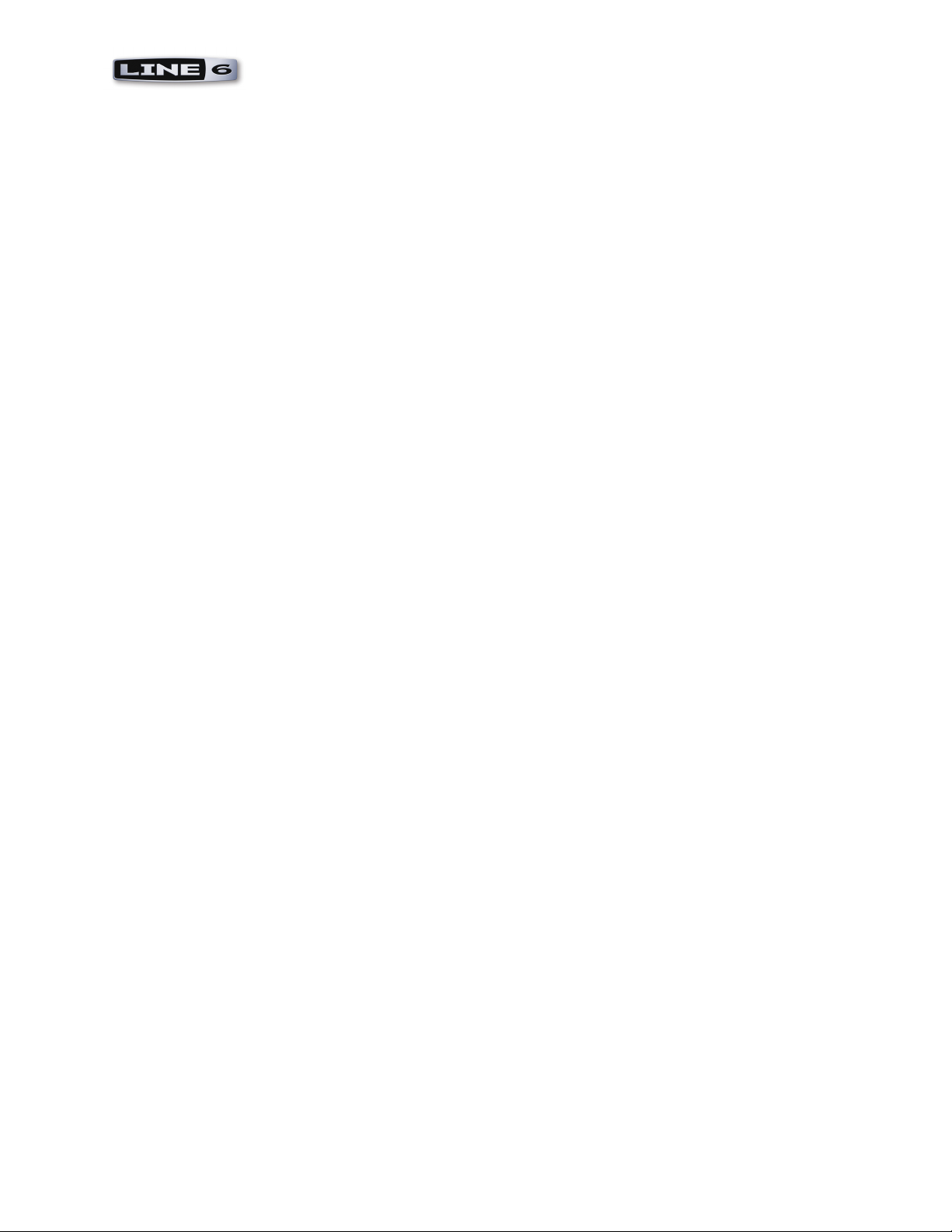
GearBox 3.5 Installation Guide
Line 6, POD, TonePort DI/UX1/UX2/UX8/KB37, PODxt, PODxt Pro,Bass PODxt, TonePort, GearBox, ToneDirect Monitoring,
GuitarPort, the Line 6 logo and the GearBox logo are trademarks of Line 6, Inc. © 2007 Line 6, Inc. All rights reserved.
Apple, Mac and Mac OS X are trademarks of Apple Computer, Inc.;
Windows, Windows XP and Windows Vista are trademarks of Microsoft Corporation;
Intel and Pentium are trademarks of Intel Corporation;
All other product names, trademarks, and artists’ names are the property of their respective owners, which are in no way associated or
affiliated with Line 6.
© 2007 Line 6, Inc. All rights reserved
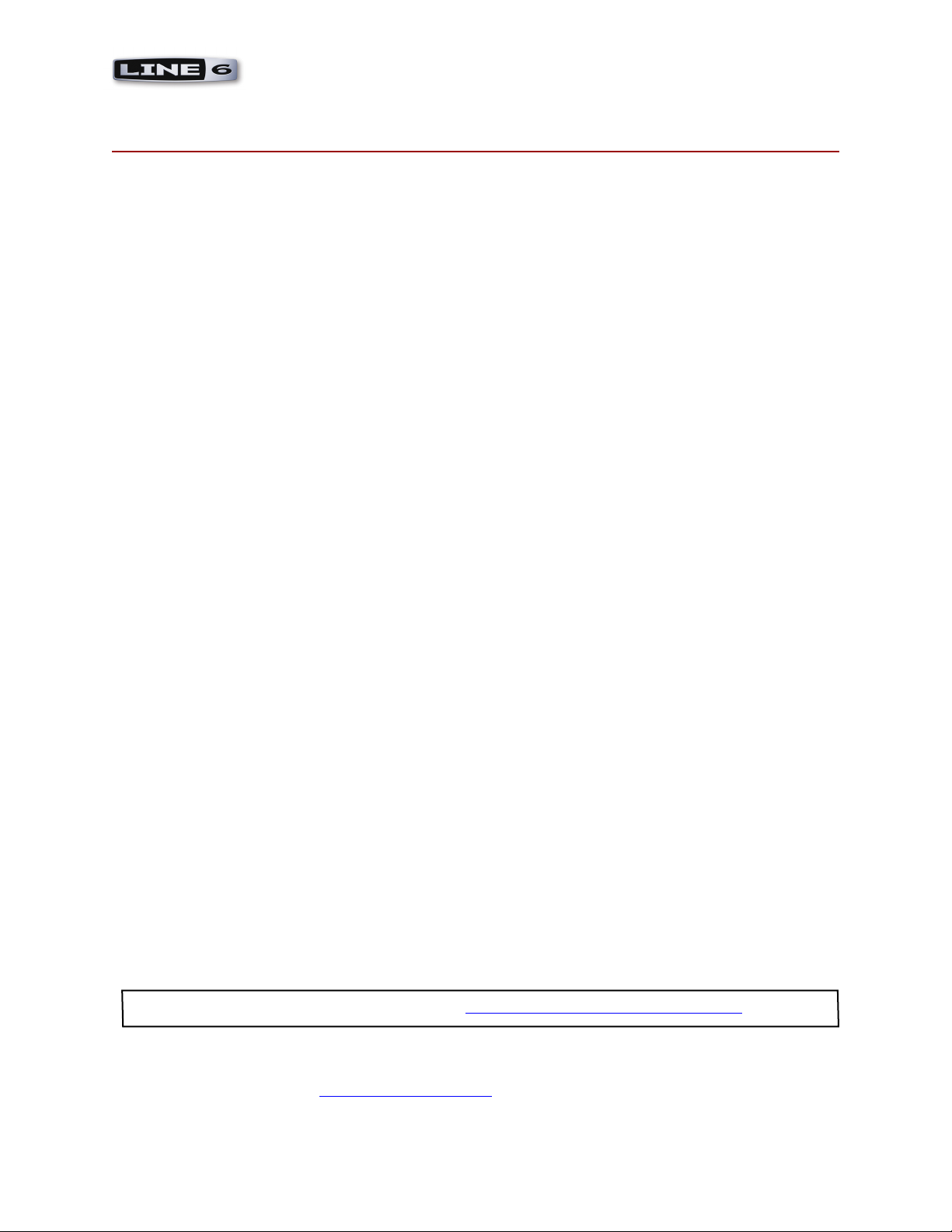
GearBox 3.5 Installation Guide: Preparing to Install
PreParinG to install
This document will walk you through the installation process for the Line 6 GearBox software, hardware
device drivers, and the Line 6 Monkey utility. Let’s get started...
Quit All Other Applications
It is strongly recommended that you exit all other programs before running the GearBox installation
program.
Restart Before Re-Installing
If you need to re-install GearBox, you should restart your machine just before you run the GearBox
installer program to re-install. This ensures that your computer has not retained a running version of
the Line 6 driver in memory, which can cause conflicts when re-installing.
Connecting Your Line 6 Device
Before installing the GearBox software, make sure that you follow the instructions for plugging in your
Line 6 TonePort/PODxt/GuitarPort device:
Mac OS X - connect the USB cable between your Line 6 device and Mac computer
•
starting the GearBox installation.
Windows - Do
•
cable to your Windows computer at a specific point during the GearBox installation.
NOT
connect the Line 6 device yet. You will be prompted to connect the USB
BEFORE
Where’s the Installer?
Your Line 6 USB device (TonePort, PODxt, Bass PODxt) includes a software CD in the original box
- this CD includes the installer for the GearBox software for both Windows and Mac computers. Just
insert the GearBox CD into your CD-ROM drive. On Mac, the disk image will appear in Finder and
on your Desktop. On Windows, the GearBox Installer will usually start automatically. If it doesn’t,
then browse the CD and double click on the Setup.exe program to get you going.
If you cannot find the Line 6 CD, no worries! We always have the GearBox installer available
online:
If you already have the Line 6 Monkey software utility installed on your computer... You
•
can connect your Line 6 USB device and launch Line 6 Monkey. This will scan your system and
point you to the latest version of GearBox available for you (as well as any other recommended
updates).
For more details on Line 6 Monkey, check out the Line 6 Monkey & Additional Resources chapter!
If you do not yet have Line 6 Monkey on your computer... You can download the Gearbox
•
installer by going to www.line6.com/software/. Be sure to choose your specific Line 6 USB device
from the Product selector, “GearBox” from the Software selector, and the specific Mac or
1•1
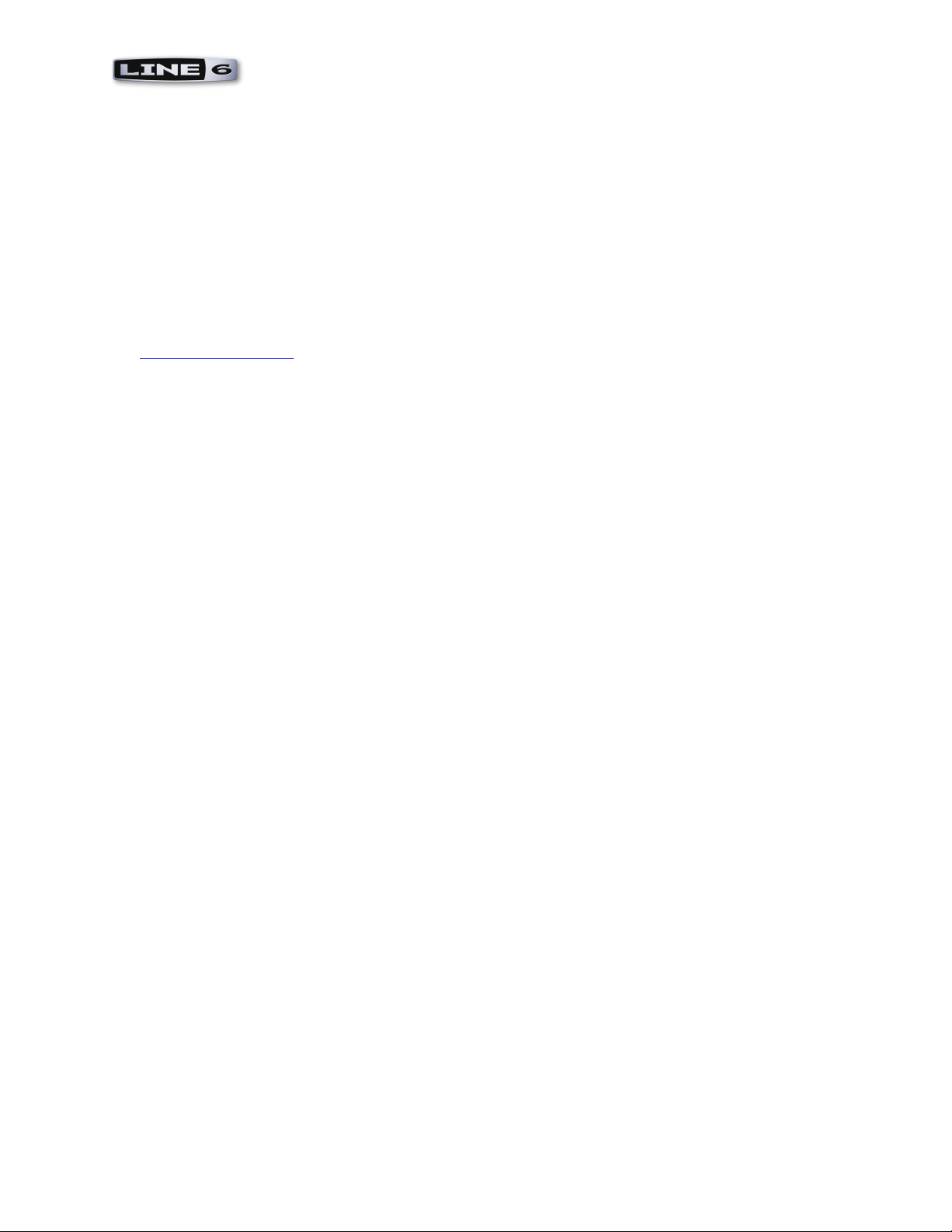
GearBox 3.5 Installation Guide: Preparing to Install
Windows version your computer uses from the OS selector.
The GearBox installer will also install the latest Line 6 Monkey version, as well as device drivers for
your Line 6 hardware - it is not necessary for you to download these items separately.
System Requirements
We highly recommend that you read the separate, GearBox 3.5 Release Notes document for the full,
detailed System Requirements, as well as up to date info on compatibility with other hardware and
software. This document can be found here:
GearBox Online Help
GearBox 3.5 requires the following computer operating systems:
Windows XP Home or Professional, with Service Pack 2
•
Windows Vista Home, Business or Ultimate Editions
•
Mac OS X 10.4.x (Mac OS X ver. 10.5.x Leopard is not yet officially supported)
•
What if I Already Have an Earlier GearBox Version Installed?
If you already have a previous GearBox version installed on your Mac Or Windows computer, it’s no
problem at all. Simply run the GearBox 3.5 installer following the steps in this document and your
GearBox version will automatically be updated, and your customized Tone Presets from the previous
GearBox version will remain intact.
What if I Have the GuitarPort 2.5 Software Already Installed?
GearBox 3.5 includes full GuitarPort Online (GPO) functionality (a subscription is required to access
the Membership content - you can check out the free trial within GearBox 3.5 once you finish the
installation!) It is NOT necessary to uninstall your GuitarPort 2.5 software - you can go ahead and
install GearBox 3.5 following the steps in this document. If you are already a GPO Member, you will
automatically be able to log in using GearBox 3.5 and access the Member pages directly. You probably
will not need to use the older GuitarPort 2.5 software at all once you have GearBox 3.5, but you still
can use it if you like.
1•2
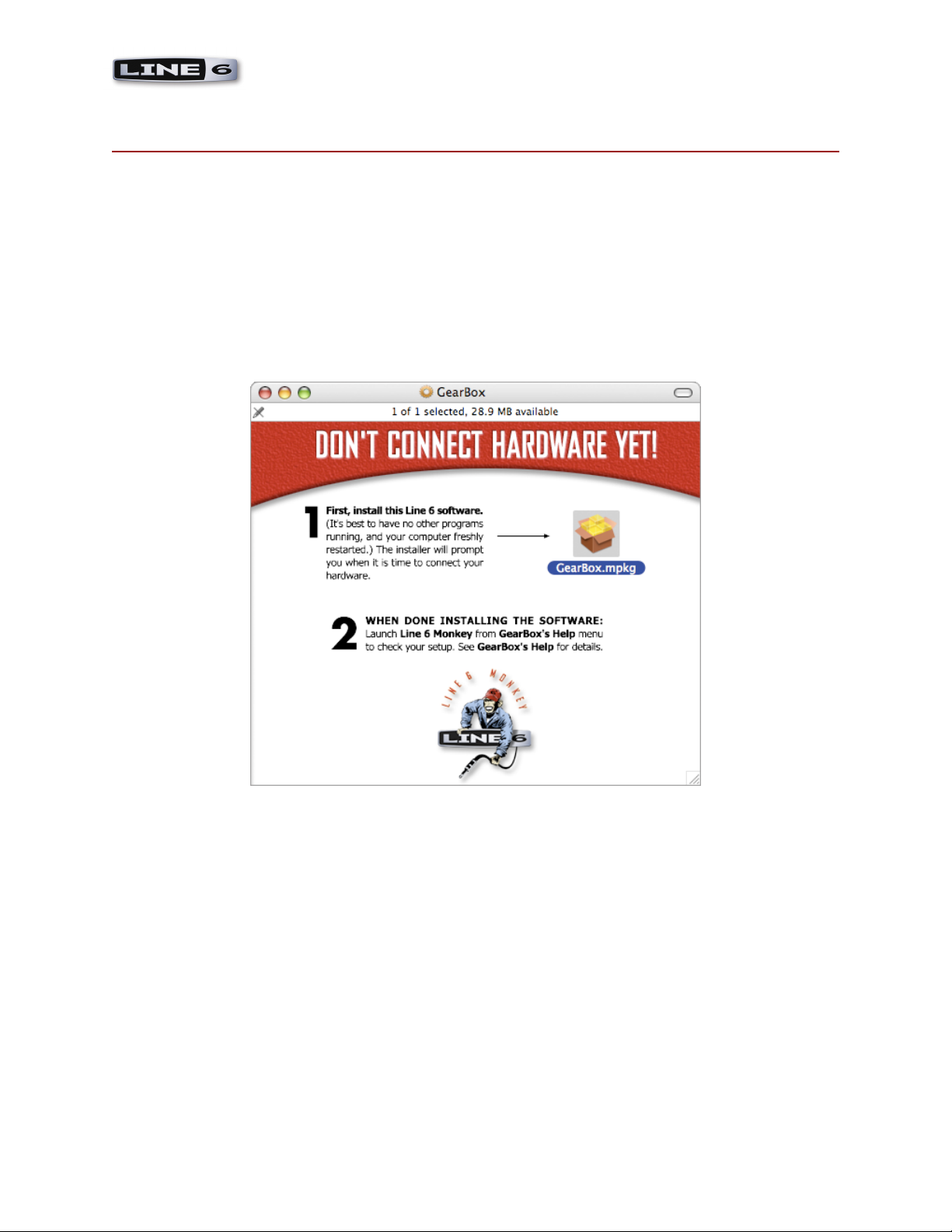
GearBox 3.5 Installation Guide: Installation on Mac OS X
installation on MaC® os X
To follow are the steps for installing GearBox 3.5 on a Mac OS X computer. To be able to install
GearBox version 3.5,
Launch Screen
The first screen you will see after opening the “GearBox 3.5.dmg” file is as follows. Click the on
GearBox.mpkg as instructed to launch the installer:
2•1
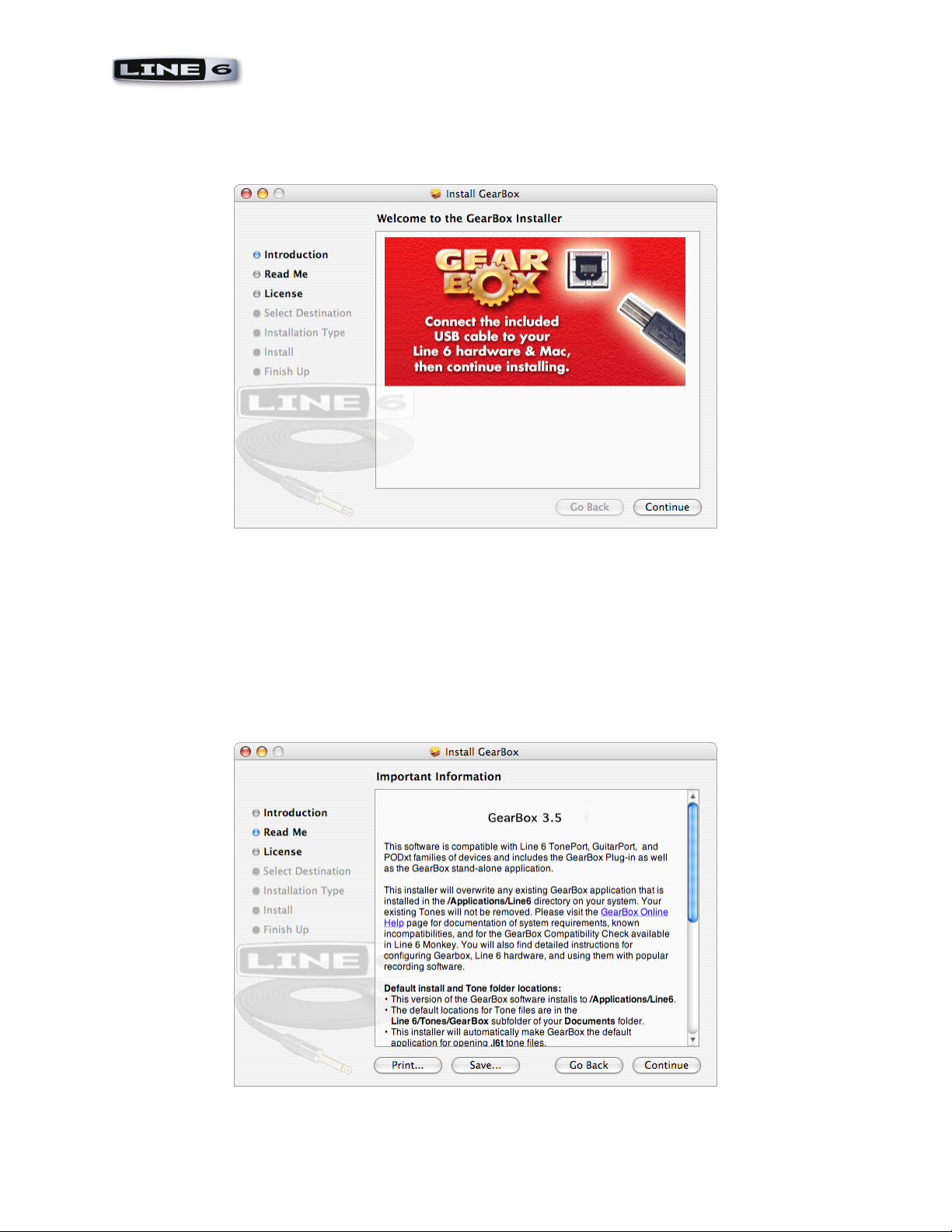
GearBox 3.5 Installation Guide: Installation on Mac OS X
Welcome
When the installer starts, you will see a Welcome dialog:
Notice that the installer prompts you to plug in your hardware into the USB port. Go ahead and
connect your Line 6 USB device and click Continue when done.
Read Me
A dialog with the GearBox 3.5 “Read Me” text is presented next. It’s called “Read Me” for a good
reason! Please read the information carefully, and click Continue when ready to proceed.
2•2
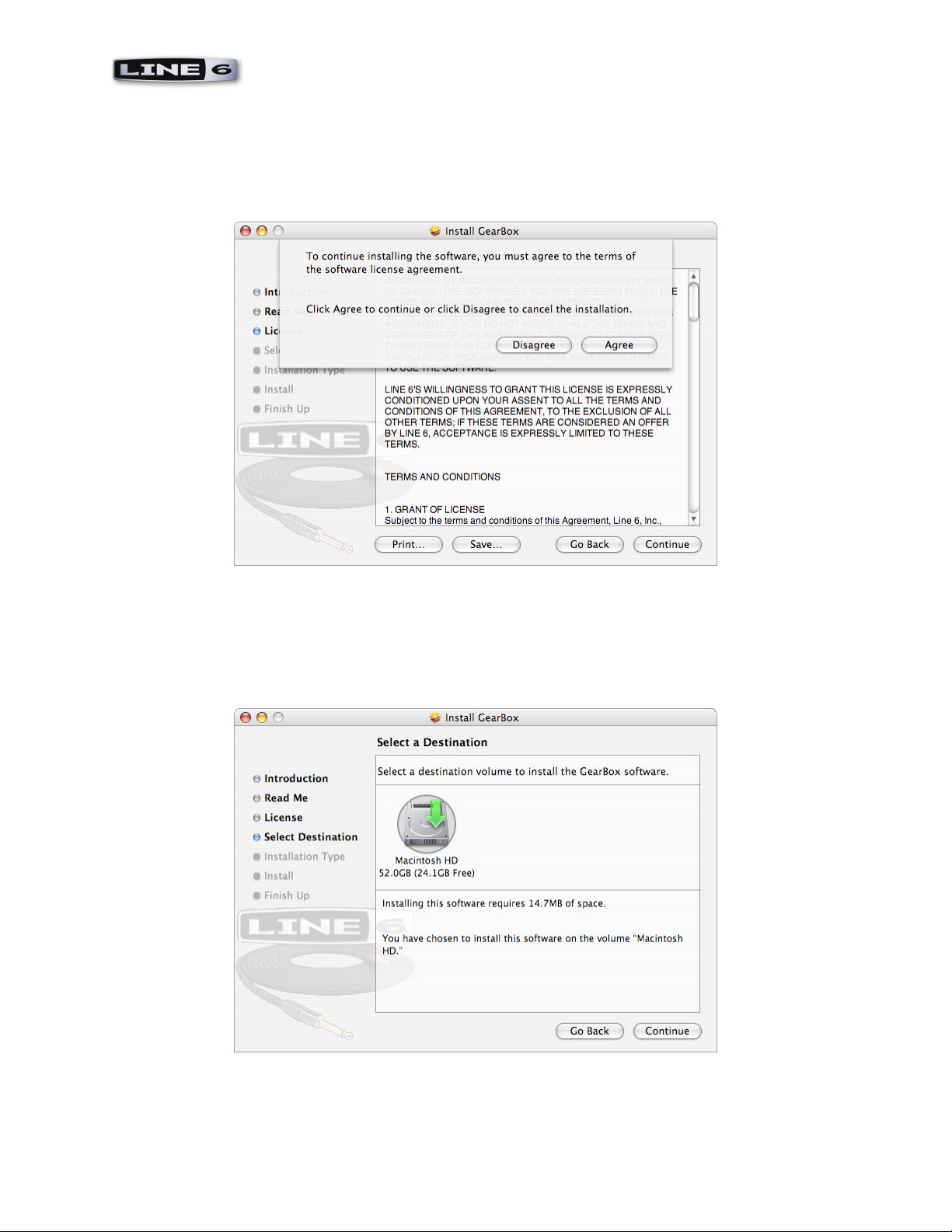
GearBox 3.5 Installation Guide: Installation on Mac OS X
License Agreement
The installer presents you with the License Agreement. After carefully reading the Agreement, select
Agree if you consent to the terms of this license. Then click Continue and the Installer will allow you
to proceed. If you do not agree with the license, you cannot install GearBox.
Select Destination
Your computer will ask you to pick a destination volume where it will install GearBox, as shown below.
You’ll want to choose your internal hard drive. Click Continue when ready to proceed.:
2•3
