LG W2452T User Manual
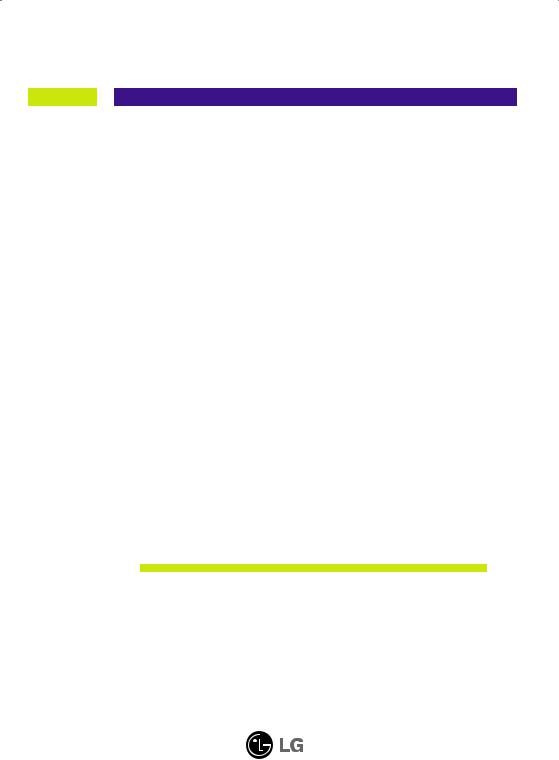
User’s Guide
W2452T
Make sure to read the Important Precautions before using the product. Keep the User's Guide(CD) in an accessible place for future reference.
See the label attached on the product and give the information to your dealer when you ask for service.
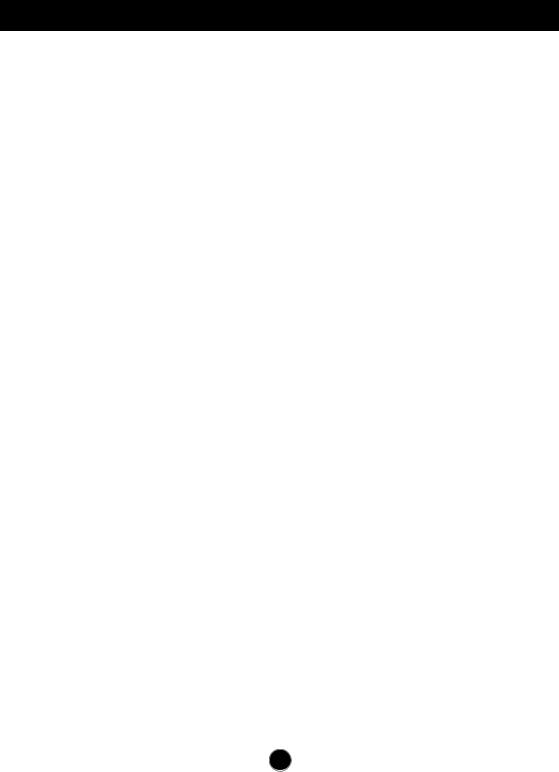
Important Precautions
This unit has been engineered and manufactured to ensure your personal safety, however improper use may result in potential electrical shock or fire hazards. In order to allow the proper operation of all safeguards incorporated in this display, observe the following basic rules for its installation, use, and servicing.
On Safety
Use only the power cord supplied with the unit. In case you use another power cord, make sure that it is certified by the applicable national standards if not being provided by the supplier. If the power cable is faulty in any way, please contact the manufacturer or the nearest authorized repair service provider for a replacement.
The power supply cord is used as the main disconnection device. Ensure that the socket-outlet is easily accessible after installation.
Operate the display only from a power source indicated in the specifications of this manual or listed on the display. If you are not sure what type of power supply you have in your home, consult with your dealer.
Overloaded AC outlets and extension cords are dangerous. So are frayed power cords and broken plugs. They may result in a shock or fire hazard. Call your service technician for replacement.
Do not Open the Display.
 There are no user serviceable components inside.
There are no user serviceable components inside.
 There are Dangerous High Voltages inside, even when the power is OFF.
There are Dangerous High Voltages inside, even when the power is OFF.  Contact your dealer if the display is not operating properly.
Contact your dealer if the display is not operating properly.
To Avoid Personal Injury :
 Do not place the display on a sloping shelf unless properly secured.
Do not place the display on a sloping shelf unless properly secured.
 Use only a stand recommended by the manufacturer.
Use only a stand recommended by the manufacturer.
 Do not drop an object on or apply impact to the product. Do not throw any toys or objects on the product screen.
Do not drop an object on or apply impact to the product. Do not throw any toys or objects on the product screen.
It can cause injury to human, problem to product and damage the display.
To Prevent Fire or Hazards:
 Always turn the display OFF if you leave the room for more than a short period of time. Never leave the display ON when leaving the house.
Always turn the display OFF if you leave the room for more than a short period of time. Never leave the display ON when leaving the house.
 Keep children from dropping or pushing objects into the display's cabinet openings. Some internal parts carry hazardous voltages.
Keep children from dropping or pushing objects into the display's cabinet openings. Some internal parts carry hazardous voltages.
 Do not add accessories that have not been designed for this display.
Do not add accessories that have not been designed for this display.
 When the display is to be left unattended for an extended period of time, unplug it from the wall outlet.
When the display is to be left unattended for an extended period of time, unplug it from the wall outlet.
 In the presence of thunder and lightning, never touch the power cord and signal cable because it can be very dangerous. It can cause electric shock.
In the presence of thunder and lightning, never touch the power cord and signal cable because it can be very dangerous. It can cause electric shock.
A1
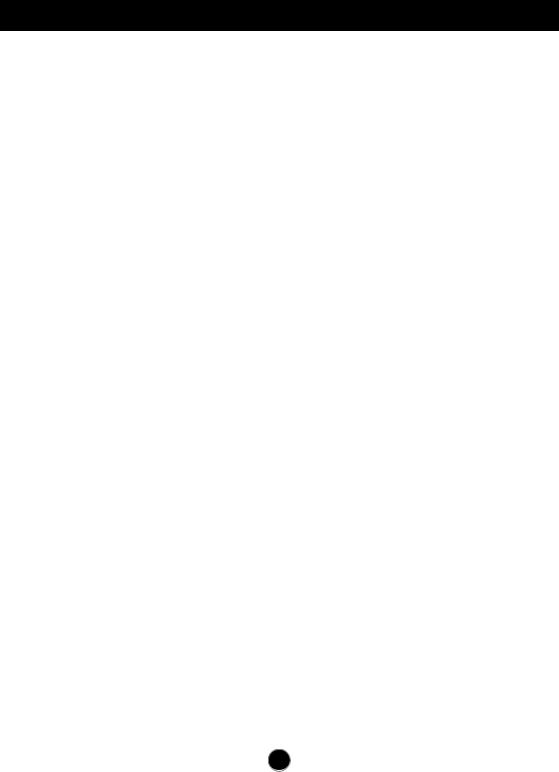
Important Precautions
On Installation
Do not allow anything to rest upon or roll over the power cord, and do not place the display where the power cord is subject to damage.
Do not use this display near water such as near a bathtub, washbowl, kitchen sink, laundry tub, in a wet basement, or near a swimming pool.
Displays are provided with ventilation openings in the cabinet to allow the release of heat generated during operation. If these openings are blocked, built-up heat can cause failures which may result in a fire hazard. Therefore, NEVER:
 Block the bottom ventilation slots by placing the display on a bed, sofa, rug, etc.
Block the bottom ventilation slots by placing the display on a bed, sofa, rug, etc.
 Place the display in a built-in enclosure unless proper ventilation is provided.
Place the display in a built-in enclosure unless proper ventilation is provided.  Cover the openings with cloth or other material.
Cover the openings with cloth or other material.
 Place the display near or over a radiator or heat source.
Place the display near or over a radiator or heat source.
 Main power breaker is the power cord and this breaking device must be located at a location where it is easy to operate.
Main power breaker is the power cord and this breaking device must be located at a location where it is easy to operate.
Do not rub or strike the Active Matrix LCD with anything hard as this may scratch, mar, or damage the Active Matrix LCD permanently.
Do not press the LCD screen with your finger for a long time as this may cause some afterimages.
Some dot defects may appear as Red, Green or Blue spots on the screen. However, this will have no impact or effect on the display performance.
If possible, use the recommended resolution to obtain the best image quality for your LCD display. If used under any mode except the recommended resolution, some scaled or processed images may appear on the screen. However, this is characteristic of the fixed-resolution LCD panel.
On Cleaning
 Unplug the display before cleaning the face of the display screen.
Unplug the display before cleaning the face of the display screen.
 Use a slightly damp (not wet) cloth. Do not use an aerosol directly on the display screen because over-spraying may cause electrical shock.
Use a slightly damp (not wet) cloth. Do not use an aerosol directly on the display screen because over-spraying may cause electrical shock.
On Repacking
 Do not throw away the carton and packing materials. They make an ideal container in which to transport the unit. When shipping the unit to another location, repack it in its original material.
Do not throw away the carton and packing materials. They make an ideal container in which to transport the unit. When shipping the unit to another location, repack it in its original material.
On Disposal
 The fluorescent lamp used in this product contains a small amount of mercury.
The fluorescent lamp used in this product contains a small amount of mercury.
 Do not dispose of this product with general household waste.
Do not dispose of this product with general household waste.
Disposal of this product must be carried out in accordance to the regulations of your local authority.
A2
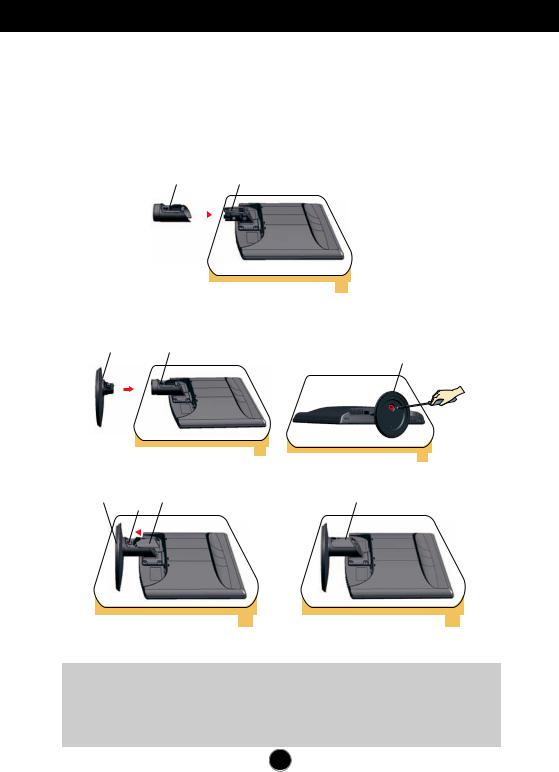
Connecting the Display
 Before setting up the monitor, ensure that the power to the monitor, the computer system, and other attached devices is turned off.
Before setting up the monitor, ensure that the power to the monitor, the computer system, and other attached devices is turned off.
Connecting the stand
1. Place the monitor with its front facing downward on a soft cloth.
2. Assemble the Stand Body into the product in the correct direction as shown in the picture.
Stand Body |
|
Hinge Body |
|
|
|
3. Assemble the Stand Base (Front, Rear) into the Stand Body in the correct direction then tighten the screw as shown in the picture.
Stand Base |
Stand Body |
Stand Base
4. Insert the Cable Deco Cover in the Stand Body in the correct direction.
Stand Base |
Stand BodyCable Deco Cover |
Cable Deco Cover |
||
|
|
|||
|
|
|
|
|
5. Once assembled take the monitor up carefully and face the front side
Important
 This illustration depicts the general model of connection. Your monitor may differ from the items shown in the picture.
This illustration depicts the general model of connection. Your monitor may differ from the items shown in the picture.
 Do not carry the product upside down holding only the stand base. The product may fall and get damaged or injure your foot.
Do not carry the product upside down holding only the stand base. The product may fall and get damaged or injure your foot.
A3

Connecting the Display
Disassembling the stand
1. Put a cushion or soft cloth on a flat surface.
2. Place the monitor face down on the cushion or soft cloth.
3. Slide the Cable Deco Cover out from the stand body.
4. Loosen the screw, then take off the stand base from stand body.
5. Please pull the stand body lightly to separate it from the hinge body.
Important
 Your monitor may differ from the items shown in the picture.
Your monitor may differ from the items shown in the picture.
A4
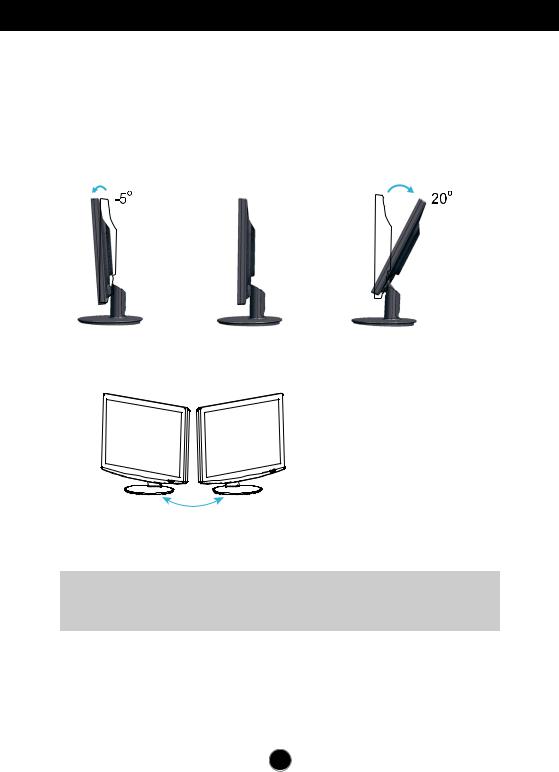
Connecting the Display
 Before setting up the monitor, ensure that the power to the monitor, the computer system, and other attached devices is turned off.
Before setting up the monitor, ensure that the power to the monitor, the computer system, and other attached devices is turned off.
Positioning your display
1. Adjust the position of the panel in various ways for maximum comfort.
 Tilt Range: -5˚~20˚
Tilt Range: -5˚~20˚
 Swivel: 355˚
Swivel: 355˚
Ergonomic
It is recommended that in order to maintain an ergonomic and comfortable viewing position, the forward tilt angle of the monitor should not exceed 5 degrees.
A5
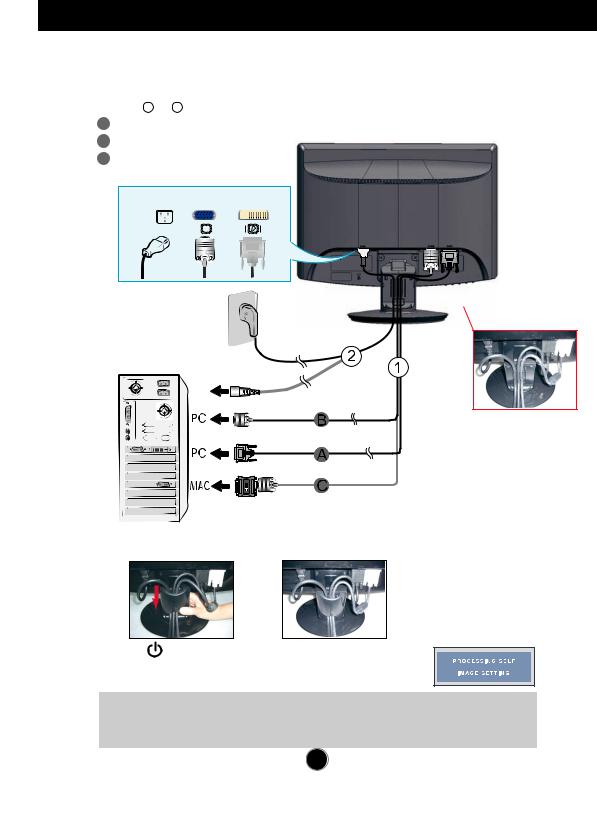
Connecting the Display
Using the Computer
1. Make sure to turn off the computer and product. Connect the cable as below sketch map
|
form 1 to 2 . |
A |
Connect DVI Cable |
B |
Connect Dsub Cable (PC) |
C |
Connect Dsub Cable (Mac) |
PowerCord |
|
|
SignalCable |
||||||||
|
Analogsignal |
Digitalsignal |
|||||||||
|
|
|
D-sub |
|
|
|
DVI |
||||
|
|
|
|
|
|
|
|
|
|
|
|
|
|
|
|
|
|
|
|
|
|
|
|
|
|
|
|
|
|
|
|
|
|
|
Fixthepowercord&signalcable |
|
|
|
|
|
|
|
|
|
|
|
|
|
|
|
|
|
Wall-outlet type |
|
|
|
|
asshowninthepicture. |
|
|
|
|
|
|
|
|
|
|
|
|
|
|
|
|
|
|
|
|
|
|
|
|
|
|
|
|
|
|
|
|
|
|
|
|
|
|
|
|
|
|
|
|
|
|
|
|
|
PC-outlet type
DVI-D(This feature is not available in all countries.)

 Mac adapter
Mac adapter
ForAppleMacintoshuse,a separateplugadapterisneededto changethe15pinhighdensity(3row)D-subVGAconnectoron thesuppliedcabletoa15pin 2rowconnector.
2. Insert the Cable Deco Cover in the Stand Body in the correct direction.
3. Press button on the front switch panel to turn the power on. When monitor power is turned on, the 'Self Image Setting Function' is executed automatically.
(Only Analog Mode)
NOTE
‘ Self Image Setting Function’? This function provides the user with optimal display settings.When the user connects the monitor for the first time, this function automatically adjusts the display to optimal settings for individual input signals. ‘AUTO/SET’ Function? When you encounter problems such as blurry screen, blurred letters, screen flicker or tilted screen while using the device or after changing screen resolution, press the AUTO/SET function button to improve resolution.
A6
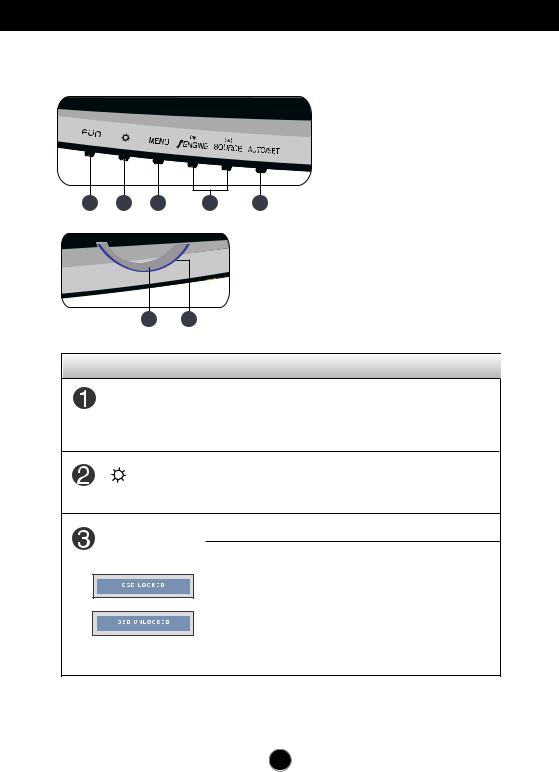
Control Panel Functions
Front Panel Controls
1 2 3 4 5
67
Control |
Function |
FUN Button Use this button to enter EZ ZOOMING, 4:3 IN WIDE,
PHOTO EFFECT, SOUND items, for more information, refer to page A15-A16.
Use this button to enter On Screen Display Sub-menu to adjust BRIGHTNESS directly.
Use this button to enter or exit from the On Screen Display.
MENU Button
OSD LOCKED/UNLOCKED
This function allows you to lock the current control settings, so that these settings are not inadvertently changed. To lock the OSD settings, press and hold the MENUbutton for several seconds. The message "OSD LOCKED" appears.
You can unlock the OSD settings at any time by pushing the MENU button for several seconds. The message "OSD UNLOCKED" appears.
A7
