LG U8360 User Manual

U8360
U8360
User Guide
ENGLISH
MMBB0170101(1.0) G

Disposal of your old appliance
1.When this crossed-out wheeled bin symbol is attached to a product it means the product is covered by the European Directive 2002/96/EC.
2.All electrical and electronic products should be disposed of separately from the municipal waste stream via designated collection facilities appointed by the government or the local authorities.
3.The correct disposal of your old appliance will help prevent potential negative consequences for the environment and human health.
4.For more detailed information about disposal of your old appliance, please contact your city office, waste disposal service or the shop where you purchased the product.
LIMITED WARRANTY
LG Electronics warrants to the original purchaser (end user) that the cellular product and its enclosed accessories will be free from defects in material and workmanship, according to the following terms and conditions:
1.WHAT THIS WARRANTY COVERS:
(1)The limited warranty for the handset remains in effect for a period of 12 (twelve) months based on the date of purchase (except for the battery, where the Warranty Period shall be 6 months).
(2)The limited warranty extends only to the original purchaser (end user) and is not assignable or transferable to any subsequent purchaser/end user.
(3)During the warranty period LG or officially appointed service agent will repair or replace any defective product or parts thereof at its discretion.
(4)This limited warranty is applicable to the customer/end user that purchased the product from an official dealer in the United Kingdom.
(5)The purchaser (end user) must retain the original purchase invoice/till slip in order to enforce this limited warranty.
2.WHAT THIS WARRANTY DOES NOT COVER:
(1)Defects or damages resulting from the misuse of this product.
(2)Defects or damages from abnormal use, abnormal conditions, improper storage, exposure to moisture or dampness, unauthorized modifications, unauthorized repair, neglect, abuse, accident, alteration, improper installation, blown fuses, food or liquid spillage, acts of God and shipping damage.
(3)Breakage or damage to antennas unless caused directly by defects in material or workmanship.
(4)The cost of delivery or transportation of the product to the dealer or officially appointed service center will be borne by the purchaser (end user).
(5)Products received for repair by the dealer or authorized service center after the product warranty has expired.
(6)Products that have had the serial number removed or defaced.
(7)THIS LIMITED WARRANTY IS IN LIEU OF ALL OTHER WARRANTIES, EXPRESSED OR IMPLIED IN TERMS OF MARKETABILITY OR FITNESS FOR A PARTICULAR USE. SPECIFICALLY THE COMPANY WILL ACCEPT NO RESPONSIBILITY OR LIABILITY FOR CONSEQUENTIAL, INDIRECT, INCIDENTAL AND SPECIAL LOSS OR DAMAGE CAUSED BY OR DUE TO FAILURE OF OPERATION OR MALFUNCTION OF THE PRODUCT, OR ARISING FROM THE USE OR INABILITY TO USE THE PRODUCT.
(8)Damage resulting from the use of non-LG approved accessories.
(9)Scratches and damage caused by normal use.
(10)Products used outside published maximum ratings.
(11)Consumables such as fuses.
(12)Products that have been subject to an unauthorised removal or deactivation of the network operator-lock function.
Thank you for purchasing this LG U8360 handset. In the unlikely event that your handset needs to be repaired, please contact 3 Customer Services for information on how to return your handset for repair by dialing 0870.7330.333 or 333. Please have your IMEI number ready when you call (this can be found under the battery).

Welcome to your LG U8360 handset
User guides can be daunting things, can’t they? But don’t worry, we’ve made this one as simple as possible.
U8360 User Guide
Your guide is designed to do two things.
First, there’s an explanation on how to use your new LG U8360, so finding your way around the handset will soon become the second nature.
Then there’s an introduction to the wide range of services offered, to make sure you get the best from them. If all you want to do is power up and get going, that’s fine.
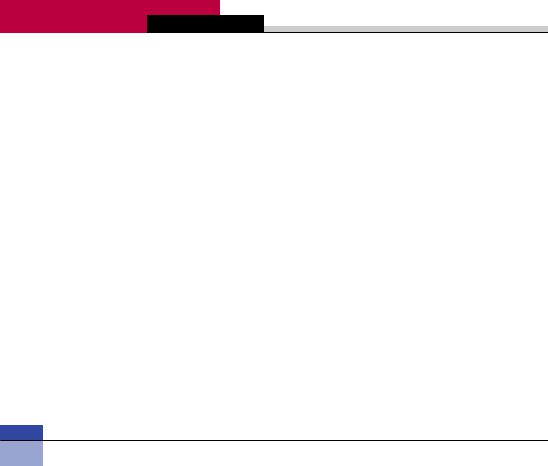
U8360 Table of Contents
Emergency Services and Safety Precautions |
.............10 |
Getting Started ............................................................. |
14 |
Using the Battery, Charger and USIM Card............... |
14 |
Installing the Battery....................................................... |
14 |
Removing the Battery..................................................... |
15 |
Charging the Battery ...................................................... |
16 |
Disconnecting the Charger............................................. |
17 |
Battery Information and Care ......................................... |
17 |
Memory Information and Care ....................................... |
18 |
Installing the USIM card ................................................. |
19 |
Getting to know your LG U8360 ................................. |
20 |
Familiarise yourself with its features.......................... |
20 |
Your handset’s home screen ...................................... |
22 |
Display Information ...................................................... |
23 |
Your handset’s keys and navigation........................... |
24 |
Function of keys when phone is idle .......................... |
25 |
General Functions ........................................................ |
26 |
Turning your handset on.............................................. |
26 |
Turning your handset off ............................................. |
26 |
Access Codes ............................................................... |
26 |
PIN code (4 to 8 digits)................................................... |
26 |
PIN2 code (4 to 8 digits)................................................. |
26 |
PUK code (4 to 8 digits) ................................................. |
26 |
PUK2 code (4 to 8 digits) ............................................... |
26 |
Security code (4 to 8 digits)............................................ |
27 |
Barring Password......................................................... |
27 |
Making and Answering calls ....................................... |
27 |
Making and Answering a video call................................ |
27 |
Making a voice/video call............................................... |
28 |
Making a voice/video call from Contacts....................... |
28 |
Making International Calls .............................................. |
28 |
Adjusting the Volume ..................................................... |
29 |
Answering a Call............................................................. |
29 |
Signal Strength............................................................... |
29 |
Entering Text .................................................................. |
29 |
Changing the Text Input Mode....................................... |
30 |
Using the T9 Mode......................................................... |
30 |
Using the ABC Mode...................................................... |
31 |
Using the 123 (Number) Mode ....................................... |
31 |
Using the Symbol Mode................................................. |
31 |
Character chart............................................................... |
32 |
Menu tree ...................................................................... |
33 |
Screen............................................................................ |
40 |
Screen theme ............................................................... |
40 |
Home screen .................................................................. |
40 |
Outgoing call .................................................................. |
40 |
Switch on........................................................................ |
40 |
Switch Off....................................................................... |
40 |
Front screen theme ...................................................... |
40 |
Home screen .................................................................. |
40 |
Outgoing call .................................................................. |
40 |
Menu style..................................................................... |
41 |
Font................................................................................ |
41 |
04
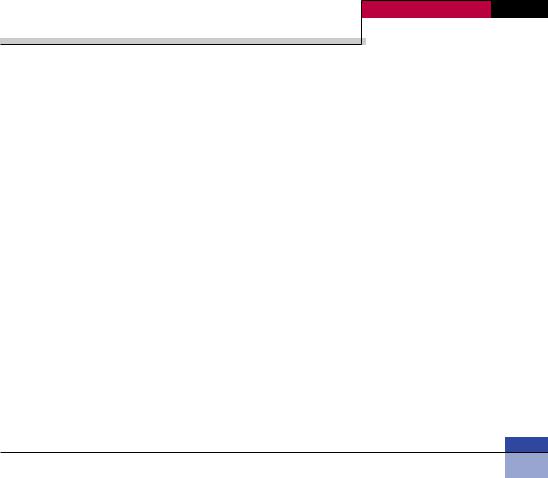
Table of Contents
Backlight ....................................................................... |
41 |
Handset theme ............................................................. |
42 |
Greeting message ........................................................ |
42 |
Profiles........................................................................... |
44 |
Settings ........................................................................ |
48 |
Date & Time................................................................... |
48 |
Time................................................................................ |
48 |
Date ................................................................................ |
48 |
Auto update date/time.................................................... |
48 |
Daylight saving ............................................................... |
49 |
Network ......................................................................... |
49 |
Network selection........................................................... |
49 |
Preferred list ................................................................... |
49 |
Access points ............................................................... |
49 |
Security.......................................................................... |
50 |
PIN code request ........................................................... |
50 |
Handset lock .................................................................. |
50 |
Change codes ................................................................ |
50 |
Language....................................................................... |
51 |
Memory status .............................................................. |
51 |
Common memory .......................................................... |
52 |
Reserved memory .......................................................... |
52 |
USIM memory ................................................................ |
52 |
External Memory ............................................................ |
52 |
Handset information..................................................... |
52 |
Reset settings .............................................................. |
52 |
Browser ........................................................................ |
54 |
Home ............................................................................. |
54 |
Bookmarks.................................................................... |
55 |
Connect.......................................................................... |
55 |
Send ............................................................................... |
55 |
Add new ......................................................................... |
55 |
Edit ................................................................................. |
55 |
Mark/Unmark.................................................................. |
55 |
Delete ............................................................................. |
55 |
Saved pages.................................................................. |
55 |
Go to URL...................................................................... |
55 |
Security.......................................................................... |
56 |
Settings ......................................................................... |
56 |
Profiles............................................................................ |
56 |
Character encoding ....................................................... |
56 |
Scrolling control ............................................................. |
56 |
Show Image.................................................................... |
56 |
Cache ............................................................................. |
57 |
Cookies .......................................................................... |
57 |
Clear cache .................................................................... |
57 |
Clear cookie ................................................................... |
57 |
Messages ...................................................................... |
62 |
New message ............................................................... |
62 |
05
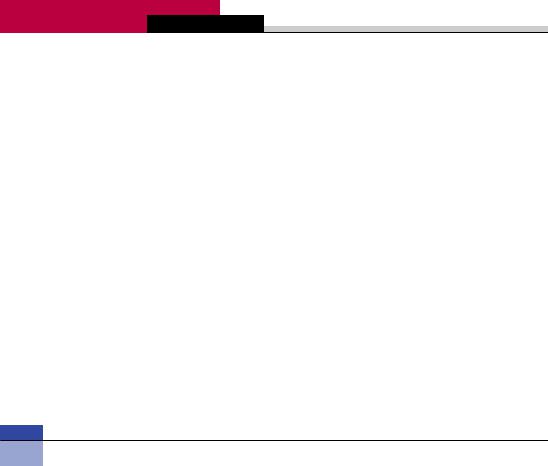
U8360 Table of Contents
Text message ................................................................. |
62 |
Multimedia message ...................................................... |
62 |
Email............................................................................... |
65 |
Inbox .............................................................................. |
66 |
Mailbox .......................................................................... |
68 |
Drafts ............................................................................. |
69 |
Outbox ........................................................................... |
69 |
Sent items ..................................................................... |
69 |
Templates...................................................................... |
70 |
Settings .......................................................................... |
70 |
Text message ................................................................. |
70 |
Multimedia message ...................................................... |
71 |
Email .............................................................................. |
72 |
Videomail........................................................................ |
73 |
Voicemail ....................................................................... |
73 |
ExpressLink .................................................................... |
73 |
Info. Service.................................................................... |
73 |
My stuff.......................................................................... |
76 |
Images ........................................................................... |
76 |
Videos ........................................................................... |
77 |
Sounds .......................................................................... |
79 |
Applications ................................................................. |
82 |
External memory ......................................................... |
82 |
Play lists ........................................................................ |
82 |
Multimedia..................................................................... |
84 |
Video camera ................................................................ |
84 |
Camera .......................................................................... |
85 |
Voice recorder .............................................................. |
86 |
Settings ......................................................................... |
86 |
Video camera ................................................................ |
86 |
Camera .......................................................................... |
86 |
Voice recorder ................................................................ |
86 |
Memory status ............................................................... |
86 |
Contacts ........................................................................ |
88 |
Add new......................................................................... |
88 |
Search............................................................................ |
88 |
Speed dials.................................................................... |
88 |
Groups ........................................................................... |
89 |
Service dial numbers.................................................... |
89 |
Own number.................................................................. |
89 |
Settings ......................................................................... |
89 |
Display data.................................................................... |
89 |
Show image/avatar ........................................................ |
89 |
Copy all .......................................................................... |
89 |
Move all ......................................................................... |
90 |
Clear contacts ............................................................... |
90 |
Applications .................................................................. |
92 |
My games & apps ......................................................... |
92 |
Download games & apps............................................. |
92 |
Settings ......................................................................... |
92 |
06
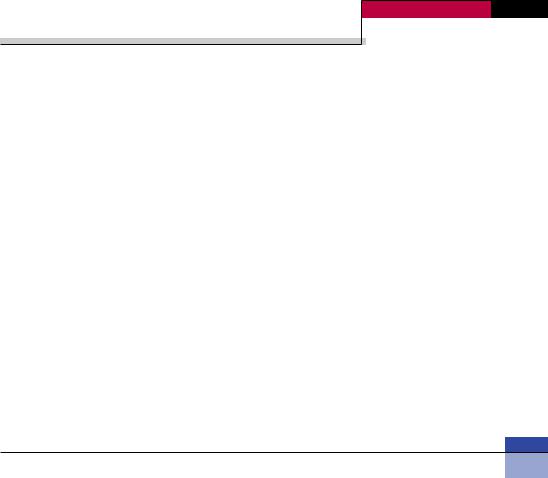
Table of Contents
Organiser....................................................................... |
96 |
Calendar ........................................................................ |
96 |
To do.............................................................................. |
99 |
To do Enquiry ................................................................. |
99 |
Adding To do Items........................................................ |
99 |
To do Delete ................................................................... |
99 |
Finished/Not finished...................................................... |
99 |
Mark/Unmark.................................................................. |
99 |
To do Detailed View ..................................................... |
100 |
Memo........................................................................... |
100 |
Secret memo............................................................... |
101 |
Date finder................................................................... |
101 |
Dateulator.................................................................... |
101 |
Settings ....................................................................... |
102 |
Calendar ...................................................................... |
102 |
Memory info... .............................................................. |
102 |
Clear all......................................................................... |
102 |
Tools ............................................................................ |
104 |
Quick menu ................................................................. |
104 |
Alarm clock ................................................................. |
105 |
Connectivity ................................................................ |
106 |
Bluetooth ...................................................................... |
106 |
Server synchronisation................................................. |
107 |
Calculator.................................................................... |
108 |
World time ................................................................... |
108 |
Unit converter ............................................................. |
109 |
Currency....................................................................... |
109 |
Surface ......................................................................... |
109 |
Length .......................................................................... |
110 |
Weight .......................................................................... |
110 |
Temperature ................................................................. |
110 |
Volume.......................................................................... |
111 |
Velocity......................................................................... |
111 |
Calling.......................................................................... |
114 |
Video calls ................................................................... |
114 |
My picture size ............................................................. |
114 |
My picture position ...................................................... |
114 |
Hide my picture ............................................................ |
114 |
Substitute picture ......................................................... |
114 |
Call history .................................................................. |
114 |
Missed calls.................................................................. |
115 |
Received calls .............................................................. |
115 |
Dialled calls .................................................................. |
115 |
All calls ........................................................................ |
115 |
Call duration................................................................ |
115 |
Last call ........................................................................ |
115 |
Received calls .............................................................. |
115 |
Dialled calls .................................................................. |
115 |
All calls ......................................................................... |
115 |
Call divert .................................................................... |
116 |
07
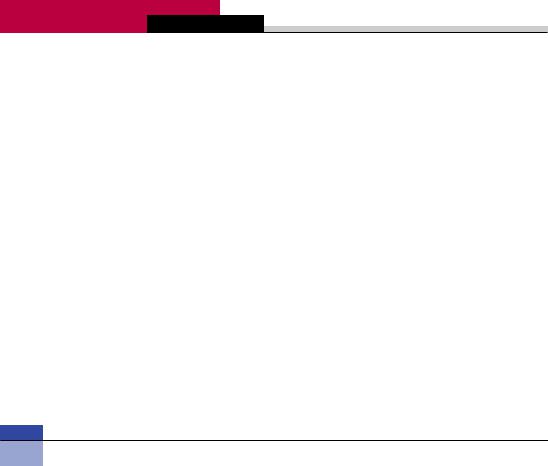
U8360 Table of Contents
Voice calls .................................................................... |
116 |
Video calls .................................................................... |
116 |
All fax calls.................................................................... |
117 |
Call barring.................................................................. |
117 |
Voice calls .................................................................... |
117 |
Video calls .................................................................... |
117 |
Deactivate all................................................................ |
118 |
Fixed dial numbers ................................................... |
118 |
Call waiting ................................................................. |
118 |
Settings ....................................................................... |
119 |
Call reject...................................................................... |
119 |
Send my number .......................................................... |
120 |
Auto redial .................................................................... |
120 |
Answer mode ............................................................... |
120 |
Minute minder .............................................................. |
120 |
Troubleshooting ......................................................... |
122 |
Accessories................................................................. |
124 |
Glossary....................................................................... |
126 |
Index ............................................................................ |
130 |
08

Guidelines for safe and efficient use
Read these simple guidelines. Breaking the rules may be dangerous or illegal. Further detailed information is given in this manual.
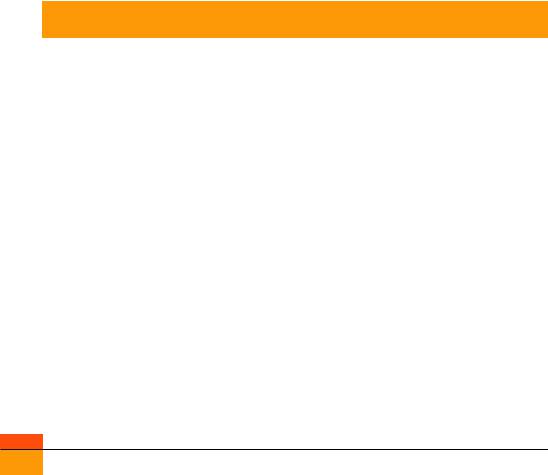
 Emergency Services and Safety Precautions
Emergency Services and Safety Precautions
ADo not allow battery to come into direct contact with an electric outlet or car cigarette lighter socket
ADo not pierce battery with sharp objects
ADo not drop or subject the phone to physical shock
AWhen the battery has reached the end of its life, dispose of it in accordance with environmental regulations. Do not dispose of your battery in household rubbish.
ADo not immerse in water
ADo not disassemble or modify the battery
AStop using the battery if abnormal heat, odour, discolouration, deformation, or abnormal conditions are detected during use, charge, or storage
ADo not use damaged or deformed batteries. In the unlikely event of a battery leak, take care to keep the battery discharge away from your eyes or skin.
AIf the leakage does come into contact with the eyes or skin, please wash thoroughly in clean water and consult with a doctor
AThe earpiece may become warm during normal use. The handset itself may become warm while the battery is being charged
AUse a damp or anti-static cloth to clean the handset. Do not use a dry cloth or electrostatically charged cloth. Do not use chemical or abrasive cleaners as these could damage the phone
ARetain the cardboard packing supplied with this handset. It should be used if the phone has to be returned for service. This packaging can be recycled when no longer required
ARemember to make backup copies of all important data on your handset
Aircraft safety
In accordance with CAA regulations, you must switch off your phone on aircraft. Mobile phone signals can interfere with aircraft equipment.
Follow the instructions given by airline staff at all times
10
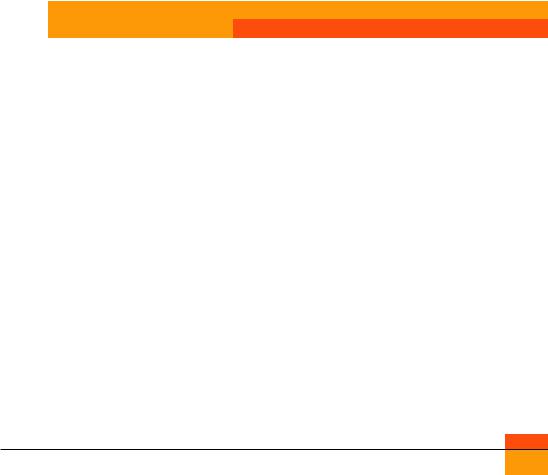
Emergency Services and Safety Precautions
Hospital safety
Switch off your phone in areas where the use of handsets is prohibited. Follow the instructions given by the respective medical facility regarding the use of handsets on their premises
General safety
AObserve ‘Turn off 2-way radio’ signs, such as those near petrol stations, chemicals or explosives, and turn off your handset
ADo not allow children to play with the handset, charger or batteries
ADo not use the handset where blasting is in progress
AThe operation of some medical electronic devices, such as hearing aids and pacemakers, may be affected if a handset is used next to them. Observe any warning signs and the manufacturer’s recommendations
Road safety
AYou MUST exercise the proper control of your vehicle at all times. Give your full attention to driving
AObserve all laws in respect to the use of mobile phones when driving
APull off the road and park before making or answering a call where it is safe to do so. UK law prohibits the use of hand held mobile phones when driving
AYou MUST NOT stop on the hard shoulder of a motorway to answer or make a call, except in an emergency
ASwitch off your handset at refueling points and petrol stations, even if you are not refueling your own car
ADo not store or carry flammable or explosive materials near your handset
AElectronic vehicle systems, such as anti-lock brakes, speed control and fuel injection systems are not normally affected by radio transmissions
11
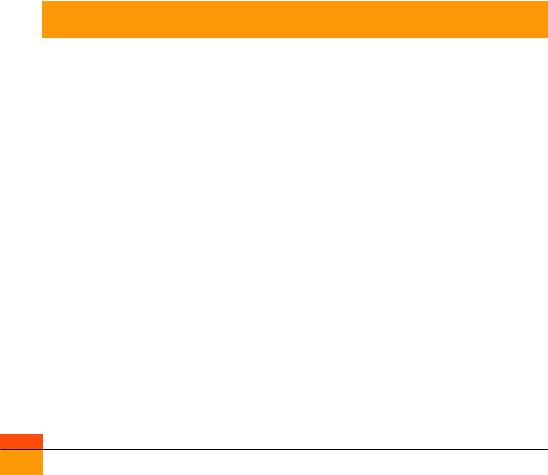
 Emergency Services and Safety Precautions
Emergency Services and Safety Precautions
AThe manufacturers of such equipment can advise if it is adequately shielded from radio transmissions. Consult your dealer and do not switch on the handset until it has been checked by qualified installers
Service
The handset, batteries and charger contain no user-serviceable parts. LG recommend that your LG U8360 handset is serviced or repaired by an LG authorized service centre
Vehicles equipped with an air bag
An air bag inflates with great force. Do not place objects, including either installed or portable wireless equipment, in the area over the air bag or in the air bag deployment area. If in-vehicle wireless equipment is improperly installed and the air bag inflates, serious injury could result
Third party equipment
The use of third party equipment, cables or accessories, not made or authorized by LG, may invalidate the warranty of your handset and also adversely affect the handset’s safety or operation
Efficient use
The handset has an antenna. For optimum performance with minimum power consumption, please do not cover the antenna area with your hand. Covering the antenna affects call quality and may cause the handset to operate at a higher power level than required. This decreases talk and standby time.
Radio frequency energy
Your handset is a low-power radio transmitter and receiver. When it is turned on, it receives and transmits radio frequency (RF) energy (radio waves). The system that handles the call (the network) controls the power level at which the handset transmits.
AFurther detailed information is given in this manual.
12
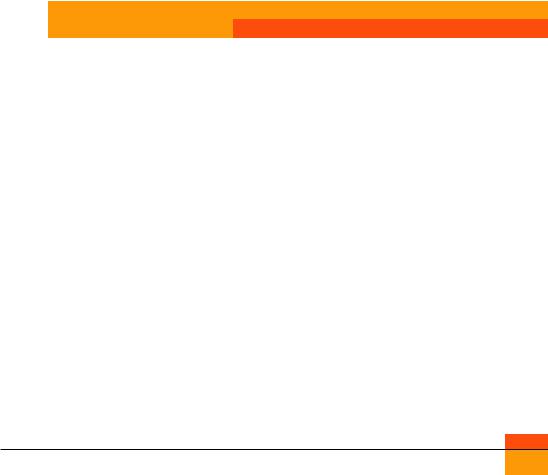
Emergency Services and Safety Precautions
Exposure to radio frequency energy
Radio wave exposure and Specific Absorption Rate (SAR) information
AThis handset model U8360 has been designed to comply with safety, requirements for exposure to radio waves. This requirement is based on scientific guidelines that include safety margins designed to assure the safety of all persons, regardless of age and health
AThe radio wave exposure guidelines employ a unit of measurement known as the Specific Absorption Rate, or SAR. Tests for SAR are conducted using a standardized method with the phone transmitting at its highest certified power level in all used frequency bands
AWhile there may be differences between the SAR levels of various LG phone models, they are all designed to meet the relevant guidelines for exposure to radio waves
AThe SAR limit recommended by the International Commission on Non-Ionizing Radiation Protection (ICNIRP), is 2W/kg averaged over ten (10) gramme of tissue
AThe highest SAR value for this model phone tested by DASY3 for use at the ear is 0.883 W/kg (10g)
AThe SAR limit recommended by the Institute of Electrical and Electronics Engineers (IEEE), which is 1.6 W/kg averaged over one (1) gramme of tissue (for example USA, Canada, Australia and Taiwan).
13
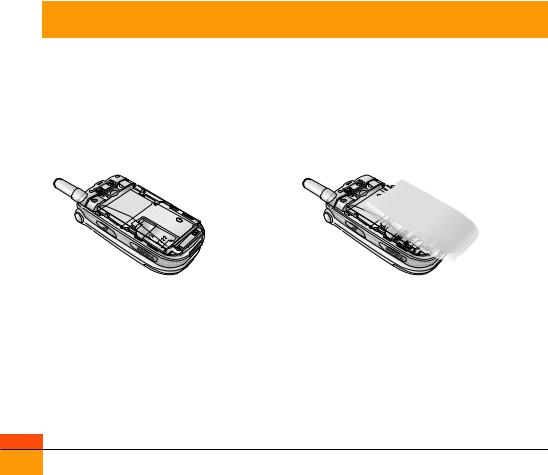
 Getting Started
Getting Started
Using the Battery, Charger and USIM Card
Installing the Battery
To install the battery, insert the bottom of the battery into the opening on the back of the phone. Then push the battery down until the latch clicks and then install battery cover.
2
 1
1
1
14
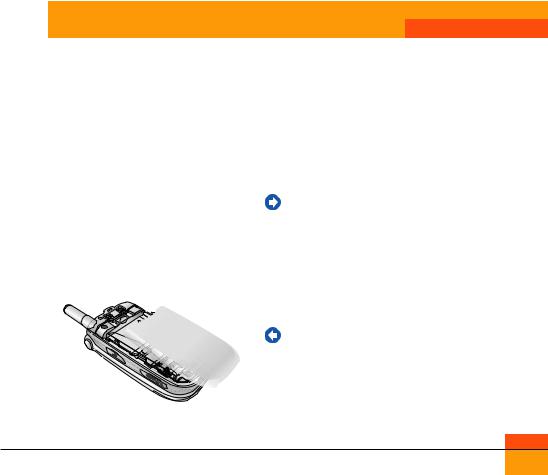
Getting Started
Removing the Battery
Turn the power off. (If power is left on, there is a chance you could lose the stored telephone numbers and messages.) Press the latches 1 and open the battery cover 2. Then remove the battery.
|
1 |
1 |
2 |
|
2
2
15
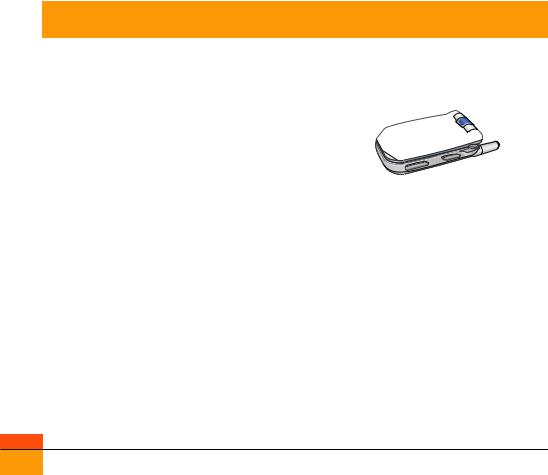
 Getting Started
Getting Started
The battery is fully discharged and it will take sometime(under 30 minutes) to charge the battery to minimum operating level. When the red light is on, the handset can not be powered on. The red light will be turned off if the battery is charged to minimum operating level.
Warning
You can make video call with charger connected.
But if the battery capacity is under 10% the battery can be discharged when you use video call even though the charger is connected.
Charging the Battery
To use the charger provided with your phone:
1.With the battery in position on the phone, connect the lead from the charger to the bottom of the phone. Check that the arrow on the lead connector is facing towards the front of the phone.
2.Connect the charger to a standard AC wall outlet. Only use the charger that comes included with the package.
Warning
Do not force the connector as this may damage the phone and/or the charger.
16

Getting Started
Disconnecting the Charger
When charging is finished, disconnect the charger from the power outlet and from the phone by pressing on the gray tabs on both sides of the connector while pulling the connector out.
Notice
The battery delivered with your phone has to be fully charged before using it. Do not remove the battery or the USIM card while charging.
If your phone is being charged, the display will show the charging status.
If the battery fails to charge completely:
After turning the phone on and off, please attempt to recharge the battery.
After detaching and reattaching the battery, please attempt to recharge the battery.
Battery Information and Care
1.Never use an unapproved battery since this could damage the phone and / or battery and could cause the battery to explode.
2.The battery does not need to be fully discharged before recharging.
3.Use only LG approved chargers specific to your phone model since they are designed to maximize battery life.
4.Do not disassemble or short-circuit the battery.
5.Keep the battery’s metal contacts clean.
6.Replace the battery when it no longer provides acceptable performance. The battery can be recharged several hundred times before replacement.
17
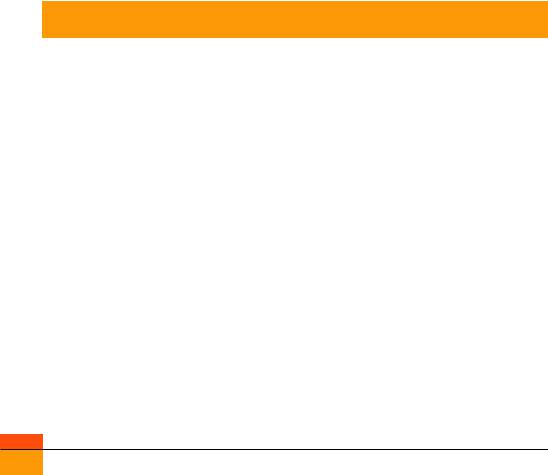
 Getting Started
Getting Started
7.Recharge the battery after long periods of non-use to maximize battery life.
8.Do not expose the battery charger to direct sunlight or use it in areas of high humidity such as a bathroom.
9.Battery life will decrease if exposed to extremely hot or cold temperatures.
10.Battery life will vary due to usage patterns and environmental conditions.
11.The use of extended backlighting, Browser, and data connectivity kits affect battery life and talk/standby time.
Memory Information and Care
1.Please be very careful to turn off the power before removing the battery while the phone or the external memory is being used.
2.Do not remove memory while listening to music or displaying pictures stored on the external memory.
3.When formatting on the PC, format on FAT types. The external memory only supports FAT (FAT12, FAT 16) format and not FAT32.
4.When setting the theme of the idle screen, do not set the theme stored on the external memory directly to the idle screen, but only after copying it to the phone memory.
5.When setting pictures or photos stored on the external memory as the main theme, please perform the normal turning off procedure before removing external memory.
18
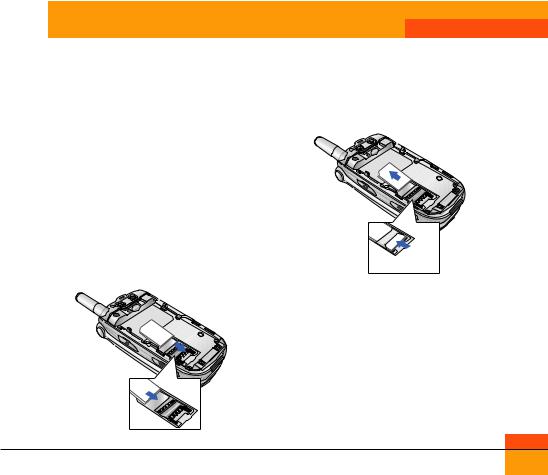
Getting Started
Installing the USIM card
Your USIM card contains your phone number, service details and contacts and must be inserted into your handset.
If your USIM card is removed then your handset becomes unusable until a valid one is inserted. Always disconnect the charger and other accessories from your handset before inserting and removing your USIM card.
Your USIM card may only be used in handsets which are enabled for 3 services. Any attempt to use the USIM card in other handsets may result in serious damage to the handset and may prevent you from being able to use it, including the making of emergency calls.
U |
S |
I |
M |
Notice
When you need to remove the USIM card, slide it towards the top of the phone and take it out of the holder.
U |
S |
I |
M |
Notice
Before installing always make sure that the phone is switched off and remove the battery. The metal contact of the USIM card can be easily damaged by scratches. Pay special attention to the USIM card while handling and installing. Follow the instructions supplied with the USIM card.
19
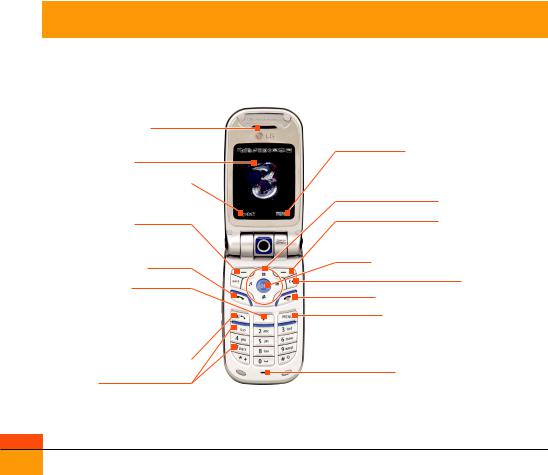
 Getting to know your LG U8360
Getting to know your LG U8360
Familiarise yourself with its features
Earpiece
Main screen
Left soft box
displays a variety of prompts.
Left soft key
activates the prompts displayed on screen in the left soft box.
Send key
Triangle key
opens the browser to 3 services connecting you to a world of communications, information and entertainment.
Send key for video calls
Alpha numeric keys
Right soft box
displays a variety of prompts.
4-way navigation key
Right soft key
activates the prompts displayed on
screen in the right soft box.
OK key
Clear key / Speakerphone
End key On/Off
Menu key
takes you to the task menu from any
screen.
Microphone
20
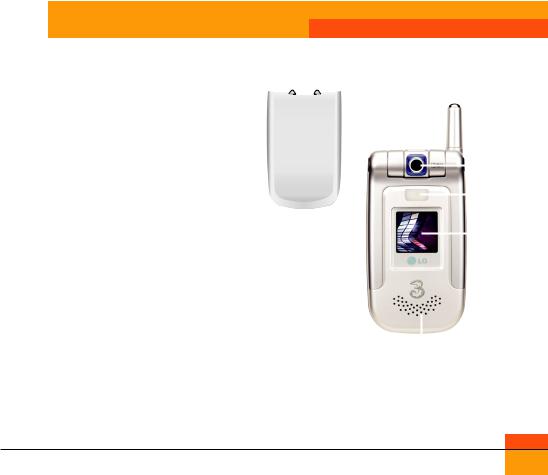
Getting to know your LG U8360
Antenna |
|
|
Handstrap hole |
|
Camera |
Battery lock |
|
Light |
|
Battery cover |
Front |
|
|
|
|
|
screen |
USIM card socket
Battery terminals
Cable connector/ |
Speakerphone |
Battery charging |
Battery |
connector |
|
21
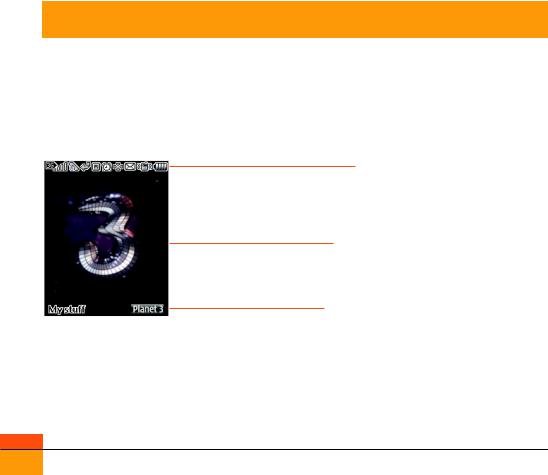
 Getting to know your LG U8360
Getting to know your LG U8360
Your handset’s home screen
Your handset’s home screen is divided into three basic displays: the icon indicator bar; a central window that includes the home screen; and the prompt bar. Each of these is described below:
The icon indicator bar
The icon indicator bar shows what operations are taking place and reminds you of battery and signal strength. This appears through all activities. The table beiow gives a brief explanation of the icons and their function.
The home screen
The central window of your start screen displays an image of your choice, when in use, this screen will display all of your functions and services.
The prompt bar
The prompt bar displays in the soft boxes. These are activated by pressing the appropriate soft key under each one.
22
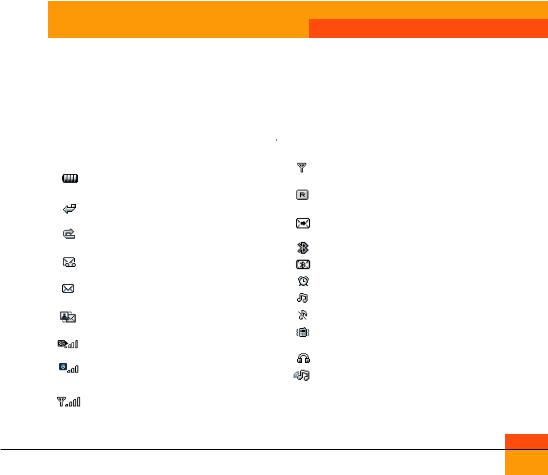
Getting to know your LG U8360
Display Information
The table below describes various display indicators or icons that appear on the phone’s display screen.
On-Screen Icons
Icon |
Description |
|
Icon |
Description |
|
Battery level - indicates the amount of power in your |
|
|
No-service area - indicates you are in the no-service |
|
battery. The greater the amount of solid colour the |
|
|
area. |
|
greater the power. |
|
|
Roaming service - indicates that you are using a |
|
|
|
|
|
|
Call diverting - indicates call divert option has been |
|
|
roaming service. |
|
selected. |
|
|
ExpressLink message - indicates that there is new |
|
|
|
|
|
|
Call reject - indicates call reject option has been |
|
|
ExpressLink content. |
|
selected. |
|
|
Indicates the Bluetooth connection is activated. |
|
|
|
|
|
|
Voice message - indicates when you have a new |
|
|
Indicates when you have a new Bluetooth message. |
|
voice message. |
|
|
|
|
|
|
|
|
|
Text - indicates when you have a new text message. |
|
|
Alarm - indicates an Alarm. |
|
|
|
|
|
|
Multimedia - indicates when you have a new |
|
|
Normal - indicates the General profile is activated |
|
|
|
|
|
|
Multimedia message. |
|
|
Silent - indicates the silent menu in Profile. |
|
3G network - indicates whether you are in the 3 |
|
|
Vibrate only - indicates whether the vibrate function |
|
video service area. |
|
|
is on or off. |
|
When you leave the 3 video service area, your |
|
|
Headset - indicates the headset menu in Profile. |
|
handset roams onto the voice & picture network or |
|
|
Outdoor - Indicates the loud profile is activated. |
|
when abroad onto another network(2G/3G) |
|
|
|
|
|
|
|
|
|
2G network - indicates the strength of your handset’s |
|
|
|
|
|
|
|
|
|
connection with a 2G network. |
|
|
|
|
|
|
|
|
23
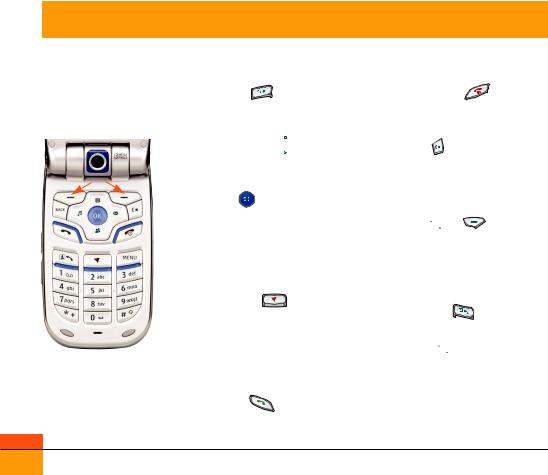
 Getting to know your LG U8360
Getting to know your LG U8360
Your handset’s keys and navigation
(1) The Menu key
This key takes you to the main menu from any screen.
(2) The navigation key 
Use for quick access to phone
(8)functions.
|
(2) (3) |
(7) |
(3) The OK key |
(10) |
The button in the centre of the |
||
(5) |
|
(6) |
Navigation key allows you to select |
|
objects on the screen. Once you have |
||
|
|
|
|
(9) |
(4) |
(1) |
scrolled to your desired choice use the |
|
|
|
OK key to select it. This function can |
be used in the majority of screens.
(4) The Triangle key
This key is your one-touch access to Today on 3, a world of communications, information and entertainment.
(long press) Try to register on 3 network.
(5) The Send key
This key is used to make and answer voice calls.
(6) The End key (On/Off)
This key is used to end calls and close down applications.
(7) The Clear key
This key has two functions. It will take you back to your previous screen and when in a text entry screen, it acts as a delete key.
(8) The soft keys  ,
,
The left and right soft keys activate the prompts that appear in the soft boxes directly above them. These prompts change according to the screen content.
(9) The Video call key
To make and answer a video call.
(10) The Back key 
This key takes you back to the previous screen.
24

Function of keys when phone is idle
Side of handset Keys
Video/Camera key
(short press) Video recorder (long press) Camera
(long press) Light
(only activates once flip is close)
Volume of key tone
Call history
Getting to know your LG U8360
Navigation key
: Quick Menu
Down: Search contacts
Right : (short press) Messages menu (long press) New message
: (short press) Profiles popup window (long press) Profile vibrate mode
 BACK: Back to previous screen.
BACK: Back to previous screen.
 C : In a text entry screen, it acts as a delete key.
C : In a text entry screen, it acts as a delete key.
Extra keys
 Video call: To make and view call history
Video call: To make and view call history
 Triangle key: Access to
Triangle key: Access to
Today on 3.
 Menu: (short press) Main menu (long press) Multitasking history
Menu: (short press) Main menu (long press) Multitasking history
25
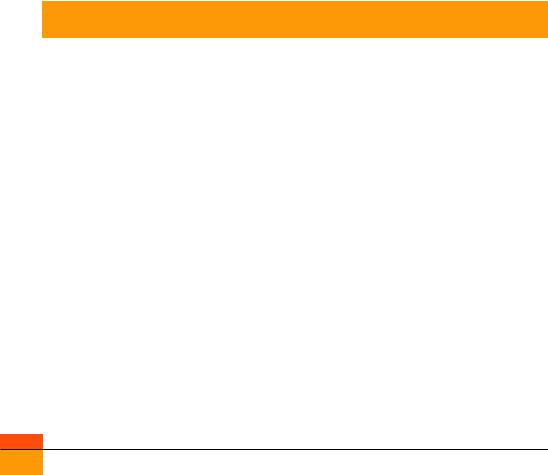
 General Functions
General Functions
Turning your handset on
Ensure that your USIM card is in your handset and the battery is charged.
Press the  key.
key.
Enter the USIM PIN code that was supplied with your USIM card if PIN code setting is on.
After a few seconds you will be registered on the network.
Turning your handset off
Press and hold the  key until power is off.
key until power is off.
There may be some delay while the handset powers down.
Do not re-power the handset during this time.
Access Codes
You can use the access codes described in this section to avoid unauthorized use of your phone. The access codes (except PUK and PUK2 codes) can be changed by using the Change codes feature [Menu 3.4.3].
PIN code (4 to 8 digits)
The PIN (Personal Identification Number) code protects your USIM card against unauthorized use. The PIN code is usually supplied with the USIM card. When the PIN Code Request is set to Enable, your phone will request the PIN code every time it is switched on. When the PIN Code Request is set to Disable, your phone connects to the network directly without the PIN code.
PIN2 code (4 to 8 digits)
The PIN2 code, supplied with some USIM cards, is required to access functions such as Fixed Dial Number. These functions are only available if supported by your USIM card.
PUK code (4 to 8 digits)
The PUK (PIN Unblocking Key) code is required to unlock a blocked PIN code. Contact 3 Customer Services for the code.
PUK2 code (4 to 8 digits)
The PUK2 code, is required to unlock a blocked PIN2 code. Contact 3 Customer Services.
26
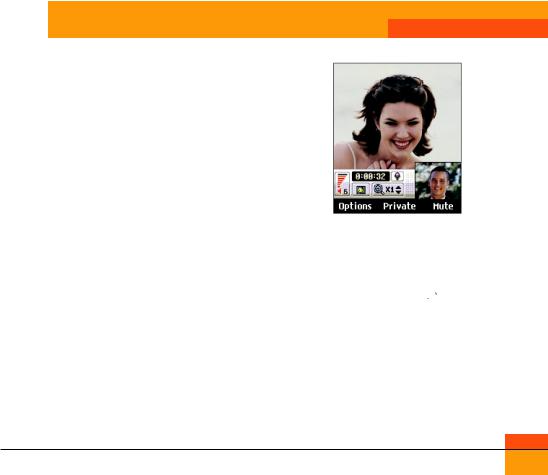
General Functions
Security code (4 to 8 digits)
The security code protects the unauthorized use of your phone. The default security code is set to ‘0000’ and the security code is required to delete all phone entries and to restore the handset to factory setting.
Barring Password
The barring password is required when you use the call barring function. The password is obtained from the 3 Customer Services when you subscribe to this function.
Making and Answering calls
Ensure you tell the other party before recording a voice call.
Making and Answering a video call
You can make/answer a video call to a 3G video phone the other party must have a 3G video phone and be in a video service area.
To make/answer a video call, do the following.
1.Input the phone number using the keypad, or select the phone number from the calls made/received lists.
Note
To correct mistakes, press the  key briefly to delete the last number, or press and hold the
key briefly to delete the last number, or press and hold the
 key to delete all numbers.
key to delete all numbers.
2.If you do not want to use the speakerphone, ensure you have the headset plugged in.
27
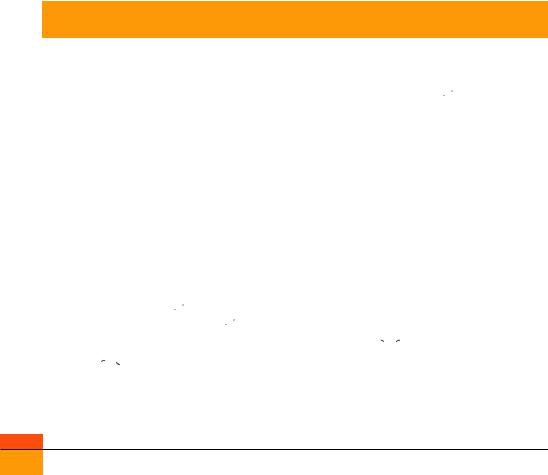
 General Functions
General Functions
Note
The video call may take some time to connect. Please be patient. The connection time will also depend on how quickly the other party answers the call. While the video call is connecting, you will see your own images; after the other party has answered, their image will be displayed on screen.
3.Adjust the camera position if necessary.
4.Press the end key to finish the call, or close the handset.
Making a voice/video call 
1.Make sure your handset is powered on.
2.Enter the number including the full area code.
aTo delete a digit press the  key.
key.
To delete all digits press and hold the  key.
key.
3.Press the  key to make a voice call. Press the
key to make a voice call. Press the  key to make a video call.
key to make a video call.
4.Press the  key to finish the call, or close the handset.
key to finish the call, or close the handset.
Note
To activate the speakerphone during a Voice call, you have to press and hold the  key for at least 2 secs.
key for at least 2 secs.
Making a voice/video call from Contacts
It is easy to call anyone whose number you have stored in your Contacts.
Press the down navigation key to access contact list.
Scroll to your chosen contact and press the
 key. To make a voice call press the
key. To make a voice call press the  key.
key.
To make a video call press the  key. Press the
key. Press the  key to finish the call.
key to finish the call.
Making International Calls
1.Press and hold the  key for the international prefix. The ‘+’ character can be
key for the international prefix. The ‘+’ character can be
replaced with the international access code.
2.Enter the country code, area code, and the phone number.
3.Press the  key.
key.
28
