LG SX95TZW-S, SX95TZW-W96, SX95TZW-D, HX995TZW, SX95TZW-C User Manual
...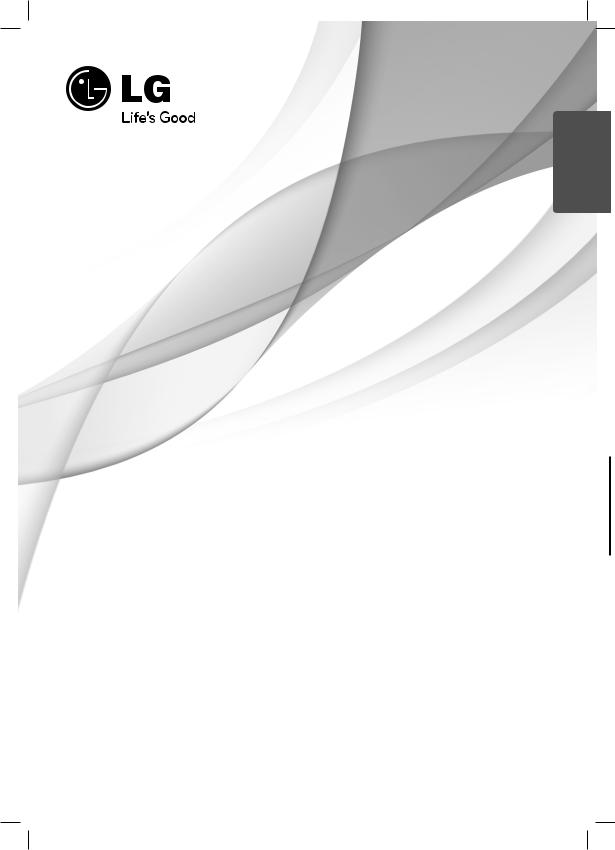
ENGLISH
OWNER’S MANUAL
Wireless Real Surround Blu-ray
3D™/ DVD Home Theater System
Please read this manual carefully before operating your set and retain it for future reference.
MODEL
HX995TZW (HX995TZW / SX95TZW-S/C/D / W96)
P/NO : MFL66303803
HX995TZW-FD.BPANLLK_ENG_3803.indd 1 |
10. 10. 06 11:07 |
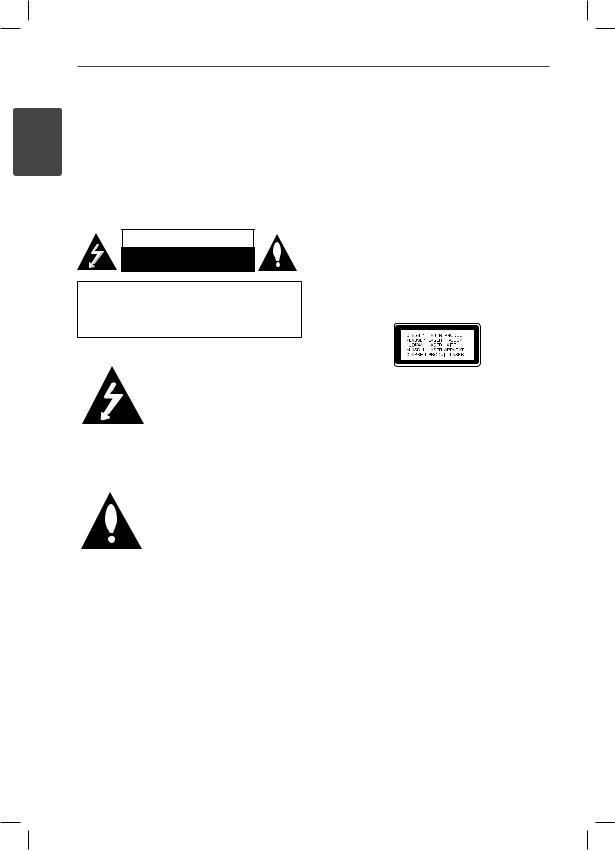
2 Safety Information
1 SafetyInformation
1
Safety Information
CAUTION
RISK OF ELECTRIC SHOCK
DO NOT OPEN
CAUTION: TO REDUCE THE RISK OF ELECTRIC SHOCK DO NOT REMOVE COVER (OR BACK) NO USER-SERVICEABLE PARTS INSIDE REFER SERVICING TO QUALIFIED SERVICE PERSONNEL.
This lightning fl ash with arrowhead symbol within an equilateral triangle is intended to alert the user to the presence of uninsulated dangerous voltage within the product’s enclosure that may be of sufficient magnitude to constitute a risk of electric shock to persons.
The exclamation point within an equilateral triangle is intended to alert the user to the presence of important operating and maintenance (servicing) instructions in the literature accompanying the product.
Cautions and Warnings
WARNING: TO PREVENT FIRE OR ELECTRIC SHOCK HAZARD, DO NOT EXPOSE THIS PRODUCT TO RAIN OR MOISTURE.
WARNING: Do not install this equipment in a confi ned space such as a book case or similar unit.
CAUTION: Do not block any ventilation openings. Install in accordance with the manufacturer’s instructions.
Slots and openings in the cabinet are provided for ventilation and to ensure reliable operation of the product and to protect it from over heating. The openings shall be never be blocked by placing the product on a bed, sofa, rug or other similar surface. This product shall not be placed in a builtin installation such as a bookcase or rack unless
proper ventilation is provided or the manufacturer’s instruction has been adhered to.
CAUTION: This product employs a Laser System. To ensure proper use of this product, please read this owner’s manual carefully and retain it for future reference. Shall the unit require maintenance, contact an authorized service Centre.
Use of controls, adjustments or the performance of procedures other than those specifi ed herein may result in hazardous radiation exposure.
To prevent direct exposure to laser beam, do not try to open the enclosure. Visible laser radiation when open. DO NOT STARE INTO BEAM.
HX995TZW-FD.BPANLLK_ENG_3803.indd 2 |
10. 10. 06 11:07 |
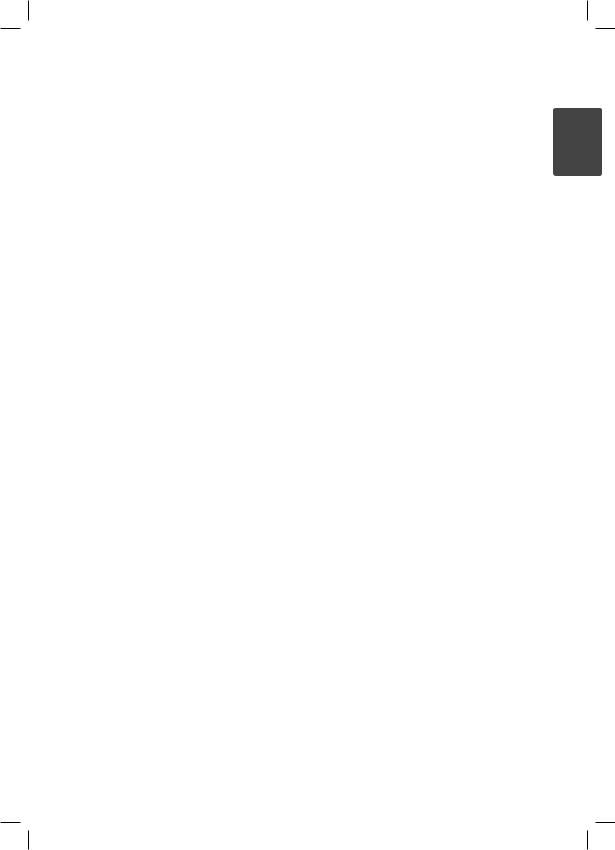
Safety Information |
3 |
|
|
CAUTION concerning the Power Cord
Most appliances recommend they be placed upon a dedicated circuit;
That is, a single outlet circuit which powers only that appliance and has no additional outlets or branch circuits. Check the specifi cation page of this owner’s manual to be certain. Do not overload wall outlets. Overloaded wall outlets, loose or damaged wall outlets, extension cords, frayed power cords, or damaged or cracked wire insulation are dangerous. Any of these conditions could result in electric shock or fi re. Periodically examine the cord of your appliance, and if its appearance indicates damage or deterioration, unplug it, discontinue use of the appliance, and have the cord replaced with an exact replacement part by an authorized service centre. Protect the power cord from physical or mechanical abuse, such as being twisted, kinked, pinched, closed in a door, or walked upon. Pay particular attention to plugs, wall outlets, and the point where the cord exits the appliance. To disconnect power from the mains, pull out the mains cord plug. When installing the product, ensure that the plug is easily accessible.
This device is equipped with a portable battery or accumulator.
Safety way to remove the battery or the battery from the equipment: Remove the old battery
or battery pack, follow the steps in reverse order than the assembly. To prevent contamination of the environment and bring on possible threat to human and animal health, the old battery or the battery put it in the appropriate container at designated collection points. Do not dispose of batteries or battery together with other waste. It is recommended that you use local, free
reimbursement systems batteries and accumulators. The battery shall not be exposed to excessive heat such as sunshine, fi re or the like.
CAUTION: The apparatus shall not be exposed to water (dripping or splashing) and no objects fi lled with liquids, such as vases, shall be placed on the apparatus.
1 SafetyInformation
HX995TZW-FD.BPANLLK_ENG_3803.indd 3 |
10. 10. 06 11:07 |

4 Safety Information
1 SafetyInformation
Notes on Copyrights
•Because AACS (Advanced Access Content System) is approved as content protection system for BD format, similar to use of CSS (Content Scramble System) for DVD format, certain restrictions are imposed on playback, analogue signal output, etc., of AACS protected contents. The operation of this product and restrictions on this product may vary depending on your time of purchase as those restrictions may be adopted and/or changed by AACS after the production of this product.
•Furthermore, BD-ROM Mark and BD+ are additionally used as content protection systems for BD format, which imposes certain restrictions including playback restrictions for BD-ROM Mark and/or BD+ protected contents. To obtain additional information on AACS, BD-ROM Mark,
BD+, or this product, please contact an authorized Customer Service Centre.
•Many BD-ROM/DVD discs are encoded with copy protection. Because of this, you should only connect your player directly to your TV, not to a VCR. Connecting to a VCR results in a distorted picture from copy-protected discs.
•This product incorporates copyright protection technology that is protected by U.S. patents and other intellectual property rights. Use of this copyright protection technology must be
authorized by Rovi, and is intended for home and other limited viewing uses only unless otherwise authorized by Rovi. Reverse engineering or disassembly is prohibited.
•Under the U.S. Copyright laws and Copyright laws of other countries, unauthorized recording, use, display, distribution, or revision of television programmes, videotapes, BD-ROM discs, DVDs, CDs and other materials may subject you to civil and/or criminal liability.
HX995TZW-FD.BPANLLK_ENG_3803.indd 4 |
10. 10. 06 11:07 |
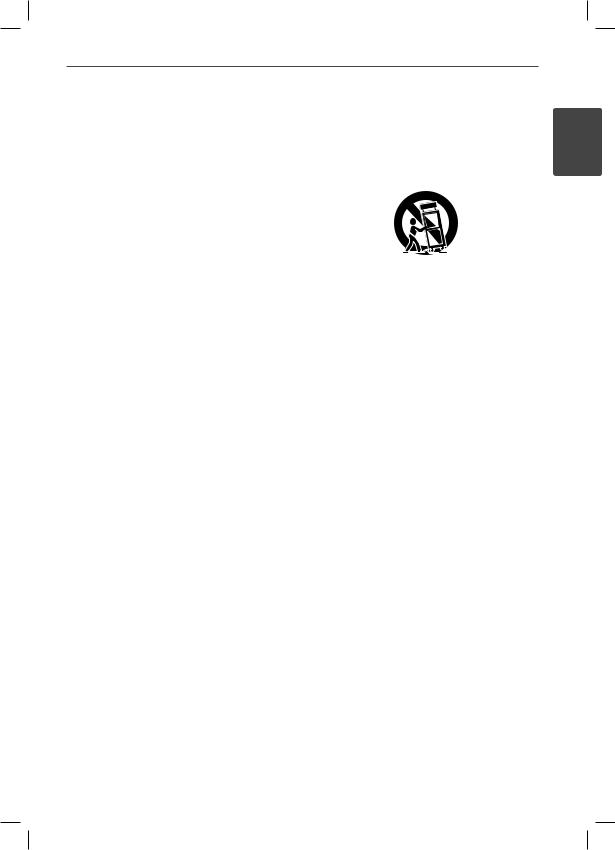
Safety Information
Instrucciones importantes de seguridad
1.Lea estas instrucciones.
2.Guarde estas instrucciones.
3.Siga todas las advertencias.
4.Siga todas las instrucciones.
5.No use este aparato cerca del agua.
6.Limpie únicamente con un paño seco.
7.No obstruya ninguna salida de ventilación. Instale de acuerdo con las instrucciones del fabricante.
8.No instale cerca de fuentes de calor como radiadores, registros de calefacción, estufas u otros aparatos (incluyendo amplifi cadores) que produzcan calor.
9.Respete el uso de la conexión del tomacorriente polarizado o con conexión a tierra. Un tomacorriente polarizado tiene una cuchilla más ancha que la otra. Un tomacorriente con conexión a tierra tiene dos cuchillas y una pata para tierra. La cuchilla más ancha o la pata para
tierra sirven como protección. Si el tomacorriente proporcionado no se ajusta a su tomacorriente, póngase en contacto con un electricista para que lo reemplace.
10.Proteja el cable de alimentación para que no caminen sobre él o quede atorado,
particularmente en contactos, en receptáculos y en el punto por donde sale del aparato.
11.Solamente use los aditamentos / accesorios especifi cados por el fabricante.
12.Use únicamente el carro, estante, trípode, soporte o mesa especifi cados por el fabricante o que haya sido vendido junto con el aparato. Cuando use un carro, tenga cuidado cuando mueva la unidad / carro para evitar accidentes por vuelcos.
13.Desconecte este aparato durante tormentas eléctricas o cuando no vaya a usarlo por períodos prolongados.
14.Haga que todo el mantenimiento sea realizado solamente por personal técnico cualifi cado. Solicite mantenimiento cuando el aparato haya sufrido cualquier tipo de daño, por ejemplo, si el cable de alimentación o el tomacorriente están dañados, cuando se haya derramado líquido sobre el aparato o hayan caído objetos sobre él, cuando haya sido expuesto a lluvia o humedad, cuando no funcione con normalidad o cuando haya sufrido una caída.
5
1 SafetyInformation
HX995TZW-FD.BPANLLK_ENG_3803.indd 5 |
10. 10. 06 11:07 |
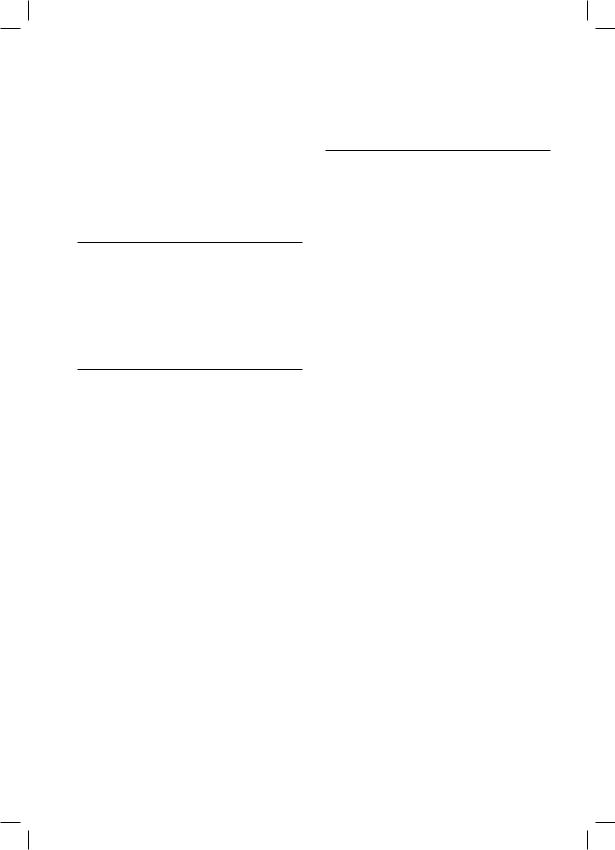
6
Contents
1
Safety Information
2 |
Cautions and Warnings |
5Instrucciones importantes de seguridad
2
Preparation
8 Introduction
8About the “ ” Symbol Display
” Symbol Display
8Symbols Used in this Manual
9Supplied Accessories
10Playable Discs
11File compatibility
12Regional Code
12AVCHD (Advanced Video Codec High Definition)
12Certain System Requirements
12Compatibility Notes
13Remote control
14Player (Front)
15Player (Rear)
16Active woofer
3
Installation
17 Installing the player
17Assembling the player with stand
19Mounting the player on a wall
21 Assembling the speaker
23Mounting the speakers on a wall
24Positioning the system
25Speaker Connection
25 |
Wireless connection |
25Wireless connection for manually
26Attaching the speakers
27Connecting to Your TV
27HDMI Connection
28What is SIMPLINK?
29Video Connection
29Resolution Setting
30Antenna connection
30 Connections with external device
30PORT. IN connection
31OPTICAL IN connection
31HDMI IN 1/2 connection
32Connecting to your Home Network
32Wired network connection
33Wired Network Setup
34Wireless Network Connection
35Wireless Network Setup
38USB device connection
39Settings
39 |
Adjust the Setup Settings |
39[DISPLAY] Menu
40[LANGUAGE] Menu
41[AUDIO] Menu
HX995TZW-FD.BPANLLK_ENG_3803.indd 6 |
10. 10. 06 11:07 |
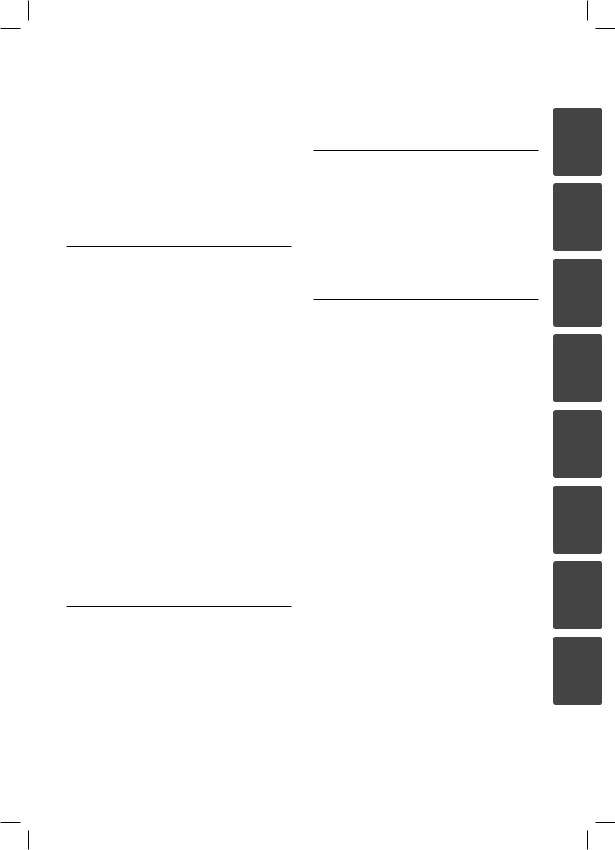
42[LOCK] Menu
43[NETWORK] Menu
44[OTHERS] Menu
45Sound Effect
4
Operation
46 General Playback
50 Advanced Playback
53 On-Screen display
56Enjoying BD-Live™
57Playing a movie file and VR disc
59Viewing a photo
61Listening to music
65Playing the iPod
66Radio Operations
67Playing content via your home network
72Using NetCastTM Entertainment Access
72 |
YouTube |
76 |
Picasa Web Albums |
79 |
Using the AccuWeather |
5
Maintenance
81 Notes on Discs
81 Handling the Unit
7
6
Troubleshooting
82 General |
1 |
83Picture
83Sound
84Network
2
7
Appendix
85 |
Controlling a TV with the Supplied |
3 |
|
|
Remote Control |
|
|
86 |
Area Code List |
|
|
87 |
Language code List |
|
|
88 |
Network Software Update |
4 |
|
88 |
Network update notification |
||
|
|||
88 |
Software Update |
|
|
90 |
Video output resolution |
|
|
91 |
Trademarks and Licences |
5 |
|
93 |
Specifications |
||
|
95Important Information Relating to Network Services
96Open source software notice
97 |
Gracenote® End User Licence |
6 |
|
Agreement |
|
7
8
HX995TZW-FD.BPANLLK_ENG_3803.indd 7 |
10. 10. 06 11:07 |
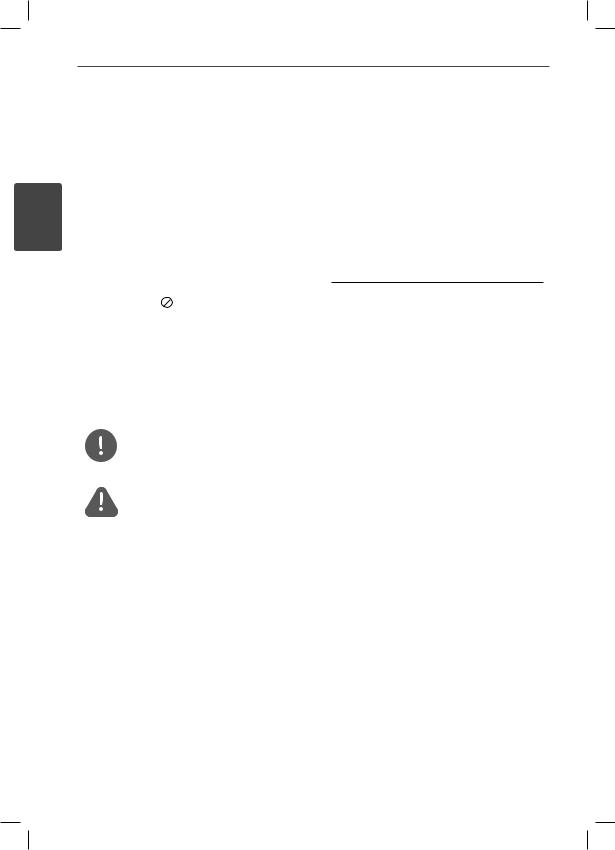
8 Preparation
2 Preparation
2 Introduction
Preparation |
About the “ ” Symbol Display |
|
“ ” may appear on your TV display during operation and indicates that the function explained in this owner’s manual is not available on that specifi c media.
” may appear on your TV display during operation and indicates that the function explained in this owner’s manual is not available on that specifi c media.
Symbols Used in this Manual
NOTE
Indicates special notes and operating features.
CAUTION
Indicates cautions for preventing possible damages from abuse.
A section whose title has one of the following symbols are applicable only to the disc represented by the symbol.
|
BD |
BD-ROM disc |
|
|
|
|
|
|
|
|
DVD-Video, DVD±R/RW in |
|
DVD |
Video mode or VR mode |
|
|
|
|
and fi nalized |
|
|
|
|
|
|
|
DVD±R/RW in AVCHD |
|
AVCHD |
|
|
|
|
format |
|
|
|
|
|
|
|
|
|
|
|
|
|
|
ACD |
Audio CDs |
|
|
|
|
|
|
|
|
|
|
MOVIE |
Movie fi les |
|
|
|
|
|
|
|
|
|
|
MUSIC |
Music fi les |
|
|
|
|
|
|
|
|
|
|
PHOTO |
Photo fi les |
|
|
|
|
|
HX995TZW-FD.BPANLLK_ENG_3803.indd 8 |
10. 10. 06 11:07 |
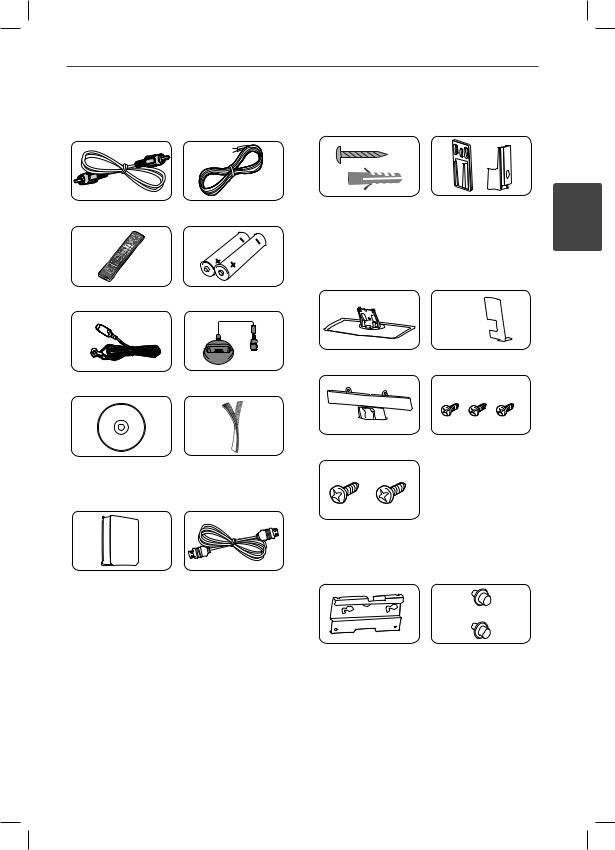
Preparation
Supplied Accessories |
For Mounting (speakers) |
Video cable (1) |
Speaker Cables (5) |
||
|
|
|
|
Remote control (1) |
Batteries (2) |
FM antenna (1) |
iPod cradle (1) |
Nero MediaHome4 Velcro (1) Essentials software
CD-ROM (1)
Wireless rear speaker HDMI cable (1) receiver (1)
Screw/ Wall plug |
Wall Mount Bracket |
(Wall mounting) (8) |
(Wall/ Speaker) (4) |
For standing (player)
Stand (1) |
Rear cover (1) |
cable cover (1) |
Middle screws (3) |
Big screws (2)
For Mounting (player)
Bracket (1) |
Screws for mounting |
|
(2) |
9
2
Preparation
HX995TZW-FD.BPANLLK_ENG_3803.indd 9 |
10. 10. 06 11:07 |
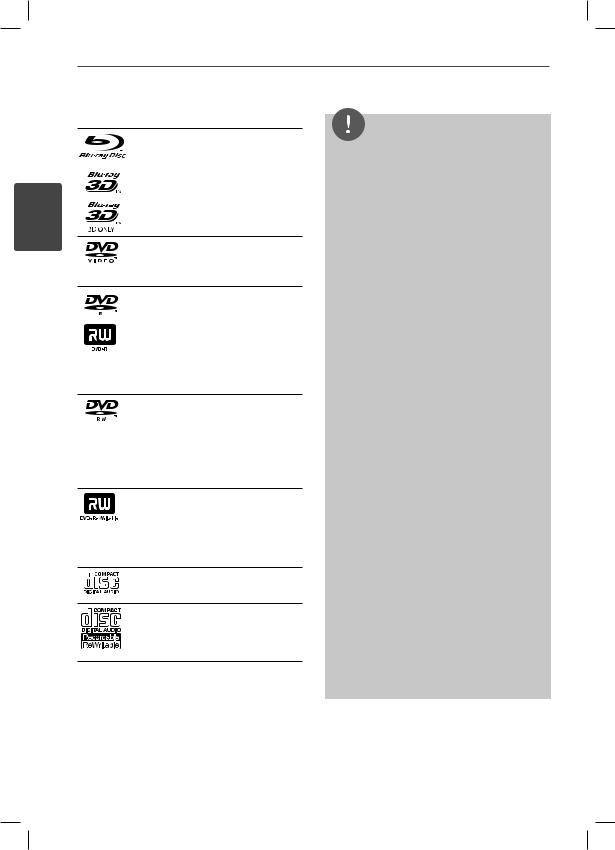
10 Preparation
2
Preparation
Playable Discs
Blu-ray Disc™
- Discs such as movies that can be purchased or rented.
- BD-R/RE discs that contain Movie, Music or Photo fi les.
- “Blu-ray 3D™” discs and “Blu-ray 3D™ ONLY” discs
DVD-VIDEO (8 cm / 12 cm disc) Discs such as movies that can be purchased or rented.
DVD±R (8 cm / 12 cm disc)
- Video mode and fi nalized only
-Supports the dual layer disc also
-Finalized AVCHD format
-DVD±R discs that contain Movie, Music or Photo fi les.
DVD-RW (8 cm / 12 cm disc) - VR mode, Video mode and
fi nalized only
-Finalized AVCHD format
-DVD-RW discs that contain Movie, Music or Photo fi les.
DVD+RW (8 cm / 12 cm disc)
-Video mode and fi nalized only
-Finalized AVCHD format
-DVD+RW discs that contain Movie, Music or Photo fi les.
Audio CD (8 cm / 12 cm disc)
CD-R/RW (8 cm / 12 cm disc) CD-R/RW discs that contain audio titles, Movie, Music or Photo fi les.
NOTE
•Depending on the conditions of the recording equipment or the CD-R/RW (or DVD±R/RW) disc itself, some CD-R/RW (or DVD±R/RW) discs cannot be played on the unit.
•Depending on the recording software & the fi nalization, some recorded discs (CD-R/RW, DVD±R/RW, BD-R/RE) may not be playable.
•BD-R/RE, DVD±R/RW and CD-R/RW discs recorded using a personal computer or a DVD or CD Recorder may not play if the disc is damaged or dirty, or if there is dirt or condensation on the player’s lens.
•If you record a disc using a personal computer, even if it is recorded in a compatible format, there are cases in which it may not play because of the settings of the application software used to create the disc. (Check with the software publisher for more detailed information.)
•This player requires discs and recordings to meet certain technical standards in order to achieve optimal playback quality.
•Pre-recorded DVDs are automatically set to these standards. There are many different types of recordable disc formats (including CD-R containing MP3 or WMA fi les) and these
require certain pre-existing conditions to ensure compatible playback.
•Customers should note that permission is required in order to download MP3 / WMA fi les and music from the Internet. Our company has no right to grant such permission. Permission should always be sought from the copyright owner.
•You have to set the disc format option to [Mastered] in order to make the discs compatible with the LG players when formatting rewritable discs. When setting the option to Live System, you cannot use it on LG player. (Mastered/Live File System : Disc format system for windows Vista)
HX995TZW-FD.BPANLLK_ENG_3803.indd 10 |
10. 10. 06 11:07 |
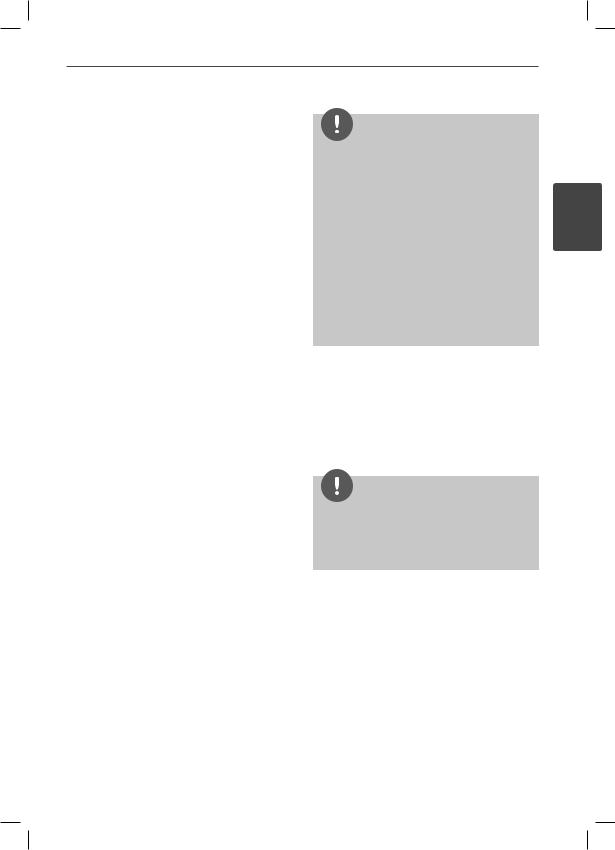
Preparation 11
File compatibility
Overall
Available File extensions:
“.jpg”, “.jpeg”, “.png”, “.avi”, “.divx”, “.mpg”, “.mpeg”, “.mkv”, “.mp4”, “.mp3”, “.wma”, “.wav”
•Available fi le extensions differ depending on the DLNA servers.
•Some “.wav” fi les are not supported on this player.
•The fi le name is limited to 180 characters.
•Depending on the size and number of the fi les, it may take several minutes to read the contents on the media.
Maximum Files/Folder: Less than 2 000 (total number of fi les and folders)
CD-R/RW, DVD±R/RW, BD-R/RE Format:
ISO 9660+JOLIET, UDF and UDF Bridge format
MOVIE
Available resolution size:
1 920 x 1 080 (W x H) pixels
Playable subtitle: SubRip (.srt / .txt), SAMI (.smi), SubStation Alpha (.ssa/.txt), MicroDVD (.sub/.txt), VobSub (.sub), SubViewer 1.0 (.sub), SubViewer 2.0 (.sub/.txt), TMPlayer (.txt), DVD Subtitle System (.txt)
•VobSub (.sub) is not available in the [Home Link] feature.
Playable Codec format: “DIVX3.xx”, “DIVX4. xx”, “DIVX5.xx”, “XVID”, “DIVX6.xx” (Standard playback only), H.264/MPEG-4 AVC, MPEG1 SS, MPEG2 PS, MPEG2 TS
Playable Audio format: “Dolby Digital”, “DTS”, “MP3”, “WMA”, “AAC”, “AC3”
•Not all the WMA and AAC Audio formats are compatible with this unit.
Sampling frequency:
between 32 kHz to 48 kHz (WMA), between 16 kHz to 48 kHz (MP3)
Bit rate:
between 20 kbps to 320 kbps (WMA), between 32 kbps to 320 kbps (MP3)
NOTE
•HD movie fi les contained on the CD or USB 1.0/1.1 may not played properly. BD, DVD or USB
2.0 are recommended to play back HD movie fi les.
•This player supports H.264/MPEG-4 AVC profile Main, High at Level 4.1. For a fi le with higher level, the warning message will appear on the screen.
•This player does not support the fi les that are recorded with GMC*1 or Qpel*2. Those are video encoding techniques in MPEG4 standard, like DivX or XVID have.
*1 GMC – Global Motion Compensation
*2 Qpel – Quarter pixel
MUSIC
Sampling frequency:
between 8 kHz to 48 KHz (WMA), between 11 kHz to 48 kHz (MP3)
Bit rate:
between 8 kbps to 320 kbps (WMA, MP3),
NOTE
•This unit cannot support the ID3 Tag embedded MP3 fi le.
•The total playback time indicated on the screen may not be correct for VBR fi les.
PHOTO
Recommended size:
Less than 4,000 x 3,000 x 24 bit/pixel Less than 3,000 x 3,000 x 32 bit/pixel
•Progressive and lossless compression photo image fi les are not supported.
2
Preparation
HX995TZW-FD.BPANLLK_ENG_3803.indd 11 |
10. 10. 06 11:07 |
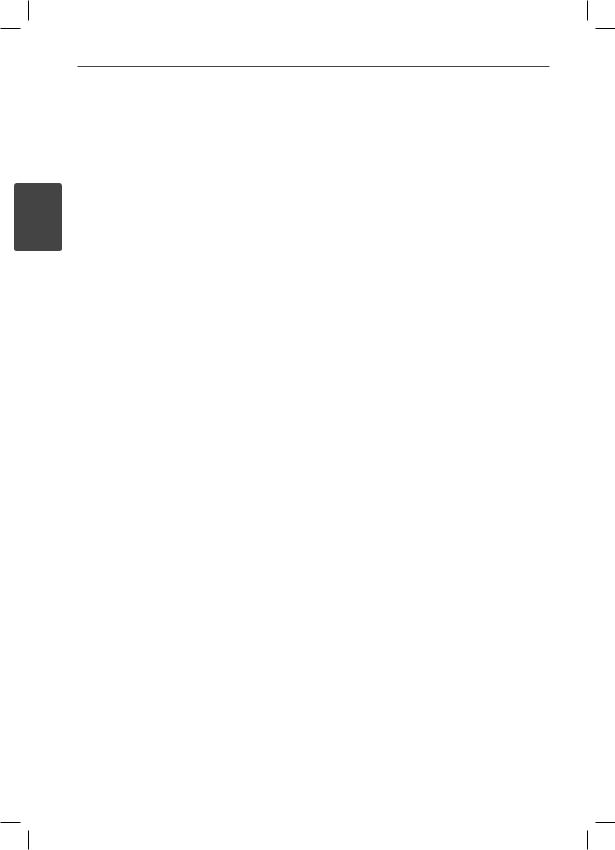
12 Preparation
Regional Code
This unit has a regional code printed on the rear of the unit. This unit can play only BD-ROM or DVD discs labeled same as the rear of the unit or “ALL”.
2 |
AVCHD (Advanced Video Codec |
High Definition) |
|
Preparation |
• The AVCHD format is a high defi nition |
|
• This player can playback AVCHD format |
|
discs. These discs are normally recorded and |
|
used in camcorders. |
|
digital video camera format. |
|
• The MPEG-4 AVC/H.264 format is capable |
|
of compressing images at higher efficiency |
|
than that of the conventional image |
|
compressing format. |
|
• Some AVCHD discs use the “x.v.Colour” |
|
format. |
|
• This player can playback AVCHD discs using |
|
“x.v.Colour” format. |
|
• Some AVCHD format discs may not play, |
|
depending on the recording condition. |
|
• AVCHD format discs need to be fi nalized. |
|
• “x.v.Colour” offers a wider colour range than |
|
normal DVD camcorder discs. |
Certain System Requirements
For high defi nition video playback:
•High defi nition display that has HDMI input jacks.
•BD-ROM disc with high defi nition content.
•HDMI or HDCP capable DVI input on your display device is required for some content (as specifi ed by disc authors).
•For up-conversion of standard defi nition DVD, a HDMI or HDCP capable DVI input on your display device is required for copy protected content.
Compatibility Notes
•Because BD-ROM is a new format, certain disc, digital connection and other compatibility issues are possible. If you
experience compatibility problems, please contact an authorized Customer Service Centre.
•Viewing high-defi nition content and upconverting standard DVD content may require a HDMI-capable input or HDCPcapable DVI input on your display device.
•Some BD-ROM and DVD discs may restrict the use of some operation commands or features.
•You can use a USB device that is used to store some disc related information,
including downloaded on-line content. The disc you are using will control how long this information is retained.
HX995TZW-FD.BPANLLK_ENG_3803.indd 12 |
10. 10. 06 11:07 |
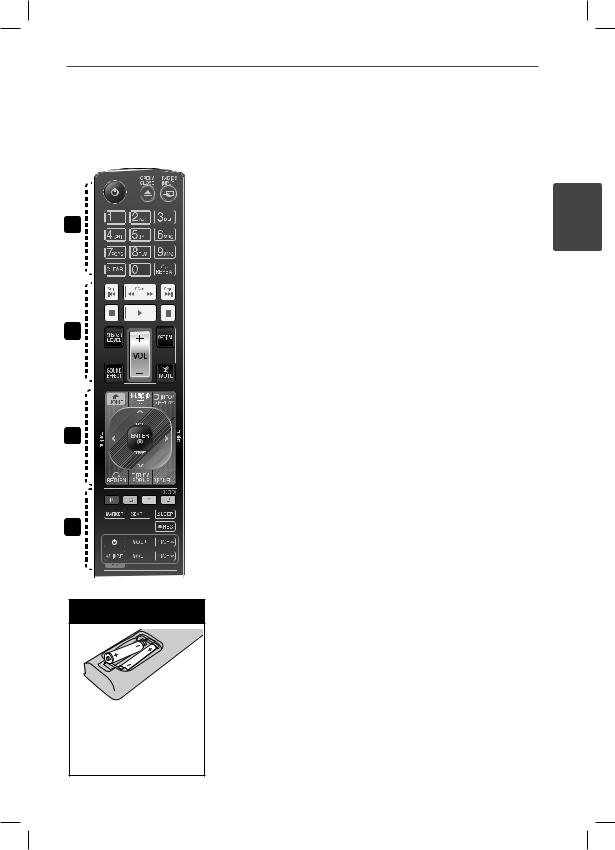
Preparation 13
Remote control
1
2
3
4
Battery Installation
Remove the battery cover on the rear of the Remote Control, and insert two R03 (size AAA) batteries with and
and matched correctly.
matched correctly.
• • • • • • • a• • • • • •
1 (POWER): Switches the player ON or OFF.
ZOPEN/CLOSE:
Ejects or inserts disc
RADIO&INPUT: Changes input mode.
0-9 numerical buttons: Selects numbered options in a menu.
CLEAR: Removes a mark on the search menu or a number when setting the password.
REPEAT: Repeats a desired section or sequence.
• • • • • • • b• • • • • •
m/MSCAN: Searches backward or forward.
./>SKIP: Goes to the next or previous chapter / track / fi le.
x(STOP): Stops playback.
B(PLAY): Starts playback.
X(PAUSE): Pauses playback
SPEAKER LEVEL: Sets the sound level of desired speaker.
SOUND EFFECT: Selects a sound effect mode.
VOL +/- : Adjusts speaker volume.
OPTICAL: Changes input mode to optical directly.
MUTE: Mute the unit.
• • • • • • • c• • • • • •
 HOME: Displays or exits the [Home Menu].
HOME: Displays or exits the [Home Menu].
MUSIC ID: When connected to the network, can provide information about the current song during movie playback.
 INFO/DISPLAY: Displays or exits On-Screen Display.
INFO/DISPLAY: Displays or exits On-Screen Display.
Direction buttons: Selects an option in the menu.
 ENTER: Acknowledges menu selection.
ENTER: Acknowledges menu selection.
O RETURN: Exits the menu or resumes playback.
TITLE/POPUP: Displays the DVD title menu or BD-ROM’s pop-up menu, if available.
DISC MENU: Accesses the menu on a disc.
• • • • • • • d• • • • • •
Coloured (R, G, Y, B) buttons: Use to navigate on menus.
MONO/STEREO: Selects mono/ stereo in FM mode.
MARKER: Marks any point during playback.
SEARCH: Displays or exits the search menu.
SLEEP: Sets a certain period of time after which the unit will switch to off.
z REC: Records an audio CD.
TV Control Buttons: See page 85.
2
Preparation
HX995TZW-FD.BPANLLK_ENG_3803.indd 13 |
10. 10. 06 11:07 |
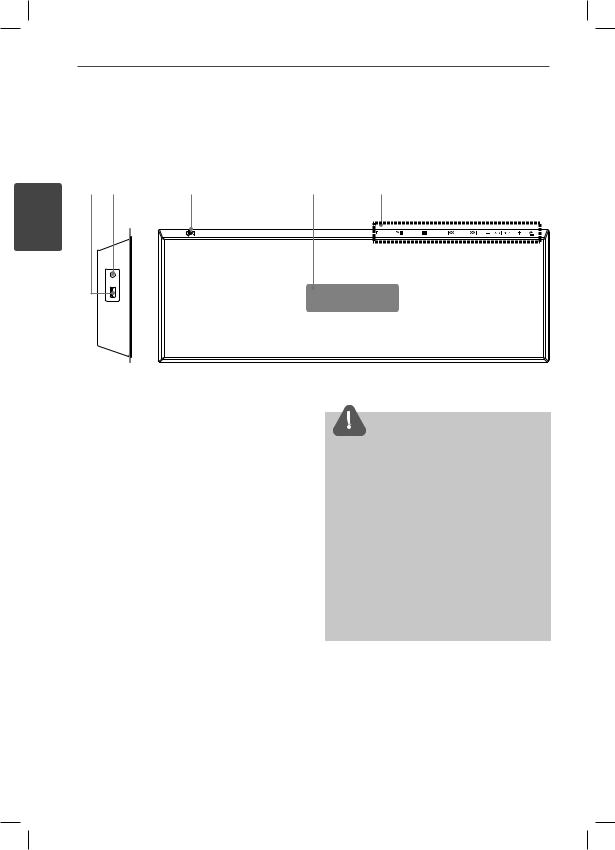
14 Preparation
Player (Front)
1 2 |
3 |
4 |
5 |
2
Preparation
1USB Port
2PORT. IN
31/\ (POWER) Button
4Display window
5Operation buttons F (Function)
Changes the input source or function. i|| (PLAY / PAUSE)
s (STOP)
|II / ii| (SKIP/SCAN)
- volume + (Adjusts speaker volume.)
A Ejects or inserts disc
 CAUTION
CAUTION
Precautions in using the touch buttons
•Use the touch buttons with clean and dry hands.
-In a humid environment, wipe out any moisture on the touch buttons before using.
•Do not press the touch buttons hard to make it work.
-If you apply too much strength, it can damage the sensor of the touch buttons.
•Touch the button that you want to work in order to operate the function correctly.
•Be careful not to have any conductive material such as metallic object on the touch buttons. It can cause malfunctions.
HX995TZW-FD.BPANLLK_ENG_3803.indd 14 |
10. 10. 06 11:07 |
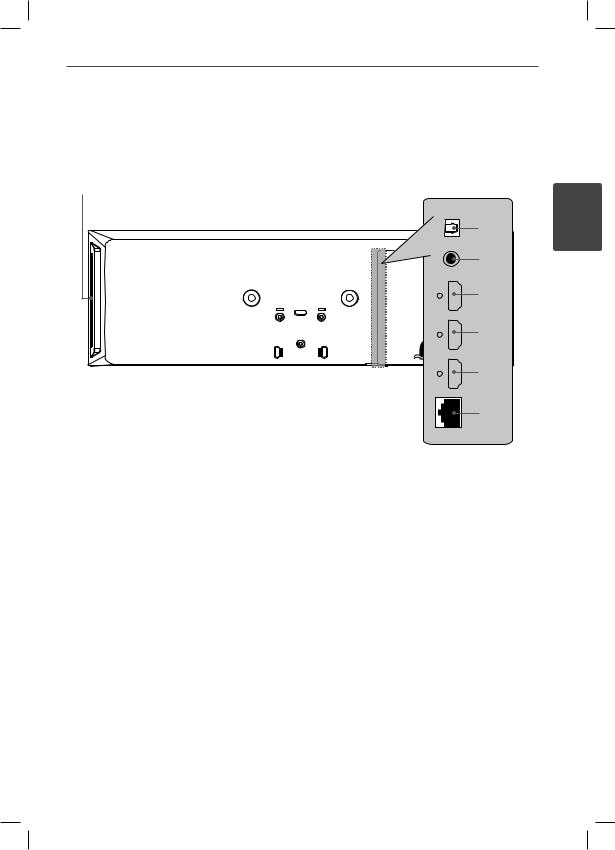
Preparation 15
Player (Rear)
1 |
|
|
|
|
|
|
2 |
|
|
|
3 |
|
|
|
4 |
|
|
|
5 |
|
|
|
6 |
|
|
|
7 |
1 |
Disc Slot |
4 |
HDMI OUT (type A, Version 1.3) |
|
Insert a disc here. |
|
Connect to TV with HDMI inputs. |
2 |
OPTICAL IN |
5 |
HDMI IN 2 |
3 |
VIDEO OUT |
6 |
HDMI IN 1 |
|
|
7 |
LAN port |
2
Preparation
HX995TZW-FD.BPANLLK_ENG_3803.indd 15 |
10. 10. 06 11:07 |
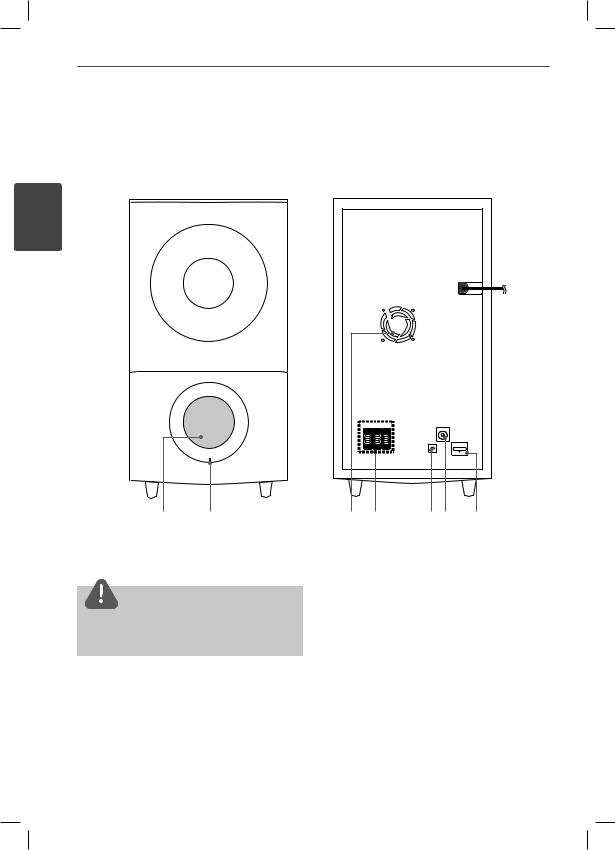
16 Preparation
Active woofer
2
Preparation
1 |
2 |
|
3 4 |
56 |
7 |
1 Speaker duct |
|
3 |
Cooling Fan |
|
|
|
|
4 |
Speakers connectors |
|
|
CAUTION |
|
5 |
PAIRING button |
|
|
|
|
6 |
Antenna Connector |
|
|
Be careful to make sure children not to put their |
7 |
iPod (24 pin) |
|
|
|
hands or any objects into the speaker duct. |
|
Connect to the furnished iPod cradle. |
|||
2LED (connection status)
BLUE: The connection is completed. BLUE(blink): The woofer is trying to connect.
RED: The connection is failed.
HX995TZW-FD.BPANLLK_ENG_3803.indd 16 |
10. 10. 06 11:07 |
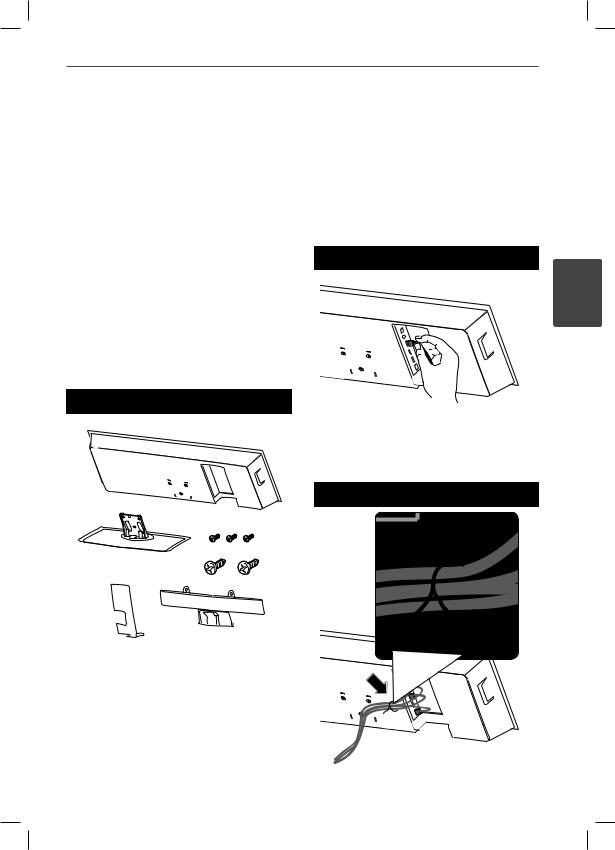
Installation 17
3 Installation
Installing the player
You can stand the player or mount on a wall.
Assembling the player with stand
Preparation
1. Connect the cables.
Step 1
2.After connecting the cables, you can arrange the cable with cable holder as shown below.
Step 2
3
Installation
HX995TZW-FD.BPANLLK_ENG_3803.indd 17 |
10. 10. 06 11:07 |
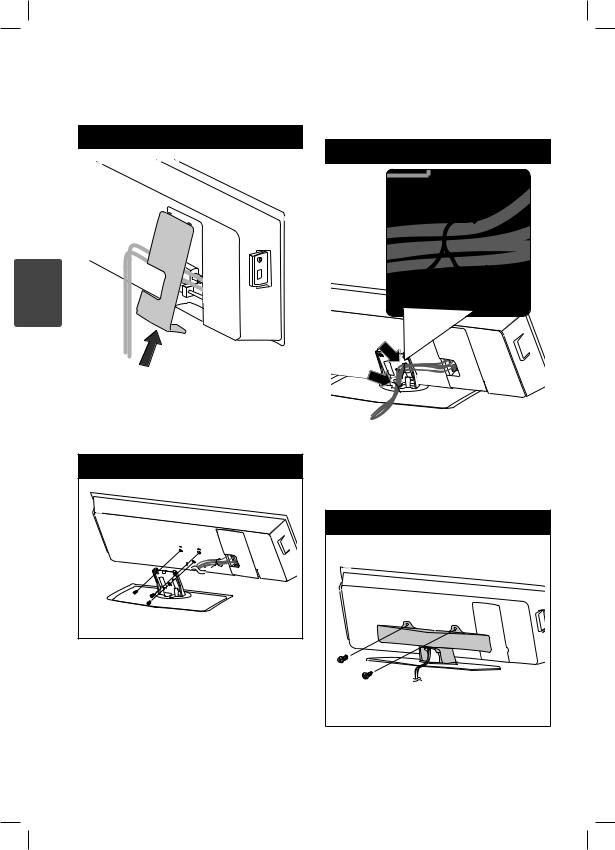
18Installation
3.Assemble the cover as shown below
Step 3
5.Arrange the cable with cable holder as shown below.
Step 5
3
Installation
4.Attach the player to the stand.
Then secure the connection with the supplied middle screws.
Step 4 |
6.Assemble the rear cable cover as shown below.
Then secure the cover with the supplied big screws.
Step 6 |
HX995TZW-FD.BPANLLK_ENG_3803.indd 18 |
10. 10. 06 11:07 |
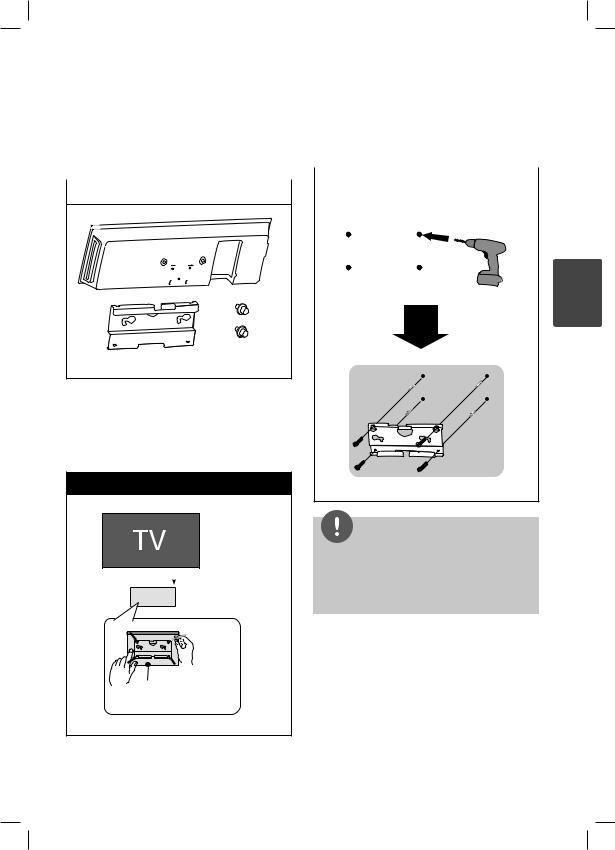
|
Installation |
19 |
|
|
|
|
|
Mounting the player on a wall |
2. When you mount on a wall(concrete), use |
|
|
You can mount the player on a wall. |
the wall plugs and screws (Not supplied). |
|
|
Attach the wall bracket on the wall as |
|
||
Prepare screws, bracket and guide sheet (the |
shown in the illustration below. |
|
|
rear page of install guide) supplied. |
|
|
|
|
Step 2 |
||
|
|||
|
|
||
Preparation |
|||
|
|
||
|
|
||
|
|
|
3
Installation
1.You should drill some holes. A guide sheet (rear page of the install guide) is supplied to drill. Use the sheet to check the point to drill.
Step 1
NOTE
• Screws and Wall Plugs are not supplied for  15 cm mounting the unit.
15 cm mounting the unit.
We recommend the Hilti (HUD-1 6 x 30) for the mounting. Please purchase it.
Rear page of the installation guide
HX995TZW-FD.BPANLLK_ENG_3803.indd 19 |
10. 10. 06 11:07 |
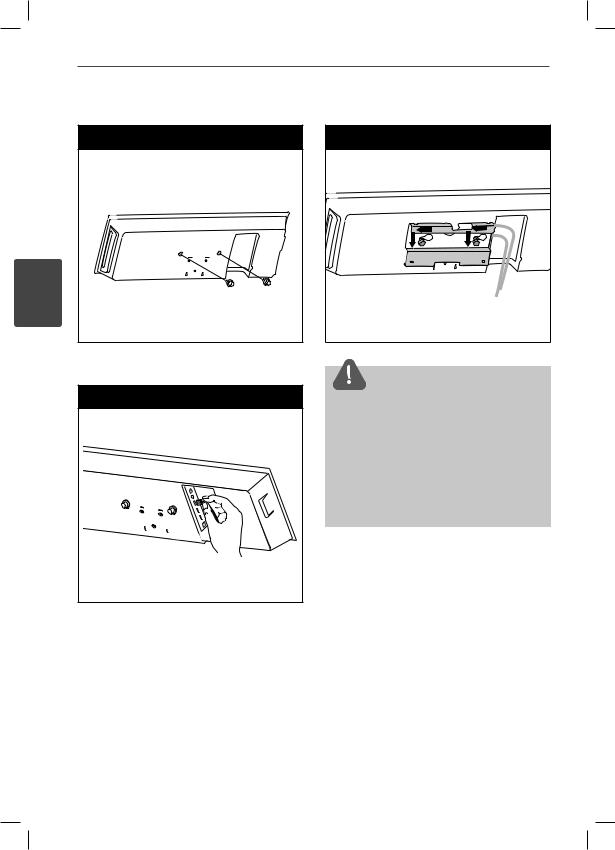
20
3
Installation
Installation
3. Assemble the screws.
Step 3
4. Connect the cables.
Step 4
5. Hang the player onto the brackets as below.
Step 5
 CAUTION
CAUTION
•Do not hang onto the installed unit and avoid any impact to the unit.
•Secure the unit fi rmly to the wall so that it does not fall off. If the unit falls off, it may result in an injury or damage to the product.
•When the unit is installed on a wall, please make sure that a child does not pull any of connecting cables, as it may cause it to fall.
HX995TZW-FD.BPANLLK_ENG_3803.indd 20 |
10. 10. 06 11:07 |
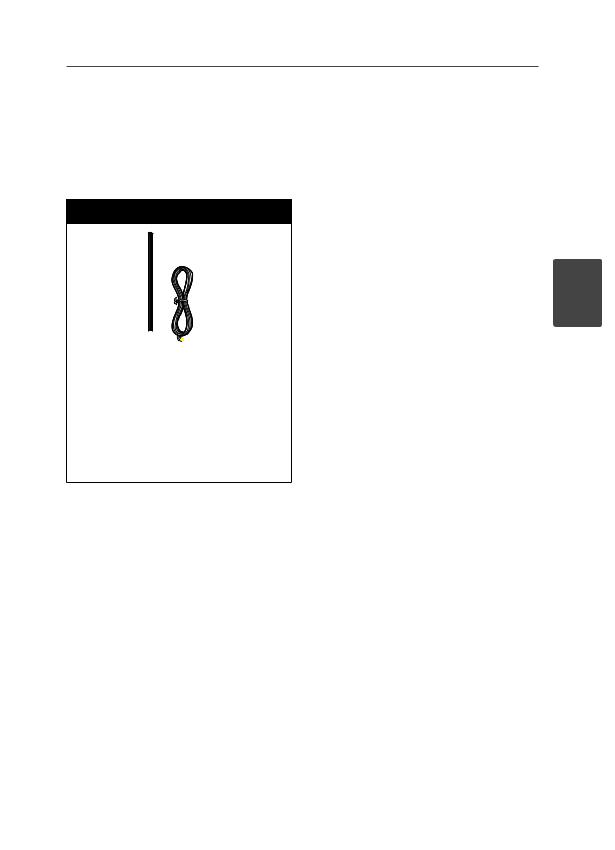
Installation
Assembling the |
2. Insert a speaker wire from the bottom of |
the base. |
speaker
Preparation
Pole
CableCable
BaseBase
Speaker 
 Screw
Screw
1.Attach the pole to the base, then secure the connection with a supplied screw.
Step 1
Step 2
3.Draw the speaker wire through the inside of the pole and also through the hole on the bottom of the speaker.
Step 3
21
3
Installation
HX995TZW-FD.BPANLLK_ENG_3803.indd 21 |
10. 10. 06 11:07 |
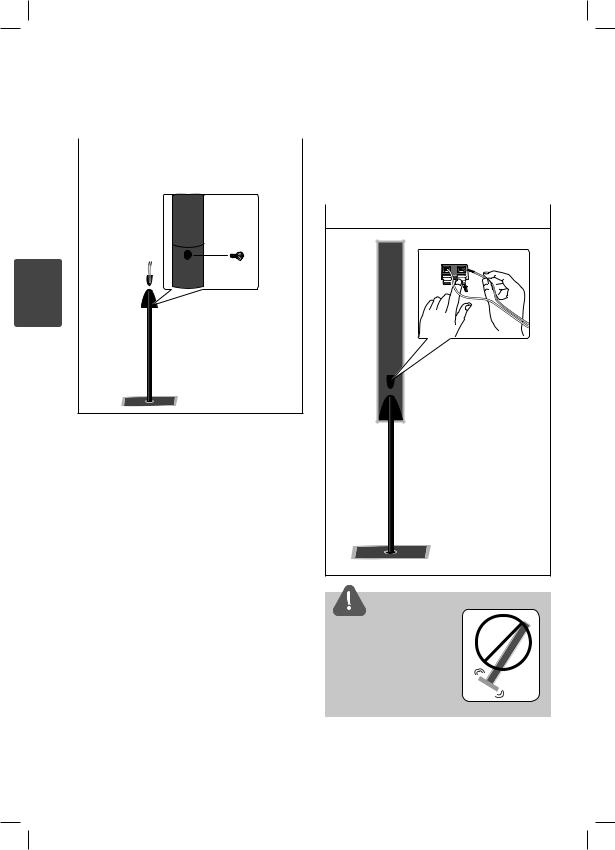
22 |
Installation |
|
|
|
|
||
|
|
|
|
|
|
|
|
|
4. Attach the speaker to the pole, then secure |
5. Connect the speaker wire to the terminal |
|||||
|
the connection with a supplied screw. |
|
on the speaker. |
||||
|
|
|
|
|
Make sure the wire marked black goes in |
||
|
Step 4 |
|
|||||
|
|
||||||
|
|
|
|
|
to the terminal marked “–” (minus) and the |
||
|
|
|
|
||||
|
|
|
|
|
other wire goes in to the terminal marked |
||
|
|
|
|
||||
|
|
|
|
|
“+” (plus). |
||
|
|
|
|
|
|
|
|
|
|
|
|
|
Step 5 |
||
|
|
|
|
|
|||
|
|
|
|
|
|
|
|
|
|
|
|
|
|
|
|
|
|
|
|
|
|
|
|
3
Installation
 CAUTION
CAUTION
Be careful that the speaker should not fall down. Otherwise it may result in the speaker malfunctioning and causing personal injury and/ or property damage.
HX995TZW-FD.BPANLLK_ENG_3803.indd 22 |
10. 10. 06 11:07 |
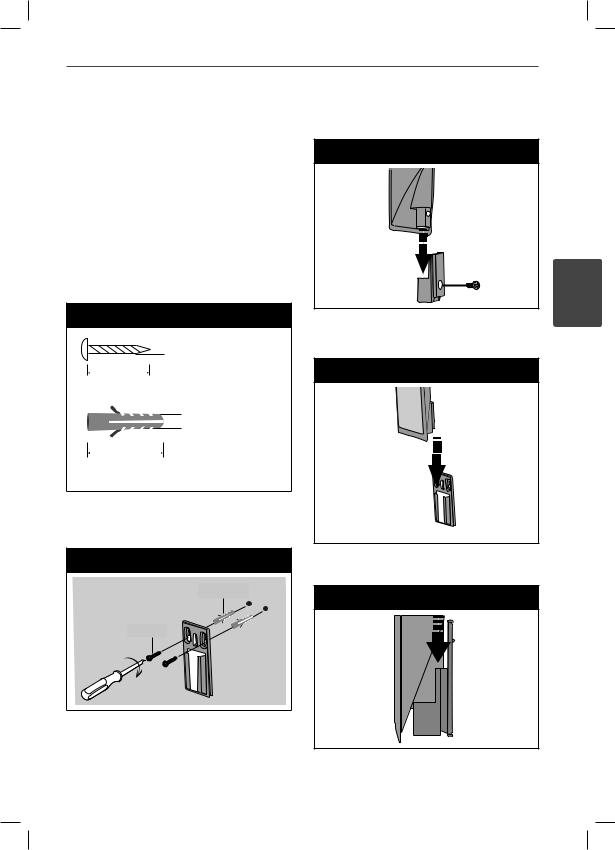
Installation
Mounting the |
2. Attach the speaker bracket to the speaker |
and fasten the screws. |
speakers on a wall
You can mount the speakers on a wall. Prepare screws and brackets supplied.
When you mount to a wall(concrete), use the wall plugs. You should drill some holes (Diameter: 6 mm, Depth: more than 32 mm) for the mounting.
Screw & Wall plug
 3.5 mm
3.5 mm
20 mm
 6 mm
6 mm
32mm
1.Attach the wall bracket to the wall with screws as shown in the illustration below.
Step 1
Wall plug
Step 2
3.Hang the speaker bracket onto the wall bracket.
Step 3
4. Press the speaker to secure the brackets.
Step 4
Screw
23
3
Installation
HX995TZW-FD.BPANLLK_ENG_3803.indd 23 |
10. 10. 06 11:07 |
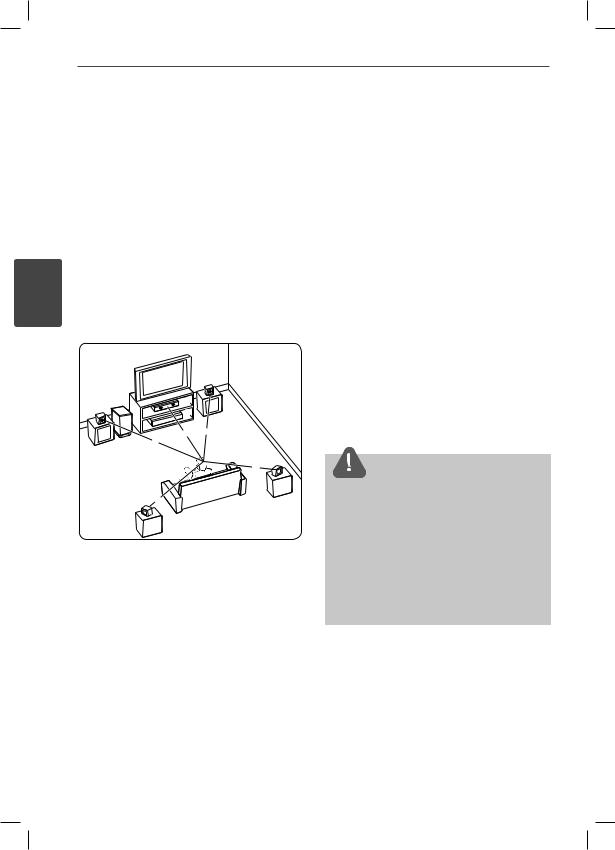
24 Installation
Positioning the system
The following illustration shows an example of positioning the system. Note that the
illustrations in these instructions differ from the actual unit for explanation purposes.
For the best possible surround sound, all the speakers other than the subwoofer should be placed at the same distance from the listening
3 position (A).
Installation |
|
B |
|
|
C |
|
A |
G |
|
|
|
|
|
F |
|
|
A A |
|
|
A |
|
|
A E |
|
|
D A |
AFront left speaker (L)/ BFront right speaker (R):
Place the front speakers to the sides of the monitor or screen and as fl ush with the screen surface as possible.
CCentre speaker:
Place the Centre speaker above or below the monitor or screen.
DSurround left speaker (L)/ ESurround right speaker (R):
Place these speakers behind your listening position, facing slightly inwards.
FSubwoofer:
The position of the subwoofer is not so critical, because low bass sounds are not highly directional. But it is better to place the subwoofer near the front speakers. Turn it slightly toward the Centre of the room to reduce the wall refl ections.
GUnit
 CAUTION
CAUTION
•Place the Centre speaker at a safe distance from the child’s reach.
Otherwise it may result in the speaker falling down and causing personal injury and/or property damage.
•The speakers contain magnet parts, so colour irregularity may occur on the TV screen or PC monitor screen. Please use the speakers away from the TV screen or PC monitor screen.
HX995TZW-FD.BPANLLK_ENG_3803.indd 24 |
10. 10. 06 11:07 |
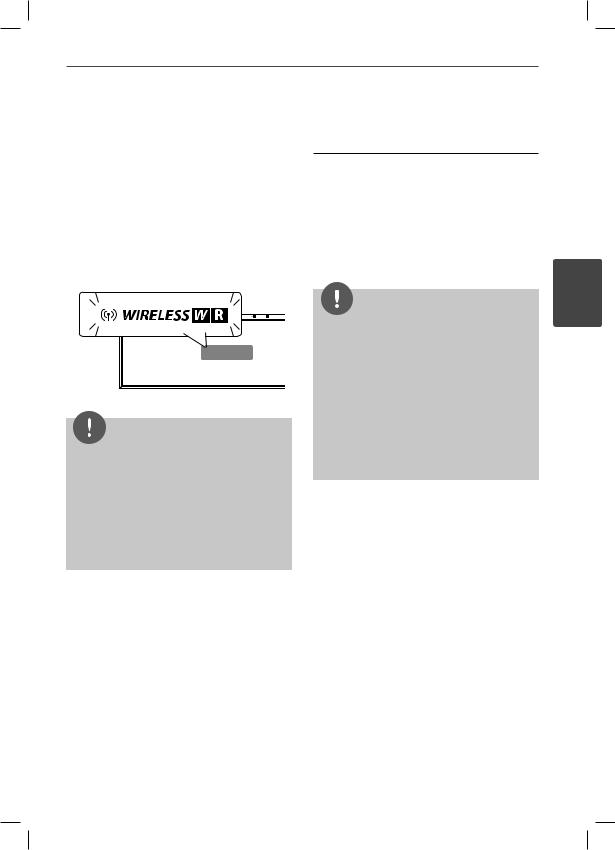
Installation
Speaker Connection |
LED indicator of wireless receiver |
|
|
|
LED Color Operation |
Wireless connection
When you turn on the unit, subwoofer and wireless receiver the connection will be completed automatically.
When the connection is completed, you can see the icon on the display window.
NOTE
•If the wireless connection fails again, check whether there is any confl ict or strong interference (for example, interference from other electronic devices) around your
location. After removal of the confl ict or strong interference, repeat the above procedures.
•The available length is 20 m for wireless connection on open place.
Blue |
The wireless receiver is |
|
receiving the signal of the |
|
wireless transmitter. |
|
|
Red |
The Wireless Receiver is in |
|
standby mode. |
|
|
Off |
The Wireless Receiver is |
(No display) |
turned off. |
|
|
NOTE
•If there is a strong electromagnetic wave product nearby, interference may occur. Put the unit (Wireless Receiver and main unit) away from there.
•Be sure to match the speaker cable to the appropriate terminal on the components: + to + and – to –. If the cables are reversed, the sound will be distorted and will lack bass.
•It takes a few seconds (and may take longer) for the Wireless Transmitter and Wireless Receiver to communicate with each other.
Wireless connection for manually
You can set up wireless connection manually, when your connection is not completed. Refer to the “Connect wireless speakers” on page 42.
25
3
Installation
HX995TZW-FD.BPANLLK_ENG_3803.indd 25 |
10. 10. 06 11:07 |

26 Installation
Attaching the speakers
Connect speaker wires to the woofer.
To connect the cable to the woofer, press each plastic fi nger pad to open the connection terminal. Insert the wire and release the fi nger pad.
3
Installation
Connect rear speaker wires to the wireless receiver. Use the same method for connecting rear speakers to the wireless receiver unit.
(+) 


 (-)
(-)
HX995TZW-FD.BPANLLK_ENG_3803.indd 26 |
10. 10. 06 11:07 |
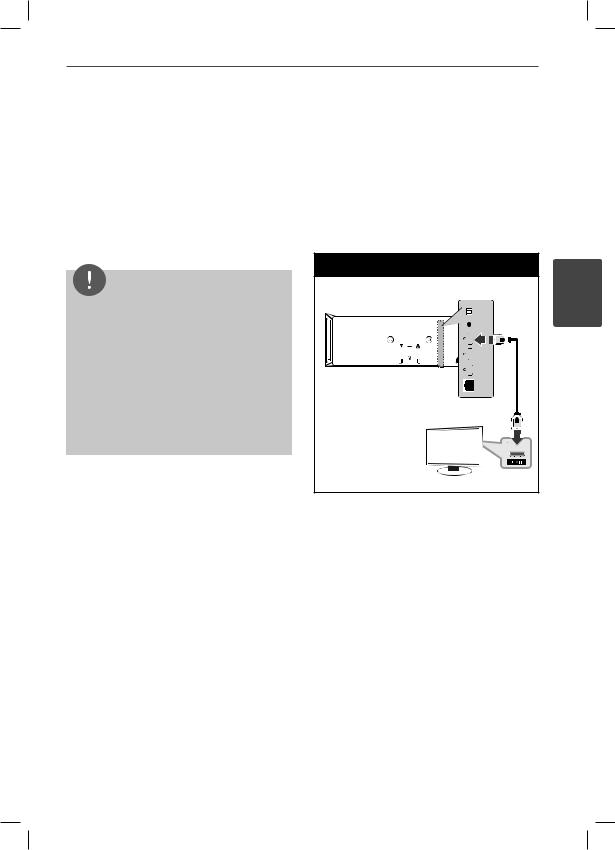
Installation 27
Connecting to Your TV HDMI Connection
Make one of the following connections, depending on the capabilities of your existing equipment.
•HDMI connection (page 27)
•Video connection (page 29)
NOTE
•Depending on your TV and other equipment you wish to connect, there are various ways you could connect the player. Use only one of the connections described in this manual.
•Make sure the player is connected directly to the TV. Tune the TV to the correct video input channel.
•Do not connect your player via your VCR. The image could be distorted by the copy protection system.
If you have a HDMI TV or monitor, you can connect it to this player using a HDMI cable. Connect the HDMI OUT jack on the player to the HDMI IN jack on a HDMI compatible TV or monitor.
Set the TV’s source to HDMI (refer to TV’s
Owner’s manual).
HDMI Connection |
3 |
Installation |
TV |
HX995TZW-FD.BPANLLK_ENG_3803.indd 27 |
10. 10. 06 11:07 |
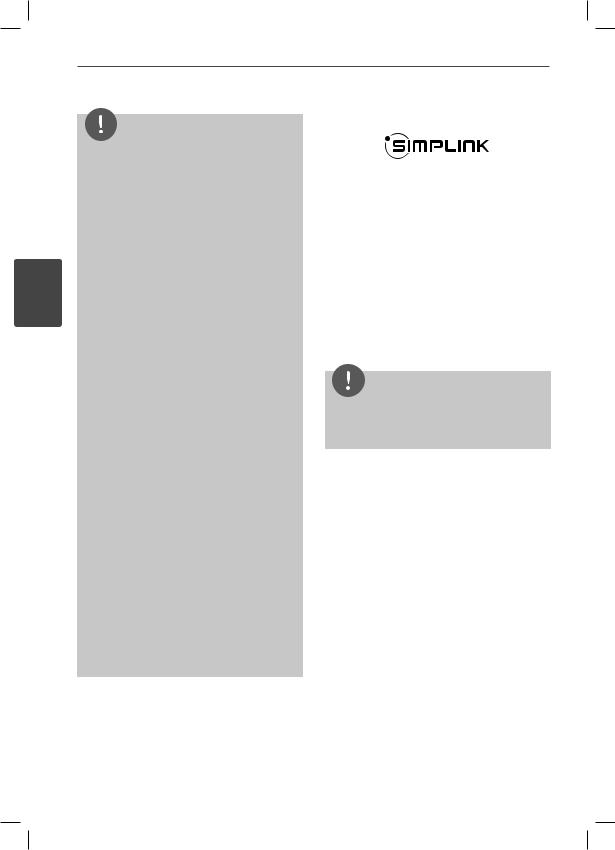
28 Installation
3
Installation
NOTE
•Changing the resolution when the connection has already been established may result in malfunctions. To solve the problem, turn off the player and then turn it on again.
•When the HDMI connection with HDCP is not verifi ed, TV screen is changed to black screen. In this case, check the HDMI connection, or disconnect the HDMI cable.
•If there is noise or lines on the screen, please check the HDMI cable (length is generally limited to 4.5 m.
•If a connected HDMI device does not accept the audio output of the player, the HDMI
device’s audio sound may be distorted or may not output.
•When you use HDMI connection, you can change the resolution for the HDMI output. (Refer to “Resolution Setting” on page 29.)
•Select the type of video output from the HDMI OUT jack using [HDMI Color Setting] option on the [Setup] menu (see page 40).
•When you connect a HDMI or DVI compatible device make sure of the following:
-Try switching off the HDMI/DVI device and this player. Next, switch on the HDMI/DVI device and leave it for around 30 seconds, then switch on this player.
-The connected device’s video input is set correctly for this unit.
-The connected device is compatible with 720x576p (480p), 1280x720p, 1920x1080i or 1920x1080p video input.
•Not all HDCP-compatible HDMI or DVI devices will work with this player.
-The picture will not be displayed properly with non-HDCP device.
-This player does not playback and TV screen is changed to black screen.
What is SIMPLINK?
LG TV’s with SIMPLINK function has the logo as shown above.
Some functions of this unit are controlled by the TV’s remote control when this unit and LG TV’s with SIMPLINK are connected through HDMI connection.
Controllable functions by LG TV’s remote control; Play, Pause, Scan, Skip, Stop, Power Off, etc.
Refer to the TV owner’s manual for the details of SIMPLINK function.
NOTE
Depending on the disc type or playing status, some SIMPLINK operation may differ from your purpose or not work.
HX995TZW-FD.BPANLLK_ENG_3803.indd 28 |
10. 10. 06 11:07 |
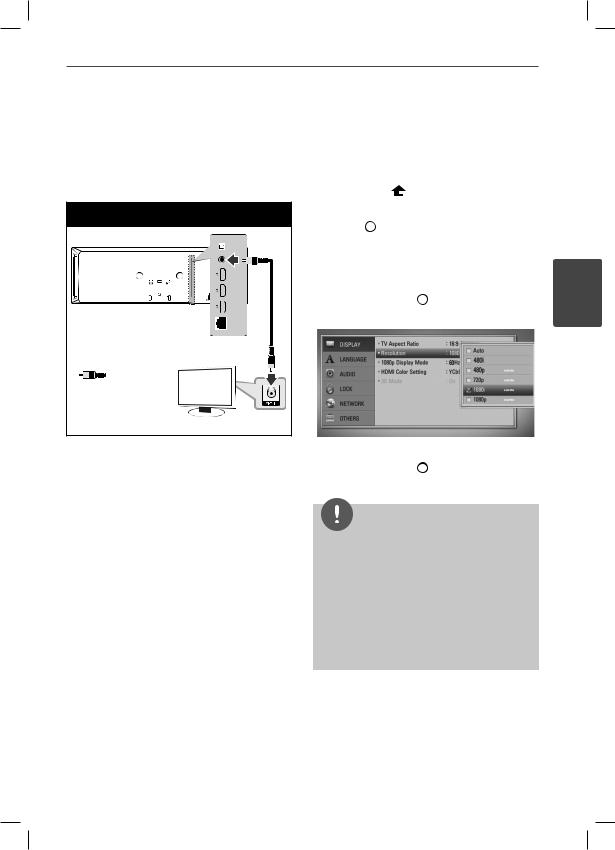
Installation 29
Video Connection
Connect the VIDEO OUT jack on the player to the video in jack on the TV using a video cable. You can hear the sound through the system’s speakers.
Video Connection |
TV |
Yellow |
Resolution Setting
The player provides several output resolutions for HDMI OUT jacks. You can change the resolution using [Setup] menu.
1. Press HOME ( ).
2.Use I/i to select the [Setup] and press ENTER ( ). The [Setup] menu appears.
). The [Setup] menu appears.
3.Use U/u to select [DISPLAY] option then press i to move to the second level.
4.Use U/u to select the [Resolution] option then press ENTER ( ) or i to move to the third level.
) or i to move to the third level.
5.Use U/u to select the desired resolution then press ENTER ( ) to confi rm your selection.
) to confi rm your selection.
NOTE
•If your TV does not accept the resolution you have set on the player, you can set resolution to 576p (480p) as follows:
1.Press Z.
2.Press xfor more than 5 seconds.
•Since several factors affect the resolution of video output, see “Video Output Resolution” on page 90.
3
Installation
HX995TZW-FD.BPANLLK_ENG_3803.indd 29 |
10. 10. 06 11:07 |
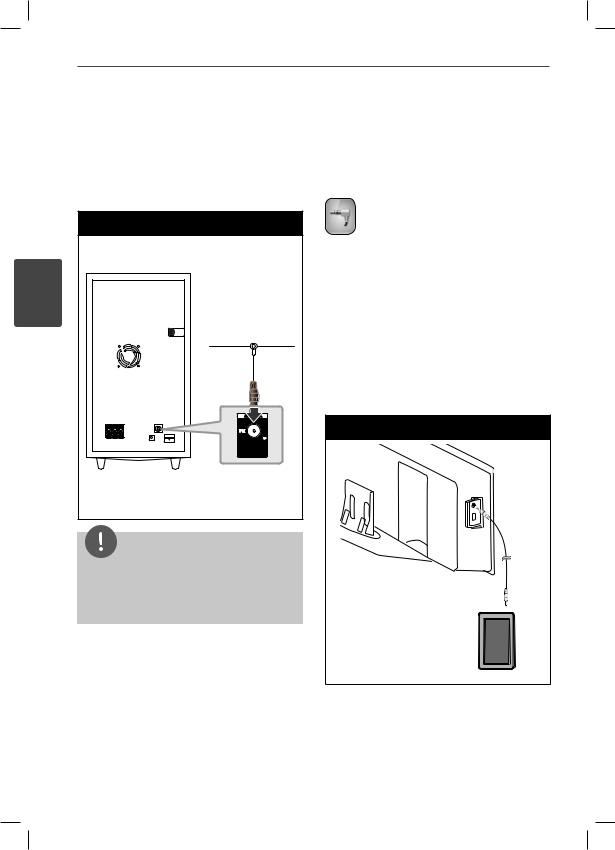
30 Installation
Antenna connection |
Connections with |
|
external device |
Connect the supplied antenna for listening to the radio.
Antenna Connection |
3 |
Installation |
NOTE |
After connecting the FM wire antenna, keep it as horizontal as possible. Be sure to fully extend the FM wire antenna.
PORT. IN connection
You can enjoy the sound from your portable audio player through the speakers of this system.
Connect the headphones (or line out ) jack of the portable audio player into the PORT. IN socket of this unit. And then select the [PORTABLE] option by pressing RADIO&INPUT and ENTER ( ).
).
You can also use the F (Function) button on the front panel to select the input mode.
PORT.IN Connection
MP3 player, etc...
HX995TZW-FD.BPANLLK_ENG_3803.indd 30 |
10. 10. 06 11:07 |
