LG RU-60PZ61, RU-50PZ61, RU-42PZ71, RU-42PZ61 User Manual
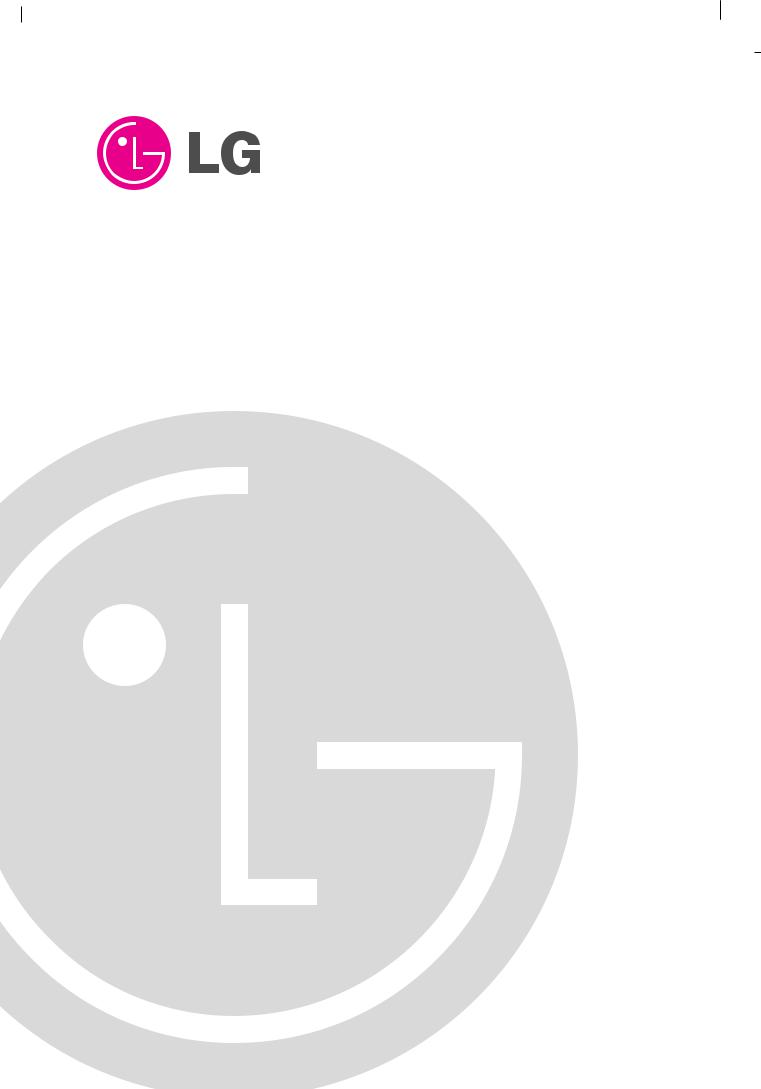
PLASMA TV
OWNER’S MANUAL
MODELS: RU-42PZ61/71
RU-50PZ61
RU-60PZ61
Please read this manual carefully and completely before operating your TV.
Retain this manual for future reference.
Record model number and serial number of the TV in the spaces provided below.
See the label attached on the back cover and relate this information to your dealer if you require service.
Model Number :
Serial Number :
LG Electronics U.S.A., Inc.
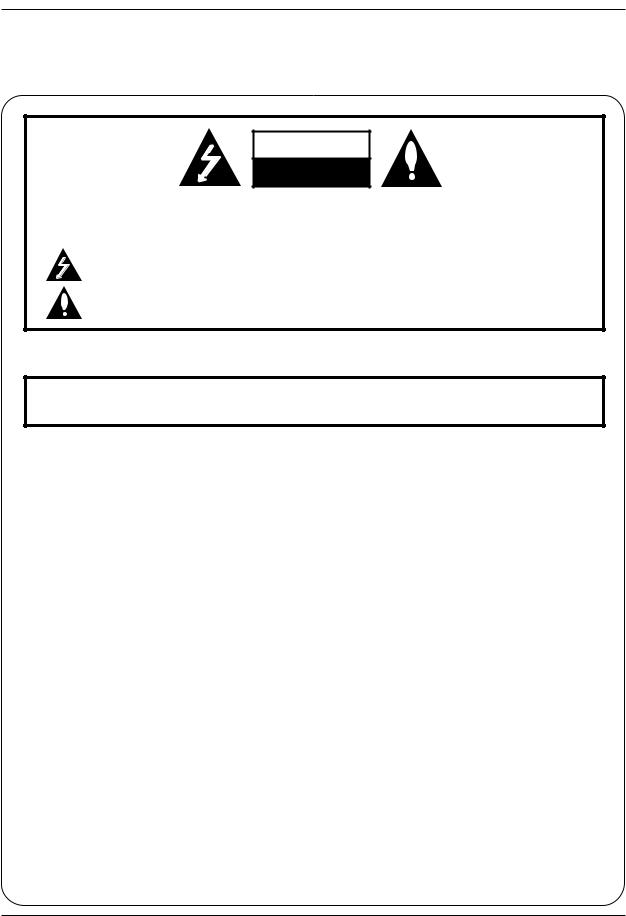
Warning
Warning
WARNING
RISK OF ELECTRIC SHOCK
DO NOT OPEN
WARNING:
TO REDUCE THE RISK OF ELECTRIC SHOCK DO NOT REMOVE COVER (OR BACK). NO USER SERVICEABLE PARTS INSIDE. REFER TO QUALIFIED SERVICE PERSONNEL.
The lightning flash with arrowhead symbol, within an equilateral triangle, is intended to alert the user to the presence of uninsulated “dangerous voltage” within the product’s enclosure that may be of sufficient magnitude to constitute a risk of electric shock to persons.
The exclamation point within an equilateral triangle is intended to alert the user to the presence of important operating and maintenance (servicing) instructions in the literature accompanying the appliance.
WARNING:
TO PREVENT FIRE OR SHOCK HAZARDS, DO NOT EXPOSE THIS PRODUCT TO RAIN OR MOISTURE.
POWER CORD POLARIZATION:
CAUTION: TO PREVENT ELECTRIC SHOCK, MATCH WIDE BLADE OF PLUG TO WIDE SLOT, FULLY INSERT.
NOTE TO CABLE/TV INSTALLER:
This reminder is provided to call the CATV system installer’s attention to Article 820-40 of the National Electric Code (U.S.A.). The code provides guidelines for proper grounding and, in particular, specifies that the cable ground shall be connected to the grounding system of the building, as close to the point of the cable entry as practical.
REGULATORY INFORMATION:
This equipment has been tested and found to comply with the limits for a Class B digital device, pursuant to Part 15 of the FCC Rules. These limits are designed to provide reasonable protection against harmful interference when the equipment is operated in a residential installation. This equipment generates, uses and can radiate radio frequency energy and, if not installed and used in accordance with the instruction manual, may cause harmful interference to radio communications. However, there is no guarantee that interference will not occur in a particular installation. If this equipment does cause harmful interference to radio or television reception, which can be determined by turning the equipment off and on, the user is encouraged to try to correct the interference by one or more of the following measures:
•Reorient or relocate the receiving antenna.
•Increase the separation between the equipment and receiver.
•Connect the equipment into an outlet on a circuit different from that to which the receiver is connected.
•Consult the dealer or an experienced radio/TV technician for help.
Any changes or modifications not expressly approved by the party responsible for compliance could void the user’s authority to operate the equipment.
CAUTION:
Do not attempt to modify this product in any way without written authorization from LG Electronics. Unauthorized modification could void the user’s authority to operate this product.
COMPLIANCE:
The responsible party for this product’s compliance is: LG Electronics U.S.A., Inc
1000 Sylvan Avenue, Englewood Cliffs, NJ 07632
1-201-816-2000 http://www.lgusa.com
2 Plasma TV
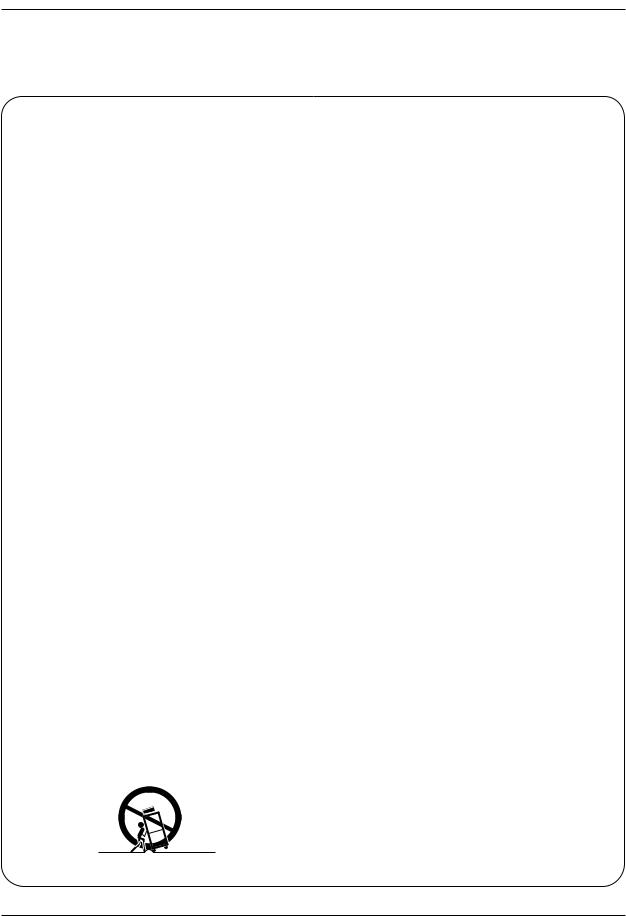
Safety Instructions
Safety Instructions
Important safeguards for you and your new product
Your product has been manufactured and tested with your safety in mind. However, improper use can result in electrical shock or fire hazards. To avoid defeating the safeguards that have been built into your new product, please read and observe the following safety points when installing and using your new product, and save them for future reference.
Observing the simple precautions discussed in this manual can help you get many years of enjoyment and safe operation that are built into your new product.
This product complies with all applicable U.S. Federal safety requirements, and those of the Canadian Standards Association.
1. Read Instructions |
9. Attachments |
All the safety and operating instructions should be read |
Do not use attachments not recommended by the product |
before the product is operated. |
manufacturer as they may cause hazards. |
2. Follow Instructions
All operating and use instructions should be followed.
3. Retain Instructions
The safety and operating instructions should be retained for future reference.
4. Heed Warnings
All warnings on the product and in the operating instructions should be adhered to.
5. Cleaning
Unplug this product from the wall outlet before cleaning. Do not use liquid cleaners or aerosol cleaners. Use a damp cloth for cleaning.
6. Water and Moisture
Do not use this product near water, for example, near a bath tub, wash bowl, kitchen sink, or laundry tub, in a wet basement, or near a swimming pool.
7. Accessories, Carts, and Stands
Do not place this product on a slippery or tilted surface, or on an unstable cart, stand, tripod, bracket, or table. The product may slide or fall, causing serious injury to a child or adult, and serious damage to the product. Use only with a cart, stand, tripod, bracket, or table recommended by the manufacturer, or sold with the product. Any mounting of the product should follow the manufacturer’s instructions, and should use a mounting accessory recommended by the manufacturer.
8. Transporting Product
A product and cart combination should be moved with care. Quick stops, excessive force, and uneven surfaces may cause the product and cart combination to overturn.
10. Ventilation
Slots and openings in the cabinet are provided for ventilation and to ensure reliable operation of the product and to protect it from overheating, and these openings must not be blocked or covered. The openings should never be blocked by placing the product on a bed, sofa, rug, or other similar surface. This product should not be placed in a built-in installation such as a bookcase or rack unless proper ventilation is provided or the manufacturer’s instructions have been adhered to.
11. Power Sources
This product should be operated only from the type of power source indicated on the marking label. If you are not sure of the type of power supply to your home, consult your product dealer or local power company. For products intended to operate from battery power, or other sources, refer to the operating instructions.
12. Power-Cord Polarization
This product is equipped with a three-wire grounding type plug, a plug having a third (grounding) pin. This plug will only fit into the grounding-type power outlet. This is a safety feature. If you are unable to insert the plug into the outlet, contact your electrician to replace your obsolete outlet. Do not defeat the safety purpose of the grounding-type plug.
13. Power-Cord Protection
Power-supply cords should be routed so that they are not likely to be walked on or pinched by items placed upon or against them, paying particular attention to cords at plugs, convenience receptacles, and the point where they exit from the product.
PORTABLE CART WARNING
Owner’s Manual 3
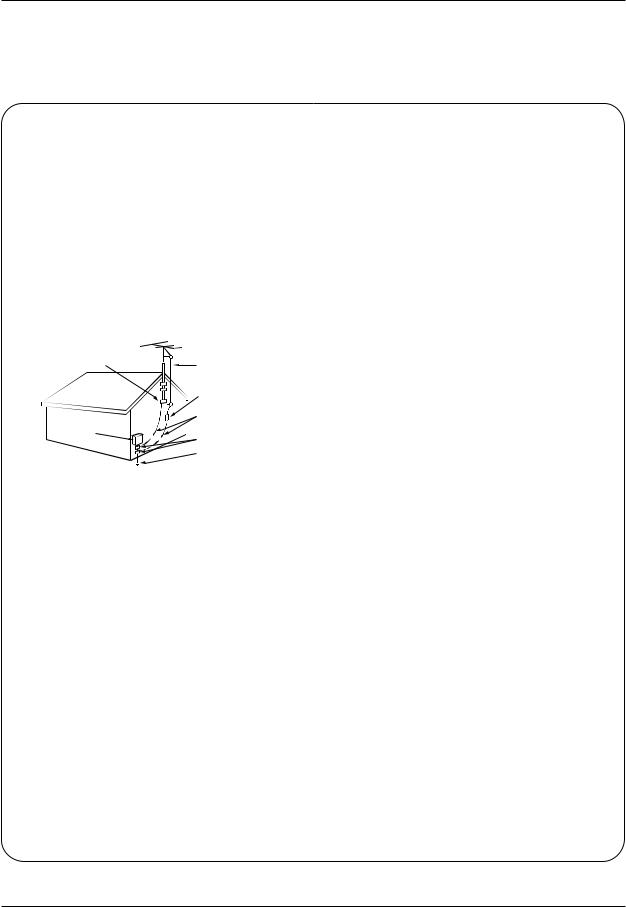
Safety Instructions
Safety Instructions continued
14. Outdoor Antenna Grounding
If an outside antenna or cable system is connected to the product, be sure the antenna or cable system is grounded so as to provide some protection against voltage surges and built-up static charges. Article 810 of the National Electrical Code (U.S.A.), ANSI/ NFPA 70 provides information with regard to proper grounding of the mast and supporting structure, grounding of the lead-in wire to an antenna discharge unit, size of grounding conductors, location of antenna-dis- charge unit, connection to grounding electrodes, and requirements for the grounding electrode.
Example of Grounding According to National Electrical Code Instructions
Ground Clamp
|
|
|
|
Antenna Lead in Wire |
|
|
|
|
Antenna Discharge Unit |
|
|
|
|
(NEC Section 810-20) |
|
|
|
|
Grounding Conductor |
Electric Service |
|
|
|
(NEC Section 810-21) |
|
|
|
|
|
Equipment |
|
|
|
Ground Clamps |
|
|
|
|
|
|
|
|
|
Power Service Grounding |
|
|
|
|
Electrode System (NEC |
|
|
|
|
Art 250, Part H) |
NEC - National Electrical Code
15. Lightning
For added protection for this product (receiver) during a lightning storm, or when it is left unattended and unused for long periods of time, unplug it from the wall outlet and disconnect the antenna or cable system. This will prevent damage to the product due to lightning and power-line surges.
16. Power Lines
An outside antenna system should not be located in the vicinity of overhead power lines or other electric light or power circuits, or where it can fall into such power lines or circuits. When installing an outside antenna system, extreme care should be taken to keep from touching such power lines or circuits as contact with them might be fatal.
17. Overloading
Do not overload wall outlets and extension cords as this can result in a risk of fire or electric shock.
18. Object and Liquid Entry
Never push objects of any kind into this product through openings as they may touch dangerous voltage points or short-out parts that could result in a fire or electric shock. Never spill liquid of any kind on the product.
19. Servicing
Do not attempt to service this product yourself as opening or removing covers may expose you to dangerous voltage or other hazards. Refer all servicing to qualified service personnel.
20. Damage Requiring Service
Unplug this product from the wall outlet and refer servicing to qualified service personnel under the following conditions:
a.If the power-supply cord or plug is damaged.
b.If liquid has been spilled, or objects have fallen into the product.
c.If the product has been exposed to rain or water.
d.If the product does not operate normally by following the operating instructions. Adjust only those controls that are covered by the operating instructions as an improper adjustment of other controls may result in damage and will often require extensive work by a qualified technician to restore the product to its normal operation.
e.If the product has been dropped or the cabinet has been damaged.
f.If the product exhibits a distinct change in performance.
21. Replacement Parts
When replacement parts are required, be sure the service technician has used replacement parts specified by the manufacturer or have the same characteristics as the original part. Unauthorized substitutions may result in fire, electric shock, or other hazards.
22. Safety Check
Upon completion of any service or repairs to this product, ask the service technician to perform safety checks to determine that the product is in proper operating condition.
23. Wall or Ceiling Mounting
The product should be mounted to a wall or ceiling only as recommended by the manufacturer. The product may slide or fall, causing serious injury to a child or adult, and serious damage to the product.
24. Heat
The product should be situated away from heat sources such as radiators, heat registers, stoves, or other products (including amplifiers) that produce heat.
4 Plasma TV
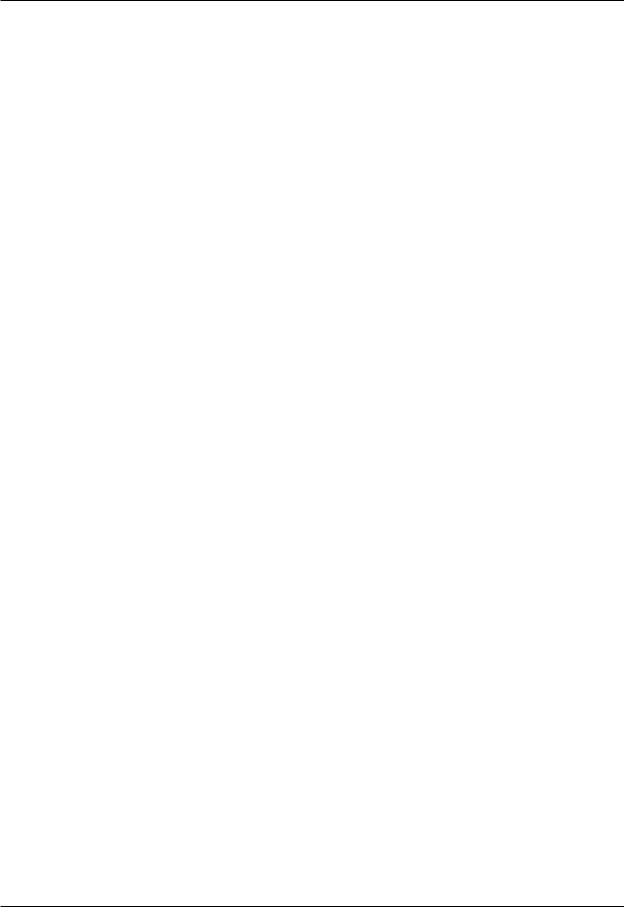
Introduction
Contents
Warnings . . . . . . . . . . . . . . . . . . . . . . . . . . . . . . . . . . . .2
Safety Instructions . . . . . . . . . . . . . . . . . . . . . . . . . . . . .3~4
Introduction
Controls . . . . . . . . . . . . . . . . . . . . . . . . . . . . . . .7
Connection Options . . . . . . . . . . . . . . . . . . . . . .8
Remote Control Key Functions . . . . . . . . . . . . . .9
Installation |
|
|
Installation Instruction . . . . . . . . . . . . . . . . . |
. . . . |
.10 |
JoinningtheTVassemblytothewalltoprotectthesettumbling |
.11 |
|
Speakers mounted on the monitor . . . . . . |
. . . . |
.11 |
Mounting speakers on TV . . . . . . . . . . . . |
. . . . |
11 |
Connecting Speakers to the Monitor using |
|
|
the speaker wires provided . . . . . . . . . . |
. . . . . |
11 |
Install the RING SPACER with the bolts on the set |
|
|
as shown. (Only RU-60PZ61 series) . . . . . . . |
. . . . |
12 |
External Equipment Connections . . . . . . . . . |
. . . . |
12 |
Antenna Connection . . . . . . . . . . . . . . . . . |
. . . . |
12 |
VCR Setup / Cable TV Setup . . . . . . . . . . |
. . . . |
13 |
External A/V Source Setup . . . . . . . . . . . . |
. . . . |
14 |
DVD Setup . . . . . . . . . . . . . . . . . . . . . . . . |
. . . . |
14 |
DTV Setup / Monitor Out Setup . . . . . . . . . |
. . . . |
15 |
PC Setup . . . . . . . . . . . . . . . . . . . . . . . . . . |
.16-17 |
|
Operation |
|
|
Turning the TV On . . . . . . . . . . . . . . . . . . . . |
. . . . |
18 |
Menu Language Selection . . . . . . . . . . . . . . |
. . . . |
18 |
Channel Menu Options |
|
|
Auto Program: Channel Search . . . . . . . . . |
. . . . |
19 |
Manual Program: Adding/Deleting Channels . . . |
19 |
|
Fine Tuning Adjustment . . . . . . . . . . . . . . |
. . . . |
19 |
Signal Reception Booster . . . . . . . . . . . . . |
. . . . |
20 |
Favorite Channels Setup . . . . . . . . . . . . . . |
. . . . |
20 |
Picture Menu Options |
|
|
APC (Auto Picture Control) . . . . . . . . . . . . |
. . . . |
21 |
XD . . . . . . . . . . . . . . . . . . . . . . . . . . . . . . |
. . . . |
21 |
Color Temperature Control . . . . . . . . . . . . |
. . . . |
21 |
Fleshtone . . . . . . . . . . . . . . . . . . . . . . . . . |
. . . . |
22 |
sRGB . . . . . . . . . . . . . . . . . . . . . . . . . . . . |
. . . . |
22 |
Manual Picture Control (APC set to Off option) |
. . . . .22 |
|
Sound Menu Options |
|
|
DASP (Digital Auto Sound Processing) . . . |
. . . . |
23 |
BBE . . . . . . . . . . . . . . . . . . . . . . . . . . . . . |
. . . . |
23 |
AVL (Auto Volume Leveler) . . . . . . . . . . . . |
. . . . |
23 |
Manual Sound Control (DASP off option and balance) . . |
24 |
|
Stereo/SAP Broadcasts Setup . . . . . . . . . |
. . . . |
24 |
Timer Menu Options |
|
|
Auto Clock Setup . . . . . . . . . . . . . . . . . . . |
. . . .25 |
Manual Clock Setup . . . . . . . . . . . . . . . . . . |
. . .25 |
On/Off Timer Setup . . . . . . . . . . . . . . . . . . |
. . .25 |
Sleep Timer / Auto Off . . . . . . . . . . . . . . . . . |
. . .26 |
Special Menu Options |
|
Key Lock . . . . . . . . . . . . . . . . . . . . . . . . . . |
. . .27 |
ISM (Image Sticking Minimization) Method |
. . . .27 |
Low Power . . . . . . . . . . . . . . . . . . . . . . . . . |
. . .28 |
XD Demo . . . . . . . . . . . . . . . . . . . . . . . . . . |
. . .28 |
Closed Captions . . . . . . . . . . . . . . . . . . . . . |
. . .29 |
Captions . . . . . . . . . . . . . . . . . . . . . . . . . . . |
. . .29 |
Caption/Text . . . . . . . . . . . . . . . . . . . . . . . . |
. . .29 |
Screen Menu Options |
|
Auto Adjustment . . . . . . . . . . . . . . . . . . . . |
. . .30 |
Setting Picture Format . . . . . . . . . . . . . . . . |
. . .30 |
Screen Position . . . . . . . . . . . . . . . . . . . . . |
. . .30 |
Manual Configure . . . . . . . . . . . . . . . . . . . . |
. . .31 |
Setting VGA Mode . . . . . . . . . . . . . . . . . . . |
. . .31 |
Setting XGA Mode . . . . . . . . . . . . . . . . . . . |
. . .31 |
Screen Adjustments . . . . . . . . . . . . . . . . . . |
. . .32 |
Cinema Mode Setup . . . . . . . . . . . . . . . . . . |
. . .32 |
Luminance Noise Reduction . . . . . . . . . . . . |
. . .32 |
Initializing (Reset to original factory value) . . |
. . .33 |
Split Zoom . . . . . . . . . . . . . . . . . . . . . . . . . |
. . .33 |
Lock Menu Options |
|
Parental Lock Setup . . . . . . . . . . . . . . . . . . |
. . .34 |
PIP (Picture-In-Picture)/Double Window Feature |
|
Watching PIP/Double Window . . . . . . . . . . |
. . ..35 |
Swapping the PIP/Double Window . . . . . . . |
. . .35 |
TV Program selection for PIP . . . . . . . . . . . |
. . .35 |
Selecting an Input Signal Source for PIP/Double Window .35 |
|
Moving the PIP . . . . . . . . . . . . . . . . . . . . . . |
. . .35 |
PIP Size . . . . . . . . . . . . . . . . . . . . . . . . . . . |
. . .35 |
PIP Transparency . . . . . . . . . . . . . . . . . . . . |
. . .35 |
External Control Device Setup . . . . . . . . . . . . . . . . |
36~41 |
IR Codes . . . . . . . . . . . . . . . . . . . . . . . . . . . . . . . . |
42~43 |
Programming the Remote . . . . . . . . . . . . . . . . . . . |
. . .44 |
Programming Codes . . . . . . . . . . . . . . . . . . . . . . . |
45~46 |
Troubleshooting Checklist . . . . . . . . . . . . . . . . . . . |
. . .47 |
Maintenance . . . . . . . . . . . . . . . . . . . . . . . . . . . . . . |
. . .48 |
Product Specifications . . . . . . . . . . . . . . . . . . . . . . |
. . .49 |
Warranty . . . . . . . . . . . . . . . . . . . . . . . . . . . . . . . . |
51~52 |
Setup and Operation Checklist
Setup and Operation Checklist
(See pages 12~16 for available connection and operational setup options.)
1.Unpack TV and all accessories.
2.Connect all external video and audio equipment. see pages 14 ~ 16.
3Install batteries in remote control. See page 9.
4.Turn TV on. See page 18.
5.Turn video source equipment on.
6.Select viewing source for TV. See page 21~22.
7.Fine-tune source image and sound to your personal preference or as required by source.
See pages 21 ~ 24.
8.Additional features set up See Contents above.
Owner’s Manual 5

Introduction
Introduction
What is a Plasma Display Panel (PDP)?
A plasma display panel is the latest display technology. It is currently the best way to achieve flat panel displays with excellent image quality and large screen sizes, that are easily viewable. The PDP can be thought of as a descendant of the neon lamp and it can be also be viewed as a series of fluorescent lamps.
How does it work?
PDP is an array of cells, known as pixels, which are comprised of 3 sub pixels, corresponding to the colors red, green, and blue. Gas in a plasma state is used to react with phosphors in each sub-pixel to produce colored light (red, green, or blue). These phosphors are the same types used in Cathode Ray Tube (CRT) devices such as televisions and common computer monitors.
You get the rich, dynamic colors that you expect. Each sub-pixel is individually controlled by advanced electronics to produce over 16 million different colors. All of this means that you get perfect images that are easily viewable in a display that is less than 5 inches thick.
160° - Wide angle range of vision
Your flat panel plasma screen offers an exceptionally broad viewing angle -- over 160 degrees. This means that the display is clear and visible to viewers anywhere in the room who can see the screen.
Wide Screen
The screen of the Plasma Display is so wide that your viewing experience is as if you are in a theater.
Multimedia
Connect your plasma display to a PC and you can use it for conferencing, games, and Internet browsing. The Picture-in-Picture feature allows you to view your PC and video images simultaneously.
Versatile
The light weight and thin size makes it easy to install your plasma display in a variety of locations where conventional TVs will not fit.
The PDP Manufacturing Process: a few minute colored dots may be present on the PDP screen
The PDP (Plasma Display Panel), which is the display device of this product is composed of 0.9 to 2.2 million cells. A few cell defects will normally occur in the PDP manufacturing process. Several tiny, minute colored dots visible on the screen should be acceptable. This also occurs in other PDP manufacturers' products. The tiny dots appearing does not mean that this PDP is defective. Thus a few cell defects are not sufficient cause for the PDP to be exchanged or returned. Our production technology minimizes these cell defects during the manufacture and operation of this product.
In the same way that a fan is used in a PC computer to keep the CPU (Central Processing Unit) cool, the PDP is equipped with cooling fans to cool the Monitor and improve its reliability. Therefore, a certain level of noise could occur while the fans are operating and cooling the PDP.
The fan noise doesn't have any negative effect on the PDP's efficiency or reliability. The noise from these fans is normal during the operation of this product. We hope you understand that a certain level of noise from the cooling fans is acceptable and is not sufficient cause for the PDP to be exchanged or returned.
6 Plasma TV
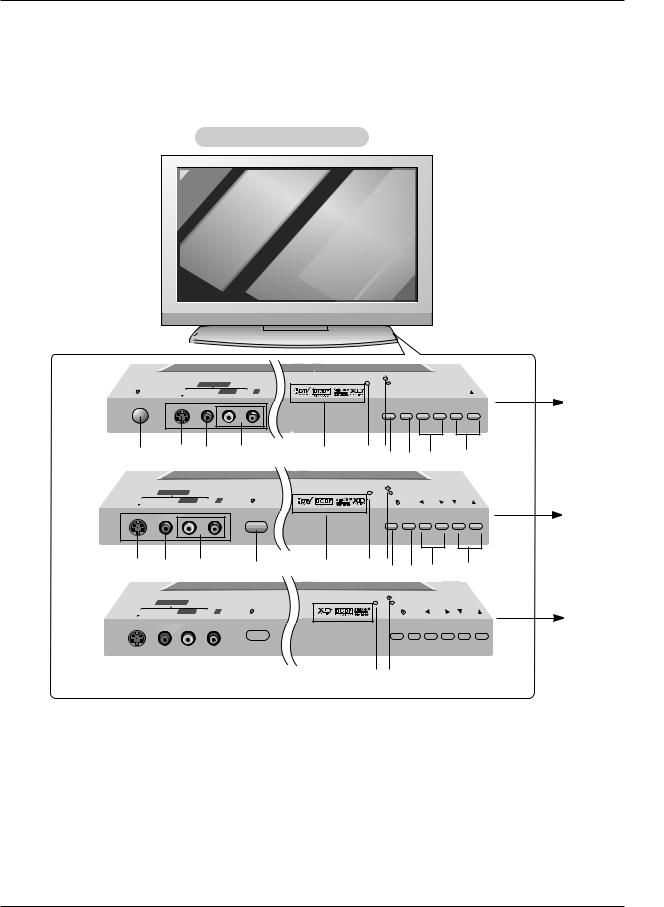
Introduction
Controls
-This is a simplified representation of front panel. Here shown may be somewhat different from your TV.
Front Panel Controls
|
|
FRONT A/V INPUT |
|
ON/OFF |
S-VIDEO |
VIDEO L/MONO AUDIO R |
TruSurround XT |
TV/VIDEO
 MENU
MENU
 VOL
VOL 
 CH
CH
1 |
2 |
3 |
4 |
5 |
6 |
78 |
9 |
10 |
11 |
|
FRONT A/V INPUT |
|
|
|
|
|
|
|
|
S-VIDEO |
VIDEO L/MONO AUDIO R |
ON/OFF |
TruSurround XT |
|
TV/VIDEO |
MENU |
VOL |
CH |
|
2 |
3 |
4 |
1 |
5 |
6 |
78 |
9 |
10 |
11 |
|
FRONT A/V INPUT |
|
|
|
|
|
|
|
|
S-VIDEO |
VIDEO |
L/MONO AUDIO R |
ON/OFF |
|
TruSurround XT |
TV/VIDEO |
MENU |
VOL |
CH |
|
|
|
|
|
|
|
|
|
|
|
|
|
|
|
|
|
|
|
|
|
|
|
|
|
|
|
|
|
|
|
|
|
|
|
|
|
|
|
|
|
|
|
|
|
|
|
|
|
|
|
|
|
|
|
|
|
|
|
|
|
|
|
|
|
|
|
|
|
|
|
|
|
|
|
|
|
|
|
|
|
|
|
|
|
|
|
|
|
|
|
|
|
|
|
|
|
|
|
|
|
|
|
|
|
|
|
|
|
|
|
|
|
|
|
|
|
|
|
|
|
|
|
|
2 |
3 |
4 |
|
1 |
5 |
6 7 |
8 |
9 |
10 |
11 |
||||||||||||||||||||
RU-50PZ61 RU-60PZ61
RU-42PZ61
RU-42PZ71
1.ON/OFF Button
2.S-VIDEO Input
A connection available to provide better picture quality than the video input.
3.VIDEO Input
Connects the video signal from a video device.
4.AUDIO Input
Use to connect to hear stereo sound from an external device.
5.INDEX
Switches LED Display on or off.
6.Remote Control Sensor
7.Power Standby Indicator
Illuminates red in standby mode, Illuminates green when the TV is turned on.
8.TV/VIDEO or ENTER Button
9.MENU Button
10.VOLUME (F,G) Buttons
11.CHANNEL (E, D) Buttons
Owner’s Manual 7
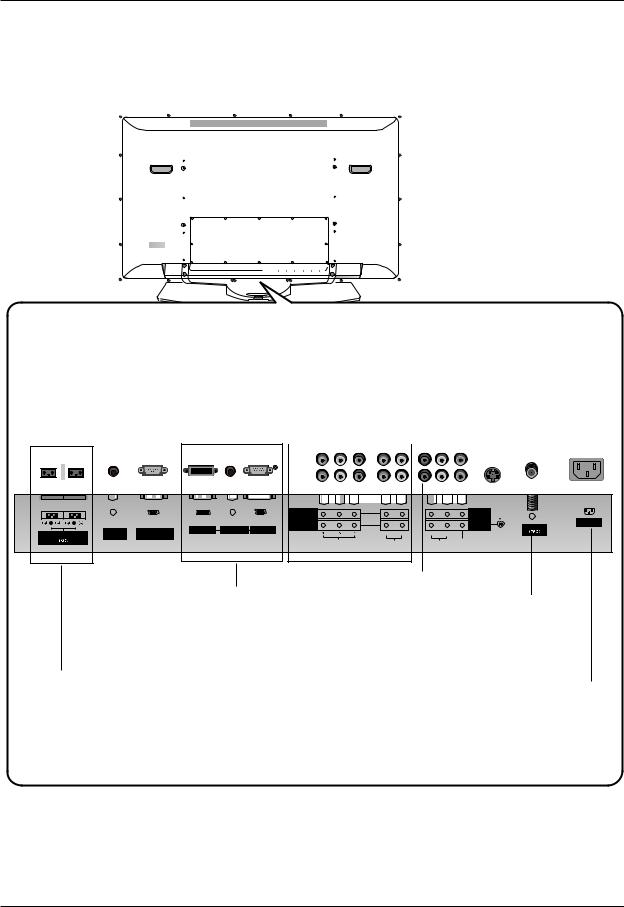
Introduction
Connection Options
|
|
|
|
|
|
|
|
|
|
|
|
|
Monitor Output |
||||||||||
|
|
|
|
|
|
|
|
|
|
|
|
|
|||||||||||
|
|
|
|
|
|
|
|
|
|
|
|
|
|||||||||||
|
|
|
|
|
|
|
|
|
|
|
|
|
|||||||||||
|
|
|
|
|
|
|
|
|
|
|
|
|
|||||||||||
|
|
|
|
|
|
|
|
|
|
|
|
|
|||||||||||
|
|
|
|
|
|
|
|
|
|
|
|
|
|||||||||||
|
|
|
|
|
|
|
|
|
|
|
|
|
|||||||||||
|
|
|
|
|
|
|
|
|
|
|
|
|
|||||||||||
|
|
|
|
|
|
|
|
|
|
|
|
|
|||||||||||
|
|
|
|
|
|
|
|
|
|
|
|
|
|||||||||||
|
|
|
|
|
|
|
|
|
|
|
|
|
|||||||||||
|
|
|
|
|
|
|
|
|
|
|
|
|
|||||||||||
|
|
|
|
|
|
|
|
|
|
|
|
|
|||||||||||
|
|
|
|
|
|
|
|
|
|
|
|
|
|||||||||||
|
|
|
|
|
|
|
|
|
|
|
|
|
|||||||||||
|
|
|
|
|
|
|
|
|
|
|
|
|
|||||||||||
|
|
|
|
|
|
|
|
|
|
|
|
|
|||||||||||
|
|
|
|
|
|
|
|
|
|
|
|
|
|||||||||||
Remote Control Port |
RS-232C INPUT |
|
|
Connect a second TV or |
|||||||||||||||||||
Connect your wired |
DVD/DTV Input (Component 1-2) |
Monitor. |
|||||||||||||||||||||
remote control here. |
(CONTROL/SER- |
Connect a component video/audio |
|
|
|
|
|
S-Video Input |
|||||||||||||||
|
|
|
|
|
|
|
|
|
VICE) PORT |
device to these jacks. |
|
|
|
|
|
Connect S-Video out from an S- |
|||||||
|
|
|
|
|
|
|
|
|
|
|
|
|
|
||||||||||
|
|
|
|
|
|
|
|
|
Connect to the RS- |
|
|
|
|
|
|||||||||
|
|
|
|
|
|
|
|
|
|
|
|
|
|
|
|
VIDEO device to the S-VIDEO |
|||||||
|
|
|
|
|
|
|
|
|
232C port on a PC. |
|
|
|
|
|
|
|
input. |
||||||
|
|
|
|
|
|
|
|
|
|
|
|
|
|
|
|
|
|
||||||
|
|
|
|
|
|
|
|
|
|
|
|
|
|
|
|
|
|
|
|
|
|
|
|
|
|
|
|
|
|
|
|
|
|
|
|
|
|
|
|
|
|
|
|
|
|
|
|
|
|
|
|
|
|
|
|
|
|
|
|
|
|
|
|
|
|
|
|
|
|
|
|
|
|
|
|
|
|
|
|
|
|
|
|
|
|
|
|
|
|
|
|
|
|
|
|
|
|
|
|
|
|
|
|
|
|
|
|
|
|
|
|
|
|
|
|
|
|
|
|
|
|
|
|
|
|
|
|
|
|
|
|
|
|
|
|
|
|
|
|
|
|
|
|
|
|
|
|
|
|
|
|
|
|
|
|
|
|
|
|
|
|
|
|
|
|
|
|
|
|
|
|
|
|
|
|
|
|
|
|
|
|
|
|
|
|
|
|
|
|
|
|
|
|
|
|
|
|
|
|
|
|
|
|
|
|
|
|
|
|
|
|
|
|
|
|
|
|
|
|
|
|
|
|
|
|
|
|
|
|
|
|
|
|
|
|
|
|
|
|
|
|
|
|
|
|
|
|
|
|
|
|
|
|
|
|
|
|
|
|
|
|
|
|
|
|
|
|
|
|
|
COMPONENT |
|
|
|
MONITOR |
|
|
|
|
|
|
|
|
|
INPUT 2 |
|
|
|
OUTPUT |
|
|
|
|
|
|
|
|
|
R |
|
|
|
|
|
AC INPUT |
R |
L |
|
|
|
|
|
COMPONENT |
|
|
|
A/V |
|
|
|
|
REMOTE |
RS-232C INPUT |
DVI INPUT |
AUDIO INPUT |
RGB INPUT |
INPUT 1 |
|
|
|
INPUT 1 |
S-VIDEO |
Antenna |
EXTERNAL SPEAKER |
|
(R) |
(L) |
(R) (L/MONO) |
|
||||||||
CONTROL |
(CONTROL/SERVICE) |
|
|
|
|
|
|
||||||
|
|
|
|
|
|
|
|
|
|
||||
|
|
|
|
|
|
|
VIDEO |
AUDIO |
AUDIO |
VIDEO |
|
|
|
DVI Input/Audio Input/ RGB Input
Connect the monitor output connector from a PC to the appropriate input port.
External Speaker (8 ohm Output)
Connect to optional external speaker(s).
*For further information, refer to ‘Speaker & Speaker Stand’ manual.
Audio/Video Input 1
Connect audio/video output from an external device to these jacks.
Antenna Input
Connect cable or antenna signals to the TV, either directly or through your cable box.
Power Cord Socket
This TV operates on AC power. The voltage is indicated on the Specifications page. Never attempt to operate the TV on DC power.
8 Plasma TV
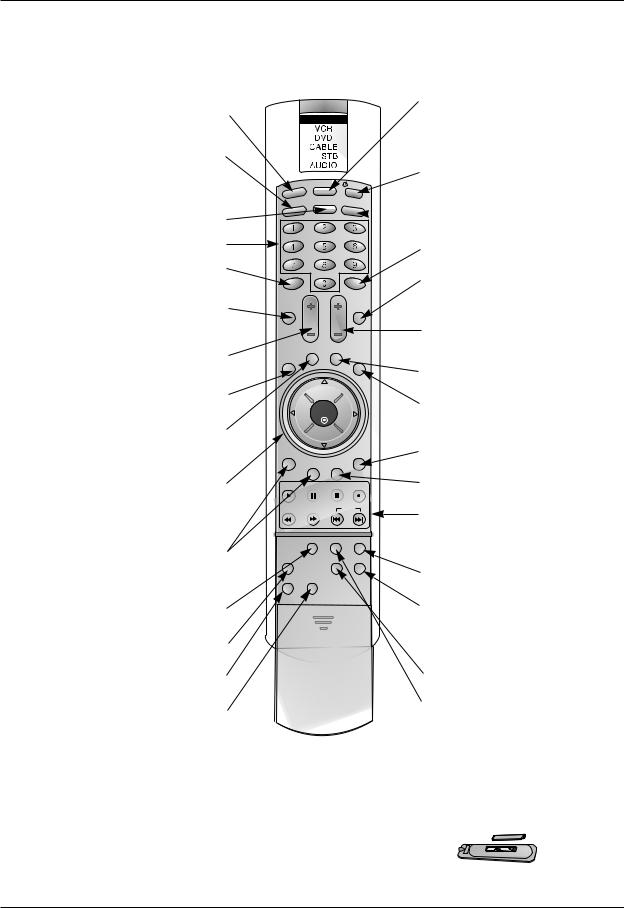
Introduction
Remote Control Key Functions
- When using the remote control, aim it at the remote control sensor on the TV.
LIGHT |
|
|
Illuminates the remote control buttons. |
|
|
TV/VIDEO |
|
|
|
|
|
Selects: TV, Video1-2, Component 1-2, |
|
|
RGB, and DVI input sources. |
HD |
|
MULTIMEDIA |
LIGHT |
|
|
||
Selects: Component 1-2, RGB, and |
TV/VIDEO |
|
|
||
DVI input sources. |
|
|
NUMBER buttons |
|
|
FCR |
FCR |
|
Use to scroll the Surf channel list. |
||
|
MODE
MULTIMEDIA
MODE
Selects the remote operating mode: TV, VCR, DVD, CABLE, HDSTB or AUDIO. Select other operating modes, for the remote to operate external devices.
|
|
POWER |
POW |
ER |
Turns your TV or any other programmed |
ARC |
equipment on or off, depending on mode. |
|
 ARC
ARC
Changes the aspect ratio.
REVIEW
Tunes to the last channel viewed.
REVIEW
APC
MUTE
Switches the sound on or off.
VOLUME UP/DOWN
Increases/decreases the sound level.
MENU
Brings up the main menu to the screen.
PIP/DW
Switches between PIP, and
Double Window modes.
THUMBSTICK (Up/Down/Left/Right/ENTER)
Allows you to navigate the on-screen menus and adjust the system settings to your preference.
PIPCH-/PIPCH+
Changes to next lower/higher PIP channel.
WIN. SIZE
Adjusts the sub picture size.
MEMORY/ERASE
Memorizes or erases selected channel.
A.PROG (AUTO PROGRAM)
Searches for available channels.
SPLIT ZOOM
Enlarges the picture.
MUTE |
APC |
VOL |
CH |
PIP/DW CAPTION |
|
MENU |
EXIT |
|
ENTER |
|
|
PIP CH- |
|
PIP INPUT |
|
|
PIP CH+ |
SWAP |
|
PLAY |
PAUSE |
STOP |
RECORD |
REW |
FF |
SKIP |
|
|
WIN.SIZE WIN.POSITION SLEEP |
||
MEMORY/ERASE |
DASP |
MTS |
|
A.PROG |
SPLIT ZOOM |
|
|
Adjusts the factory preset picture according to the room.
CHANNEL UP/DOWN
Selects available channels found with Auto program.
CAPTION
Selects CAPTION mode.
EXIT
Clears all on-screen displays and returns to TV viewing from any menu.
PIP INPUT
Selects the input source for the sub picture.
SWAP
Exchanges the sub/main images.
VCR/DVD BUTTONS
Control some video cassette recorders or DVD player ("RECORD" button is not available for DVD player).
SLEEP
Sets the sleep timer.
MTS
Selects the MTS sound: Mono, Stereo, or
SAP.
DASP
Selects the sound appropriate for the program's character.
WIN.POSITION
Moves the sub picture.
Installing Batteries
•Open the battery compartment cover on the back side and install the batteries matching correct polarity (+ with +, - with -).
•Install two 1.5V AA batteries. Don’t mix old or used batteries with new ones.
Replace cover.
Owner’s Manual 9
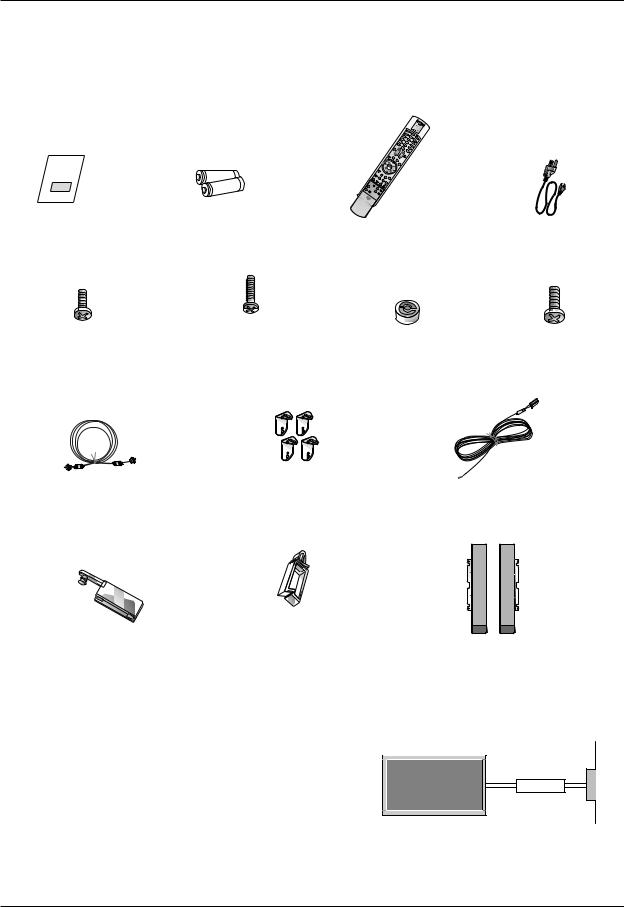
Installation
Installation
Ensure that the following accessories are included with your plasma display. If an accessory is missing, please contact the dealer where you purchased the product.
HD

A
R
C
ENTER
1.5V
Owner’s Manual |
Batteries |
Power Cord |
|
Remote Control |
|
|
4- Bolts |
|
|
|
|
|
|
|
|
|
||
|
|
|
|
|
||
|
|
|
|
|
||
2-TV bracket bolts |
(Attach Supporter |
6-RING SPACER |
|
|
||
Hanger to monitor-4) |
6-Wall mounting bracket bolts |
|||||
(Only RU-42PZ61/71, 50PZ61 series) |
(Only RU-42PZ61/71, 50PZ61 series) |
(Only RU-60PZ61 series) |
(Only RU-60PZ61 series) |
|||
|
|
|
|
|
|
|
|
|
|
|
|
|
|
|
|
|
|
|
|
|
|
|
|
|
|
|
|
|
|
|
|
|
|
|
|
2-TV brackets |
2-Speaker Wires |
|||||
75Ω Round Cable |
2-Wall brackets |
||||||
(Only RU-42PZ61/71,50PZ61 series) |
|||||||
|
(Only RU-42PZ61/71,50PZ61 series) |
|
|
|
|
|
|
|
|
|
|
|
|
|
|
|
|
|
|
|
|
|
|
|
|
|
|
|
|
|
|
|
|
|
|
|
|
|
|
|
|
|
|
|
|
|
|
|
|
|
|
|
|
|
|
|
|
|
|
|
|
|
|
|
|
|
|
|
|
|
|
|
|
|
|
|
|
|
|
|
|
|
|
|
|
|
|
|
|
|
|
|
|
|
|
Cover Cable |
2-Speaker Wire Holders |
|
|
|
|
|
|
(for arranging the speaker wires.) |
2-Speaker+2-supporter hanger |
||||||
(Only RU-42PZ61/71,50PZ61 series) |
(Only RU-42PZ61/71, 50PZ61 series) |
||||||
(Only RU-42PZ61/71,50PZ61 series) |
|||||||
|
|
||||||
Installation Instructions
GROUNDING
Ensure that you connect the grounding / earth wire to prevent possible electric shock. If grounding methods are not possible, have a qualified electrician install a separate circuit breaker. Do not try to ground the unit by connecting it to telephone wires, lightening rods, or gas pipes.
Power
Supply
Short-circuit
Breaker
10 Plasma TV
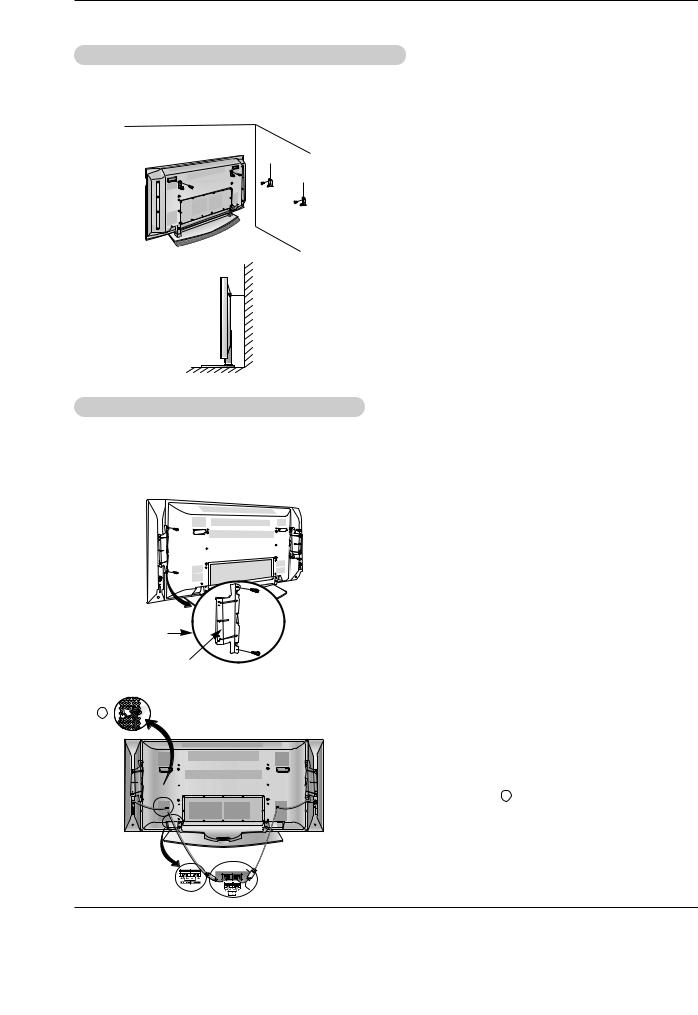
Installation
Joinning the TV assembly to the wall to protect the set tumbling
brackets.
Speakers mounted on the monitor
-RU-60PZ61 series TV’s speaker is saled, separately .
-Here shown may be somewhat different from your TV.
• Mounting speakers on TV
a 
A |
|
supporter hanger |
b |
•After the set must be mounted on the desk top, install the TV brackets on the TV as shown.
Install the TV brackets on the TV as shown.
Insert the 2 bolts and tighten securely, in the upper holes on the bracket.
Install the wall brackets on the wall with 4 bolts*, (not supplied with the product), as shown.
Match the height of the TV brackets and the wall brackets.
Check to be sure the brackets are tightened securely.
•Secure the TV assembly to the wall with strong strings or wound wire cables, (not supplied with the product), as shown.
Assemble the monitor to speaker with using the supporter hanger and bolt. As shown above A, Assemble the a, b to the TV with using the bolt.
If the bolts are tightened too much, the product could be damaged.
Caution: Always lift the TV itself (not the speakers) when handling or moving the monitor after speakers
have been installed.
• Connecting Speakers to the Monitor using the speaker wires provided.
1 |
Place the speakers in the position you want. Install the |
|
|
|
speaker wires on the TV and speaker. Be sure to connect |
|
the positive “+” wire to the “+” input and the negative “-” |
|
wire to the “–input”. Connect left monitor input to left |
|
speaker and right monitor input to right speaker. Any extra |
|
speaker wire length remaining can be bunched into the |
|
wire holders provided, see 1 above to install wire hold- |
|
ers. (Caution: Once installed, the speaker wire holders |
|
lock into position and can’t be removed.) |
|
Caution: Be sure TV power is turned off before making |
|
any connections. |
Owner’s Manual 11
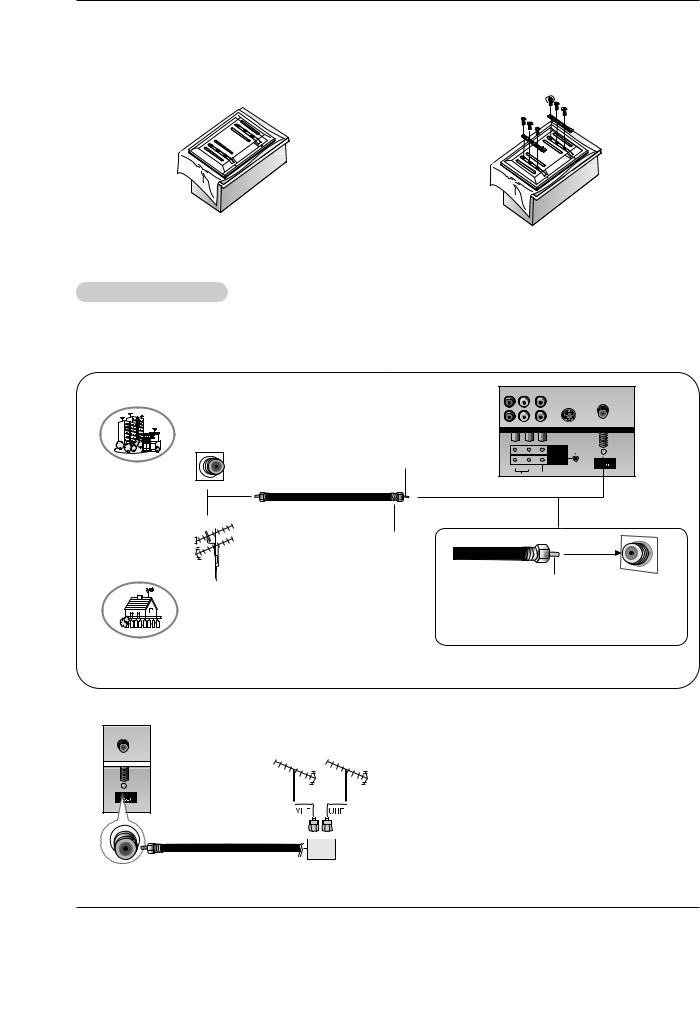
Installation
• Install the RING SPACER with the bolts on the set as shown. (Only RU-60PZ61 series)
1.Put the RING SPACER in the holes of the bolts before connecting to the wall mounting bracket.
2.When you connect the wall mounting bracket to the set, connect to it by using the bolts, (supplied with the product), as shown.
External Equipment Connections
Antenna Connection
-Antenna or Cable Service without a Cable Box Connections
-For optimum picture quality, adjust antenna direction if needed.
Multi-family Dwellings/Apartments (Connect to wall antenna socket)
wall antenna socket
|
MONITOR |
|
Bronze Wire |
OUTPUT |
|
INPUT 1 |
S-VIDEO |
|
|
A/V |
|
|
(R) (L/MONO) |
|
AUDIO VIDEO
RF coaxial wire (75 ohm)
VHF antenna |
Turn clockwise to tighten. |
UHF antenna |
|
|
Bronze Wire |
outdoor |
Be careful not to bend the bronze wire when |
antenna |
|
|
connecting the antenna. |
Single-family Dwellings /Houses (Connect to wall jack for outdoor antenna)
• To improve picture quality in a poor signal area, purchase and install a signal amplifier.
• If the antenna needs to be split for two TV’s, install a “2-Way Signal Splitter” in the connections.
• If the antenna is not installed properly, contact your dealer
|
for assistance. |
Signal |
Amplifier
12 Plasma TV
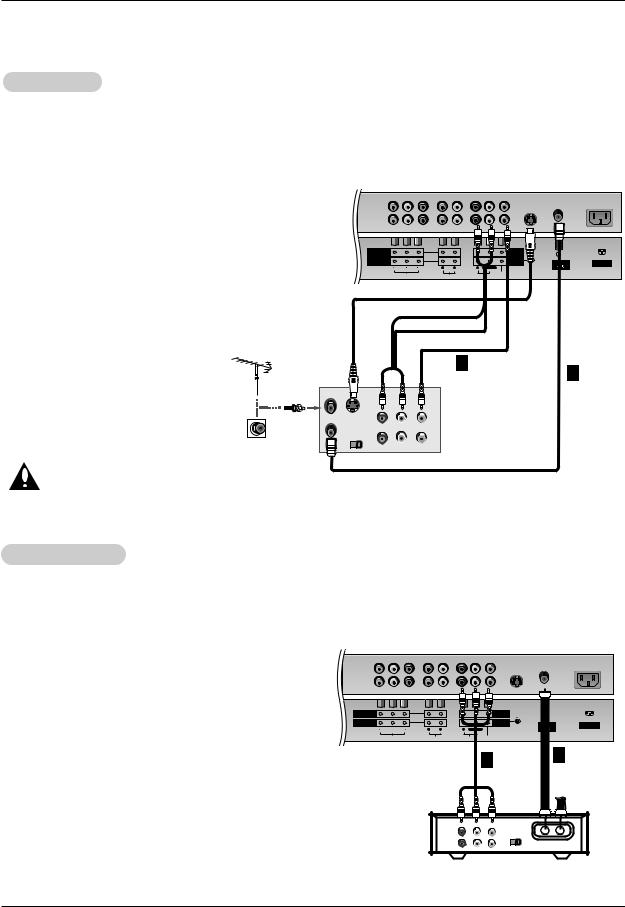
Installation
NOTE: All cables shown are not included with the TV
VCR Setup
noise (interference), leave an adequate distance between the VCR and TV
(on the Option menu) feature to avoid having a fixed image remain on the screen for a long period of time. still picture from a VCR. If the 4:3 picture format is used; the fixed images on the sides of the screen may
the screen.
1 |
|
|
|
|
|
|
|
|
|
|
|
switch to 3 or 4 and then tune |
|
|
|
|
|
|
|
|
|
|
|
channel number. |
|
|
|
|
|
|
|
|
|
|
|
2 |
|
|
|
|
|
|
|
|
|
|
|
and video cables from the |
|
|
|
|
|
|
|
|
|
|
|
to the TV input jacks, as |
|
|
COMPONENT |
|
|
|
|
MONITOR |
|
|
|
|
|
|
INPUT 2 |
|
|
|
|
OUTPUT |
|
|
|
. |
|
|
COMPONENT |
|
|
|
|
A/V |
|
Antenna |
|
|
|
INPUT 1 |
R |
L |
R |
L/MONO |
INPUT 1 |
S-VIDEO |
AC INPUT |
||
|
|
|
|
|
|
|
|||||
the TV to VCR, match the |
|
|
VIDEO |
|
AUDIO |
|
AUDIO |
VIDEO |
|
|
|
= yellow, Audio Left = white, |
|
|
|
|
|
|
|
|
|
|
|
red). |
|
|
|
|
|
|
|
|
|
|
|
S-VIDEO output from VCR to |
|
|
|
|
|
|
|
|
|
|
|
the picture quality is |
|
|
|
|
|
|
|
|
|
|
|
to connecting a regular |
|
|
|
|
|
|
|
|
|
|
|
input. |
|
|
|
|
2 |
|
|
|
|
|
|
into the VCR and press |
|
|
|
|
|
|
|
|
|
1 |
|
(Refer to the VCR owner’s |
|
|
|
|
|
|
|
|
|
|
|
|
|
|
|
|
|
|
|
|
|
|
|
|
ANT IN |
|
|
|
|
|
|
|
|
|
|
source by the TV/VIDEO but- |
|
|
|
|
VCR |
|
|
|
|
|
|
control. (If connected to A/V |
S-VIDEO |
OUT |
|
|
|
|
|
|
|
||
ANT OUT |
|
|
|
|
|
|
|
|
|||
|
|
|
|
|
|
|
|
|
|
|
|
Video 1 input source) |
OUTPUT |
(R) AUDIO (L) |
VIDEO |
|
|
|
|
|
|
|
|
SWITCH |
|
|
|
|
|
|
|
|
|
||
|
3 |
4 |
IN |
|
|
|
|
|
|
|
|
connect to both Video and S- |
|
|
|
|
|
|
|
|
|
|
|
same time. In the event |
|
|
|
|
|
|
|
|
|
|
|
connect both Video and the |
|
|
|
|
|
|
|
|
|
|
|
cables, only the S-Video will |
|
|
|
|
|
|
|
|
|
|
|
Cable TV Setup
cable TV service from a local provider you can watch cable TV programming. The TV cannot display TV TV tuner device or cable TV converter box is connected to the TV.
regarding cable TV service, contact your local cable TV service provider(s).
switch on cable box.
the same selected output channel on
cable box or with the cable box remote
video cables from the Cable Box's output jacks, as shown in the figure.
to a Cable Box, match the jack colors
Left = white, and Audio Right = red). by using the TV/VIDEO button on the
to A/V INPUT 1, select Video 1
channel with the remote control for cable
COMPONENT |
MONITOR |
INPUT 2 |
OUTPUT |
COMPONENT |
|
|
A/V |
|
|
|
INPUT 1 |
|
|
INPUT 1 |
S-VIDEO |
AC INPUT |
|
R |
L |
R |
L/MONO |
|||
|
|
VIDEO |
AUDIO |
AUDIO |
VIDEO |
2 1
(R) AUDIO (L) |
VIDEO |
|
|
|
OUTPUT |
|
|
TV |
SWITCH |
|
|
|
3 |
4 |
|
VCR |
|
RF |
Cable |
Cable Box
Owner’s Manual 13
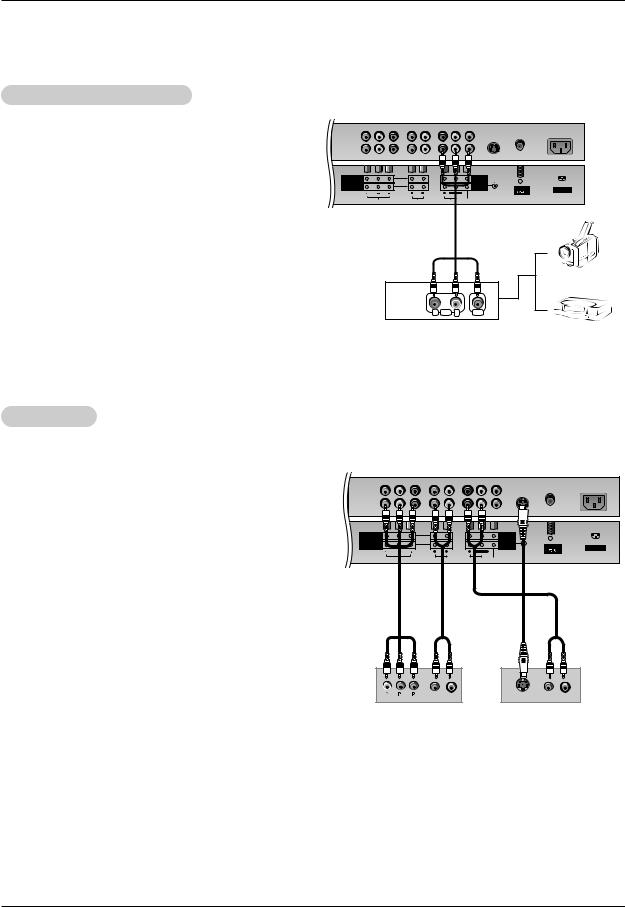
Installation
External A/V Source Setup
the external
jacks, as shown in
match the |
COMPONENT |
|
|
MONITOR |
|
|
|
= white, and Audio |
INPUT 2 |
|
|
OUTPUT |
|
|
|
INPUT 1 |
|
|
INPUT 1 |
|
Antenna |
|
|
|
COMPONENT |
|
|
A/V |
|
|
|
|
R |
L |
R |
L/MONO |
S-VIDEO |
|
AC INPUT |
|
|
|
|
VIDEO |
AUDIO |
AUDIO |
VIDEO |
button on |
|
INPUT 1, select |
|
. Refer to |
Camcorder |
R AUDIO L |
VIDEO |
|
Video Game Set |
DVD Setup
, PR) to the COMPONENT connect the DVD audio the TV, as shown in the fig-
jack, connect this to the the DVD audio outputs to shown in the figure. component video output,
.
on the remote control
2. (If connected to S- external input source.) operating instructions.
•Component Input ports
To get better picture quality, connect a DVD player to the component input ports as shown below.
Component ports |
Y |
PB |
PR |
|
on the TV |
||||
|
|
|
||
|
|
|
|
|
Video output ports |
Y |
Pb |
Pr |
|
Y |
B-Y |
R-Y |
||
on DVD player |
Y |
Cb |
Cr |
|
|
Y |
PB |
PR |
COMPONENT |
MONITOR |
INPUT 2 |
OUTPUT |
COMPONENT |
|
|
A/V |
|
|
|
INPUT 1 |
|
|
INPUT 1 |
S-VIDEO |
Antenna |
AC INPUT |
R |
L |
R |
L/MONO |
|
|
|
VIDEO |
AUDIO |
AUDIO |
VIDEO |
or
B |
R |
(R) AUDIO (L) |
S-VIDEO |
(R) AUDIO (L) |
DVD
14 Plasma TV
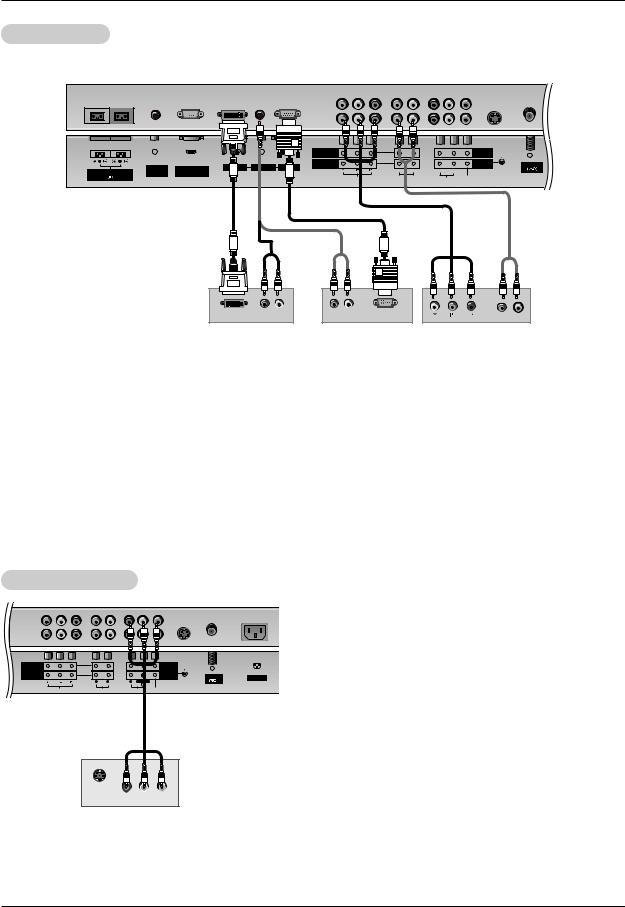
Installation
DTV Setup
programs, purchase and connect a digital set-top box.
|
|
|
|
|
|
|
COMPONENT |
|
|
|
MONITOR |
|
|
|
|
|
|
|
|
|
INPUT 2 |
|
|
|
OUTPUT |
|
|
|
|
|
|
|
|
|
R |
|
|
|
|
|
|
R |
L |
|
|
|
|
|
COMPONENT |
|
|
|
A/V |
|
Antenna |
|
|
REMOTE |
RS-232C INPUT |
DVI INPUT |
AUDIO INPUT |
RGB INPUT |
INPUT 1 |
|
|
|
INPUT 1 |
S-VIDEO |
|
EXTERNAL SPEAKER |
|
(R) |
(L) |
(R) (L/MONO) |
|
||||||||
CONTROL |
(CONTROL/SERVICE) |
|
|
|
|
|
|
||||||
|
|
|
|
|
|
|
|
|
|
||||
|
|
|
|
|
|
|
VIDEO |
AUDIO |
AUDIO |
VIDEO |
|
|
|
or
or
DVI-DTV OUTPUT (R) AUDIO (L) |
(R) AUDIO (L) RGB-DTV OUTPUT |
B |
R |
(R) AUDIO (L) |
Digital Set-top Box
How to connect
Use the TV’s COMPONENT (Y, PB, PR) INPUT jacks, RGB or DVI port for video connections, depending on your set-top box connections available.
Then, make the corresponding audio connections.
How to use |
Signal |
Component 1/2 |
RGB,DVI |
|
480i |
Yes |
No |
|
|
1. Turn on the digital set-top box. (Refer to the owner’s manual for the digital |
480p |
Yes |
Yes |
|
set-top box.) |
720p |
Yes |
Yes |
|
2. Use TV/VIDEO or MULTIMEDIA on the remote control to select |
1080i |
Yes |
Yes |
|
Component 1, Component 2, RGB, or DVI source. |
|
|
|
|
|
|
|
|
|
Monitor Out Setup
MONITOR |
|
|
|
OUTPUT |
|
|
|
A/V |
|
|
|
INPUT 1 |
S-VIDEO |
Antenna |
AC INPUT |
VIDEO
The TV has a special signal output capability which allows you to hook up a second TV or monitor.
Connect the second TV or monitor to the TV’s MONITOR OUTPUT. See the Operating Manual of the second TV or monitor for further details regarding that device’s input settings.
NOTE
• Component, RGB, DVI input sources cannot be used for Monitor out.
S-VIDEO
IN
(R) AUDIO (L) |
VIDEO |
Owner’s Manual 15
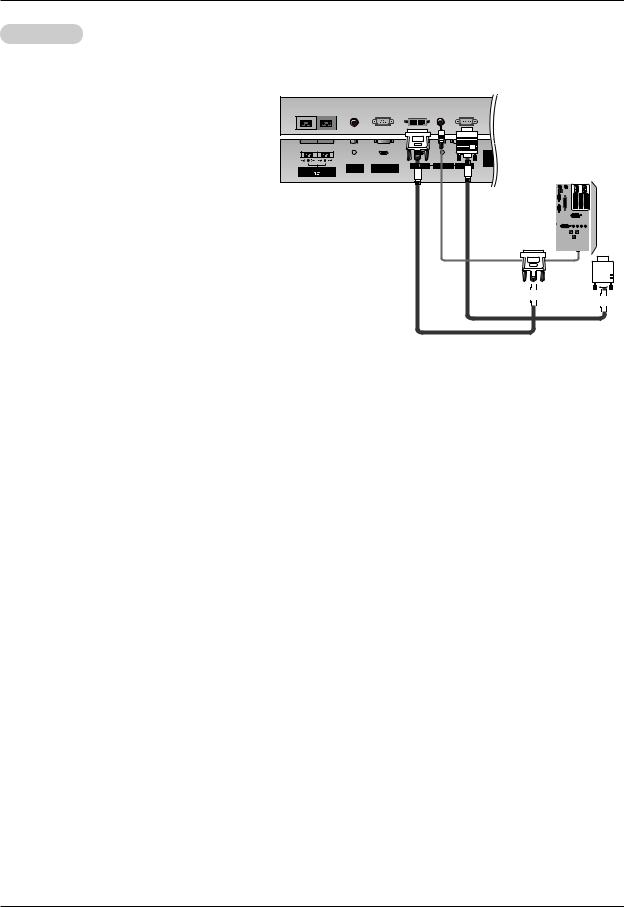
Operation
PC Setup
picture quality, adjust the PC
(RU-42PZ61->1024x768, RU-
RU-50/60PZ61->1366x768),
INPUT or DVI (Digital Visual port for video connections,
PC connector.
card on the PC does not output RGB simultaneously, connect RGB INPUT or DVI INPUT to
on the TV.
card on the PC does output analog simultaneously, set the TV to
DVI; (the other mode is set to Plug by the TV.)
corresponding audio connection. If adjust the PC sound as
R |
L |
|
|
|
|
|
EXTERNAL SPEAKER |
REMOTE |
RS-232C INPUT |
DVI INPUT |
AUDIO INPUT |
RGB INPUT |
|
CONTROL |
(CONTROL/SERVICE) |
|
|
|
||
|
|
|
|
|
|
VIDEO |
MON
OUT
A/
INP
|
|
(R) |
(L) |
(R) (L/MONO) |
||||
|
|
AUDIO |
|
AUDIO |
|
VIDEO |
||
|
|
|
|
|
|
|
|
|
|
|
|
|
|
|
|
|
|
|
|
|
|
|
|
|
|
|
|
|
|
|
|
|
|
|
|
|
|
|
|
|
|
|
|
|
|
|
|
|
|
|
|
|
|
|
|
|
|
|
|
|
|
|
|
|
|
|
|
|
|
|
|
|
|
|
|
|
|
|
|
|
|
|
|
|
|
|
|
|
|
|
|
|
|
|
|
|
|
|
|
|
|
|
|
|
|
|
|
|
|
|
|
|
|
|
|
|
|
|
|
|
|
|
|
|
|
and the TV.
by pressing the POWER button on the TV's remote control.
or MULTIMEDIA on the remote control to select RGB, or DVI source.
on your TV. There may be noise associated with the resolution, vertical pattern, contrast or brightness in PC present, change the PC mode to another resolution, change the refresh rate to another rate or adjust the
contrast on the menu until the picture is clear. If the refresh rate of the PC graphic card can not be changed, graphic card or consult the manufacturer of the PC graphic card.
DVI cable.
a fixed image on the TV's screen for a long period of time. The fixed image may become permanently on the screen. Use the Orbiter screen saver when possible.
input form for Horizontal and Vertical frequencies is separate.
16 Plasma TV
