LG BD590 User Manual
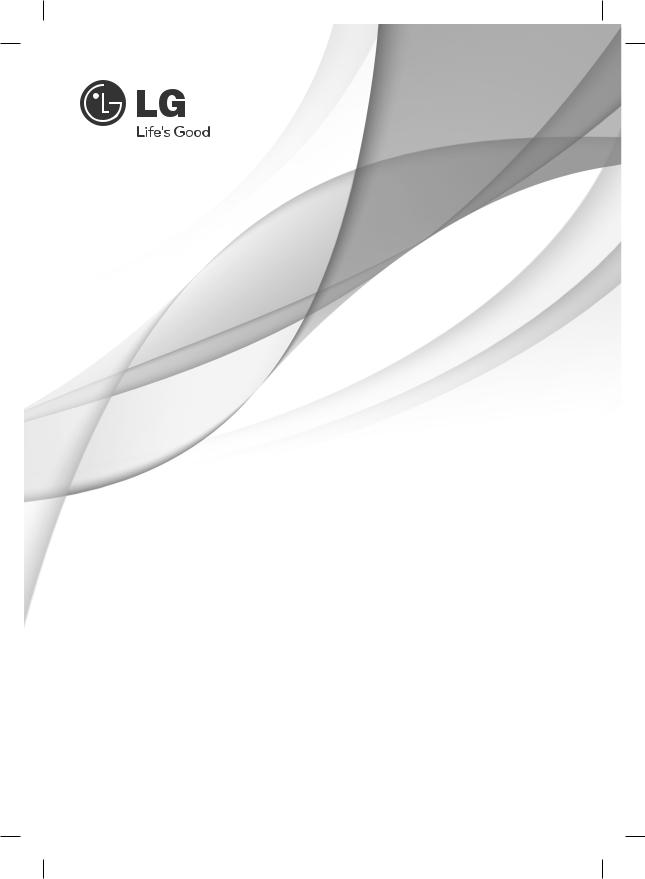
OWNER’S MANUAL
WiFi Network Blu-ray Disc™ Player with Media Library
Please read this manual carefully before operating your set and retain it for future reference.
MODELS
BD590
P/NO : MFL64940427 |
www.lg.com |
BD592-N-BUSALLK-ENG.indd 1 |
10. 10. 20 10:30 |
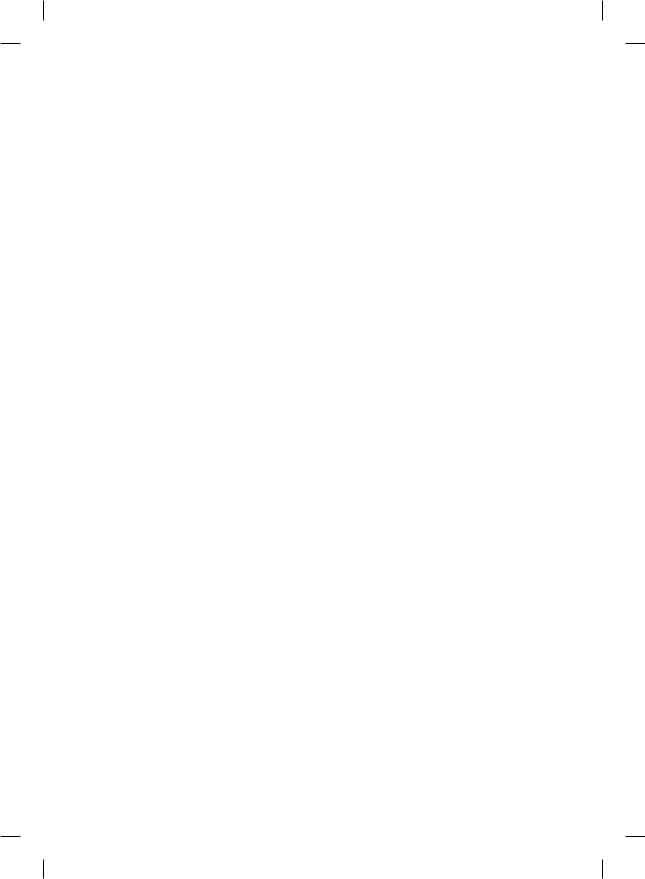
BD592-N-BUSALLK-ENG.indd 2 |
10. 10. 20 10:30 |
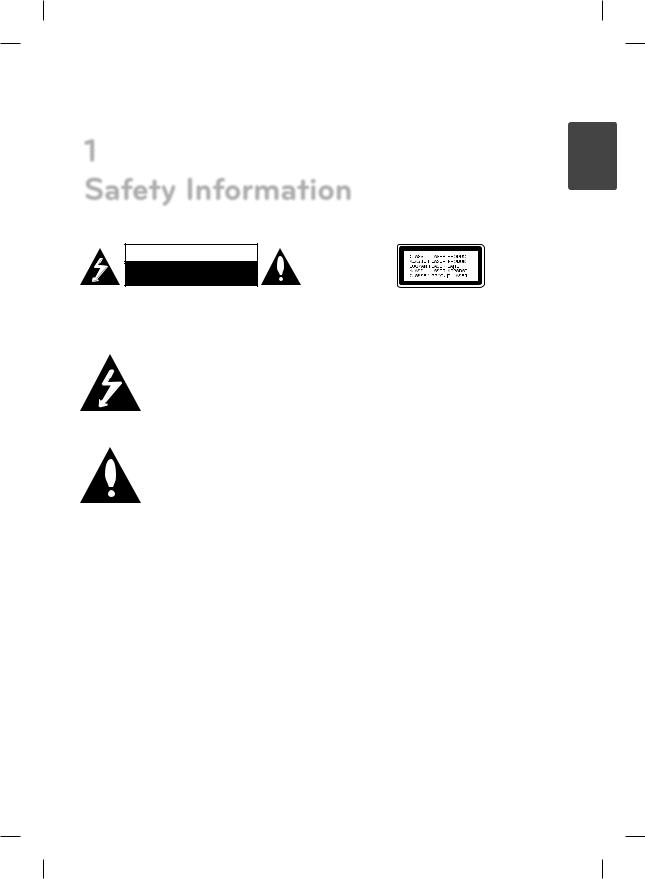
Safety Information |
3 |
1
Safety Information
CAUTION
RISK OF ELECTRIC SHOCK
DO NOT OPEN
CAUTION: TO REDUCE THE RISK OF ELECTRIC SHOCK DO NOT REMOVE COVER (OR BACK) NO USERSERVICEABLE PARTS INSIDE REFER SERVICING TO QUALIFIED SERVICE PERSONNEL.
This lightning fl ash with arrowhead symbol within an equilateral triangle
is intended to alert the user to the presence of uninsulated dangerous voltage within the product’s
enclosure that may be of sufficient magnitude to constitute a risk of electric shock to persons.
The exclamation point within an equilateral triangle is intended to alert the user to the presence of important operating and
maintenance (servicing) instructions in the literature accompanying the product.
Cautions and Warnings
WARNING: TO PREVENT FIRE OR ELECTRIC SHOCK HAZARD, DO NOT EXPOSE THIS PRODUCT TO RAIN OR MOISTURE.
WARNING: Do not install this equipment in a confi ned space such as a book case or similar unit.
CAUTION: Do not block any ventilation openings. Install in accordance with the manufacturer’s instructions.
Slots and openings in the cabinet are provided for ventilation and to ensure reliable operation of the product and to protect it from over heating. The openings shall be never be blocked by placing the product on a bed, sofa, rug or other similar surface. This product shall not be placed in a builtin installation such as a bookcase or rack unless
proper ventilation is provided or the manufacturer’s instruction has been adhered to.
CAUTION: This product employs a Laser System. To ensure proper use of this product, please read this owner’s manual carefully and retain it for future reference. Shall the unit require maintenance, contact an authorized service center.
Use of controls, adjustments or the performance of procedures other than those specifi ed herein may result in hazardous radiation exposure.
To prevent direct exposure to laser beam, do not try to open the enclosure. Visible laser radiation when open. DO NOT STARE INTO BEAM.
CAUTION concerning the Power Cord
Most appliances recommend they be placed upon a dedicated circuit;
That is, a single outlet circuit which powers only that appliance and has no additional outlets or branch circuits. Check the specifi cation page of this owner’s manual to be certain. Do not overload wall outlets. Overloaded wall outlets, loose or damaged wall outlets, extension cords, frayed power cords, or damaged or cracked wire insulation are dangerous. Any of these conditions could result in electric shock or fi re. Periodically examine the cord of your appliance, and if its appearance indicates damage or deterioration, unplug it, discontinue use of the appliance, and have the cord replaced with an exact replacement part by an authorized service center. Protect the power cord from physical or mechanical abuse, such as being twisted, kinked, pinched, closed in a door, or walked upon. Pay particular attention to plugs, wall outlets, and the point where the cord exits the appliance. To disconnect power from the mains, pull out the mains cord plug. When installing the product, ensure that the plug is easily accessible.
1 SafetyInformation
BD592-N-BUSALLK-ENG.indd 3 |
10. 10. 20 10:30 |
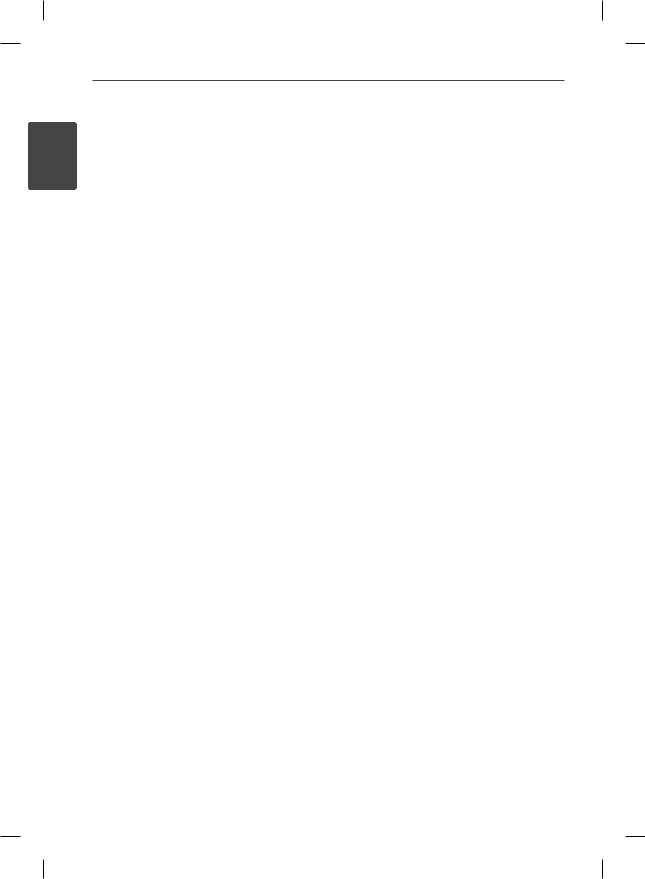
4Safety Information
1 SafetyInformation
This device is equipped with a portable battery or accumulator.
Safety way to remove the battery or the battery from the equipment: Remove the old battery
or battery pack, follow the steps in reverse order than the assembly. To prevent contamination of the environment and bring on possible threat to human and animal health, the old battery or the battery put it in the appropriate container at designated collection points. Do not dispose of batteries or battery together with other waste. It is recommended that you use local, free
reimbursement systems batteries and accumulators. The battery shall not be exposed to excessive heat such as sunshine, fi re or the like.
CAUTION: The apparatus shall not be exposed to water (dripping or splashing) and no objects fi lled with liquids, such as vases, shall be placed on the apparatus.
FCC Compliance Statement
This device complies with part 15 of the FCC rules. Operation is subject to the following two conditions:
(1)This device may not cause harmful interference, and
(2)This device must accept any interference received, including interference that may cause undesired operation.
NOTE: This equipment has been tested and found to comply with the limits for a Class B digital device, pursuant to Part 15 of the FCC Rules. These limits are designed to provide reasonable protection against harmful interference in a residential installation. This equipment generates, uses, and can radiate radio frequency energy and, if not installed and used in accordance with the instructions, may cause harmful interference to radio communications. However, there is no guarantee that interference will not occur in a particular installation.
If this equipment does cause harmful interference to radio or television reception, which can be determined by turning the equipment off and on, the user is encouraged to try to correct the interference by one or more of the following measures:
•Reorient or relocate the receiving antenna.
•Increase the separation between the equipment and receiver.
•Connect the equipment into an outlet on a circuit different from that to which the receiver is connected.
•Consult the dealer or an experienced radio/TV technician for help.
CAUTION: Any changes or modifi cations not expressly approved by the party responsible for compliance could void the user’s authority to operate this equipment.
FCC RF Radiation Exposure Statement : This equipment complies with FCC radiation exposure limits set forth for an uncontrolled environment. This equipment should be installed and operated with minimum distance 20 cm between the radiator and your body. End users must follow the specifi c operating instructions for satisfying RF exposure compliance. This transmitter must not be co-located or operating in conjunction with any other antenna or transmitter.
CAUTION: Regulations of the FCC and FAA prohibit airborne operation of radio-frequency wireless devices because their signals could interfere with critical aircraft instruments.
Responsible Party :
LG Electronics USA, Inc.1000 Sylvan venue Englewood Cliffs, NJ 07632
TEL. : +1-800-243-0000
BD592-N-BUSALLK-ENG.indd 4 |
10. 10. 20 10:30 |
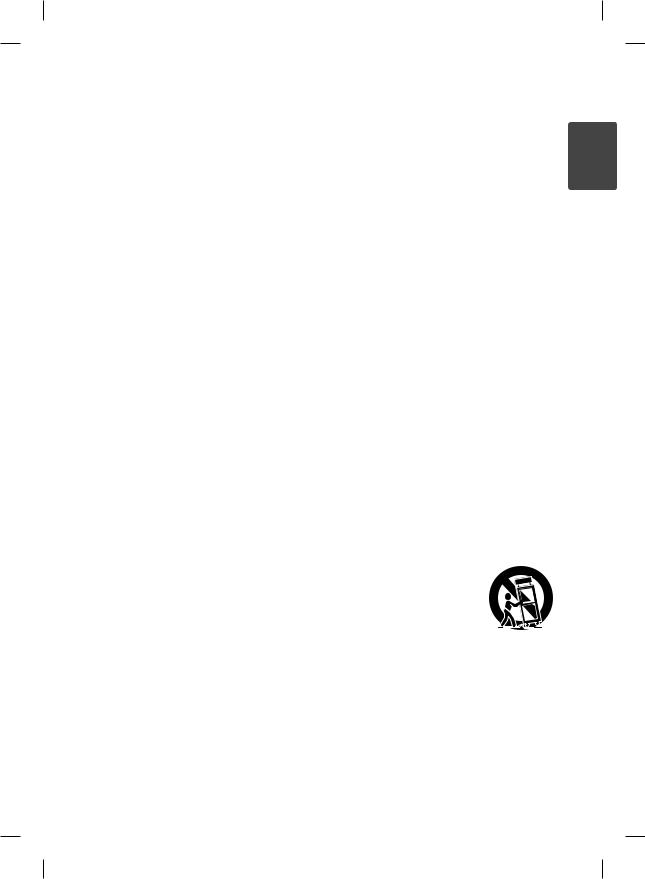
Safety Information |
5 |
Notes on Copyrights
•Because AACS (Advanced Access Content System) is approved as content protection system for BD format, similar to use of CSS (Content Scramble System) for DVD format, certain restrictions are imposed on playback, analog signal output, etc., of AACS protected contents. The operation of this product and restrictions on this product may vary depending on your time of purchase as those restrictions may be adopted and/or changed by AACS after the production of this product.
•Furthermore, BD-ROM Mark and BD+ are additionally used as content protection systems for BD format, which imposes certain restrictions including playback restrictions for BD-ROM Mark and/or BD+ protected contents. To obtain additional information on AACS, BD-ROM Mark,
BD+, or this product, please contact an authorized Customer Service Center.
•Many BD-ROM/DVD discs are encoded with copy protection. Because of this, you should only connect your player directly to your TV, not to a VCR. Connecting to a VCR results in a distorted picture from copy-protected discs.
•This product incorporates copyright protection technology that is protected by U.S. patents and other intellectual property rights. Use of this copyright protection technology must be authorized by Macrovision, and is intended for
home and other limited viewing uses only unless otherwise authorized by Macrovision. Reverse engineering or disassembly is prohibited.
•Under the U.S. Copyright laws and Copyright laws of other countries, unauthorized recording, use, display, distribution, or revision of television programs, videotapes, BD-ROM discs, DVDs, CDs and other materials may subject you to civil and/ or criminal liability.
IMPORTANT SAFETY INSTRUCTIONS
1.Read these instructions.
2.Keep these instructions.
3.Heed all warnings.
4.Follow all instructions.
5.Do not use this apparatus near water.
6.Clean only with dry cloth.
7.Do not block any ventilation openings. Install in accordance with the manufacturer’s instructions.
8.Do not install near any heat sources such as radiators, heat registers, stoves, or other apparatus (including amplifi ers) that produce heat.
9.Do not defeat the safety purpose of the polarized or grounding-type plug. A polarized plug has two blades with one wider than the other. A grounding type plug has two blades and a third grounding prong. The wide blade or the third prong are provided for your safety. If the provided plug does not fi t into your outlet, consult an electrician for replacement of the obsolete outlet.
10.Protect the power cord from being walked on or pinched particularly at plugs, convenience receptacles, and the point where they exit from the apparatus.
11.Only use attachments/accessories specifi ed by the manufacturer.
12.Use only with the cart, stand, tripod, bracket, or table specifi ed by the
manufacturer, or sold with the apparatus. When a cart is used, use caution when moving the cart/apparatus combination to avoid injury from tip-over.
13.Unplug this apparatus during lightning storms or when unused for long periods of time.
14.Refer all servicing to qualifi ed service personnel. Servicing is required when the apparatus has been damaged in any way, such as power-supply cord or plug is damaged, liquid has been spilled or objects have fallen into the apparatus, the apparatus has been exposed to rain or moisture, does not operate normally, or has been dropped.
1 SafetyInformation
BD592-N-BUSALLK-ENG.indd 5 |
10. 10. 20 10:30 |
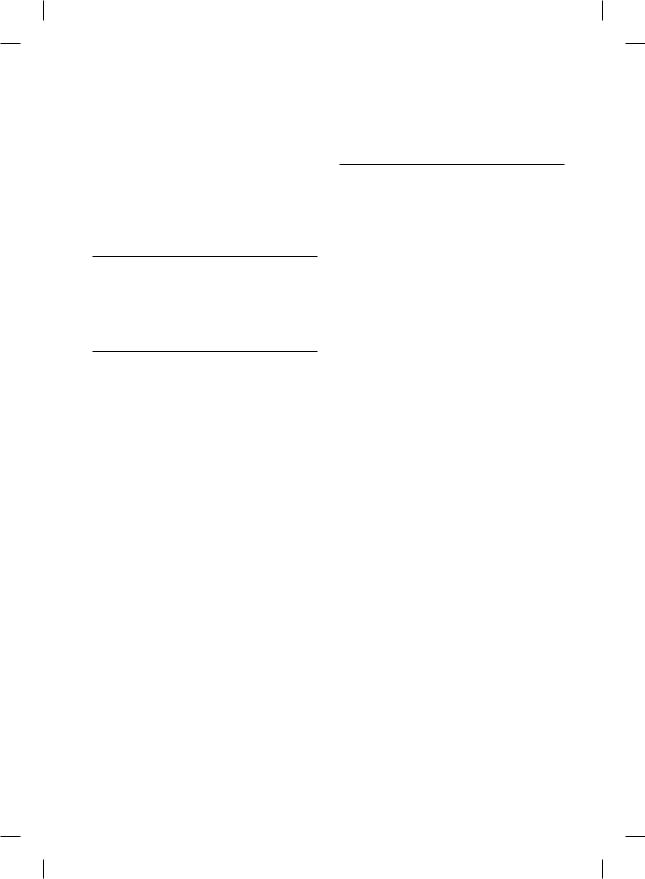
6
Contents
1
Safety Information
3Cautions and Warnings
2
Preparation
8Introduction
8About the “ ” Symbol Display
” Symbol Display
8Symbols Used in this Manual
8Supplied Accesorries
9Playable Discs
10File compatibility
11Regional Code
11AVCHD (Advanced Video Codec High Definition)
11Certain System Requirements
11Compatibility Notes
12Remote control
13Front panel
13 Rear panel
3
Installation
14 Connecting to Your TV
14HDMI Connection
15What is SIMPLINK?
16Component Video Connection
16Video/Audio (Left/Right) Connection
17Resolution Setting
18Connecting to an Amplifier
18Connecting to an Amplifier via HDMI Output
19Connecting to an Amplifier via Digital Audio Output
19Connecting to an Amplifier via 2 Channel Audio Output
20Connecting to your Home Network
20Wired network connection
21Wired Network Setup
22Wireless Network Connection
22 |
Wireless Network Setup |
25 |
USB device connection |
25Playback content in the USB device
27 |
Settings |
27 |
Adjust the Setup Settings |
27 |
[DISPLAY] Menu |
29 |
[LANGUAGE] Menu |
29[AUDIO] Menu
30[LOCK] Menu
31[NETWORK] Menu
32[OTHERS] Menu
BD592-N-BUSALLK-ENG.indd 6 |
10. 10. 20 10:30 |
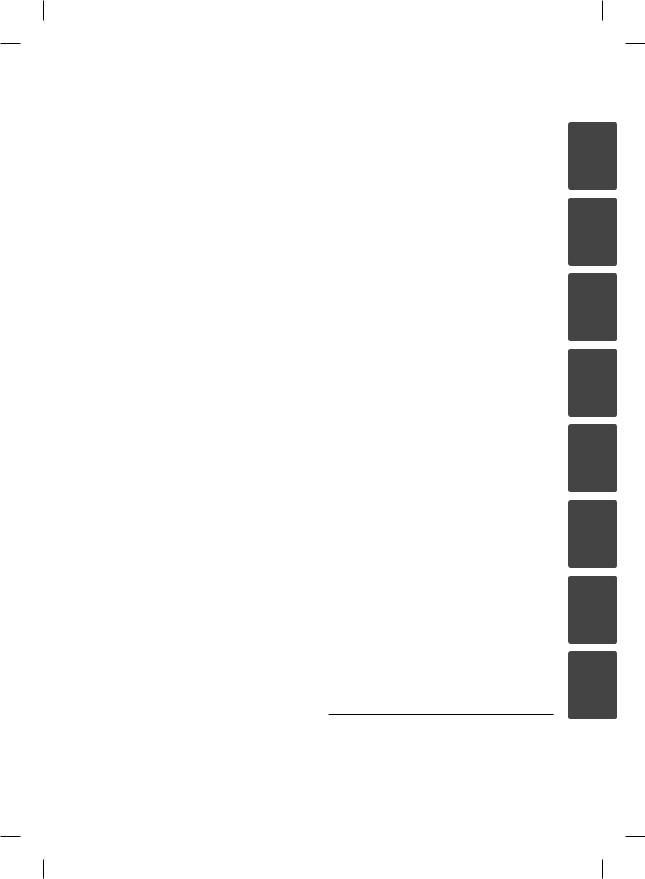
4 |
|
|
5 |
|
||
Operation |
|
Maintenance |
||||
|
|
|
|
|
|
|
34 |
General Playback |
|
90 |
Notes on Discs |
||
37 |
Advanced Playback |
90 |
Handling the Unit |
|||
40 On-Screen display |
|
|
|
|||
43 |
Copying |
6 |
|
|||
47 |
Enjoying BD-LIVE |
|
||||
48 |
Playing a video file and VR disc |
Troubleshooting |
||||
49 |
Selecting a subtitle file |
|
|
|
||
92 |
General |
|||||
49 |
Changing subtitle code |
|||||
93 |
Picture |
|||||
|
page |
|||||
50 |
Viewing a photo |
93 |
Sound |
|||
51 |
Options while viewing a |
94 |
Network |
|||
|
photo |
|
|
|
||
51 |
Listening to music while |
7 |
|
|||
|
slide show |
|
||||
52 |
Listening to music |
|
||||
Appendix |
||||||
53 |
Audio CD Archiving |
|||||
|
|
|
||||
54 |
Viewing information from |
95 |
Controlling a TV with the Supplied |
|||
|
Gracenote Media Database |
|
|
Remote Control |
||
55 |
Using the Music Library |
96 |
Network Software Update |
|||
57 |
Playing content via your home |
98 |
Area Code List |
|||
|
network |
|||||
|
99 |
Language code List |
||||
62 Using the NetCast™ Entertainment |
||||||
100 |
Trademarks and Licenses |
|||||
|
Access |
|||||
62 |
Using Netflix |
102 |
Audio Output Specifications |
|||
65 |
Playing VUDU videos |
104 |
Video Output Resolution |
|||
69 |
Playing CinemaNow videos |
105 |
Specifications |
|||
72 |
Playing MLB.TV® |
106 |
Important Information Relating to |
|||
74 |
Playing YouTube™ videos |
|
|
Network Services |
||
77 |
DivX TV™ |
107 |
Open source software notice |
|||
80Location – Enter your ZIP code, thereby setting your system location.
80Enjoying Pandora internet radio
83 |
Enjoying Napster |
85Viewing Picasa™ Web Albums
8
Warranty
111 Limited Warranty
88 |
Using the AccuWeather |
7
1
2
3
4
5
6
7
8
BD592-N-BUSALLK-ENG.indd 7 |
10. 10. 20 10:30 |
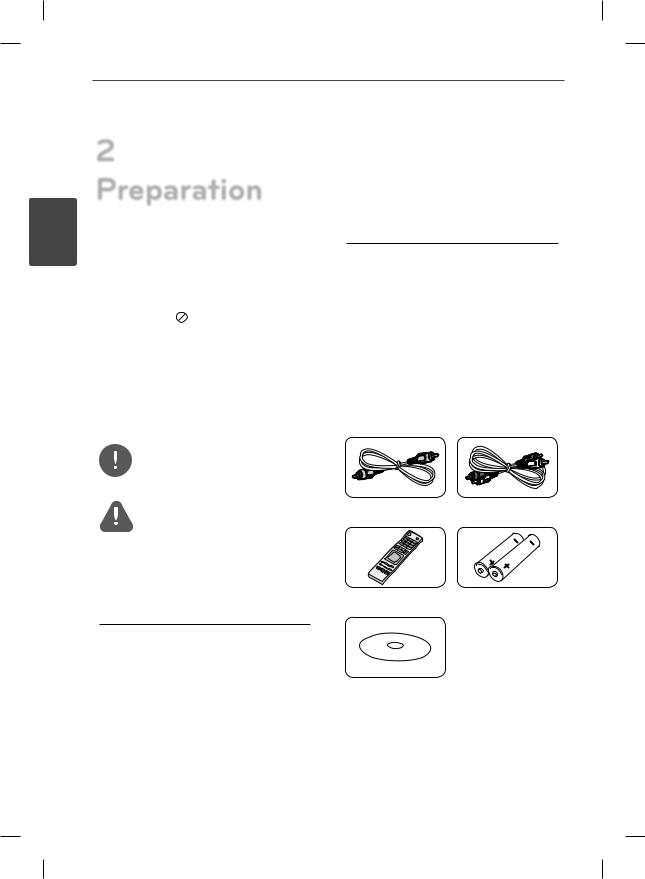
8Preparation
2 Preparation
2Introduction
Preparation |
About the “ ” Symbol Display |
|
“ ” may appear on your TV display during operation and indicates that the function explained in this owner’s manual is not available on that specifi c media.
” may appear on your TV display during operation and indicates that the function explained in this owner’s manual is not available on that specifi c media.
|
|
|
|
|
Video fi les in the DLNA |
|
MOVIE-N |
||||
|
server or PC |
||||
|
|
|
|
|
|
|
|
|
|
|
|
|
|
|
|
|
Audio fi les contained in |
|
|
MUSIC |
|
|
|
|
|
|
|
the USB/Disc/HDD |
|
|
|
|
|
|
|
|
|
|
|
|
|
|
|
|
|
|
Audio fi les in the DLNA |
|
MUSIC-N |
||||
|
server or PC |
||||
|
|
|
|
|
|
|
|
|
|
|
|
|
|
|
|
|
|
|
|
PHOTO |
Photo fi les |
||
|
|
|
|
|
|
Supplied Accesorries
Symbols Used in this Manual
NOTE
Indicates special notes and operating features.
CAUTION
Indicates cautions for preventing possible damages from abuse.
A section whose title has one of the following symbols are applicable only to the disc represented by the symbol.
|
BD |
BD-ROM disc |
|
|
|
|
|
DVD-Video, DVD±R/RW in |
|
DVD |
Video mode or VR mode |
|
|
and fi nalized |
|
|
|
|
|
DVD±R/RW in AVCHD |
|
AVCHD |
|
|
format |
|
|
|
|
|
|
|
|
|
|
|
ACD |
Audio CDs |
|
|
|
|
|
Video fi les contained in |
|
MOVIE |
|
|
the USB/Disc/HDD |
|
|
|
|
|
|
|
Video cable (1) |
Audio cables (1) |
Remote control (1) |
Batteries (2) |
Nero MediaHome4
Essentials software
CD-ROM (1)
BD592-N-BUSALLK-ENG.indd 8 |
10. 10. 20 10:30 |
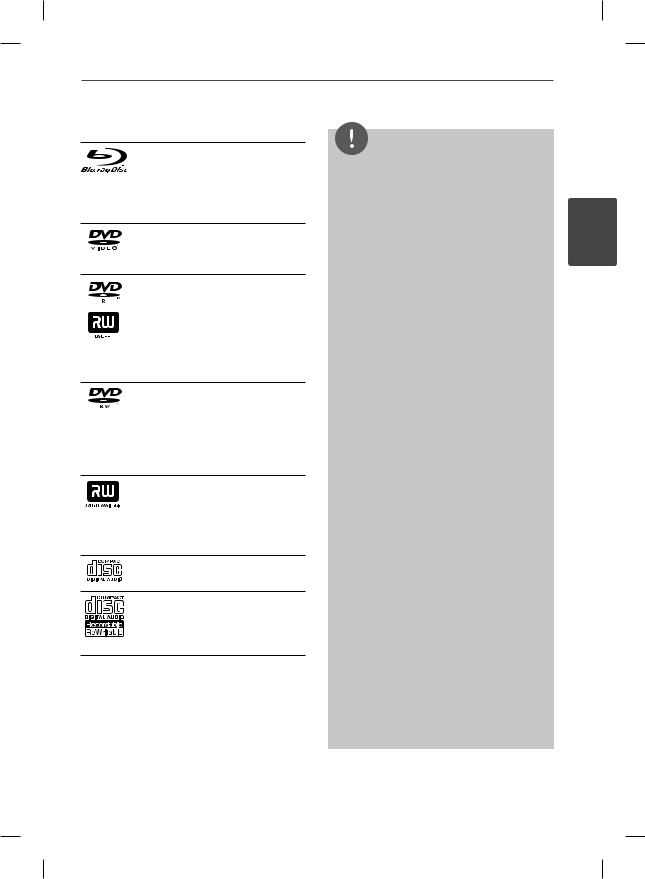
Preparation 9
Playable Discs
Blu-ray Disc
- Discs such as movies that can be purchased or rented.
-BD-R/RE discs that contain Movie, Music or Photo fi les.
DVD-VIDEO (8 cm / 12 cm disc) Discs such as movies that can be purchased or rented.
DVD±R (8 cm / 12 cm disc)
- Video mode and fi nalized only
-Supports the dual layer disc also
-Finalized AVCHD format
-DVD±R discs that contain Movie, Music or Photo fi les.
DVD-RW (8 cm / 12 cm disc) - VR mode, Video mode and
fi nalized only
-Finalized AVCHD format
-DVD-RW discs that contain Movie, Music or Photo fi les.
DVD+RW (8 cm / 12 cm disc)
-Video mode and fi nalized only
-Finalized AVCHD format
-DVD+RW discs that contain Movie, Music or Photo fi les.
Audio CD (8 cm / 12 cm disc)
CD-R/RW (8 cm / 12 cm disc) - CD-R/RW discs that contain
audio titles, Movie, Music or Photo fi les.
NOTE
•Depending on the conditions of the recording equipment or the CD-R/RW (or DVD±R/RW) disc itself, some CD-R/RW (or DVD±R/RW) discs cannot be played on the unit.
•Depending on the recording software & the fi nalization, some recorded discs (CD-R/RW, DVD±R/RW, BD-R/RE) may not be playable.
•BD-R/RE, DVD±R/RW and CD-R/RW discs recorded using a personal computer or a DVD or CD Recorder may not play if the disc is damaged or dirty, or if there is dirt or condensation on the player’s lens.
•If you record a disc using a personal computer, even if it is recorded in a compatible format, there are cases in which it may not play because of the settings of the application software used to create the disc. (Check with the software publisher for more detailed information.)
•This player requires discs and recordings to meet certain technical standards in order to achieve optimal playback quality.
•Pre-recorded DVDs are automatically set to these standards. There are many different types of recordable disc formats (including CD-R containing MP3 or WMA fi les) and these
require certain pre-existing conditions to ensure compatible playback.
•Hybrid disc have both BD-ROM and DVD (or CD) layers on one side. On such discs, BD-ROM layer will be only played back in this player.
•Customers should note that permission is required in order to download MP3 / WMA fi les and music from the Internet. Our company has no right to grant such permission. Permission should always be sought from the copyright owner.
•You have to set the disc format option to [Mastered] in order to make the discs compatible with the LG players when formatting rewritable discs. When setting the option to Live System, you cannot use it on LG player. (Mastered/Live File System : Disc format system for windows Vista)
2
Preparation
BD592-N-BUSALLK-ENG.indd 9 |
10. 10. 20 10:30 |
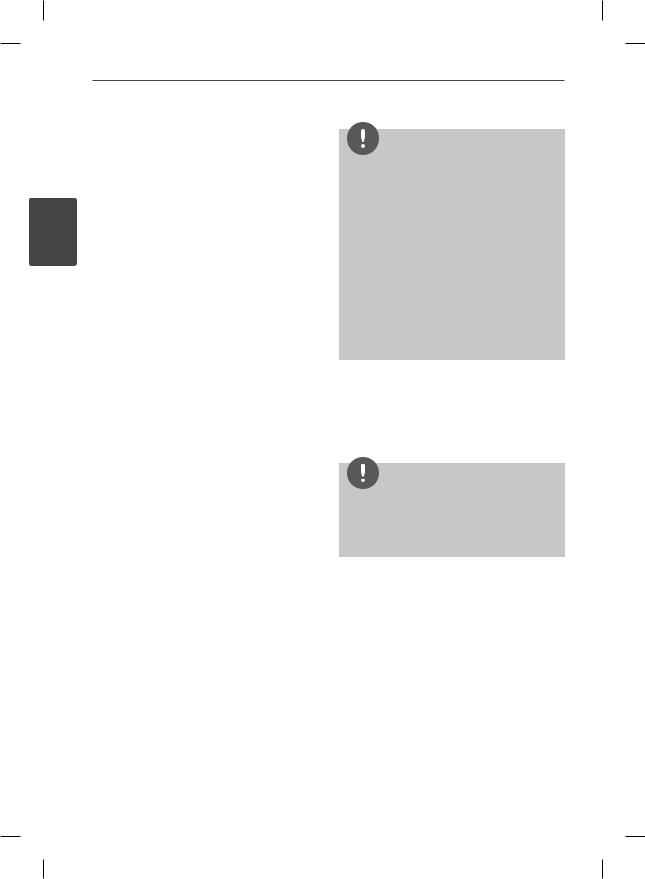
10 Preparation
2
Preparation
File compatibility
Overall
Available File extensions: “.jpg”, “.jpeg”, “.png”, “.avi”, “.divx”, “.mpg”, “.mpeg”, “.mkv”, “.mp4”, “.mp3”, “.wma”, “.wav”
•Available fi le extensions differ depending on the DLNA servers.
•Some wav fi les are not supported on this player.
•The fi le name is limited to 180 characters.
•Depending on the size and number of the
fi les, it may take several minutes to read the contents on the media.
Maximum Files/Folder: Less than 2000 (total number of fi les and folders)
CD-R/RW, DVD±R/RW, BD-R/RE Format:
ISO 9660+JOLIET, UDF and UDF Bridge format
Video Files
Available resolution size: 1920 x 1080 (W x H) pixels
Playable subtitle: SubRip (.srt / .txt), SAMI (.smi), SubStation Alpha (.ssa/.txt), MicroDVD (.sub/.txt), VobSub (.sub), SubViewer 1.0 (.sub), SubViewer 2.0 (.sub/.txt), TMPlayer (.txt), DVD Subtitle System (.txt)
•VobSub (.sub) is not available in the [Home Link] feature.
Playable Codec format: “DIVX3.xx”, “DIVX4. xx”, “DIVX5.xx”, “XVID”, “DIVX6.xx” (Standard playback only), H.264/MPEG-4 AVC, MPEG1 SS, MPEG2 PS, MPEG2 TS
Playable Audio format: “Dolby Digital”, “DTS”, “MP3”, “WMA”, “AAC”, “AC3”
•Not all the WMA and AAC Audio format is compatible with this unit.
Sampling frequency: within 32-48KHz (WMA), within 16-48KHz (MP3)
Bit rate: within 20-320Kbps (WMA), within 32-320Kbps (MP3)
NOTE
•HD video fi les contained on the CD or USB 1.0/1.1 may not played properly. BD, DVD or USB
2.0 are recommended to play back HD video fi les.
•This player supports H.264/MPEG-4 AVC profile Main, High at Level 4.1. For a fi le with higher level, the warning message will appear on the screen.
•This player does not support fi les that are recorded with GMC*1 or Qpel*2. Those are video encoding techniques in MPEG4 standard, like DivX or XVID have.
*1 GMC – Global Motion Compensation
*2 Qpel – Quarter pixel
Audio Files
Sampling frequency: within 8 - 48KHz (WMA), within 11 - 48KHz (MP3)
Bit rate: within 8 - 320 kbps (WMA, MP3),
NOTE
•This unit cannot support the ID3 Tag embedded MP3 fi le.
•The total playback time indicated on the screen may not correct for VBR fi les.
Photo Files
Recommended size:
Less than 4,000 x 3,000 x 24 bit/pixel Less than 3,000 x 3,000 x 32 bit/pixel
•Progressive and lossless compression photo image fi les are not supported.
BD592-N-BUSALLK-ENG.indd 10 |
10. 10. 20 10:30 |
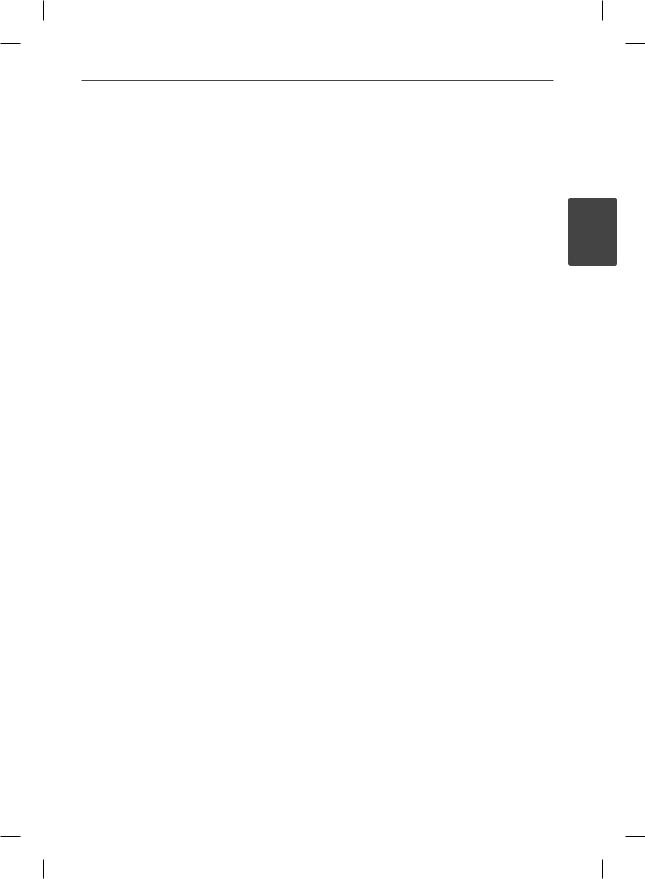
Preparation
Regional Code
This unit has a regional code printed on the rear of the unit. This unit can play only BD-ROM or DVD discs labeled same as the rear of the unit or “ALL”.
For Dolby® Digital Plus, Dolby TrueHD and DTSHD multi-channel audio playback:
•An amplifi er/receiver with a built-in (Dolby Digital, Dolby Digital Plus, Dolby TrueHD, DTS or DTS-HD) decoder.
•Main, center, surround speakers and subwoofer as necessary for chosen format.
AVCHD (Advanced Video Codec
High Definition)
•This player can playback AVCHD format discs. These discs are normally recorded and used in camcorders.
•The AVCHD format is a high defi nition digital video camera format.
•The MPEG-4 AVC/H.264 format is capable of compressing images at higher efficiency than that of the conventional image compressing format.
•Some AVCHD discs use the “x.v.Color” format.
•This player can playback AVCHD discs using “x.v.Color” format.
•Some AVCHD format discs may not play depending on the recording condition.
•AVCHD format discs need to be fi nalized.
•“x.v.Color” offers a wider color range than normal DVD camcorder discs.
Certain System Requirements
For high defi nition video playback:
•High defi nition display that has COMPONENT or HDMI input jacks.
•BD-ROM disc with high defi nition content.
•HDMI or HDCP capable DVI input on your display device is required for some content (as specifi ed by disc authors).
•For up-conversion of standard defi nition DVD, a HDMI or HDCP capable DVI input on your display device is required for copy protected content.
Compatibility Notes
•Because BD-ROM is a new format, certain disc, digital connection and other compatibility issues are possible. If you
experience compatibility problems, please contact an authorized Customer Service Center.
•Viewing high-defi nition content and upconverting standard DVD content may require a HDMI-capable input or HDCPcapable DVI input on your display device.
•Some BD-ROM and DVD discs may restrict the use of some operation commands or features.
•Dolby TrueHD, Dolby Digital Plus and DTSHD are supported with maximum 7.1 channels if you use HDMI connection for the audio output of the unit.
•You can use the internal hard disk drive or a USB device to store some disc related
information, including downloaded on-line content. The disc you are using will control how long this information is retained.
11
2
Preparation
BD592-N-BUSALLK-ENG.indd 11 |
10. 10. 20 10:30 |

12 Preparation
2
Preparation
Remote control
Battery Installation
Remove the battery cover on the rear of the Remote Control, and insert two R03 (size AAA) batteries with and
and matched correctly.
matched correctly.
• • • • • • a• • • • • •
1 (POWER): Switches the player ON or OFF.
Z (OPEN/CLOSE): Opens and closes the disc tray.
0-9 numerical buttons:
Selects numbered options in a menu or inputs letters in the keypad menu.
CLEAR: Removes a mark on the search menu or a number when setting the password.
REPEAT: Repeats a desired section or sequence.
• • • • • • b• • • • • •
m/M (SCAN): Searches backward or forward.
./> (SKIP): Goes to the next or previous chapter / track / fi le.
x (STOP): Stops playback.
N (PLAY): Starts playback.
X (PAUSE): Pauses playback.
• • • • • • c• • • • • •
HOME ( ): Displays or exits the [Home Menu].
): Displays or exits the [Home Menu].
MUSIC ID: When connected to the network, can provide information about the current song while movie playback.
INFO/DISPLAY ( ): Displays or exits On-Screen Display.
): Displays or exits On-Screen Display.
Direction buttons: Selects an option in the menu.
ENTER ( ): Acknowledges menu selection.
): Acknowledges menu selection.
RETURN (O): Exits the menu or resumes playback. The resume play function may not work depending on the BDROM disc.
TITLE/POP-UP: Displays the DVD title menu or BD-ROM’s pop-up menu, if available.
DISC MENU: Accesses menu on a disc.
• • • • • • d• • • • • •
Colored (R, G, Y, B) buttons:
Use to navigate BD-ROM menus. They are also used for [MOVIE], [PHOTO], [MUSIC], [Home Link] and [NetCast] menu.
MARKER: Marks any point during playback.
SEARCH: Displays or exits the search menu.
ZOOM: Displays or exits the [Zoom] menu.
TV Control Buttons: See page 95.
BD592-N-BUSALLK-ENG.indd 12 |
10. 10. 20 10:30 |
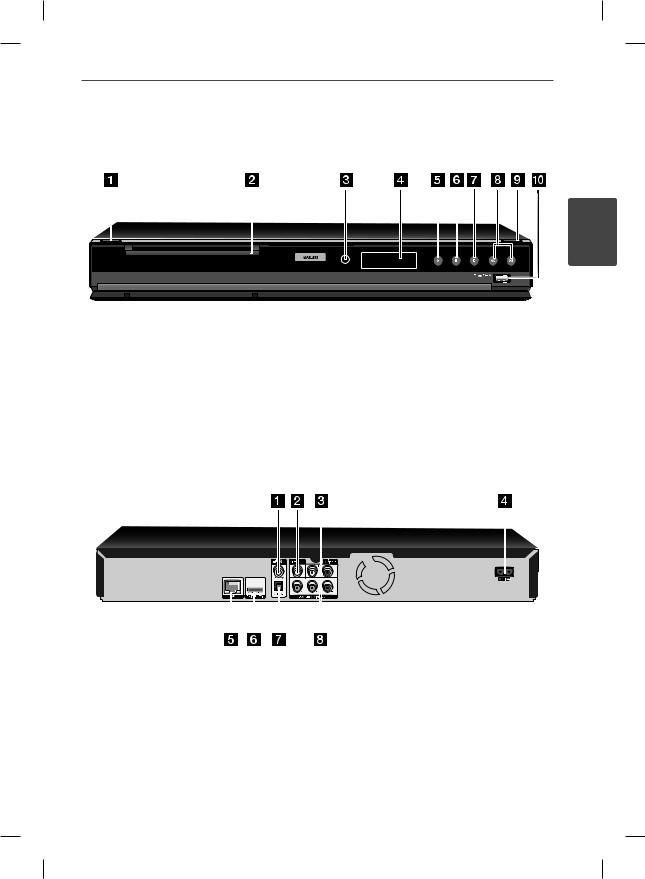
Front panel
a 1 (POWER) |
f X (PAUSE) |
b Disc Tray |
g x (STOP) |
c Remote Sensor |
h ./> (SKIP) |
d Display Window |
i Z (OPEN/CLOSE) |
e N (PLAY) |
j USB Port |
Rear panel
Preparation 13
2
Preparation
|
|
|
|
|
|
|
|
|
|
|
|
|
|
a DIGITAL AUDIO OUT (COAXIAL) |
|
e LAN port |
||||
b VIDEO OUT |
|
f HDMI OUT (Type A, Version 1.3) |
||||
c 2CH AUDIO OUT (Left/Right) |
|
g DIGITAL AUDIO OUT (OPTICAL) |
||||
d AC power jack |
|
h COMPONENT VIDEO OUT (Y PB PR) |
||||
BD592-N-BUSALLK-ENG.indd 13 |
10. 10. 20 10:30 |
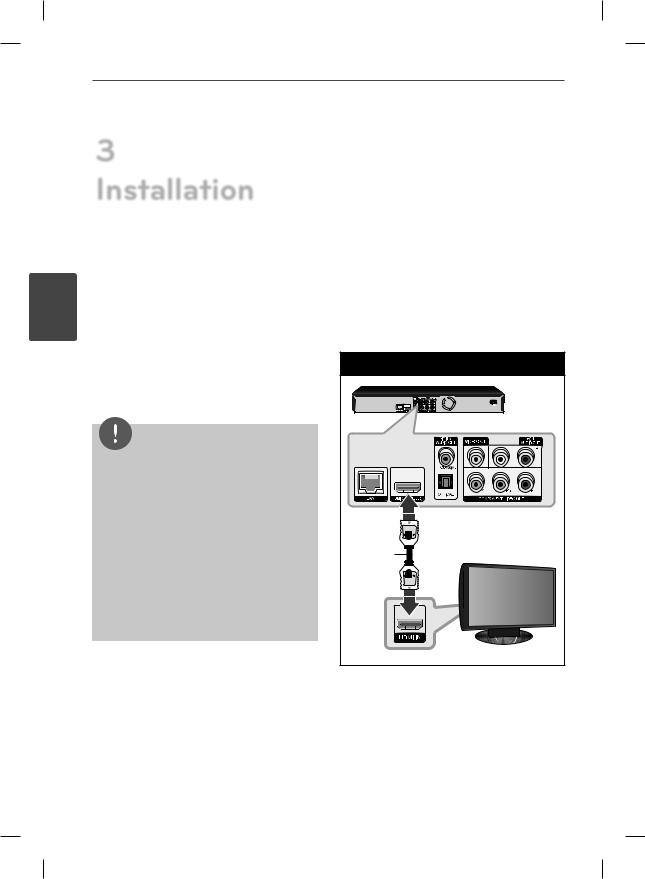
14 Installation
3 Installation
Connecting to Your TV
Make one of the following connections,
3 |
depending on the capabilities of your existing |
|
Installation |
equipment. |
|
• HDMI connection (page 14-15) |
||
|
||
|
• Component Video connection (page 16) |
|
|
• Video connection (page 16) |
NOTE
•Depending on your TV and other equipment you wish to connect, there are various ways you could connect the player. Use only one of the connections described in this manual.
•Please refer to the manuals of your TV, Stereo System or other devices as necessary to make the best connections.
•Do not connect the player’s AUDIO OUT jack to the phono in jack (record player) of your audio system.
•Do not connect your player via your VCR. The image could be distorted by the copy protection system.
HDMI Connection
If you have a HDMI TV or monitor, you can connect it to this player using a HDMI cable (Type A, Version 1.3). Connect the HDMI jack on the player to the HDMI jack on a HDMI compatible TV or monitor.
HDMI Connection |
|
|
BD Player |
HDMI |
TV |
|
|
Cable |
|
Set the TV’s source to HDMI (refer to TV’s Owner’s manual).
BD592-N-BUSALLK-ENG.indd 14 |
10. 10. 20 10:30 |
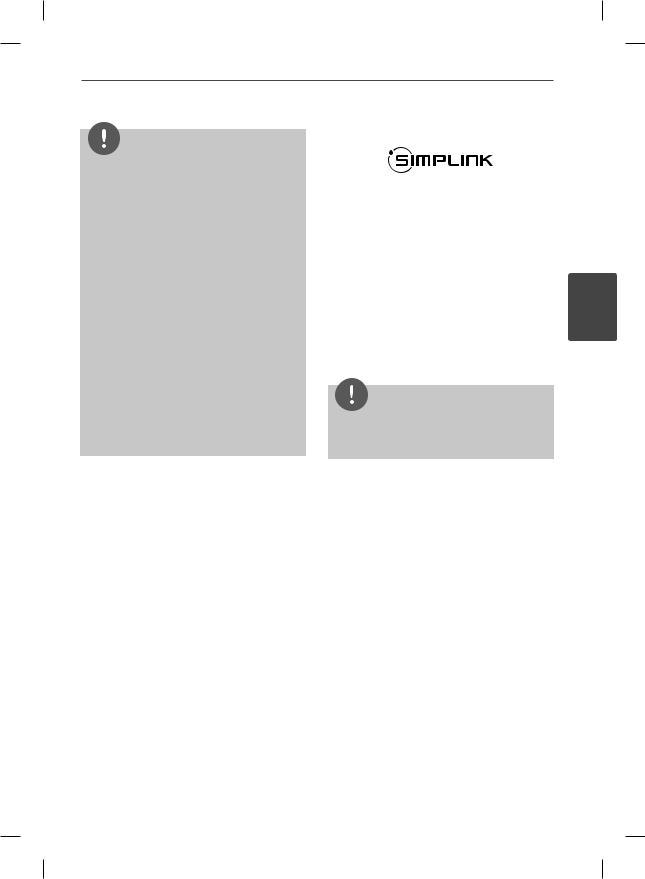
Installation 15
What is SIMPLINK?
NOTE
•If a connected HDMI device does not accept the audio output of the player, the HDMI
device’s audio sound may be distorted or may not output.
•When you use HDMI connection, you can change the resolution for the HDMI output. (Refer to “Resolution Setting” on page 17.)
•Select the type of video output from the HDMI OUT jack using [HDMI Color Setting] option on the [Setup] menu (see page 28).
•Changing the resolution when the connection has already been established may result in malfunctions. To solve the problem, turn off the player and then turn it on again.
•When the HDMI connection with HDCP is not verifi ed, TV screen is changed to black screen. In this case, check the HDMI connection, or disconnect the HDMI cable.
•If there are noises or lines on the screen, please check the HDMI cable (length is generally limited to 4.5 m (15 ft.)).
Additional Information for HDMI
•When you connect a HDMI or DVI compatible device make sure of the following:
-Try switching off the HDMI/DVI device and this player. Next, switch on the HDMI/DVI device and leave it for around 30 seconds, then switch on this player.
-The connected device’s video input is set correctly for this unit.
-The connected device is compatible with 720x480p, 1280x720p, 1920x1080i or 1920x1080p video input.
•Not all HDCP-compatible HDMI or DVI devices will work with this player.
-The picture will not be displayed properly with non-HDCP device.
-This player does not playback and TV screen is changed to black screen.
Some functions of this unit are controlled by the TV’s remote control when this unit and LG TV’s with SIMPLINK are connected through HDMI connection.
Controllable functions by LG TV’s remote control; Play, Pause, Scan, Skip, Stop, Power Off, etc.
Refer to the TV owner’s manual for the details of SIMPLINK function.
LG TV’s with SIMPLINK function has the logo as shown above.
NOTE
Depending on the disc type or playing status, some SIMPLINK operation may differ from your purpose or not work.
3
Installation
BD592-N-BUSALLK-ENG.indd 15 |
10. 10. 20 10:30 |
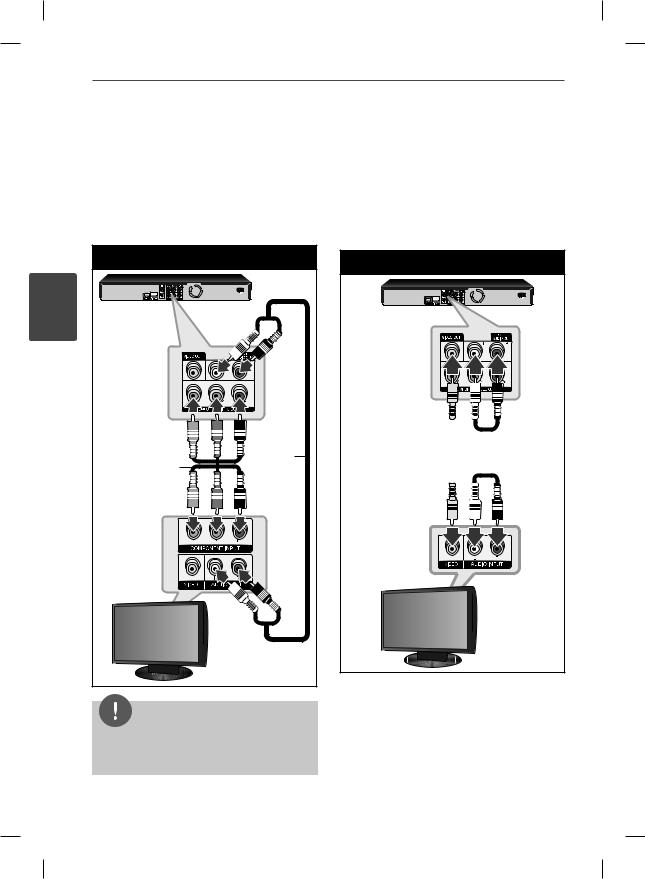
16 Installation
Component Video Connection
Connect the COMPONENT VIDEO OUT jacks on the player to the corresponding input jacks on the TV using component video cable. Connect the left and right AUDIO OUT jacks of the player to the audio left and right IN jacks on the TV using the audio cables.
Component Connection |
|
|
BD Player |
|
|
3 |
|
|
Installation |
|
|
Component |
Audio |
|
cable |
||
video cable |
||
|
||
TV |
|
|
NOTE |
|
When you use COMPONENT VIDEO OUT connection, you can change the resolution for the output. (Refer to “Resolution setting” on page 17.)
Video/Audio (Left/Right)
Connection
Connect the VIDEO OUT jack on the player to the video in jack on the TV using a video cable. Connect the left and right AUDIO OUT jacks of the player to the audio left and right IN jacks on the TV using the audio cables.
Video/Audio Connection
BD Player
Video cable |
|
|
|
|
Audio |
|
|
|
|
||
|
|
|
|
||
|
|
|
|
|
cable |
|
|
|
|
|
|
TV
BD592-N-BUSALLK-ENG.indd 16 |
10. 10. 20 10:30 |
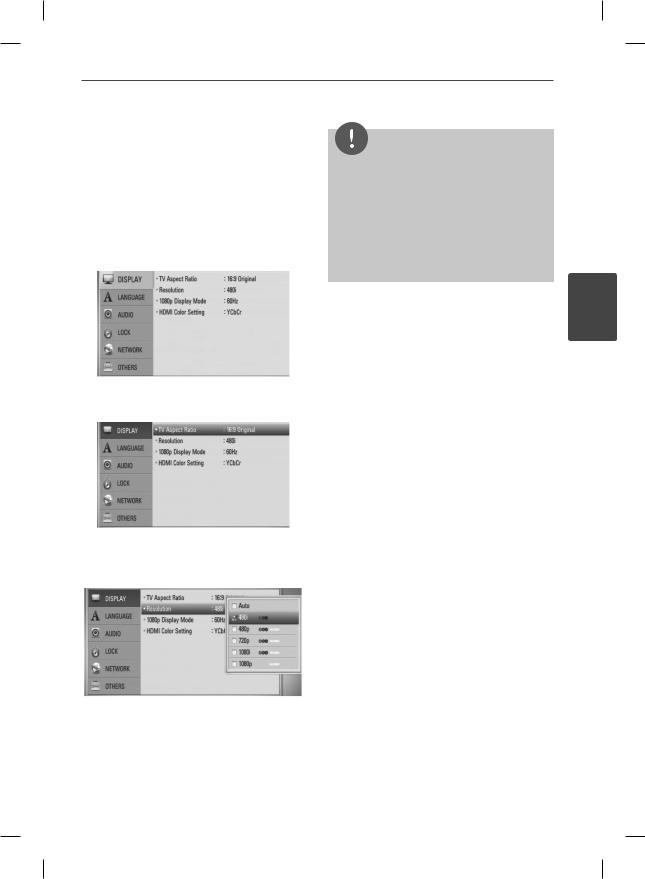
Installation 17
Resolution Setting
The player provides several output resolutions for HDMI OUT and COMPONENT VIDEO OUT jacks. You can change the resolution using [Setup] menu.
1.Press HOME ( ).
).
2.Use I/i to select the [Setup] and press ENTER ( ). The [Setup] menu appears.
). The [Setup] menu appears.
3.Use U/u to select [DISPLAY] option then press i to move to the second level.
NOTE
•If your TV does not accept the resolution you have set on the player, you can set resolution to
480p as follows:
1. Press Zto open the disc tray.
2 Press x(STOP) for more than 5 seconds.
•Since several factors affect the resolution of video output, see “Video Output Resolution” on page 104.
3
Installation
4.Use U/u to select the [Resolution] option
then press ENTER ( ) to move to the third level.
) to move to the third level.
5.Use U/u to select the desired resolution
then press ENTER ( ) to confi rm your selection.
) to confi rm your selection.
BD592-N-BUSALLK-ENG.indd 17 |
10. 10. 20 10:30 |
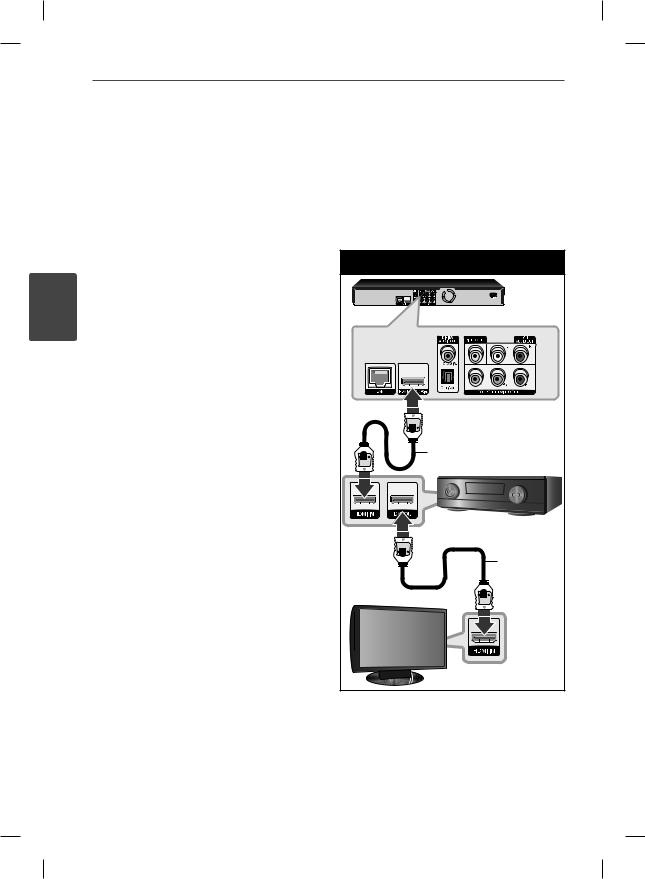
18 Installation
Connecting to an
Amplifier
Make one of the following connections, depending on the capabilities of your existing equipment.
•HDMI Audio connection (page 18)
•Digital Audio connection (page 19)
•2CH Analog Audio connection (page 19)
3 |
Since many factors affect the type of audio |
|
output, see “Audio Output Specifi cations” for |
||
Installation |
||
details (pages 102-103). |
||
|
||
|
About Digital Multi-channel sound |
|
|
A digital multi-channel connection provides |
|
|
the best sound quality. For this, you need |
|
|
a multi-channel Audio/Video Receiver that |
|
|
supports one or more of the audio formats |
|
|
supported by your player. Check the receiver |
|
|
manual and the logos on the front of the |
|
|
receiver. (PCM Stereo, PCM Multi-Ch, Dolby |
|
|
Digital, Dolby Digital Plus, Dolby TrueHD, DTS |
|
|
and/or DTS-HD) |
Connecting to an Amplifier via HDMI Output
Connect the player’s HDMI OUT jack to the corresponding in jack on your amplifi er using a HDMI cable. You will need to activate the player’s digital output. (See “[AUDIO] Menu” on pages 29-30.)
HDMI Connection |
BD Player |
HDMI cable |
Receiver/Amplifi er |
HDMI cable |
TV |
Connect the amplifi er’s HDMI output jack to HDMI input jack on your TV using a HDMI cable if your amplifi er has HDMI output jack.
BD592-N-BUSALLK-ENG.indd 18 |
10. 10. 20 10:30 |

Installation 19
Connecting to an Amplifier via Digital Audio Output
Connect the player’s DIGITAL AUDIO OUT jack to the corresponding in jack (OPTICAL or COAXIAL) on your amplifi er. Use an optional digital audio cable. You will need to activate
the player’s digital output. (See “[AUDIO] Menu” on pages 29-30.)
Digital Audio Connection
BD Player
OR |
|
Coaxial |
Optical |
cable |
cable |
Receiver/Amplifi er
Connecting to an Amplifier via 2 Channel Audio Output
Connect the Left and Right 2CH AUDIO OUT jacks on the player to the audio left and right in jacks on your amplifi er, receiver, or stereo system using audio cables.
2CH Analog Audio Connection |
BD Player |
3 |
Installation |
Audio cable |
Receiver/Amplifi er |
BD592-N-BUSALLK-ENG.indd 19 |
10. 10. 20 10:30 |
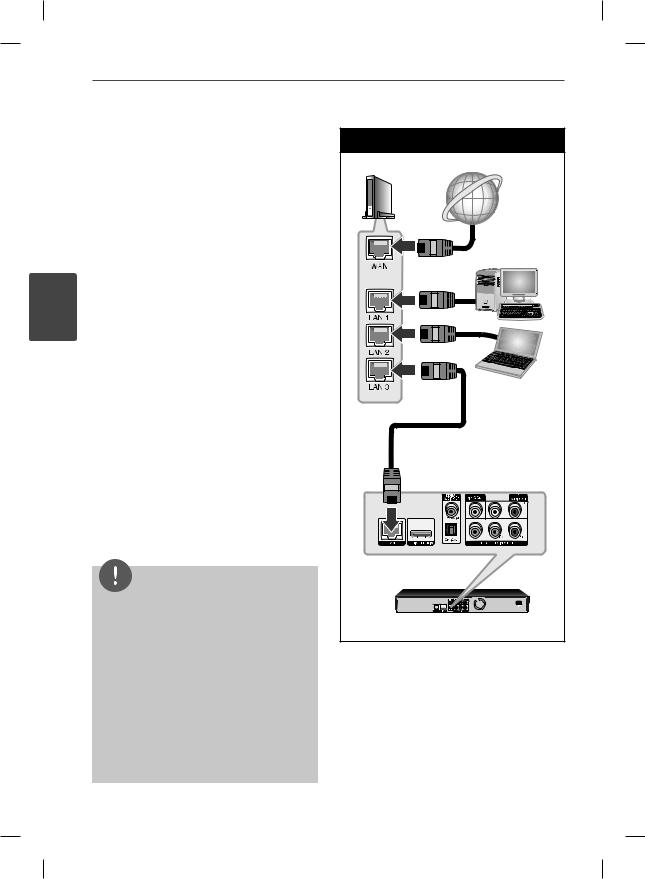
20 Installation
3
Installation
Connecting to your Home Network
This player can be connected to a local area network (LAN) via the LAN port on the rear panel or the internal wireless module.
By connecting the unit to a broadband home network, you have access to services such
as software updates, Home Link, BD-LIVE interactivity and streaming services.
Wired network connection
Using a wired network provides the best performance, because the attached devices connect directly to the network and are not subject to radio frequency interference. Please refer to the documentation for your network device for further instructions. Connect the player’s LAN port to the corresponding port on your Modem or Router
using a commercially available LAN or Ethernet cable (CAT5 or better with RJ45 connector).
In the example confi guration for wired connection below, this player would be able to access content from either of the PCs.
NOTE
•When plugging or unplugging the LAN cable, hold the plug portion of the cable. When unplugging, do not pull on the LAN cable but unplug while pressing down on the lock.
•Do not connect a modular phone cable to the LAN port.
•Since there are various connection
confi gurations, please follow the specifi cations of your telecommunication carrier or internet service provider.
•If you want to access content from PCs or DLNA servers, this player must be connected to the same local area network with them via a router.
Wired Network Connection |
Router/Modem |
Broadband |
service |
PC |
PC |
LAN cable |
BD Player |
BD592-N-BUSALLK-ENG.indd 20 |
10. 10. 20 10:30 |
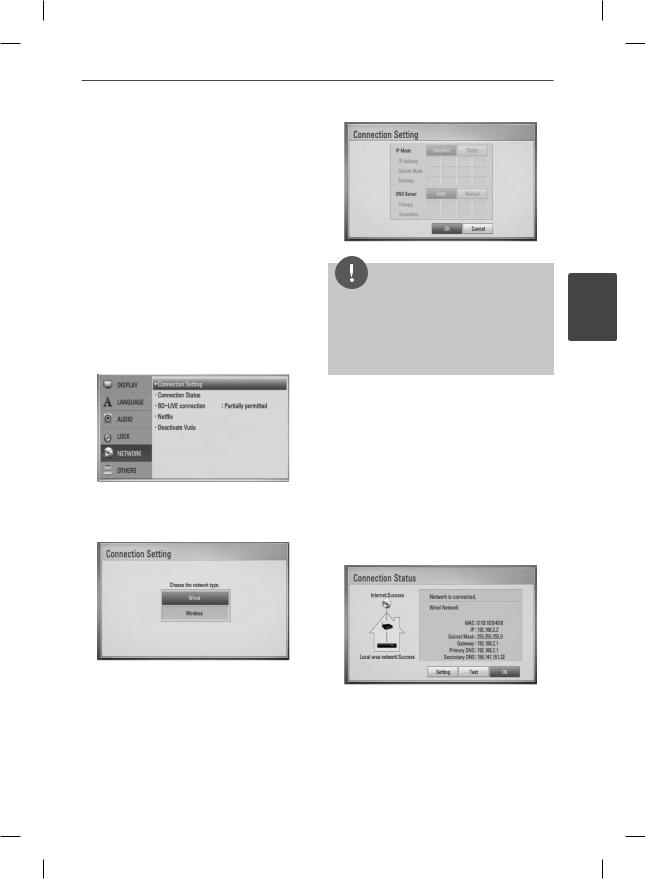
Installation 21
Wired Network Setup
If there is a DHCP server on the local area network (LAN) via wired connection, this player will automatically be allocated an IP address. After making the physical connection, a small number of home networks may require the player’s network setting to be adjusted. Adjust the [NETWORK] setting as follow.
Preparation
Before setting the wired network, you need to connect the broadband internet to your home network.
1.Select [Connection Setting] option in the [Setup] menu then press ENTER ( ).
).
2.The [Connection Setting] menu appear on the screen. Use U/u to select the [Wired] and press ENTER ( ).
).
3.Use U/u/I/i to select the IP mode between [Dynamic] and [Static].
Normally, select [Dynamic] to allocate an IP address automatically.
NOTE
If there is no DHCP server on the network and you want to set the IP address manually, select [Static] then set [IP Address], [Subnet Mask], [Gateway] and [DNS Server] using U/u/I/i and numerical buttons. If you make a mistake while entering a number, press CLEAR to clear the highlighted part.
4.Select [OK] and press ENTER ( ) to apply network settings.
) to apply network settings.
5.The player will ask you to test the network connection. Select [OK] and press ENTER ( ) to complete the network connection.
) to complete the network connection.
6.If you select [Test] and press ENTER
( ) at step 5 above, the network connection status is displayed on the screen.
) at step 5 above, the network connection status is displayed on the screen.
You can also test it on the [Connection Status] in the [Setup] menu.
3
Installation
BD592-N-BUSALLK-ENG.indd 21 |
10. 10. 20 10:30 |
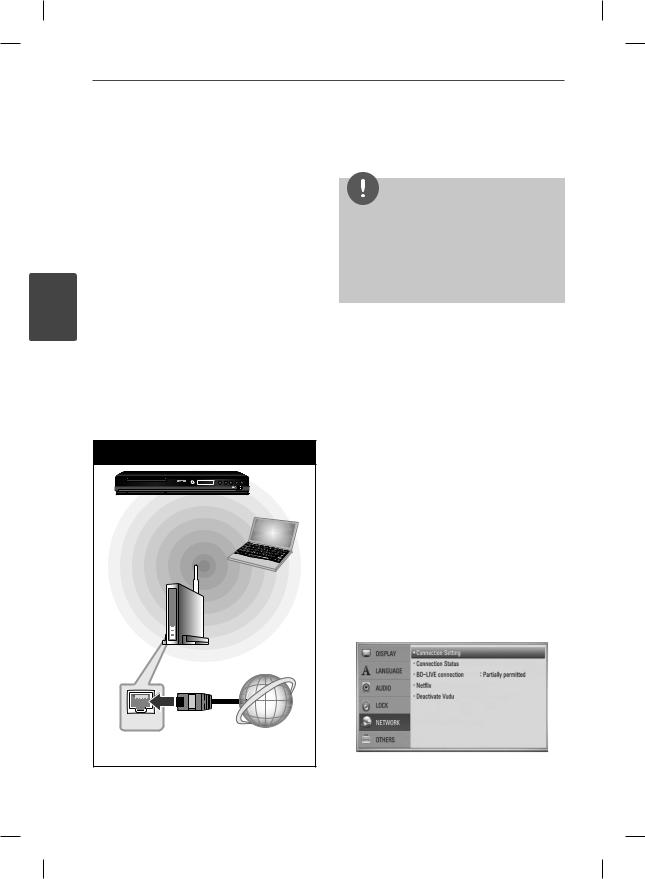
22 Installation
Wireless Network Connection
Another connection option is to use an Access Point or a wireless router. In the example
confi guration for wireless connection below, this player would be able to access content from either of the PCs.
The network confi guration and connection method may vary depending on the equipment in use and the network environment.
|
This player is equipped with an IEEE 802.11n |
|
|
(2.4 GHz band only) wireless module, which |
|
3 |
also supports the 802.11b/g standards. For the |
|
Installation |
best wireless performance, we recommend |
|
using a IEEE 802.11n certifi ed Wi-Fi network |
||
|
||
|
(access point or wireless router). |
|
|
Available WiFi standards: |
|
|
802.11b / 802.11g / 802.11n (single-band 2.4 |
|
|
GHz) |
Wireless Network Connection |
|
BD Player |
|
Wireless |
|
Communication |
|
|
PC |
|
Access Point or |
|
Wireless Router |
WAN |
|
|
Broadband |
|
service |
BD592-N-BUSALLK-ENG.indd |
22 |
Refer to the setup instructions supplied with your access point or wireless router for detailed connection steps and network settings.
NOTE
Wired internet connection is strongly recommended. Using the [Home Link] features, network update and video streaming services (such as, Netfl ix, Vudu, CinemaNow and YouTube™ Videos) with wireless network can be affected by the household devices using radio frequencies.
Wireless Network Setup
For the wireless network connection, the player needs to be set up for network communication. This adjustment can be done from the [Setup] menu. Adjust the [NETWORK] setting as follow. Setting up the access point or the wireless router is required before connecting the player to the network.
Preparation
Before setting the wireless network, you need to:
-connect the broadband internet to the wireless home network.
-set the access point or wireless router.
-note the SSID and security code of the network.
1.Select the [Connection Setting] option in the [Setup] menu then press ENTER ( ).
).
10. 10. 20 10:30
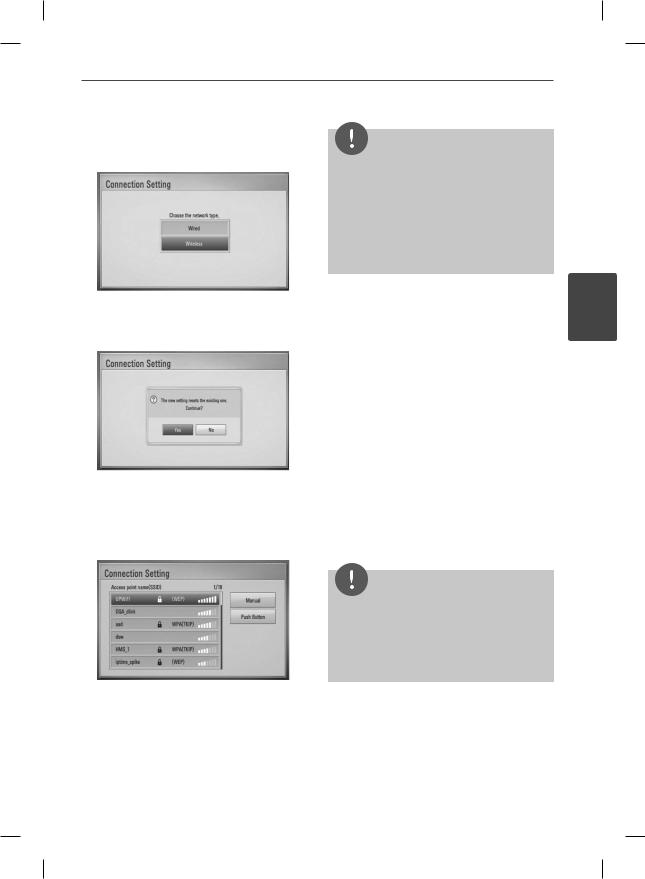
Installation
2.The [Connection Setting] menu appear on the screen. Use U/u to select the [Wireless] and press ENTER ( ).
).
3.Select [Yes] and press ENTER ( ) to continue. The new connection settings reset the current network settings.
) to continue. The new connection settings reset the current network settings.
4.The player scans the all available access points or wireless routers within range and display them as a list. Use U/u to select an access point or wireless router on the list, and then press ENTER ( ).
).
If you have security on your access point or wireless router, verify that the WEP or WPA key that was entered into the player matches the router’s information exactly. You need to input the security code as necessary.
NOTE
•WEP security mode generally have 4 keys available on an access point or wireless router’s setting. If your access point or wireless router use WEP security, enter the security code of the key “No.1” to connect on your home network.
•An Access Point is a device that allows you to connect to your home network wirelessly.
[Manual] – Your access point may not be broadcasting its access point name (SSID). Check your router settings through your computer and either set your router to broadcast SSID, or manually enter the access point name (SSID) in [Manual].
[Push Button] – If your access point or wireless router that supports the Push Button Confi guration method, select this option and press the Push Button on your access point or wireless router within 120 counts. You do not need to know the access point name (SSID) and security code of your access point or wireless router.
5.Use U/u/I/i to select the IP mode between [Dynamic] and [Static].
Normally, select [Dynamic] to allocate an IP address automatically.
NOTE
If there is no DHCP server on the network and you want to set the IP address manually, select [Static] then set [IP Address], [Subnet Mask], [Gateway] and [DNS Server] using U/u/I/i and numerical buttons. If you make a mistake while entering a number, press CLEAR to clear the highlighted part.
6.Select [OK] and press ENTER ( ) to apply network settings.
) to apply network settings.
23
3
Installation
BD592-N-BUSALLK-ENG.indd 23 |
10. 10. 20 10:30 |
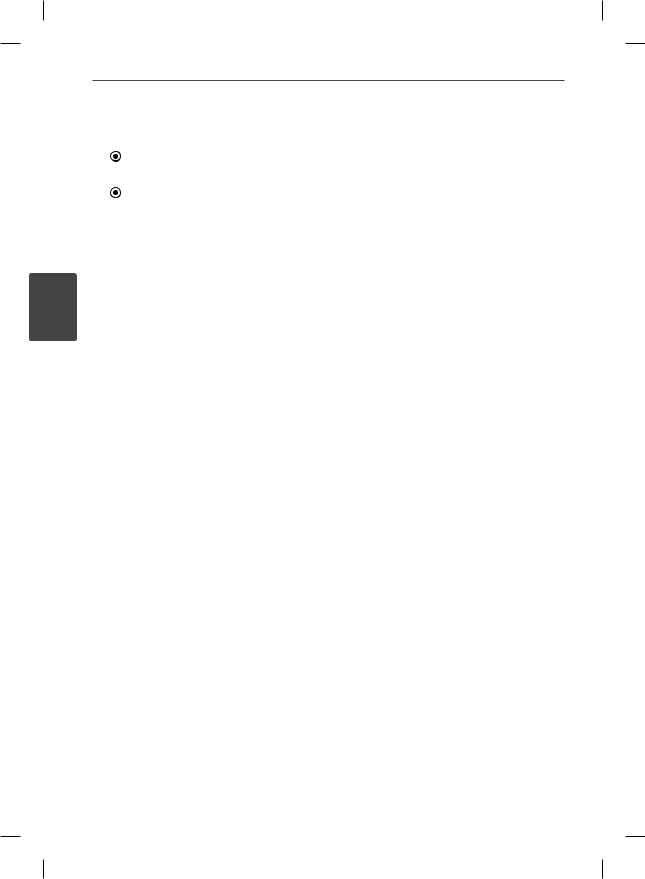
24
3
Installation
Installation
7. The player will ask you to test the network |
not operate properly because of internet |
|
connection. Select [OK] and press ENTER |
congestion, the quality or bandwidth of |
|
( ) to complete the network connection. |
your internet service, or problems at the |
|
8. If you select [Test] and press ENTER |
provider of the content. |
|
• Some internet connection operations may |
||
( ) at step 7 above, the network connection |
||
not be possible due to certain restrictions |
||
status is displayed on the screen. You can |
||
set by the Internet service provider (ISP) |
||
also test it on the [Connection Status] in the |
||
supplying your broadband Internet |
||
[Setup] menu. |
||
connection. |
||
|
Notes on Network Connection:
•Many network connection problems during set up can often be fi xed by re-setting the router or modem. After connecting the player to the home network, quickly power off and/or disconnect the power cable of the home network router or cable modem. Then power on and/or connect the power cable again.
•Depending on the internet service provider (ISP), the number of devices that can receive internet service may be limited by the applicable terms of service. For details, contact your ISP.
•Our company is not responsible for any malfunction of the player and/or the internet connection feature due to communication errors/malfunctions
associated with your broadband internet connection, or other connected equipment.
•The features of BD-ROM discs made available through the Internet Connection feature are not created or provided
by our company, and our company is not responsible for their functionality or continued availability. Some disc
related material available by the Internet Connection may not be compatible with this player. If you have questions about such content, please contact the producer of the disc.
•Some internet contents may require a higher bandwidth connection.
•Even if the player is properly connected and confi gured, some internet contents may
•Any fees charged by an ISP including, without limitation, connection charges are your responsibility.
•A 10 Base-T or 100 Base-TX LAN port is required for wired connection to this player. If your internet service does not allow for such a connection, you will not be able to connect the player.
•You must use a Router to use xDSL service.
•A DSL modem is required to use DSL service and a cable modem is required to use cable modem service. Depending on the access method of and subscriber agreement with your ISP, you may not be able to use the internet connection feature contained in this player or you may be limited to the number of devices you can connect at the same time. (If your ISP limits subscription to one device, this player may not be allowed to connect when a PC is already connected.)
•The use of a “Router” may not be allowed or its usage may be limited depending on the policies and restrictions of your ISP. For details, contact your ISP directly.
•The wireless network operate at 2.4GHz radio frequencies that are also used by other household devices such as cordless telephone, Bluetooth® devices, microwave oven, and can be affected by interference from them.
•Turn off all unused network equipment in your local home network. Some devices may generate network traffic.
BD592-N-BUSALLK-ENG.indd 24 |
10. 10. 20 10:30 |
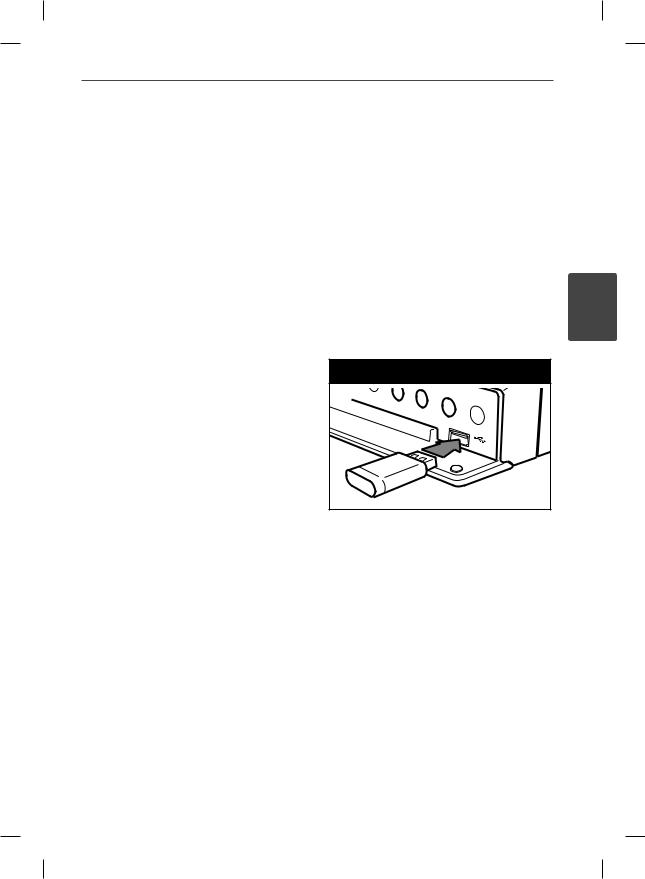
Installation 25
•For the purpose of the better transmission, placing the player from the access point as close as possible.
•In some instances, placing the access point or wireless router at least 0.45 m (1.5 ft) above the fl oor may improve the reception.
USB device connection
•Move closer to the access point if possible or re-orient the player so there is nothing between it and the access point.
This player can play movie, music and photo fi les contained in the USB device.
•The reception quality over wireless depends on many factors such as type of the access point, distance between the player and access point, and the location of the player.
•Set your access point or wireless router to Infrastructure mode. Ad-hoc mode is not supported.
Playback content in the USB device
1. Insert a USB device to the USB port until it |
3 |
fi ts into place. |
USB device connection |
Installation |
|
When you connect a USB storage device on the HOME menu, the player plays a audio
fi le contained in the USB storage device automatically. If the USB storage device is containing various types of fi les, a menu for the fi le type selection will appear.
File loading may takes few minutes depending on the number of content stored in the USB storage device. Press ENTER ( ) while [Cancel] is selected to stop loading.
) while [Cancel] is selected to stop loading.
2. Press HOME ( ).
).
BD592-N-BUSALLK-ENG.indd 25 |
10. 10. 20 10:30 |
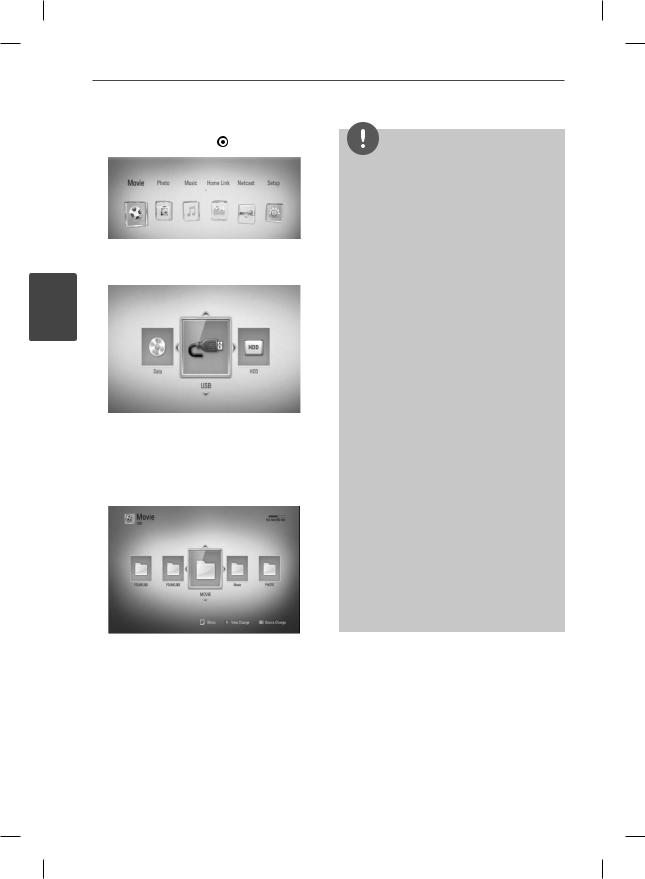
26Installation
3. Select [Movie], [Photo] or [Music] using
I |
i |
, and press ENTER ( ). |
NOTE |
/ |
|
4.Select the [USB] option using I/i, and press ENTER ( ).
).
3
Installation
While navigating [Movie], [Photo] or [Music] menu, press green(G) colored button to change the device. (DISC, USB or HDD)
5.Select a fi le using U/u/I/i, and press PLAY or ENTER ( ) to play the fi le.
) to play the fi le.
•This player supports USB fl ash memory/external HDD formatted in FAT16, FAT32 and NTFS when accessing fi les (music, photo, movie).
However, for BD-LIVE, Audio CD archiving and fi le copy to USB storage device, only FAT16 and FAT32 formats are supported. Use the USB fl ash memory/external HDD formatted in either FAT16 or FAT32 when using BD-LIVE, Audio CD archiving and fi le copy to USB storage device.
•The USB device can be used for the local storage for enjoying BD-LIVE discs with Internet.
•This unit can support up to 4 partitions of the USB device.
•Do not extract the USB device during operation (play, etc.).
•A USB device which requires additional program installation when you have connected it to a computer, is not supported.
•USB device: USB device that supports USB1.1 and USB2.0.
•Movie, music and photo fi les can be played. For details of operations on each fi le, refer to relevant pages.
•Regular back up is recommended to prevent data loss.
•If you use a USB extension cable, USB HUB or USB Multi-reader, the USB device may not be recognized.
•Some USB device may not work with this unit.
•Digital camera and mobile phone are not supported.
•USB Port of the unit cannot be connected to PC. The unit cannot be used as a storage device.
6. Withdraw the USB device carefully.
BD592-N-BUSALLK-ENG.indd 26 |
10. 10. 20 10:30 |
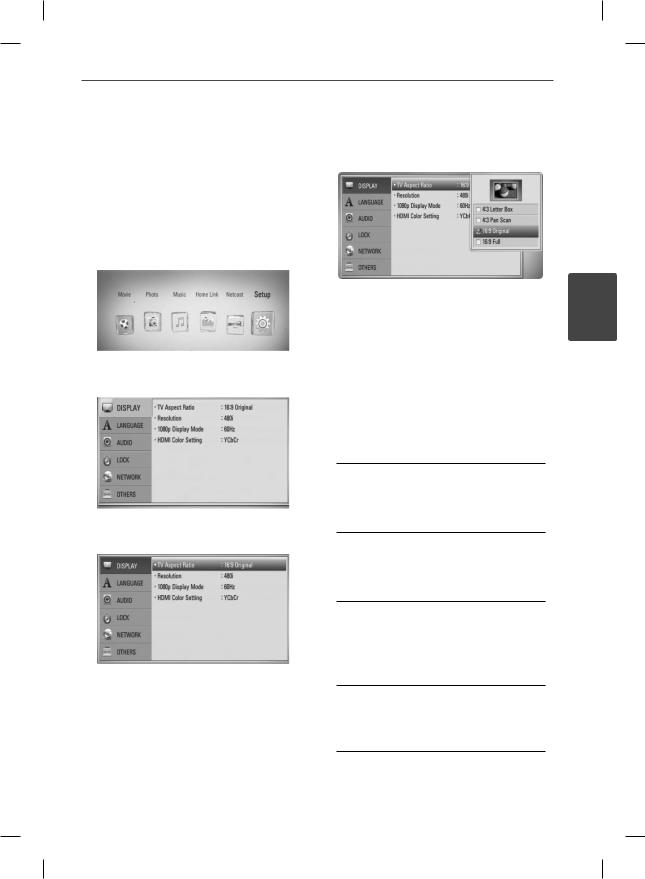
Installation
Settings
Adjust the Setup Settings
You can change the settings of the player in the [Setup] menu.
1. Press HOME ( ).
).
4.Use U/u to select a second setup option,
and press ENTER ( ) to move to the third level.
) to move to the third level.
5.Use U/u to select a desired setting, and
press i or ENTER ( ) to confi rm your selection.
) to confi rm your selection.
2.Use I/i to select the [Setup] and press ENTER ( ). The [Setup] menu appears.
). The [Setup] menu appears.
3.Use U/u to select the fi rst setup option, and press i to move to the second level.
 [DISPLAY] Menu
[DISPLAY] Menu
TV Aspect Ratio
Select a TV aspect ratio option according to your TV type.
[4:3 Letter Box]
Select when a standard 4:3 TV is connected. Displays theatrical images with masking bars above and below the picture.
[4:3 Pan Scan]
Select when a standard 4:3 TV is connected. Displays pictures cropped to fi ll your TV screen. Both sides of the picture are cut off.
[16:9 Original]
Select when a 16:9 wide TV is connected. The 4:3 picture is displayed with an original 4:3 aspect ratio, with black bars appearing at the left and right sides.
[16:9 Full]
Select when a 16:9 wide TV is connected. The 4:3 picture is adjusted horizontally (in a linear proportion) to fi ll the entire screen.
27
3
Installation
BD592-N-BUSALLK-ENG.indd 27 |
10. 10. 20 10:30 |
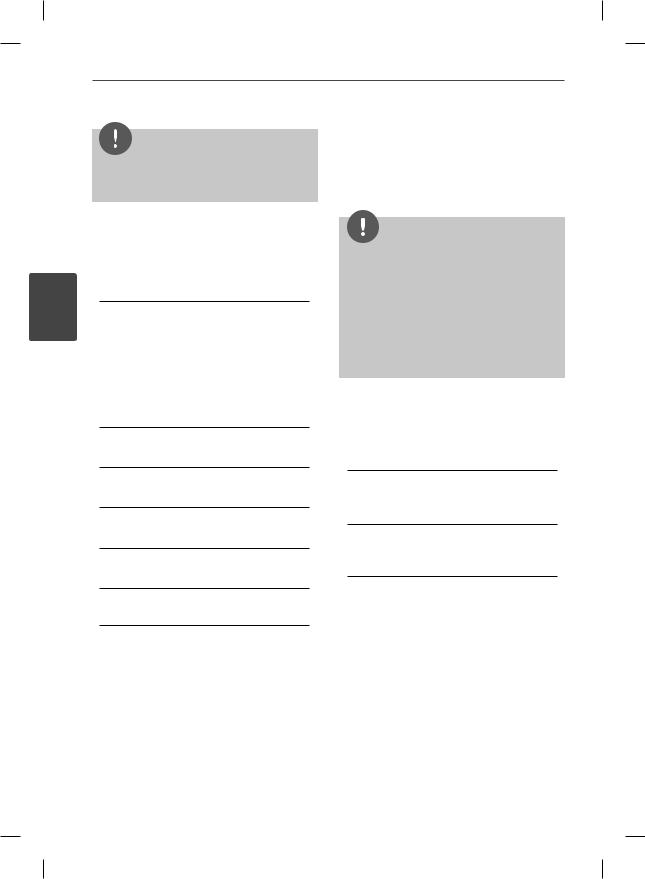
28 Installation
3
Installation
NOTE
You cannot select [4:3 Letter Box] and [4:3 Pan Scan] option when the resolution is set to higher than 720p.
Resolution
Sets the output resolution of the Component and HDMI video signal. Refer to page 17 and 104 for details about the resolution setting.
[Auto]
If the HDMI OUT jack is connected to TVs providing display information (EDID), automatically selects the resolution best suited to the connected TV. If the
COMPONENT VIDEO OUT is only connected, this changes the resolution to 1080i as default resolution.
[1080p]
Outputs 1080 lines of progressive video.
[1080i]
Outputs 1080 lines of interlaced video.
[720p]
Outputs 720 lines of progressive video.
[480p]
Outputs 480 lines of progressive video.
[480i]
Outputs 480 lines of interlaced video.
1080p Display Mode
When the resolution is set to 1080p, select [24Hz] for smooth presentation of fi lm material (1080p/24 Hz) with a HDMI-equipped display compatible with 1080p/24 Hz input.
NOTE
•When you select [24 Hz], you may experience some picture disturbance when the video switches video and fi lm material. In this case, select [60 Hz].
•Even when [1080p Display Mode] is set to [24 Hz], if your TV is not compatible with
1080p/24 Hz, the actual frame frequency of the video output will be 60 Hz to match the video source format.
HDMI Color Setting
Select the type of output from the HDMI OUT jack. For this setting, please refer to the manuals of your display device.
[YCbCr]
Select when connecting to a HDMI display device.
[RGB]
Select when connecting to a DVI display device.
BD592-N-BUSALLK-ENG.indd 28 |
10. 10. 20 10:30 |
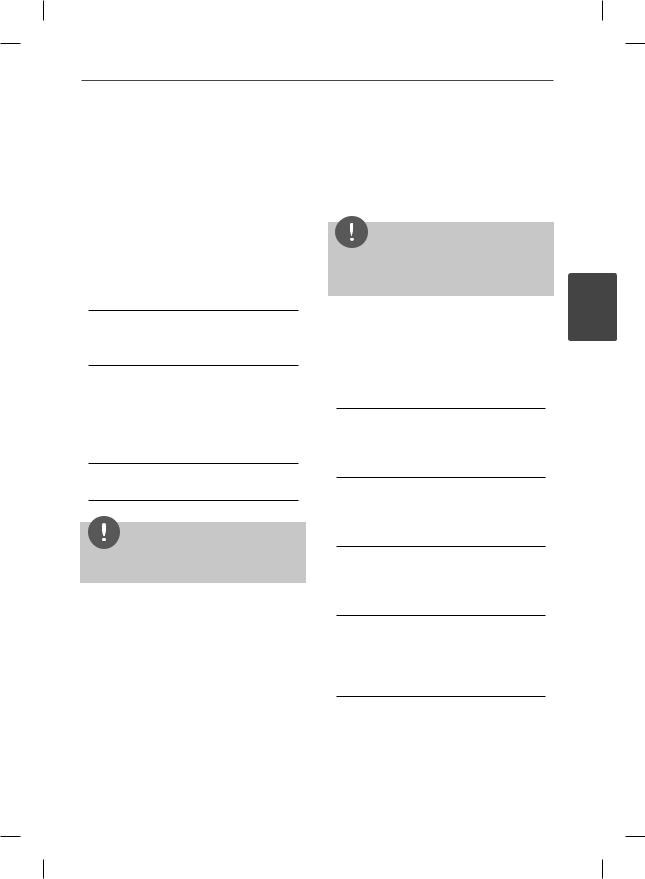
Installation 29
 [LANGUAGE] Menu
[LANGUAGE] Menu
Display Menu
Select a language for the [Setup] menu and on-screen display.
Disc Menu/Disc Audio/
Disc Subtitle
Select the language you prefer for the audio track (disc audio), subtitles, and the disc menu.
[Original]
Refers to the original language in which the disc was recorded.
[Other]
Press ENTER ( ) to select another language. Use number buttons then press ENTER (
) to select another language. Use number buttons then press ENTER ( ) to enter the corresponding 4-digit number according to the language code list on page 99.
) to enter the corresponding 4-digit number according to the language code list on page 99.
[Off] (Disc Subtitle only)
Turn off Subtitle.
NOTE
Depending on the disc, your language setting may not work.
 [AUDIO] Menu
[AUDIO] Menu
Each disc has a variety of audio output options. Set the player’s Audio options according to the type of audio system you use.
NOTE
Since many factors affect the type of audio output, see “Audio Output Specifi cations” on page 102-103 for details.
HDMI / Digital Output
Select the output sound format when a device equipped with a HDMI or Digital Audio input jack is connected to the HDMI OUT or DIGITAL AUDIO OUT jack on this player.
[PCM Stereo]
Select if you connect this unit’s HDMI OUT or DIGITAL AUDIO OUT jack to a device with two-channel digital stereo decoder.
[PCM Multi-Ch] (HDMI only)
Select if you connect this unit’s HDMI OUT jack to a device with multi-channel digital decoder.
[DTS Re-Encode]
Select if you connect this unit’s HDMI OUT or DIGITAL AUDIO OUT jack to a device with DTS decoder.
[Primary Pass-Thru]
Select if you connect this unit’s DIGITAL AUDIO OUT and HDMI OUT jack to a device with LPCM, Dolby Digital, Dolby Digital Plus, Dolby TrueHD, DTS and DTS-HD decoder.
3
Installation
BD592-N-BUSALLK-ENG.indd 29 |
10. 10. 20 10:30 |
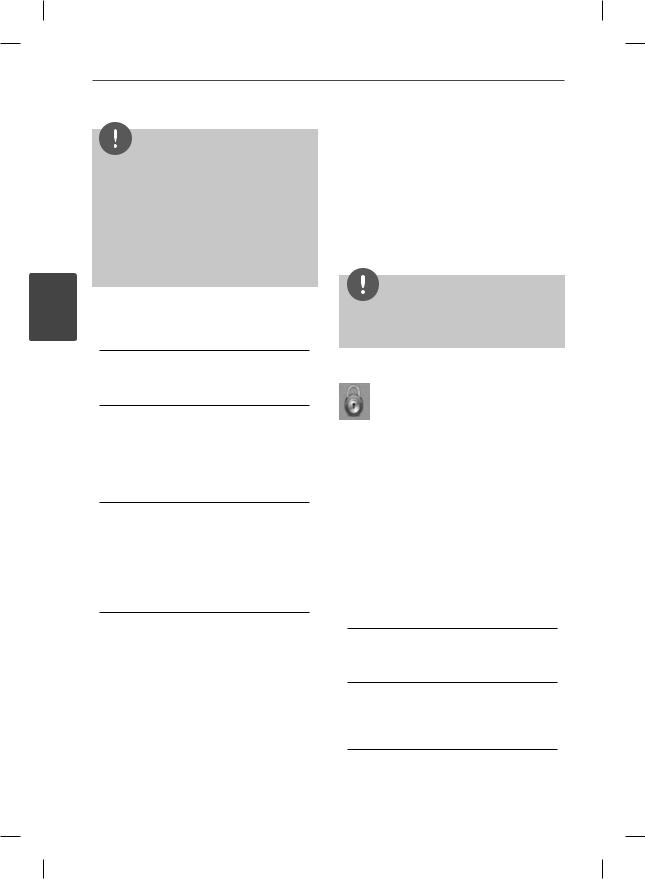
30 Installation
3
Installation
NOTE
•When [HDMI] option is set to [PCM Multi-Ch], the audio may output as PCM Stereo if the PCM
Multi-Ch information is not detected from HDMI device with EDID.
•If the [HDMI] or [Digital Output] option is set to [DTS Re-Encode], the DTS Re-Encode audio is outputted for BD-ROM discs with secondary
audio and the original audio is outputted for the other discs (like [Primary Pass-Thru]).
Sampling Freq.
(Digital Audio Output)
[192 kHz]
Select this if your A/V Receiver or Amplifi er is capable of handling 192 kHz signals.
[96 kHz]
Select this if your A/V Receiver or Amplifi er is not capable of handling 192 kHz signals. When this choice is made, this unit automatically converts any 192 kHz signals to 96 kHz so your system can decode them.
[48 kHz]
Select this if your A/V Receiver or Amplifi er is not capable of handling 192 kHz and 96 kHz signal. When this choice is made, this unit automatically converts any 192 kHz and 96 kHz signals to 48 kHz so your system can decode them.
Check the documentation for your A/V Receiver or Amplifi er to verify its capabilities.
DRC (Dynamic Range Control)
When a content encoded in Dolby Digital or Dolby Digital Plus is playing back, you may wish to compress the dynamic range of the audio output (the difference between the loudest sounds and the quietest ones). This allows you to listen to a movie at a lower volume without losing clarity of sound. Set [DRC] to [On] for this effect.
NOTE
The DRC setting can be changed only when a disc is not inserted or the unit is in complete stop mode.
[LOCK] Menu
The [LOCK] settings affect only CinemaNow movie, BD and DVD playback.
To access the any features in [LOCK] settings, you must enter the 4-digit security code you have created.
If you have not entered a password yet, you are prompted to do so. Enter a 4-digit password twice, and press ENTER ( ) to create a new password.
) to create a new password.
Password
You can create or change the password.
[None]
Enter a 4-digit password twice, and press ENTER ( ) to create a new password.
) to create a new password.
[Change]
Enter the current password and press ENTER ( ). Enter a 4-digit password twice, and press ENTER (
). Enter a 4-digit password twice, and press ENTER ( ) to create a new password.
) to create a new password.
BD592-N-BUSALLK-ENG.indd 30 |
10. 10. 20 10:30 |
