Lexmark Z25, Z35 Setup Guide
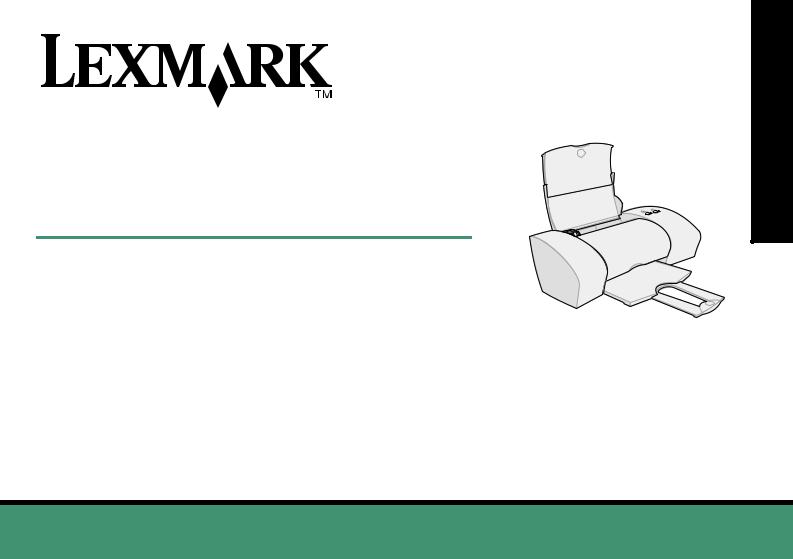
Z25, Z35
Color Jetprinter™
From Setup to Printing
for Windows 98, Windows Me, Windows 2000, Windows XP, Mac OS 8.6 to 9.2, and Mac OS X version 10.0.3 to 10.1
January 2002
www.lexmark.com
Printing to Setup From
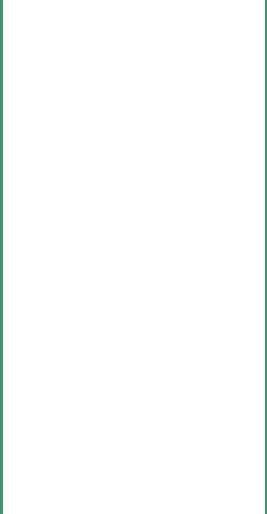
Edition: January 2002
The following paragraph does not apply to any country where such provisions are inconsistent with local law:
LEXMARK INTERNATIONAL, INC., PROVIDES THIS PUBLICATION “AS IS” WITHOUT WARRANTY OF ANY KIND, EITHER EXPRESS OR IMPLIED, INCLUDING, BUT NOT LIMITED TO, THE IMPLIED WARRANTIES OF MERCHANTABILITY OR FITNESS FOR A PARTICULAR PURPOSE. Some states do not allow disclaimer of express or implied warranties in certain transactions; therefore, this statement may not apply to you.
This publication could include technical inaccuracies or typographical errors. Changes are periodically made to the information herein; these changes will be incorporated in later editions. Improvements or changes in the products or the programs described may be made at any time.
Comments about this publication may be addressed to Lexmark International, Inc., Department F95/032-2, 740 West New Circle Road, Lexington, Kentucky 40550, U.S.A. In the United Kingdom and Eire, send to Lexmark International Ltd., Marketing and Services Department, Westhorpe House, Westhorpe, Marlow Bucks SL7 3RQ. Lexmark may use or distribute any of the information you supply in any way it believes appropriate without incurring any obligation to you. You can purchase additional copies of publications related to this product by calling 1-800-553- 9727. In the United Kingdom and Eire, call 0628-481500. In other countries, contact your point of purchase.
References in this publication to products, programs, or services do not imply that the manufacturer intends to make these available in all countries in which it operates. Any reference to a product, program, or service is not intended to state or imply that only that product, program, or service may be used. Any functionally equivalent product, program, or service that does not infringe any existing intellectual property right may be used instead. Evaluation and verification of operation in conjunction with other products, programs, or services, except those expressly designated by the manufacturer, are the user’s responsibility.
Lexmark and Lexmark with diamond design are trademarks of Lexmark International, Inc., registered in the United States and/or other countries. Color Jetprinter is a trademark of Lexmark International, Inc.
Apple, Mac OS, and Macintosh are trademarks of Apple Computer, Inc., registered in the United States and other countries.
Other trademarks are the property of their respective owners.
© Copyright 2002 Lexmark International, Inc. All rights reserved.
UNITED STATES GOVERNMENT RESTRICTED RIGHTS
This software and documentation are provided with RESTRICTED RIGHTS. Use, duplication or disclosure by the Government is subject to restrictions as set forth in subparagraph (c)(1)(ii) of the Rights in Technical Data and Computer Software clause at DFARS 252.227-7013 and in applicable FAR provisions: Lexmark International, Inc., Lexington, KY 40550.
Federal Communications Commission (FCC) compliance information statement
The Lexmark Z25 Color Jetprinter, Type 4105-005, and Lexmark Z35 Color Jetprinter, Type 4105-005, have been tested and found to comply with the limits for a Class B digital device, pursuant to Part 15 of the FCC Rules. Operation is subject to the following two conditions: (1) this device may not cause harmful interference, and (2) this device must accept any interference received, including interference that may cause undesired operation.
The FCC Class B limits are designed to provide reasonable protection against harmful interference in a residential installation. This equipment generates, uses and can radiate radio frequency energy and, if not installed and used in accordance with the instructions, may cause harmful interference to radio communications. However, there is no guarantee that interference will not occur in a particular installation. If this equipment does cause harmful interference to radio or television reception, which can be determined by turning the equipment off and on, the user is encouraged to try to correct the interference by one or more of the following measures:
•Reorient or relocate the receiving antenna.
•Increase the separation between the equipment and receiver.
•Connect the equipment into an outlet on a circuit different from that to which the receiver is connected.
•Consult your point of purchase or service representative for additional suggestions.
The manufacturer is not responsible for any radio or television interference caused by using other than recommended cables or by unauthorized changes or modifications to this equipment. Unauthorized changes or modifications could void the user's authority to operate this
equipment.
Note: To assure compliance with FCC regulations on electromagnetic interference for a Class B computing device, use a properly shielded and grounded cable such as Lexmark part number 12A2405 for USB attach. Use of a substitute cable not properly shielded and grounded may result in a violation of FCC regulations.
Any questions regarding this compliance information statement should be directed to: Director of Lab Operations, Lexmark International, Inc., 740 West New Circle Road, Lexington, KY 40550, (859) 232-3000.
European Community (EC) directives conformity
This product is in conformity with the protection requirements of EC Council directives 89/336/EEC and 73/23/EEC on the approximation and harmonization of the laws of the Member States relating to electromagnetic compatibility and safety of electrical equipment designed for use within certain voltage limits.
A declaration of conformity with the requirements of the directives has been signed by the Director of Manufacturing and Technical Support, Lexmark International, S.A., Boigny, France.
This product satisfies the Class B limits of EN 55022 and safety requirements of EN 60950.
ENERGY STAR
The EPA ENERGY STAR Office Equipment program is a partnership effort with office equipment manufacturers to promote the introduction of energy-efficient products and to reduce air pollution caused by power generation.
Companies participating in this program introduce products that power down when they are not being used. This feature will cut the energy used by up to 50 percent. Lexmark is proud to be a participant in this program.
As an ENERGY STAR Partner, Lexmark International, Inc. has determined that this product meets the ENERGY STAR guidelines for energy efficiency.
Safety information
•Use only the Lexmark power supply provided with this product or an authorized Lexmark replacement power supply.
•Connect the power cord to an electrical outlet that is near the product and easily accessible.
•Refer service or repairs, other than those described in the manual, to a professional service person.
ii
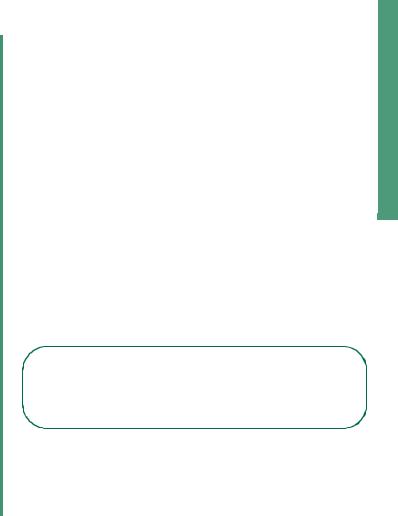
Contents
From Setup to Printing . . . . . . . . . . . . . . . 1
Step 1: Make sure your computer is on . . . . . . 2 Step 2: Check the printer parts . . . . . . . . . . . . 2 Step 3: Connect the power supply . . . . . . . . . . 3 Step 4: Connect the USB cable . . . . . . . . . . . . 3 Step 5: Install the print cartridges . . . . . . . . . . 4 Step 6: Load up to 100 sheets of plain paper . 6 Step 7: Install the printer software . . . . . . . . . . 7
Windows . . . . . . . . . . . . . . . . . . . . . . . . . . . . . . . . |
8 |
Printing from Windows . . . . . . . . . . . . . . . . . . . . 9 Need help during Windows setup? . . . . . . . . . . 10
Mac OS 8.6 to 9.2 . . . . . . . . . . . . . . . . . . . . . . . . |
12 |
Printing from Mac OS 8.6 to 9.2 . . . . . . . . . . . . |
13 |
Need help during Mac OS 8.6 to 9.2 setup? . . . |
14 |
Mac OS X version 10.0.3 to 10.1 . . . . . . . . . . . . 15
Printing from Mac OS X version 10.0.3 to 10.1 . 16 Need help during Mac OS X version 10.0.3 to 10.1 setup? . . . . . . . . . . . . . . . . . . . . . . . . . . . . . . . . 17
Contacting Lexmark . . . . . . . . . . . . . . . . . 18
Index . . . . . . . . . . . . . . . . . . . . . . . . . . . . . 19
From Setup to Printing
This booklet takes you step by step from setup through printing your first document using Windows 98, Windows Me, Windows 2000, Windows XP, Mac OS 8.6 to 9.2, or Mac OS X version 10.0.3 to 10.1.
For printer setup, you will need:
•A computer with a CD-ROM drive and USB port
•A USB cable (such as Lexmark P/N 12A2405), purchased separately
•A4 or letter size paper
For additional help while setting up your printer, see:
•Page 10 for Windows 98/Me/2000 and Windows XP
•Page 14 for Mac OS 8.6 to 9.2
•Page 17 for Mac OS X version 10.0.3 to 10.1
Networking tip: You can connect your printer to a network. For information about networking, and about purchasing the Lexmark N1 Ethernet Adapter, visit www.lexmark.com/US/products/N1.
Contents
1 |
From Setup to Printing |
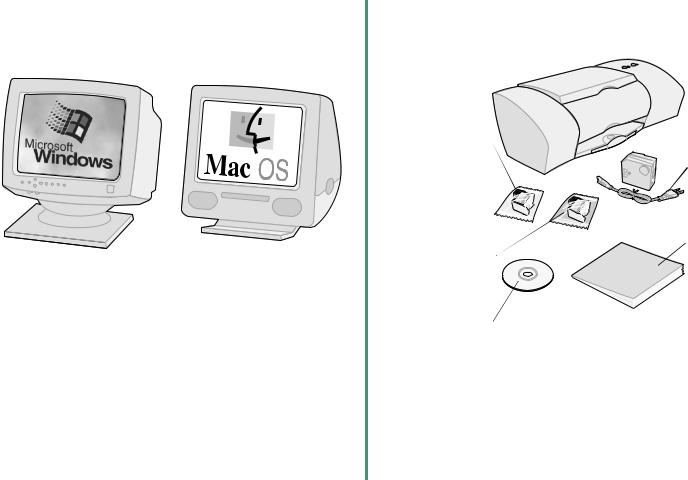
Step 1: Make sure your computer is on
Windows 98
Windows Me
Windows 2000
Windows XP
Mac OS 8.6 to 9.2
Mac OS X version 10.0.3 to 10.1
Step 2: Check the printer parts
Lexmark printer |
|
|
Power |
|
supply |
Black print cartridge |
|
(P/N 10N0217 or |
|
P/N 10N0016) |
Power |
comes with the |
supply |
Lexmark™ Z35 |
cord |
Color Jetprinter™ |
|
and some |
|
Lexmark Z25 |
|
printers |
From |
|
|
Color print cartridge |
Setup to |
(P/N 10N0227 or |
Printing |
P/N 10N0026) |
booklet |
Printer software CD |
|
If any items are missing, contact Lexmark (see page 18).
2
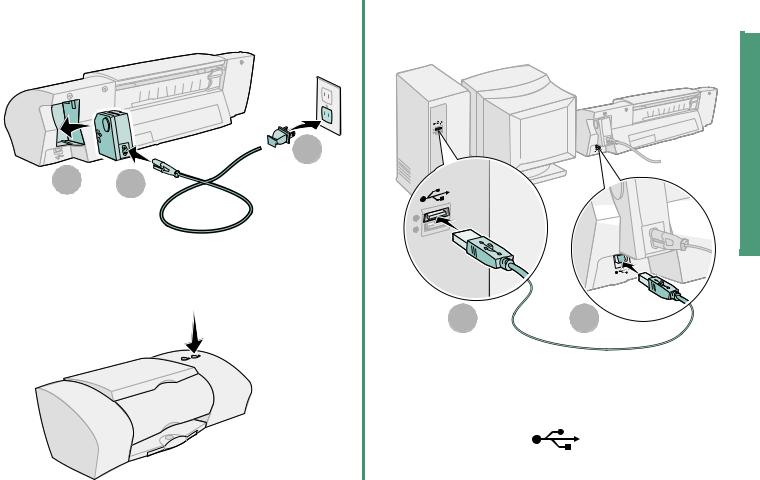
Step 3: Connect the power supply
 3
3 
1 |
2 |
If the power light does not come on:
1Check the power supply connections.
2Press the power button.
Step 4: Connect the USB
cable
Setup
1 |
2 |
Note: The location and orientation of the USB port on your computer may be different from the one shown. Look for this symbol:
3 |
From Setup to Printing |
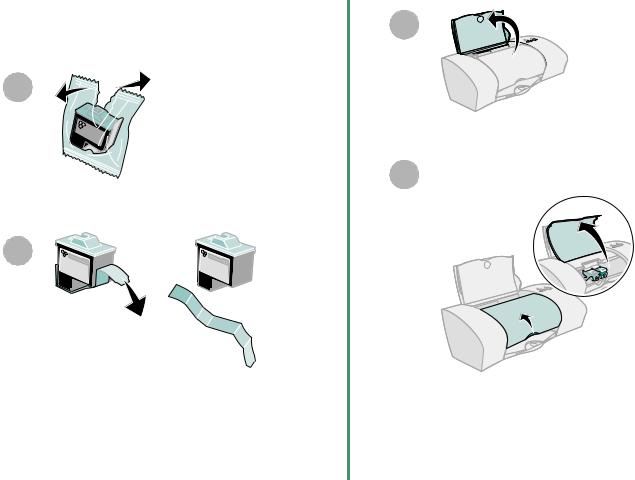
Step 5: Install the print cartridges
1
2
Warning: Do not touch the gold contact areas on the back and bottom of the cartridges.
3
Open the front cover.
4
Note: The cartridge carrier moves to the loading position when you open the front cover.
4
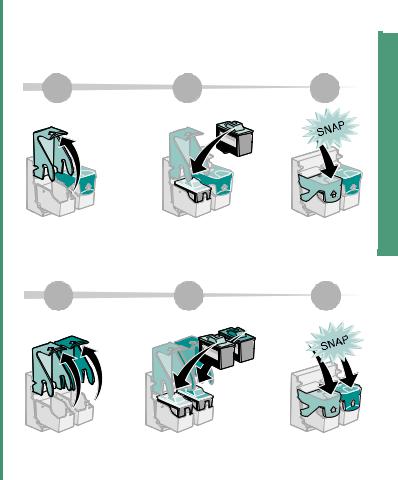
You can print with:
•Both a color cartridge (P/N 10N0227 or 10N0026) in the left carrier and a black cartridge (P/N 10N0217 or 10N0016) in the right carrier
•Only a color cartridge (P/N 10N0227 or 10N0026) in the left carrier
•Only a black cartridge (P/N 10N0217 or 10N0016) in the right carrier
Follow step 5, step 6, and step 7 for your printer.
If your printer came with one cartridge:
5 |
6 |
7 |
If your printer came with two cartridges:
5 |
6 |
7 |
Setup
5 |
From Setup to Printing |
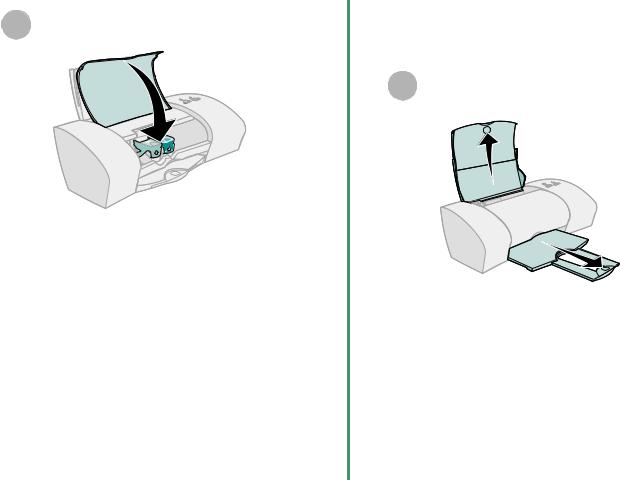
Close the front cover.
8
Step 6: Load up to 100 sheets of plain paper
Make sure you fully extend the paper support 1  and the paper exit tray.
and the paper exit tray.
6
