Lenovo LT2452PWC, 4420MB2, E531 User Manual
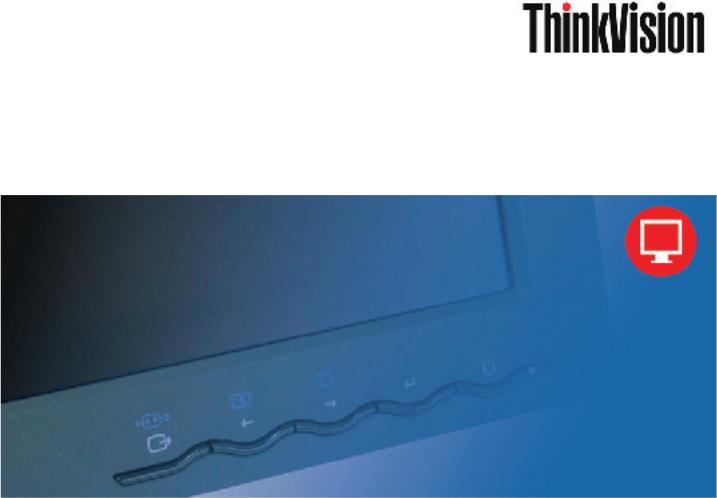
LT2452pwCFlat Panel Monitor
User's Guide
Product numbers
4420-MB2
First Edition (May 2011)
© Copyright Lenovo 2011. All rights reserved.
LENOVO products, data, computer software, and services have been developed exclusively at private expense and are sold to governmental entities as commercial items as defined by 48 C.F.R. 2.101 with limited and restricted rights to use, reproduction and disclosure.
LIMITED AND RESTRICTED RIGHTS NOTICE: If products, data, computer software, or services are delivered pursuant a General Services Administration "GSA" contract, use, reproduction, or disclosure is subject to restrictions set forth in Contract No. GS-35F-05925.
© Copyright Lenovo 2 0 1 1 . |
i |

Contents
Safety information ...................................................................................................... |
iii |
Chapter 1. Getting started ....................................................................................... |
1-1 |
Shipping contents ......................................................................................................................................................... |
1-1 |
Product overview .......................................................................................................................................................... |
1-2 |
Types of adjustments ................................................................................................................................................ |
1-2 |
Tilt ............................................................................................................................................................................ |
1-2 |
Swivel ...................................................................................................................................................................... |
1-2 |
Height Adjustment .................................................................................................................................................... |
1-3 |
Monitor Pivot ........................................................................................................................................................... |
1-3 |
User controls ............................................................................................................................................................ |
1-3 |
Cable lock slot .......................................................................................................................................................... |
1-4 |
Setting up your monitor ................................................................................................................................................. |
1-4 |
Connecting and turning on your monitor ................................................................................................................. |
1-4 |
Registering your option ............................................................................................................................................... |
1-11 |
Chapter 2. Adjusting and using your monitor ........................................................ |
2-1 |
Comfort and accessibility ............................................................................................................................................ |
2-1 |
Arranging your work area ....................................................................................................................................... |
2-1 |
Positioning and viewing your monitor ................................................................................................................ |
2-1 |
Quick tips for healthy work habits ......................................................................................................................... |
2-2 |
Accessibility information ........................................................................................................................................ |
2-3 |
Adjusting your monitor image ..................................................................................................................................... |
2-3 |
Using the direct access controls ............................................................................................................................. |
2-3 |
Using the On-Screen Display (OSD) controls ....................................................................................................... |
2-3 |
Selecting a supported display mode ........................................................................................................................... |
.2-6 |
Image rotation .............................................................................................................................................................. |
2-7 |
Understanding power management ............................................................................................................................. |
2-7 |
Caring for your monitor ............................................................................................................................................... |
2-8 |
Detaching the monitor stand ......................................................................................................................................... |
2-9 |
Wall Mounting (Optional) ............................................................................................................................................ |
2-9 |
Chapter 3. Reference information .......................................................................... |
3-1 |
Monitor specifications ................................................................................................................................................ |
.3-1 |
Troubleshooting ............................................................................................................................................................ |
3-3 |
Manual image setup................................................................................................................................................. |
3-4 |
Manually installing the monitor driver.................................................................................................................... |
3-5 |
Getting further help .............................................................................................................................................. |
3-8 |
Service information .................................................................................................................................................. |
3-8 |
Product numbers .................................................................................................................................................. |
3-8 |
Customer responsibilities ...................................................................................................................................... |
3-8 |
Service parts ......................................................................................................................................................... |
3-9 |
Appendix A. Service and Support .......................................................................... |
A-1 |
Appendix B. Notices ................................................................................................. |
B-1 |
© Copyright Lenovo 2011. |
ii |
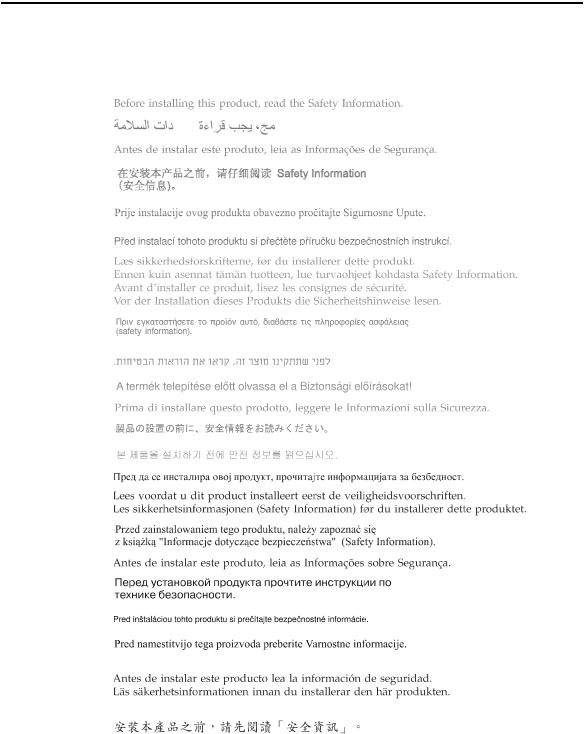
Safety information
General Safety guidelines
For tips to help you use your computer safety, go to: http://www.lenovo.com/safety
© Copyright Lenovo 2011. |
iii |

Chapter 1. Getting started
This User’s Guide contains detailed information on the ThinkVision® LT2452pwC Flat Panel Monitor. For a quick overview, please see the Setup Poster that was shipped with your monitor.
Shipping contents
The product package should include the following items:
·Information flyer
·Reference and Driver CD
·ThinkVision LT2452pwC Flat Panel Monitor
·Power Cord
·Digital Cable
·Analog Signal Cable - Attached to monitor
·USB Cable
·Cable Cover
·Cable Wrapper
Note: To attach a VESA mount, please see
|
“Detaching the monitor stand” on page 2-9. |
© Copyright Lenovo 2011. |
1-1 |
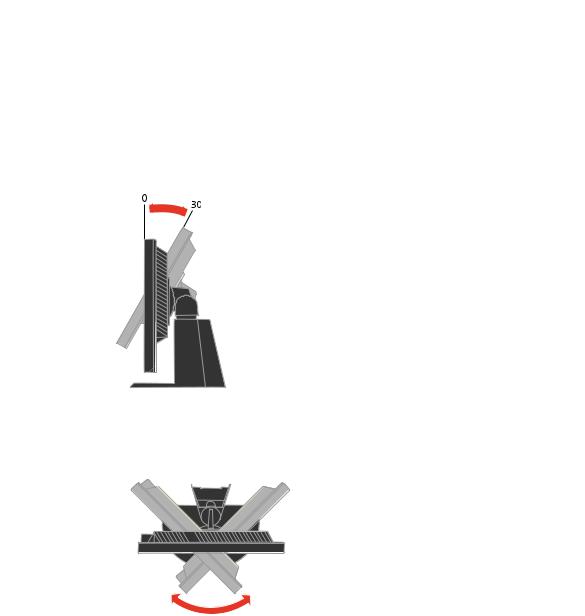
Product overview
This section will provide information on adjusting monitor positions, setting user controls, and using the cable lock slot.
Types of adjustments Tilt
Please see the illustration below for an example of the tilt range.
Swivel
With the built-in pedestal, you can tilt and swivel the monitor for the most comfortable viewing angle.
-45o |
45o |
1-2 LT2452pwC Flat Panel Monitor User’s Guide
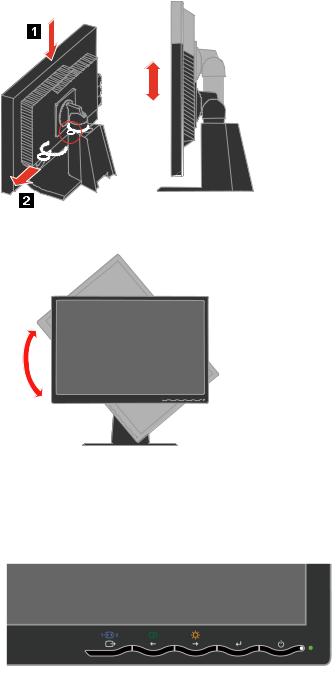
Height Adjustment
After pressing the top of the monitor, remove the fixed pin and adjust the height of the monitor.
110mm
Monitor Pivot
90O
-Adjust height to the top position before rotation the monitor.
-Rotate clockwise until the monitor stops at 90°.
User controls
Your monitor has controls on the front which are used to adjust the display.
For information on how to use these controls, please see |
|
|
“Adjusting your monitor image” on page 2-3. |
Chapter 1. Getting started |
1-3 |
|
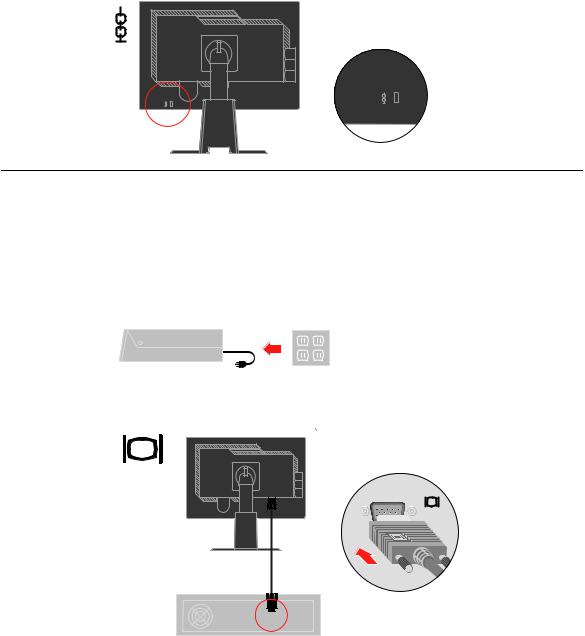
Cable lock slot
Your monitor is equipped with a cable lock slot located on the rear of your monitor (in the lower left corner). Please follow the instructions that came with the cable lock to attach it.
Setting up your monitor
This section provides information to help you set up your monitor.
Connecting and turning on your monitor
Note: Be sure to read the Safety Information located in the information flyer before carrying out this procedure.
1.Power off your computer and all attached devices, and unplug the computer power cord.
2.Connect the analog signal cable to the D-SUB port on the back of the computer. Note: One end of the signal cable is already pre-attached to your monitor.
1-4 LT2452pwC Flat Panel Monitor User’s Guide
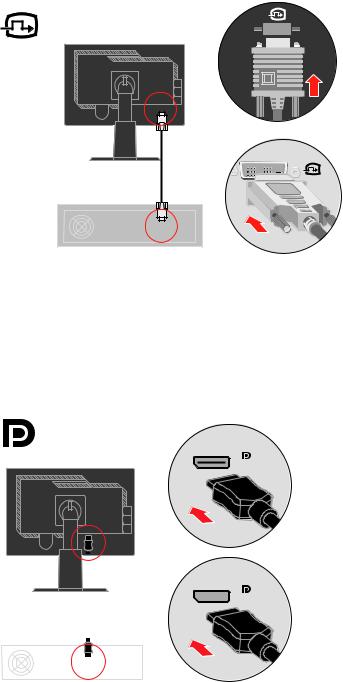
Connect the digital signal cable to the DVI connector of the monitor and the other end on the back of the computer.
0x91LnoisiVknihT |
Connect one end of the DP cable to the DP connector on the back of the computer, and the other end to the DP connector on the monitor.
DisplayPort* * This port does not support being connected to any AV equipment.
Lenovo recommends that customers who require to use the Display Port input on their monitor purchase the "Lenovo Display Port to Display Port cable 0A36537".For more information, go to one of the following:
www.lenovo.com/support/accessories www.lenovo.com/support/displayport-cables www.lenovo.com/accessoriesguide
|
|
|
|
Chapter 1. Getting started |
1-5 |
|
|
|
|
||
|
|
|
|
||
|
|
|
|
||
|
|
|
|
||
|
|
|
|
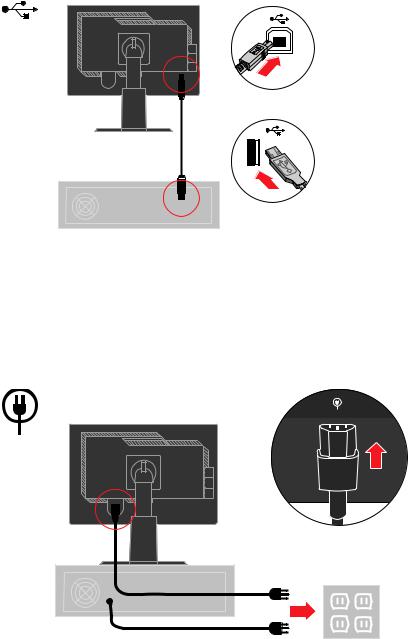
Connect one end of the USB hub cable to the USB connector on the back of the computer, and the other end to the upstream USB connector on the monitor.
Plug the monitor power cord and the computer cord into grounded electrical outlets. Note: A certified power supply cord has to be used with this equipment. The relevant national installation and/or equipment regulations shall be considered. A certified power supply cord not lighter than ordinary polyvinyl chloride flexible cord according to IEC 60227 (designation H05VV-F 3G 0.75mm2 or H05VVH2-F2 3G 0.75mm2) shall be used. Alternative a flexible cord be of synthetic rubber according to IEC 60245 (designation H05RR-F 3G 0.75mm2) shall be used.
1-6 LT2452pwC Flat Panel Monitor User’s Guide
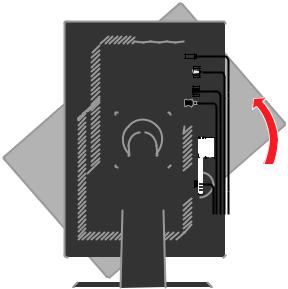
Rotate the head of the monitor into portrait view.
|
|
|
|
|
|
|
|
|
|
|
|
|
|
|
|
|
|
|
|
|
|
|
|
Chapter 1. Getting started |
1-7 |
|
|
|
|
|
|
|
|
|
|
|
|
|
|
|
|
|
|
|
|
|
|
|
|
||
|
|
|
|
|
|
|
|
|
|
|
|
|
|
|
|
|
|
|
|
|
|
|
|
||
|
|
|
|
|
|
|
|
|
|
|
|
|
|
|
|
|
|
|
|
|
|
|
|
||
|
|
|
|
|
|
|
|
|
|
|
|
|
|
|
|
|
|
|
|
|
|
|
|
||
|
|
|
|
|
|
|
|
|
|
|
|
|
|
|
|
|
|
|
|
|
|
|
|
||
|
|
|
|
|
|
|
|
|
|
|
|
|
|
|
|
|
|
|
|
|
|
|
|
||
|
|
|
|
|
|
|
|
|
|
|
|
|
|
|
|
|
|
|
|
|
|
|
|
||
|
|
|
|
|
|
|
|
|
|
|
|
|
|
|
|
|
|
|
|
|
|
|
|
||
|
|
|
|
|
|
|
|
|
|
|
|
|
|
|
|
|
|
|
|
|
|
|
|
||
|
|
|
|
|
|
|
|
|
|
|
|
|
|
|
|
|
|
|
|
|
|
|
|
||
|
|
|
|
|
|
|
|
|
|
|
|
|
|
|
|
|
|
|
|
|
|
|
|
||
|
|
|
|
|
|
|
|
|
|
|
|
|
|
|
|
|
|
|
|
|
|
|
|
||
|
|
|
|
|
|
|
|
|
|
|
|
|
|
|
|
|
|
|
|
|
|
|
|
||
|
|
|
|
|
|
|
|
|
|
|
|
|
|
|
|
|
|
|
|
|
|
|
|
||
|
|
|
|
|
|
|
|
|
|
|
|
|
|
|
|
|
|
|
|
|
|
|
|
||
|
|
|
|
|
|
|
|
|
|
|
|
|
|
|
|
|
|
|
|
|
|
|
|
||
|
|
|
|
|
|
|
|
|
|
|
|
|
|
|
|
|
|
|
|
|
|
|
|
||
|
|
|
|
|
|
|
|
|
|
|
|
|
|
|
|
|
|
|
|
|
|
|
|
||
|
|
|
|
|
|
|
|
|
|
|
|
|
|
|
|
|
|
|
|
|
|
|
|
||
|
|
|
|
|
|
|
|
|
|
|
|
|
|
|
|
|
|
|
|
|
|
|
|
||
|
|
|
|
|
|
|
|
|
|
|
|
|
|
|
|
|
|
|
|
|
|
|
|
||
|
|
|
|
|
|
|
|
|
|
|
|
|
|
|
|
|
|
|
|
|
|
|
|
||
|
|
|
|
|
|
|
|
|
|
|
|
|
|
|
|
|
|
|
|
|
|
|
|
||
|
|
|
|
|
|
|
|
|
|
|
|
|
|
|
|
|
|
|
|
|
|
|
|
||
|
|
|
|
|
|
|
|
|
|
|
|
|
|
|
|
|
|
|
|
|
|
|
|
||
|
|
|
|
|
|
|
|
|
|
|
|
|
|
|
|
|
|
|
|
|
|
|
|
||
|
|
|
|
|
|
|
|
|
|
|
|
|
|
|
|
|
|
|
|
|
|
|
|
||
|
|
|
|
|
|
|
|
|
|
|
|
|
|
|
|
|
|
|
|
|
|
|
|
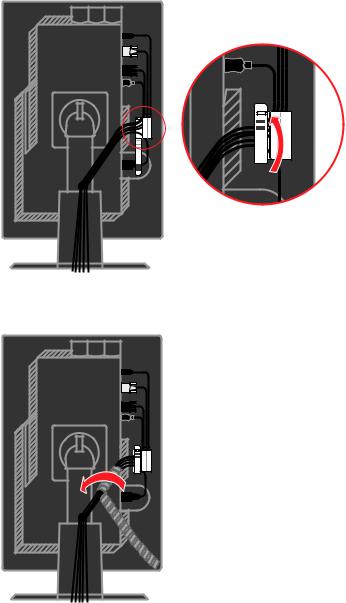
Place the cables through the Main Clip. Then fasten the clip.
Wrap the Cable Wrapper around the cables.
1-8 LT2452pwC Flat Panel Monitor User’s Guide
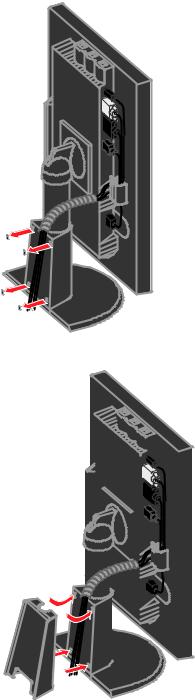
Remove the Rubber Cover from the back of the stand.
Replace the Cable Cover.
|
|
|
|
|
|
|
|
|
|
|
|
|
|
|
|
|
Chapter 1. Getting started |
1-9 |
|
|
|
|
|
|
|
|
|
|
|
|
|
|
|
|
|
||
|
|
|
|
|
|
|
|
|
|
|
|
|
|
|
|
|
||
|
|
|
|
|
|
|
|
|
|
|
|
|
|
|
|
|
||
|
|
|
|
|
|
|
|
|
|
|
|
|
|
|
|
|
||
|
|
|
|
|
|
|
|
|
|
|
|
|
|
|
|
|
||
|
|
|
|
|
|
|
|
|
|
|
|
|
|
|
|
|
||
|
|
|
|
|
|
|
|
|
|
|
|
|
|
|
|
|
||
|
|
|
|
|
|
|
|
|
|
|
|
|
|
|
|
|
||
|
|
|
|
|
|
|
|
|
|
|
|
|
|
|
|
|
||
|
|
|
|
|
|
|
|
|
|
|
|
|
|
|
|
|
||
|
|
|
|
|
|
|
|
|
|
|
|
|
|
|
|
|
||
|
|
|
|
|
|
|
|
|
|
|
|
|
|
|
|
|
||
|
|
|
|
|
|
|
|
|
|
|
|
|
|
|
|
|
||
|
|
|
|
|
|
|
|
|
|
|
|
|
|
|
|
|
||
|
|
|
|
|
|
|
|
|
|
|
|
|
|
|
|
|
||
|
|
|
|
|
|
|
|
|
|
|
|
|
|
|
|
|
||
|
|
|
|
|
|
|
|
|
|
|
|
|
|
|
|
|
||
|
|
|
|
|
|
|
|
|
|
|
|
|
|
|
|
|
||
|
|
|
|
|
|
|
|
|
|
|
|
|
|
|
|
|
||
|
|
|
|
|
|
|
|
|
|
|
|
|
|
|
|
|
||
|
|
|
|
|
|
|
|
|
|
|
|
|
|
|
|
|
||
|
|
|
|
|
|
|
|
|
|
|
|
|
|
|
|
|
||
|
|
|
|
|
|
|
|
|
|
|
|
|
|
|
|
|
||
|
|
|
|
|
|
|
|
|
|
|
|
|
|
|
|
|
||
|
|
|
|
|
|
|
|
|
|
|
|
|
|
|
|
|
||
|
|
|
|
|
|
|
|
|
|
|
|
|
|
|
|
|
||
|
|
|
|
|
|
|
|
|
|
|
|
|
|
|
|
|
||
|
|
|
|
|
|
|
|
|
|
|
|
|
|
|
|
|
||
|
|
|
