Lenovo J8254, J8257, J8253, J8258, J8259 User Manual
...
Hardware Replacement Guide
Lenovo 3000 J Series
Types 8252, 8253, 8254, 8257, 8258, 8259

Lenovo 3000 J Series
First Edition (December 2005)
© Copyright Lenovo 2005.
Portions © Copyright International Business Machines Corporation 2005. All rights reserved.
U.S. GOVERNMENT USERS – RESTRICTED RIGHTS: Our products and/or services are provided with RESTRICTED RIGHTS. Use, duplication or disclosure by the Government is subject to the GSA ADP Schedule contract with Lenovo Group Limited, if any, or the standard terms of this commercial license, or if the agency is unable to accept this Program under these terms, then we provide this Program under the provisions set forth in Commercial Computer Software–Restricted Rights at FAR 52.227-19, when applicable, or under Rights in Data-General, FAR 52.227.14 (Alternate III).

Contents
Overview . . . . . . . . . . . . . . v |
Chapter 2. Replacing hardware . |
. . |
. |
. |
7 |
||
Safety information for replacing CRUs. . . |
. . |
. v |
Removing the cover . . . . . . . . |
. |
. . |
. |
7 |
Safety information for replacing FRUs . . . |
. . |
. v |
Replacing a memory module . . . . . |
. |
. . |
. 8 |
|
Additional information resources . . . . |
. . |
. v |
Replacing a PCI adapter . . . . . . |
. |
. . |
. |
9 |
Tools required . . . . . . . . . . . |
. |
. vi |
Replacing a keyboard . . . . . . . |
. . |
. |
. |
10 |
Handling static-sensitive devices . . . . . |
. |
. vi |
Replacing a mouse . . . . . . . . |
. . |
. |
. |
11 |
|
|
|
Completing the parts replacement . . . |
. . |
. |
. 12 |
|
Chapter 1. Locations . . . . . . . . . |
1 |
Appendix. Notices . . . . . . . . . |
. |
13 |
Locating the connectors on the front of your |
|
|||
computer . . . . . . . . . . . . . . . |
1 |
Television output notice . . . . . . . . . |
. |
14 |
Locating the connectors on the rear of your computer |
2 |
Trademarks . . . . . . . . . . . . . |
. |
14 |
Locating components . . . . . . . . . . . |
3 |
|
|
|
Identifying parts on the system board . . . . . . |
4 |
|
|
|
© Lenovo 2005. Portions © IBM Corp. 2005. |
iii |
iv Hardware Replacement Guide
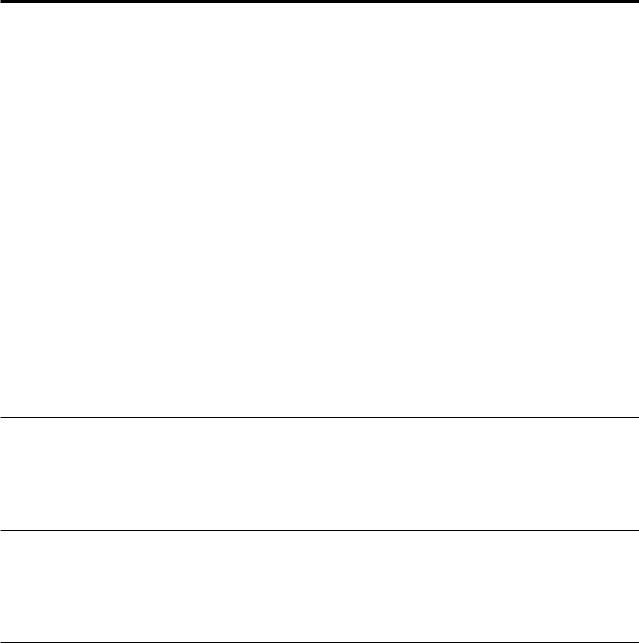
Overview
This guide is intended to be used by customers who are replacing Customer Replaceable Units (CRUs) as well as trained service personnel who are replacing Field Replaceable Units (FRUs). In this document, CRUs and FRUs will be referred to as parts.
Note: Trained service personnel should refer to the Hardware Maintenance
Manual(HMM) for parts ordering information.″
This guide does not include procedures for all parts. It is expected that cables, switches, and certain mechanical parts can be replaced by trained service personnel without the need for step-by-step procedures.
This guide contains instructions for replacing the following parts:
Note: Use only the parts provided by Lenovo™.
vMemory module
vPCI adapter card
vKeyboard
vMouse
Safety information for replacing CRUs
Do not open your computer or attempt any repair before reading the “Important safety information” in the Quick Reference that was included with your computer. To obtain a copy of the Quick Reference go to the World Wide Web at http://www.lenovo.com/support.
Safety information for replacing FRUs
Do not open your computer or attempt any repair before reading the “Important safety information” in the Hardware Maintenance Manual (HMM) for the computer. To obtain a copy of the HMM, go to the World Wide Web at http://www.lenovo.com/support.
Additional information resources
If you have Internet access, the most up-to-date information for your computer is available from the World Wide Web.
You can find the following information:
vCRU removal and installation instructions
vCRU removal and installation videos
vPublications
vTroubleshooting information
vParts information
vDownloads and drivers
vLinks to other useful sources of information
vSupport phone list
To access this information, point your browser to http://www.lenovo.com/support
© Lenovo 2005. Portions © IBM Corp. 2005. |
v |

Tools required
To replace some parts in your computer, you might need a flat-blade or Phillips screwdriver. Additional tools might be needed for certain parts.
Handling static-sensitive devices
Static electricity, although harmless to you, can seriously damage computer components and parts.
When replacing a part, do not open the static-protective package containing the new part until the defective part has been removed from the computer and you are ready to install the new part.
When you handle parts and other computer components, take these precautions to avoid static-electricity damage:
vLimit your movement. Movement can cause static electricity to build up around you.
vAlways handle parts and other computer components carefully. Handle adapters, memory modules, system boards, and microprocessors by the edges. Never touch any exposed circuitry.
vPrevent others from touching the parts and other computer components.
vBefore you replace a new part, touch the static-protective package containing the part to a metal expansion-slot cover or other unpainted metal surface on the computer for at least two seconds. This reduces static electricity in the package and your body.
vWhen possible, remove the new part from the static-protective packaging and install it directly in the computer without setting the part down. When this is not possible, place the static-protective package that the part came in on a smooth, level surface and place the part on it.
vDo not place the part on the computer cover or other metal surface.
vi Hardware Replacement Guide
