Lenovo 9948, 9349, 9488, 9789, 9709 User Manual
...
ThinkCentre
Hardware Installation and Replacement Guide
Machine Types 6176, 6179, 7064, 7094, 9349, 9356, 9357, 9439, 9488, 9702, 9708, 9709, 9789, 9851, 9948

ThinkCentre
Hardware Installation and Replacement
Guide

Note
Before using this information and the product it supports, be sure to read and understand the Safety and Warranty Guide for this product and “Notices,” on page 53.
First Edition (February 2008)
© Copyright Lenovo 2005, 2008.
Portions © Copyright International Business Machines Corporation 2005. All rights reserved.
LENOVO products, data, computer software, and services have been developed exclusively at private expense and are sold to governmental entities as commercial items as defined by 48 C.F.R. 2.101 with limited and restricted rights to use, reproduction and disclosure.
LIMITED AND RESTRICTED RIGHTS NOTICE: If products, data, computer software, or services are delivered pursuant a General Services Administration ″GSA″ contract, use, reproduction, or disclosure is subject to restrictions set forth in Contract No. GS-35F-05925.

Contents
Figures . . . . . . . . . . . . . . . |
|
v |
Replacing the primary hard disk drive . . . . |
. 28 |
|||
|
|
|
Replacing the secondary hard disk drive . . . |
. 31 |
|||
Chapter 1. Important safety information |
|
1 |
Replacing an optical drive . . . . . . . . |
. |
34 |
||
|
|
|
Replacing the diskette drive . . . . . . . . |
. |
35 |
||
Chapter 2. Overview . . . . . . . . . |
|
3 |
Replacing a memory module . . . . . . . |
. 36 |
|||
|
Replacing a PCI adapter . . . . . . . . . |
. |
38 |
||||
Additional information resources . . . . . . |
. |
3 |
|||||
Replacing the front fan assembly . . . . . . |
. |
40 |
|||||
Handling static-sensitive devices. . . . . . . |
. |
4 |
|||||
Replacing the rear fan assembly . . . . . . |
. |
41 |
|||||
Locations . . . . . . . . . . . . . . |
. |
5 |
|||||
Replacing the keyboard . . . . . . . . . |
. |
43 |
|||||
Locating controls and connectors on the front of |
|
|
|||||
|
|
Replacing the mouse . . . . . . . . . . |
. |
44 |
|||
your computer. . . . . . . . . . . . |
. |
5 |
|||||
|
|
|
|
||||
Locating connectors on the rear of your computer |
|
6 |
Chapter 4. Completing the parts |
|
|
|
|
Locating components . . . . . . . . . |
. |
8 |
|
|
|
||
replacement . . . . . . . . . . . |
. 47 |
||||||
Identifying parts on the system board . . . . . 9 |
|||||||
Obtaining device drivers . . . . . . . . . |
. |
48 |
|||||
|
|
|
|||||
Chapter 3. Installing options and |
|
|
Chapter 5. Security features . . . . |
|
. |
49 |
|
replacing hardware . . . . . . . . . |
11 |
|
|||||
Integrated cable lock . . . . . . . . . . |
. |
49 |
|||||
Installing external options . . . . . . . . . |
|
11 |
|||||
|
Padlock. . . . . . . . . . . . . . . |
. |
50 |
||||
Removing the cover . . . . . . . . . . . |
|
12 |
|||||
|
Password protection . . . . . . . . . . |
. |
50 |
||||
Removing and replacing the front bezel . . . . . 14 |
|||||||
Erasing a lost or forgotten password (clearing |
|
|
|
||||
Installing internal options . . . . . . . . . |
|
15 |
|
|
|
||
|
CMOS) . . . . . . . . . . . . . . . |
. |
50 |
||||
Installing a memory module. . . . . . . . |
|
15 |
|||||
|
|
|
|
|
|||
Installing PCI adapters . . . . . . . . . |
|
16 |
Appendix. Notices . . . . . . . . . |
. 53 |
|||
Installing internal drives . . . . . . . . . |
|
19 |
|||||
|
Television output notice . . . . . . . . . |
. |
54 |
||||
Replacing the battery . . . . . . . . . . . |
|
24 |
|||||
Replacing the power supply assembly . . . . . |
|
25 |
Trademarks . . . . . . . . . . . . . |
. |
54 |
||
Replacing the heat sink . . . . . . . . . . |
|
27 |
|
|
|
|
|
© Lenovo 2005, 2008. Portions © IBM Corp. 2005. |
iii |
iv Hardware Installation and Replacement Guide

Figures
1. |
Controls and connectors. . . . . . . . |
. |
5 |
24. |
Installing the primary hard disk drive and |
|
|
2. |
Rear connector locations . . . . . . . |
. |
6 |
|
bracket . . . . . . . . . . . . . . 31 |
||
3. |
Component locations. . . . . . . . . |
. 8 |
25. |
Removing secondary hard disk drive . . . |
. 32 |
||
4. |
System board parts locations . . . . . . |
. |
9 |
26. |
Installing the secondary hard disk drive into |
|
|
5. |
Removing the computer cover . . . . . |
. |
13 |
|
bracket . . . . . . . . . . . . . . 33 |
||
6. |
Removing the front bezel . . . . . . . |
. 14 |
27. |
Installing the secondary hard disk drive and |
|
|
|
7. |
Opening the retainer clips. . . . . . . |
. |
15 |
|
drive cage . . . . . . . . . . . . |
. |
34 |
8. |
Installing the memory module . . . . . |
. |
16 |
28. |
Removing the optical drive . . . . . . |
. |
35 |
9. |
Opening the adapter latch . . . . . . |
. |
17 |
29. |
Retainer bracket for optical drive . . . . |
. |
35 |
10. |
Closing the adapter latch . . . . . . . |
. |
18 |
30. |
Removing the diskette drive . . . . . . |
. |
36 |
11. |
Drive bay locations . . . . . . . . . |
. |
20 |
31. |
Retainer bracket for diskette drive . . . . |
. |
36 |
12. |
Locating the spare retainer bracket . . . . |
. 21 |
32. |
Removing the memory module . . . . . |
. 37 |
||
13. |
Installing a retainer bracket . . . . . . |
. |
22 |
33. |
Installing the memory module . . . . . |
. |
37 |
14. |
Installing a new drive . . . . . . . . |
. |
22 |
34. |
Removing the PCI adapter . . . . . . |
. |
38 |
15. |
Connecting a parallel ATA drive . . . . |
. |
23 |
35. |
Install a new PCI adapter . . . . . . . |
. |
39 |
16. |
Connecting a serial ATA drive . . . . . |
. 23 |
36. |
Removing the front fan assembly . . . . |
. 40 |
||
17. |
Battery removal . . . . . . . . . . |
. |
24 |
37. |
Installing the front fan assembly . . . . |
. |
41 |
18. |
Battery installation . . . . . . . . . |
. |
25 |
38. |
Removing the rear fan assembly . . . . |
. |
42 |
19. |
Removing the power-supply-retaining screws |
|
26 |
39. |
Replacing the rear fan assembly. . . . . |
. 43 |
|
20. |
Removing the heat sink and fan assembly |
|
27 |
40. |
Keyboard connectors, standard and USB |
|
44 |
21. |
Replacing the heat sink and fan assembly |
|
28 |
41. |
Mouse connectors, standard and USB . . . |
. 45 |
|
22. |
Removing the primary hard disk drive |
|
29 |
42. |
Replacing the computer cover . . . . . |
. 47 |
|
23. |
Installing the primary hard disk drive into |
|
|
43. |
Integrated cable lock . . . . . . . . |
. |
49 |
|
bracket . . . . . . . . . . . . . |
. |
30 |
44. |
Installing a padlock . . . . . . . . . |
. |
50 |
© Lenovo 2005, 2008. Portions © IBM Corp. 2005. |
v |
vi Hardware Installation and Replacement Guide

Chapter 1. Important safety information
CAUTION:
Before using this manual, it is important that you read and understand all the related safety information for this product. Refer to the Safety and Warranty Guide that you received with this product for the latest safety information. Reading and understanding this safety information reduces the risk of personal injury and or damage to your product.
If you no longer have a copy of the Safety and Warranty Guide, you can obtain one online from the Lenovo® Support Web site at:
http://www.lenovo.com/support
© Lenovo 2005, 2008. Portions © IBM Corp. 2005. |
1 |
2 Hardware Installation and Replacement Guide
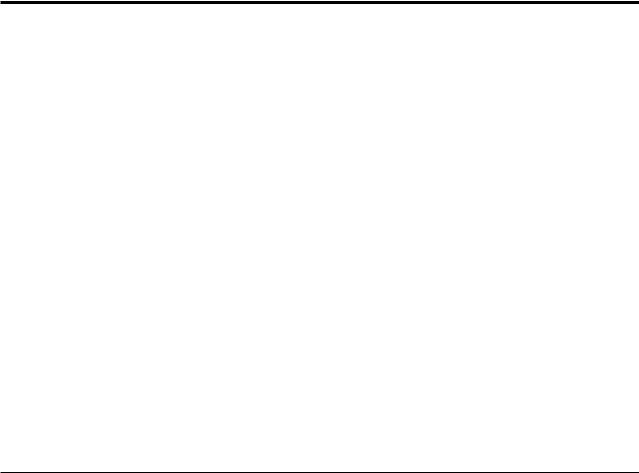
Chapter 2. Overview
This guide provides information about replacing Customer Replaceable Units (CRUs).
Note: Use only parts provided by Lenovo.
This guide contains instructions for installing or replacing the following parts:
vFront Bezel
vBattery
vPower supply
vHeat sink
vPrimary hard disk drive
vSecondary hard disk drive
vOptical drive
vDiskette drive
vMemory modules
vPCI adapter
vFront fan assembly
vRear fan assembly
vKeyboard
vMouse
Additional information resources
If you have Internet access, the most up-to-date information for your computer is available from the World Wide Web.
You can find:
vCRU removal and installation information
vCRU removal and installation videos
vPublications
vTroubleshooting information
vParts information
vDownloads and drivers
vLinks to other useful sources of information
vSupport phone list
To access this information, go to:
http://www.lenovo.com/support
© Lenovo 2005, 2008. Portions © IBM Corp. 2005. |
3 |

Handling static-sensitive devices
Do not open the static-protective package containing the new part until the defective part has been removed from the computer and you are ready to install the new part. Static electricity, although harmless to you, can seriously damage computer components and parts.
When you handle parts and other computer components, take these precautions to avoid static-electricity damage:
vLimit your movement. Movement can cause static electricity to build up around you.
vAlways handle parts and other computer components carefully. Handle adapters, memory modules, system boards, and microprocessors by the edges. Never touch any exposed circuitry.
vPrevent others from touching the parts and other computer components.
vBefore you replace a new part, touch the static-protective package containing the part to a metal expansion-slot cover or other unpainted metal surface on the computer for at least two seconds. This reduces static electricity in the package and your body.
vWhen possible, remove the new part from the static-protective packaging, and install it directly in the computer without setting the part down. When this is not possible, place the static-protective package that the part came in on a smooth, level surface and place the part on it.
vDo not place the part on the computer cover or other metal surface.
4 Hardware Installation and Replacement Guide
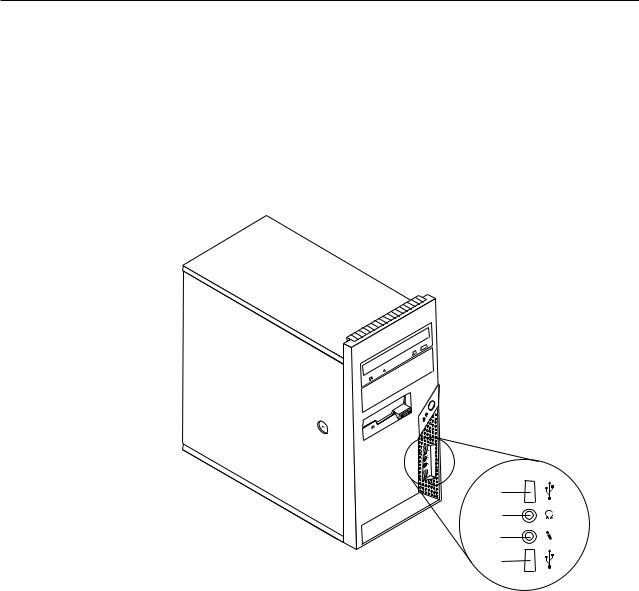
Locations
This chapter provides illustrations to help locate the various connectors, controls, and components of the computer.
Locating controls and connectors on the front of your computer
Figure 1 shows the location of the controls and connectors on the front of your computer.
Note: Not all computer models will have the following controls and connections.
Figure 1. Controls and connectors |
|
|
|
|
|
|
|
|
|
||
|
|
|
|
||
|
|
|
|
||
|
|
|
|
||
|
|
|
|
||
|
|
|
|
||
|
|
|
|
||
1 |
USB connector |
3 |
Microphone connector |
||
2 |
Headphone connector |
4 |
USB connector |
||
Chapter 2. Overview 5
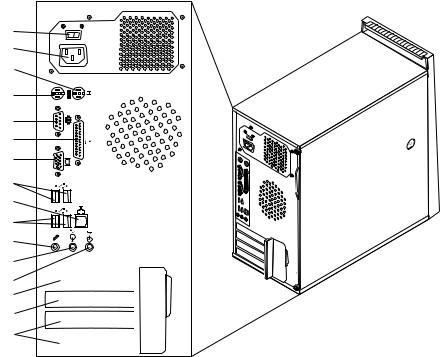
Locating connectors on the rear of your computer
Figure 2 shows the location of connectors on the rear of your computer. Some connectors on the rear of your computer are color-coded to help you determine where to connect the cables on your computer.
|
|
|
|
|
|
|
|
|
|
|
|
|
|
|
|
|
|
|
|
|
|
|
|
|
|
|
|
|
|
|
|
|
|
|
|
|
|
|
|
|
|
|
|
|
|
|
|
|
|
|
|
|
|
|
|
|
|
|
|
|
|
|
|
|
|
|
|
|
|
|
|
|
|
|
|
|
|
|
|
|
|
|
|
|
|
|
|
|
|
|
|
|
|
|
|
|
|
|
|
|
|
|
|
|
|
|
|
|
|
|
|
|
|
|
|
|
|
|
|
|
|
|
|
|
|
|
|
|
|
|
|
|
|
|
|
|
|
|
|
|
|
|
|
|
|
|
|
|
|
|
|
|
|
|
|
|
|
|
|
|
|
|
|
|
|
|
|
|
|
|
|
|
|
|
|
|
|
|
|
|
|
|
|
|
|
|
|
|
|
|
|
|
|
|
|
|
|
|
|
|
|
|
|
|
|
|
|
|
|
|
|
|
|
|
|
|
|
|
|
|
|
|
|
|
|
|
|
|
|
|
|
|
|
|
|
|
|
|
|
|
|
|
|
|
|
|
|
|
|
|
|
|
|
|
|
|
|
|
|
|
|
|
|
|
|
|
|
|
|
|
|
|
|
|
|
|
|
|
|
|
|
|
|
|
|
|
|
|
|
|
|
|
|
|
|
|
|
|
|
|
|
|
|
|
|
|
|
|
|
|
|
|
|
|
|
|
|
|
|
|
|
|
|
|
|
|
|
|
|
|
|
|
|
|
|
|
|
|
|
|
|
|
|
|
|
|
|
|
|
|
|
|
|
|
|
|
|
|
|
|
|
|
|
|
|
|
|
|
|
|
|
|
|
|
|
|
|
|
|
|
|
|
|
|
|
|
|
|
|
|
|
|
|
|
|
|
|
|
|
|
|
|
|
|
|
|
|
|
|
|
|
|
|
|
|
|
|
|
|
|
|
|
|
|
|
|
|
|
|
|
|
|
|
|
|
|
|
|
|
|
|
|
|
|
|
|
|
|
|
|
|
|
|
|
|
|
|
|
|
|
|
|
|
|
|
|
|
|
|
|
|
|
|
|
|
|
|
|
|
|
|
|
|
|
|
|
|
|
|
|
|
|
|
|
|
|
|
|
|
|
|
|
|
|
|
|
|
|
|
|
|
|
|
|
|
|
|
|
|
|
|
|
|
|
|
|
|
|
|
|
|
|
|
|
|
|
|
|
|
|
|
|
|
|
|
|
|
|
|
|
|
|
|
|
|
|
|
|
|
|
|
|
|
|
|
|
|
|
|
|
|
|
|
|
|
|
|
|
|
|
|
|
|
|
|
|
|
|
|
|
|
|
|
|
|
|
|
|
|
|
|
|
|
|
|
|
|
|
|
|
|
Figure 2. Rear connector locations |
|
|
||||||||||||||
1 |
|
Voltage selection switch |
9 |
Ethernet connector |
||||||||||||
|
|
(some models) |
|
|
||||||||||||
2 |
|
Power connector |
10 |
USB connectors (2) |
||||||||||||
3 |
|
Standard mouse connector |
11 |
Microphone connector |
||||||||||||
4 |
|
Standard keyboard connector |
12 |
Audio line out connector |
||||||||||||
5 |
|
Serial connector |
13 |
Audio line in connector |
||||||||||||
6 |
|
Parallel connector |
14 |
PCI Express x16 graphics adapter connector |
||||||||||||
7 |
|
VGA monitor connector |
15 |
PCI Express x1 adapter connector |
||||||||||||
8 |
|
USB connectors (2) |
16 |
PCI adapter connectors (2) |
||||||||||||
6 Hardware Installation and Replacement Guide
Connector |
Description |
Standard mouse connector |
Used to attach a mouse, trackball, or other pointing device that |
|
uses a standard mouse connector. |
Standard keyboard |
Used to attach a keyboard that uses a standard keyboard |
connector |
connector. |
Serial connector |
Used to attach an external modem, serial printer, or other |
|
devices that use a 9-pin serial connector. |
Parallel connector |
Used to attach a parallel printer, parallel scanner, or other |
|
devices that use a 25-pin parallel connector. |
USB connectors |
Used to attach a device that requires a Universal Serial Bus |
|
(USB) connection, such as a USB keyboard, USB mouse, USB |
|
scanner or USB printer. If you have more than six USB devices, |
|
you can purchase a USB hub, which you can use to connect |
|
additional USB devices. |
Ethernet connector |
Used to attach an Ethernet cable for a local area network |
|
(LAN). |
|
Note: To operate the computer within FCC Class B limits, use |
|
a Category 5 Ethernet cable. |
Audio-line-out connector |
Used to send audio signals from the computer to external |
|
devices, such as powered stereo speakers (speakers with |
|
built-in amplifiers), headphones, multimedia keyboards, or the |
|
audio line in connector on a stereo system or other external |
|
recording device. |
Audio-line-in connector |
Used to receive audio signals from an external audio device, |
|
such as a stereo system. When you attach an external audio |
|
device, a cable is connected between the audio line out |
|
connector of the device and the audio line in connector of the |
|
computer. |
Chapter 2. Overview 7
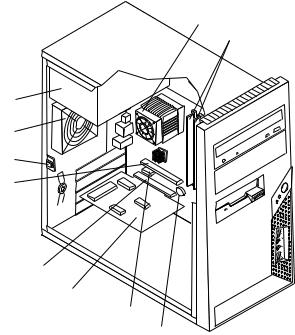
Locating components
To open the computer cover, see “Removing the cover” on page 12. Figure 3 shows the location of the various components in your computer.
|
|
|
|
|
|
|
|
|
|
|
|
|
|
|
|
|
|
|
|
|
|
|
|
|
|
|
|
|
|
|
|
|
|
|
|
|
|
|
|
|
|
|
|
|
|
|
|
|
|
|
|
|
|
|
|
|
|
|
|
|
|
|
|
|
|
|
|
|
|
|
|
|
|
|
|
|
|
|
|
|
|
|
|
|
|
|
|
|
|
|
|
|
|
|
|
|
|
|
|
|
|
|
|
|
|
|
|
|
|
|
|
|
|
|
|
|
|
|
|
|
|
|
|
|
|
|
|
|
|
|
|
|
|
|
|
|
|
|
|
|
|
|
|
|
|
|
|
|
|
|
|
|
|
|
|
|
|
|
|
|
|
|
|
|
|
|
|
|
|
|
|
|
|
|
|
|
|
|
|
|
|
|
|
|
|
|
|
|
|
|
|
|
|
|
|
|
|
|
|
|
|
|
|
|
|
|
|
|
|
|
|
|
|
|
|
|
|
|
|
|
|
|
|
|
|
|
|
|
|
|
|
|
|
|
|
|
|
|
|
|
|
|
|
|
|
|
|
|
|
|
|
|
|
|
|
|
|
|
|
|
|
|
|
|
|
|
|
|
|
Figure 3. Component locations |
|
|
|
|
|
|
|
|
|
||||||||
|
|
|
|
|
|
|
|
|
|||||||||
|
|
|
|
|
|
|
|
|
|||||||||
|
|
|
|
|
|
|
|
|
|||||||||
|
|
|
|
|
|
|
|
|
|||||||||
1 |
Microprocessor fan and heat |
6 |
|
PCI adapter connector |
|||||||||||||
|
sink |
|
|
|
|
|
|
|
|
|
|||||||
2 |
Memory modules (2) |
7 |
|
PCI Express x16 graphics adapter |
|||||||||||||
|
|
|
|
|
|
|
|
|
|
|
|
|
connector |
||||
3 |
Battery |
8 |
|
Cover presence (Intrusion) switch |
|||||||||||||
4 |
PCI Express x1 adapter |
9 |
|
Rear fan assembly |
|||||||||||||
|
connector |
|
|
|
|
|
|
|
|
|
|||||||
5 |
PCI adapter card |
10 |
|
Power supply |
|||||||||||||
8 Hardware Installation and Replacement Guide
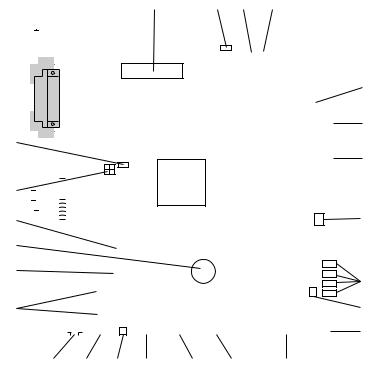
Identifying parts on the system board
Figure 4 shows the location of parts on the system board.
|
|
|
|
|
|
|
|
|
|
|
|
|
|
|
|
|
|
|
|
|
|
|
|
|
|
|
|
|
|
|
|
|
|
|
|
|
|
|
|
|
|
|
|
|
|
|
|
|
|
|
|
|
|
|
|
|
|
|
|
|
|
|
|
|
|
|
|
|
|
|
|
|
|
|
|
|
|
|
|
|
|
|
|
|
|
|
|
|
|
|
|
|
|
|
|
|
|
|
|
|
|
|
|
|
|
|
|
|
|
|
|
|
|
|
|
|
|
|
|
|
|
|
|
|
|
|
|
|
|
|
|
|
|
|
|
|
|
|
|
|
|
|
|
|
|
|
|
|
|
|
|
|
|
|
|
|
|
|
|
|
|
|
|
|
|
|
|
|
|
|
|
|
|
|
|
|
|
|
|
|
|
|
|
|
|
|
|
|
|
|
|
|
|
|
|
|
|
|
|
|
|
|
|
|
|
|
|
|
|
|
|
|
|
|
|
|
|
|
|
|
|
|
|
|
|
|
|
|
|
|
|
|
|
|
|
|
|
|
|
|
|
|
|
|
|
|
|
|
|
|
|
|
|
|
|
|
|
|
|
|
|
|
|
|
|
|
|
|
|
|
|
|
|
|
|
|
|
|
|
|
|
|
|
|
|
|
|
|
|
|
|
|
|
|
|
|
|
|
|
|
|
|
|
|
|
|
|
|
|
|
|
|
|
|
|
|
|
|
|
|
|
|
|
|
|
|
|
|
|
|
|
|
|
|
|
|
|
|
|
|
|
|
|
|
|
|
|
|
|
|
|
|
|
|
|
|
|
|
|
|
|
|
|
|
|
|
|
|
|
|
|
|
|
|
|
|
|
|
|
|
|
|
|
|
|
|
|
|
|
|
|
|
|
|
|
|
|
|
|
|
|
|
|
|
|
|
|
|
|
|
|
|
|
|
|
|
|
|
|
|
|
|
|
|
|
|
|
|
|
|
|
|
|
|
|
|
|
|
|
|
|
|
|
|
|
|
|
|
|
|
|
|
|
|
|
|
|
|
|
|
|
|
|
|
|
|
|
|
|
|
|
|
|
|
|
|
|
|
|
|
|
|
|
|
|
|
|
|
|
|
|
|
|
|
|
|
|
|
|
|
|
|
|
|
|
|
|
|
|
|
|
|
|
|
|
|
|
|
|
|
|
|
|
|
|
|
|
|
|
|
|
|
|
|
|
|
|
|
|
|
|
|
|
|
|
|
|
|
|
|
|
|
|
|
|
|
|
|
|
|
|
|
|
|
|
|
|
|
|
|
|
|
|
|
|
|
|
|
|
|
|
|
|
|
|
|
|
|
|
|
|
|
|
|
|
|
|
|
|
|
|
|
|
|
|
|
|
|
|
|
|
|
|
|
|
|
|
|
|
|
|
|
|
|
|
|
|
|
|
|
|
|
|
|
|
|
|
|
|
|
|
|
|
|
|
|
|
|
|
|
|
|
|
|
|
|
|
|
|
|
|
|
|
|
|
|
|
|
|
|
|
|
|
|
|
|
|
|
|
|
|
|
|
|
|
|
|
|
|
|
|
|
|
|
|
|
|
|
|
|
|
|
|
|
|
|
|
|
|
|
|
|
|
|
|
|
|
|
|
|
|
|
|
|
|
|
|
|
|
|
|
|
|
|
|
|
|
|
|
|
|
|
|
|
|
|
|
|
|
|
|
|
|
|
|
|
|
|
|
|
|
|
|
|
|
|
|
|
|
|
|
|
|
|
|
|
|
|
|
|
|
|
|
|
|
|
|
|
|
|
|
|
|
|
|
|
|
|
|
|
|
|
|
|
|
|
|
|
|
|
|
|
|
|
|
|
|
|
|
|
|
|
|
|
|
|
|
|
|
|
|
|
|
|
|
|
|
|
|
|
|
|
|
|
|
|
|
|
|
|
|
|
|
|
|
|
|
|
|
|
|
|
|
|
|
|
|
|
|
|
|
|
|
|
|
|
|
|
|
|
|
|
|
|
|
|
|
|
|
|
|
|
|
|
|
|
|
|
|
|
|
|
|
|
|
|
|
|
|
|
|
|
|
|
|
|
|
|
|
|
|
|
|
|
|
|
|
|
|
|
|
|
|
|
|
|
|
|
|
|
|
|
|
|
|
|
|
|
|
|
|
|
|
|
|
|
|
|
|
|
|
|
|
|
|
|
|
|
|
|
|
|
|
|
|
|
|
|
|
|
|
|
|
|
|
|
|
|
|
|
|
|
|
|
|
|
|
|
|
|
|
|
|
|
|
|
|
|
|
|
|
|
|
|
|
|
|
|
|
|
|
|
|
|
|
|
|
|
|
|
|
|
|
|
|
|
|
|
|
|
|
|
|
|
|
|
|
|
|
|
|
|
|
|
|
|
|
|
|
|
|
|
|
|
|
|
|
|
|
|
|
|
|
|
|
|
|
|
|
|
|
|
|
|
|
|
|
|
|
|
|
|
|
|
|
|
|
|
|
|
|
|
|
|
|
|
|
|
|
|
|
|
|
|
|
|
|
|
|
|
|
|
|
|
|
|
|
|
|
|
|
|
|
|
|
|
|
|
|
|
|
|
|
|
|
|
|
|
|
|
|
|
|
|
|
|
|
|
|
|
|
|
|
|
|
|
|
|
|
|
|
|
|
|
|
|
|
|
|
|
|
|
|
|
|
|
|
|
|
|
|
|
|
|
|
|
|
|
|
|
|
|
|
|
|
|
|
|
|
|
|
|
|
|
|
|
|
|
|
|
|
|
|
|
|
|
|
|
|
|
|
|
|
|
|
|
|
|
|
|
|
|
|
|
|
|
|
|
|
|
|
|
|
|
|
|
|
|
|
|
|
|
|
|
|
|
|
|
|
|
|
|
|
|
|
|
|
|
|
|
|
|
|
|
|
|
|
|
|
|
|
|
|
|
|
|
|
|
|
|
|
|
|
|
|
|
|
|
|
|
|
|
|
|
|
|
|
|
|
|
|
|
|
|
|
|
|
|
|
|
|
|
|
|
|
|
|
|
|
|
|
|
|
|
|
|
|
|
|
|
|
|
|
|
|
|
|
|
|
|
|
|
|
|
|
|
|
|
|
|
|
|
|
|
|
|
|
|
|
|
|
|
|
|
|
|
|
|
|
|
|
|
|
|
|
|
|
|
|
|
|
|
|
|
|
|
|
|
|
|
|
|
|
|
|
|
|
|
|
|
|
|
|
|
|
|
|
|
|
|
|
|
|
|
|
|
|
|
|
|
|
|
|
|
|
|
|
|
|
|
|
|
|
|
|
|
|
|
|
|
|
|
|
|
|
|
|
|
|
|
|
|
|
|
|
|
|
|
|
|
|
|
|
|
|
|
|
|
|
|
|
|
|
|
|
|
|
|
|
|
|
|
|
|
|
|
|
|
|
|
|
|
|
|
|
|
|
|
|
|
|
|
|
|
|
|
|
|
|
|
|
|
|
|
|
|
|
|
|
|
|
|
|
|
|
|
|
|
|
|
|
|
|
|
|
|
|
|
|
|
|
|
|
|
|
|
|
|
|
|
|
|
|
|
|
|
|
|
|
|
|
|
|
|
|
|
|
|
|
|
|
|
|
|
|
|
|
|
|
|
|
|
|
|
|
|
|
|
|
|
|
|
|
|
|
|
|
|
|
|
|
|
|
|
|
|
|
|
|
|
|
|
|
|
|
|
|
Figure 4. System board parts locations |
|
|
|
|
|
|
|
|
|
|
|
|
|
|
|
|
|
|
|
|
|
|
|
||||||||||||||||||
1 |
Microprocessor and heat sink |
13 |
|
|
Front USB connector |
||||||||||||||||||||||||||||||||||||
2 |
Microprocessor fan connector |
14 |
|
|
TCM header connector |
||||||||||||||||||||||||||||||||||||
3 |
Memory connector 1 |
15 |
|
|
Serial (COM) connector |
||||||||||||||||||||||||||||||||||||
4 |
Memory connector 2 |
16 |
|
|
Internal speaker connector |
||||||||||||||||||||||||||||||||||||
5 |
Power connector |
17 |
|
|
Front audio connector |
||||||||||||||||||||||||||||||||||||
6 |
Diskette drive connector |
18 |
|
|
CD_IN connector |
||||||||||||||||||||||||||||||||||||
7 |
IDE connector |
19 |
|
|
PCI adapter connectors (2) |
||||||||||||||||||||||||||||||||||||
8 |
Power fan connector |
20 |
|
|
PCI Express x1 adapter connector |
||||||||||||||||||||||||||||||||||||
9 |
Serial ATA connectors (4) |
21 |
|
|
Battery |
||||||||||||||||||||||||||||||||||||
10 |
Clear CMOS/Recovery jumper |
22 |
|
|
PCI Express x16 graphics adapter |
||||||||||||||||||||||||||||||||||||
|
|
|
|
|
|
|
|
|
|
|
|
|
|
|
|
|
|
|
|
|
|
|
|
|
connector |
||||||||||||||||
11 |
Front panel connector |
23 |
|
|
12 V power connector |
||||||||||||||||||||||||||||||||||||
12 |
Front USB connector |
24 |
|
|
System fan connector |
||||||||||||||||||||||||||||||||||||
Chapter 2. Overview 9
10 Hardware Installation and Replacement Guide
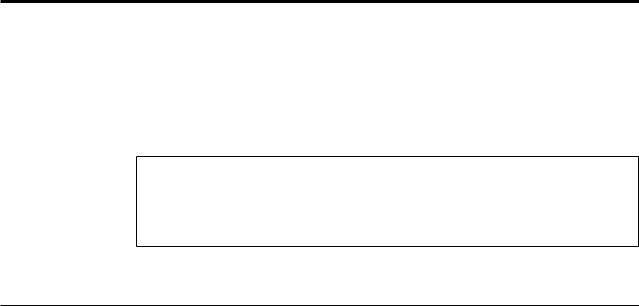
Chapter 3. Installing options and replacing hardware
This chapter provides an introduction to the features and options that are available for your computer. You can expand the capabilities of your computer by adding memory, adapters, or drives. When installing an option, use these instructions along with the instructions that come with the option.
Attention
Do not open your computer or attempt any repair before reading the “Important safety information” in the Safety and Warranty Guide that was included with your computer. To obtain a copy of the Safety and Warranty Guide, go to the Support Web site at http://www.lenovo.com/support.
Note: Use only parts provided by Lenovo.
Installing external options
External speakers, a printer, or a scanner can be connected to your computer. For some external options, you must install additional software in addition to making the physical connection. When adding an external option, see “Locating connectors on the rear of your computer” on page 6 and “Locating controls and connectors on the front of your computer” on page 5 to identify the required connector, and then use the instructions that are included with the option to help you make the connection and install any software or device drivers that are required for the option.
© Lenovo 2005, 2008. Portions © IBM Corp. 2005. |
11 |

Removing the cover
Important
Turn off the computer and wait 3 to 5 minutes to let the computer cool before removing the computer cover.
This section provides instructions on how to remove the computer cover.
1.Remove any media (diskettes, CDs, or tapes) from the drives, shut down your operating system, and turn off all attached devices and the computer.
2.Unplug all power cords from electrical outlets.
3.Disconnect the cables attached to the computer. This includes power cords, input/output (I/O) cables, and any other cables that are connected to the computer. See “Locating controls and connectors on the front of your computer” on page 5 and “Locating connectors on the rear of your computer” on page 6.
4.Remove any locking devices, such as a cable lock that secures the computer cover.
5.If there are thumbscrews securing the cover, remove them.
12 Hardware Installation and Replacement Guide
