Kyocera M8130CIDN, M4125IDN, M4132IDN, M8124CIDN User Manual
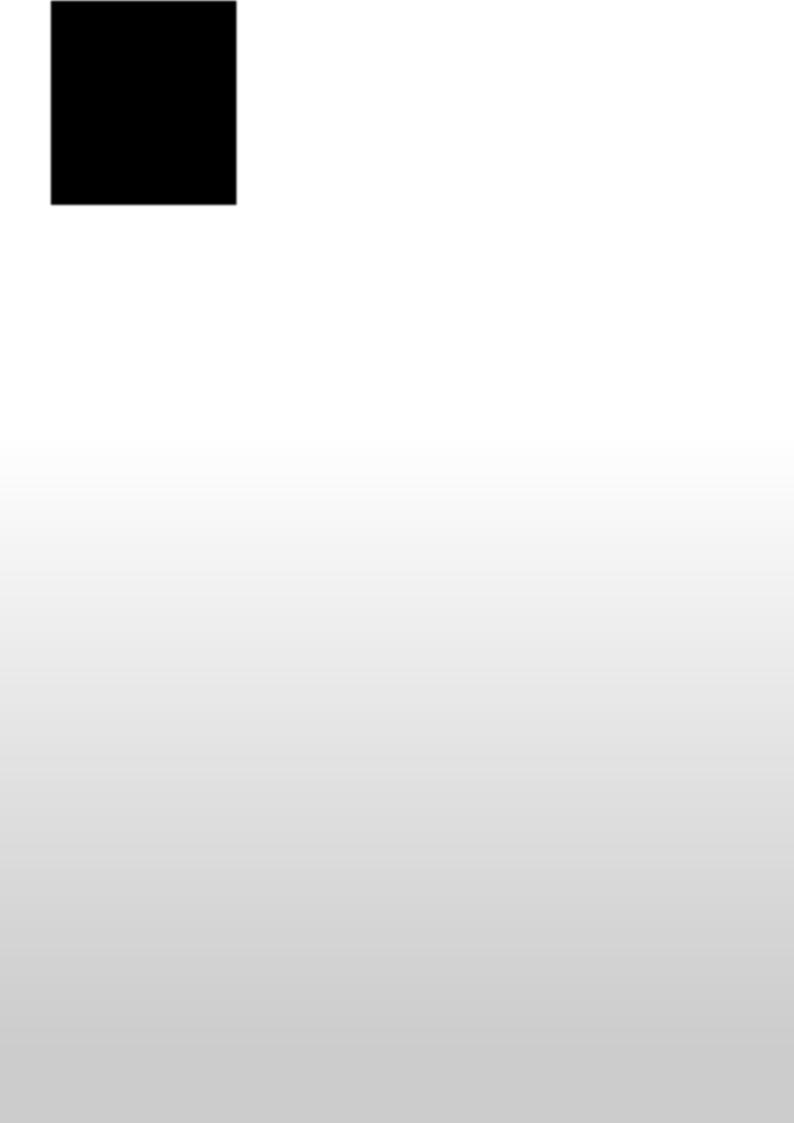
 PRINT
PRINT  COPY
COPY  SCAN
SCAN  FAX
FAX
ECOSYS M cidn
ECOSYS M cidn
ECOSYS M idn
ECOSYS M idn
FAX System 13
OPERATION GUIDE

> Contents
Contents
|
Contents .................................................................................................................................... |
i |
|
Menu Map ............................................................................................................................... |
vi |
|
[FAX] ............................................................................................................................. |
vi |
|
[Sub Address Box] ....................................................................................................... |
vii |
|
[Polling Box] ................................................................................................................. |
vii |
|
[FAX Memory RX Box] ................................................................................................. |
vii |
|
[Status/Job Cancel] ..................................................................................................... |
viii |
|
[System Menu/Counter] ................................................................................................ |
ix |
|
About the FAX Operation Guide (this Guide) ....................................................................... |
xviii |
|
Structure of the guide ................................................................................................. |
xviii |
|
Conventions Used in This Guide ................................................................................. |
xix |
1 |
Legal and Safety Information ................................................................ |
1-1 |
|
Safety Conventions in This Guide ....................................................................................... |
1-2 |
|
About this Operation Guide ................................................................................................. |
1-3 |
|
Legal Notice ........................................................................................................................ |
1-3 |
|
FCC PART 68 REQUIREMENTS ....................................................................................... |
1-4 |
|
IMPORTANT SAFETY INSTRUCTIONS ............................................................................ |
1-5 |
|
IMPORTANTES MESURES DE SECURITE ...................................................................... |
1-5 |
|
CANADIAN IC REQUIREMENTS ....................................................................................... |
1-5 |
|
CONDITIONS DE L'IC CANADIENNE ................................................................................ |
1-6 |
|
Technical regulations for terminal equipment ...................................................................... |
1-6 |
|
Network Compatibility Declaration ...................................................................................... |
1-7 |
|
Trademark Information ........................................................................................................ |
1-7 |
|
Precautions When Turning Power OFF .............................................................................. |
1-8 |
2 |
Before Using the Fax Machine .............................................................. |
2-1 |
|
Part Names (Machine Exterior) ........................................................................................... |
2-2 |
|
Part Names (Document Processor) .................................................................................... |
2-3 |
|
Using the Operation Panel .................................................................................................. |
2-4 |
|
Using the Operation Panel .................................................................................................. |
2-5 |
|
Display the Home screen .......................................................................................... |
2-5 |
|
Operating the touch panel ......................................................................................... |
2-6 |
|
Using the [Enter] key ................................................................................................. |
2-6 |
|
Using the [Quick No. Search] key ............................................................................. |
2-6 |
|
Quick Setup Wizard ............................................................................................................. |
2-7 |
|
Setting Date and Time ......................................................................................................... |
2-9 |
|
Registering Destinations in the Address Book .................................................................. |
2-10 |
|
Adding a Destination (Address Book) ..................................................................... |
2-10 |
|
Changing the Address Book ................................................................................... |
2-13 |
|
Deleting Address Book Entries ............................................................................... |
2-13 |
|
Printing Address List ............................................................................................... |
2-14 |
|
Adding a Destination on One Touch Key ................................................................ |
2-14 |
|
Registering Shortcuts (Adding Shortcuts) ......................................................................... |
2-16 |
|
PBX Setting (Europe only) ................................................................................................ |
2-16 |
3 |
Fax transmission .................................................................................... |
3-1 |
|
Basic transmission procedure ............................................................................................. |
3-2 |
|
Using redial ............................................................................................................... |
3-3 |
|
Checking the Send Status ......................................................................................... |
3-3 |
|
Priority Override Send ............................................................................................... |
3-3 |
|
Cancelling Memory Transmission (while originals are being scanned) ..................... |
3-4 |
|
Cancelling Memory Transmission (during communication) ....................................... |
3-4 |
|
Cancelling Transmission (Disconnection of Communication) ................................... |
3-4 |
i

> Contents
|
Methods For Entering the Destination ................................................................................. |
3-6 |
|
Entering the destination fax number with the numeric keys ...................................... |
3-6 |
|
Choosing from the Address Book ............................................................................. |
3-7 |
|
Choosing from the One Touch Key ........................................................................... |
3-8 |
|
Choosing from the Speed Dial .................................................................................. |
3-9 |
|
Broadcast Transmission ............................................................................................ |
3-9 |
|
Login/Logout ...................................................................................................................... |
3-11 |
|
Logging in when User Login Administration has been Enabled .............................. |
3-11 |
|
Logging in when Job Accounting has been Enabled .............................................. |
3-12 |
|
Manual Send ..................................................................................................................... |
3-13 |
|
Standby Transmission ....................................................................................................... |
3-14 |
|
Interrupt Send .................................................................................................................... |
3-15 |
|
Using chain dial ................................................................................................................. |
3-16 |
|
Using favorites ................................................................................................................... |
3-17 |
4 |
FAX Reception ........................................................................................ |
4-1 |
|
Reception Method ............................................................................................................... |
4-2 |
|
Set the Reception Method ................................................................................................... |
4-2 |
|
Automatic Reception ........................................................................................................... |
4-3 |
|
Flow of automatic reception ...................................................................................... |
4-3 |
|
Canceling reception (Disconnection of communication) ........................................... |
4-3 |
|
Manual Reception ............................................................................................................... |
4-4 |
|
Flow of manual reception .......................................................................................... |
4-4 |
5 |
Detailed Settings of FAX Functions ..................................................... |
5-1 |
|
Fax transmission functions .................................................................................................. |
5-3 |
|
[Original Size] ............................................................................................................ |
5-3 |
|
[Original Orientation] ................................................................................................. |
5-3 |
|
[2-sided/Book Original] .............................................................................................. |
5-4 |
|
[FAX TX Resolution] .................................................................................................. |
5-4 |
|
[Density] .................................................................................................................... |
5-4 |
|
[Original Image] ......................................................................................................... |
5-5 |
|
[Continuous Scan] ..................................................................................................... |
5-5 |
|
[Job Finish Notice] ..................................................................................................... |
5-5 |
|
[File Name Entry] ...................................................................................................... |
5-5 |
|
[Long Original] ........................................................................................................... |
5-5 |
|
[FAX Delayed Transmission] ..................................................................................... |
5-6 |
|
Setting the Delayed Transmission ............................................................................ |
5-7 |
|
[FAX Direct Transmission] ........................................................................................ |
5-7 |
|
[FAX Polling Reception] ............................................................................................ |
5-8 |
|
Fax reception functions ....................................................................................................... |
5-8 |
|
[Media Type] ............................................................................................................. |
5-8 |
|
[Reduce RX Size] ...................................................................................................... |
5-9 |
|
[Reception Date/Time] .............................................................................................. |
5-9 |
|
[Duplex Printing] ...................................................................................................... |
5-10 |
|
[2 in 1 Print] ............................................................................................................. |
5-10 |
|
[Batch Print] ............................................................................................................. |
5-10 |
|
Memory Forwarding .......................................................................................................... |
5-11 |
|
Forward Settings ............................................................................................................... |
5-12 |
|
Type of Forwarding Destination .............................................................................. |
5-12 |
|
Forward Settings ..................................................................................................... |
5-12 |
|
Registering Destinations in the Address Book ........................................................ |
5-12 |
|
Changing the Registered Information ..................................................................... |
5-13 |
|
Delete the Registered Information. ......................................................................... |
5-13 |
|
Forwarding Detail Settings ................................................................................................ |
5-14 |
|
[File Format] ............................................................................................................ |
5-14 |
|
[File Separation] ...................................................................................................... |
5-14 |
|
[E-mail Subject Add. Info.] ....................................................................................... |
5-14 |
ii

> Contents
|
[FTP Encrypted TX] ................................................................................................. |
5-14 |
|
[Print] ....................................................................................................................... |
5-15 |
|
[Schedule] ............................................................................................................... |
5-15 |
|
[File Name] .............................................................................................................. |
5-15 |
|
Settings for Forwarding from Command Center RX (Forward Settings) ................. |
5-16 |
|
Sub Address Box ............................................................................................................... |
5-17 |
|
Registering a Sub Address Box .............................................................................. |
5-17 |
|
Changing a Sub Address Box ................................................................................. |
5-18 |
|
Delete the Sub Address Box ................................................................................... |
5-19 |
|
Printing Originals from a Sub Address Box ............................................................. |
5-19 |
|
Check the box details .............................................................................................. |
5-19 |
|
Deleting Printed Originals from a Sub Address Box Automatically ......................... |
5-20 |
|
Delete the Original from Sub Address Box ............................................................. |
5-20 |
|
Printing a Sub Address Box List .............................................................................. |
5-20 |
|
Sub Address Communication ............................................................................................ |
5-21 |
|
Perform sub address transmission .......................................................................... |
5-22 |
|
Sub Address Reception .......................................................................................... |
5-23 |
|
Polling Communication ...................................................................................................... |
5-24 |
|
Polling Transmission ............................................................................................... |
5-24 |
|
Polling Reception .................................................................................................... |
5-26 |
|
Printing from a Polling Box ...................................................................................... |
5-28 |
|
Checking the box details ......................................................................................... |
5-28 |
|
Deleting Originals from a Polling Box ...................................................................... |
5-28 |
|
FAX Memory RX Box ........................................................................................................ |
5-29 |
|
How to print from the FAX Memory RX Box ............................................................ |
5-29 |
|
How to delete a fax from the FAX Memory RX Box ................................................ |
5-30 |
|
Encryption ......................................................................................................................... |
5-31 |
|
Registering an Encryption Key ................................................................................ |
5-31 |
|
Changing Registration Contents of Encryption Key ................................................ |
5-32 |
|
Deleting Registration Contents of Encryption Key .................................................. |
5-32 |
|
Using the Encrypted Transmission ......................................................................... |
5-33 |
|
Setting the Encrypted Reception ............................................................................. |
5-34 |
6 |
Sending Faxes from PC ......................................................................... |
6-1 |
|
Flow of Network FAX Sending ............................................................................................ |
6-3 |
|
Flow of Network FAX Receiving .......................................................................................... |
6-3 |
|
Network FAX Setup ............................................................................................................. |
6-4 |
|
Installing the Network FAX Driver ............................................................................. |
6-4 |
|
Uninstalling the FAX Driver ....................................................................................... |
6-5 |
|
Configuring the Driver Default Settings ..................................................................... |
6-6 |
|
Open the Default Settings dialog box. ....................................................................... |
6-7 |
|
Basic Transmission ........................................................................................................... |
6-11 |
|
Changing Transmission Settings ....................................................................................... |
6-13 |
|
Selecting Destination from the Address Book ......................................................... |
6-13 |
|
Using Sub Address Communication ....................................................................... |
6-14 |
|
Specify a cover page ............................................................................................... |
6-15 |
|
Setting Options ........................................................................................................ |
6-15 |
|
Changing the Sender Information ........................................................................... |
6-16 |
|
Using Cover Pages ........................................................................................................... |
6-17 |
|
About Cover Pages ................................................................................................. |
6-17 |
|
Attaching and Transmitting a Cover Page .............................................................. |
6-17 |
|
Cover Page Registration (Default Settings) ............................................................ |
6-21 |
|
Checking the Network FAX Transmission Status .............................................................. |
6-27 |
7 |
Job Control ............................................................................................. |
7-1 |
|
Various Tools for Checking Transmission Results and Registration Status ........................ |
7-2 |
|
Checking FAX Job History .................................................................................................. |
7-3 |
|
Displaying Job Log Screen ....................................................................................... |
7-3 |
iii

> Contents
|
Printing Administrative Reports (Result Report Setting) ..................................................... |
7-4 |
|
Printing Send Result Reports .................................................................................... |
7-4 |
|
Attached image when a network fax is sent .............................................................. |
7-4 |
|
Report for Job Canceled before Sending .................................................................. |
7-5 |
|
Changing Recipient Format ...................................................................................... |
7-5 |
|
Printing FAX RX Result Reports ............................................................................... |
7-5 |
|
Activity Report (Outgoing FAX Report and Incoming FAX Report) ..................................... |
7-6 |
|
Printing Activity Reports ............................................................................................ |
7-6 |
|
Printing Activity Reports Automatically ...................................................................... |
7-6 |
|
Printing Status Page ............................................................................................................ |
7-7 |
|
Reporting FAX Receipt Result by E-mail ............................................................................ |
7-8 |
|
Displaying the Confirmation Screen of Destinations ........................................................... |
7-9 |
8 |
Default Setting of FAX [System Menu] ................................................. |
8-1 |
|
System Menu Operation Method ......................................................................................... |
8-2 |
|
Default fax settings .............................................................................................................. |
8-2 |
|
System Menu Settings ........................................................................................................ |
8-3 |
|
[Report] ..................................................................................................................... |
8-5 |
|
[Cassette/MP Tray Settings] ..................................................................................... |
8-6 |
|
[Common Settings] .................................................................................................... |
8-6 |
|
[Document Box] ......................................................................................................... |
8-8 |
|
[FAX] ......................................................................................................................... |
8-8 |
|
Adjustment/Maintenance ......................................................................................... |
8-12 |
|
Transmission Restriction ................................................................................................... |
8-13 |
|
Register Permitted FAX No. .................................................................................... |
8-14 |
|
Changing Permit FAX No. ....................................................................................... |
8-14 |
|
Deleting Permit FAX No. ......................................................................................... |
8-15 |
|
Register Reject FAX numbers. ................................................................................ |
8-15 |
|
Changing Reject FAX No. ....................................................................................... |
8-15 |
|
Deleting Reject FAX No. ......................................................................................... |
8-16 |
|
Registering Permit FAX No. .................................................................................... |
8-16 |
|
Changing Permit ID No. .......................................................................................... |
8-16 |
|
Deleting Permit ID No. ............................................................................................ |
8-17 |
|
Setting Send Restriction .......................................................................................... |
8-17 |
|
Setting Reception Restriction .................................................................................. |
8-17 |
|
Unknown Number Reception .................................................................................. |
8-17 |
|
Unusable Time .................................................................................................................. |
8-19 |
|
Account Management ....................................................................................................... |
8-20 |
9 |
Optional Equipment ............................................................................... |
9-1 |
|
Using a Connected Telephone ............................................................................................ |
9-2 |
|
FAX/TEL Auto Switch Reception .............................................................................. |
9-2 |
|
FAX/Answering Machine Auto Switch Reception ...................................................... |
9-4 |
|
DRD reception mode is available for some countries. .............................................. |
9-5 |
|
Manual Send ............................................................................................................. |
9-6 |
|
Manual Reception ..................................................................................................... |
9-7 |
|
Remote Switch Function ........................................................................................... |
9-8 |
iv

> Contents
10 |
Troubleshooting ................................................................................... |
10-1 |
|
Indicators During Sending/Receiving Operation ............................................................... |
10-2 |
|
Responding to an Attention Indicator Flashes ................................................................... |
10-2 |
|
Responding to Messages .................................................................................................. |
10-3 |
|
Error Code List .................................................................................................................. |
10-5 |
|
General Troubles .............................................................................................................. |
. 10-8 |
|
Frequently Asked Questions ............................................................................................. |
10-9 |
11 |
Appendix ............................................................................................... |
11-1 |
|
Character Entry Method .................................................................................................... |
11-2 |
|
Entry Screens .......................................................................................................... |
11-2 |
|
Entering Characters ................................................................................................ |
11-3 |
|
Specifications .................................................................................................................... |
11-5 |
|
Received FAX Sizes and Paper Priority ............................................................................ |
11-7 |
|
Direct Size Priority ................................................................................................... |
11-7 |
|
Reduction Priority .................................................................................................... |
11-9 |
|
Received FAX Sizes and Paper Priority (Inch Model) ..................................................... |
11-12 |
|
Index .............................................................................................................................. |
Index-1 |
v
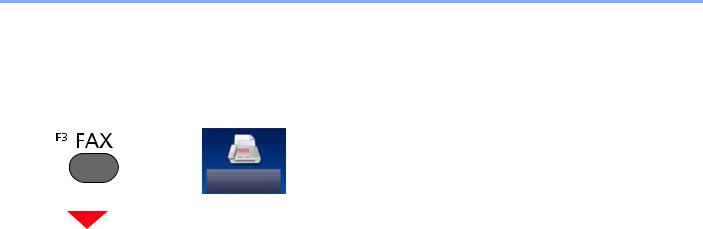
> Menu Map
Menu Map
[FAX]
or
Function key |
Description |
Reference Page |
|
|
|
On Hook |
Select to send and receive faxes |
3-13 |
|
manually. |
|
|
|
|
Direct |
Sends FAX directly without reading |
3-13 |
|
original data into memory. |
|
|
|
|
Recall Destination |
When you want to send the fax to the |
3-3 |
|
same receiving system, select [Recall], |
|
|
and you can call the receiving system |
|
|
you dialed on the destination list. |
|
|
|
|
Add Dest. |
Enter the other party number using the |
3-6 |
|
numeric keypad. |
|
|
|
|
Address Book |
Select a destination registered in the |
3-7 |
|
Address Book. |
|
|
|
|
External Address Book |
Select a destination registered in the |
Command Center RX |
|
external address book. |
User Guide |
|
|
|
One Touch Key |
Select the destination using the One |
3-8 |
|
Touch Keys. |
|
|
|
|
Function |
Description |
Reference Page |
|
|
|
Original Size |
Specify the original size to be scanned. |
5-3 |
|
|
|
Original Orientation |
Select the orientation of the original |
5-3 |
|
document top edge to scan correct |
|
|
direction. |
|
|
|
|
2-sided/Book Original |
Select the type and binding of originals. |
5-4 |
|
|
|
FAX TX Resolution |
Select fineness of images when sending |
5-4 |
|
FAX. |
|
|
|
|
Density |
Adjust density using 9 levels. |
5-4 |
|
|
|
Original Image |
Select original image type for best |
5-5 |
|
results. |
|
|
|
|
Continuous Scan |
Scans a large number of originals in |
5-5 |
|
separate batches and then produce as |
|
|
one job. |
|
|
|
|
File Name Entry |
Adds a file name. |
5-5 |
|
|
|
Long Original |
Reads long-sized original documents |
5-5 |
|
using a document processor. |
|
|
|
|
Job Finish Notice |
Sends E-mail notice when a job is |
5-5 |
|
complete. |
|
|
|
|
vi
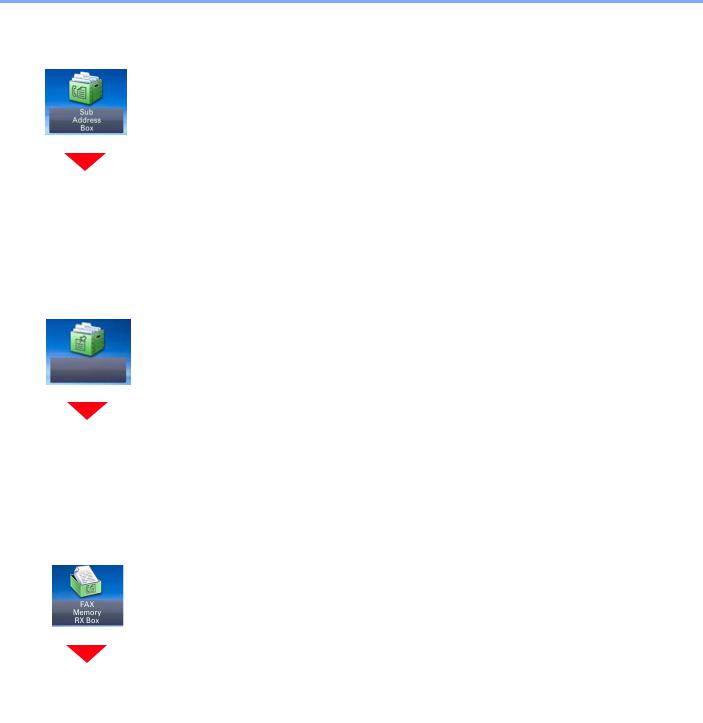
> Menu Map
[Sub Address Box]
Function key |
Description |
Reference Page |
|
|
|
Sub Address Box |
Operate the sub address box. |
5-17 |
|
|
|
[Polling Box]
Function key |
Description |
Reference Page |
|
|
|
Polling Box |
Operate the polling box. |
5-24 |
|
|
|
[FAX Memory RX Box]
Function key |
Description |
Reference Page |
|
|
|
FAX Memory RX Box |
Operate the fax memory RX box. |
5-29 |
|
|
|
vii
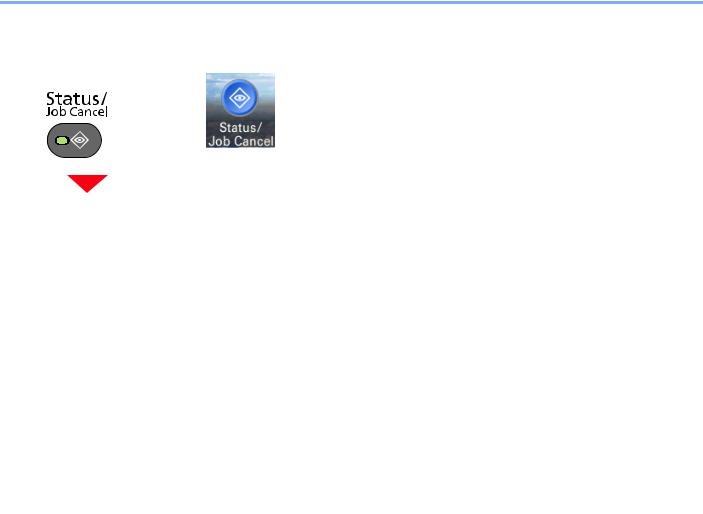
> Menu Map
[Status/Job Cancel]
or
Function key |
Description |
Reference Page |
|
|
|
|
|
Print Job Status Screen |
|
Displays the Print Job Status screen. |
Machine’s Operation |
|
|
|
Guide |
|
|
|
|
Send Job Status screen |
|
Displays the Send Job Status screen. |
Machine’s Operation |
|
|
|
Guide |
|
|
|
|
Store Job Status |
|
Displays the Store Job Status screen. |
Machine’s Operation |
|
|
|
Guide |
|
|
|
|
Scheduled Job |
|
Sending Job FAX using Delayed |
5-7 |
|
|
transmission |
|
|
|
|
|
Print Job Log |
|
Displays the Printing Job Log Screen. |
Machine’s Operation |
|
|
|
Guide |
|
|
|
|
Sending Job Log |
|
Displays the Sending Job Log screen. |
Machine’s Operation |
|
|
|
Guide |
|
|
|
|
Storing Job Log |
|
Displays the Storing Job Log screen. |
Machine’s Operation |
|
|
|
Guide |
|
|
|
|
FAX Job Log |
Outgoing FAX Log |
Displays the Outgoing FAX Log screen. |
7-4 |
|
|
|
|
|
Incoming FAX Log |
Displays the FAX screen. |
7-4 |
|
|
|
|
|
Outgoing FAX Report |
The Outgoing FAX Report are printed as |
7-4 |
|
|
a report. |
|
|
|
|
|
|
Incoming FAX Report |
The Incoming FAX Report are printed as |
7-4 |
|
|
a report. |
|
|
|
|
|
Scanner |
|
Displays the original scanning status or |
Machine’s Operation |
|
|
error information. |
Guide |
|
|
|
|
Printer |
|
Displays error information, queued or |
Machine’s Operation |
|
|
printing status. |
Guide |
|
|
|
|
FAX Memory RX Box |
|
Displays the status of documents in the |
Machine’s Operation |
|
|
FAX Memory RX BOX. |
Guide |
|
|
|
|
FAX |
Line Off |
Follow this procedure to break the |
3-4 |
|
|
connection and stop transmission. |
|
|
|
|
|
|
Manual RX |
Reception is possible after confirming |
4-4 |
|
|
that the telephone line has connected to |
|
|
|
the sending party. |
|
|
|
|
|
Toner Status |
|
Checking remaining toner. |
Machine’s Operation |
|
|
|
Guide |
|
|
|
|
Paper Status |
|
Checking remaining paper. |
Machine’s Operation |
|
|
|
Guide |
|
|
|
|
Removable Memory |
|
Displays usage, capacity of the USB |
Machine’s Operation |
|
|
memory connected to the machine. |
Guide |
|
|
|
|
viii
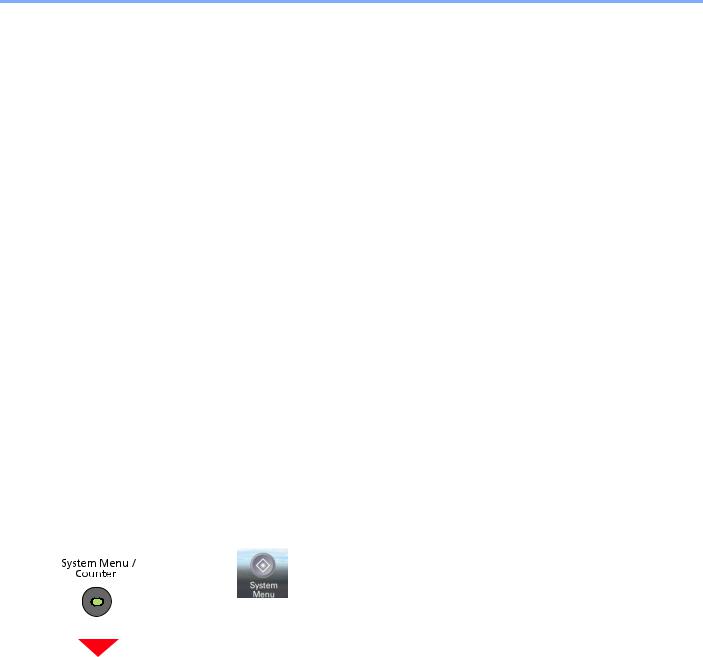
> Menu Map
Function key |
Description |
Reference Page |
|
|
|
USB Keyboard |
Displays the presence/absence of the |
Machine’s Operation |
|
USB Keyboard. |
Guide |
|
|
|
Bluetooth Keyboard |
The status of the Bluetooth Keyboard is |
Machine’s Operation |
|
displayed. |
Guide |
|
|
|
Staple |
Checking remaining staple. |
Machine’s Operation |
|
|
Guide |
|
|
|
Network Connection Status |
The network connection status appears. |
Machine’s Operation |
|
|
Guide |
|
|
|
Option Network Connection Status |
The connection status of an optional |
Machine’s Operation |
|
network interface kit appears. |
Guide |
|
|
|
Wi-Fi Direct |
The connection status of the Wi-Fi |
Machine’s Operation |
|
Direct is displayed. |
Guide |
|
|
|
Wireless Network |
The connection status of the Wireless |
Machine’s Operation |
|
Network Interface Kit is displayed. |
Guide |
|
|
|
Wi-Fi Connection Status |
The connection status of the Wi-Fi is |
Machine’s Operation |
|
displayed. |
Guide |
|
|
|
SSD |
Displays the status of optional SSD. |
Machine’s Operation |
|
|
Guide |
|
|
|
NFC |
Displays the NFC connection status. |
Machine’s Operation |
|
|
Guide |
|
|
|
[System Menu/Counter]
or
Quick Setup Wizard
System Menu Settings |
Description |
Reference Page |
|
|
|
FAX Setup |
Configures fax settings in a wizard |
2-7 |
|
format. |
|
|
|
|
Energy Saver Setup |
Configures energy saving settings in a |
Machine’s Operation |
|
wizard format. |
Guide |
|
|
|
Network Setup |
Configures network settings in a wizard |
Machine’s Operation |
|
format. |
Guide |
|
|
|
Language
System Menu Settings |
Description |
Reference Page |
|
|
|
Language |
Set the language to use for the touch |
Machine’s Operation |
|
panel display. |
Guide |
|
|
|
ix

> Menu Map
Report
System Menu Settings |
Description |
Reference |
||
|
|
|
|
Page |
|
|
|
|
|
Report |
Report Print |
Status page |
Prints the status page, allowing you to check |
7-7 |
Print reports to |
|
|
the information including current settings, |
|
check the |
|
|
available memory space, and optional |
|
machine |
|
|
equipment installed. |
|
settings, status, |
|
Font List |
Prints the font list, allowing you to check the |
Machine’s |
and history. |
|
|||
|
|
font samples installed in the machine. |
Operation |
|
Settings for |
|
|
||
|
|
|
Guide |
|
printing reports |
|
|
|
|
|
|
|
|
|
can also be |
|
Network Status |
Prints the network status, allowing you to |
Machine’s |
configured. |
|
|
check the information including network |
Operation |
|
|
|
interface firmware version, network address |
Guide |
|
|
|
and protocol. |
|
|
|
|
|
|
|
|
Service Status |
More detailed information is available than on |
Machine’s |
|
|
|
the Status Page. Service personnel usually |
Operation |
|
|
|
print the service status pages for maintenance |
Guide |
|
|
|
purpose. |
|
|
|
|
|
|
|
|
Optional |
Prints the optional network status, allowing |
Machine’s |
|
|
Network Status |
you to check the information including |
Operation |
|
|
|
optional network interface firmware version, |
Guide |
|
|
|
network address and protocol. |
|
|
|
|
|
|
|
|
Accounting |
The total pages counted of all relevant |
Machine’s |
|
|
Report |
accounts can be printed as an accounting |
Operation |
|
|
|
report. |
Guide |
|
|
|
|
|
|
|
Sub Address |
Prints the Sub Address Box list in which the |
5-20 |
|
|
Box List |
list of Box No.’s and Box names of the |
|
|
|
|
registered Sub Address Boxes are described. |
|
|
|
|
|
|
|
|
FAX List (Index) |
You can print the list of destinations registered |
2-14 |
|
|
|
in the Address Book. |
|
|
|
|
|
|
|
|
FAX List (No.) |
You can print the list of destinations (FAX |
2-14 |
|
|
|
Number) registered in the Address Book. |
|
|
|
|
|
|
|
|
Outgoing FAX |
You can print the outgoing fax reports. |
7-6 |
|
|
Report |
|
|
|
|
|
|
|
|
|
Incoming FAX |
You can print the incoming fax reports. |
7-6 |
|
|
Report |
|
|
|
|
|
|
|
|
Admin Report |
Outgoing FAX |
An activity report is printed out automatically |
8-5 |
|
Settings |
Report |
after every 50 faxes sent. |
|
|
|
|
|
|
|
|
Incoming FAX |
An activity report is printed out automatically |
8-5 |
|
|
Report |
after every 50 faxes received. |
|
|
|
|
|
|
x

> Menu Map
System Menu Settings |
Description |
Reference |
||
|
|
|
|
Page |
|
|
|
|
|
Print reports to |
Result Report |
Send Result |
Each time you send a fax, you can print a |
8-5 |
check the |
Setting |
Report |
report to confirm whether the fax was sent |
|
machine |
|
|
successfully. You can select attached image |
|
settings, status, |
|
|
when a network fax is sent. |
|
and history. |
|
|
|
|
|
FAX RX Result |
When a fax is received, you can be notified by |
8-5 |
|
Settings for |
|
|||
printing reports |
|
Report |
receipt result report. |
|
can also be |
|
Job Finish |
Attaches sent images to job finish notices. |
Machine’s |
configured. |
|
|||
|
Notice Setting |
|
Operation |
|
|
|
|
||
|
|
|
|
Guide |
|
|
|
|
|
|
Sending Log |
Sending Log |
This function automatically sends the log |
Machine’s |
|
History |
History |
history to the specified destinations whenever |
Operation |
|
|
|
a set number of jobs has been logged. |
Guide |
|
|
|
|
|
|
|
Auto Sending |
The the job log reaches the set number of |
Machine’s |
|
|
|
items, this function automatically sends the |
Operation |
|
|
|
log history to the specified destinations |
Guide |
|
|
|
whenever a set number of jobs has been |
|
|
|
|
logged. |
|
|
|
|
|
|
|
|
Destination |
Set the destination to which log histories are |
Machine’s |
|
|
|
sent. Only E-mail address can be set. |
Operation |
|
|
|
|
Guide |
|
|
|
|
|
|
|
Job Log |
Set the subject automatically entered when |
Machine’s |
|
|
Subject |
sending log histories by E-mail. |
Operation |
|
|
|
|
Guide |
|
|
|
|
|
|
|
SSFC Log |
Enter the subject for the Job Log History using |
Machine’s |
|
|
Subject |
the ID Card authentication. |
Operation |
|
|
|
|
Guide |
|
|
|
|
|
|
|
Personal |
Select whether to include personal |
Machine’s |
|
|
Information |
information in the job log. |
Operation |
|
|
|
|
Guide |
|
|
|
|
|
Counter
System Menu Settings |
Description |
Reference Page |
|
|
|
Counter |
Check the number of sheets printed and |
Machine’s Operation |
|
scanned. |
Guide |
|
|
|
User Property
System Menu Settings |
Description |
Reference Page |
|
|
|
User Property |
User properties can be changed. Types |
Machine’s Operation |
|
of user properties that could be changed |
Guide |
|
may be different depending on user |
|
|
access privilege. |
|
|
|
|
Cassette/MP Tray Settings
System Menu Settings |
Description |
Reference Page |
|
|
|
Cassette 1 (to 3) |
Select type of paper in Cassette 1 (to 3). |
8-6 |
|
|
|
xi
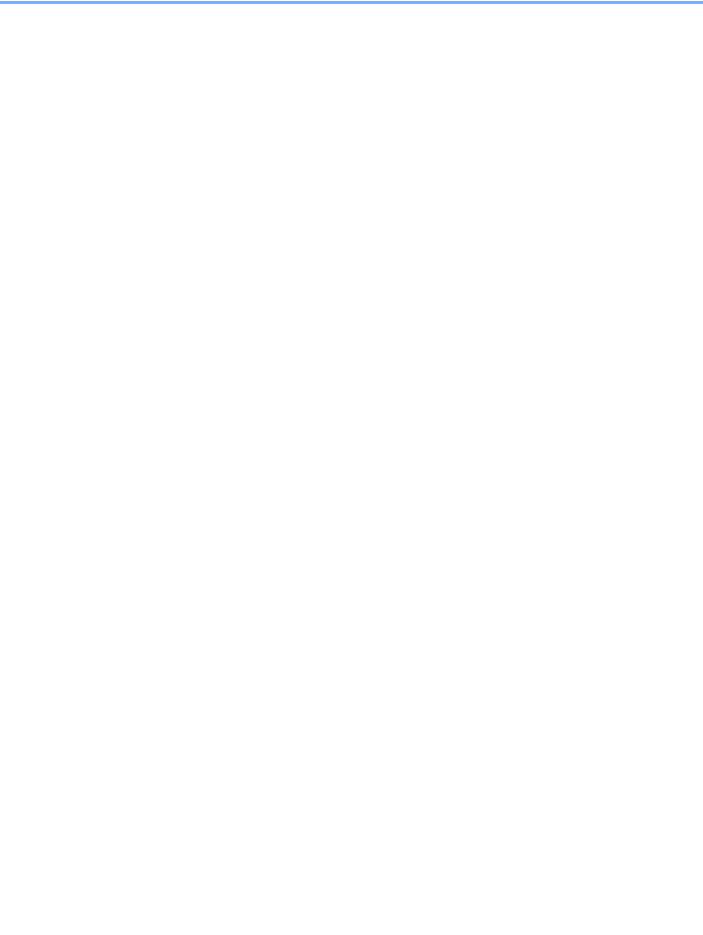
> Menu Map
Common Settings
System Menu Settings |
Description |
Reference |
||
|
|
|
Page |
|
|
|
|
|
|
Default Screen |
|
Select the screen appearing right after start-up |
Machine’s |
|
|
|
(default screen). |
Operation |
|
|
|
|
Guide |
|
|
|
|
|
|
Sound |
Buzzer |
Set options for buzzer sound during the machine |
8-6 |
|
|
|
operations. |
|
|
|
|
|
|
|
|
FAX Speaker Volume |
Adjust the volume of the speaker. |
8-6 |
|
|
|
|
|
|
|
FAX Speaker Volume |
Adjust the volume of the monitor. |
8-6 |
|
|
|
|
|
|
Original Settings |
Set the original sizes for the device to detect |
Machine’s |
||
|
|
automatically. |
Operation |
|
|
|
|
Guide |
|
|
|
|
|
|
Paper Settings |
|
Set up frequently-used custom paper size. |
Machine’s |
|
|
|
|
Operation |
|
|
|
|
Guide |
|
|
|
|
|
|
Function |
FAX TX Resolution |
Select the default scanning resolution. |
8-7 |
|
Defaults |
|
|
|
|
Continuous Scan (FAX) |
Set the continuous scan defaults. |
8-7 |
||
Set the |
||||
|
|
|
||
defaults for |
|
|
|
|
available |
|
|
|
|
settings such |
|
|
|
|
as copying |
|
|
|
|
and sending. |
|
|
|
|
Setting the |
|
|
|
|
frequently |
|
|
|
|
used values |
|
|
|
|
as defaults |
|
|
|
|
makes |
|
|
|
|
subsequent |
|
|
|
|
jobs easier. |
|
|
|
|
|
|
|
|
|
Paper Output |
|
Select the output tray respectively for copy jobs, |
8-7 |
|
|
|
print jobs from Document Box, computers, and |
|
|
|
|
FAX RX data. |
|
|
|
|
|
|
|
Error Handling |
|
Select whether to cancel or continue the job when |
Machine’s |
|
|
|
error has occurred. |
Operation |
|
|
|
|
Guide |
|
|
|
|
|
|
Measurement |
|
Select inch or metric for the unit for paper |
Machine’s |
|
|
|
dimensions. |
Operation |
|
|
|
|
Guide |
|
Low Toner Alert Level |
Set the amount of remaining toner to notify the |
|||
|
||||
|
|
administrator when to order a toner when the |
|
|
|
|
toner is running low. |
|
|
|
|
|
||
Keyboard Layout |
Change the layout of the touch panel keyboard |
|
||
|
|
used to enter characters. |
|
|
|
|
|
||
USB Keyboard Type |
Select the type of USB keyboard that you want to |
|
||
|
|
use. |
|
|
|
|
|
||
Offset Documents by Job |
Select whether to offset documents by Job. |
|
||
|
|
|
||
Offset One Page Documents |
Set whether one-page documents are sorted. |
|
||
|
|
|
|
|
Display |
Display FAX Log |
Set the display method of the Status/Log. |
8-7 |
|
Status/Log |
|
|
|
|
|
|
|
|
|
xii
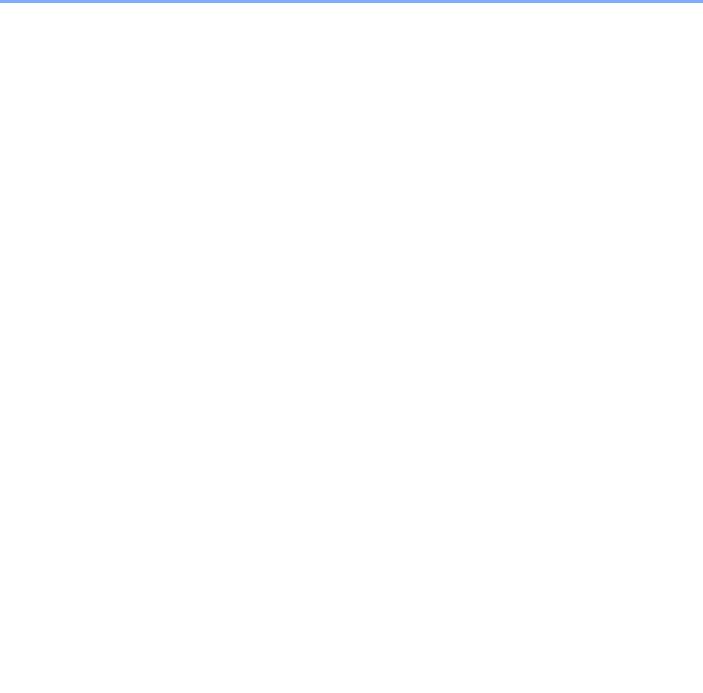
> Menu Map
System Menu Settings |
Description |
Reference |
|
|
|
|
Page |
|
|
|
|
Function Key |
Function Key 1 to 3 |
Configure settings for function key on the |
8-7 |
Assignment |
|
operation panel. |
|
|
|
|
|
Show Power Off Message |
Set the mode whether display a confirmation |
8-7 |
|
|
|
message in power supply off. |
|
|
|
|
|
Home
System Menu Settings |
Description |
Reference Page |
|
|
|
Home |
Configure settings for Home screen. |
Machine’s Operation |
|
|
Guide |
|
|
|
Copy
System Menu Settings |
Description |
Reference Page |
|
|
|
Copy |
Configures settings for copying |
Machine’s Operation |
|
functions. |
Guide |
|
|
|
Send
System Menu Settings |
Description |
Reference Page |
|
|
|
Send |
Configures settings for sending |
Machine’s Operation |
|
functions. |
Guide |
|
|
|
Document Box
System Menu Settings |
Description |
Reference Page |
|
|
|
Custom Box |
Configure settings for Custom Box. |
Machine’s Operation |
|
|
Guide |
|
|
|
Sub Address Box |
Configure settings for Sub Address Box. |
5-17 |
|
|
|
Job Box |
Configure settings for Job Box. |
Machine’s Operation |
|
|
Guide |
|
|
|
Polling Box |
Configure settings for Custom Box. |
5-24 |
|
|
|
FAX Memory RX Box |
Configure settings for FAX Memory RX |
5-29 |
|
Box. |
|
|
|
|
xiii

> Menu Map
FAX
|
System Menu Settings |
Description |
Reference |
||
|
|
|
|
|
Page |
|
|
|
|
|
|
FAX |
|
TX/RX |
Encryption |
This is used to register an encryption key for |
8-8 |
|
|
Common |
Key |
encrypted communication. |
|
|
|
|
Registration |
|
|
|
|
|
|
|
|
|
|
|
FAX Remote |
This feature enables our Service Center computer |
8-8 |
|
|
|
Diagnosis |
to access the machine over the phone and check |
|
|
|
|
|
the machine’s status or look for problems. |
|
|
|
|
|
|
|
|
|
Transmission |
Local FAX |
Register the local FAX name printed in the transmit |
8-8 |
|
|
|
Name |
terminal identification (TTI) area. |
|
|
|
|
|
|
|
|
|
|
Local FAX |
Register the Local FAX name. |
|
|
|
|
Name |
|
|
|
|
|
|
|
|
|
|
|
Local FAX ID |
Enter the local fax ID. |
|
|
|
|
|
|
|
|
|
|
Local FAX |
Register the local FAX number printed in the |
|
|
|
|
Number |
transmit terminal identification (TTI) area. |
|
|
|
|
|
|
|
|
|
|
TTI |
The transmit terminal identification (TTI) is the |
|
|
|
|
|
information about the sending machine (transmit |
|
|
|
|
|
terminal) that is printed by the receiving machine on |
|
|
|
|
|
the received fax. |
|
|
|
|
|
|
|
|
|
|
Account Name |
Select whether or not to use account name as local |
|
|
|
|
Use |
FAX name. |
|
|
|
|
|
|
|
|
|
|
Dialing Mode |
Select the dialing mode according to the line type. |
|
|
|
|
|
|
|
|
|
|
Retry Times |
Set the number of redials. |
|
|
|
|
|
|
|
|
|
|
ECM TX |
Set whether ECM TX is performed. |
|
|
|
|
|
|
|
|
|
|
TX Start Speed |
Set the TX Start Speed. |
|
|
|
|
|
|
|
|
|
Reception |
Media Type |
Specify the paper type to be used for print output of |
5-8 |
|
|
|
|
the received fax. |
|
|
|
|
|
|
|
|
|
|
Reduce RX |
When the reception size is larger than the paper |
|
|
|
|
Size |
size, you can reduce the print size. |
|
|
|
|
|
|
|
|
|
|
Reception |
Reception Date/Time function adds the reception |
|
|
|
|
Date/Time |
date/time, sender information and number of pages |
|
|
|
|
|
on the top of each page when the received fax is |
|
|
|
|
|
printed out. |
|
|
|
|
|
|
|
|
|
|
Duplex |
When received multiple pages of data are the same |
|
|
|
|
Printing |
width, they can be printed out on both sides of |
|
|
|
|
|
paper having the same width as the data. |
|
|
|
|
|
|
|
|
|
|
2 in 1 Print |
When you receive a multi-page Statement or A5 |
|
|
|
|
|
size original, this function prints 2 pages of the |
|
|
|
|
|
original at a time on one Letter or A4 size sheet of |
|
|
|
|
|
paper. |
|
|
|
|
|
|
|
|
|
|
Batch Print |
When there are multiple originals received, they are |
|
|
|
|
|
output at once when reception of all pages is |
|
|
|
|
|
completed. |
|
|
|
|
|
|
|
xiv

> Menu Map
|
System Menu Settings |
Description |
Reference |
|||
|
|
|
|
|
|
Page |
|
|
|
|
|
|
|
FAX |
|
Reception |
|
Rings (Normal) |
If the reception method is fax automatic reception, |
5-8 |
|
|
|
|
|
the number of rings until the machine answers a call |
|
|
|
|
|
|
can be changed as needed. |
|
|
|
|
|
|
|
|
|
|
|
|
Answering |
If the reception method is FAX/Answering Machine |
|
|
|
|
|
Machine |
Auto Switch Reception, the number of rings until the |
|
|
|
|
|
|
machine answers a call can be changed as needed. |
|
|
|
|
|
|
|
|
|
|
|
|
Rings (FAX/ |
If the reception method is FAX/Answering Machine |
|
|
|
|
|
TEL) |
Auto Switch Reception, the number of rings until the |
|
|
|
|
|
|
machine answers a call can be changed as needed. |
|
|
|
|
|
|
|
|
|
|
|
|
Reception |
Select the reception mode. |
|
|
|
|
|
|
|
|
|
|
|
|
Remote SW |
You can start FAX reception by operation from the |
|
|
|
|
|
Dial |
connected telephone set. |
|
|
|
|
|
|
|
|
|
|
|
|
Encrypted |
Turns on reception by encrypted communication. |
|
|
|
|
|
Reception |
|
|
|
|
|
|
|
|
|
|
|
|
|
ECM RX |
Set whether ECM RX is performed. |
|
|
|
|
|
|
|
|
|
|
|
|
RX Start Speed |
Change the RX Start Speed. |
|
|
|
|
|
|
|
|
|
|
TX/RX Restriction |
This function allows you to send or receive originals |
8-13 |
||
|
|
|
|
|
only when communication requirements are met. |
|
|
|
|
|
|
|
|
|
|
Forward Settings |
|
When you have received a fax, you can forward the |
8-11 |
|
|
|
|
|
|
received image to other faxes and computers or |
|
|
|
|
|
|
specify a number of copies. |
|
|
|
|
|
|
||
|
|
New Destination Entry (FAX) |
Select whether to permit direct entry of destination. |
8-12 |
||
|
|
|
|
|
|
|
Application
System Menu Settings |
Description |
Reference Page |
|
|
|
Application |
Configure settings for Application. |
Machine’s Operation |
|
|
Guide |
|
|
|
Internet
System Menu Settings |
Description |
Reference Page |
|
|
|
Internet |
Configure settings related to the |
Machine’s Operation |
|
internet. |
Guide |
|
|
|
xv

> Menu Map
Address Book/One Touch
|
System Menu Settings |
Description |
Reference |
||
|
|
|
|
|
Page |
|
|
|
|
|
|
Address |
|
Address Book |
Configure settings for address book. |
2-10 |
|
Book/One |
|
|
|
|
|
|
One Touch Key |
Configure settings for One Touch Key. |
2-14 |
||
Touch |
|
||||
|
|
Address Book |
Sort |
Select the default sort setting of the address for the |
Machine’s |
|
|
Defaults |
|
address book. |
Operation Guide |
|
|
|
|
|
|
|
|
|
Address Book |
Select which the External Address Book appears |
Machine’s |
|
|
|
Type |
when the address book is displayed. |
Operation Guide |
|
|
|
|
|
|
|
|
Edit Restriction |
Restrict editing of the address book. |
Machine’s |
|
|
|
|
|
|
Operation Guide |
|
|
|
|
|
|
|
|
Print List |
You can print the list of destinations registered in |
2-14 |
|
|
|
|
|
the Address Book. |
|
|
|
|
|
|
|
User Login/Job Accounting
System Menu Settings |
Description |
Reference Page |
|
|
|
User Login/Job Accounting |
Configure settings related to machine |
Machine’s Operation |
|
management. |
Guide |
|
|
|
Printer
System Menu Settings |
Description |
Reference Page |
|
|
|
Printer |
Printing from computers, settings are |
Machine’s Operation |
|
generally made on the application |
Guide |
|
software screen. However, the following |
|
|
settings are available for configuring the |
|
|
defaults to customize the machine. |
|
|
|
|
System/Network
System Menu Settings |
Description |
Reference Page |
|
|
|
System/Network |
Configures machine system settings. |
Machine’s Operation |
|
|
Guide |
|
|
|
xvi

> Menu Map
Date/Timer/Energy Saver
System Menu Settings |
Description |
Reference |
|
|
|
|
Page |
|
|
|
|
Date/Timer/Energy |
Date/Time |
Set the date and time for the location |
2-9 |
Saver |
|
where you use the machine. |
|
|
|
|
|
|
Date Format |
Select the display format of year, month, |
2-9 |
|
|
and date. |
|
|
|
|
|
|
Time Zone |
Set the time difference from GMT. |
2-9 |
|
|
|
|
|
Auto Panel Reset |
If no jobs are run for a certain period of |
Machine’s |
|
|
time, automatically reset settings and |
Operation |
|
|
return to the default setting. |
Guide |
|
|
|
|
|
Panel Reset Timer |
If you select [On] for Auto Panel Reset, |
Machine’s |
|
|
set the amount of time to wait before |
Operation |
|
|
Auto Panel Reset. |
Guide |
|
|
|
|
|
Low Power Timer |
Set amount of time before entering the |
Machine’s |
|
|
Low Power mode. |
Operation |
|
|
|
Guide |
|
|
|
|
|
Sleep Rules |
Select whether to use the Sleep mode |
Machine’s |
|
|
for the following functions individually: |
Operation |
|
|
|
Guide |
|
|
|
|
|
Sleep Timer |
Set amount of time before entering |
Machine’s |
|
|
Sleep. |
Operation |
|
|
|
Guide |
|
|
|
|
|
Energy Saver Recovery Level |
Select the method of recovery from |
Machine’s |
|
|
energy saver. |
Operation |
|
|
|
Guide |
|
|
|
|
|
Auto Error Clear |
In the Auto Error Clear mode, |
Machine’s |
|
|
automatically clear the error after a set |
Operation |
|
|
amount of time elapses. |
Guide |
|
|
|
|
|
Error Clear Timer |
If you select [On] for Auto Error Clear, |
Machine’s |
|
|
set the amount of time to wait before |
Operation |
|
|
automatically clearing errors. |
Guide |
|
|
|
|
|
Interrupt Clear Timer |
Set the period after which the machine |
Machine’s |
|
|
reverts to Normal mode when it has |
Operation |
|
|
been set to Interrupt Copy mode and |
Guide |
|
|
then left unused. |
|
|
|
|
|
|
Unusable Time |
This feature sets a time period during |
8-19 |
|
|
which the machine will not print received |
|
|
|
faxes. |
|
|
|
|
|
|
Ping Timeout |
Set the time until timeout occurs when |
Machine’s |
|
|
[Ping] is executed in "System/Network". |
Operation |
|
|
|
Guide |
|
|
|
|
Adjustment/Maintenance
System Menu Settings |
Description |
Reference Page |
|
|
|
Adjustment/Maintenance |
Adjust printing quality and conduct |
8-12 |
|
machine maintenance. |
|
|
|
|
xvii
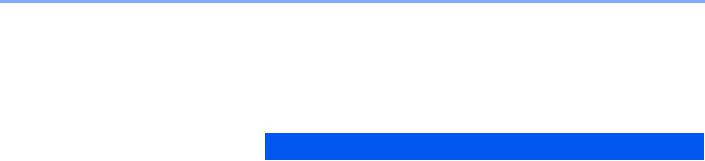
> About the FAX Operation Guide (this Guide)
About the FAX Operation Guide (this Guide)
Structure of the guide
This Operation Guide contains the following chapters.
|
Chapter |
Description |
|
|
|
1 |
Legal Notice |
Provides precautions regarding use of the machine and trademark information. |
|
|
|
2 |
Before Using the Fax Machine |
Explains the part names and the quick setup wizard. |
|
|
|
3 |
Fax transmission |
Explains the general methods for sending faxes and transmission functions. |
|
|
|
4 |
FAX Reception |
Explains the general methods for receiving faxes and reception functions. |
|
|
|
5 |
Detailed Settings of FAX |
Explains convenient fax functions such as storing received faxes in boxes in the |
|
Functions |
memory, forwarding received faxes, and polling communication (a function that |
|
|
allows the receiving party to call and initiate fax reception). |
|
|
|
6 |
Sending Faxes from PC |
Explains how to send a FAX from a PC. |
|
|
|
7 |
Job Control |
Explains how to check the status of recently performed transmission and |
|
|
reception operations in the touch panel. Also explains how to print administrative |
|
|
reports showing communication results, machine settings, and registered |
|
|
information. |
|
|
|
8 |
Default Setting of FAX [System |
Explains various settings for controlling fax usage, such as restricting |
|
Menu] |
transmission destinations, blocking fax reception, and setting prohibited use |
|
|
times. |
|
|
|
9 |
Optional Equipment |
Introduces the optional Internet FAX Kit, Expansion Memory and Dual FAX and |
|
|
explains how to use the machine when optional features are installed. |
|
|
|
10 |
Troubleshooting |
Explains what to do when errors are displayed or other problems occur. |
|
|
|
11 |
Appendix |
Explains how to enter characters, and lists the fax specifications. |
|
|
|
xviii
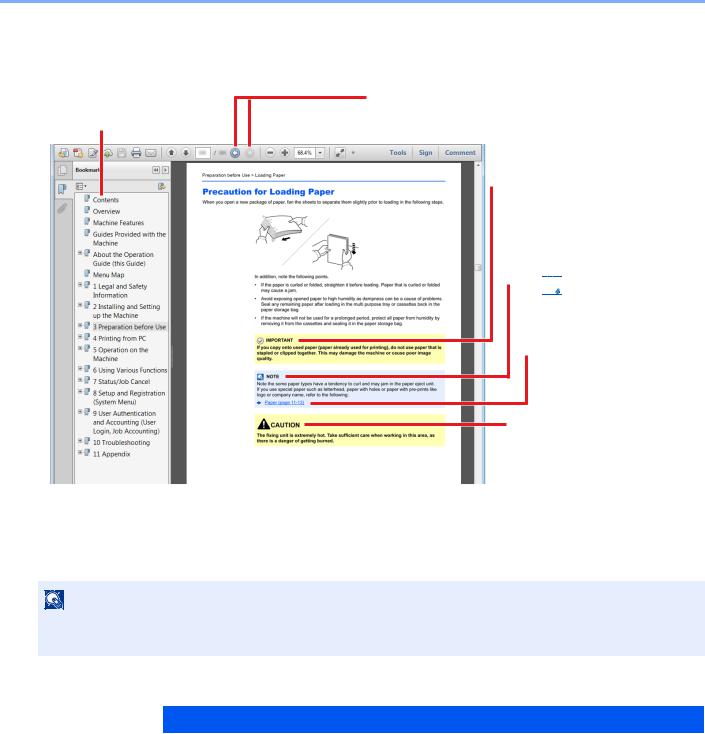
> About the FAX Operation Guide (this Guide)
Conventions Used in This Guide
Adobe Reader X is used as an example in the explanations below.
Click an item in the Table of Contents to jump to the corresponding page.
Click to move from the current page to the previously displayed page. This is convenient when you want to return to the page from which you jumped to the current page.

 IMPORTANT
IMPORTANT
Indicates operational requirements and restrictions to operate the machine correctly, and avoid damage to the machine or property.

 NOTE
NOTE
Indicates supplemental explanations and reference information for operations.
 Refer to
Refer to
Click the underlined text to jump to the corresponding page.

 CAUTION
CAUTION
Indicates that personal injury or mechanical damage may result from insufficient attention to or incorrect compliance with the related points.
NOTE
The items that appear in Adobe Reader vary depending on how it is used. If the Table of Contents or tools do not appear, refer to Adobe Reader Help.
Certain items are indicated in this guide by the conventions described below.
Convention |
Description |
|
|
[Bold] |
Indicates keys and buttons. |
|
|
[Regular] |
Indicates a message or setting. |
|
|
xix
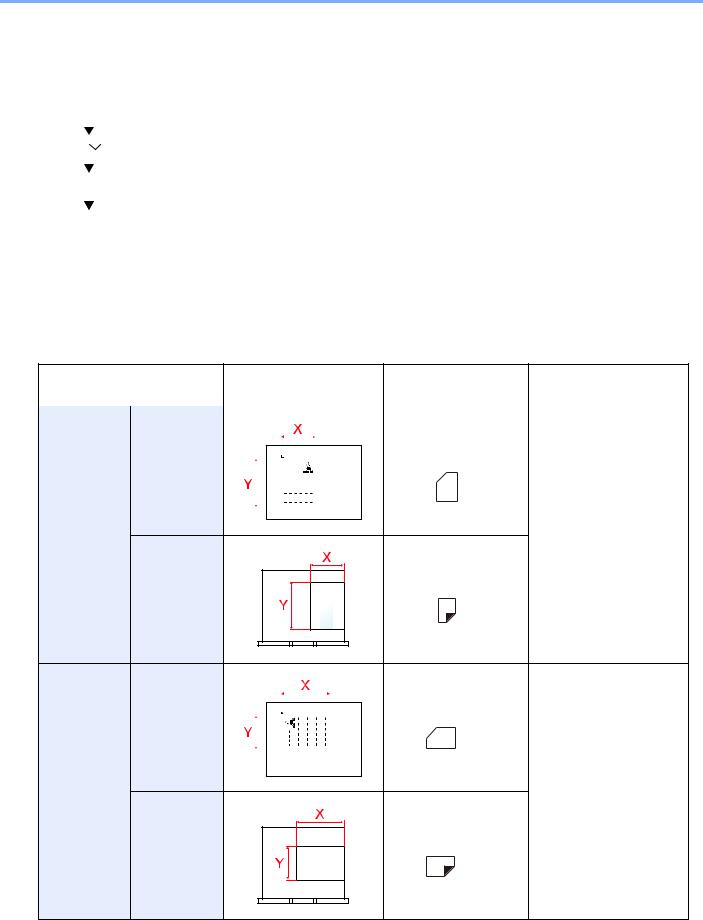
> About the FAX Operation Guide (this Guide)
Conventions used in procedures for operating the machine
In this Operation Guide, continuous operation of the keys on the touch panel is as follows:
Actual procedure |
Procedure indicated in this guide |
|
|
Press the [System Menu/Counter] key. |
[System Menu/Counter] key > [Common Settings] > [Next] of |
|
"Sound” |
Select [ ] |
|
Select [Common Settings] |
|
Select [Next] of "Sound". |
|
|
|
Size and Orientation of Originals and Paper
Original sizes and paper sizes such as A4, B5, and Letter can be used in both the horizontal and vertical orientations. To distinguish the orientations when these sizes are used, "R" is added to sizes used in the horizontal orientation. In addition, the following icons are used to indicate original and paper placement orientations on the touch panel.
|
Orientation |
Setting Position |
Icons on the touch |
Indicated size in this |
|||||||
|
|
(X=Length, Y=Width) |
|
panel |
Guide*¹ |
||||||
|
|
|
|
|
|
|
|
|
|
|
|
Vertical |
Original |
|
|
|
|
|
|
|
|
|
A4, B5, Letter |
|
|
|
|
|
|
|
|
|
|
|
|
|
|
|
|
|
|
|
|
|
|
|
|
|
|
|
|
|
|
|
|
|
|
|
|
|
|
|
|
|
|
|
|
|
|
|
|
|
|
|
|
|
|
|
|
|
|
|
|
|
|
|
|
|
|
|
|
|
|
|
|
|
|
|
|
|
|
|
|
|
|
|
|
Paper
Horizontal |
Original |
|
|
|
|
|
A4-R, B5-R, Letter |
|
|
|
|
|
|
|
|
|
|
|
|
|
|
|
|
|
|
|
|
|
|
|
|
|
|
|
|
|
|
|
|
|
|
|
|
|
|
|
|
|
|
|
|
|
|
|
|
|
|
|
|
|
|
|
|
|
|
|
|
|
|
|
|
Paper
*¹ Original/paper sizes that can be used vary depending on the function and source tray. To configure the settings, refer to the following:
 Machine’s Operation Guide
Machine’s Operation Guide
xx

Legal and Safety Information >
1Legal and Safety Information
Please read this information before using your machine. This chapter explains the following topics: |
|
Safety Conventions in This Guide ...................................................................................................................... |
1-2 |
About this Operation Guide ................................................................................................................................ |
1-3 |
Legal Notice ....................................................................................................................................................... |
1-3 |
FCC PART 68 REQUIREMENTS ...................................................................................................................... |
1-4 |
IMPORTANT SAFETY INSTRUCTIONS ........................................................................................................... |
1-5 |
IMPORTANTES MESURES DE SECURITE ..................................................................................................... |
1-5 |
CANADIAN IC REQUIREMENTS ...................................................................................................................... |
1-5 |
CONDITIONS DE L'IC CANADIENNE ............................................................................................................... |
1-6 |
Technical regulations for terminal equipment ..................................................................................................... |
1-6 |
Network Compatibility Declaration ..................................................................................................................... |
1-7 |
Trademark Information ....................................................................................................................................... |
1-7 |
Precautions When Turning Power OFF ............................................................................................................. |
1-8 |
1-1
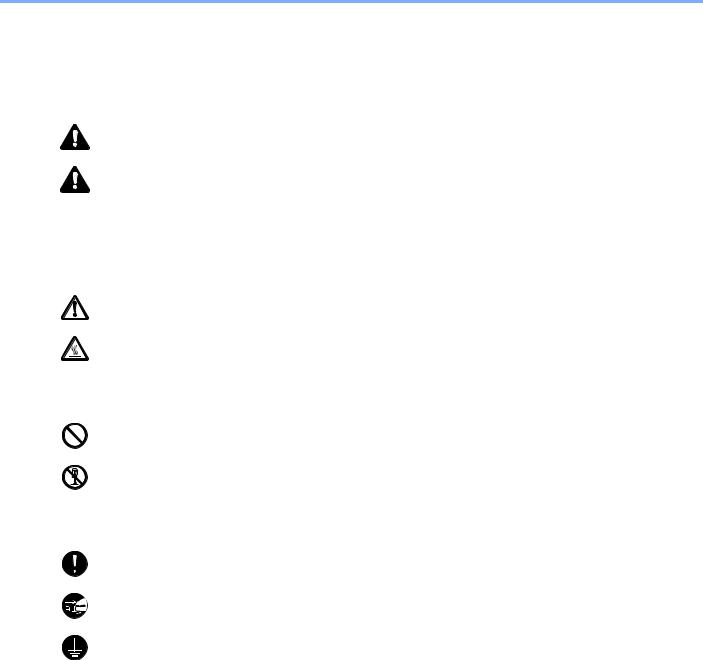
Legal and Safety Information > Safety Conventions in This Guide
Safety Conventions in This Guide
The sections of this handbook and parts of the facsimile marked with symbols are safety warnings meant to protect the user, other individuals and surrounding objects, and ensure correct and safe usage of the facsimile. The symbols and their meanings are indicated below.
WARNING: Indicates that serious injury or even death may result from insufficient attention to or incorrect compliance with the related points.
CAUTION: Indicates that personal injury or mechanical damage may result from insufficient attention to or incorrect compliance with the related points.
Symbols
The  symbol indicates that the related section includes safety warnings. Specific points of attention are indicated inside the symbol.
symbol indicates that the related section includes safety warnings. Specific points of attention are indicated inside the symbol.
... [General warning]
... [Warning of high temperature]
The  symbol indicates that the related section includes information on prohibited actions. Specifics of the prohibited action are indicated inside the symbol.
symbol indicates that the related section includes information on prohibited actions. Specifics of the prohibited action are indicated inside the symbol.
... [Warning of prohibited action]
... [Disassembly prohibited]
The  symbol indicates that the related section includes information on actions which must be performed. Specifics of the required action are indicated inside the symbol.
symbol indicates that the related section includes information on actions which must be performed. Specifics of the required action are indicated inside the symbol.
... [Alert of required action]
... [Remove the power plug from the outlet]
... [Always connect the machine to an outlet with a ground connection]
Please contact your service representative to order a replacement if the safety warnings in this Operation Guide are illegible or if the guide itself is missing (fee required).
Request
Due to performance updating, information in this Operation Guide is subject to change without notice.
1-2
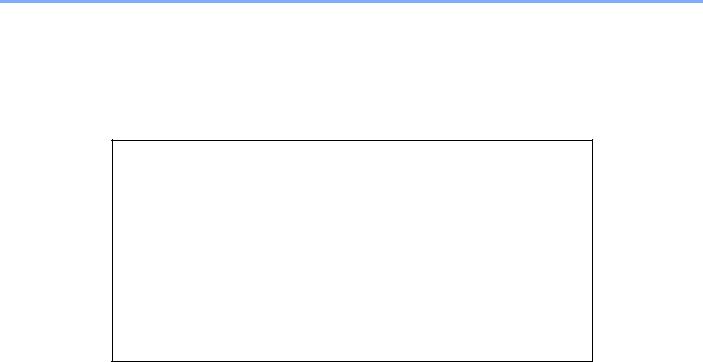
Legal and Safety Information > About this Operation Guide
About this Operation Guide
This Operation Guide contains information on using the facsimile functions of this machine. Please read the Operation Guide before you start using the machine.
During use, refer to the Operation Guide for your machine for information regarding the sections listed below.
Environment
Precautions for Use
Loading Paper
Cleaning
Toner Container Replacement
Waste Toner Box Replacement
Solving Malfunctions
Responding to Error Messages
Clearing Paper Jams
Legal Notice
WE SHALL HAVE NO LIABILITY FOR LOSS, WHETHER OR PARTIAL, OF RECEIVED DOCUMENTS WHEN SUCH LOSS IS CAUSED BY DAMAGES TO THE FAX SYSTEM, MALFUNCTIONS, MISUSE, OR EXTERNAL FACTORS SUCH AS POWER OUTAGES; OR FOR PURELY ECONOMIC LOSSES OR LOST PROFITS RESULTING FROM MISSED OPPORTUNITIES ATTRIBUTABLE TO MISSED CALLS OR RECORDED MESSAGES RESULTING THEREFROM.
1-3

Legal and Safety Information > FCC PART 68 REQUIREMENTS
FCC PART 68 REQUIREMENTS
1This equipment complies with Part 68 of the FCC rules and the requirements adopted by the ACTA. On the left side of the equipment to install Assembly Board is a label that contains, among other information, a product identifier in the format US:AAAEQ##TXXXX. If requested, this number must be provided to the telephone company.
2This equipment connects to the network via USOC RJ11C.
3A plug and jack used to connect this equipment to the premises wiring and telephone network must comply with the applicable FCC Part 68 rules and requirements adopted by the ACTA. A compliant telephone cord and modular plug is provided with this product. It is designed to be connected to a compatible modular jack that is also compliant. See installation instructions for details.
4The REN is used to determine the number of devices that may be connected to a telephone line. Excessive RENs on a telephone line may result in the devices not ringing in response to an incoming call. In most but not all areas, the sum of RENs should not exceed five (5.0). To be certain of the number of devices that may be connected to a line, determined by the total RENs, contact the local telephone company. For products approved after July 23, 2001, the REN for this product is part of the product identifier that has the format US:AAAEQ##TXXXX. The digits represented by ## are the REN without a decimal point (e.g., 03 is a REN of 0.3). For earlier products, the REN is separately shown on the label.
5If this equipment causes harm to the telephone network, the telephone company will notify you in advance that temporary discontinuance of service may be required. But if advance notice isn't practical, the telephone company will notify the customer as soon as possible. Also, you will be advised of your right to file a complaint with the FCC if you believe it is necessary.
6The telephone company may make changes in its facilities, equipment, operations or procedures that could affect the operation of the equipment. If this happens the telephone company will provide advance notice in order for you to make necessary modifications to maintain uninterrupted service.
7If trouble is experienced with this equipment, please contact the following company for repair and (or) warranty information:
KYOCERA Document Solutions America, Inc.
225 Sand Road,
Fairfield, New Jersey 07004-0008, USA Phone: +1-973-808-8444
Fax: +1-973-882-6000
If the equipment is causing harm to the telephone network, the telephone company may request that you disconnect the equipment until the problem is resolved.
8This equipment cannot be used on public coin service provided by the telephone company. Connection to Party line service is subject to state tariffs. Contact the state public utility commission, public service commission or corporation commission for information.
9If your home has specially wired alarm equipment connected to the telephone line, ensure the installation of this equipment does not disable your alarm equipment. If you have questions about what will disable alarm equipment, consult your telephone company or a qualified installer.
10The Telephone Consumer Protection Act of 1991 makes it unlawful for any person to use a computer or other electronic device, including FAX machines, to send any message unless such message clearly contains in a margin at the top or bottom of each transmitted page or on the first page of the transmission, the date and time it is sent and an identification of the business or other entity, or other individual sending the message and the telephone number of the sending machine or such business, other entity, or individual. (The telephone number provided may not be a 900 number or any other number for which charges exceed local or long-distance transmission charges.)
In order to program this information into your FAX machine, you should complete the following steps: (Insure that it will be transmitted, see Local FAX Name on page 2-7, Local FAX Number on page 2-7, TTI on page 2-7 and Setting Date and Time on page 2-9.)
1-4

Legal and Safety Information > IMPORTANT SAFETY INSTRUCTIONS
IMPORTANT SAFETY INSTRUCTIONS
When using your telephone equipment, basic safety precautions should always be followed to reduce the risk of fire, electric shock and injury to persons, including the following:
CAUTION: To reduce the risk of fire, use only No.26 AWG or larger UL listed or CSA certified telecommunication line cord.
1Do not use this product near water, for example, near a bath tub, wash bowl, kitchen sink or laundry tub, in a wet basement or near a swimming pool.
2Avoid using a telephone (other than a cordless type) during an electrical storm. There may be a remote risk of electric shock from lightning.
3Do not use the telephone to report a gas leak in the vicinity of the leak.
4Use only the power cord and batteries indicated in this manual. Do not dispose of batteries in a fire. They may explode. Check with local codes for possible special disposal instructions.
SAVE THESE INSTRUCTIONS
IMPORTANTES MESURES DE SECURITE
Certaines mesures de securite doivent etre prises pendant l'utilisation de materiel telephonique afin de reduire les risques d'incendie, de choc electrique et de blessures. En voici quelques unes:
1Ne pas utiliser l'appareil pres de l'eau, p. ex., pres d'une baignoire, d'un lavabo, d'un evier de cuisine, d'un bac a laver, dans un sous-sol humide ou pres d'une piscine.
2Eviter d'utiliser le telephone (sauf s'il s'agit d'un appareil sans fil) pendant un orage electrique. Ceci peut presenter un risque de choc electrique cause par la foudre.
3Ne pas utiliser l'appareil telephonique pour signaler une fuite de gaz s'il est situe pres de la fuite.
4Utiliser seulement le cordon d'alimentation et le type de piles indiques dans ce manuel. Ne pas jeter les piles dans le feu: elles peuvent exploser. Se conformer aux reglements pertinents quant a l'elimination des piles.
CONSERVER CES INSTRUCTIONS
CANADIAN IC REQUIREMENTS
"This product meets the applicable Innovation, Science and Economic Development Canada technical specifications."
"The Ringer Equivalence Number (REN) indicates the maximum number of devices allowed to be connected to a telephone interface. The termination on an interface may consist of any combination of devices subject only to the requirement that the sum of the RENs of all the devices not exceed five."
The REN (CANADA) of this product is 0.4.
1-5

Legal and Safety Information > CONDITIONS DE L'IC CANADIENNE
CONDITIONS DE L'IC CANADIENNE
"Le présent prodiut est conforme aux spécifications techniques applicables d’Innovation, Sciences et Développement économique Canada."
"L'indice d'équivalence de la sonnerie (IES) sert à indiquer le nombre maximal de dispositifs qui peuvent être raccordés à une interface téléphonique. La terminaison d'une interface peut consister en une combinaison quelconque de dispositifs, à la seule condition que la somme des IES de tous les dispositifs n’excéde pas cinq."
Le IES (CANADA) pour ce produit est 0.4.
Technical regulations for terminal equipment
Terminal Equipment (TE): TBR 21
Attachment requirements for pan-European approval for connection to the analogue Public Switched Telephone Networks (PSTNs) of TE (excluding TE supporting the voice telephony service) in which network addressing, if provided, is by means of Dual Tone Multi Frequency (DTMF) signalling.
This terminal equipment complies with:
• |
TBR21 |
|
• |
DE 05R00 |
National AN for D |
• |
AN 01R00 |
AN for P |
• |
DE 08R00 |
National AN for D |
• |
AN 02R01 |
AN for CH and N |
• |
DE 09R00 |
National AN for D |
• |
AN 05R01 |
AN for D, E, GR, P and N |
• |
DE 12R00 |
National AN for D |
• |
AN 06R00 |
AN for D, GR and P |
• |
DE 14R00 |
National AN for D |
• |
AN 07R01 |
AN for D, E, P and N |
• |
ES 01R01 |
National AN for E |
• |
AN 09R00 |
AN for D |
• |
GR 01R00 |
National AN for GR |
• |
AN 10R00 |
AN for D |
• |
GR 03R00 |
National AN for GR |
• |
AN 11R00 |
AN for P |
• |
GR 04R00 |
National AN for GR |
• |
AN 12R00 |
AN for E |
• |
NO 01R00 |
National AN for N |
• |
AN 16R00 |
General Advisory Note |
• |
NO 02R00 |
National AN for N |
• |
DE 03R00 |
National AN for D |
• |
P 03R00 |
National AN for P |
• |
DE 04R00 |
National AN for D |
• |
P 08R00 |
National AN for P |
1-6

Legal and Safety Information > Network Compatibility Declaration
Network Compatibility Declaration
The manufacturer declares that the equipment has been designed to operate in the public switched telephone networks (PSTN) in the following countries:
• |
Austria |
• |
France |
• |
Liechtenstein |
• |
Slovakia |
• |
Belgium |
• |
Germany |
• |
Lithuania |
• |
Slovenia |
• |
Bulgaria |
• |
Greece |
• |
Luxembourg |
• |
Spain |
• |
Cyprus |
• |
Hungary |
• |
Malta |
• |
Sweden |
• |
Czech |
• |
Iceland |
• |
Norway |
• |
Switzerland |
• |
Denmark |
• |
Ireland |
• |
Poland |
• |
The Netherlands |
• |
Estonia |
• |
Italy |
• |
Portugal |
• |
United Kingdom |
• |
Finland |
• |
Latvia |
• |
Romania |
|
|
Trademark Information
•Microsoft, Windows, Windows Vista, Windows Server and Internet Explorer are registered trademarks or trademarks of Microsoft Corporation in the U.S.A. and/or other countries.
•Adobe Acrobat, Adobe Reader and PostScript are trademarks of Adobe Systems, Incorporated.
•Ethernet is a registered trademark of Xerox Corporation.
•IBM and IBM PC/AT are trademarks of International Business Machines Corporation.
All other company and product names in this Operation Guide are trademarks or registered trademarks of their respective companies. The designationsTM and ® are omitted in this guide.
1-7
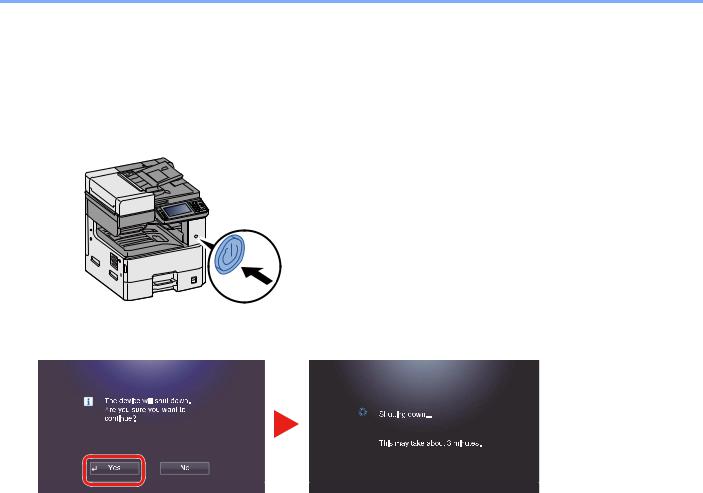
Legal and Safety Information > Precautions When Turning Power OFF
Precautions When Turning Power OFF
To power off the machine, press the Power switch. You cannot automatically receive a fax when the power switch is turned off.
1
2
The device will not be able to send and receive faxes.
When [Show Power Off Message] is set, a shutdown confirmation screen is displayed.
 [Show Power Off Massage] (8-7)
[Show Power Off Massage] (8-7)
1-8

Before Using the Fax Machine >
2Before Using the Fax Machine
This chapter explains the following topics: |
|
Part Names (Machine Exterior) .......................................................................................................................... |
2-2 |
Part Names (Document Processor) ................................................................................................................... |
2-3 |
Using the Operation Panel ................................................................................................................................. |
2-4 |
Using the Operation Panel ................................................................................................................................. |
2-5 |
Display the Home screen ......................................................................................................................... |
2-5 |
Operating the touch panel ........................................................................................................................ |
2-6 |
Using the [Enter] key ............................................................................................................................... |
2-6 |
Using the [Quick No. Search] key ............................................................................................................ |
2-6 |
Quick Setup Wizard ........................................................................................................................................... |
2-7 |
Setting Date and Time ....................................................................................................................................... |
2-9 |
Registering Destinations in the Address Book ................................................................................................. |
2-10 |
Adding a Destination (Address Book) .................................................................................................... |
2-10 |
Changing the Address Book .................................................................................................................. |
2-13 |
Deleting Address Book Entries .............................................................................................................. |
2-13 |
Printing Address List .............................................................................................................................. |
2-14 |
Adding a Destination on One Touch Key ............................................................................................... |
2-14 |
Registering Shortcuts (Adding Shortcuts) ........................................................................................................ |
2-16 |
PBX Setting (Europe only) ............................................................................................................................... |
2-16 |
2-1
