Kyocera DuraXV Extreme User Guide

User Guide

Table of Contents |
|
|
Introduction ................................................................................................................................ |
|
1 |
Descriptions in the User Guide ........................................................................................... |
|
1 |
Get Started ................................................................................................................................ |
|
2 |
Phone Overview and Key Functions ................................................................................... |
|
2 |
Set Up Your Phone............................................................................................................. |
|
7 |
Insert the Battery ......................................................................................................... |
|
7 |
Charge the Battery....................................................................................................... |
|
9 |
Battery Capacity .......................................................................................................... |
|
9 |
Remove the Battery.................................................................................................... |
|
10 |
Install a microSD Card and Reinstall SIM Card........................................................... |
10 |
|
Turn Your Phone On and Off ............................................................................................. |
|
12 |
Turn Your Phone On................................................................................................... |
|
12 |
Turn Your Phone Off................................................................................................... |
|
12 |
Setup Wizard ..................................................................................................................... |
|
12 |
Set Up Voicemail ............................................................................................................... |
|
13 |
Phone Basics............................................................................................................................ |
|
14 |
Your Idle Screen ................................................................................................................ |
|
14 |
Idle Screen Overview.................................................................................................. |
|
14 |
Status Bar................................................................................................................... |
|
15 |
Notifications Screen.................................................................................................... |
|
17 |
Navigate Through the Menus............................................................................................. |
|
17 |
Select Menu Items...................................................................................................... |
|
17 |
Back Up Within a Menu .............................................................................................. |
|
18 |
Customize Main Menu Screen.................................................................................... |
|
18 |
Enter Text .......................................................................................................................... |
|
18 |
Key Function............................................................................................................... |
|
18 |
Select a Text Input Mode............................................................................................ |
|
19 |
Enter Text Using XT9 Word ........................................................................................ |
|
19 |
Enter Text Using Abc/ABC Mode................................................................................ |
|
20 |
Set Text Entry Options................................................................................................ |
|
20 |
TOC |
i |
|
Copy and Paste Text .................................................................................................. |
|
20 |
Phone Calls .............................................................................................................................. |
|
22 |
Make Phone Calls.............................................................................................................. |
|
22 |
Call Using the Phone keypad...................................................................................... |
|
22 |
Call from Call History .................................................................................................. |
|
22 |
Call from Call History with the phone closed............................................................... |
22 |
|
Call from Contacts ...................................................................................................... |
|
22 |
Call Using a Speed Dial Number ................................................................................ |
|
23 |
Call a Phone Number with Pauses ............................................................................. |
|
23 |
Call Emergency Numbers ........................................................................................... |
|
24 |
Call Using Wi-Fi Calling .............................................................................................. |
|
24 |
Call Using Real Time Text (RTT) ................................................................................ |
|
25 |
Receive Phone Calls.......................................................................................................... |
|
25 |
Answer an Incoming Call with the Phone Open .......................................................... |
25 |
|
Answer an Incoming Call with the Phone Closed........................................................ |
25 |
|
Answer an Incoming Call in Speakerphone Mode....................................................... |
25 |
|
Mute the Ringing Sound and Stop the Vibration ......................................................... |
26 |
|
Send an Incoming Call to Voicemail ........................................................................... |
|
26 |
Reject an Incoming Call and Send a Message............................................................ |
26 |
|
End Phone Calls ................................................................................................................ |
|
26 |
Disconnect a Phone Call............................................................................................. |
|
26 |
Phone Call Options............................................................................................................ |
|
26 |
In-call Options............................................................................................................. |
|
26 |
Caller Name ID ........................................................................................................... |
|
27 |
Call Waiting ................................................................................................................ |
|
27 |
3-Way Calling ............................................................................................................. |
|
28 |
Call Forwarding .......................................................................................................... |
|
28 |
Call History ........................................................................................................................ |
|
29 |
View Call History ........................................................................................................ |
|
29 |
Call History Options.................................................................................................... |
|
30 |
Call Settings ...................................................................................................................... |
|
30 |
Call Answer Mode....................................................................................................... |
|
30 |
Noise Reduction ......................................................................................................... |
|
31 |
TOC |
ii |
|
Quick Responses........................................................................................................ |
|
31 |
Set Up Speed Dialing ................................................................................................. |
|
32 |
Voicemail Settings ...................................................................................................... |
|
32 |
Assisted Dialing .......................................................................................................... |
|
33 |
Call Rejection ............................................................................................................. |
|
33 |
Call Timer ................................................................................................................... |
|
34 |
Verizon Push To Talk Plus (PTT+)..................................................................................... |
|
35 |
Set Up PTT+............................................................................................................... |
|
35 |
Contacts.................................................................................................................................... |
|
36 |
Access Contacts List.......................................................................................................... |
|
36 |
Add a Contact.................................................................................................................... |
|
36 |
Contacts List............................................................................................................... |
|
36 |
Contacts List Options.................................................................................................. |
|
37 |
Assign a Picture to a Contact...................................................................................... |
|
37 |
Add a Contact to Favorites ......................................................................................... |
|
38 |
Save a Phone Number....................................................................................................... |
|
38 |
Edit a Contact .................................................................................................................... |
|
38 |
Edit Information for a Contact ..................................................................................... |
|
39 |
Assign a Ringtone or Vibration Pattern to a Contact |
...................................................39 |
|
Delete Contacts ................................................................................................................. |
|
39 |
Delete a contact.......................................................................................................... |
|
39 |
Delete Multiple Contacts............................................................................................. |
|
40 |
Add a New Group .............................................................................................................. |
|
40 |
Edit a Group Contact ......................................................................................................... |
|
40 |
Add or Remove a Contact Entry to or from a Group.................................................... |
41 |
|
Rename a Group ........................................................................................................ |
|
41 |
Delete a Group ........................................................................................................... |
|
41 |
ICE (In Case of Emergency) Contacts ............................................................................... |
|
42 |
Register an ICE Contact ............................................................................................. |
|
42 |
Remove an ICE Contact ............................................................................................. |
|
42 |
Add Personal Information ........................................................................................... |
|
42 |
Accounts and Messaging .......................................................................................................... |
|
44 |
Email ................................................................................................................................. |
|
44 |
TOC |
iii |
|
Add an Email Account ................................................................................................ |
44 |
Send an Email Message............................................................................................. |
44 |
View and Reply to Email............................................................................................. |
45 |
Manage Your Email Messages ................................................................................... |
46 |
Email Settings............................................................................................................. |
47 |
Message............................................................................................................................ |
47 |
Send a Message......................................................................................................... |
47 |
New Message Notification .......................................................................................... |
48 |
Read a Message ........................................................................................................ |
48 |
Reply to a Message.................................................................................................... |
48 |
Delete a Message....................................................................................................... |
49 |
Messaging Settings .................................................................................................... |
49 |
Voicemail ........................................................................................................................... |
49 |
Voicemail Notification ................................................................................................. |
49 |
New Voicemail Message Alerts................................................................................... |
50 |
Retrieve Your Voicemail Messages ............................................................................ |
50 |
Apps and Entertainment............................................................................................................ |
51 |
My Verizon......................................................................................................................... |
51 |
Verizon Cloud .................................................................................................................... |
51 |
Music Player ...................................................................................................................... |
51 |
Play Music .................................................................................................................. |
51 |
Music Player Options.................................................................................................. |
53 |
Use Playlists............................................................................................................... |
53 |
File Manager...................................................................................................................... |
54 |
Open Files in File Manager......................................................................................... |
54 |
File Manager Options ................................................................................................. |
54 |
Supported Formats..................................................................................................... |
55 |
Sound Recorder................................................................................................................. |
55 |
Sound Recorder Settings............................................................................................ |
55 |
Record Sound............................................................................................................. |
56 |
Play Audio Data.......................................................................................................... |
56 |
Sound List Options ..................................................................................................... |
56 |
Connections.............................................................................................................................. |
58 |
TOC |
iv |
Wi-Fi .................................................................................................................................. |
|
58 |
Turn Wi-Fi On and Connect to a Wireless Network |
.....................................................58 |
|
Check the Wireless Network Status............................................................................ |
|
59 |
Connect to a Different Wi-Fi Network.......................................................................... |
|
59 |
Connect to a Hidden Wi-Fi Network............................................................................ |
|
59 |
Wi-Fi Menu ................................................................................................................. |
|
59 |
Bluetooth ........................................................................................................................... |
|
60 |
Turn Bluetooth On or Off............................................................................................. |
|
60 |
Change the Device Name........................................................................................... |
|
60 |
Pairing (Connect to Other Devices) ............................................................................ |
|
61 |
Unpair from a Bluetooth Device .................................................................................. |
|
61 |
Send and Receive Information Using Bluetooth.......................................................... |
62 |
|
Virtual Private Networks (VPN) .......................................................................................... |
|
63 |
Prepare Your Phone for VPN Connection................................................................... |
63 |
|
Add a VPN Connection............................................................................................... |
|
64 |
Connect to or Disconnect from a VPN ........................................................................ |
|
64 |
Browser ............................................................................................................................. |
|
65 |
Launch the Browser.................................................................................................... |
|
65 |
Learn to Navigate the Web ......................................................................................... |
|
65 |
Browser Menu ............................................................................................................ |
|
66 |
Tethering ........................................................................................................................... |
|
67 |
USB Tethering ............................................................................................................ |
|
67 |
Bluetooth Tethering .................................................................................................... |
|
67 |
Mobile Hotspot................................................................................................................... |
|
68 |
Turn Mobile Hotspot On.............................................................................................. |
|
68 |
Camera and Video .................................................................................................................... |
|
69 |
Take Pictures or Record Videos......................................................................................... |
|
69 |
Take a Picture ............................................................................................................ |
|
69 |
Record a Video........................................................................................................... |
|
69 |
Camera Settings ................................................................................................................ |
|
70 |
View Pictures and Videos Using Gallery ............................................................................ |
|
71 |
Open or Close Gallery ................................................................................................ |
|
71 |
View Pictures and Videos ........................................................................................... |
|
71 |
TOC |
v |
|
Gallery Options Menu ................................................................................................. |
|
72 |
Share Pictures and Videos................................................................................................. |
|
73 |
Send Pictures and Videos........................................................................................... |
|
73 |
Useful Tools.............................................................................................................................. |
|
75 |
Calculator .......................................................................................................................... |
|
75 |
Calendar ............................................................................................................................ |
|
75 |
Add an Event to the Calendar..................................................................................... |
|
75 |
Calendar Event Alerts................................................................................................. |
|
76 |
View Calendar Events ................................................................................................ |
|
77 |
Edit Calendar Events .................................................................................................. |
|
77 |
Alarm Clock ....................................................................................................................... |
|
77 |
Set an Alarm............................................................................................................... |
|
78 |
Alarms Options ........................................................................................................... |
|
78 |
Phone at Alarm Time .................................................................................................. |
|
78 |
Timer ................................................................................................................................. |
|
78 |
Set a Timer................................................................................................................. |
|
79 |
Timer Options ............................................................................................................. |
|
79 |
Stopwatch.......................................................................................................................... |
|
79 |
World Clock ....................................................................................................................... |
|
80 |
Notepad............................................................................................................................. |
|
80 |
Write a Note................................................................................................................ |
|
80 |
View or Edit a Note..................................................................................................... |
|
80 |
Notepad Options......................................................................................................... |
|
81 |
Flashlight ........................................................................................................................... |
|
81 |
FM Radio ........................................................................................................................... |
|
81 |
Eco Mode .......................................................................................................................... |
|
82 |
Voice Commands .............................................................................................................. |
|
82 |
Activate the Voice Commands.................................................................................... |
|
83 |
Make a Voice Call Using Voice Commands................................................................ |
83 |
|
Send a Message Using Voice Commands.................................................................. |
83 |
|
Display a Contacts Entry’s Information Using Voice Commands................................. |
84 |
|
Check Phone Status Using Voice Commands ............................................................ |
84 |
|
Open Menus Using Voice Commands |
........................................................................ |
84 |
TOC |
vi |
|
Voice Commands Settings.......................................................................................... |
|
84 |
microSD Card .................................................................................................................... |
|
85 |
View the microSD Card Memory................................................................................. |
|
85 |
Unmount SD Card ...................................................................................................... |
|
86 |
Format microSD Card................................................................................................. |
|
86 |
Use the Phone’s microSD Card as a Media Device |
....................................................86 |
|
Business Tools.......................................................................................................................... |
|
87 |
Push To Talk+ ................................................................................................................... |
|
87 |
FieldForce Manager........................................................................................................... |
|
87 |
Device Control ................................................................................................................... |
|
87 |
Enable Device Control Mode ...................................................................................... |
|
87 |
Set Up Device Control ................................................................................................ |
|
88 |
Carkit Power On or Off....................................................................................................... |
|
88 |
Settings..................................................................................................................................... |
|
89 |
Wireless & Networks Settings ............................................................................................ |
|
89 |
Airplane Mode ............................................................................................................ |
|
89 |
Wi-Fi Settings ............................................................................................................. |
|
89 |
Bluetooth Settings....................................................................................................... |
|
89 |
Tethering Settings....................................................................................................... |
|
89 |
Mobile Hotspot Settings.............................................................................................. |
|
89 |
VPN Settings .............................................................................................................. |
|
89 |
Cellular Networks Settings.......................................................................................... |
|
89 |
Emergency Alerts .............................................................................................................. |
|
90 |
View an Emergency Alert............................................................................................ |
|
90 |
Emergency Alert Settings ........................................................................................... |
|
91 |
Accessibility ....................................................................................................................... |
|
91 |
Readout...................................................................................................................... |
|
91 |
Speech Rate............................................................................................................... |
|
91 |
Speech Pitch .............................................................................................................. |
|
91 |
Font Size .................................................................................................................... |
|
92 |
Color Inversion ........................................................................................................... |
|
92 |
Color Correction ......................................................................................................... |
|
92 |
Persistent Alerts ......................................................................................................... |
|
93 |
TOC |
vii |
|
Captions ..................................................................................................................... |
93 |
Mono Audio ................................................................................................................ |
93 |
Sound Balance ........................................................................................................... |
94 |
Real Time Text ........................................................................................................... |
94 |
Hearing Aid – Telecoil Mode....................................................................................... |
94 |
Sound Settings .................................................................................................................. |
95 |
Volume ....................................................................................................................... |
95 |
Also Vibrate for Calls .................................................................................................. |
95 |
Phone Ringtone.......................................................................................................... |
95 |
Vibration Pattern......................................................................................................... |
95 |
Vibrate Intensity.......................................................................................................... |
95 |
Notification Sound....................................................................................................... |
96 |
Persistent Alerts ......................................................................................................... |
96 |
Alarm Sound............................................................................................................... |
96 |
Other Sound and Vibrations........................................................................................ |
96 |
Display Settings ................................................................................................................. |
97 |
Brightness Level ......................................................................................................... |
97 |
Wallpaper ................................................................................................................... |
97 |
Display Backlight ........................................................................................................ |
97 |
Key Backlight.............................................................................................................. |
97 |
Font Size .................................................................................................................... |
97 |
Notifications................................................................................................................ |
97 |
Main Clock.................................................................................................................. |
98 |
Outer Clock................................................................................................................. |
98 |
Menu Layout............................................................................................................... |
98 |
Programmable Keys .......................................................................................................... |
98 |
Set Programmable Keys............................................................................................. |
98 |
Set Navigation Key Shortcuts ..................................................................................... |
98 |
Phone Settings .................................................................................................................. |
98 |
Language & Input Settings.......................................................................................... |
99 |
Pointer ........................................................................................................................ |
99 |
Keyguard .................................................................................................................... |
99 |
Storage....................................................................................................................... |
99 |
TOC |
viii |
USB Mode .................................................................................................................. |
99 |
Location Settings ...................................................................................................... |
100 |
Security .................................................................................................................... |
101 |
Accounts Settings..................................................................................................... |
104 |
Date & Time Settings................................................................................................ |
104 |
Reset Your Phone and Phone Content ..................................................................... |
105 |
Call Settings .................................................................................................................... |
105 |
About Phone.................................................................................................................... |
106 |
Software Update .............................................................................................................. |
106 |
Support & Services ................................................................................................................. |
107 |
Copyright & Trademarks ......................................................................................................... |
108 |
Index....................................................................................................................................... |
109 |
TOC |
ix |

Introduction
Thank you for purchasing this Kyocera product. Please read this user guide carefully to ensure safe and proper use.
Descriptions in the User Guide
Most descriptions in this user guide are based on your phone’s setup at the time of purchase. Instructions to perform tasks in this guide may change depending on the version of software or application on your phone. Certain menus as to option settings are not displayed or visible depending on each setting status.
All screens in this guide are simulated. Actual displays may vary. Certain features, services, and applications are network dependent and may not be available in all areas; additional terms, conditions and/or charges may apply. Contact your service provider about feature availability and functionality.
All features, functionality, and other specifications, as well as the information contained in this guide are based upon the latest available information and are believed to be accurate at the time of issuing. Kyocera International, Inc. reserves the right to change or modify any information or specifications without notice or obligation.
For warranty service information, please refer to the Safety and Warranty Information linked from your phone or call the following telephone number from anywhere in the continental United States and Canada: 1-800-349-4478.
This phone can determine its/your geographical location (location information) and can associate location information with other data. For some services and applications, location information must be turned on and you have to agree to its collection. Additionally, certain services, applications, and programs are capable of accessing, collecting, storing, and using location information and disclosing it to others. You should decide carefully when determining whether location information should be made available to others.
©2020 Kyocera Corporation. KYOCERA is a registered trademark of Kyocera Corporation. All other trademarks are the property of their respective owners.
Introduction |
1 |
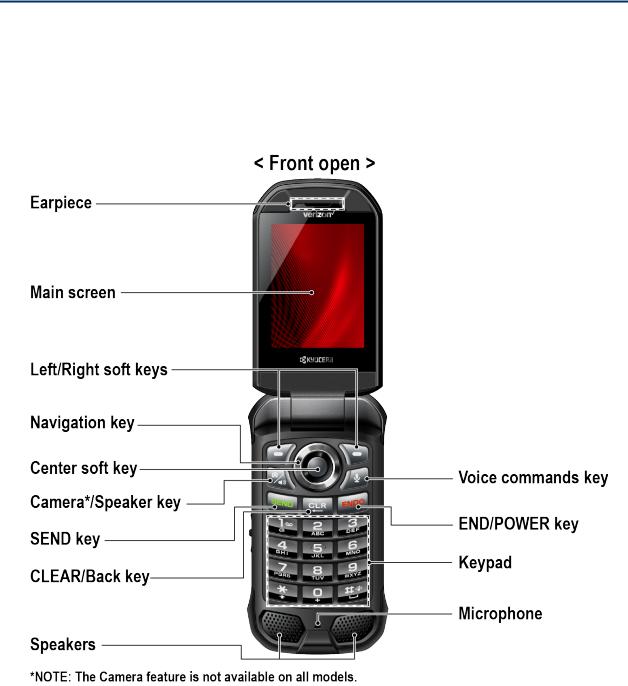
Get Started
The following topics give you all the information you need to set up your phone and Verizon service the first time.
Phone Overview and Key Functions
The following illustration outlines your phone’s primary external features and keys.
Note: Screen images are simulated. Actual displays may vary.
Get Started |
2 |
●Earpiece: Lets you hear the caller and automated prompts.
●Main screen: Displays all the information needed to operate your phone, such as the call status, the Contacts list, the date and time, the signal strength, and the battery level.
●Left/Right soft keys ( /
/ ): Let you select key actions or menu items corresponding to the bottom left and right lines on the main screen.
): Let you select key actions or menu items corresponding to the bottom left and right lines on the main screen.
●Navigation key: Lets you scroll through the phone’s menu options.
●Center soft key ( ): Lets you select key actions or menu items corresponding to the bottom center lines on the main screen.
): Lets you select key actions or menu items corresponding to the bottom center lines on the main screen.
●Camera/Speaker key ( ): Lets you activate camera mode and take pictures and videos with the phone open. When you receive an incoming call, press to answer the call in speakerphone mode. During a call, press to switch the speakerphone on or off. (Camera model only.)
): Lets you activate camera mode and take pictures and videos with the phone open. When you receive an incoming call, press to answer the call in speakerphone mode. During a call, press to switch the speakerphone on or off. (Camera model only.)
Note: The Camera feature is not available on all models.
●Flashlight /Speaker key ( ): Lets you activate the flashlight and light up your surroundings in an instant. When you receive an incoming call, press to answer the call in speakerphone mode. During a call, press to switch the speakerphone on or off. (Noncamera model only.)
): Lets you activate the flashlight and light up your surroundings in an instant. When you receive an incoming call, press to answer the call in speakerphone mode. During a call, press to switch the speakerphone on or off. (Noncamera model only.)
●SEND key ( ): Allows you to place or receive calls, answer Call Waiting, use 3-way Calling, or display recent call history.
): Allows you to place or receive calls, answer Call Waiting, use 3-way Calling, or display recent call history.
●CLEAR/Back key ( ): Deletes characters from the display in text input mode. When in a menu, pressing it returns you to the previous menu. This key also allows you to return to the previous screen in a data session.
): Deletes characters from the display in text input mode. When in a menu, pressing it returns you to the previous menu. This key also allows you to return to the previous screen in a data session.
●Voice commands key ( ): Allows you to activate Voice Commands. See Voice Commands.
): Allows you to activate Voice Commands. See Voice Commands.
●END/POWER key ( ): Lets you turn the phone on or off, end a call, or cancel your input and return to the Idle screen.
): Lets you turn the phone on or off, end a call, or cancel your input and return to the Idle screen.
●Keypad: Lets you enter numbers, letters, and characters, and perform functions.
●Microphone: Transmits your voice and ambient sound during voice calls and voice recordings.
Get Started |
3 |

Note: Do not cover the microphone during a call. Do not apply any sheet or sticker to the display area as it may compromise the audio quality.
●Speakers: Let you hear the different ringtones and sounds. The speakers also let you hear the caller’s voice in speakerphone mode.
●External speaker key ( ): Lets you place or receive calls in speakerphone mode (with the phone closed), turn the speakerphone on and off during a call, or unlock the keyguard (if configured.) See Keyguard. This is one of the programmable keys that can be assigned to a frequently used function for quick access. You can also set this key as a dedicated PTT+ channel switch key. See Programmable Keys and/or Verizon Push To Talk Plus (PTT+).
): Lets you place or receive calls in speakerphone mode (with the phone closed), turn the speakerphone on and off during a call, or unlock the keyguard (if configured.) See Keyguard. This is one of the programmable keys that can be assigned to a frequently used function for quick access. You can also set this key as a dedicated PTT+ channel switch key. See Programmable Keys and/or Verizon Push To Talk Plus (PTT+).
●Call list key ( ): Lets you display the recent call history, ignore an incoming call, end the ongoing call, or unlock the keyguard (if configured.) You can select a name or number from the call list and place the call with the phone closed by using the external speaker key. See Call from Call History with the phone closed. This is one of the programmable keys that can be assigned to a frequently used function for quick access. See Programmable Keys.
): Lets you display the recent call history, ignore an incoming call, end the ongoing call, or unlock the keyguard (if configured.) You can select a name or number from the call list and place the call with the phone closed by using the external speaker key. See Call from Call History with the phone closed. This is one of the programmable keys that can be assigned to a frequently used function for quick access. See Programmable Keys.
Get Started |
4 |

●Camera: Lets you take pictures and videos.
Note: The Camera feature is not available on all models.
●Internal microphone: Suppresses background noise improving audio quality for the other party during voice calls except in speakerphone mode.
●Flashlight: Lets you illuminate dark areas as a built-in LED flashlight. It also helps you to take pictures or record videos in low-light environments. See Flashlight.
●LED indicator: Displays a phone notification, charging status, or alert. It blinks when your phone's battery level is low.
●Outer screen: Displays information such as the call status, the date and time, and the signal and battery strength.
●SIM card slot (internal): Allows you to insert a SIM card. The SIM compartment is behind the battery cover. See Install a microSD Card and Reinstall SIM Card.
Note: Your phone comes with the SIM card already installed.
●microSD card slot (internal): Allows you to insert a microSD card to support external memory. The microSD compartment is behind the battery cover. See Install a microSD Card and Reinstall SIM Card.
●Battery cover screw: Secures the battery cover to the phone.
Get Started |
5 |
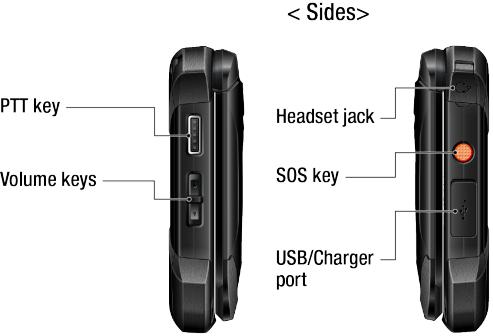
●Charging contacts: Allow you to connect to a multi-bay battery charger that can charge multiple phones simultaneously.
●PTT key ( ): Acts as a dedicated PTT key by activating the PTT+ or other PTT application. See Verizon Push To Talk Plus (PTT+). This is one of the programmable keys that can be assigned to a frequently used function for quick access. See Programmable Keys.
): Acts as a dedicated PTT key by activating the PTT+ or other PTT application. See Verizon Push To Talk Plus (PTT+). This is one of the programmable keys that can be assigned to a frequently used function for quick access. See Programmable Keys.
●Volume keys: Allow you to adjust the master volume when you are not on a call or adjust the voice volume during a call.
●Headset jack: Allows you to plug in an optional headset for convenient, hands-free conversations.
CAUTION! Inserting an accessory into the incorrect jack may damage the phone.
●SOS key ( ): This is one of the programmable keys that can be assigned to a frequently used function for quick access. See Programmable Keys. SOS related features may be available through different applications, contact your service provider about feature availability and functionality.
): This is one of the programmable keys that can be assigned to a frequently used function for quick access. See Programmable Keys. SOS related features may be available through different applications, contact your service provider about feature availability and functionality.
●USB/Charger port: Allows you to connect the phone to a USB cable for use with the AC adapter or other compatible accessories.
Important: Only use a USB Type-C charger/cable for this phone.
Get Started |
6 |
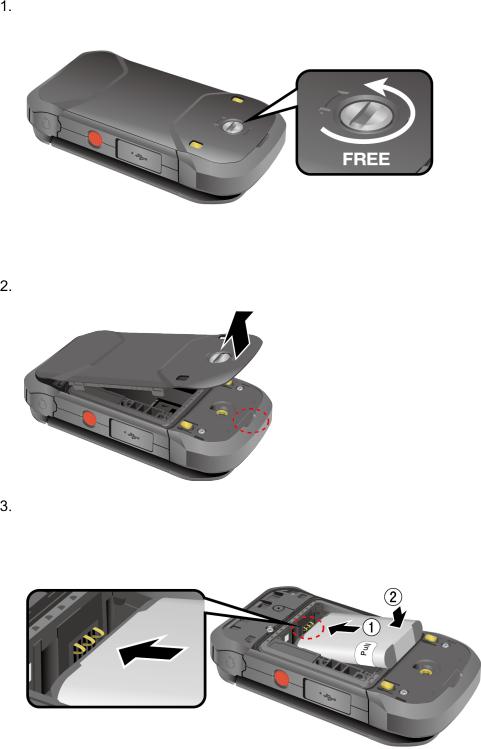
Set Up Your Phone
You must first install and charge the battery to begin setting up your phone.
Insert the Battery
Using a coin, rotate the battery cover screw on the back of the phone counter-clockwise several times to loosen it. (You should hear a click when the screw is loose.)
Note: The battery cover screw is permanently mounted on the cover and cannot be removed.
Place your fingernail in the slit at the bottom of the battery cover and lift the battery cover.
Insert the battery, making sure to align the gold contacts ( ). Press down gently to secure the battery (
). Press down gently to secure the battery ( ).
).
Warning: Do not handle a damaged or leaking Li-ion battery as you can be burned.
Get Started |
7 |

Replace the battery cover, making sure all the tabs are secure and there are no gaps around the cover.
Warning: Make sure you press all around the edges of the battery cover to ensure your phone's waterproof seal is intact.
Using a coin, rotate the battery cover screw clockwise until it is tight.
Get Started |
8 |

Charge the Battery
Fully charge the battery before powering on the phone.
Important: Unplug the charger from the electrical outlet when not in use to reduce the environmental impact of charging.
Warning: Please use only approved chargers and cables with your phone. Improper handling of the charging port, as well as the use of an incompatible charger or cable, may cause damage to your device and void the warranty.
Open the USB/Charger port cover on the right side of the phone.
Plug the smaller end of the USB cable into the USB/Charger port.
Important: Only use a USB Type-C charger/cable for this phone.
USB Type-C port
USB Type-C cable
Plug the other end of the USB cable into the AC adapter, and then plug it into an electrical outlet. Be sure to use the AC adapter that came with your phone.
When charging is complete, remove the cable from the port and close the cover. Press around the edges of the cover to ensure that it is securely closed.
Warning: Make sure the USB/Charger port cover is securely closed when the port is not in use.
Battery Capacity
Your phone is equipped with a Lithium ion (Li-ion) battery, so there are no negative effects from charging the battery before it is fully drained.
For a quick check of your battery level, view the battery charge icon located on the right side of the status bar.  indicates that the phone is fully charged. The number of white bars decreases as your battery discharges (
indicates that the phone is fully charged. The number of white bars decreases as your battery discharges ( ). When your battery level becomes low (approx. 15%), the battery icon turns to
). When your battery level becomes low (approx. 15%), the battery icon turns to  and the phone sounds a warning tone, vibrates, and displays a low battery message. When the battery drops to a more critical level (approx. 5%), the battery
and the phone sounds a warning tone, vibrates, and displays a low battery message. When the battery drops to a more critical level (approx. 5%), the battery
Get Started |
9 |
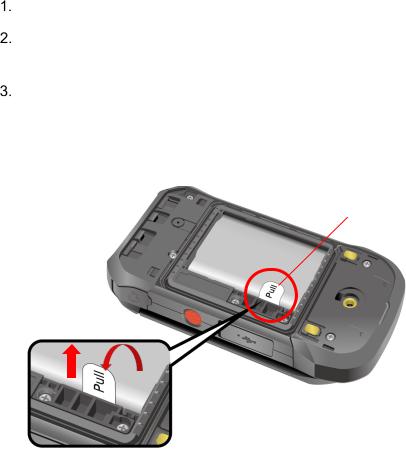
icon turns to  and starts blinking. The alert tone, vibration, and message will repeat when the remaining battery reaches each lower level.
and starts blinking. The alert tone, vibration, and message will repeat when the remaining battery reaches each lower level.
Note: Watch your phone’s battery level and charge the battery before it runs out of power.
Remove the Battery
If you need to remove the Battery, follow these steps:
Make sure the power is off so that you don’t lose any stored numbers or messages.
Insert a coin into the slot on the battery cover screw and turn it counter-clockwise to open the battery cover.
Starting at the edge of the sticker, peel the visible portion until it is standing up from the battery; then, use this portion to pull the battery out of its compartment.
Important: Do not remove the sticker from the battery. It functions as a pull tab to remove the battery.
Sticker
Install a microSD Card and Reinstall SIM Card
Inserting a compatible microSD™ card into your phone will increase the storage capacity. Your phone comes with the SIM card already installed. If you need to install a microSD card or replace your SIM card, follow these steps:
Note: The microSD card is sold separately.
Note: When you insert an optional SD card for the first time, it is recommended that you format it on your phone. See Format microSD Card. More information about the microSD feature, see microSD Card.
Get Started |
10 |
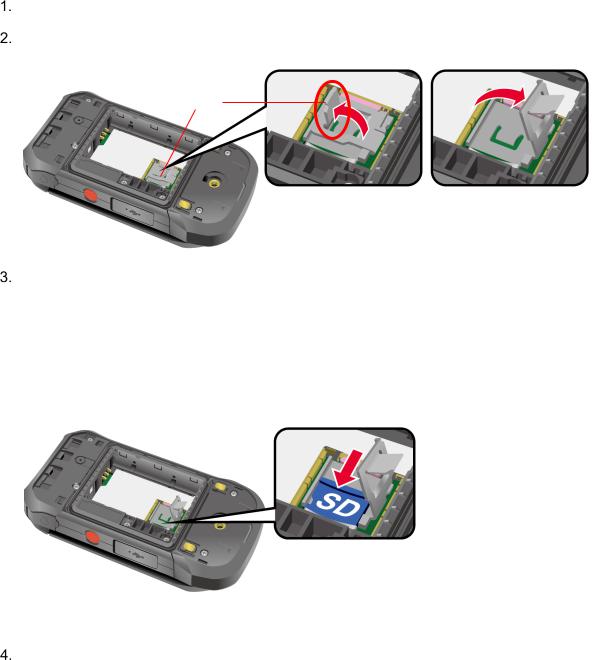
Remove the battery cover and the battery.
Lift the SIM/microSD guard tab and then lift the guard by pulling it.
Tab
Slide the microSD card into the slot with the gold contacts facing down. Gently push the card in until it fits into place.
Note: You can easily damage the microSD card by improper operation. Please be careful when inserting, removing, or handling the microSD card.
Skip to step 5 if you do not need to reinstall the SIM card.
Push the SIM card gently with your finger and then release the pressure. The card ejects itself. Slide the original SIM card from the slot. Then carefully insert the new SIM card into the SIM card slot, with the gold contacts facing down and the cut off corner on the top left. Gently push the card in until it snaps into place.
Get Started |
11 |
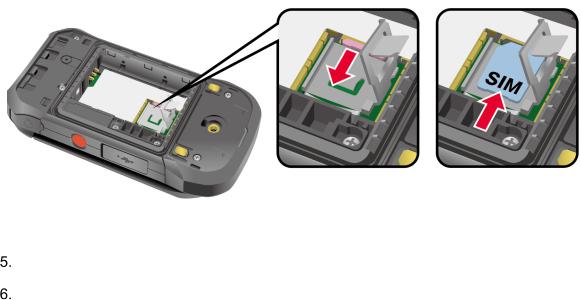
Note: Please be careful to not insert the SIM card into the SD card slot.
Replace the SIM/microSD guard.
Place the battery back into its compartment and replace the battery cover.
Warning: Make sure you press all around the edges of the battery cover to ensure your phone's waterproof seal is intact.
Turn Your Phone On and Off
The instructions below explain how to turn your phone on and off.
Turn Your Phone On
►Open the phone and press and hold the END/POWER key  until the screen lights up.
until the screen lights up.
Turn Your Phone Off
►Open the phone and press and hold the END/POWER key  until you see the powering-down animation on the main screen.
until you see the powering-down animation on the main screen.
Setup Wizard
When you turn on your phone for the first time, the Setup Wizard starts automatically and helps you to activate your phone and set it up to be ready for use. Follow the on-screen instructions.
Important: If you plan to use the Device Control feature, you need to follow the specific procedure for the phone’s initial set-up before selecting a language option. See Device Control.
Note: Do not activate Device Control if you will use Verizon Mobile Device Management (MDM).
Get Started |
12 |

Set Up Voicemail
You should set up your Voicemail and personal greeting as soon as your phone is activated. Always use a password to protect against unauthorized access. Your phone automatically transfers all unanswered calls to your Voicemail, even if your phone is in use or turned off. See Voicemail for more information.
From the Idle screen, press and hold  . -or-
. -or-
From the Idle screen, dial 

 and press the SEND key
and press the SEND key  .
.
When you hear the greeting, press the # SPACE key  to interrupt. Follow the instructions to set up your new password and record a greeting.
to interrupt. Follow the instructions to set up your new password and record a greeting.
Get Started |
13 |
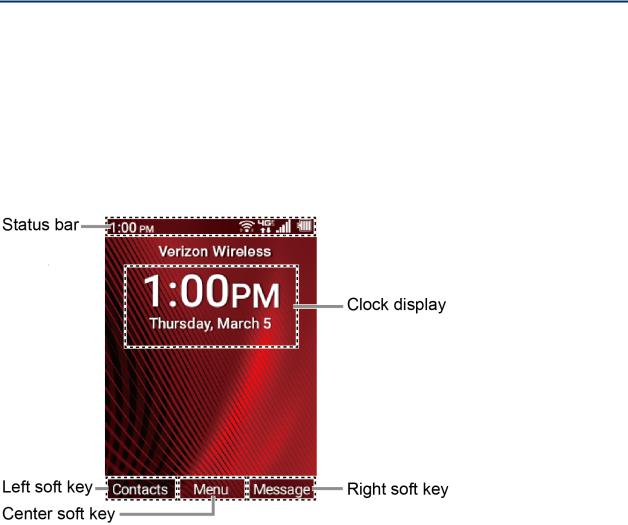
Phone Basics
Your phone is packed with features that simplify your life and expand your ability to stay connected to the people and information that are important to you. The following topics will introduce the basic functions and features of your phone.
Your Idle Screen
The Idle screen is the starting point for accessing your phone’s functions and menus.
Idle Screen Overview
The following illustration describes the basics of the Idle screen.
Note: Screen images are simulated. Actual displays may vary.
●Status bar: Displays the time and phone status icons.
●Clock display: Displays time and date. You can turn on or off this display from the Display settings.
●Left soft key: Displays actions or menu items that you can select by pressing the Left soft key  .
.
●Center soft key: Displays actions or menu items that you can select by pressing the Center soft key  .
.
Phone Basics |
14 |
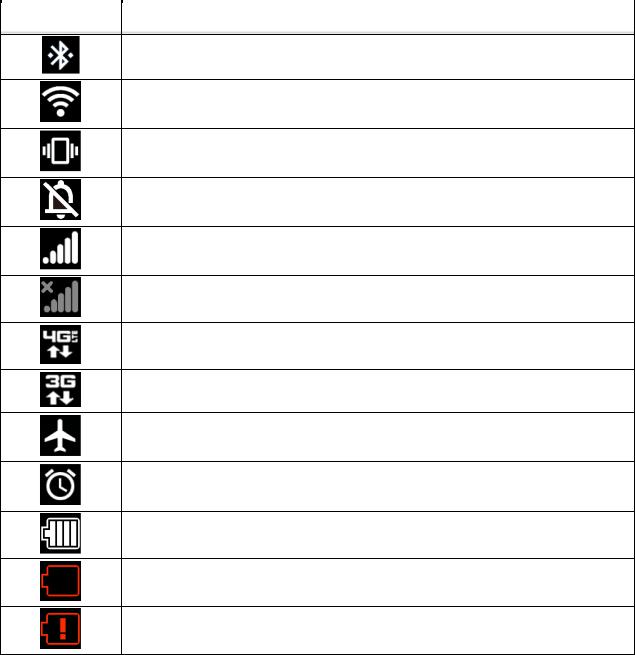
●Right soft key: Displays actions or menu items that you can select by pressing the Right soft key  .
.
Status Bar
The status bar appears at the top of your phone’s display screen. It provides phone and service status information on the right side and notification alerts on the left.
Status Icons
Icons |
Description |
|
|
Bluetooth® connected
Wi-Fi active
Vibrate only
Master volume off (Mute)
Network (full signal)
Network (no signal)
4G LTE (data service)
3G (data service)
Airplane mode
Alarm set
Battery (current level)
Battery (low)
Battery (discharged)
Phone Basics |
15 |
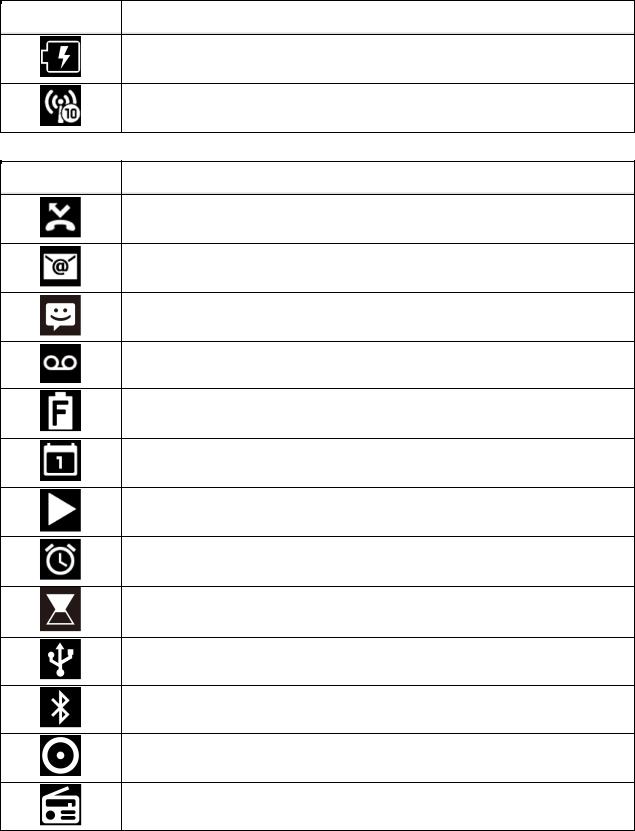
Icons |
Description |
|
|
Battery (charging)
Mobile hotspot
Notification Icons
Icons |
Description |
|
|
Missed call
New email
New message
New Voicemail message
Battery (full charge)
Calendar event
Music application is running in the background
Alarm
Timer
USB Tethering
Bluetooth Tethering
USB and Bluetooth tethering
FM radio
Phone Basics |
16 |
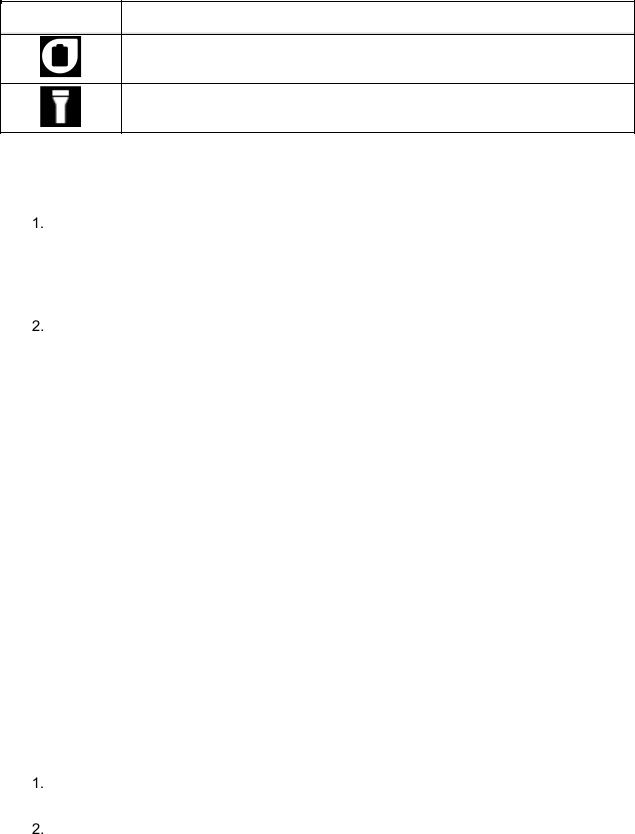
Icons |
Description |
|
|
Eco mode
Flashlight
Notifications Screen
You can open the Notifications screen to view the list of notifications you received.
From the Idle screen, press the Center soft key  [Menu] > Notifications.
[Menu] > Notifications.
– or –
From the Idle screen, press the Navigation key down.
Highlight a notification and select from following options. Available options may vary:
Press the Left soft key  [Dismiss] to dismiss the notification.
[Dismiss] to dismiss the notification.
Press the Center soft key  [View] to display the details screen.
[View] to display the details screen.
Press the CLEAR/Back key  to keep the notification pending on the Notifications screen.
to keep the notification pending on the Notifications screen.
Navigate Through the Menus
The Navigation key on your phone lets you scroll through on-screen items. To navigate through a menu, press the Navigation key up or down.
Many menus feature a scroll bar on the right to help you keep track of your position in the menu.
Select Menu Items
As you navigate through the menu, menu options are highlighted. Select any option by highlighting it and pressing the Center soft key  [Select]. If the option is numbered, you can also select it by pressing the corresponding number on the phone’s keypad.
[Select]. If the option is numbered, you can also select it by pressing the corresponding number on the phone’s keypad.
For example, to view the Brightness level:
From the Idle screen, press the Center soft key  [Menu] to access the main menu.
[Menu] to access the main menu.
Select Settings & tools by highlighting it and pressing the Center soft key  [Select].
[Select].
Phone Basics |
17 |
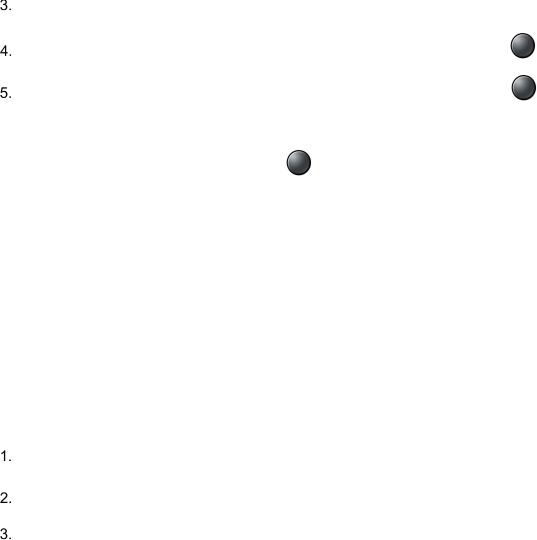
Select Settings by highlighting it and pressing the Center soft key  [Select].
[Select].
Select Display settings by highlighting it and pressing the Center soft key |
[Select]. |
|
Select Brightness level by highlighting it and pressing the Center soft key |
[Select]. |
|
For the purposes of this guide, the above steps condense into: |
|
|
From the Idle screen, press the Center soft key |
[Menu] > Settings & tools > Settings > |
|
Display settings > Brightness level. |
|
|
Back Up Within a Menu
To go to the previous menu:
►Press the CLEAR/Back key  .
.
To return to the Idle screen:
►Press the END/POWER key  .
.
Customize Main Menu Screen
You can change the lineup and layout of the main menu screen as you like.
From the Idle screen, press the Center soft key  [Menu] to access the main menu.
[Menu] to access the main menu.
Press the Right soft key  [Options].
[Options].
The following options are available:
Menu layout: To select the screen layout Grid or List
Replace items: To replace items on the current main menu with others.
Position items: To change the position of the items on the main menu screen.
Reset Main menu: To reset the main menu screen to the default state.
Enter Text
You can type on your phone using various input modes.
Key Function
For text entry, you can use the following keys as mentioned below.
●Press the CLEAR/Back key  to delete characters from the display.
to delete characters from the display.
Phone Basics |
18 |
●Press  to enter some frequently used symbols, such as period, comma, @, ?, !, /, etc. Note that each time you press the key, the next symbol appears. This function is not available in XT9 Word mode and 123 mode.
to enter some frequently used symbols, such as period, comma, @, ?, !, /, etc. Note that each time you press the key, the next symbol appears. This function is not available in XT9 Word mode and 123 mode.
●Press the # SPACE key  to enter a space or long press for Return (if available).
to enter a space or long press for Return (if available).
●Press the Asterisk SHIFT key  to change the capitalization style to Abc > ABC > abc (ABC mode). If you have already selected XT9Word, use the Asterisk SHIFT key
to change the capitalization style to Abc > ABC > abc (ABC mode). If you have already selected XT9Word, use the Asterisk SHIFT key
 to change the XT9Word capitalization style to XT9Word > XT9WORD > XT9word (XT9Word mode.)
to change the XT9Word capitalization style to XT9Word > XT9WORD > XT9word (XT9Word mode.)
Select a Text Input Mode
You can type on your phone using various input modes.
1.From a screen where you can enter text, press the Left soft key  to change the entry mode.
to change the entry mode.
2.Select the desired mode (XT9Word, Abc, ABC, 123, Symbols, Smileys or Emoticons) or following options:
Web shortcuts to enter Web shortcuts (for example, www., http://, or .com).
Select text to copy or cut selected text and save to the Paste list. See Copy and Paste Text.
Paste list to paste copied or cut text in the paste list (if applicable). See Copy and Paste Text.
Text options to display the text entry options menu. See Set Text Entry Options.
Enter Text Using XT9 Word
XT9 is a predictive text input technology which uses a word database to analyze the letters you enter and create a suitable word.
1.From a screen where you can enter text, press the Left soft key  to change the entry mode.
to change the entry mode.
2.Select the XT9 Word text input mode.
3.Press the corresponding keys once per letter to enter a word. (For example, to enter the
word “Bill,” press 


 .) If you make a mistake, press the CLEAR/Back key
.) If you make a mistake, press the CLEAR/Back key  to erase a single character.
to erase a single character.
Phone Basics |
19 |

4.As you type, a word choice list opens. (The word may change as you type.). Highlight the word you want to enter by using the navigation key and press the Center soft key
 [Select].
[Select].
For more information about XT9 input mode, visit the Nuance website at www.nuance.com.
Enter Text Using Abc/ABC Mode
In Abc or ABC mode, also known as multi-tap entry, you press keys one, two, three, or four times to enter the letters you see on the keypad.
1.From a screen where you can enter text, press the Left soft key  to change the entry mode.
to change the entry mode.
2.Select the Abc or ABC text input mode. See Select a Text Input Mode.
3.Press the corresponding key repeatedly until the correct letter appears. For example, to enter “Abc” or “ABC,” press  once for “a,” twice for “b,” and three times for “c.”
once for “a,” twice for “b,” and three times for “c.”
After a character is entered, the cursor automatically advances to the next space after two seconds or when you enter a character on a different key.
Set Text Entry Options
The text entry options menu allows you to specify additional features to use during the text entry process.
From a screen where you can enter text, press the Left soft key  > Text options.
> Text options.
Set the text entry function as you want by using the menus including Word complete,
Next word complete, My words, etc.
Note: You can see the description of the option actually highlighted by pressing the Left soft key  [Help].
[Help].
Copy and Paste Text
You can copy or cut text and paste it in the text entry field:
In the text entry field, move the cursor next to the text you want to copy or cut and press the Left soft key  > Select text.
> Select text.
Highlight the text you want to copy or cut by using the Navigation key.
Press the Center soft key  [Done] > Copy or Cut. The text is saved in the Paste List.
[Done] > Copy or Cut. The text is saved in the Paste List.
Phone Basics |
20 |
