Korg D32XD, D16XD User Manual
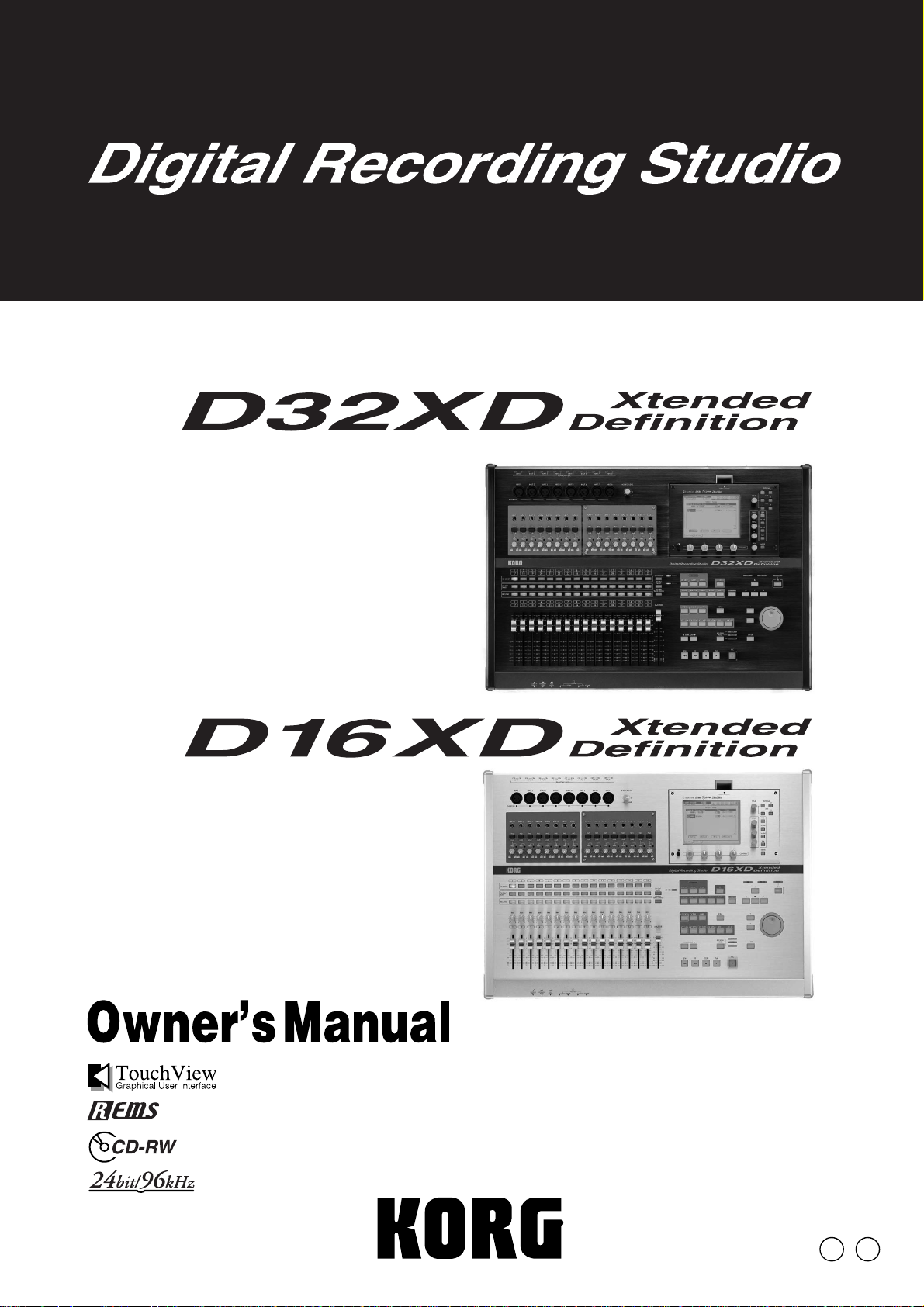
E 5
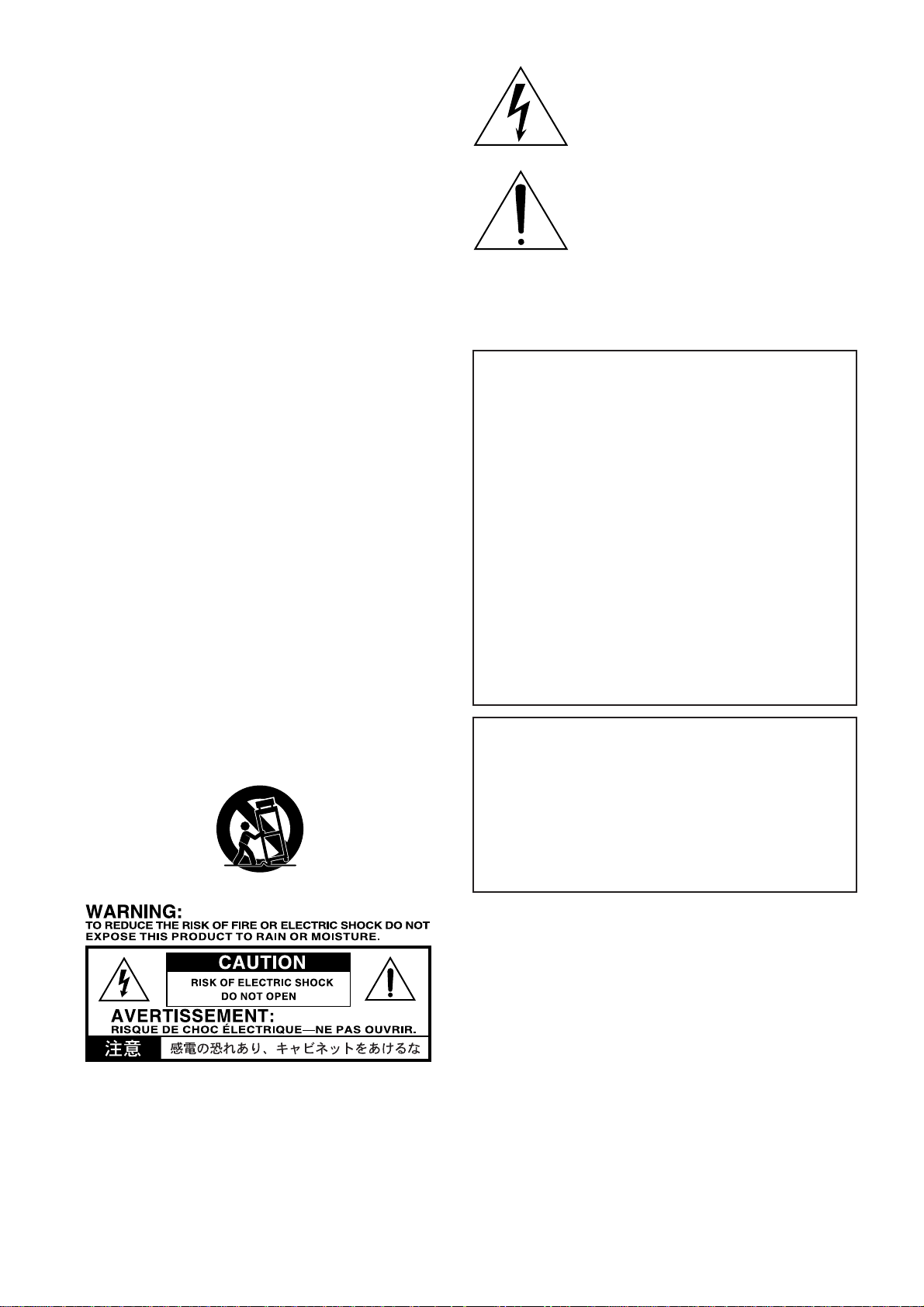
IMPORTANT SAFETY INSTRUCTIONS
• Read these instructions.
•Keep these instructions.
• Heed all warnings.
•Follow all instructions.
• Do not use this apparatus near water.
•Mains powered apparatus shall not be exposed to dripping or
splashing and that no objects filled with liquids, such as vases,
shall be placed on the apparatus.
• Clean only with dry cloth.
• Do not block any ventilation openings, install in accordance with
the manufacturer's instructions.
• Do not install near any heat sources such as radiators, heat
registers, stoves, or other apparatus (including amplifiers) that
produce heat.
• Do not defeat the safety purpose of the polarized or grounding-
type plug. A polarized plug has two blades with one wider than
the other. A grounding type plug has two blades and a third
grounding prong. The wide blade or the third prong are provided
for your safety. If the provided plug does not fit into your outlet,
consult an electrician for replacement of the obsolete outlet. (for
U.S.A. and Canada)
• Protect the power cord from being walked on or pinched
particularly at plugs, convenience receptacles, and the point
where they exit from the apparatus.
• Only use attachments/accessories specified by the manufacturer.
• Unplug this apparatus during lightning storms or when unused
for long periods of time.
• Refer all servicing to qualified service personnel. Servicing is
required when the apparatus has been damaged in any way,
such as power-supply cord or plug is damaged, liquid has been
spilled or objects have fallen into the appar atus , the appar atus
has been exposed to rain or moisture, does not operate normally,
or has been dropped.
• Do not install this equipment on the far position from wall outlet
and/or convenience receptacle.
• Do not install this equipment in a confined space such as a box
for the conv e yance or similar unit.
• Use only with the cart, stand, tripod, bracket, or table specified by
the manufacturer, or sold with the apparatus. When a cart is
used, use caution when moving the cart/apparatus combination
to avoid injury from tip-over.
The lightning flash with arrowhead symbol
within an equilateral triangle, is intended to
alert the user to the presence of uninsulated
“dangerous voltage” within the product's
enclosure that may be of sufficient magnitude
to constitute a risk of electric shock to persons.
The exclamation point within an equilateral
triangle is intended to alert the user to the
presence of important operating and
maintenance (servicing) instructions in the
literature accompanying the product.
CAUTION
Danger of explosion if battery is incorrectly replaced.
Replace only with the same or equivalent type.
THE FCC REGULATION WARNING (for U.S.A.)
This equipment has been tested and found to comply with the limits
for a Class B digital de vice , pursuant to P art 15 of the FCC Rules.
These limits are designed to provide reasonable protection against
harmful interference in a residential installation. This equipment
generates, uses, and can radiate radio frequency energy and, if not
installed and used in accordance with the instructions, may cause
harmful interference to radio communications. Ho we ver, there is no
guarantee that interference will not occur in a particular installation.
If this equipment does cause harmful interference to radio or
television reception, which can be determined by turning the
equipment off and on, the user is encouraged to try to correct the
interference by one or more of the f ollowing measures:
• Reorient or relocate the receiving antenna.
• Increase the separation between the equipment and receiver .
• Connect the equipment into an outlet on a circuit different from
that to which the receiver is connected.
• Consult the dealer or an experienced radio/TV technician for
help.
Unauthorized changes or modification to this system can void the
user’s authority to operate this equipment.
CE mark for European Harmonized Standards
CE mark which is attached to our company’s products of A C mains
operated apparatus until December 31, 1996 means it conforms to
EMC Directive (89/336/EEC) and CE mark Directive (93/68/EEC).
And, CE mark which is attached after January 1, 1997 means it
conforms to EMC Directive (89/336/EEC), CE mark Directive (93/
68/EEC) and Low Voltage Directive (73/23/EEC).
Also, CE mark which is attached to our company’ s products of
Battery operated apparatus means it conforms to EMC Directive
(89/336/EEC) and CE mark Directive (93/68/EEC).
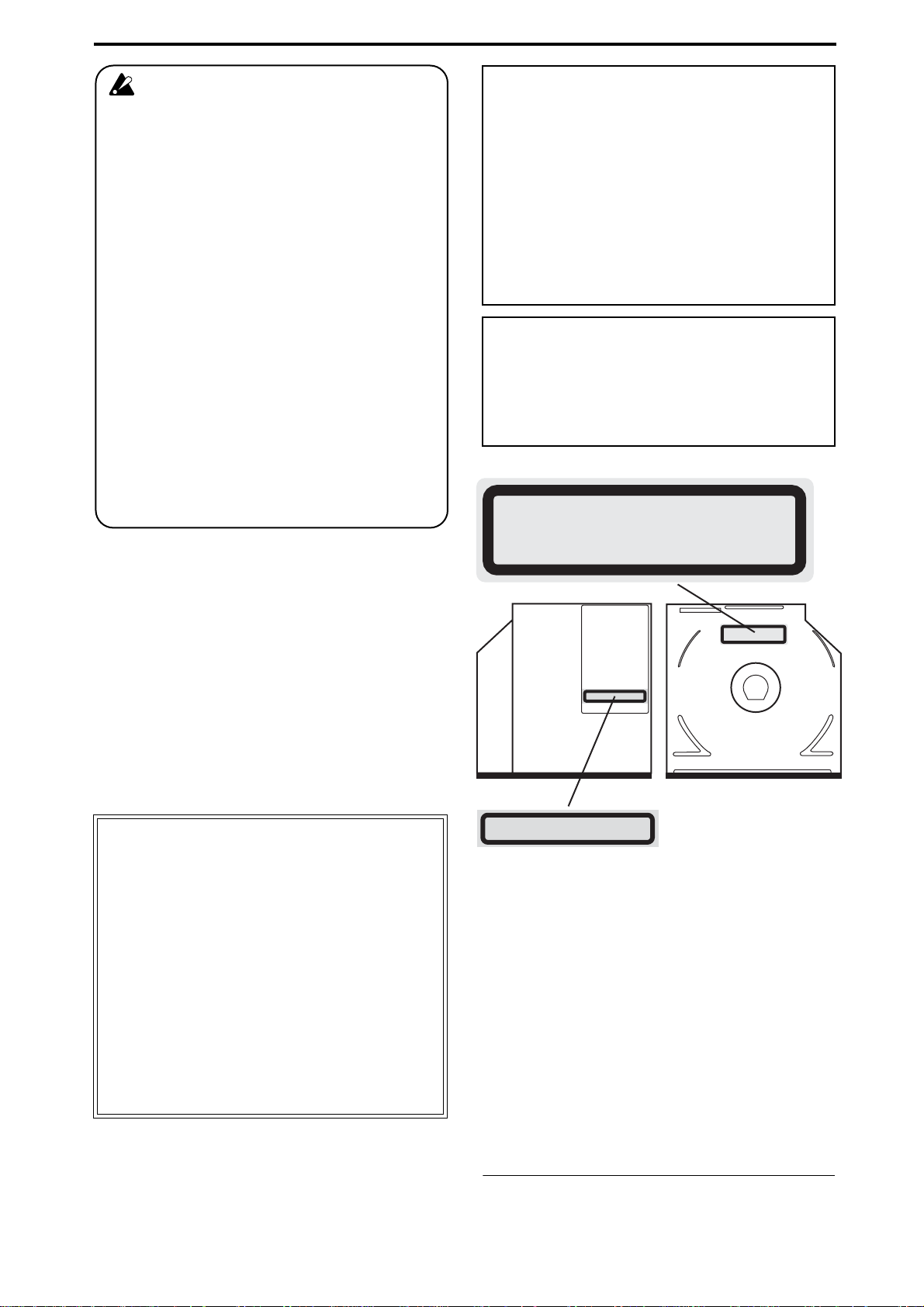
iii
Handling of the internal hard disk
Do not apply physical shock to this device. In particu-
lar, you must never move this device or apply physi-
cal shock while the power is turned on. This can cause
part or all of the data on disk to be lost, or may dam-
age the hard disk or interior components.
When this device is moved to a location where the
temperature is radically different, water droplets may
condense on the hard disk. If the device is used in this
condition, it may malfunction, so please allow several
hours to pass before operating the device.
Do not turn the power on and off repeatedly. This may
damage the D32XD/D16XD.
This device begins to access the hard disk immedi-
ately after the power is turned on.
Never turn off the power while the HDD access indi-
cator is lit or blinking. Doing so can cause all or part of
the data on hard disk to be lost, or may cause malfunc-
tions such as hard disk damage.
If the hard disk has been damaged due to incorrect
operation, power failure, or accidental interruption
of the power supply, a fee may be charged for
replacement even if this device is still within its
warranty period.
Data handling
Incorrect operation or malfunction may cause the contents of
memory to be lost, so we recommend that you save impor-
tant data on a CD or other media. Please be aware that Korg
will accept no responsibility for any damages which may re-
sult from loss of data.
Also, when digitally recording copyrighted audio material
from a DAT or CD etc., you must obtain permission for use.
Please be aware that Korg will accept no responsibility for
any copyright violations which may occur through your use
of this product.
* Company names, product names, and names of for-
mats etc. are the trademarks or registered trademarks
of their respective owners.
COPYRIGHT WARNING
This professional device is intended only for use
with works for which you yourself own the copy-
right, for which you have received permission from
the copyright holder to publicly perform, record,
broadcast, sell, and duplicate, or in connection with
activities which constitute “fair use” under copy-
right law. If you are not the copyright holder, have
not received permission from the copyright holder,
or have not engaged in fair use of the works, you
may be violating copyright law, and may be liable
for damages and penalties. If you are unsure about
your rights to a work, please consult a copyright
attorney.
KORG TAKES NO RESPONSIBILITY
FOR ANY INFRINGEMENT COMMITTED
THROUGH USE OF KORG PRODUCTS.
This product has been designed and manufactured
according to FDA regulations “title 21. CFR. chapter 1,
subchapter J. based on the radiation Control for Health
and Safety Act of 1968,” and is classified as a class 1 laser
product. There is no hazardous invisible laser radiation
during operation because invisible laser radiation emitted
inside of this product is completely confined in the
protective housings.
The label required in this regulation is shown below.
CAUTION
Use of controls or adjustments or performance of
procedures other than those specified herein may result in
hazardous radiation exposure.
Optical pickup
Type : PU-W216
Manufacturer : TEAC CORPORATION
Laser output :
Less than 2mW(Play) and 45mW(Record)
on the objective lens
Wavelength : 777-787nm
CLASS 1 LASER PRODUCT
LASSR KLASSE 1
CAUTION – INVISIBLE LASER RADIATION WHEN OPEN.
AVOID EXPOSURE TO BEAM.
VORSICHT– UNSICHTBARE LASERSTRAHLUNG, WENN ABDECKUNG
GEÖFFNET. NICHT DEM STRAHL AUSSETZEN.
VARNING – OSYNLIG LASERSTRÁLNING NÄR DENNA DEL ÄR ÖPPNAD
STRÁLEN ÄR FARLIG.
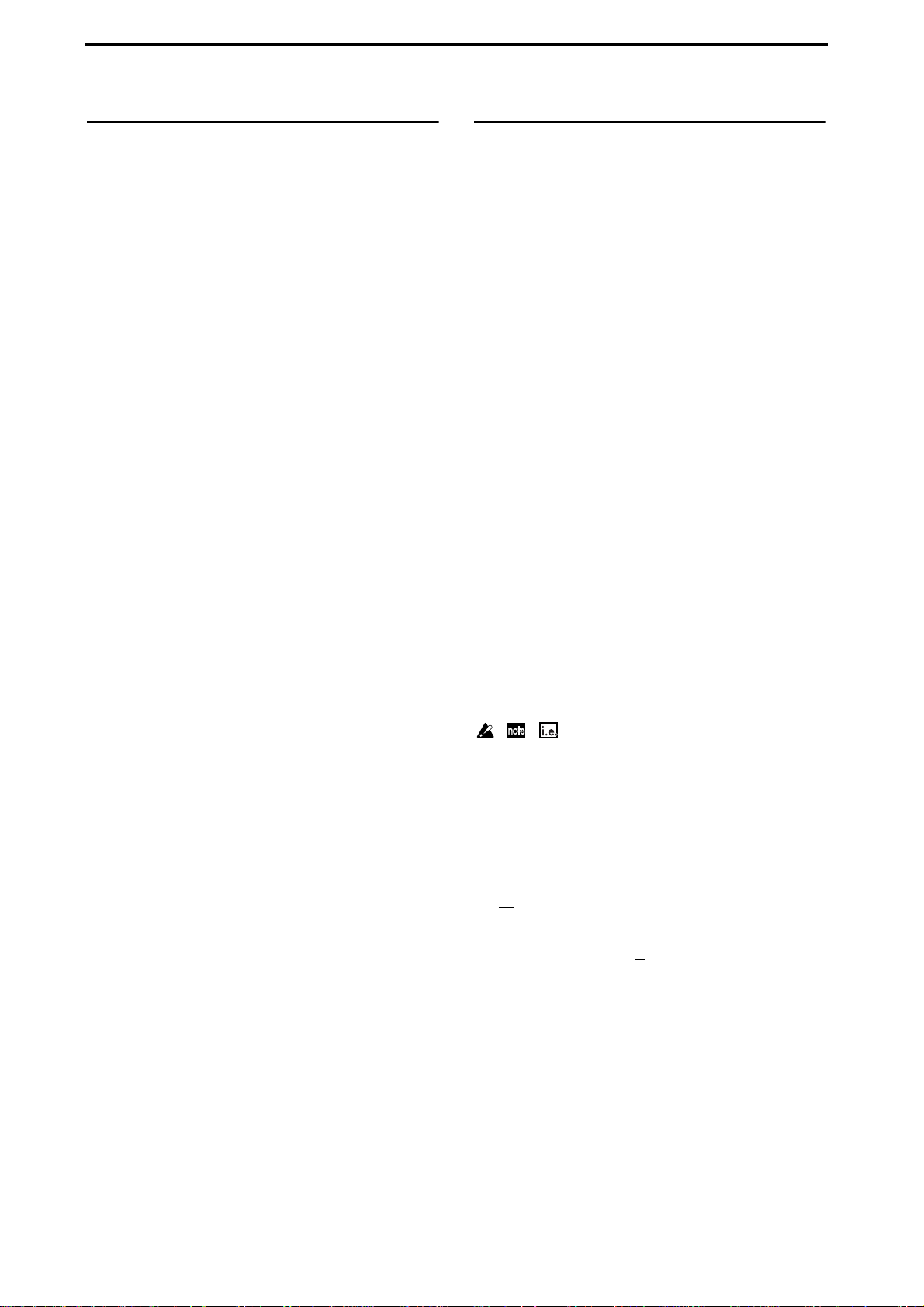
iv
Cautions when using the CD-R/
RW drive
• During CD reading and writing operations, keep the unit
in a horizontal position.
• Do not use the unit in extremely cold or hot locations.
• Do not use the unit in extremely humid locations.
• Do not use the unit in dusty or smoky locations.
• Do not subject the unit to vibration or strong physical
shock. In particular, this unit is vulnerable to shock during
CD reading and writing operations.
• Normally, you will be able to open the CD tray by press-
ing the eject button. However if this fails, you can forcibly
eject the tray by inserting a thin object (such as a straight-
ened paper clip) into the emergency eject hole.
• Do not store the unit in hot or humid locations.
• Never touch the focusing lens.
• Do not use commercially available lens cleaners.
• Do not transport the unit with a disc left in the tray.
• Do not leave the unit with the disc tray open.
CD-R/RW handling
Please observe the following points when handling discs.
Failure to observe these points may cause problems such as
data not being written correctly, loss of recorded data, or
drive malfunction.
• Do not leave discs in direct sunlight, or in locations of
high temperature or high humidity.
• Do not touch the surface of a disc. Hold a disc by its
edges.
• Remove dust or dirt from the surface of a disc. To remove
dust, use an air duster or cleaner.
• Do not affix labels to a disc, or write on a disc in locations
other than specified.
• Do not use chemicals or detergent to wipe a disc.
• Do not bend or drop a disc.
Responsibility for loss of data
Korg Corporation will accept no responsibility for any dam-
ages (direct or indirect, whether sustained by the customer or
by a third party) resulting from loss of or damage to data
written on a CD-R or CD-RW disc.
Printing conventions in this
manual
Differences between the D32XD and D16XD
In the text and illustrations of this manual, explanations
enclosed by [* ] refer to the D16XD. Unless there are sig-
nificant differences, the illustrations and LCD screens
are taken from the D32XD.
Keys, buttons, and knobs
Words or values printed on the panel, such as
MASTER
fader or
REC/PLAY
key are printed in bold type, and
parameter values are printed in
bold type
within
“dou-
ble quotation marks.”
Bold type is also used to indicate content within the text
that we wish to emphasize.
Parameters that appear in the LCD screen “ ”
Parameters that appear in the LCD screen are printed
within “
double quotation marks
.” However,
bold type
is also used for screen items such as the
Yes
button and
CH
cell.
The D32XD/D16XD uses Korg’s TouchView LCD tech-
nology, allowing a parameter, cell, button, or icon dis-
played on the screen to be selected simply by touching
it. For most operations, you can also use the cursor keys
(
√
,
®
,
π
,
†
) to move to the desired parameter, and
press the
ENTER
key to make a selection.
The example operations described in this manual mainly
use the TouchView panel.
Steps (1) (2) (3) ...
Steps in a procedure are indicated as (1) (2) (3) ...
(
→
p.
■■
)
This indicates a reference page within this manual.
, ,
These symbols respectively indicate points of caution,
notes of advice, or examples.
..., “xx” tab page
This indicates a page displayed in the LCD screen. To
access this page, press the ... key of the top panel, and
then press the “xx” tab in the LCD screen.
You can use the screen to move between tab pages.
..., ...
, “xx” tab page
The
MIXER
key and
CD
key of the top panel display a
page jump menu in the LCD screen before displaying
the tab pages. Press the ...
button in the LCD screen, and
then press the “xx” tab. When you press the
MIXER
key
or
CD
key, you will return to the page jump menu selec-
tion screen.
LCD screens
The parameter values shown in the LCD screens printed
in this manual are explanatory examples, and may not
necessarily match the displays that appear on your
D32XD/D16XD.
Illustrations of the D32XD/D16XD
Unless otherwise specified, illustrations of the D32XD/
D16XD printed in this manual assume the optional 8-
channel analog input board (AIB-8) is installed.
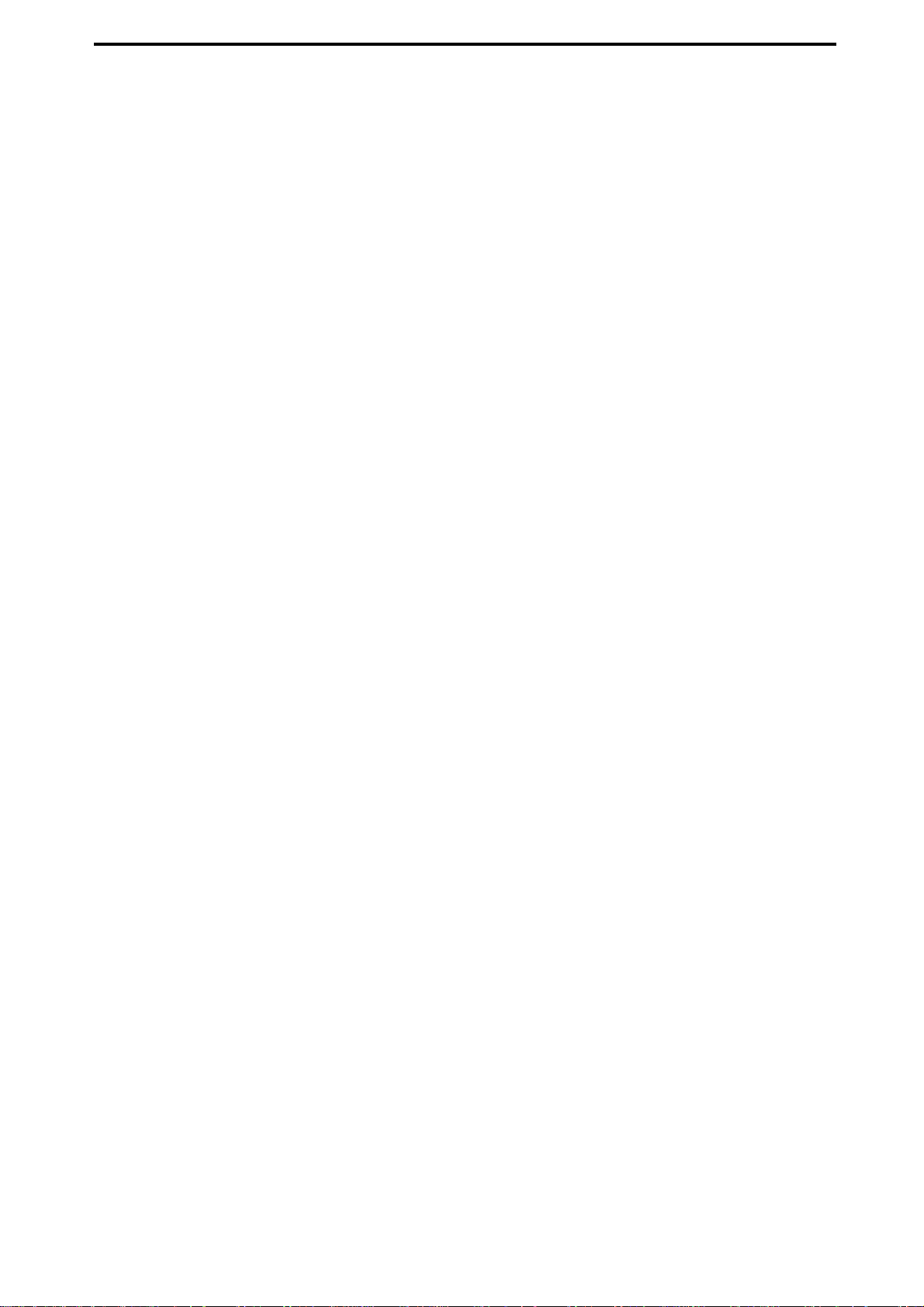
v
Table of Contents
IMPORTANT SAFETY INSTRUCTIONS...............ii
Handling of the internal hard disk ...................iii
Data handling.................................................iii
COPYRIGHT WARNING...................................iii
Cautions when using the CD-R/RW drive .........iv
Printing conventions in this manual..................iv
Introduction ...................................1
Included items............................................... 1
Before using the D32XD/D16XD for the
first time....................................................... 1
Power on/off...................................................1
Adjusting the Sensitivity of the Moving Faders
(D32XD)......................................................2
TouchView LCD................................................3
Setting the calendar .........................................3
Connection example.........................................3
Main features ............................................... 4
Parts and their function................................. 7
Top panel ........................................................7
Front panel....................................................12
Rear panel.....................................................13
Items and functions in the TouchView display15
Basic operation........................................... 17
Examples of operation ...................................18
Quick Start ..................................19
Step 1: Preparations ................................... 19
1. Connections..............................................19
2. Turn the D32XD/D16XD on.......................19
3. Listen to the demo song.............................20
Step 2: Quick recording .............................. 21
1. Create a new song....................................21
2. Name the song .........................................21
3. Connect your audio sources to the mixer
inputs.......................................................22
Connect devices to the INPUT jacks...............22
Assign the inputs to channels..........................22
4. Effects and EQ (equalizer) .........................24
Applying effects to the input sound ...............24
Applying EQ to the input sound.....................25
5. Recording.................................................26
Preparations for recording ...............................26
Start recording....................................................26
6. Playback.................................................. 27
Step 3: Overdubbing ...................................28
1. Recording.................................................28
Preparations for recording ...............................28
Start recording....................................................28
2. Playback.................................................. 28
Step 4: Mixdown and mastering ..................29
1. Applying effects and EQ to individual
channels................................................... 29
Applying effects to individual channels/tracks
(Insert Effect) ......................................................29
Applying EQ to each channel/track...............29
Adjusting the pan ..............................................30
Using the channel/track sends to apply effects
(Master Effects)...................................................30
Selecting a master effect....................................31
Adjusting the Master Effect 1 Send amount for
each track ............................................................31
Checking and adjusting the master effect......32
2. Applying effects and EQ to the entire song.32
Checking the volume ........................................32
Applying an effect to the master bus
(Final Effect)........................................................32
Applying EQ to the master bus (Master EQ).33
3. Recording on the master track...................34
4. Writing to a CD ........................................35
Saving your song...........................................35
Operation....................................36
Song, Locate................................................36
1. Selecting/creating a song..........................36
1-1. Creating a new song.........................36
1-2. Renaming a song..............................36
Using the name library ................................37
1-3. Selecting a song................................37
Selecting a song from the song list.............37
Selecting a song from another song drive.37
2. Location ...................................................38
2-1. Switching the counter display............38
Switching the information display area ....38
2-2. Moving to a different location............38
Using the counter to move ...............................38
Using the FF and REW keys to move .............38
Moving to a point later in the song
(fast-forward) ................................................38
Moving to a point earlier in the song
(rewind)..........................................................38
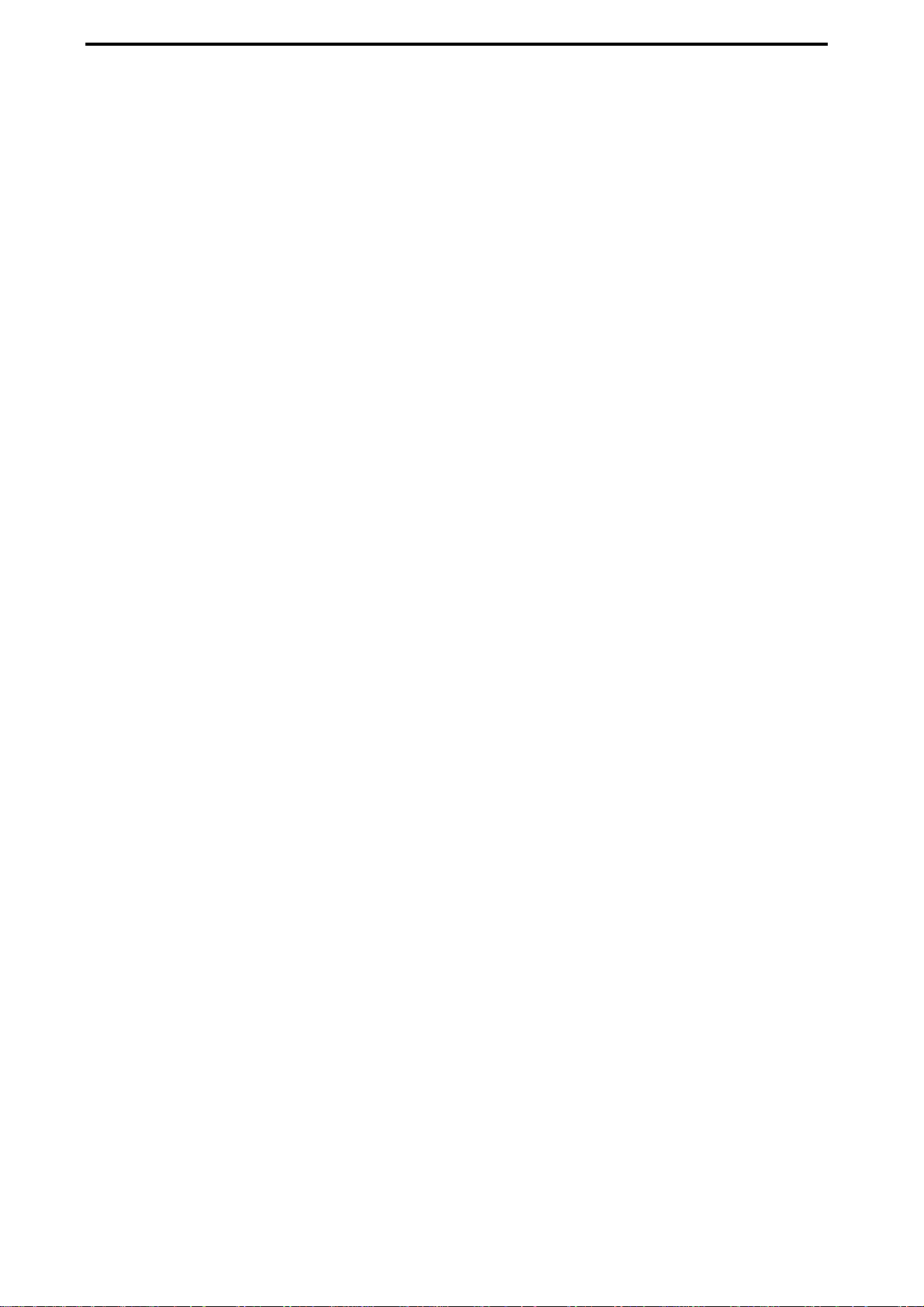
vi
Moving within a song....................................... 38
Moving to the beginning of the song ........ 38
Moving to the end of the song ................... 38
Using the Locate keys to move........................ 38
Assigning locations to the Locate keys..... 38
Moving to a location registered to a Locate
key .................................................................. 39
Moving using assignable Marks ..................... 39
Registering a mark....................................... 39
Moving to the location assigned to a
mark ............................................................... 39
Using the MARK JUMP keys to move...... 39
Deleting a mark............................................ 39
Renaming a mark......................................... 39
2-3. Finding a precise location (SCRUB).....40
Finding a zero-cross point .......................... 40
3. Song editing .............................................41
3-1. Song editing procedure.....................41
Copying a song.................................................. 41
Moving a song ................................................... 41
Deleting a song.................................................. 41
Protecting a song............................................... 41
Protect On...................................................... 41
Protect Off ..................................................... 42
Saving a song..................................................... 42
Mixer..........................................................42
1. Inputting audio to the mixer ......................42
1-1. Analog input.....................................42
Inputting audio from a guitar .................... 42
Inputting audio from a CD......................... 43
1-2. Digital input......................................44
Inputting the digital audio signal from a CD
or DAT........................................................... 44
Inputting the digital audio signal from an
ADAT device ................................................ 45
1-3. Sub input..........................................45
1-4. Analog compressors..........................46
Using the analog compressors ................... 46
Saving your analog compressor settings
(Comp Program) .......................................... 46
Recalling analog compressor settings
(Comp Program) .......................................... 46
2. Audio outputs from the mixer....................47
3. Mixer settings ...........................................48
3-1. Adjusting the volume.........................48
Adjusting the volume level of each
channel........................................................... 48
Inputting a source at the maximum level. 48
Adjusting the overall volume level ........... 48
3-2. Adjusting the pan..............................48
3-3. EQ (Equalizer)...................................48
Channel EQ........................................................ 48
Applying EQ to an audio input ................. 48
Applying EQ to the playback..................... 49
Master EQ........................................................... 49
3-4. EQ library (Storing and recalling EQ
settings)............................................49
Storing EQ settings....................................... 49
Recalling EQ settings................................... 49
3-5. Pairing..............................................49
3-6. Group settings (D32XD).....................50
Fader groups................................................. 50
CH ON groups.............................................. 50
3-7. Monitor settings................................50
3-8. Adjusting the cue level......................51
3-9. Solo settings.....................................51
Soloing just one channel..............................51
Soloing more than one channel.................. 51
Cancelling solo.............................................. 51
Sending the soloed audio from the master
bus .................................................................. 51
3-10.Muting a channel..............................51
4. Storing/recalling a scene ..........................52
4-1. Storing a scene.................................52
4-2. Recalling a scene..............................52
4-3. Renaming a scene.............................52
4-4. Deleting a scene ...............................52
4-5. Editing and overwriting a scene.........53
4-6. Specifying parameters that will be
disabled for an individual scene........53
4-7. Specifying parameters that will be
disabled for all scenes....................... 53
4-8. Controlling scenes via MIDI ...............53
MIDI output.................................................. 53
MIDI input..................................................... 53
5. Automation ..............................................54
5-1. Scene automation.............................54
Using scene automation.............................. 54
Storing a scene at a different location........ 54
Editing the location of a stored scene........ 54
5-2. Event automation (D32XD) ................54
Recording mixer operations ....................... 54
Playing back the events............................... 55
Editing events ............................................... 55
Effects.........................................................56
Effect type and size ........................................... 56
How DSP power is allocated to the effects....56
D32XD............................................................56
D16XD............................................................57
1. Using insert effects....................................57
D32XD............................................................57
D16XD............................................................58
1-1. Applying insert effects during
recording..........................................58
1-2. Applying insert effects during
playback.......................................... 58
2. Using master effects..................................58
3. Using the final effect .................................58
4. Editing the effects......................................59
Editing the effect parameters........................... 59
For an insert effect........................................59
For a master effect or final effect................59
Storing an effect program................................. 59
5. Controlling effects from an external device 59
6. Using external effects................................60
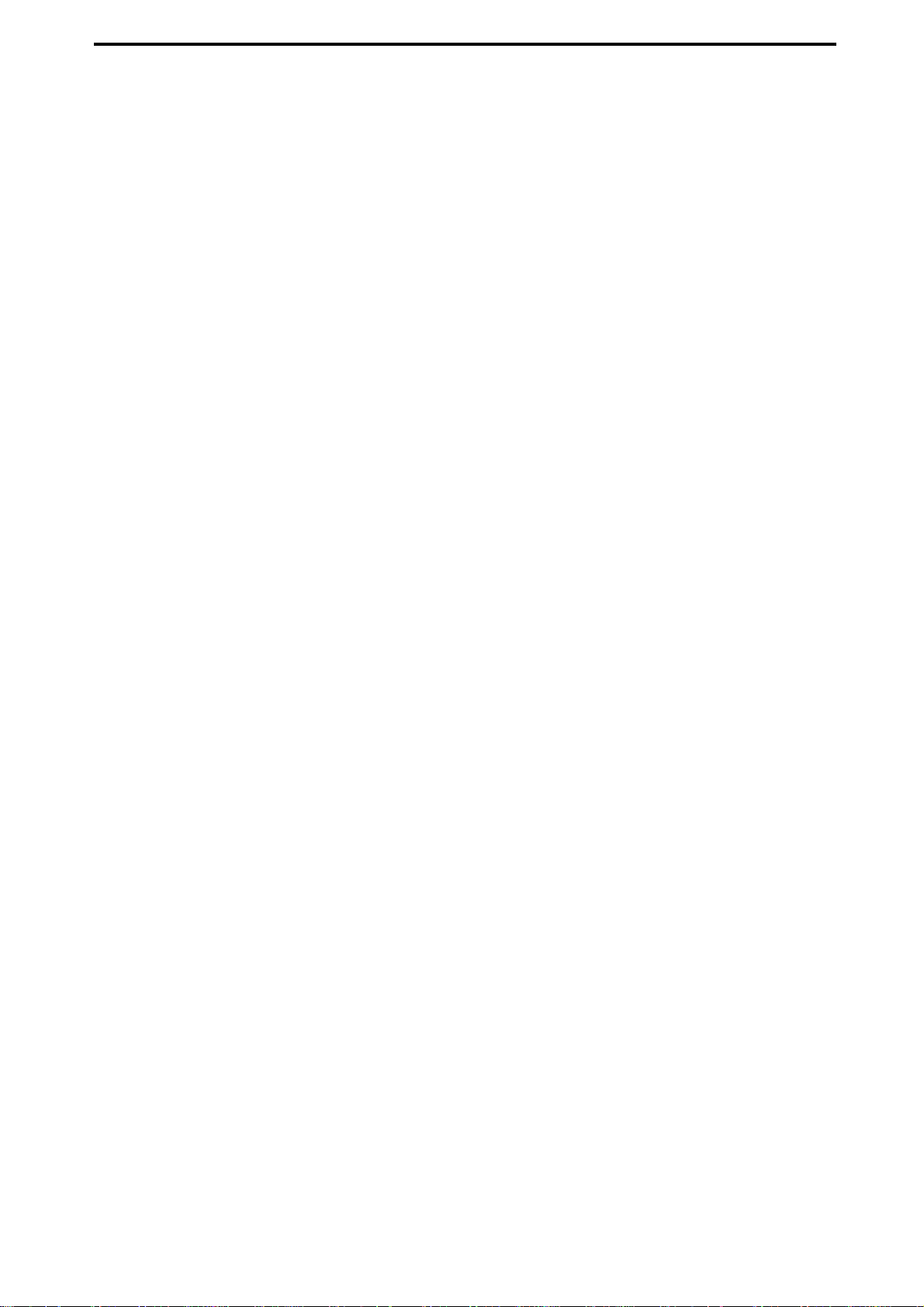
vii
Rhythm....................................................... 61
1. Selecting and playing rhythms...................61
2. Listening to the rhythm while recording a
performance.............................................61
3. Recording the rhythm................................61
4. Setting the tempo......................................62
Manual tempo....................................................62
Tempo map......................................................... 62
Editing a tempo map.................................... 62
Inserting a rhythm pattern by adding a
tempo map event..........................................63
Overwriting a tempo map event................63
Deleting a tempo map.................................. 63
Tempo track........................................................ 63
Recording MIDI Clock data from an external
MIDI sequencer, and using it as the tempo
track................................................................63
Tap tempo......................................................64
Recorder..................................................... 64
1. Recording.................................................64
1-1. Basic recording.................................64
1-2. Switching virtual tracks......................65
1-3. Recording additional tracks while you
play back (Overdubbing)...................65
1-4. Trigger recording..............................65
1-5. Re-recording a specific area (Punch-in/
out)...................................................66
Manual punch-in/out.......................................66
Using a foot switch for manual punch-in/
out...................................................................66
Auto punch-in/out............................................ 66
Loop recording................................................... 67
1-6. Creating a master track.....................67
Bounce recording...............................................68
2. Playback ..................................................68
2-1. Normal playback..............................68
2-2. Loop playback..................................68
2-3. Playing back an album CD project.....69
3. Track editing.............................................69
Registering the edit region..........................69
3-1. Track editing procedures ...................69
Copy a track (CopyTrk)....................................69
Copying tracks within the same song .......69
Using the clipboard to copy data to another
song.................................................................70
Insert blank space (InsertTrk)..........................71
Erase a track (EraseTrk)....................................71
Delete a track (DeleteTrk)................................. 72
Deleting track data .......................................72
Deleting all data of a track...........................72
Exchange tracks (SwapTrk).............................. 72
Reverse a track (ReverseTrk) ...........................73
Optimizing a track (OptimizeTrk) .................. 73
Optimizing track data..................................73
Erasing regions of silent audio data...........74
Erasing noise .................................................74
Expand/compress a track (ExpCmpTrk)....... 74
Copy an entire track/Copying to a Virtual track
(CopyWholeTrk)................................................75
Copying to a virtual track............................75
Exchange two entire tracks (SwapWholeTrk)76
Swapping entire tracks.................................76
Fade-in/fade-out (FadeTrk).............................76
Creating a fade-in .........................................76
Creating a fade-out.......................................77
Boosting the maximum volume to the specified
level (Normalize: NormalizeTrk) ....................77
4. Naming a track ........................................78
CD..............................................................78
1. Track At Once...........................................78
2. Disc At Once.............................................79
2-1. Album CD Project..............................79
2-2. Creating a live CD.............................80
Data ...........................................................82
1. Backing up and restoring..........................82
1-1. Backing up.......................................82
Backing up 1Song .........................................82
Backing up All Data .....................................83
Backing up User Data...................................83
1-2. Restoring backed-up data................. 84
2. Audio files................................................85
2-1. Importing an audio file......................85
Importing an audio track into the beginning
of a track.........................................................85
Importing an audio file into the middle of a
track ................................................................85
2-2. Exporting an audio file......................86
Exporting an audio file ................................86
Exporting multiple audio files....................87
3. Drive and data compatibility with the
Digital
Recording Studio
series.............................87
Using D16XD and D32XD data ..................87
Using D32XD/D16XD data on a different
model..............................................................87
Using data from a different model on the
D32XD/D16XD.............................................87
Drive...........................................................88
1. Partitioning the hard drive into separate song
drives (Partitions)......................................88
2. Renaming a song drive.............................88
3. Checking the hard disk ............................. 89
4. Formatting the hard disk...........................89
5. Exchanging data with your computer ........90
6. Erasing a CD-RW disc ...............................90
7. Load system .............................................90
8. Drive capacity...........................................90
To keep only the audio data that you are
actually using ................................................90
To erase A and B that remain from the first
take, and recover disk space........................91
Deleting the Undo data.....................................91
Sharing event data.............................................91

viii
9. PC drive....................................................91
Checking, renaming, or deleting files.........91
USB.............................................................92
1. Saving/loading.........................................92
Windows users
(Windows Me/2000 or later)...................... 92
Macintosh users (Mac OS9.0.4 or later)..... 92
MIDI............................................................93
1. MIDI connections.......................................93
MIDI channel settings.................................. 93
2. MIDI messages used by the D32XD/D16XD93
About the MIDI implementation chart..... 93
3. Using MIDI................................................93
Controlling the D32XD/D16XD from a MIDI
sequencer....................................................... 93
Synchronizing two D32XD or D16XD
units................................................................ 93
Using MIDI to control the mixer..................... 94
Upgrading the system..................................95
1. Downloading the operating system............95
Upgrading via CD-ROM/R/RW............... 95
Upgrading via USB...................................... 95
2. Upgrading the system ...............................95
Touch Panel Calibration ...............................95
Reference.....................................96
Counter.......................................................96
Counter display.........................................96
Rename.......................................................97
Editing a name..........................................97
1. METER.....................................................97
Meter Trk View .........................................97
2. CH VIEW.................................................98
2-1. Ch View ............................................98
2-2. Channel Routing View........................98
3. MIXER.....................................................99
D32XD ..........................................................99
D16XD ..........................................................99
3a. INPUT/OUTPUT/CH ASSIGN ..................100
3a-1. Channel Assign..............................100
3a-2. Sub Mixer 1–8...............................101
3a-3. Sub Mixer 9–16.............................101
3a-4. Sub Mixer 17–24...........................101
3a-5. ADAT Out Assign...........................102
D32XD ........................................................102
D16XD ........................................................102
3b. PAIR/GROUP [*PAIR].............................102
3b-1. Channel Pair .................................102
D32XD........................................................103
3b-2. Fader Group..................................103
3b-3. Channel On Group ........................103
3c. FADER/PAN/AUTOMATION...................103
D32XD........................................................103
3c-1. Fader Pan......................................103
3c-2. Automation.................................... 104
3c-3. Event List........................................104
3c-4. Edit Scene......................................105
3c-5. Scene Filter ....................................106
3c-6. Mixer View....................................107
D16XD........................................................107
3c-1. Fader Pan......................................107
3c-2. Edit Scene......................................108
3c-3. Scene Filter ....................................109
3c-4. Mixer View....................................109
3d. EQ/PHASE/REC
[*EQ/ATT/PHASE]..................................109
3d-1. EQ/ATT.........................................109
3d-2. EQ Library.....................................110
3d-3. Phase............................................110
3d-4. Master EQ.....................................111
D32XD........................................................111
3d-5. Rec Send.......................................111
3e. SEND (EFF/AUX [*/REC])........................112
3e-1. Effect 1 Send..................................112
3e-2. Effect 2 Send..................................112
3e-3. Aux1 Send ....................................112
3e-4. Aux2 Send ....................................112
D32XD........................................................113
3e-5. Aux3 Send ....................................113
3e-6. Aux4 Send ....................................113
D16XD........................................................113
3e-5. Rec Send .......................................113
3f. SOLO/MONITOR....................................113
3f-1. Solo...............................................113
3f-2. Monitor..........................................114
3f-3. Cue Level .......................................114
3g. ANALOG COMP....................................115
3g-1. Analog Compressor 1–8 ................115
3g-2. Analog Compressor 9–16 ..............116
4. EFFECT..................................................116
D32XD........................................................116
4-1. Routing A........................................116
4-2. Routing B ........................................118
4-3. Insert EFF.........................................119
4-4. Master EFF1 ....................................120
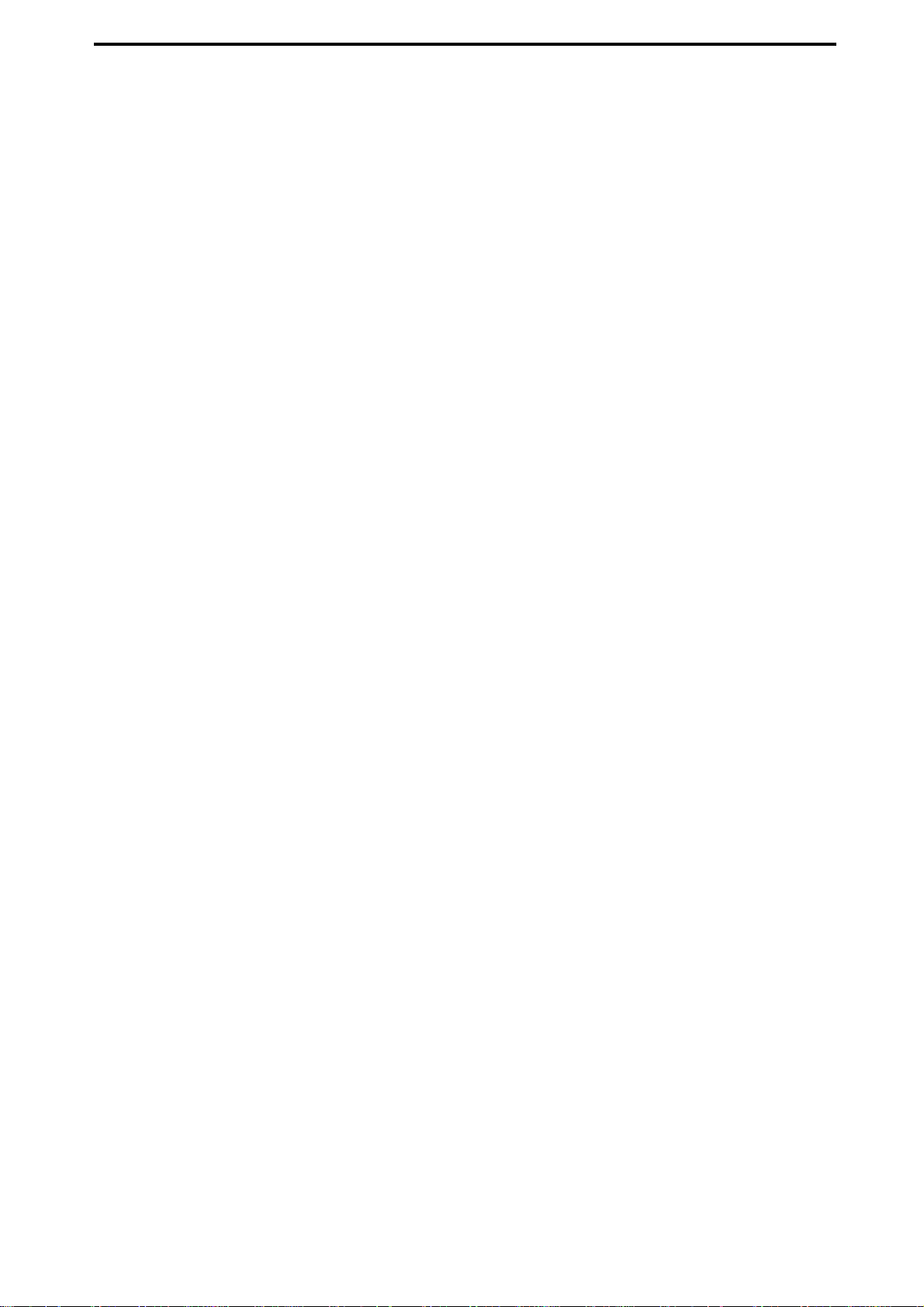
ix
4-5. Master EFF2.....................................120
4-6. Final EFF..........................................121
D16XD ........................................................121
4-1. Effect Routing...................................121
4-2. Insert EFF.........................................122
4-3. Master EFF1.....................................122
4-4. Master EFF2.....................................122
4-5. Final EFF..........................................122
5. CD........................................................ 122
CD PLAYER ..................................................123
CD WRITER ..................................................123
5-1. Album CD Project.............................123
5-2. CD Utility.........................................125
6. SYSTEM................................................ 126
6-1. Control............................................126
D32XD ........................................................126
D16XD ........................................................127
6-2. Disk Utility.......................................127
6-3. Edit PC File.......................................129
6-4. Backup............................................129
6-5. Restore............................................130
6-6. Word Clock .....................................131
7. MIDI/SYNC........................................... 131
7-1. MIDI/MMC ......................................131
8. TEMPO ................................................. 133
8-1. SetUp ..............................................133
8-2. Tempo Map .....................................134
8-3. Tempo Track....................................135
9. SONG.................................................. 135
9-1. Select Song......................................135
9-2. Edit Song.........................................136
10. TRACK................................................ 137
10-1. Virtual Track 1–32 [*1–16].............137
10-2. Master Track..................................138
10-3. Edit Track ......................................138
10-4. Import File.....................................146
10-5. Export File .....................................147
11. UNDO................................................ 147
12. STORE................................................ 148
13. SCENE................................................ 148
14. MARK................................................. 148
15. SCRUB................................................ 148
16. LOC1/IN, … LOC6.............................. 149
17. ENTER ................................................ 150
18. MARK JUMP ....................................... 150
19. REC/PLAY MODE.................................150
20. Transport keys.....................................151
Effect parameters .......................152
Algorithm list.............................................152
Effect program list .....................................152
About the effect algorithms ..........................154
Stereo-type.............................................154
Category: Reverb&Delay
Reverb/delay-type effects..............................154
Category: Modulation
Modulation-type effects..................................157
Category: Dynamics&Filter
Dynamics/Filter-type effects .........................158
Category: Special Effect
Special Effect.....................................................160
Monaural type effects .............................161
Category: Reverb&Delay
Reverb/delay-type effects..............................161
Category: Modulation
Modulation-type effects..................................162
Category: Dynamics&Filter
Dynamics/Filter-type effects .........................163
Category: Special Effect
Special Effect.....................................................164
Category: Multi Effect
Multi Effect .......................................................165
Appendices................................166
Troubleshooting.........................................166
Power does not turn on................................166
Nothing appears in the display ....................166
Vertical lines are visible in the display ..........166
TouchView response is poor.........................166
No sound....................................................166
Faders don’t work or don’t move .................167
Can’t record................................................167
Can’t use digital input..................................167
Can’t use digital output................................167
Playback level is lower than the level during
recording ...............................................167
The input or recorded sound is noisy or
distorted................................................. 167
Effects do not apply .....................................167
Rhythm .......................................................168
A key does not function when pressed.......... 168
Can’t edit PAN, EQ, or SEND........................168
MIDI............................................................169
CD-R/RW....................................................169
Audio files...................................................169
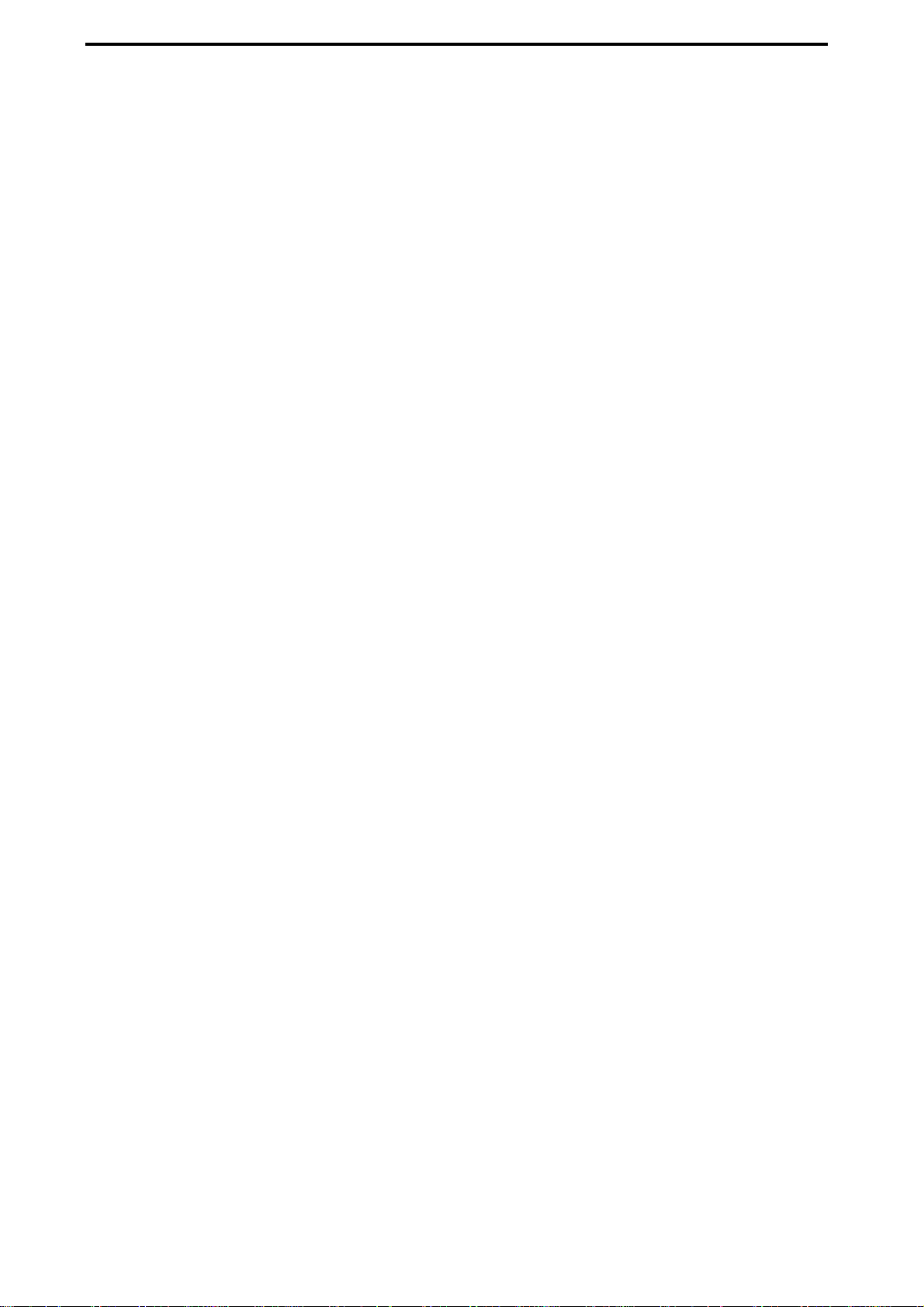
x
USB.............................................................169
ADAT ..........................................................169
Various messages......................................170
Confirmation messages.................................. 172
Serious error messages................................... 172
More about drives and files........................173
Drives..........................................................173
CD-R/RW drive ......................................... 173
PC (USB) drive............................................ 173
Audio CDs and files......................................174
Audio CDs........................................................ 174
Playing an audio CD.................................. 174
Creating an audio CD................................ 174
Files.................................................................... 174
Writing......................................................... 174
Loading........................................................ 175
Installing the options..................................176
Please read this before you begin
installation........................................................ 176
Before you begin working.............................. 176
Please note when installing an option board
(ACB-8, AIB-8 and DIB-8).............................. 176
Installing the 8-channel analog input board
(AIB-8) and 8-channel analog compressor
board (ACB-8).................................................. 177
Installing the ADAT I/O board (DIB-8) ...... 178
Cautions when replacing the calendar
battery............................................................... 179
Replacing the calendar battery...................... 179
Setting the calendar clock .............................. 180
Checking after installation............................181
Checking the internal CD-R/RW drive....... 181
Specifications ............................................182
Various lists...............................................185
Rhythm Pattern List.......................................185
Comp Program List.......................................186
EQ Library List .............................................186
Name Library List.........................................186
Demo Song List............................................186
Glossary....................................................187
Index ........................................................192
Block diagram...........................................195
MIDI implementation chart .........................197
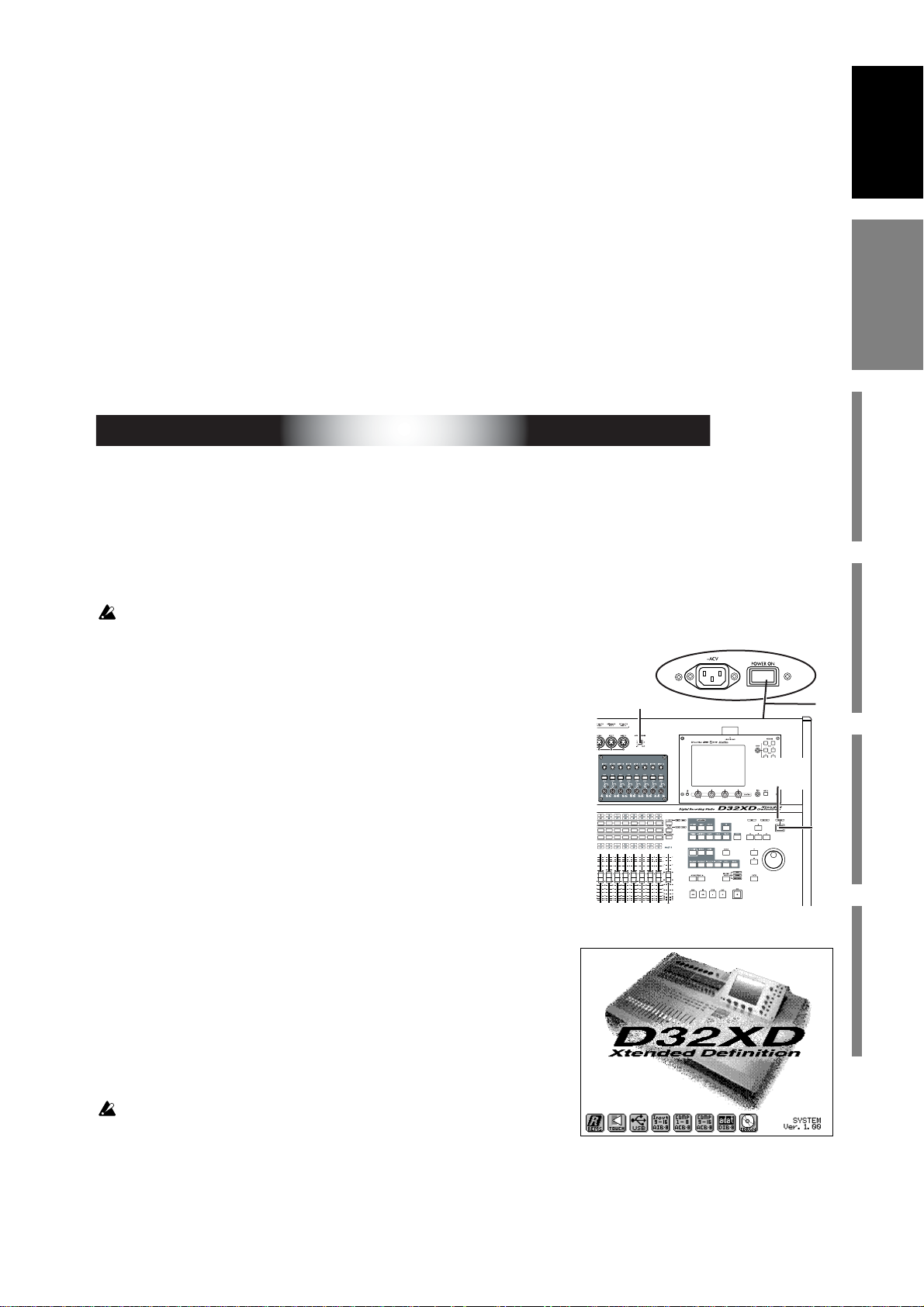
1
Introduction
Before using the D32XD/
D16XD for the first time
Main featuresParts and their functionItems and functions in the
TouchView display
Basic operation
Introduction
Thank you for purchasing the Korg D32XD Xtended Definition/D16XD Xtended Def-
inition
Digital Recording Studio.
To take full advantage of the D32XD/D16XD’s functions, and to enjoy trouble-
free use, please read this manual carefully and use this product only as directed.
Keep this manual in a safe place for future reference.
Included items
Make sure that the following included items are present.
Before using the D32XD/D16XD for the first time
Please observe the following points when using the D32XD/D16XD.
Power on/off
The D32XD/D16XD is a precision instrument, similar to a personal computer,
equipped with an internal hard disk drive and a CD-R/RW drive. When turning
the power on and off, follow the procedures shown below.
Before you turn on the power, make sure that the power cable is firmly plugged into the
D32XD/D16XD and into an AC outlet.
● Power-on
(1)Lower the D32XD/D16XD’s MONITOR LEVEL knob to the
–∞ position. Set the volume controls of your external equip-
ment to their lowest position.
(2)Turn on the power of external input devices such as key-
boards that are sending audio to the D32XD/D16XD.
(3)Turn on the main power switch (POWER ON) located on the
rear panel of the D32XD/D16XD.
The ST ANDBY indicator will light. The D32XD/D16XD is now
in the “standby” condition.
(4)Press the power (ON) key located on the top panel to turn
the D32XD/D16XD on.
The opening screen will appear in the LCD, and then the
“SelectSong” tab page of SONG page mode will appear.
The next time you turn the power on, the song that been
selected prior to the previous power-off will be selected.
(5)Turn on the power of your external output devices, such as
the monitor system to which the D32XD/D16XD is send-
ing audio.
If the power is turned off accidentally while the D32XD/D16XD is being
used, the D32XD/D16XD itself or its internal hard disk drive may be
damaged.
● Power-off
(1)Lower the D32XD/D16XD’s MONITOR LEVEL knob to the –∞ position.
(2)Turn off any devices connected to the D32XD/D16XD’s outputs, such as
your monitor system.
• Owner’s Manual (this document) • Power cable
Important
(1)
(3)
(4)
STANDBY
indicator
The opening screen when the optional AIB-8,
ACB-8, and DIB-8 are installed (D32XD)
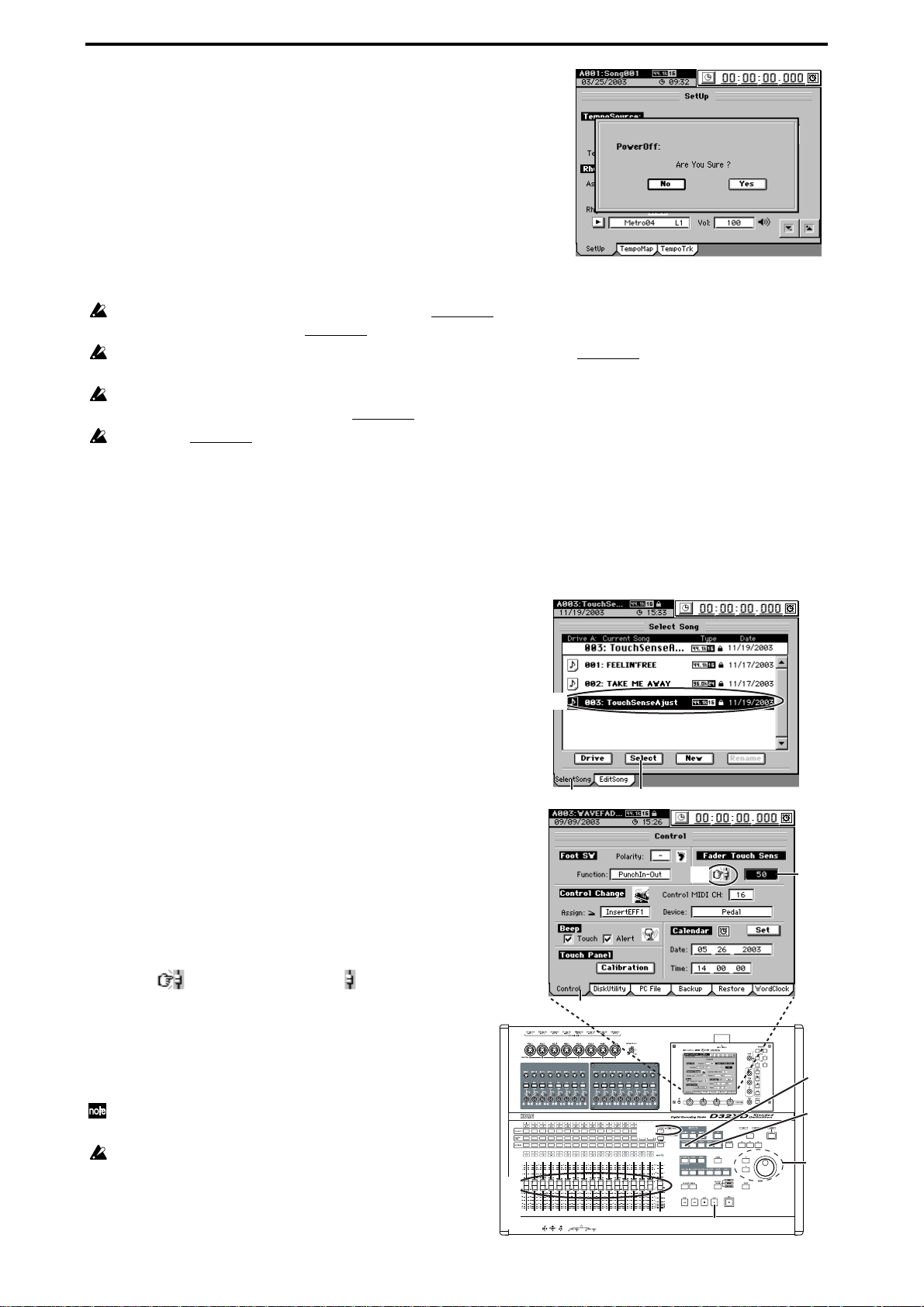
2
(3)Hold down the D32XD/D16XD’s power (ON) key (for 2–3
seconds) and the shutdown LCD screen appear.
If you press the Yes button in the LCD screen, the song will
be saved automatically, and the D32XD/D16XD will enter
the standby state. This process is called “shutdown.”
If you press the No button, you will return to the previous
screen.
(4)Press the main power switch (POWER ON) located on the
rear panel of the D32XD/D16XD to turn off the power.
(5)Turn off any devices (such as keyboards) connected to the
D32XD/D16XD’s inputs.
When turning the power off, you must perform the shutdown process. Never turn off the main power switch or dis-
connect the power cable before shutdown has been completed.
If you turn off the main power switch or disconnect the power cable before shutdown has been completed, data or
user settings will be lost, and the hard disk may be damaged.
The audio you record into the D32XD/D16XD and the mixer and effect settings you make are automatically saved
when you select a song or perform the shutdown process.
Perform the shutdown process when you have finished all activities such as playback or recording. If you will not be
using the D32XD/D16XD for an extended period of time (for example when you have finished working for the day),
you must turn off the main power switch on the back of the D32XD/D16XD.
Adjusting the Sensitivity of the Moving Faders (D32XD)
The D32XD has touch-sensitive moving faders. By touching a fader that is being automatically
moved by event automation, you can halt automatic changes for that channel.
By default, the moving fader sensitivity is set to a standard
value. However, we recommend that you adjust the sensitiv-
ity so that it will be optimal for your environment and the
way in which you use the D32XD.
(1)Press the SONG key, and then press the “SelectSong” tab.
(2)Press “TouchSenseAdjust” in the song list to highlight
it, and then press the Select button.
(3)Press the 1–16/17–32 key to switch to faders 17–32 (the
17–32 LED will light).
(4)Press the SYSTEM key, and then press the “Control” tab.
(5)Set the Fader Touch Sens value to 30 using the value
dial or the +/– keys.
If you’re using a grounded power cable, set the value to
80.
(6)Press the PLAY key to start playing the song “Touch-
SenseAdjust” (the faders will move automatically).
Then touch the faders.
(7)If the icon changes to the icon when you touch
two or more faders simultaneously, increase the Fader
Touch Sens value.
(8)If touching one fader halts the movement of
adjacent faders, decrease the Fader Touch Sens
value.
If you need to touch a larger number of faders simultaneous-
ly, increase the Fader Touch Sens value slightly.
Repeatedly playing back the song “TouchSenseAdjust” (in-
cluded on the internal drive when the D32XD is shipped) for
an extended period of time will shorten the lifespan of the fad-
ers. Use this song only when you need to adjust the touch
sensitivity of the faders; do not play it back continuously for
any other purpose.
(4)
(1)
(5)
(7)
(8)
(1)
(2)
(2)
(7)
(5)
(7)
(8)
(4)
(6)
(7)
(8)
(3)
(6)

3
Introduction
Before using the D32XD/
D16XD for the first time
Main featuresParts and their functionItems and functions in the
TouchView display
Basic operation
TouchView LCD
Both the angle and contrast of the LCD (
→
p.9) can be adjusted for optimal visibility.
If it seems that the items displayed in the TouchView LCD are not aligned with
the locations required to select them, please perform the Calibration operation
(→p.95).
In the default factory settings, the D32XD/D16XD is set to sound a beep when
you select any parameter or operation shown in the touch screen. If you want to
silence this beep, press the SYSTEM key, and in the “Control” tab page turn the
“Beep” setting off (→p.126).
Setting the calendar
When a song is saved, the file is time-stamped with the date and time provided
by the internal calendar.
Set the calendar clock (→p.180) before you use the D32XD/D16XD for the first
time, after replacing the calendar battery (→p.179), or if you need to change the
calendar date and time for any other reason.
When the D32XD/D16XD is shipped, the calendar time will not have been set.
Connection example
This diagram shows typical connections when using the D32XD/D16XD.
Connect your equipment as appropriate for your system.
Cautions when making digital connections
If any of the synchronization settings of the D32XD/D16XD do not match those of the con-
nected device, noise may occur. Turn down the faders or minimize the volume of your monitor
speakers before you change settings.
If you select a song that has a different sampling frequency, noise may occur when the change
occurs. Turn down your monitors before you make such a change.
DIGITAL IN
DIGITAL OUT
INPUT L/R
OUTPUT
INPUT 1–8
MIDI
OUT/IN
USB
INPUT 1–16
MASTER
OUT
MONITOR
OUT
AUX
OUT
S/P DIF
IN/OUT
MIDI
IN/OUT
Master recorder (Digital: DAT, MD, etc.)
Keyboard
Guitar
Headphones
Master recorder (Analog: cassette tape recorder, etc.)
Power supply connection
You must use the
included AC power cable
PS-1
Pedal switch
EXP-2
Foot controller
Monitor speakers etc.
MIDI
sequencer
Computer
to the AC outlet
Mic
Before using the D32XD/
D16XD for the first time
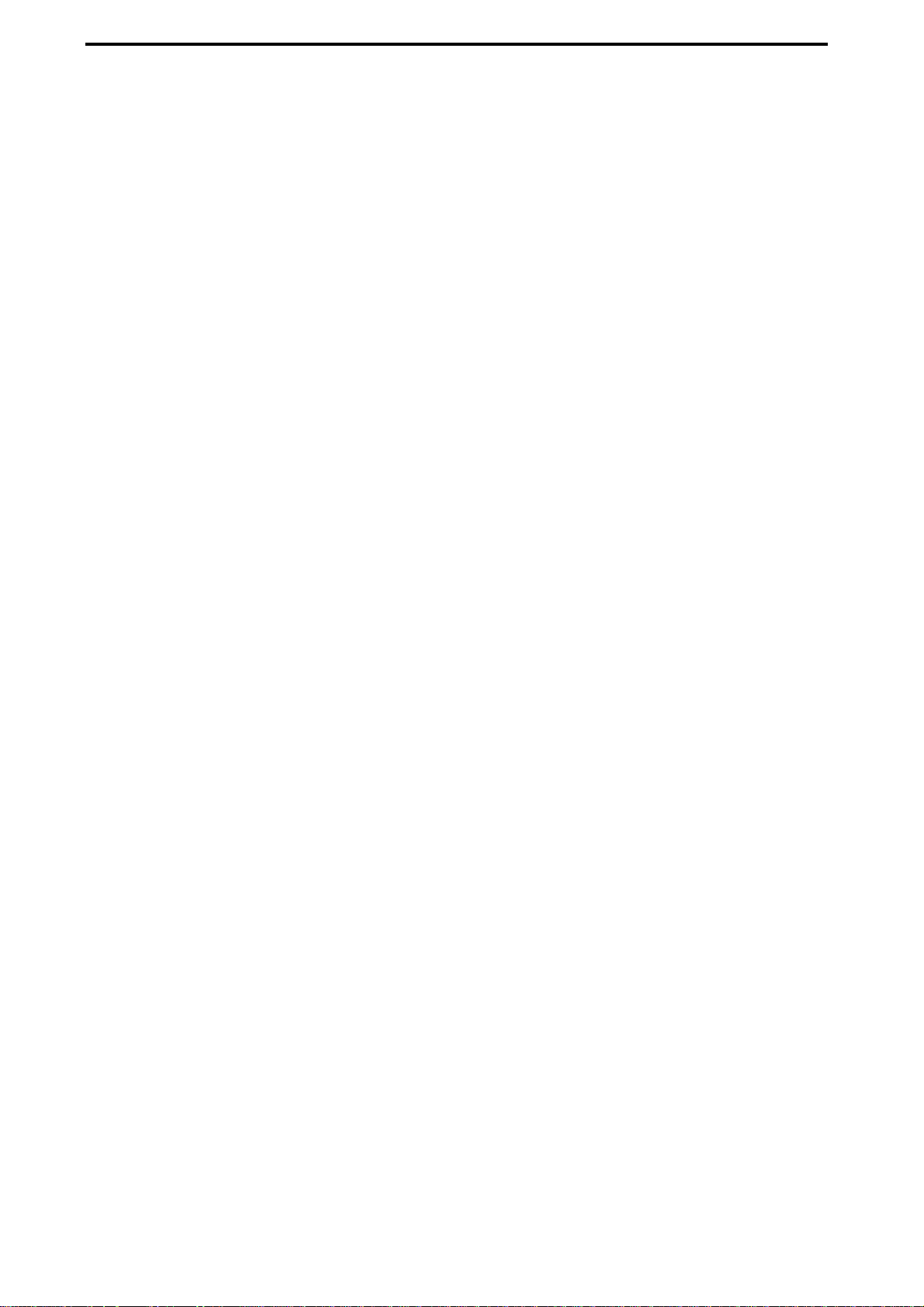
4
Main features
Features enclosed by [* ] are for the D16XD.
♦ 32 [*16]-track digital multi-track recorder
The D32XD/D16XD provides studio-quality sound with 64-bit internal
processing, 24/16-bit recording and playback, and 96 kHz/48 kHz/44.1 kHz
uncompressed recording.
When using 48 kHz/44.1 kHz sampling and 16-bit depth
❖1
When using 48 kHz/44.1 kHz sampling and 24-bit depth
❖1
When using 96 kHz sampling and 24-bit depth
❖1
Each track (including the master track) has eight virtual tracks, allowing you
to use a total of 256 [*128] + 16 tracks for each song.
❖
1 The number of simultaneously recordable tracks will be different when you use punch
recording.
♦ XLR input jacks with +48V phantom power, analog inputs, dedicated gui-
tar input jack, and digital connectors
To maximize the benefit of the D32XD/D16XD’s full-digital processing, all of
the analog inputs use high-performance balanced pre amps.
The eight +48V phantom-powered XLR input jacks contain high-performance
mic preamps. Each of the phantom power supplies can be switched on/off
individually, so you are free to mix condenser mics and dynamic mics.
All phone jack inputs (except for the guitar input jack) are the TRS balanced
type. Unbalanced inputs may also be connected to these jacks. A wide range
of audio sources can be connected, ranging from mic level all the way up to
+26 dBu, exceeding normal professional levels. A dedicated guitar input jack
is also provided.
The S/P DIF digital input supports sampling frequencies of 96 kHz/48 kHz/
44.1 kHz, and 24- and 16-bit depths.
♦ 8-channel analog input board (AIB-8: optional) provides a total of
sixteen analog inputs
Using the optional AIB-8, you can add eight more analog inputs, for a total of
sixteen. Balanced TRS jacks are provided, and unbalanced inputs may also be
connected to these jacks.
♦ 8-channels of analog compression provided for the analog input section
Analog compressors allow you to apply dynamics processing to adjust the
level of the analog signal before it is converted into digital data. This provides
the distinctive character of analog compression that cannot be duplicated by a
digital compressor, and can prevent clipping before A/D conversion.
An analog compressor board (ACB-8: optional) can also be installed on the 8-
channel analog input board (AIB-8: optional). If the AIB-8 and ACB-8 are both
installed, you can assign analog compressors to all sixteen analog inputs.
Maximum simultaneous recording/playback 16 tracks/32 [*16] tracks
Maximum simultaneous recording/playback 8 tracks/16 tracks
Maximum simultaneous recording/playback 4 tracks/8 tracks
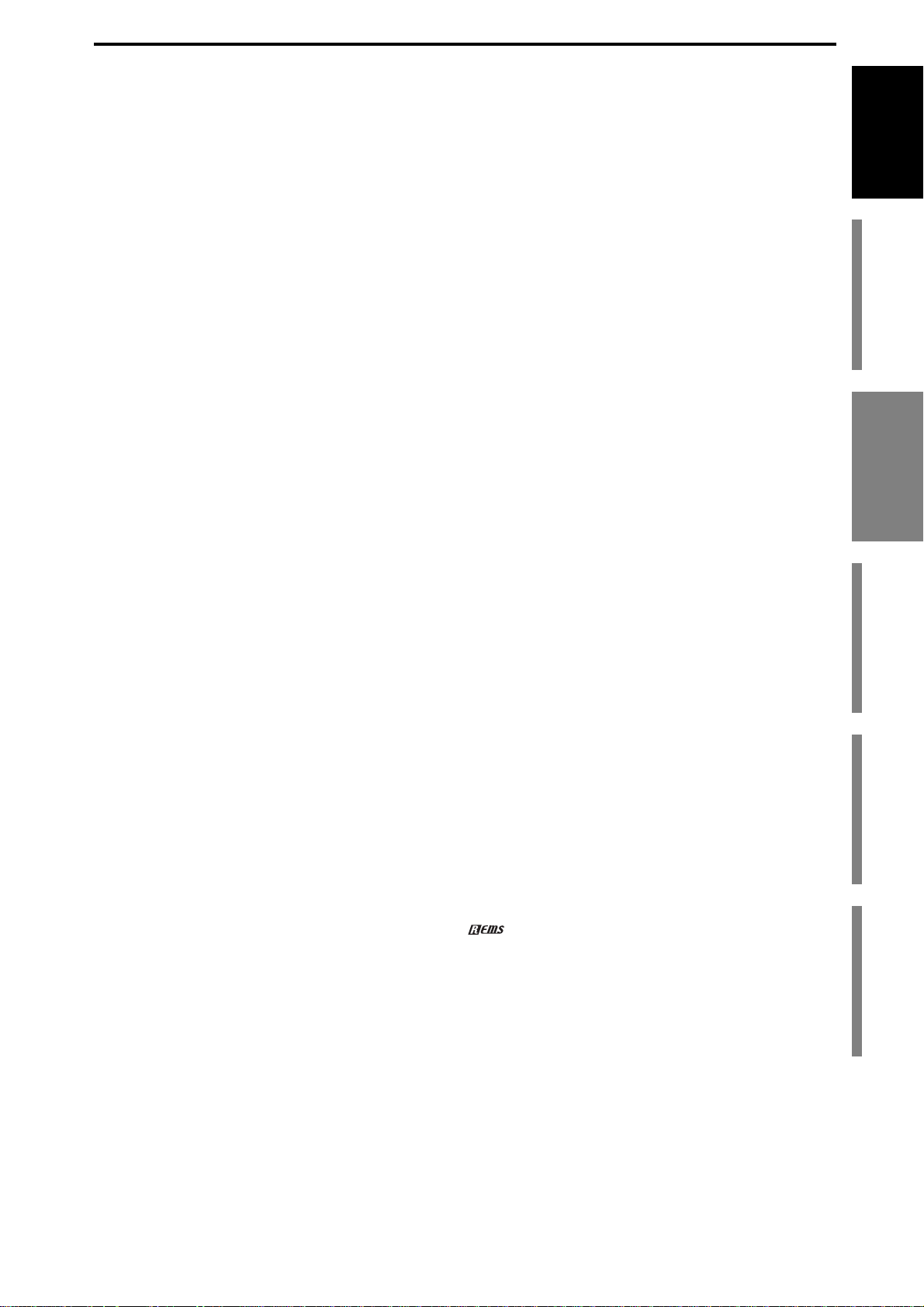
5
Introduction
Before using the D32XD/
D16XD for the first time
Main featuresParts and their functionItems and functions in the
TouchView display
Basic operation
♦ Installable ADAT I/O board (DIB-8: optional)
This board provides eight channels of ADAT format digital input and output,
plus word clock input/output.
ADAT input/output supports 48 kHz/44.1 kHz sampling frequencies and
24/16-bit depths.
♦ Mixer section provides four-band EQ on each channel/track and eight-
band master EQ
The 56-channel/14-bus [*40-channel/12-bus] mixer section provides full-par-
ametric 4-band equalization with selectable high/low shelving on the mixer
channels, and 2-band shelving EQ on the sub-mixer.
The EQ applied to the input during recording is independent from the EQ
applied to the track during playback, so there is no danger of applying the
same EQ twice – a problem that often occurs on MTR units containing con-
ventional analog mixers.
Eight-band full parametric equalization is provided for the master EQ, allow-
ing you to make detailed adjustments to the tone during mastering.
♦ 100 scene memories, and MIDI control of mixer parameters
For each song, you can store one hundred scenes containing the fader, EQ,
pan, and effect settings of the mixer section. Scenes can be easily recalled
when desired as general-purpose settings. You can also use MIDI to switch
scenes, and to transmit and receive mixer parameters such as fader and pan.
♦ Scene automation switches scenes automatically (D16XD)
Scenes can switch automatically according to elapsed playback time.
♦ Record and play back mixer parameter automation events in synchroni-
zation with the song (D32XD)
Scene changes and mixer events such as fader movements and panning oper-
ations can be recorded and reproduced according to elapsed playback time.
Scene automation can be used to switch scenes automatically.
♦ Automation playback with moving faders (D32XD)
The D32XD uses seventeen 100 mm motorized - or “flying” - faders to adjust
the channel balance in realtime. When recording, playing back, or recalling a
scene when automation is on, the faders will move to their programmed loca-
tions. These faders are touch-sensitive. By touching a fader that is being auto-
matically moved by event automation, you can halt automatic changes for
that channel.
♦ Powerful modeling effects operated by control knobs
The built-in effects utilize Korg’s proprietary “ ” modeling technology to
deliver precise and powerful modeling sounds.
You can use the four control knobs to edit effect parameters quickly and intu-
itively.
The modeling effects include simulations of vacuum tube preamps, classic
amps and cabinets from around the world, and mic simulators for vintage
tube mics and modern studio condenser mics.
♦ Three independent effect systems for simultaneous use
You can use up to a total of twenty-seven [*eleven] effects, each with internal
56-bit processing: 24 [*8] insert effects, 2 master effects, and 1 final effect.
For each effect, you can select an effect program consisting of one of 52 differ-
ent effect algorithms (combinations of basic effects).
The effect programs include 128 preset programs created by professional
musicians and studio engineers, and 128 user effect programs that you can
use to create, edit and store your own custom effect settings.
Main features
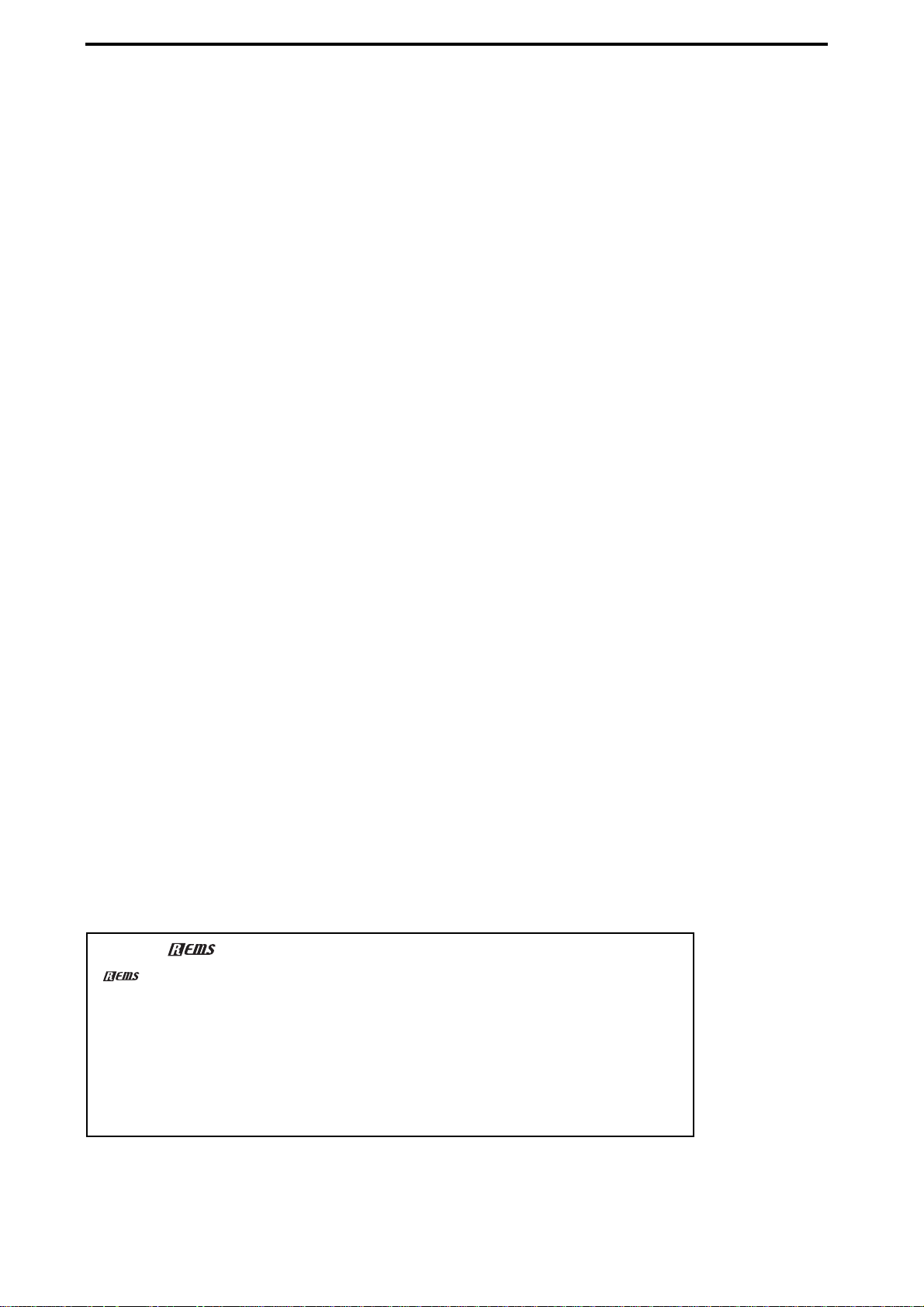
6
In addition, each song has 32 editable song effect programs.
You can also control effects in realtime from an external MIDI controller or
from an expression pedal (EXP-2, XVP-10: sold separately).
♦ Sophisticated editing functionality
Non-destructive editing functions (possible only on digital recorders) allow
you to perform numerous edits without compromising the high audio quality.
In addition to auto and manual punch-in/out, there are Undo and Redo func-
tions that allow you to audition the “before” and “after” versions of any edit,
before making it permanent. You can use Undo to retrace your steps through
the sixteen most recent recording or editing operations! A total of twelve
types of track editing operation are provided, including a convenient Time
Expansion/Compression function that lets you match up phrases of differing
tempo after recording, and a Normalize function that appropriately boosts
the volume and increases the dynamic range of low-level recordings.
For each song you can assign one hundred markers (with names) and six
locate points to keep track of (and instantly access) the locations of all your
edits.
♦ Easy operation
The TouchView system lets you operate the D32XD/D16XD simply by touch-
ing the large 320 × 240 pixel LCD screen – a revolutionary leap in fast, intui-
tive operation.
Knobs for editing the effects are located below the large LCD screen, and ded-
icated EQ and send knobs are located to the right of the screen, making it easy
to adjust these parameters in realtime.
♦ Internal hard disk drive
A high-capacity hard disk drive is built-in, providing approximately three
hours of recording time per GB (16-bit, 44.1 kHz, single track recording).
♦ CD-R/RW drive for creating audio CDs
You can use the CD drive to backup/restore song and effect data, import/
export audio files, and create audio CDs. You can also insert an audio CD in
the drive, and patch the audio to a mixer channel for recording or playback.
You can create an audio CD either by writing songs individually using Track
At Once or by using Disc At Once with the album edit function.
♦ USB connection for easy data exchange with your computer
The USB connector makes it easy to exchange data with your computer. You
can connect the D32XD/D16XD to your computer and use 2 GB of the
D32XD/D16XD’s hard drive capacity as a PC drive for shared data.
What is ?
(Resonant structure and Electronic circuit Modeling System) is Korg’s
proprietary technology for digitally recreating the numerous factors that pro-
duce and influence a sound, ranging from the sound-production mechanisms
of acoustic instruments and electric/electronic musical instruments, to the
resonances of an instrument body or speaker cabinet, the sound field in
which the instrument is played, the propagation route of the sound, the elec-
trical and acoustic response of mics and speakers, and the changes produced
by vacuum tubes and transistors.

7
Introduction
Before using the D32XD/
D16XD for the first time
Main featuresParts and their functionItems and functions in the
TouchView display
Basic operation
Parts and their function
Top panel
1 INPUT 1, INPUT 2...INPUT 8 jacks
Connect mic or line sources (such as keyboards) to these input jacks.
Both XLR jacks and balanced 1/4" TRS phone jacks are provided.
You may also connect unbalanced phone plugs to the 1/4" jacks.
Each XLR jack can provide +48V phantom power for condenser mics. The
LED located below each XLR jack will light if phantom power is switched on
for that jack.
The optional 8-channel analog input board (AIB-8) can be installed to add INPUT 9–16 using
balanced 1/4" TRS phone jacks (unbalanced phone plugs may also be connected).
If you insert a plug into a TRS phone jack, no signal can be input from the corresponding XLR
jack. If you want to use an XLR jack, do not connect the corresponding TRS phone jack.
1
2
3
4
5
6
7
8
9
14
15
16
17
18
19
20
D16XD
D16XD
5
6
7
9
13
11
12
10
11
12
13
18
19
20
21
Phantom power LED
2: HOT
1: GND
3: COLD
GND
COLD
HOT
GND HOT
Balanced phone plug Unbalanced phone plug
Parts and their function Main features
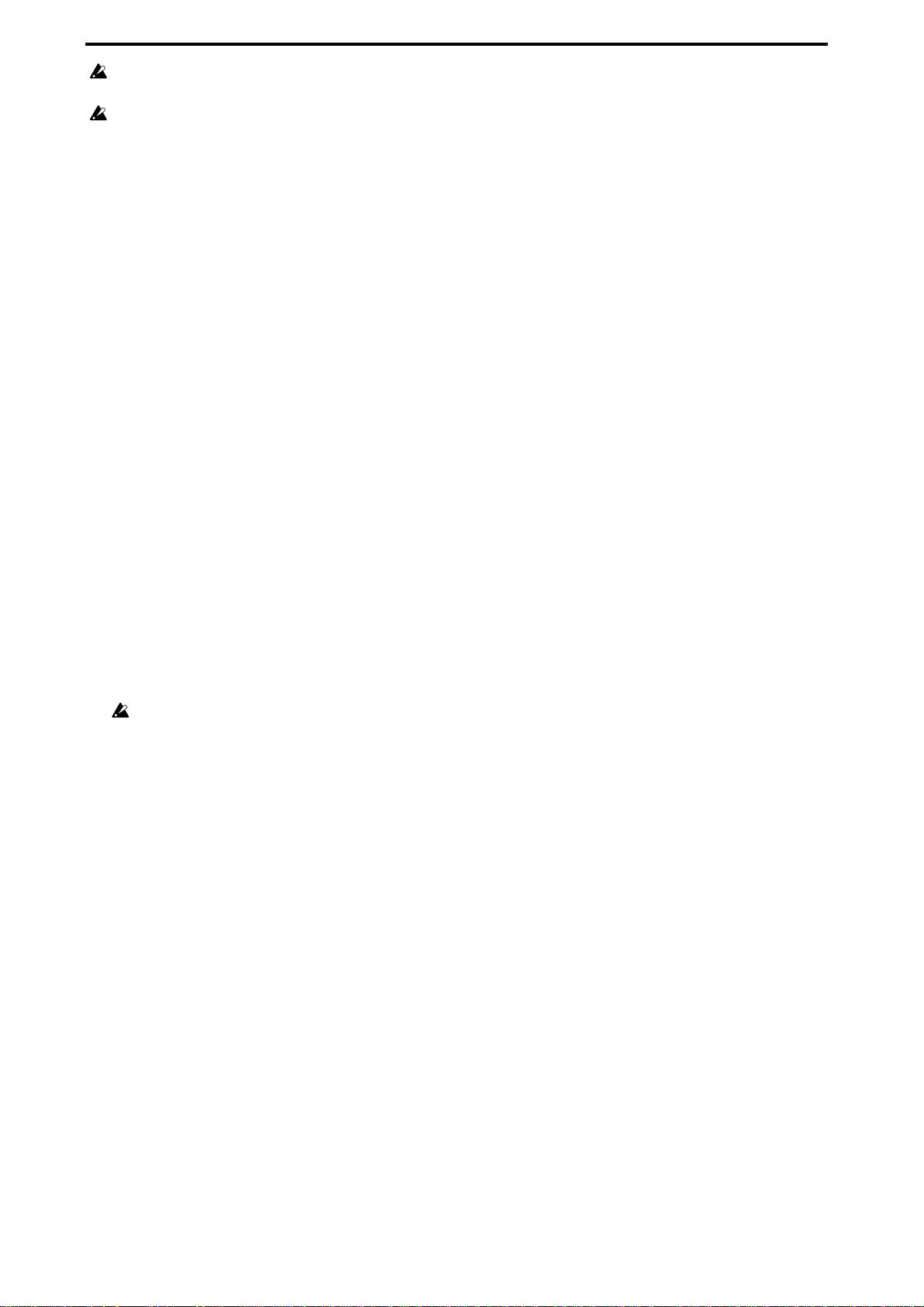
8
The balanced XLR jacks for INPUT 1–8 provide +48V phantom power for use by condenser
mics; you can switch this on/off independently for each channel.
Your equipment may be damaged if you connect or disconnect a condenser mic with phantom
power turned on. You must turn phantom power off before connecting condenser mics.
2 MONITOR LEVEL knob
This knob sets the volume level of the signal being sent from the MONITOR
OUT L/R jacks.
3PAD buttons
The pad will reduce the input level by 26 dB. The pad is on when the switch is
pressed in. You can extend the adjustable range of the TRIM knob by turning
the pad on when using a line input.
Leave the pad switched off for a low-output device such as a mic or guitar.
4 TRIM knobs
These knobs adjust the input level. The LED located at the upper right of each
knob will light to indicate the following conditions.
Lit green: an input signal is present
Lit orange: nominal input level
Lit red: input overload
Use the TRIM knob to make adjustments so that this indicator does not light
red when the input level from the connected device reaches its loudest point.
The TRIM knob has a range of +14 to –34 dBu when PAD is on, or –12 to –60
dBu when PAD is off.
The markings around the knob indicate the input level.
The input level will depend on the instrument or performance, but the
approximate ranges are as follows.
–60 – –40 dBu: mic input
–30 dBu: guitar, bass guitar
–10 dBu: consumer audio devices such as a CD player
+4 dBu: keyboards or studio equipment
If the TRIM knob is raised when nothing is connected to the input, hum or noise may re-
sult. Keep the trim knob at its lowest setting when the channel is not in use.
5 CH SELECT keys
Pressing one of these keys will select the track that is currently active in the
“Ch View,” “EQ/ATT,” or the various SEND tab pages. The selected CH
SELECT key will light.
6 CH ON/SOLO keys
The operation of these keys will depend on the mode selected by the “CH
ON/SOLO mode key” (See item 11).
In CH ON mode, these keys enable/disable each channel. They can be used
as a channel mute function. The key will be lit when on (enabled) and dark
when off (disabled).
In SOLO mode, pressing a key will turn the SOLO on/off for that channel.
You may solo more than one channel if desired. In SOLO mode, the selected
keys will blink.
7 REC/PLAY keys
These keys switch each recorder track between the record and playback
modes. Each time you press one of these keys, the track status will change.
Key lit green: PLAY (playback)
Key lit red: REC (record)
If the master track MASTER TRACK STATUS key is set to PLAY, all tracks
will automatically be muted (Key dark).
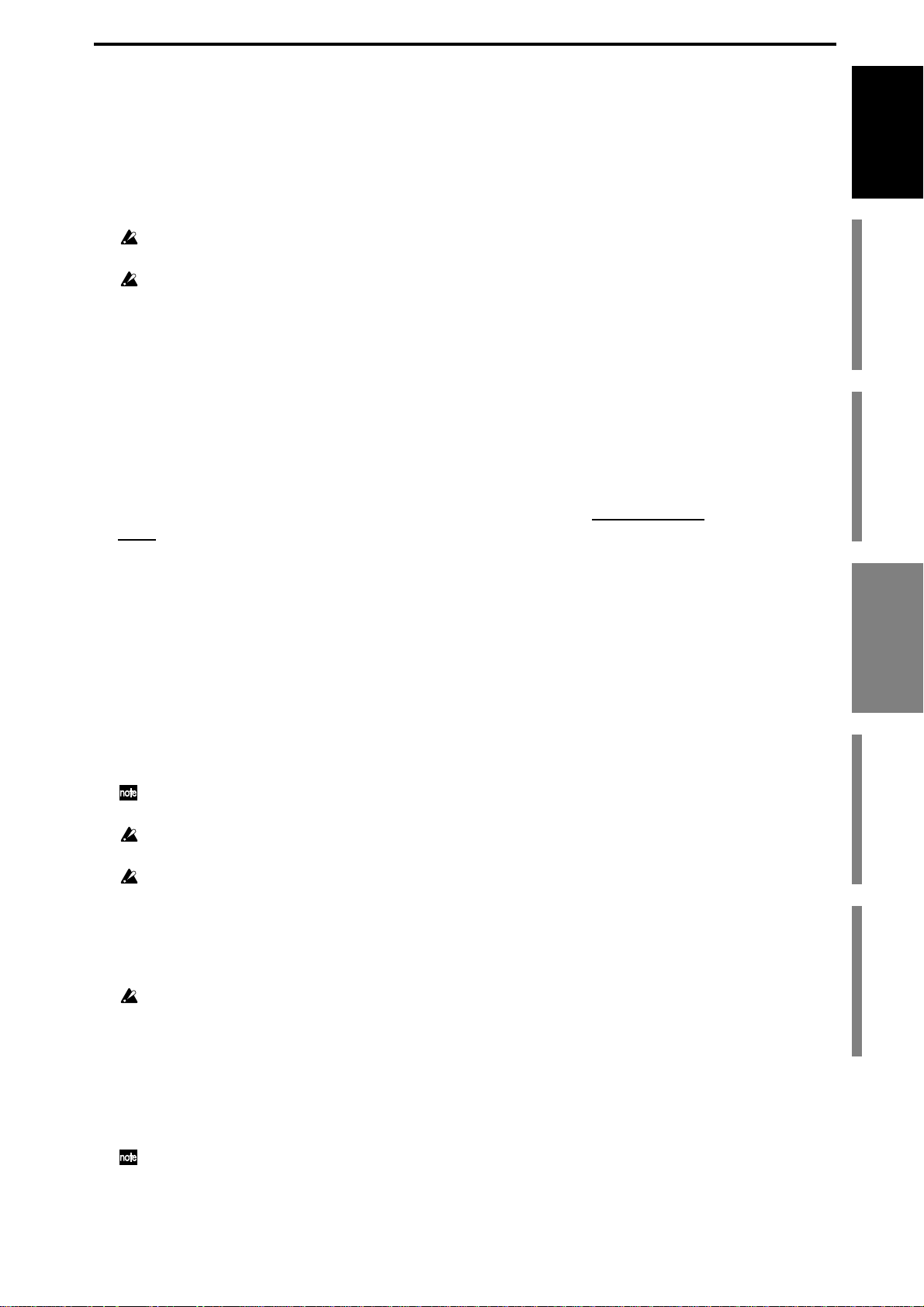
9
Introduction
Before using the D32XD/
D16XD for the first time
Main featuresParts and their functionItems and functions in the
TouchView display
Basic operation
8PAN knobs (1...16) ----------- D16XD
These knobs adjust the pan (left/right position) of the stereo signal being sent
from each channel to the master LR bus. If pairing is on, these knobs will func-
tion as specified by the “Pan Mode” setting in the “Ch Pair” tab page.
9 Channel faders (1/17…16/32) [*(1…16)]
The faders adjust the recording/playback volume of each channel.
The D32XD has touch-sensitive moving faders.
Do not apply excessive force to the moving faders. Doing so will create excessive load, and may
damage the motors of the moving faders.
Do not place any objects on the moving faders. Objects placed on the faders may fall when the
faders move, and will subject the faders to strain, possibly damaging them.
10 1–16/17–32 key ----------- D32XD
This switch selects whether the channel faders, REC/PLAY keys, CH ON/SOLO
keys, and CH SELECT keys will apply to channels 1–16 or to channels 17-32.
Each time you press this, the setting will alternate between 1–16 and 17–32, and
the 1–16 (green) or 17–32 (orange) indicator at the right will light.
11 CH ON/SOLO mode key
This key switches the mode of the CH ON/SOLO keys. Each time you press this
key, the indicator at left will indicate whether the CH ON (lit green) or SOLO (lit
orange) mode is selected. Pressing a CH button in the MIXER, SOLO/MONI-
TOR “Solo” tab page will forcibly switch to SOLO mode.
12 MASTER TRACK STATUS key
This key switches the master track between recording/playback/mute. The set-
ting will alternate each time you press this key.
Key lit green: PLAY (playback)
Key lit red: REC (record)
Key dark: muted
13 MASTER fader
The MASTER fader adjusts the overall volume. When the master track is being
recorded, this fader sets the recording level. The D32XD has touch-sensitive
moving faders.
Normally, you will leave the MASTER fader set to 0 dBu while recording on the individual
tracks, and use the channel faders to adjustment the mix so the output does not distort.
Do not apply excessive force to the moving faders. Doing so will create excessive load, and may
damage the motors of the moving faders.
Do not place any objects on the moving faders. Objects placed on the faders may fall when the
faders move, and will subject the faders to strain, possibly damaging them.
14 DISPLAY UP/DOWN
By pressing this button on the back edge of the display, you can adjust the angle
of the LCD screen over seven steps for best visibility.
Do not use excessive force to move the screen.
15 LCD screen
The D32XD/D16XD features Korg’s TouchView technology. This allows you to
select pages, tabs, and parameters by simply using your finger to touch the but-
tons, icons or edit cells shown in the LCD screen.
During recording or playback, this screen displays volume information (level
meters), time data (locations), and various parameters.
The response of the TouchView display can be set using the Calibration operation (→p.95).
Use the Calibration procedure if the location on the screen that must be touched to select an
item is not perfectly aligned with where the item is displayed.
Parts and their function
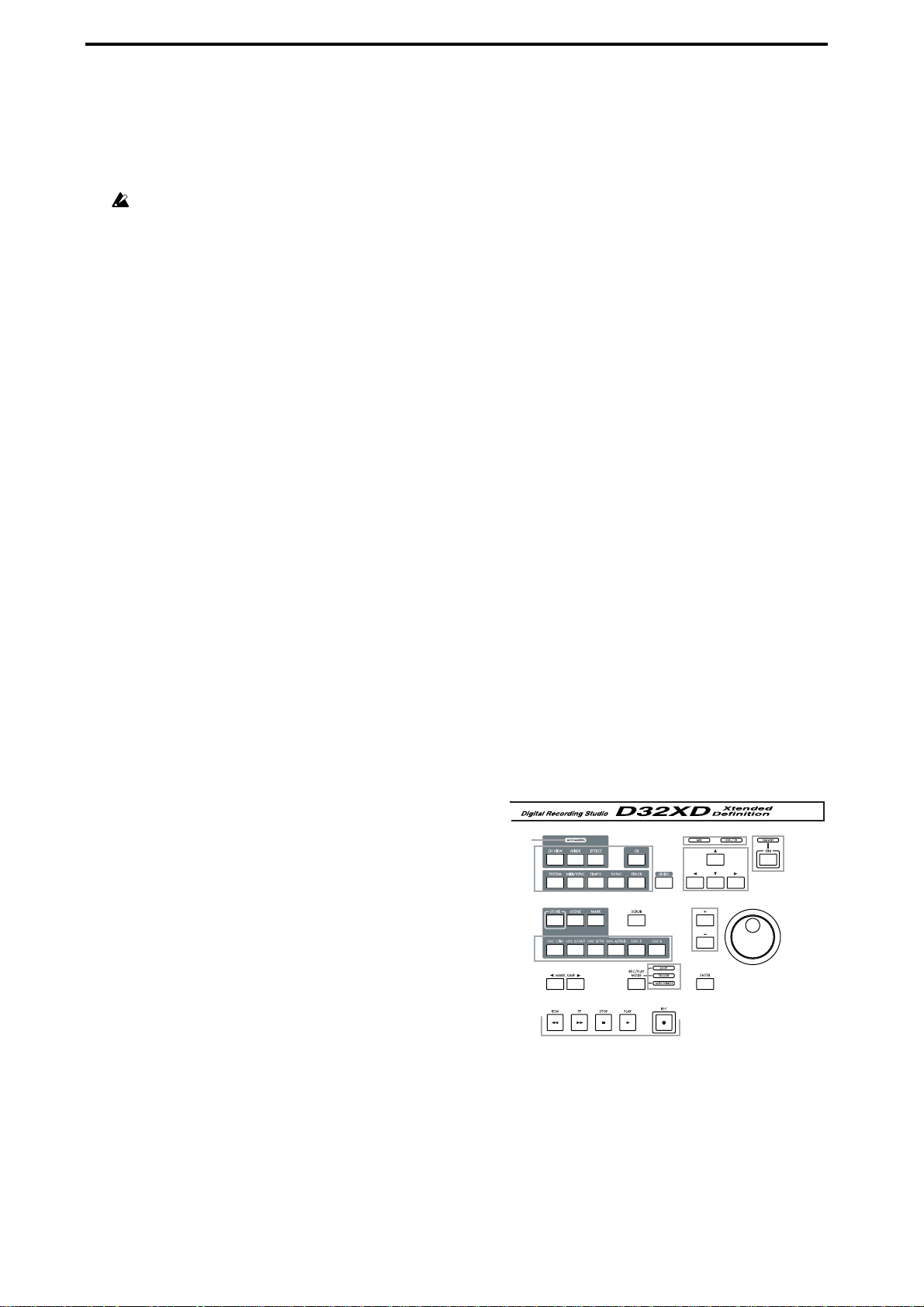
10
16 LCD CONTRAST knob
This knob adjusts the contrast of the LCD screen.
The appearance of the LCD screen may differ depending on your viewing angle,
so adjust the contrast using this knob for the best visibility. Turning this knob
toward the right will make the text darker, and toward the left will make the text
lighter.
Depending on the content that is displayed in the LCD screen, you may notice vertical lines in
the screen. This is not a malfunction.
17 Control knobs
Use these knobs to edit various effect parameters in the effect tab pages.
18 SEND knob, INTERNAL 1/2, AUX 1/2/3/4 [*AUX 1/2] keys
Use these knobs and keys to specify the send amount and destination of each
send (EFF Send 1/2, AUX Send 1/2/3/4 [*Send 1/2]) and in the “Ch View” tab
page.
Even when other tab pages are displayed, operating this knob or any of these
keys will automatically open the send tab page in the display, allowing you to
edit the settings immediately.
19 Equalizer knobs, equalizer band keys
In the “Ch View” and “EQ/ATT” tab pages you can use these knobs and keys to
adjust the individual equalizer settings.
Even when other tab pages are displayed, operating these knobs or keys will
automatically open the “EQ/ATT” tab page, allowing you to edit the settings
immediately.
20 METER key
This key accesses a screen that shows the audio levels of the song, the presence
or absence of audio events, and a list of virtual tracks (“TrackView”). Y ou can
also switch this to a “FaderView” that lets you change the position at which the
level meters are inserted, or check the fader or pan positions.
21 PAN knobs ----------- D32XD
This knob adjusts the position (pan) in the master LR bus for the channel
selected by the CH SELECT key.
22 AUTOMATION indicator
This will light when the automation function is on.
23 Page mode keys
Press these keys to move to the corresponding page
mode. The MIXER key and the CD key will take
you to the corresponding page jump menu screen.
24 UNDO key
The Undo function allows you to go back and listen
to the audio as it was before an Edit was per-
formed. The Redo function brings back the edited
result.
You can retrace your steps through as many as six-
teen prior recording or editing operations. (→p.147).
25 STORE key
Press this key to register the current time location as a locate point, a mark, or for
a scene. (→p.38, 39, 52, 148)
26 SCENE key
This key stores mixer settings such as the
channel
faders,
pan
knobs, EQ, and
effect send as a “scene” at the desired location in a song. If you play back with
22
23
24
25
26
27
28
29
30 31
32
33
34
35
36
37
38
39
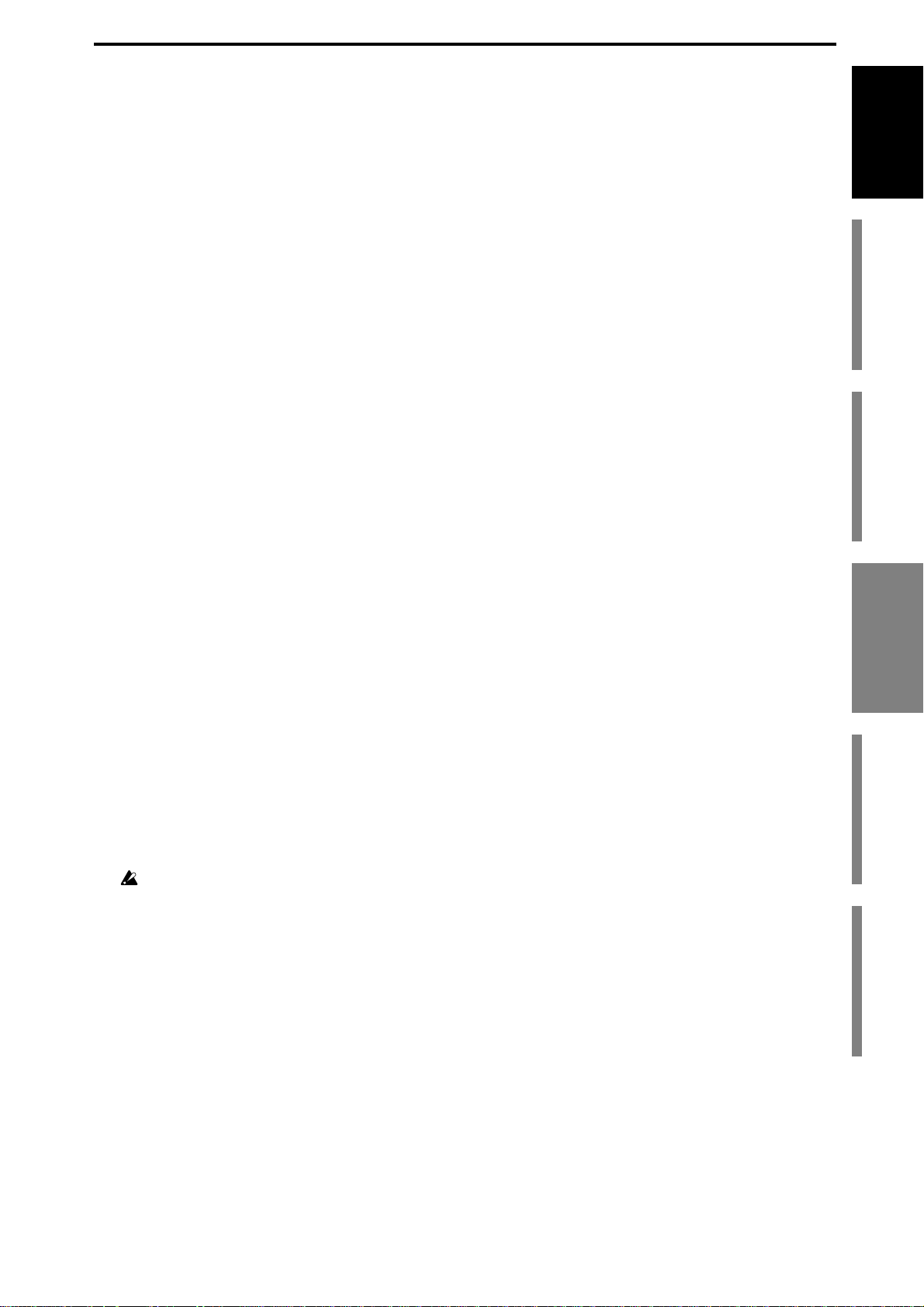
11
Introduction
Before using the D32XD/
D16XD for the first time
Main featuresParts and their functionItems and functions in the
TouchView display
Basic operation
automation turned on, the stored scenes will be recalled and changed automati-
cally. You can also edit scenes by rearranging, renaming, or deleting them. (
→
p.52,
148)
27 MARK key
This key allows you to register a specific time location in a song as a mark, so
that it can be instantly recalled. Up to 100 such marks can be stored per song
This key is also used to edit marks by renaming or deleting them etc. (→p.39,
148)
28 SCRUB key
Access the Scrub page. Use the value dial to control the selected function.
(→p.40, 148)
29 LOC1/IN, LOC2/OUT, ...LOC6 key
These keys are used to register a specific time location within a song, or to
instantly jump to a registered time location.
The time locations registered here can be used as the punch-in/out locations,
and to specify the editing range for track editing operations such as copy or
delete. (→p.38, 149)
30 MARK JUMP √ ® keys
Use these keys to step through the time locations registered as marks.
31 REC/PLAY MODE key
Use this key to select the recording mode, and also to turn loop playback on/off.
32 LOOP, TRIGGER, AUTO PUNCH indicators
These indicators will light to show which operation - loop record/playback, trig-
ger recording, or auto punch recording - was selected using the REC/PLAY
MODE key above.
33 Transport keys
Use the REC, PLAY, STOP, REW, and FF keys to perform playback or recording
operations on the recorder. (→p.151)
34 HDD/CD access and MIDI indicators
The HDD/CD indicator will light to indicate that the hard drive is being
accessed for recording, playback or editing, or when the CD-R/RW drive is
operating. The MIDI indicator will light when MIDI messages are received from
the MIDI IN connector.
Never subject the D32XD/D16XD to vibration or impact while this HDD/CD indicator is lit.
35 ON key, standby indicator
This key switches the D32XD/D16XD between the ON and STANDBY modes.
When the standby indicator is lit, pressing the ON key will turn the D32XD/
D16XD on.
When the D32XD/D16XD is operating, hold down the ON key to access the
Power Off dialog box.
36 Cursor key
These keys move the cursor allowing you to highlight or select items in the dis-
play.
37 +, – keys
These keys edit the value of the selected parameter as an alternative to using the
value dial. These keys are convenient when you want to adjust a value in single
increments.
Parts and their function
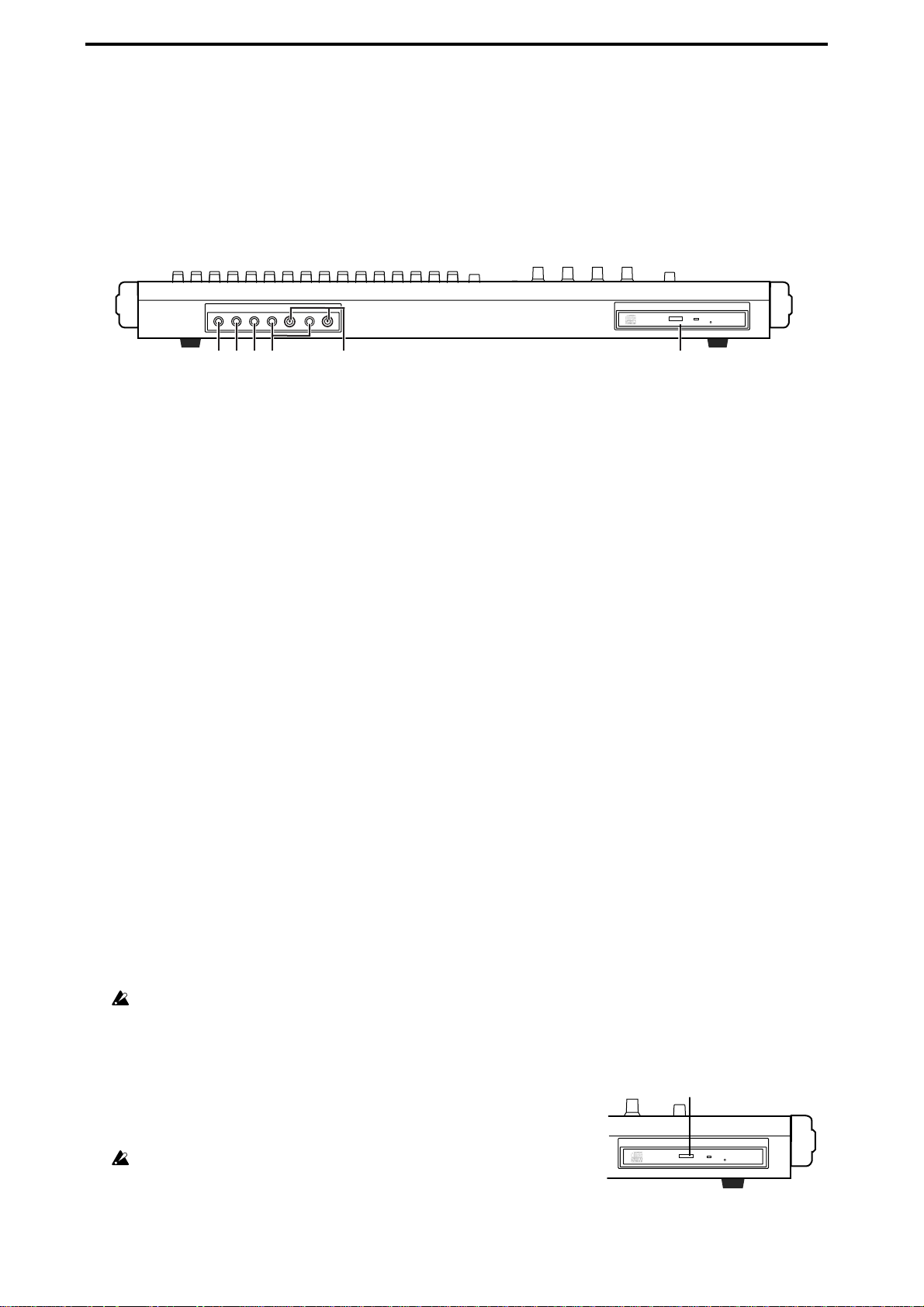
12
38 Value dial
Use this dial to edit the value of the selected parameter or to change the current
time location. When the Scrub page is displayed, rotating this dial will play back
the track at the corresponding speed (up to a maximum of double speed).
39 ENTER key
Use this key to finalize a parameter setting or to switch a parameter on/off.
Front panel
1 GUITAR IN jack
You can plug a guitar or bass into this jack. The GUITAR IN jack shares the same
audio path as the INPUT 1 jack; if both jacks are connected to an audio source,
the GUITAR IN jack will take priority.
This is an unbalanced 1/4" phone jack with 1 MΩ input impedance.
2 EXPRESSION PEDAL jack
You can use a pedal to control a specified parameter of an insert effect. You can
control the parameter in realtime while you play or record. (→p.59)
Connect an expression pedal (separately sold option, EXP-2, XVP-10 etc.) to this
jack.
3 FOOT SW jack
When your hands are busy playing an instrument, you can use a foot switch to
control basic operations of the D32XD/D16XD recorder.
A foot switch can be used to start/stop the playback, start/end manual punch-in
recording, register a mark, or to record tap tempo. (
→
p.27, 64, 66, 126)
Connect a foot switch (optional PS-1) to this jack.
4 PHONES 1, 2 jack
A set of headphones can be connected to each of these jacks.
This is a 1/4" stereo phone jack.
The headphone output is the same signal as the MONITOR OUT L/R jacks.
5 VOLUME 1, 2 knob
This knob sets the volume level of the headphones. Turning the knob to the right
will raise the volume; turning the knob to the left will lower the volume.
6 CD-R/RW drive
This drive can be used to backup and restore data, or to play or write audio CDs.
The CD-R/RW drive is a precision device. You must operate the D32XD/D16XD in a hori-
zontal position, in a location that is not subject to vibration.
Inserting a disc
Make sure that the D32XD/D16XD is on.
(1)Press the eject button of the CD-R/RW drive to open the disc
tray. The tray will open about halfway. Manually pull the tray
out far enough to place a disc in the tray.
When opening the CD-R/RW drive for the first time, remove the pickup
stopper from the disc tray before using the drive.
(2)Place the disc accurately in the tray, label side up.
(3)Push the disk tray in until it is completely closed.
1
23
4
5 6
Eject button
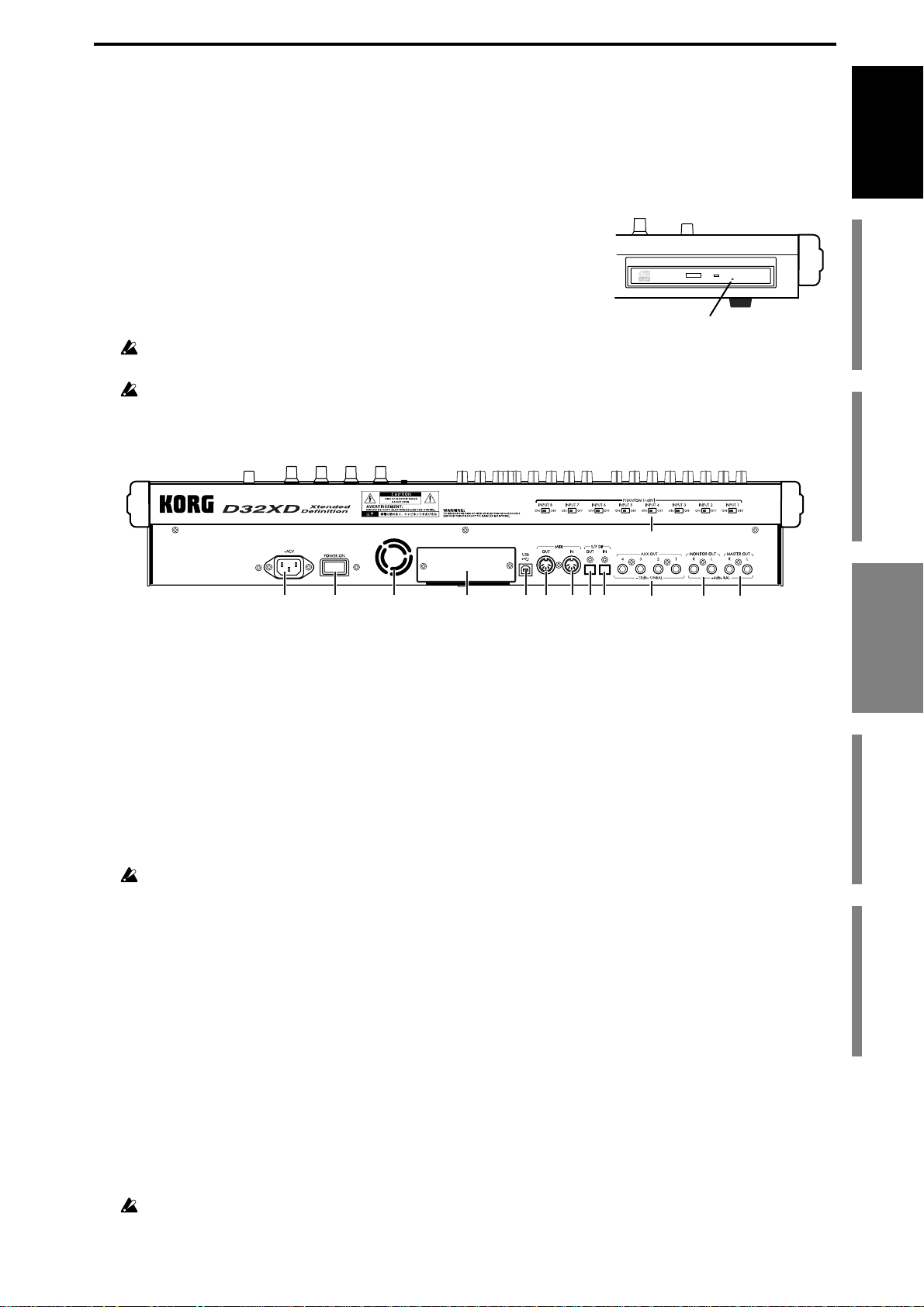
13
Introduction
Before using the D32XD/
D16XD for the first time
Main featuresParts and their functionItems and functions in the
TouchView display
Basic operation
Removing a disc
(1) Press the eject button to open the disc tray. The tray will open about halfway.
Manually pull the tray out far enough to remove the disc from the tray.
(2)Gently remove the disc from the disc tray.
(3)Push the disc tray in until it is completely closed.
Emergency disc removal
Normally you will be able to remove the disc as described
above. However, if this is not possible due to a power failure or
other problem, you can also remove the disc as follows.
Insert a pin-like object of less than 1 mm diameter, such as a
straightened paper clip, into the manual eject pinhole and push.
The disc tray will be forced open.
Excessive use of this method may cause the CD-R/RW drives to malfunc-
tion.
This procedure must be performed with the power off.
Rear panel
1 AC connector
Connect the power supply cable (included) here.
2 Main power switch (POWER ON)
This turns the main power on/off.
When the Main power switch is turned on, the D32XD/D16XD will be in the
standby mode. In the standby mode, pressing the ON key will turn the
D32XD/D16XD on. While the D32XD/D16XD is operating, hold the ON key
to access the Power Off dialog box and select Yes to shutdown the D32XD/
D16XD and return to the standby mode. Then use the main power switch to
turn the power off completely.
To turn off the power, you must first press the ON key to perform the shutdown operation.
Never turn off the Main power switch or disconnect the power cable until shutdown has
been completed.
If you turn off the Main power switch or disconnect the power cable before shutdown has
been completed, data and user settings may be lost, and the hard disk may be damaged.
3 Cooling fan outlet
This is the outlet for the internal cooling fan. Do not block this outlet; doing so
will cause heat to build up inside the D32XD/D16XD, causing malfunctions.
4 DIB-8 cover
Remove this cover when installing the optional ADAT I/O board (→p.178).
For details on the parts and functions of the DIB-8’s connectors, refer to “Parts
of the DIB-8 and their functions” (→p.178).
5 USB connector
You can use a USB cable to connect the D32XD/D16XD to your computer.
USB peripheral devices such as external hard disks and CD-R/RW drives cannot be con-
nected to the D32XD/D16XD.
Manual eject pinhole
1 2 3 4 5 6 7
8
9
10
11 12 13
Parts and their function
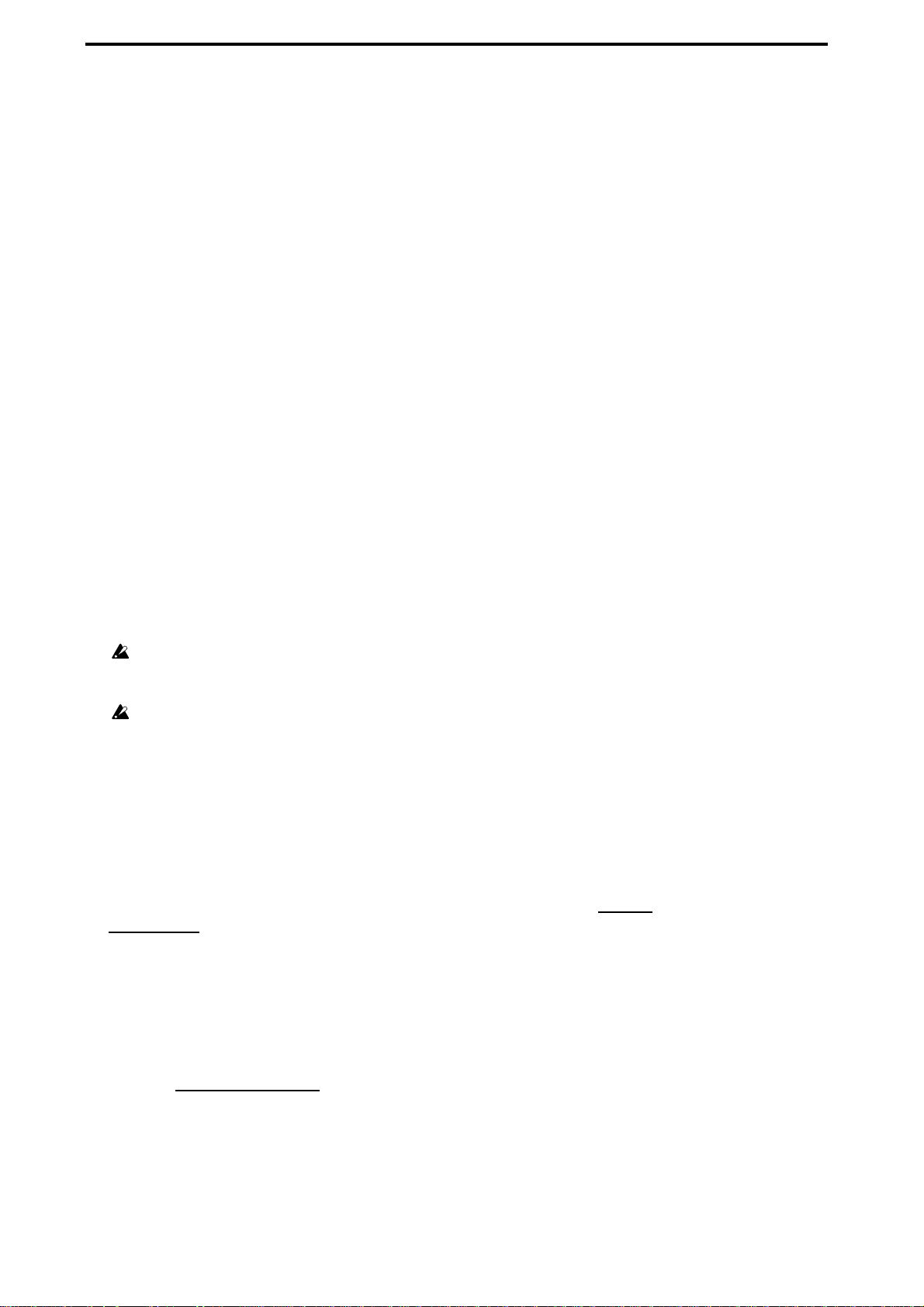
14
6 MIDI OUT connector
MIDI messages are transmitted from this connector. Use this when you wish to
use the D32XD/D16XD to control an external device via MIDI. (
→
p.93, 131)
7 MIDI IN connector
MIDI messages are received at this connector. Use this when you wish to con-
trol the D32XD/D16XD from an external MIDI device. (→p.93, 131)
8 S/P DIF OUT jack
This is an optical-type S/P DIF format (IEC60958, EIAJ CP-1201) digital out-
put jack (stereo).
Use an optical cable to connect this jack to the optical digital input of your
DAT, MD or other equipment.
This output provides the same audio as the
MASTER OUT L/R
jacks, but as a
digital signal at the same sampling frequency and bit depth as the current song.
9 S/P DIF IN jack
This is an optical-type S/P DIF format (IEC60958, EIAJ CP-1201) digital input
jack (stereo).
Use an optical cable to connect this jack to the optical digital output of your
DAT, MD or other equipment.
This input provides a digital audio signal at the same sampling frequency and
bit depth as the current song.
10 Phantom power switch
INPUT 1–8 jacks provide +48V phantom power so that condenser mics can be
used. Phantom power is supplied to the balanced XLR jacks, and can be
selected independently for each channel. Turn this switch on only for chan-
nels that use a condenser mic.
If a condenser mic is connected or disconnected with the phantom power switch on, damage
to your equipment may occur. For this reason, always turn the phantom power switch off
before connecting or disconnecting a condenser mic.
If the phantom power switch is on, you must never connect any device other than a con-
denser mic. Doing so may damage your equipment.
11 AUX OUT 1, 2, 3, 4 [*AUX OUT 1, 2] jacks
These jacks output the external send audio signals from the mixer channels
(→p.47, 112). You can connect these to the input jacks of an external effect
processor.
These are 1/4" unbalanced phone jack outputs.
12 MONITOR OUT L/R jacks
Connect these jacks to your external monitor system. In MIXER, SOLO/
MONITOR, “Monitor” tab page (→p.50, 114) you can select the bus that will
be monitored from these outputs. These jacks output the same audio as the
PHONES jacks.
These are 1/4" balanced/unbalanced TRS phone jack outputs.
13 MASTER OUT L/R jacks
These jacks provide the analog audio signal from the master bus, or the audio
signals selected by the SOLO function. You can select the solo source in
MIXER, SOLO/MONITOR
, “Solo” tab page.
Connect these jacks to your external monitor system or recording device.
These jacks provide an analog version of the audio being sent to the S/P DIF
OUT jack.
These are 1/4" balanced/unbalanced TRS phone jack outputs.
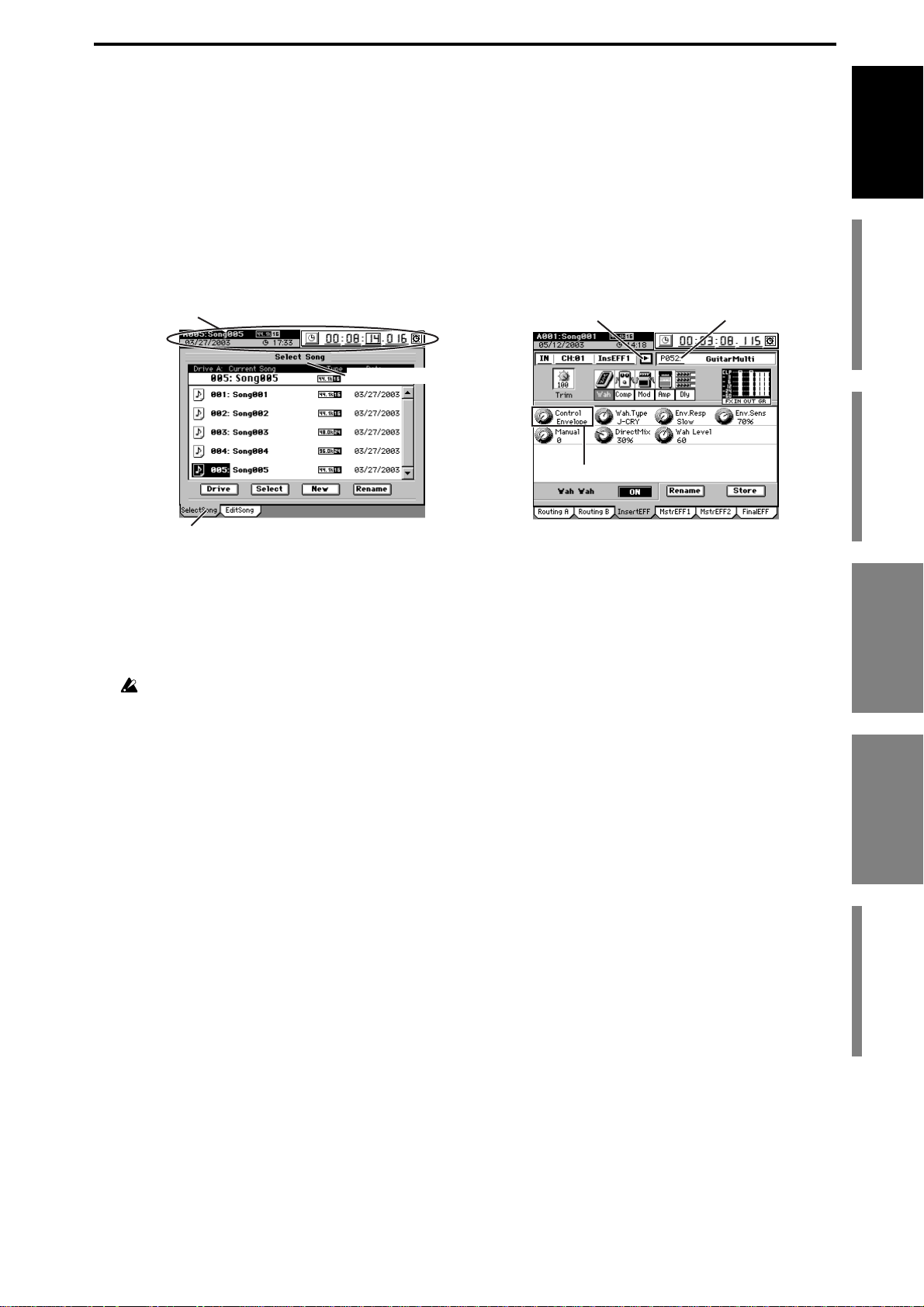
15
Introduction
Before using the D32XD/
D16XD for the first time
Main featuresParts and their functionItems and functions in the
TouchView display
Basic operation
Items and functions in the TouchView display
The D32XD/D16XD features Korg’s TouchView LCD technology. By touching
the buttons or icons displayed in the LCD screen, you can quickly and intuitively
select pages, set parameter values, edit song names, save data, and perform many
other operations.
References in this manual to “... button,” “... tab,” or “... icon” indicate items dis-
played in the LCD screen that can be selected using the TouchView display.
References to “... key,” “... knob,” “... dial,” or “... slider” indicate controls on the
top panel or front panel; use the corresponding physical controller to access these
items.
a: Song/counter/location/calendar display
This area displays the currently selected song, the counter (song position),
and the date.
This is displayed in any page mode, and you can modify the counter/calen-
dar setting.
You cannot modify these settings while a dialog box is displayed.
b: Page name display
This indicates the name of the currently selected page, or editing information.
This item does not appear in certain pages such as the effect pages or “Mixer
View.”
c: Tab
Press one of the tabs to select the corresponding page.
d: Edit icon
When you press an icon such as a fader or knob shown in the LCD screen, a
frame will appear (in most cases) around the icon. This is called the edit icon;
changes you make will apply to the parameter whose icon is enclosed by the
frame.
e: Edit cell
When you press a parameter in the LCD screen, the parameter value will be
highlighted. This is called the edit cell; changes you make will apply to the
highlighted area.
f: Popup button
When you press one of these buttons, a dialog box will appear, displaying
parameters and values for you to select.
When you have finished selecting parameters or setting values, press the Yes
(or OK) button or No (or Cancel) button in the dialog box to close it and to
return to the previous tab page.
c: Tab
a: Song/counter/location/calendar display
e: Edit cellf: Popup button
d: Edit icon
b: Page name display
Items and functions in the
TouchView display
Parts and their function
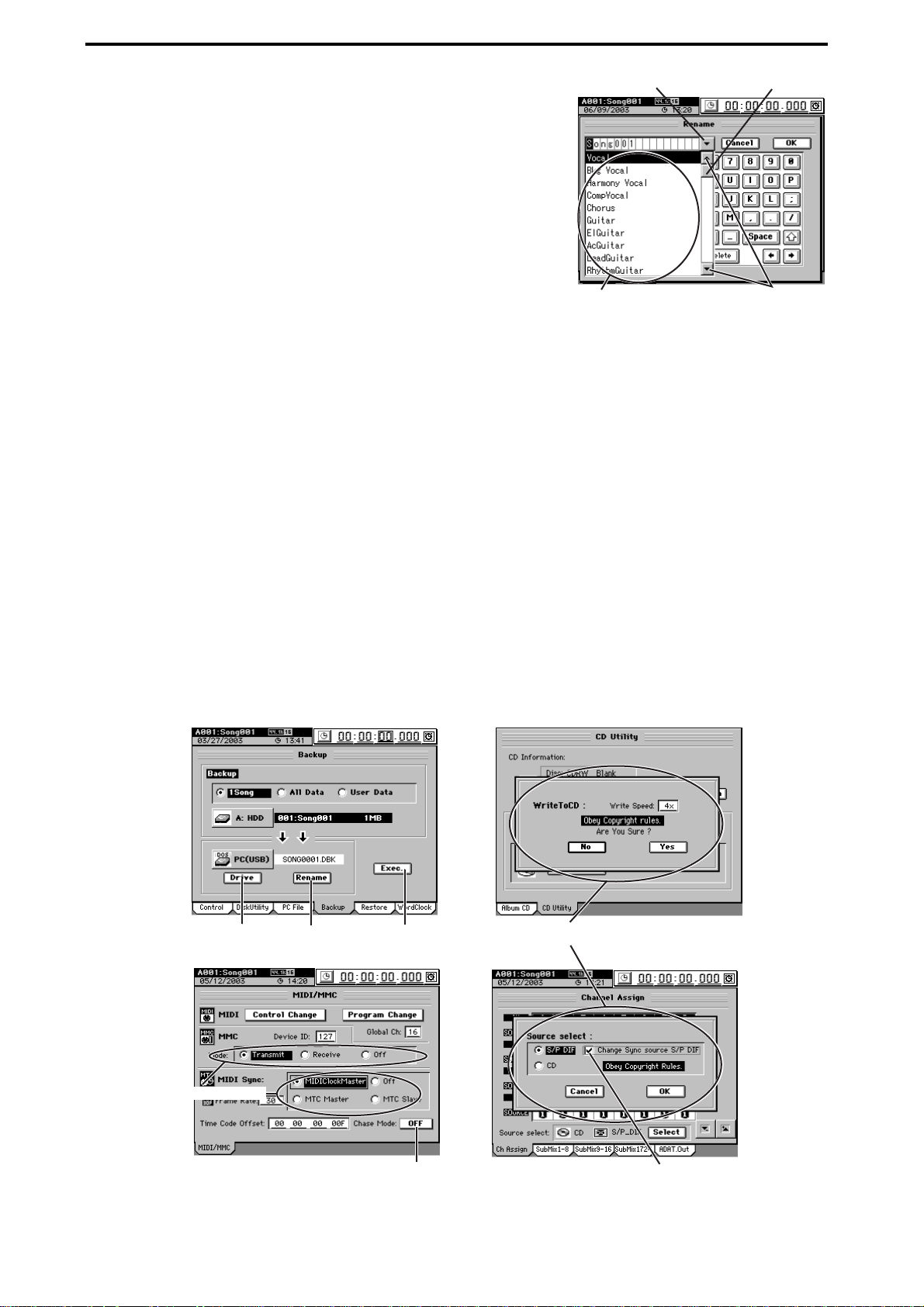
16
g: List button
When you press this button, a menu list will appear, allow-
ing you to select an item from this list.
h: Scroll bar/scroll buttons
Use these to move up and down through a list of parameter
values that extends beyond the window in the display.
i: Confirmation button
When you press this button, a dialog box will open, asking
whether you are sure you want to execute the settings or
the operation. Some dialog boxes may contain an edit cell
for you to specify a value.
Press the Yes (or OK) button or the No (or Cancel) button in the dialog box to
close the dialog box and return to the previous tab page.
j: Radio buttons
Use the radio buttons to chose one of the displayed items.
k: Toggle button
This type of button will either change function or toggle between on/off each
time you press it.
l: Check box
Each time you press one of the check boxes, a check mark will either be added
or removed. Add a check mark if you want to enable that function.
* Other
In addition to the items listed above, the Drive button will open a dialog box
where you can select a drive for editing, and the Rename button will open a
dialog box where you can rename a song or program.
There are also certain screens, such as the routing confirmation screen, that
provide valuable information, but contain no editable items.
Menu list
g: List button
h: Scroll buttons
h: Scroll bar
k: Toggle button
i:Confirmation
button
l: Check box
Confirmation dialog box
j: Radio buttons
Drive button Rename button
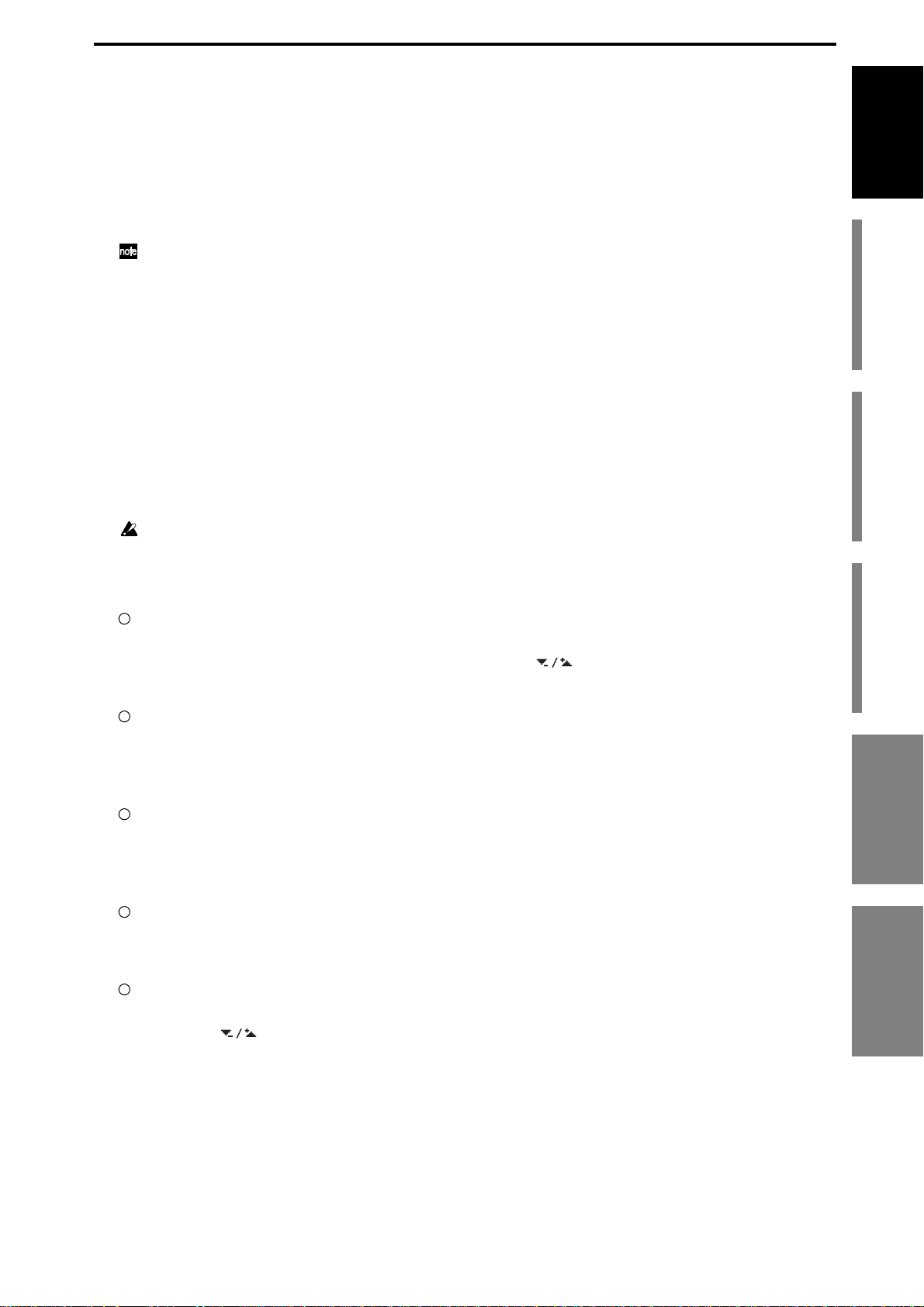
17
Introduction
Before using the D32XD/
D16XD for the first time
Main featuresParts and their functionItems and functions in the
TouchView display
Basic operation
Basic operation
1. Selecting the page mode
In order to access a particular function by using the TouchView screen, you first need to select
the page mode that contains that function, using the page mode keys.
The MIXER key and CD key will display a page jump menu in the LCD screen; use the page
mode buttons shown in the LCD screen to select the desired mode. Each time you press the
MIXER key or CD key, you will return to this page jump menu.
For details on the functions of each page mode, refer to “Reference” (→p.96–).
2. Selecting a tab page
Each page mode contains numerous parameters, and these are organized into pages. The pages
are divided by tabs. To select a tab page, press one of the tabs in the LCD screen. You can also
hold down the cursor (▼) key and use the LOC1/IN...LOC6 keys to select a tab.
Some page modes contain only one tab.
3. Selecting and setting parameters
Selecting a parameter
To select a parameter, press the edit icon, edit cell, or button shown in the LCD screen.
In most cases, you can use the cursor keys to move between parameters and press the ENTER
key to select one.
You cannot use the cursor keys to move between a dialog box and the original tab page.
Setting a parameter
There are different methods of setting a parameter, depending on the type of parameter.
Edit icons, edit cells, buttons
•Press the edit icon, edit cell, or button in the LCD screen to highlight it, and then turn the
value dial (or use the +/– keys) to set the value. If buttons are displayed in the LCD
screen, you can use these buttons as well.
Popup buttons, dialog boxes
•Press the popup button in the LCD screen to access the dialog box, and then select the
parameter value in the LCD screen. You can also use the value dial (or +/– keys) to select
the parameter value.
Toggle buttons
•Toggle buttons in the LCD screen will alternate between on and off each time you press
them. You can also use the cursor keys to highlight the button and then press the ENTER
key to switch the function on and off.
Radio buttons
•Press a button in the LCD screen to select it. In addition, you can use the cursor keys to
highlight the button and then press the ENTER key to select it.
Selecting one item from a menu list
•Press the desired item from the list shown in the LCD screen to select it.
• Use the buttons in the LCD screen to select the desired item.
• Use the value dial or +/– keys to make your selection.
Fader or pan settings
D32XD
When faders are shown in the LCD screen, moving a fader will automatically select and update
the value of the corresponding on-screen control. In addition, you can select a particular fader
or pan knob in the display by using the cursor keys. In either case, you can then use the value
dial (or the +/– keys) to edit the value. To set the pan, press a CH SELECT key to select a chan-
nel and use the pan knob located at the lower right of the LCD.
Basic operation Items and functions in the
TouchView display
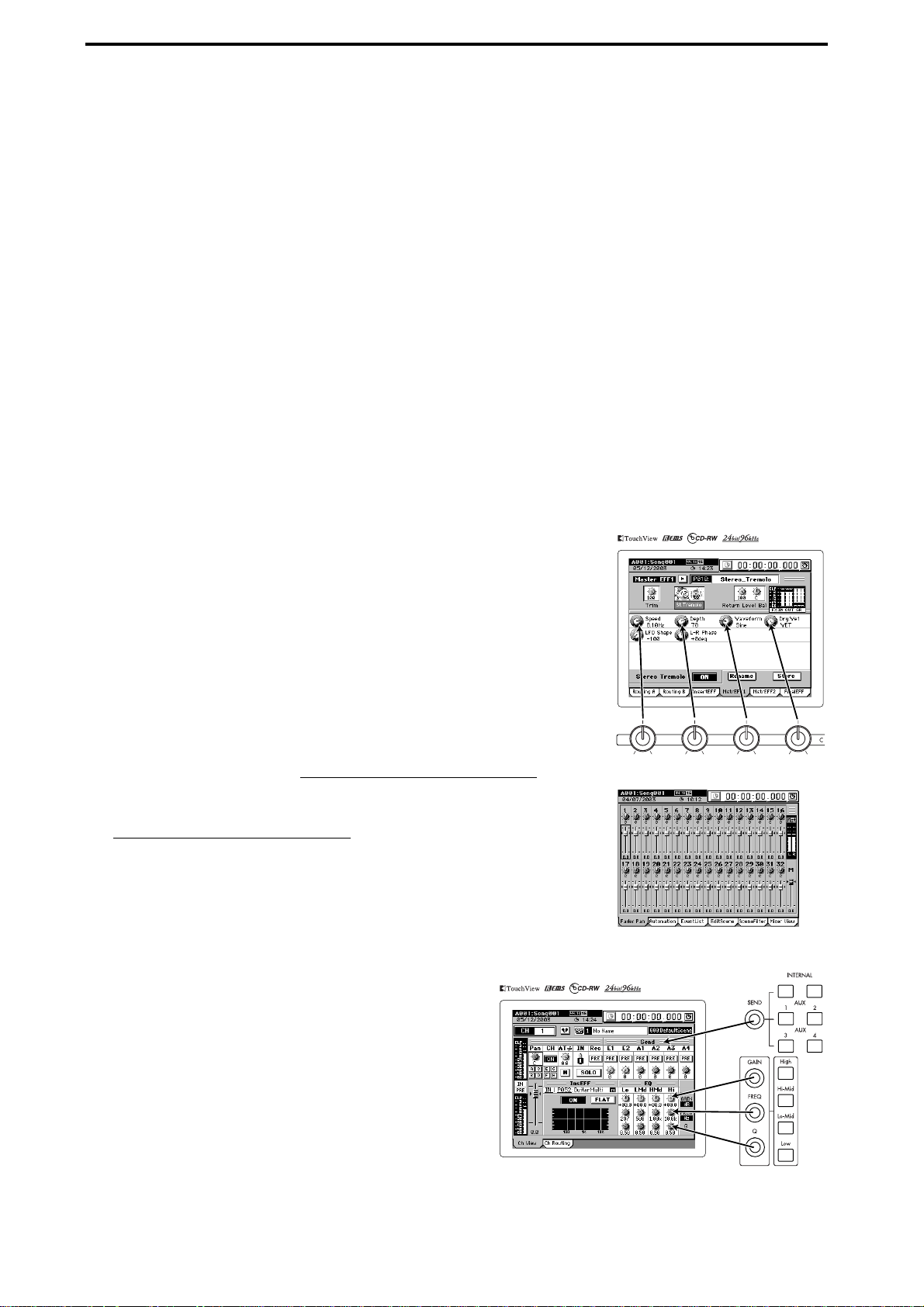
18
D16XD
When faders or pan knobs are shown in the LCD screen, moving a fader or pan knob will auto-
matically select and update the value of the corresponding on-screen control. In addition, you
can select a particular fader or pan knob in the display by using the cursor keys. In either case,
you can then use the value dial (or the +/– keys) to edit the value.
Send and equalizer
As soon as you change the value of one of the send or equalizer knobs, or select one of the send
or equalizer keys, the LCD screen will automatically call-up the appropriate tab page for edit-
ing the corresponding parameter.
As you continue to use these knobs and keys, you can see as the values are updated in the dis-
play.
Effect settings
When effect parameter knobs are displayed in the LCD screen, you can use the four CONTROL
knobs to select parameters or edit values. If more than four editable effect parameters are dis-
played at one time, use the cursor keys to select the row of knobs that contains the parameter
you wish to edit.
Selecting channels
You can quickly select a channel by using the
CH SELECT
keys above the faders.
Examples of operation
Figure 1 shows the EFFECT, “MasterEFF1” tab page.
To select this tab page, press the top panel EFFECT key, and then press
the “MasterEFF1” tab in the LCD screen.
The upper row of knob icons in this screen are linked with the control
knobs below. Turning a control knob will directly modify the corre-
sponding value. To select a knob in the lower row of icons, you can ei-
ther use the cursor keys, or simply touch one of the knob icons in the
LCD screen.
Figure 2 shows the MIXER, FADER/PAN/AUTOMATION
, “Fader
Pan” tab page.
To select this tab page, press the top panel MIXER key, and then press
the FADER/PAN/AUTOMATION
button in the page jump menu that
appears in the LCD screen. If a different tab page (such as EditScene or
SceneFilter) is displayed, press the “Fader Pan” tab.
As you move any of the faders or pan knobs, this screen will automat-
ically show which parameter you are changing, and its new value.
Figure 3 shows the CH VIEW, “Ch View” tab page.
To select this tab page, press the top panel CH VIEW
key. If a different tab page (Ch Routing) is selected,
press the “Ch View” tab.
In this screen, you can adjust the fader and pan set-
tings of the selected channel. The fader and pan knob
can be selected using the cursor keys or by touching
their icons in the LCD display, and then using the val-
ue dial or +/– keys to set the value. You can also sim-
ply move the fader or pan knob for the selected
channel and see the value as it is updated in the dis-
play. Use the CH SELECT keys to select the current channel shown in the display.
You can also use the knobs and keys located at the right of the LCD screen to ad-
just the Send and EQ settings.
Figure 1
Figure 2
Figure 3
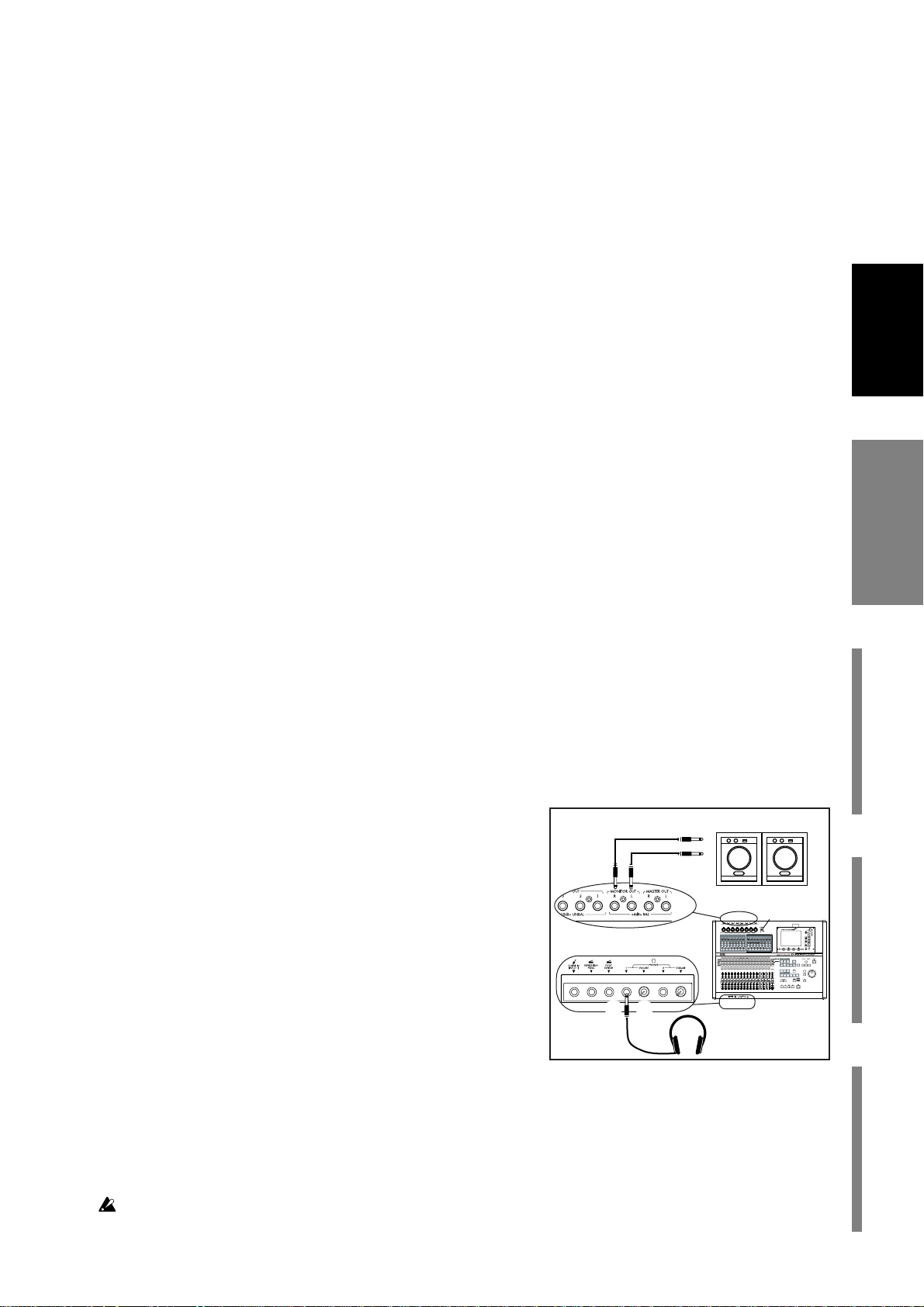
19
Quick Start
Step 1: PreparationsStep 2: Quick recordingStep 3: OverdubbingStep 4: Mixdown and
mastering
Quick Start
This Quick Start is designed to provide a few examples of some common tasks,
while helping you get familiar with the operations of the D32XD/D16XD.
Step 1: Preparations
The first step explains how to connect your monitor speakers or headphones,
how to turn the D32XD/D16XD on, and how to listen to the demo songs.
Step 2: Quick recording
This step will cover how to connect a guitar, keyboard, or mic to the D32XD/
D16XD, how to record your performance on to a track, and how to play back
the recording and listen to the results.
Step 3: Overdubbing
Overdubbing allows you to record additional tracks as you play along with
the performance you recorded in step 2.
Step 4: Mixdown and mastering
In this step you can apply effects and EQ to each track to adjust the overall
balance.
Finally, you can apply effects and EQ to the entire song to add overall com-
pression and tonal adjustments, and mix your song down to the stereo master
track.
Step 1: Preparations
1. Connections
Please note the following items before you begin.
The D32XD/D16XD automatically stores the date and time each time a song is
saved, so that you can tell when a song was updated. Before you begin, we rec-
ommend that you set the date and time (→p.180 “Setting the calendar clock”).
The D32XD/D16XD was designed to make use of Korg’s
TouchView graphical interface for quick and intuitive oper-
ation.
If you have any questions about how to use the TouchView
display, refer to “Items and functions in the TouchView dis-
play” (→p.15).
Connections
(1)Connect the MONITOR OUT L/R jacks to your moni-
tor speaker system, or connect a set of headphones to
the PHONES 1 jack.
(2)Set the MONITOR LEVEL knob to –∞. If you are
using headphones, set the headphone VOLUME knob
1 all the way to the left.
2. Turn the D32XD/D16XD on
Connect the AC power cable (included), and turn on the power.
Be sure to use the procedure described in “● Power-on” (→p.1).
Use an independent AC outlet whenever possible. If a circuit breaker should trip for some rea-
son, any unsaved data will be lost and the internal hard drive or CD-R/RW may be damaged.
(1)
(2)
Monitor speaker etc.
Headphones
(2)(1)
Step 1: Preparations
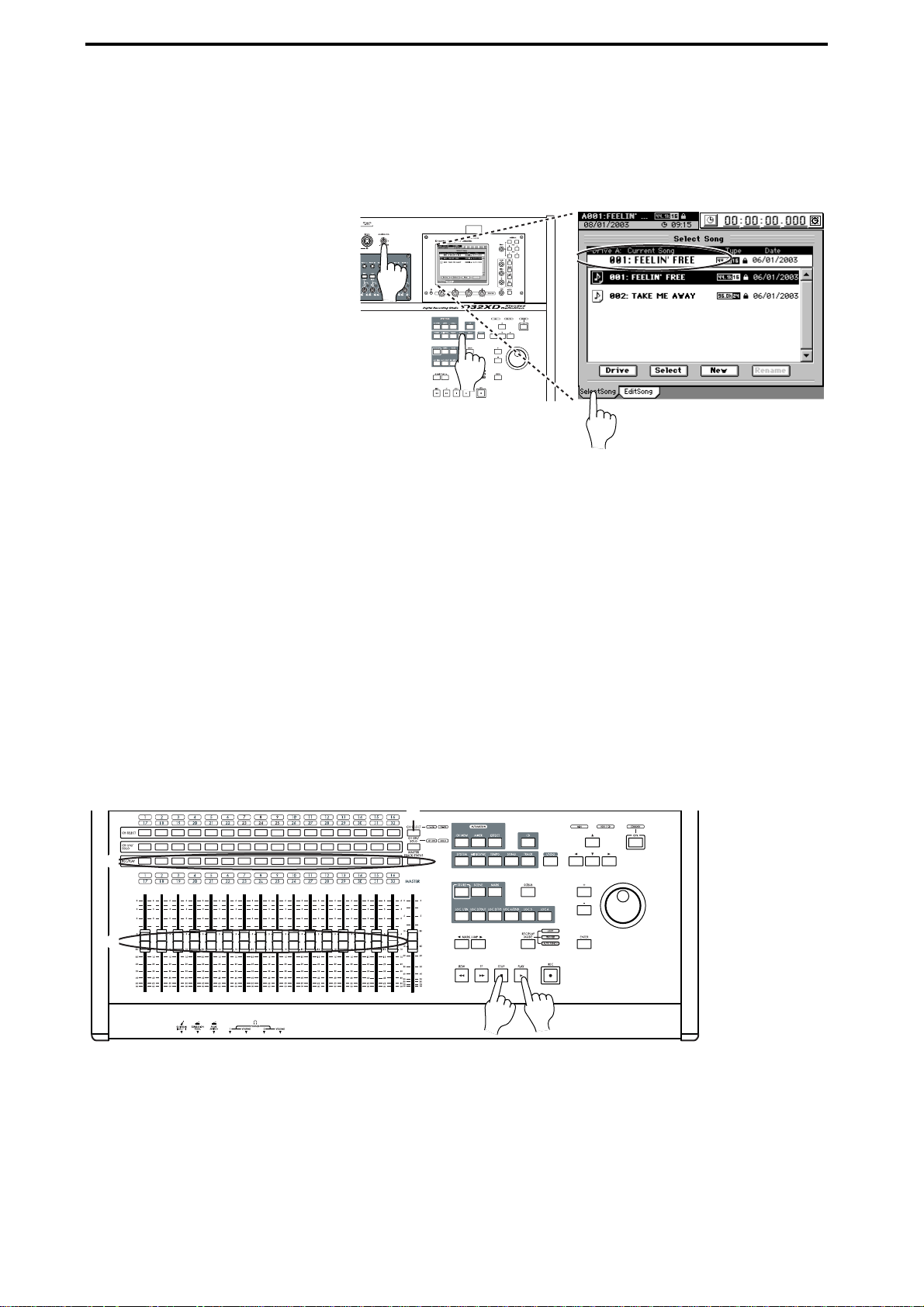
20
3. Listen to the demo song
When it ships from the factory , the D32XD/D16XD contains pre-recorded demo
songs. This section explains how to listen to one of the demo songs.
(1)Press the SONG key.
If a tab page other than “Select Song” is displayed, press the “SelectSong”
tab.
(2)The top line indicates [Drive A]
Current Song:, and the cur-
rently selected demo song is
shown below it.
If you want to select a different
demo song, refer to “1-3. Select-
ing a song” (→p.37).
(3)Verify that the REC/PLAY keys
of channel tracks 1 through 16
are set to PLAY (key lit green).
Press the D32XD’s 1–16/17–32
key, and make sure that the
REC/PLAY keys of channel tracks 17–32 are set to PLAY mode (key lit
green).
If any of the keys are set to REC (lit red), press those keys to select PLAY (lit
green).
If the MASTER TRACK STATUS key is lit, press it until the key goes dark.
(4)Press the PLAY key to start playing the demo song.
(5)Set the red MASTER fader to the “0” setting. Slowly turn the MONITOR
LEVEL knob toward the right to adjust the playback volume.
If you have connected headphones, turn both the MONITOR LEVEL knob 1
and the VOLUME knob slowly toward the right to adjust the volume.
(6)While the song plays, operate the channel faders and notice that the bal-
ance of the sound changes.
(7)When the demo song ends, press the STOP key.
Hold down the STOP key and press the √MARK JUMP key to return to the
beginning of the song (→p.38 “2. Location”).
(1)
(1)
(2)
(5)
(7)
(6)
(3)
(4)
(3)
