KORG I40M-HD, IS35-HD User Manual
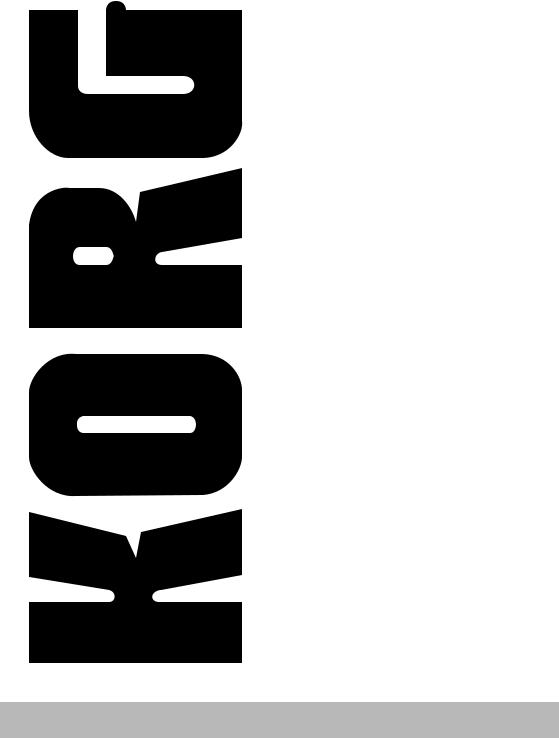
iS35-HD i40M-HD
Additional information Informations supplémentaires Ergäzende informationen Informazioni aggiuntive
ENGLISH
FRANÇAIS
DEUTSCH
ITALIANO
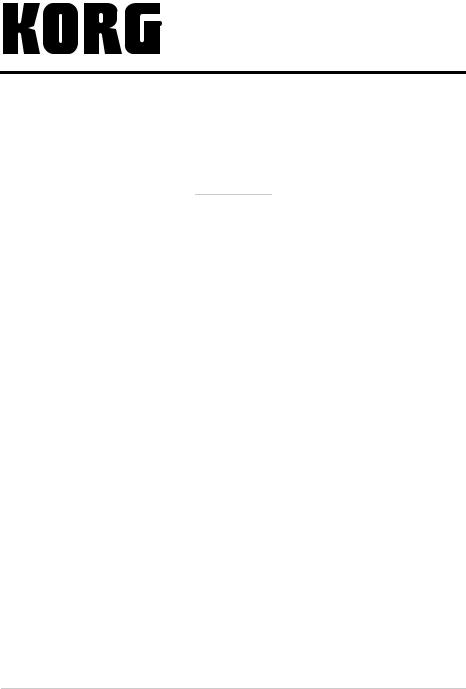
iS35-HD / i40M-HD
Additional information
CHAPTER
1
Introduction
Warning!
Warning: The “HDK-iS35” (code FDD0003002) or “HDK-i40M” (code FDD0003001) kit must be installed by an Authorized Korg Service Centre. The instruments contain live parts that may cause serious personal injuries. Do not install the kit on your own. Korg declines any responsibility in case of damages to persons or properties caused by the opening of the instrument by unauthorized personnel.
iS35 and i40M Owner’s Manual
The Korg iS35-HD or i40M-HD is an iS35 or i40M provided with hard disk. If you have an iS35, you can convert it into an iS35-HD with the “HDK-iS35” kit. If you have an i40M, you can convert it into an i40M-HD with the “HDK-i40M” kit. Installation must be carried out by an Authorized Korg Service Centre.
The iS35-HD or i40M-HD is basically an iS35 or i40M. Refer to the iS35 or i40M Owner’s Manual for information on how to use the instrument. This manual describes the functions related to the hard disk in the Disk/Global, Song Play and Song Edit operating modes.
Hard disk structure
The iS35-HD or i40M-HD hard disk is divided into partitions. A partition is a disk unit that is separate from the other ones. Each partition must be considered as an highcapacity disk capable of containing the same data as a disk (midifiles, styles, arrangements, programs, etc.).
Introduction |
1 |

Just like in an MS-DOS® computer, partitions are identified by a letter or number from C and Z, and from 1 to 9. The number of partitions is set by Korg when producing the hard disk.
Each partition can contain up to 224 files.
Hard disk automatic stop
The hard disk automatically stops when not used. It starts again and gets ready in a few seconds when you perform an operation on it.
Displaying the songs in alphabetical order
In the previous releases of the operating system, songs were displayed in the order in which they were saved on the disk. The iS35-HD or i40M-HD operating system displays the songs in alphabetical order, making it easier to search a song on the hard disk.
Selecting the songs with the numerical keypad
In this release of the operating version, you can select the songs by entering the progressive number that was automatically assigned when saving them. The progressive number is displayed on Page 1 in the Song Play mode. See “Selecting the songs with the progressive number” on page 5.
New Disk functions
The “Copy” (see “Copying a file” on page 9) and “Format HD” (see “Formatting the hard disk” on page 11) functions have been introduced to make file management on
the hard disk easier.
Upgrading the operating system
The iS35-HD and i40M-HD operating system can be upgraded by loading the new system from disk. The new operating system can be downloaded from www.korg.it.
Disclaimer
Korg is not responsible for loss of data arising from the incorrect use of the hard disk or hardware malfunctioning.
© 1999 Korg Italy. All rights reserved.
2 |
Chapter 1 |
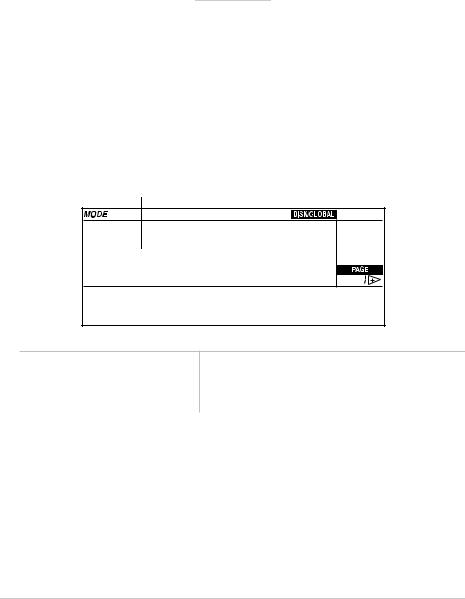
CHAPTER
2
Using the hard disk
Selecting the disk unit
In Disk/Global mode
1Press DISK/GLOBAL to enter the Disk/Global mode. The selected disk unit is shown on the top left:
Selected disk unit
HD-C (Press Yes) (LOAD) (SAVE) (UTIL)
Display |
Disk unit |
|
|
DISK |
disk |
|
|
HD-C … HD-Z, HD-1 … HD-9 |
hard disk partition |
|
|
2Hold the DISK/GLOBAL or TRK SELECT button pressed and use the TEMPO/ VALUE buttons (or the DIAL) to select the desired disk unit. Hold the TEMPO/VALUE button pressed to scroll the disk units on the display.
In the example above the C partition of the hard disk has been selected (this partition is automatically selected when turning on the instrument).
3Release the DISK/GLOBAL or TRK SELECT button. Now you can use all loading (LOAD) or saving (SAVE) functions, as well as the utility functions (UTILITY), such as formatting (FORMAT) and file deleting (DELETE).
Using the hard disk |
3 |
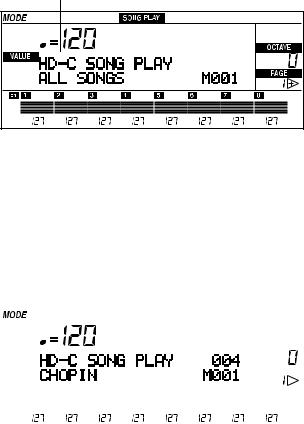
In Song Play mode
1Press SONG PLAY to enter the Song Play mode. The selected disk unit is shown on top left.
Selected disk unit
2Hold the SONG PLAY or TRK SELECT button pressed and use the TEMPO/VALUE buttons (or the DIAL) to select the desired disk unit. Hold the TEMPO/VALUE button pressed to scroll the disk units on the display.
3Release the SONG PLAY or TRK SELECT button.
4Select the song with the buttons in the TEMPO/VALUE section (or the DIAL). Songs are displayed in alphabetical order. The progressive number assigned to the song is shown on top left (see “Selecting the songs with the progressive number” on page 5).
Song number
|
|
|
|
|
|
|
|
|
|
|
|
|
|
|
|
|
|
|
|
|
|
|
|
|
|
|
|
|
|
|
|
|
|
|
|
|
|
|
|
|
|
|
|
|
|
|
|
|
|
|
|
|
|
|
|
|
|
|
|
|
|
|
|
|
|
|
|
|
|
|
|
|
|
|
|
|
|
|
|
|
|
|
|
|
|
|
|
|
|
|
|
|
|
|
|
|
|
|
|
|
|
|
|
|
|
|
|
|
|
|
|
|
|
|
|
|
|
|
|
|
|
|
|
|
|
|
|
|
|
|
|
|
|
|
|
|
|
|
|
|
|
|
|
|
|
|
|
|
|
|
|
|
|
|
|
|
|
|
|
|
|
|
|
|
|
|
|
|
|
|
|
|
|
|
|
|
|
|
|
|
|
|
|
|
|
|
|
|
|
|
|
|
|
|
|
|
|
|
|
|
|
|
|
|
|
|
|
|
|
|
|
|
|
|
|
|
|
|
|
|
|
|
|
|
|
|
|
|
|
|
|
|
|
|
|
|
|
|
|
|
|
|
|
|
|
|
|
|
|
|
|
|
|
|
|
|
|
|
|
|
|
|
|
|
|
|
|
|
|
|
|
|
|
|
|
|
|
|
|
|
|
|
|
|
|
|
|
|
|
|
|
|
|
|
|
|
|
|
|
|
|
|
|
|
|
|
|
|
|
|
|
|
|
|
|
|
|
|
|
|
|
|
|
|
|
|
|
|
|
|
|
|
|
|
|
|
|
|
|
|
|
|
|
|
|
|
|
|
|
|
|
|
|
|
|
|
|
|
|
|
|
|
|
|
|
|
|
|
|
|
|
|
|
|
|
|
|
|
|
|
|
|
|
|
|
|
|
|
|
|
|
|
|
|
|
|
|
|
|
|
|
|
|
|
|
|
|
|
|
|
|
|
|
|
|
|
|
|
|
|
|
|
|
|
|
|
|
|
|
|
|
|
|
|
|
|
|
|
|
|
|
4 |
|
|
|
|
|
|
|
|
|
|
|
|
|
|
|
|
|
|
|
|
|
|
|
|
|
|
|
|
|
|
|
|
Chapter 2 |
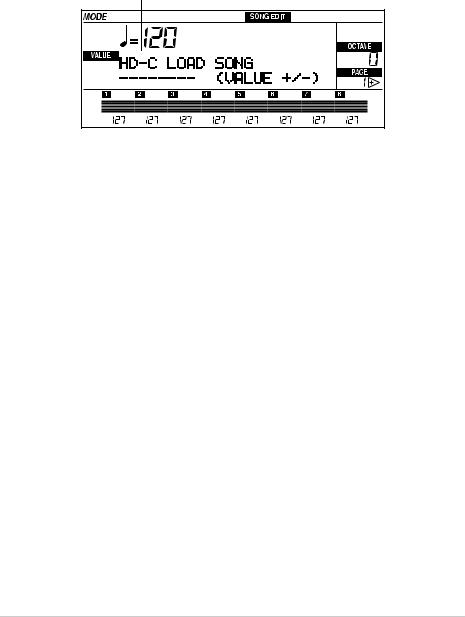
In Song Edit mode
1Press SONG EDIT to enter the Song Edit mode. The selected disk unit is shown on top left.
Selected disk unit
2Hold the SONG EDIT or TRK SELECT button pressed and use the TEMPO/VALUE buttons (or the DIAL) to select the desired disk unit. Hold the TEMPO/VALUE button pressed to scroll the disk units on the display.
3Release the SONG EDIT or TRK SELECT button.
4Select the song with the buttons in the TEMPO/VALUE section (or the DIAL). Songs are displayed in alphabetical order.
Selecting the songs with the progressive number
In the Song Play mode you can select a song by entering the progressive number (from 000 to 999) that is automatically assigned to the song when saving it on disk (disk or hard disk). If, for instance, you save the song MICHELLE first and then MYWAY, RAGTIME, and CHOPIN the following numbers will be assigned to the songs:
1.MICHELLE
2.MYWAY
3.RAGTIME
4.CHOPIN
When you delete a song, its progressive number will become free. If you save a new song, the new song will be saved in the free location. If, for instance, you delete the song RAGTIME and save PRELUDE the order of the songs will be as follows:
Using the hard disk |
5 |
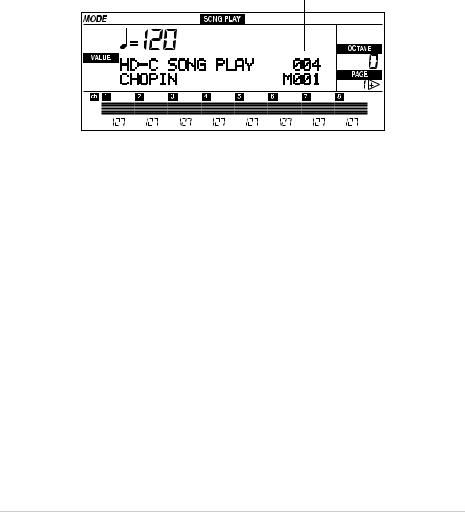
1.MICHELLE
2.MYWAY
3.PRELUDE
4.CHOPIN
Note: Numbers cannot be manually assigned to the songs. The number is always assigned automatically when saving the song on disk.
The number of the selected song is shown on the display on Page 1 in the Song Play mode:
Song number
Entering the number in the iS35-HD
When you are on Page 1 in the Song Play mode, the ARRANGEMENT section can be converted into a numerical keypad used to select the songs. Since the number assigned to the song is always a three-digit number, it may be necessary to enter one or two zeros before the number (i.e. “9” becomes “009”).
6 |
Chapter 2 |
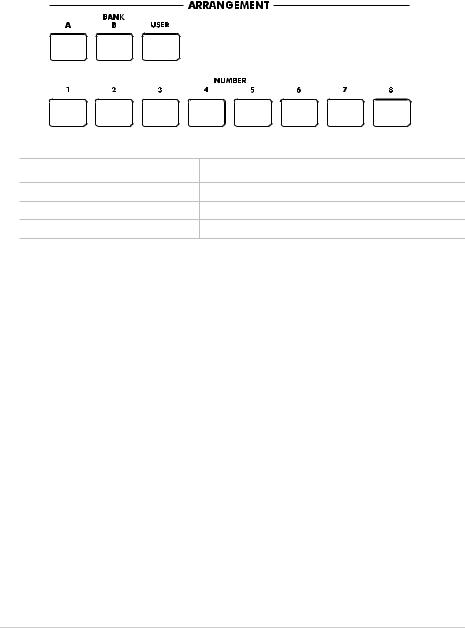
Use the buttons in the ARRANGEMENT section to enter the number. For instance, to select song number 95, press 0 (A or B), 9 (USER), and 5 in a sequence. To select song number 9 press 0 (A or B), 0 (A or B), and 9 (USER) in a sequence.
)) 9
1 |
2 |
3 |
4 |
5 |
6 |
7 |
8 |
Button |
|
|
Number |
|
|
|
|
BANK A, B |
|
|
0 |
|
|
|
|
BANK USER |
|
|
9 |
|
|
|
|
NUMBER [1-8] |
|
|
1-8 |
|
|
|
|
Entering the number in the i40M-HD
When you are on Page 1 in the Song Play mode, the PROGRAM/ARRANG section can be converted into a numerical keypad used to select the songs. Since the number assigned to the song is always a three-digit number, it may be necessary to enter one or two zeros before the number (i.e. “9” becomes “009”). To enter the number, press the PROGRAM/ARRANG button to light up the ARRANG LED and use the buttons in the PROGRAM/ARRANG section:
Using the hard disk |
7 |
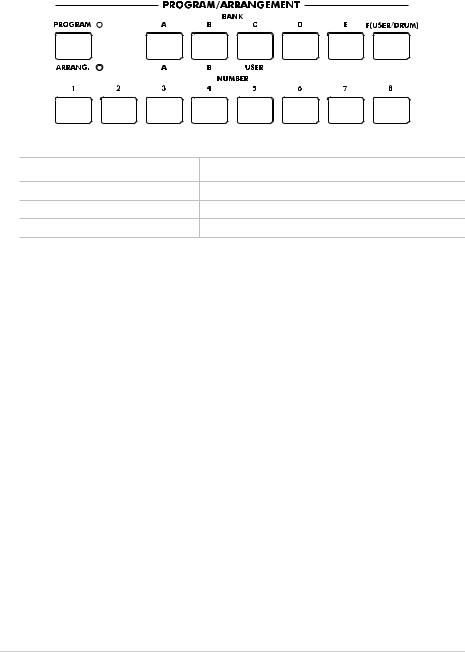
|
|
) |
) |
) |
9 |
9 |
9 |
1 |
2 |
3 |
4 |
5 |
6 |
7 |
8 |
Button |
|
|
Number |
|
|
|
|
BANK A, B, C |
|
|
0 |
|
|
|
|
BANK D, E, F |
|
|
9 |
|
|
|
|
NUMBER [1-8] |
|
|
1-8 |
|
|
|
|
1Press the PROGRAM/ARRANG button to light up the ARRANG LED.
2Enter the song number. For instance, to select song number 95, press 0 (A, B or C), 9 (D, E or F), and 5 in a sequence. To select song number 9, press 0 (A, B or C), 0 (A, B or C), and 9 (D, E or F) in a sequence.
8 |
Chapter 2 |
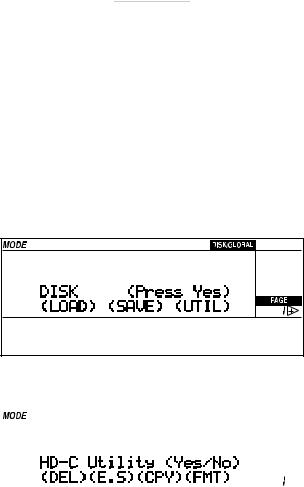
CHAPTER
3
Other functions
Copying a file
The COPY FILE function (CPY) allows for copying files from a disk to a hard disk partition, or from a hard disk partition to another partition. All the file types recognized by the instruments (arrangements, styles, backing sequences, programs, midifiles) can be copied.
Note: Files cannot be copied within the same disk unit (i.e. from partition HD-C to partition HD-C).
1 Press DISK/GLOBAL to enter the Disk/Global mode.
2Move the cursor to UTIL (UTILITY) and press ENTER/YES. The Utility page will appear on the display.
|
|
|
|
|
|
|
|
|
|
|
|
|
|
|
|
|
|
|
|
|
|
|
|
|
|
|
|
|
|
|
|
|
|
|
|
Other functions |
9 |
||||
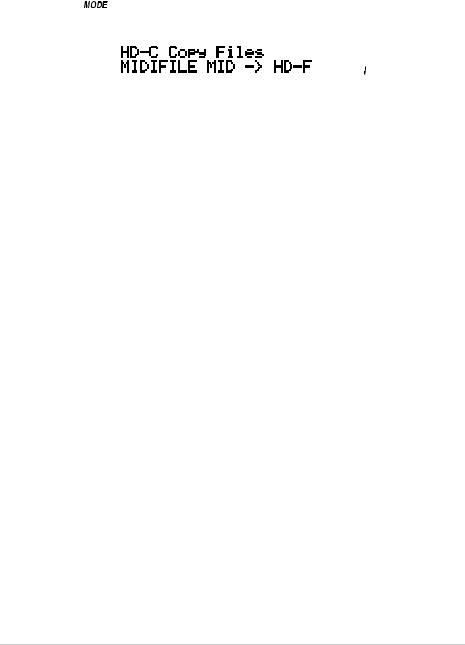
3 Move the cursor to CPY (COPY) and press ENTER/YES.
Origin unit
|
|
|
|
|
|
|
|
|
|
|
|
|
|
|
|
|
|
|
|
|
|
|
|
|
|
|
|
|
|
|
|
|
|
|
|
|
|
|
|
|
|
|
|
|
|
|
|
|
|
|
|
|
|
|
|
|
|
|
|
|
|
|
|
File to be copied |
Destination unit |
|
|||||
4Hold the DISK/GLOBAL or TRK SELECT button pressed and use the TEMPO/ VALUE buttons (or the DIAL) to select the disk unit (partition or disk drive) that contains the files to be copied. The name of the origin disk unit is shown on top left.
5Move the cursor to the name of the disk unit to which the files must be copied in the second line of the display and select the destination unit with the TEMPO/VALUE buttons (or the DIAL). Now you can copy the files in any of the three procedures indicated below:
A - Copying a single file
This function allows you to copy a single file from the origin to the destination unit.
1Move the cursor to the name of the file to be copied.
2Select the file with the TEMPO/VALUE buttons (or the dial).
3Press ENTER/YES to start copying.
Note: The “FILENAME.MID exists” message will appear (where FILENAME is the name of the file being copied) if the destination unit contains a file under the same name. Press ENTER/YES to confirm copying or EXIT/NO to cancel. The first free progressive number will be assigned to the file.
B - Copying all the midifiles (songs, .MID files)
This function allows you to copy all the midifiles contained in the disk or hard disk partition.
1Move the cursor to the name of the files to be copied.
2Hold the [UP/+] button pressed to go to the end of the song list. The last item but one on the list is the “MIDI Files” option. Select this option.
3Press ENTER/YES to start copying.
Note: When copying all the midifiles, the files in the origin disk unit will be merged with the files in the destination disk unit. If the origin disk unit contains files that
10 |
Chapter 3 |

already exist in the destination unit, the existing files will be deleted and replaced with the files from the origin disk unit. For instance, if the “MICHELLE.MID” file exists both in the origin and destination unit, the file in the destination unit will be deleted and replaced with the file from the origin unit.
The copy function identifies the free progressive numbers and assigns them to the new files. The progressive numbers that are still free will be assigned to the remaining files. For this reason, the progressive number assigned to the songs in the destination unit may be different from the number they have in the origin unit.
See “Selecting the songs with the progressive number” on page 5.
C - Copying all the files
This function allows you to copy all the files (arrangements, styles, backing sequences, programs, midifiles) contained in the disk or hard disk partition.
1Move the cursor to the name of the file to be copied.
2Hold the [UP/+] button pressed to go to the end of the song list. The last item on the list is the “All Files” option. Select this option.
3Press ENTER/YES to start copying.
Note: When copying all the files, the files in the origin disk unit will be merged with the files in the destination disk unit. If the origin disk unit contains files that already exist in the destination unit, the existing files will be deleted and replaced with the files from the origin disk unit.
As regards the midifiles (songs, .MID files), the copy function identifies the free progressive numbers and assigns them to the new files. The progressive numbers that are still free will be assigned to the remaining files. For this reason, the progressive number assigned to the songs in the destination unit may differ from the number they have in the origin disk unit.
Formatting the hard disk
The procedure used to format disks is described in the Owner’s Manual. This section illustrates how to format the hard disk.
Each hard disk partition must be individually formatted once the “HDK-iS35” or “HDK-i40M” kit has been installed. Formatting will only delete the partition you have selected, not the entire hard disk.
Other functions |
11 |
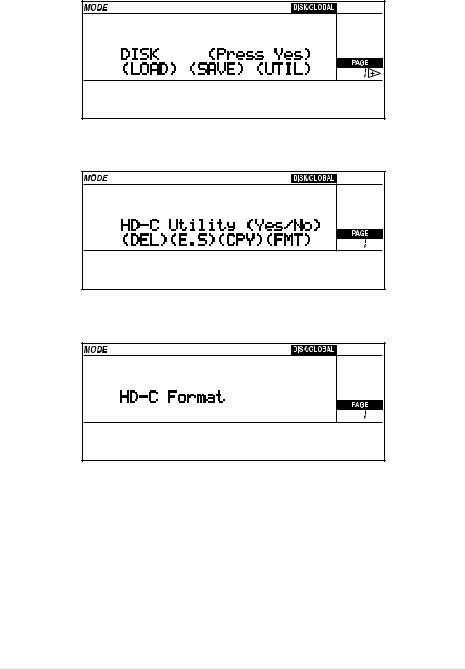
1 Press DISK/GLOBAL to enter the Disk/Global mode.
2Move the cursor to UTIL (UTILITY) and press ENTER/YES. The Utility page will appear.
3Move the cursor to FMT (FORMAT) and press ENTER/YES. The Format page will appear.
4Select the desired hard disk partition as described in “Selecting the disk unit” on page 3.
5Press ENTER/YES to start formatting. The “Already formatted. Continue?” or “Disk contains xx files. Continue?” message will appear if the partition has already been formatted or contains data.
Warning: All data contained in the partition will be deleted! Press EXIT/NO to cancel formatting.
6Press ENTER/YES to confirm formatting.
12 |
Chapter 3 |
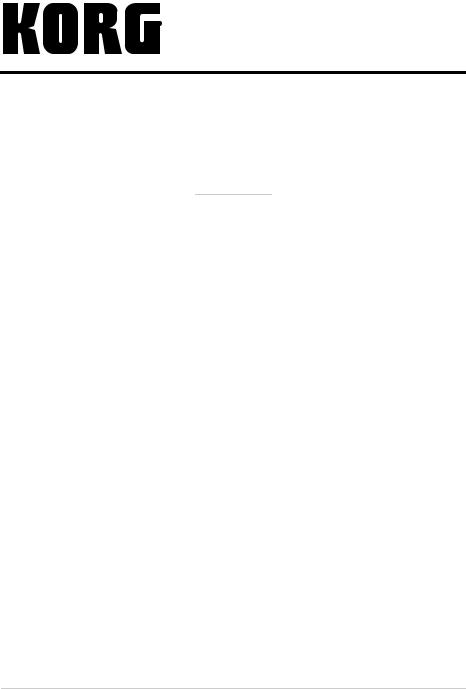
iS35-HD / i40M-HD
Informations supplémentaires
CHAPITRE
1
Introduction
Attention!
Attention: Le kit “HDK-iS35” (code FDD0003002) ou “HDK-i40M” (code FDD0003001) doit être installé par du personnel d’un Centre d’Assistance Agréé Korg. A l’interne de l’instrument, il y a des tensions dangereuses qui peuvent provoquer des blessures aux personnes. Ne jamais installer de par soi-même le kit.
Korg décline toutes responsabilités envers les dommages aux choses ou aux personnes provoqués par l’ouverture de l’instrument de la part de personnes non autorisées.
Mode d’emploi iS35 et i40M
Korg iS35-HD et i40M-HD sont un iS35 ou un i40M dotés de disque dur. Si vous possédez un iS35, vous pouvez le transformer en iS35-HD en installant le kit “HDKiS35”. Si vous possédez un i40M, vous pouvez le transformer en i40M-HD en installant le kit “HDK-i40M”. L’installation doit être effectuée par un Centre d’Assistance Agréé Korg.
iS35-HD et i40M-HD sont, pratiquement, un iS35 ou un i40M, il faut donc consulter le Mode d’emploi du iS35 ou du i40M relativement aux informations sur l’usage de l’instrument. Ce mode d’emploi supplémentaire explique uniquement les fonctions liées au disque dur et relatives aux modes opérationnels Disk/Global, Song Play et Song Edit.
Introduction |
13 |

Structure du disque dur
Le disque dur du iS35-HD ou du i40M-HD est subdivisé en partitions, Une partition constitue une unité de disque séparée des autres. On peut considérer chaque partition comme une disquette de grande capacité, en mesure de stocker exactement les mêmes données d’une disquette (fichiers MIDI, styles, arrangements, Programs, etc.).
Comme dans un ordinateur MS-DOS®, les partitions sont identifiées par une lettre de l’alphabet ou par un numéro, dans une plage variant de C à Z et de 1 à 9. Le nombre de partitions est défini par Korg lors de la fabrication du disque dur.
Chaque partition peut stocker au maximum 224 fichiers.
Arrêt automatique du disque dur
Quand le disque dur est inutilisé, il s’arrête automatiquement. Lors d’une successive opération sur disque dur, il démarre de nouveau pour être prêt en quelques instants.
Affichage des morceaux dans l’ordre alphabétique
Les précédentes versions du système opérationnel affichaient les morceaux selon leur ordre de sauvegarde sur disquette. Le système opérationnel du iS35-HD ou du i40M-HD permet d’afficher les morceaux dans l’ordre alphabétique, en simplifiant ainsi la recherche du morceau dans le disque dur.
Sélection des morceaux à l’aide du pavé numérique
Avec cette version du système opérationnel, on peut sélectionner les morceaux en tapant leur numéro progressif, automatiquement affecté lors de la sauvegarde et affiché à page 1 du mode Song Play. Voir “Sélectionner les morceaux à l’aide du numéro progressif affecté” à page 18.
Nouvelles fonctions Disk
Pour simplifier la gestion des fichiers stockés dans le disque dur, deux nouvelles fonctions ont été introduites: “Copy” (voir “Copier des fichiers” à page 22) et “Format HD” (voir “Formatage du disque dur” à page 24).
Mise à jour du système opérationnel
Le système opérationnel du iS35-HD et du i40M-HD peut être mis à jour en chargeant le nouveau système depuis disquette. Le nouveau système opérationnel peut être prélevé en contactant le site www.korg.it.
14 |
Chapitre 1 |

Responsabilité
Korg décline toutes responsabilités envers la perte de données dérivant d’une incorrecte utilisation du disque dur ou du mauvais fonctionnement du matériel.
© 1999 Korg Italy. Tous droits réservés
Introduction |
15 |
