Konica Minolta MAGICOLOR PLUS, MAGICOLOR, MAGICOLOR PLUS PRINTER, QMS MAGICOLOR, MAGICOLOR 2 Manual
...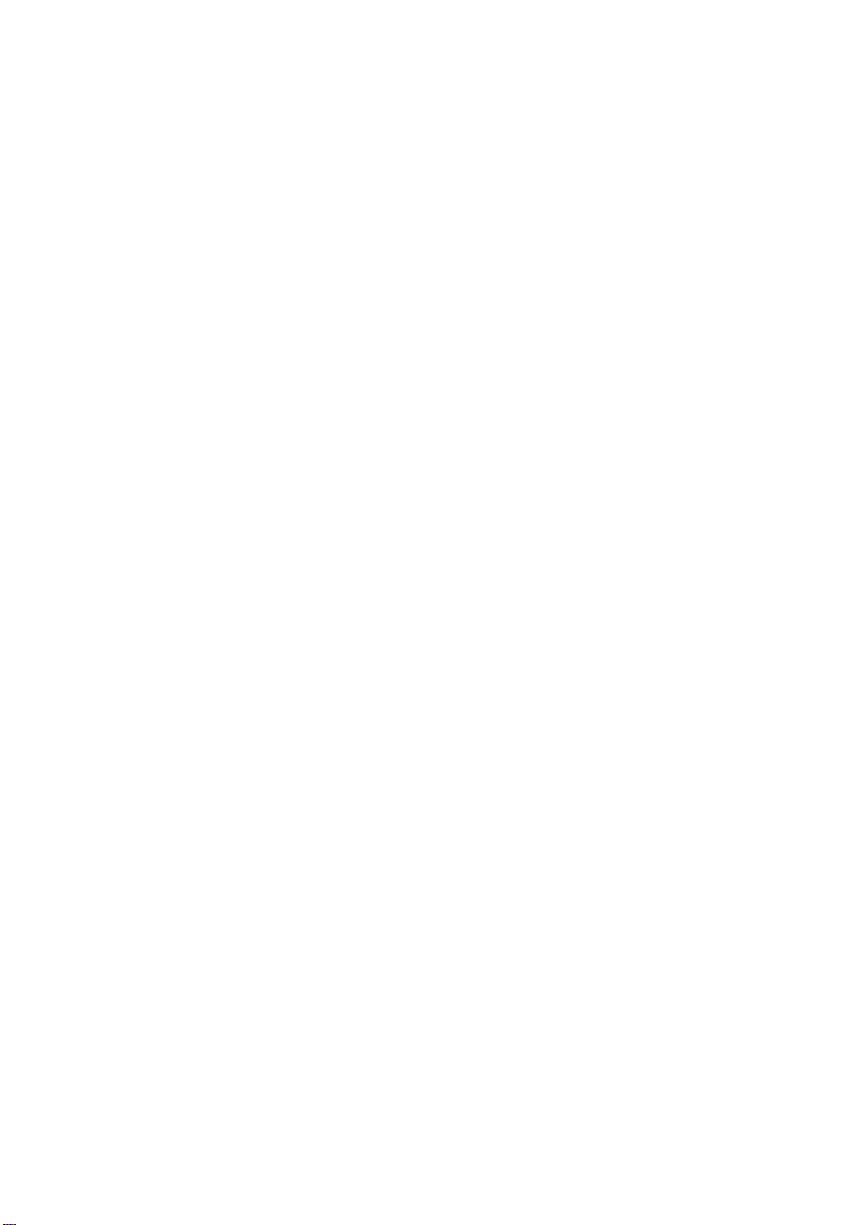
QMS magicolor® /
magicolor® Plus
Printe r User’s Guide
1800364-001B
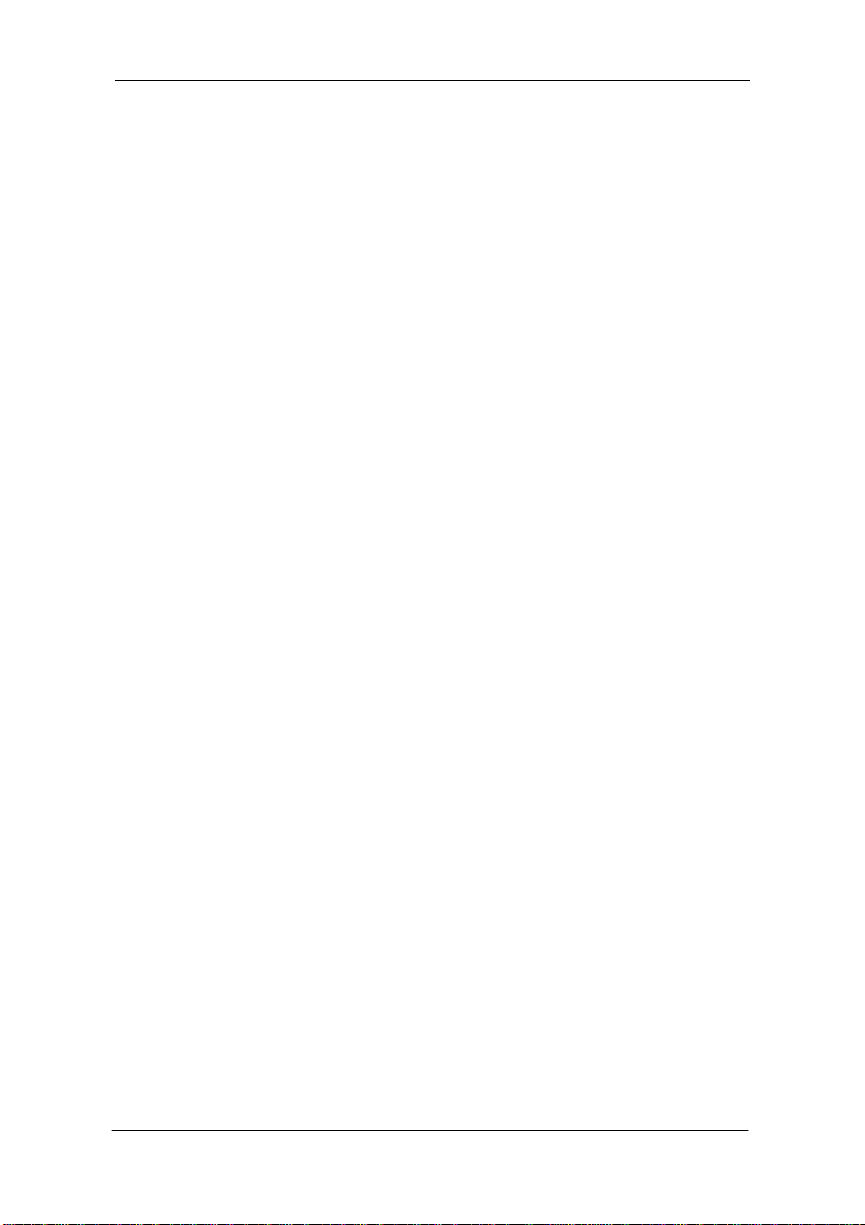
Trademark Acknowledgements
The following are trade marks or reg istered trad emarks of their resp ective owne rs.
Those list ed as regi ster ed ar e r egis tered in t he U nite d Sta tes Pat ent and Tr adema rk
Office . Som e tra demar ks are also regis tered in oth er cou ntri es. O ther produc t
names mentio ned in this m anual may be tr ademark s or registered trademarks of
their respective owners. QMS
seal, PS E xecut i ve Seri es
Adobe Systems for a page description language, which may be registered in
certai n jurisdict ions. Throug hout this manual , “PostScrip t Level 2” is used to re fer
to a set of capabilities defi ne d by Adobe System s for its Pos tScr ipt Level 2 page
description language. These capab ilities, among oth ers, are implemented in this
product through a QMS-developed emulation that is compatible with Adobe’s
PostScript Level 2 language. Adobe
Tekton
Apple
EtherTalk
/Adobe Syst ems . Al dus, Aldus FreeHan d, Aldus Page Maker/Aldus.
, AppleTalk, ColorSync, LaserWriter, Macintosh, LocalTalk,
/Apple Computer. AutoCAD/Autodesk, Inc. Centronics
/Centronics Data Computer Corporation. Dataproducts/Dataproducts
Corp o ration. C o mp u Se rv e
Ventura Publisher
/Corel. DEC, DECnet, VMS, LN03/Digital Equipment
Corporation. FotoFlow
ColorSense
Harvard Graphics
Palatino
HP
PC
Gothic
Garamond
/Kodak. Dreams/Innovative Data Design. Ethernet/Xerox.
, New Century Sc hool bo ok/Linotype-Hell AG and/or its subsidiaries.
/ Software Publishing. Helvetica, Times, Optima,
, HP PCL, HP-GL, PaintJet, ColorPro/Hewl ett-P ackard . IBM, IBM
, AT, Token-Ring, DisplayWri te/IBM. In tel/Intel. ITC Avant Garde
, ITC Zapf Chancery, ITC Zapf Dingbats, ITC Bookman, ITC
/In ter national Type face Cor po ration , regis ter ed in t he Unite d S tates
and in some for ei gn cou ntri e s. © 1994 ITC. Par k Ave nue
Letraset
, Aachen, Freestyle, Revue/Esselte Pendaflex in the USA, Letraset
Canada Ltd. in Canada, and Esselte Letraset Ltd. elsewhere. © 1994 Letraset.
1-2-3, Lotus Manuscript/Lotus Development. Matchprint, Color
Lotus
/3M. Microsoft, MS-DOS, Exce l, PowerPoint, Windows/Micr oso ft.
Key
Microgr af x
, Micrografx Designer/Micrografx. MultiMate/MultiMate
International, an Ashton-Tate company. Novell
/International Color Consortium. PhoneNET/Farallon Computing.
ICC
SuperPaint
WordPerfect
Laser Print
Inc. PANTONE
/Silicon Beach Software. UNIX /AT&T Bell Laboratories.
/WordP erfect. Wo rdStar/Mic roPro Interna tion al. H ammermi ll,
/International Paper. QuarkXPress /Quark, Inc. POCE/Pantone,
is Pantone’s check-standard trademark for color reproduction
and color reproduction materials. The ENERGY STAR
, QMS-PS, the QMS logo, Crown, the Crown
, magi co lor/QM S, In c. Po st S c ri pt is a trademark of
, Adobe Illustrator, Adobe Photoshop,
/H & R Block. C romalin/Du Pont. CorelDRAW,
/Agfa. EFIColor/Electronics for Imaging.
/Kingsley/ATF Typ e.
NetWare/Novell.
logo/United States
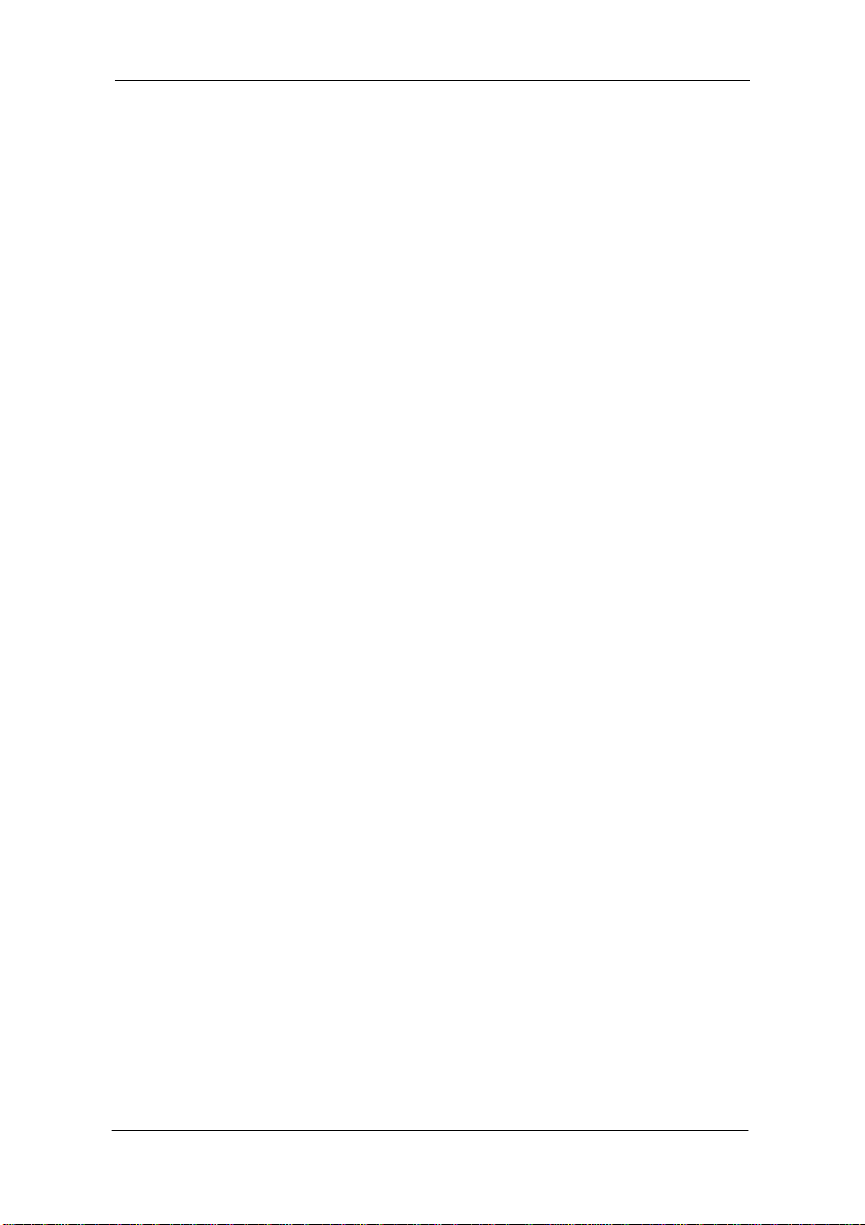
Environmental Protection Agency. The ENERGY STAR emblem does not
represent EPA endorsement of any product or service.
Dear Customer,
Mark Twain once sa id th at on ly tw o thin gs in lif e are ce rtain : deat h and taxes .
Well, if he were living today, we’re sure he’d add manuals to this list. Just about
everyt hing you buy is acc ompanied by a manu al—and your new QM S pr in te r is
no exception . Now, we know that even though we’ve devot ed our lives to writing
manuals, very few people actually enjoy reading them. So we’ve written this
manual with you in mind. However, there are more of you out there than there are
prin ters, an d you all nee d somet hing d iffere nt. Be cause o f this, we’ve t ried to
design yo ur manua l to hel p you r ea ch your des tin at i on as ea si ly as poss i bl e:
Table of Contents—Use this sec ti on as a road map to d iscover what there is to
see in the manua l and how the sectio ns are rel ated .
Overvi e w of t he Do cum e nta ti on —This section functions as a Welcome Center.
It’ll g iv e you a n id ea about wh at ’s in th is ci ty (y our u se r’s gui de ) a s well as in
other nearby cities (other useful documentation).
Overview of the Manual—As long as you’re at the Welcome Center, you
probably want a list of local attractions . This section let s you know which chapte rs
you really shouldn’t miss and which you need to visit only i f you have the time
and interest, or a special purpose. It’s pretty much the same information as in the
table of contents, but in a descriptive format.
Headers, Footers, and Tab Dividers—Use these features as road signs to help
you locate the section of the manual you want to visit.
Index—W hile s ome pe ople like to w ande r through a ci ty, st opping wher ever t hey
find s omethin g i n teresti ng , othe rs like t o call ah e ad to make a reservation f or a
specif ic hotel or re staurant . Our Blue Pa ges speed you t o the infor mation you want
quickly and wit hout unnec essar y detours. Easy on, easy off . We think you ’ll find
the blue color espec ially useful when you h ave more t han one m anual in t he binder.
We hope you enjoy your new QMS printer (and traveling through its manuals,
too!).
Your QMS Technical Writer
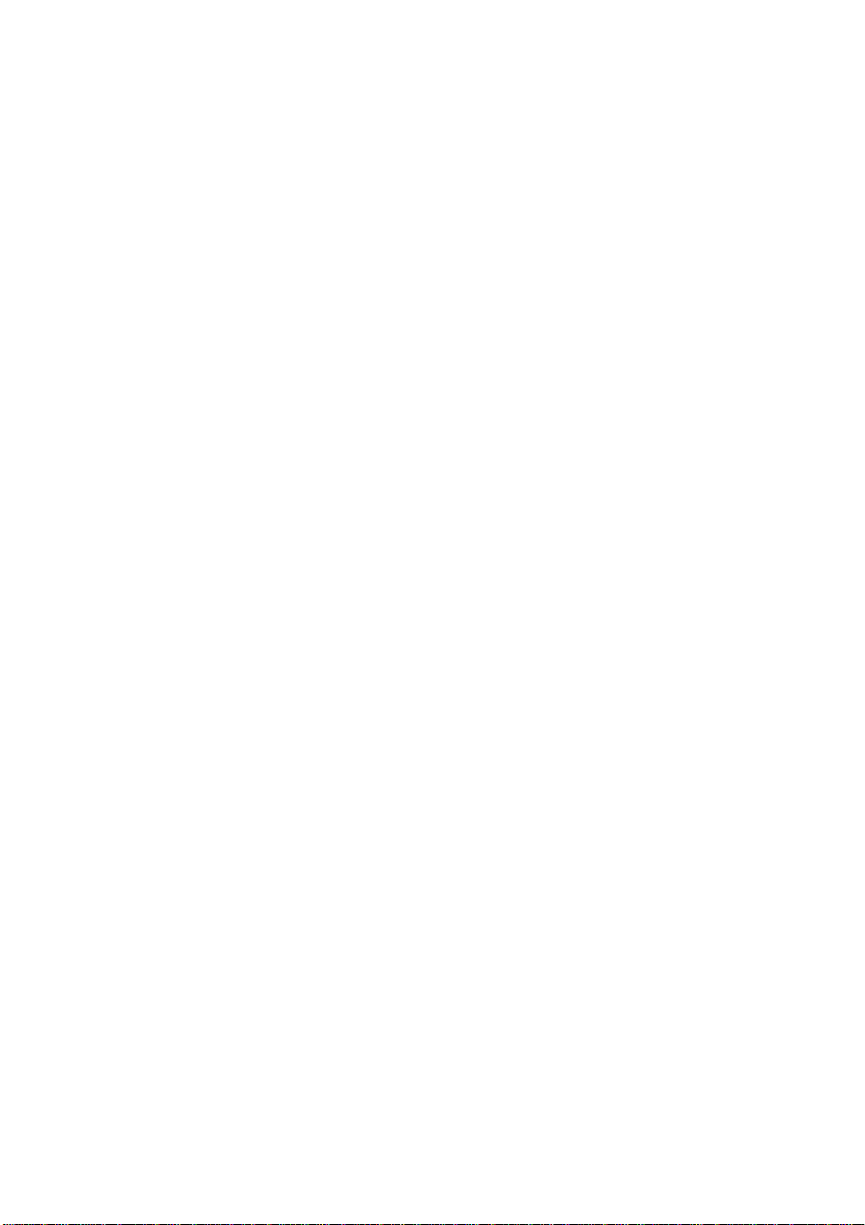
♦
4
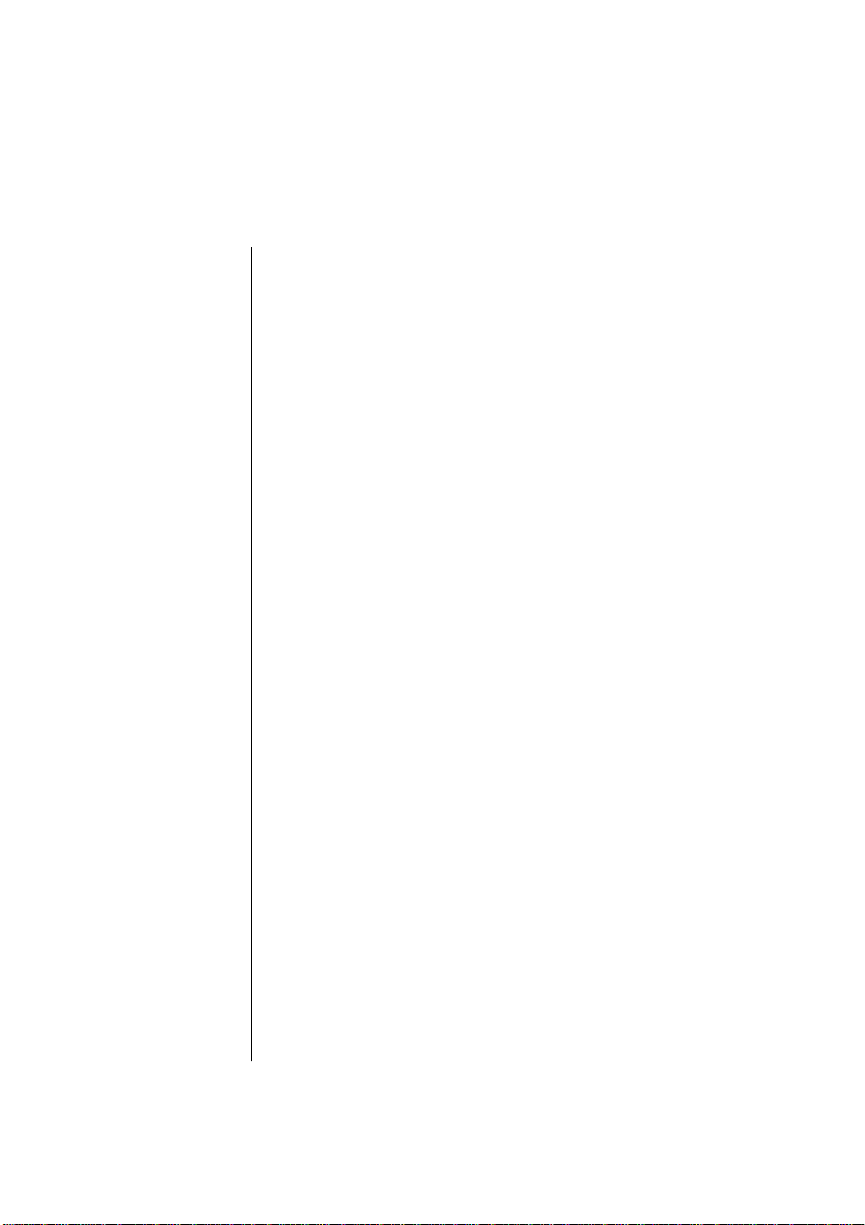
Table of Contents
Chapter 1 Introduction
Introduction. . . . . . . . . . . . . . . . . . . . . . . . . . . . . . . . . . 1-1
Printers Cov ere d by t his Ma nua l . . . . . . . . . . . . . . . . . 1-1
The magicolor Print er Laser Print er . . . . . . . . . . . . 1-2
The magicolor Plus Laser Printer. . . . . . . . . . . . . . 1-2
About the Documentation. . . . . . . . . . . . . . . . . . . . . . . 1-3
Standard Documentation . . . . . . . . . . . . . . . . . . . . . 1-3
Other Docum ent ation. . . . . . . . . . . . . . . . . . . . . . . . 1-4
About This Manua l. . . . . . . . . . . . . . . . . . . . . . . . . . . . 1-6
Typograp hic Conventions . . . . . . . . . . . . . . . . . . . . 1-9
Printer Featu res. . . . . . . . . . . . . . . . . . . . . . . . . . . . . . 1-10
Color Lase r Tec hnol ogy . . . . . . . . . . . . . . . . . . . . 1-10
QCOLOR Technol ogy. . . . . . . . . . . . . . . . . . . . . . 1-10
Multiple Resolut io n s . . . . . . . . . . . . . . . . . . . . . . . 1-11
Software Loadable System (SL S) . . . . . . . . . . . . . 1-11
Energy Saver Mode . . . . . . . . . . . . . . . . . . . . . . . . 1-11
QMS Crown Operating System. . . . . . . . . . . . . . . 1-12
Media Flexibility . . . . . . . . . . . . . . . . . . . . . . . . . . 1-14
Automatic Jam Recovery. . . . . . . . . . . . . . . . . . . . 1-14
Convenient Co ntr ol Panel Oper ation. . . . . . . . . . . 1-14
PS Executive Series Uti liti es. . . . . . . . . . . . . . . . . 1-14
PostScript Level 2 Compa tibil ity . . . . . . . . . . . . . 1-15
Resident HP PCL 5C and HP-GL Emul atio n . . . . 1-15
Intel RISC-base d Contro ll er . . . . . . . . . . . . . . . . . 1-15
65 Resident PostScript Fonts. . . . . . . . . . . . . . . . . 1-16
Printer Option s. . . . . . . . . . . . . . . . . . . . . . . . . . . . 1-16
Chapter 2 Initial Printer Setup
Introduction. . . . . . . . . . . . . . . . . . . . . . . . . . . . . . . . . . 2-1
Finding a Good Location for You r Printe r. . . . . . . . . . 2-2
Location Requirements . . . . . . . . . . . . . . . . . . . . . . 2-2
i
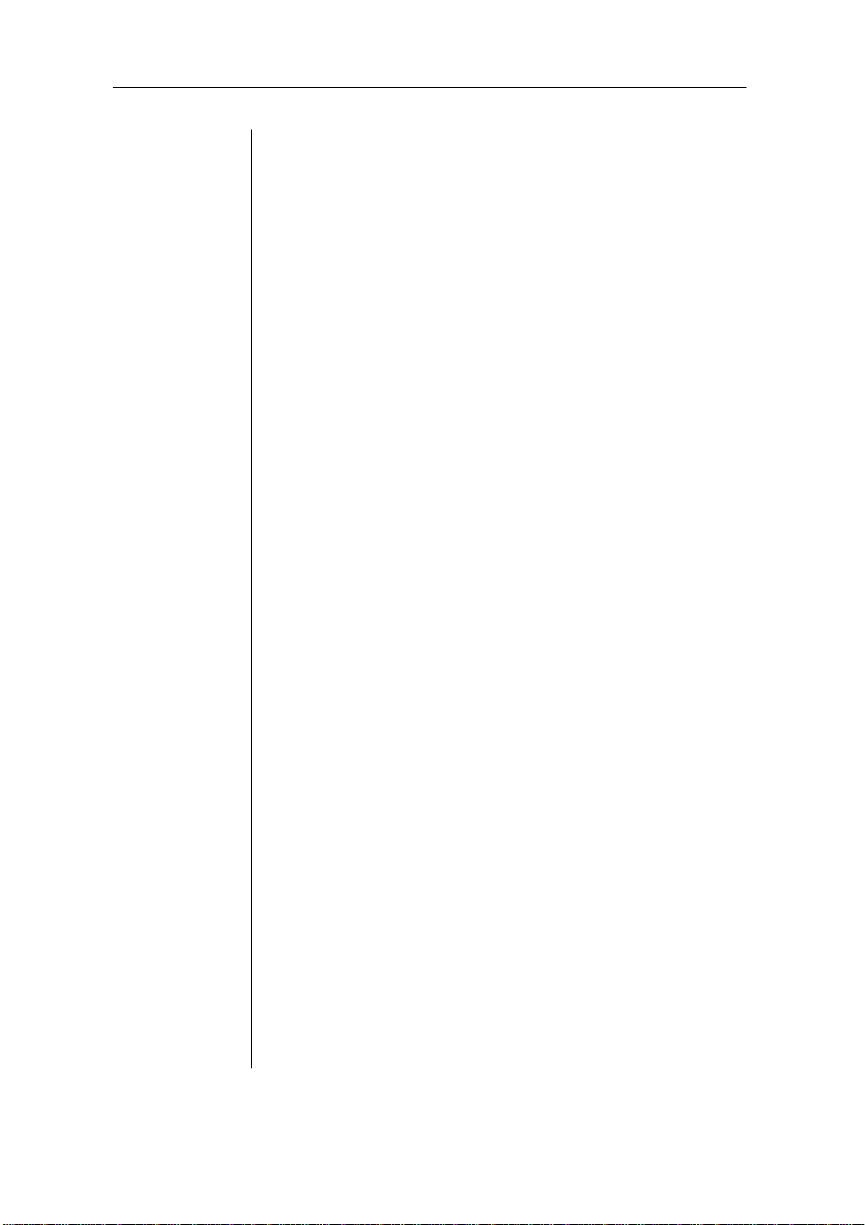
What’s Included in the Shipment . . . . . . . . . . . . . . . . . 2-4
QMS Product Registration. . . . . . . . . . . . . . . . . . . . 2-5
Unpacking the Printer. . . . . . . . . . . . . . . . . . . . . . . . . . 2-6
Installing De velope r an d Toner Cartri dge s . . . . . . . . 2-11
Removing the Pressure-Release Pi eces . . . . . . . . . . . 2-20
Installing the Cleani ng Pad and Oil Bottle. . . . . . . . . 2-24
Installing the Wast e Tone r Pac k. . . . . . . . . . . . . . . . . 2-30
Installing the OPC Belt Car tridge. . . . . . . . . . . . . . . . 2-32
Filling the Paper Casse tte. . . . . . . . . . . . . . . . . . . . . . 2-38
Starting the Printer . . . . . . . . . . . . . . . . . . . . . . . . . . . 2-43
Connecting the Power Cord. . . . . . . . . . . . . . . . . . 2-43
Using the Power Switches. . . . . . . . . . . . . . . . . . . 2-44
The Start-up Page . . . . . . . . . . . . . . . . . . . . . . . . . . . . 2-44
Installing Optio ns . . . . . . . . . . . . . . . . . . . . . . . . . . . . 2-46
Chapter 3 Connecting the Printer
Introduction. . . . . . . . . . . . . . . . . . . . . . . . . . . . . . . . . . 3-1
Connecting to a Network . . . . . . . . . . . . . . . . . . . . . . . 3-1
About Macintosh Networks. . . . . . . . . . . . . . . . . . . 3-1
Connecting to a Macin tosh. . . . . . . . . . . . . . . . . . . . . . 3-2
What You Need . . . . . . . . . . . . . . . . . . . . . . . . . . . . 3-2
Making the Conne ction . . . . . . . . . . . . . . . . . . . . . . 3-3
Printing from t he Macintos h . . . . . . . . . . . . . . . . . . 3-3
Installing the Printer Ut ilitie s. . . . . . . . . . . . . . . . . . 3-4
Installing Lase rW ri ter 8. x
and the magi color 4.1 PPD . . . . . . . . . . . . . . . . . . . 3-5
Installing Pri nt er Descri pt ion File s . . . . . . . . . . . . . 3-6
Testing Ma ci nt osh Communi ca ti on. . . . . . . . . . . . . 3-8
Where to Go Now . . . . . . . . . . . . . . . . . . . . . . . . . . 3-8
Connecting to a PC. . . . . . . . . . . . . . . . . . . . . . . . . . . . 3-9
What You Need . . . . . . . . . . . . . . . . . . . . . . . . . . . . 3-9
How to Choose a Cable . . . . . . . . . . . . . . . . . . . . . . 3-9
Making the Conne ctio n . . . . . . . . . . . . . . . . . . . . . 3-10
PC Printing Softwa re. . . . . . . . . . . . . . . . . . . . . . . 3-11
Installing the Windows 3. 1 Driver . . . . . . . . . . . . 3-13
Printer Description File s (PC) . . . . . . . . . . . . . . . . 3-15
Testing Parallel Communication. . . . . . . . . . . . . . 3-16
ii
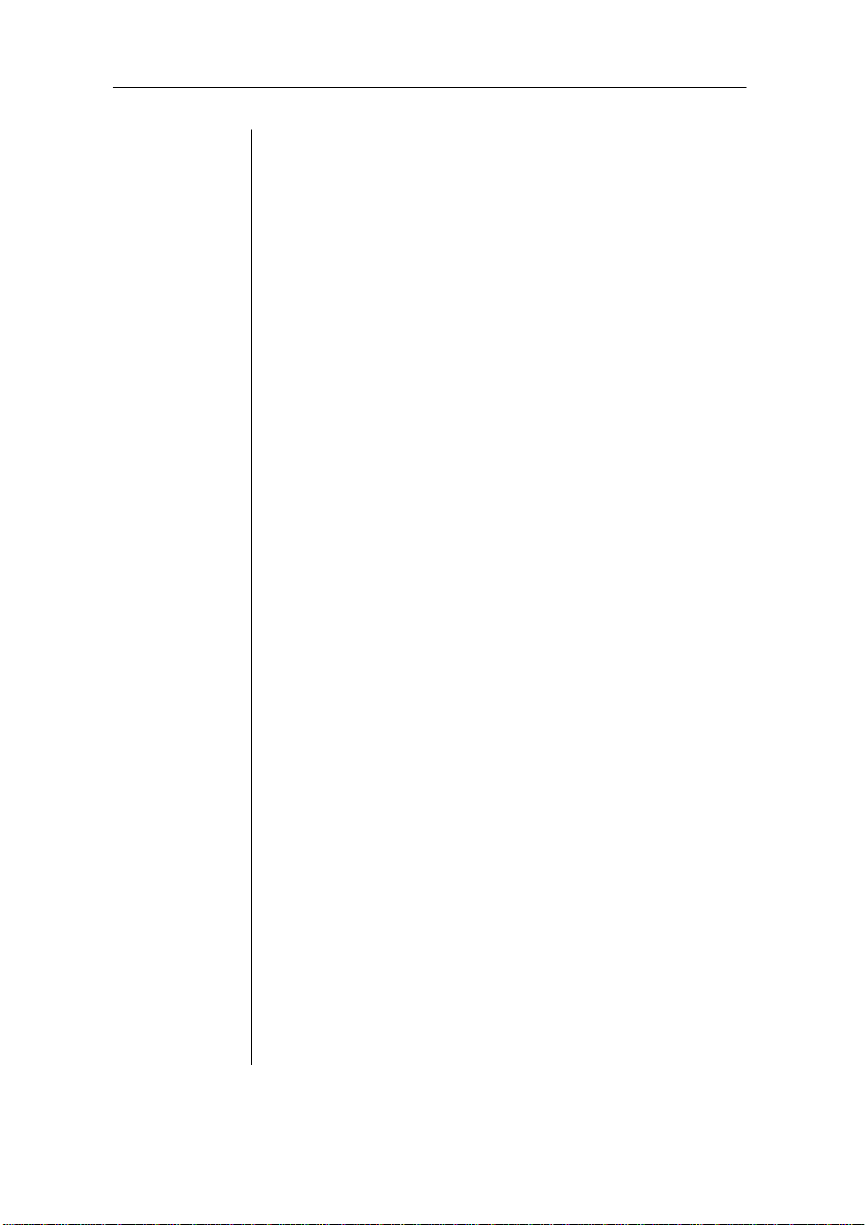
Testing Serial Commu nicat io n . . . . . . . . . . . . . . . 3-17
Checking Serial Commu nic atio n Set tings. . . . . . . 3-18
About the Printer’s Comm un icat ion Modes. . . . . . . . 3-22
Simultaneous Inter face Opera tion (SIO). . . . . . . . 3-22
Emulation Sensing Processin g (ESP) Mode s . . . . 3-22
Chapter 4 Printer Configuration
Introduction. . . . . . . . . . . . . . . . . . . . . . . . . . . . . . . . . . 4-1
Printer Configuration Methods. . . . . . . . . . . . . . . . . . . 4-1
Configuration Method Priorities . . . . . . . . . . . . . . . 4-2
The Printer’s Control Panel . . . . . . . . . . . . . . . . . . . . . 4-3
The LCD Message Window . . . . . . . . . . . . . . . . . . 4-4
The Control Panel LEDs . . . . . . . . . . . . . . . . . . . . . 4-4
The Funct ion Keys. . . . . . . . . . . . . . . . . . . . . . . . . . 4- 5
Using the Configuration Menu. . . . . . . . . . . . . . . . . . . 4-8
Password-protected Menu s . . . . . . . . . . . . . . . . . . . 4-8
Selecting Options. . . . . . . . . . . . . . . . . . . . . . . . . . . 4-8
Entering Alphan um eri c Values. . . . . . . . . . . . . . . 4-10
Saving Configuration Se le ct ions. . . . . . . . . . . . . . 4-12
The Main Menu Groups . . . . . . . . . . . . . . . . . . . . . . . 4-14
The Install ation Menu. . . . . . . . . . . . . . . . . . . . . . . . . 4-15
Installation/ Ope rator Pa sswrd . . . . . . . . . . . . . . . . 4-15
Installation/ Use Ope ra tor Pwd. . . . . . . . . . . . . . . . 4-16
Installation/Adm in Password. . . . . . . . . . . . . . . . . 4-16
Installation/ Use Adm i n Pwd . . . . . . . . . . . . . . . . . 4-16
The Operator Control Menu. . . . . . . . . . . . . . . . . . . . 4-17
Operator Contr ol/Med ia . . . . . . . . . . . . . . . . . . . . 4-17
Operator Contr ol/Cop ie s . . . . . . . . . . . . . . . . . . . . 4-18
Operator Contr ol/Col la tion . . . . . . . . . . . . . . . . . . 4-18
Operator Control/Orientation. . . . . . . . . . . . . . . . . 4-18
Operator Contr ol/Inp utb in. . . . . . . . . . . . . . . . . . . 4-18
Operator Control/Chain Input bi ns. . . . . . . . . . . . . 4-19
Operator Contr ol/ Col or Se par ation. . . . . . . . . . . . 4-19
Operator Contr ol/Col or Mod el . . . . . . . . . . . . . . . 4-19
Operator Contr ol/ Man ual Fee d Siz e . . . . . . . . . . . 4-19
The Administ ra tion Men u . . . . . . . . . . . . . . . . . . . . . 4-20
iii
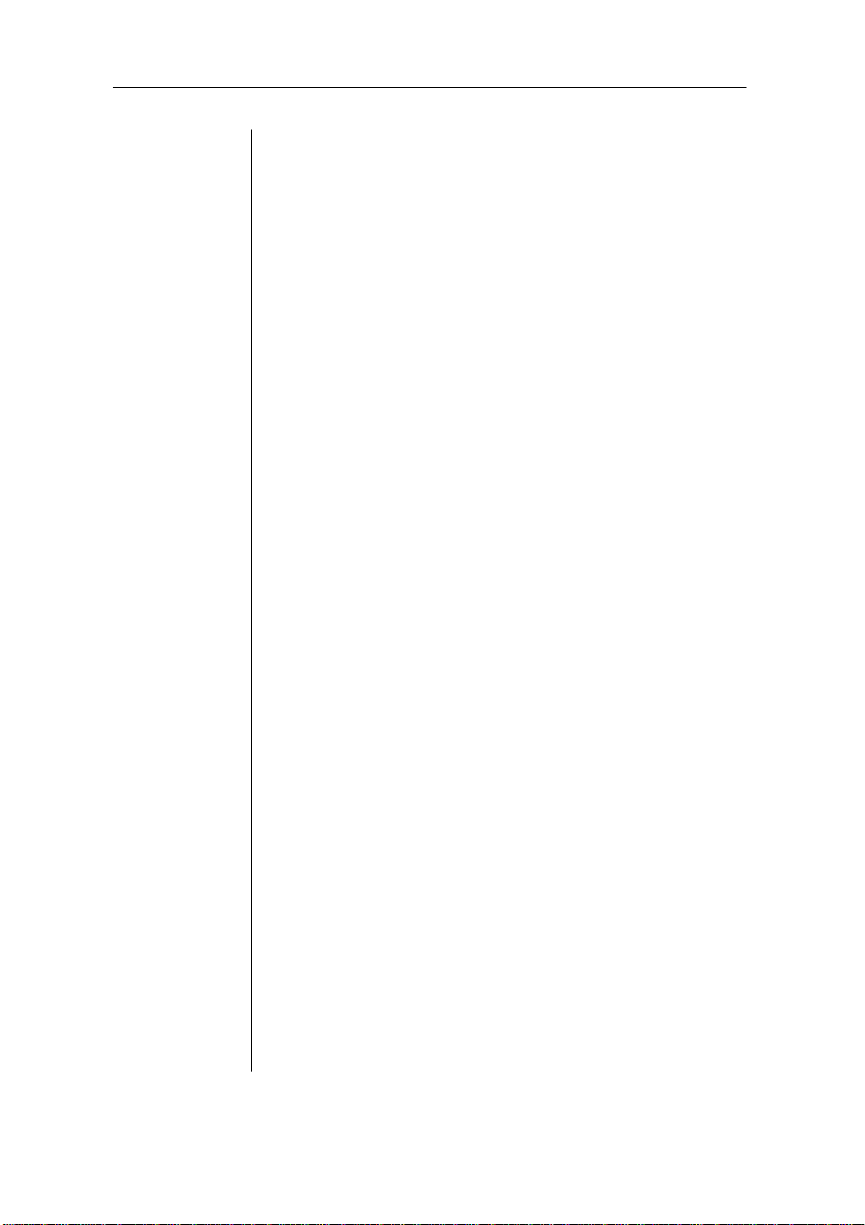
Administ rat ion/Communications. . . . . . . . . . . . . . 4-21
Administ rat ion/Emulat ions . . . . . . . . . . . . . . . . . . 4-28
Administ ratio n/Sp ecia l Pages . . . . . . . . . . . . . . . . 4-37
Administ ratio n/St ar tup Options. . . . . . . . . . . . . . . 4-39
Administ rat io n/Memory . . . . . . . . . . . . . . . . . . . . 4-42
Administ rat io n/E ngine. . . . . . . . . . . . . . . . . . . . . . 4-46
Administ rat ion/Miscell aneous. . . . . . . . . . . . . . . . 4-50
Administ ratio n/Di sk Ope rat io ns . . . . . . . . . . . . . . 4-52
The Optional Features Men u s. . . . . . . . . . . . . . . . . . . 4-54
Document Option Comm a n ds . . . . . . . . . . . . . . . . . . 4-56
Header/Trail er Page Commands . . . . . . . . . . . . . . 4-56
Header/Trail er Infor mati on Comma nds . . . . . . . . 4-56
HP-GL Emulation Features Comman ds . . . . . . . . 4-57
HP-PCL Emulation Fea tures Co mm ands . . . . . . . 4-57
Lineprint er Emula tion Fe ature s Com mands . . . . . 4-57
PostScript Emul ation Feature s Com m and s. . . . . . 4-58
Printer Featu res Co mm and s. . . . . . . . . . . . . . . . . . 4-58
Chapter 5 Print Media and Daily Operations
Introduction. . . . . . . . . . . . . . . . . . . . . . . . . . . . . . . . . . 5-1
Refilling the Media Cassette. . . . . . . . . . . . . . . . . . . . . 5-1
Manual Feed . . . . . . . . . . . . . . . . . . . . . . . . . . . . . . . . . 5-3
Printing Transpa ren ci es . . . . . . . . . . . . . . . . . . . . . . . . 5-6
Printing Labels . . . . . . . . . . . . . . . . . . . . . . . . . . . . . . . 5-7
Printing on Letterh ea d or Other Prepri nt ed Media . . . . 5-8
Printing on 3-Hol e or Other Pre-p unc hed Medi a. . . . . 5-8
Printing Env elopes . . . . . . . . . . . . . . . . . . . . . . . . . . . . 5-8
Printing on Thi ck Pape r Stock s . . . . . . . . . . . . . . . . . . 5-8
Page Sizes, Imag ea ble Reg ion s and Margi n s. . . . . . . 5-10
Page Sizes . . . . . . . . . . . . . . . . . . . . . . . . . . . . . . . 5-10
Selecting a nd Storing Medi a. . . . . . . . . . . . . . . . . . . . 5-11
Media Selection. . . . . . . . . . . . . . . . . . . . . . . . . . . 5-11
Media Storage . . . . . . . . . . . . . . . . . . . . . . . . . . . . 5-11
Collating . . . . . . . . . . . . . . . . . . . . . . . . . . . . . . . . . . . 5-12
Configuri ng the Printe r for Collat io n . . . . . . . . . . 5-12
Changing Pri nt Job Reso lut io n . . . . . . . . . . . . . . . 5-14
iv
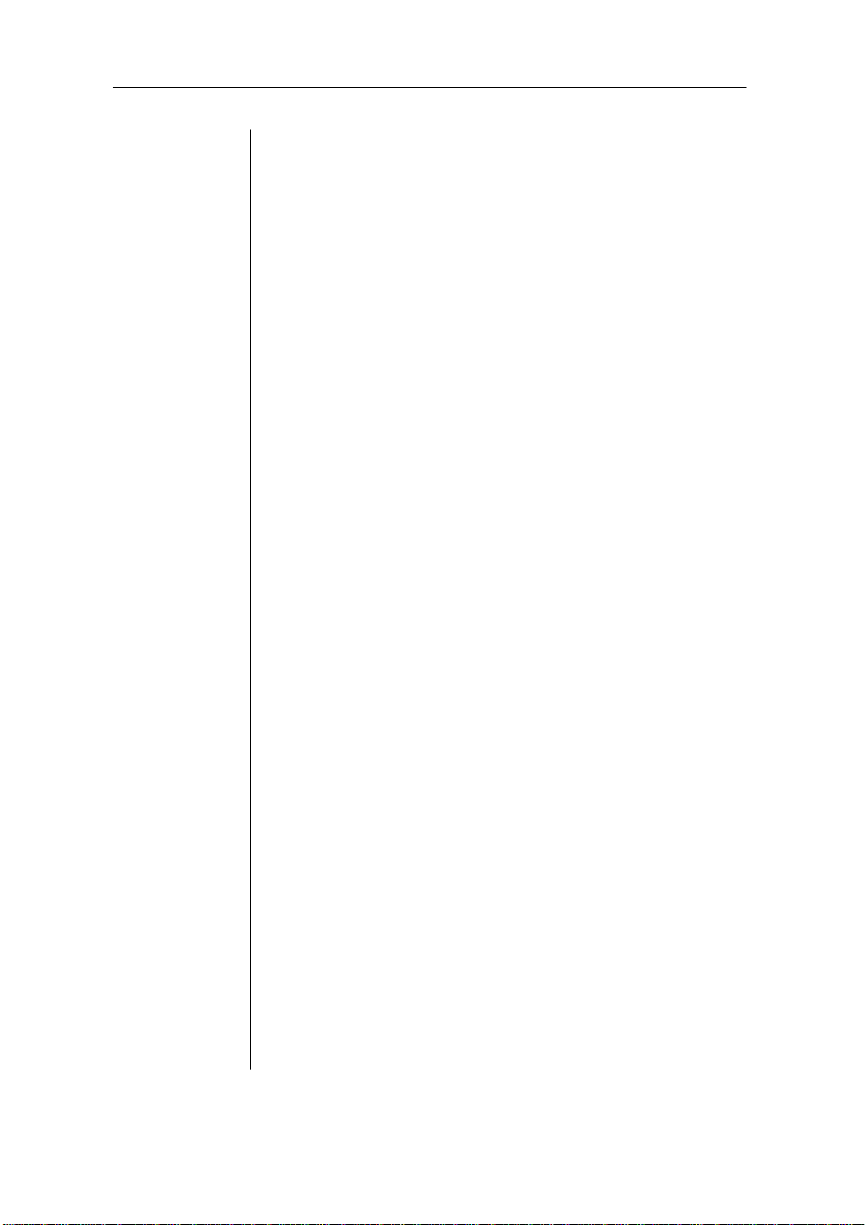
Adjusting Pri nt Densi ty . . . . . . . . . . . . . . . . . . . . . . . 5-15
Cancelling and Ending Pr int Jobs. . . . . . . . . . . . . . . . 5-17
Cancelling a Print Job . . . . . . . . . . . . . . . . . . . . . . 5-17
Sending an End-of-Jo b Indi cato r. . . . . . . . . . . . . . 5-17
Diagnosti c and Spec ial Pa ges. . . . . . . . . . . . . . . . . . . 5-19
The Start-up Page. . . . . . . . . . . . . . . . . . . . . . . . . . 5-19
The Status Pages . . . . . . . . . . . . . . . . . . . . . . . . . . 5-20
The Sample Page . . . . . . . . . . . . . . . . . . . . . . . . . . 5-21
The Registra tion Pa ge . . . . . . . . . . . . . . . . . . . . . . 5-21
Header and Trailer Page s. . . . . . . . . . . . . . . . . . . . 5-21
Chapter 6 Consumables and Preventative Maintenance
Introduction. . . . . . . . . . . . . . . . . . . . . . . . . . . . . . . . . . 6-1
Storing and Handling Consumabl es. . . . . . . . . . . . . . . 6-1
Storing Consumables. . . . . . . . . . . . . . . . . . . . . . . . 6-2
Handling Consum able s . . . . . . . . . . . . . . . . . . . . . . 6-2
Replacing Consum able s . . . . . . . . . . . . . . . . . . . . . . . . 6-4
Repla c ing a To ner C artri dge. . . . . . . . . . . . . . . . . . 6-4
Repla c ing a Deve loper C artri dge . . . . . . . . . . . . . . 6- 7
Replacing the OPC Belt Car tri dge . . . . . . . . . . . . . . 6-9
Replacing the Cleani ng Pad and Oil Bot tle. . . . . . 6-12
Replacing the W ast e Tone r Pac k. . . . . . . . . . . . . . 6-14
Moving the Printer . . . . . . . . . . . . . . . . . . . . . . . . . . . 6-18
Removing the Fuser Unit and Oil Bottl e. . . . . . . . 6-19
Removing and Replacing Pressure- Release Pi eces 6-22
Preventati ve Ma int enance. . . . . . . . . . . . . . . . . . . . . . 6-25
General Tips for Extending Printer Lif e . . . . . . . . 6-26
Cleaning the Printer. . . . . . . . . . . . . . . . . . . . . . . . 6-26
Cleaning the Charge r Unit. . . . . . . . . . . . . . . . . . . 6-27
Cleaning the Pre- Cha rge r Unit . . . . . . . . . . . . . . . 6-31
Cleaning Reg ist er and Transfer Roller s . . . . . . . . 6-34
Cleaning the Paper E xit Rol le rs and Plates. . . . . . 6-37
Cleaning the Pape r-Fe ed Roller
and the Manual-Feed Be lts . . . . . . . . . . . . . . . . . . 6-38
Cleaning the Exte rio r of Your Printer. . . . . . . . . . 6-41
v
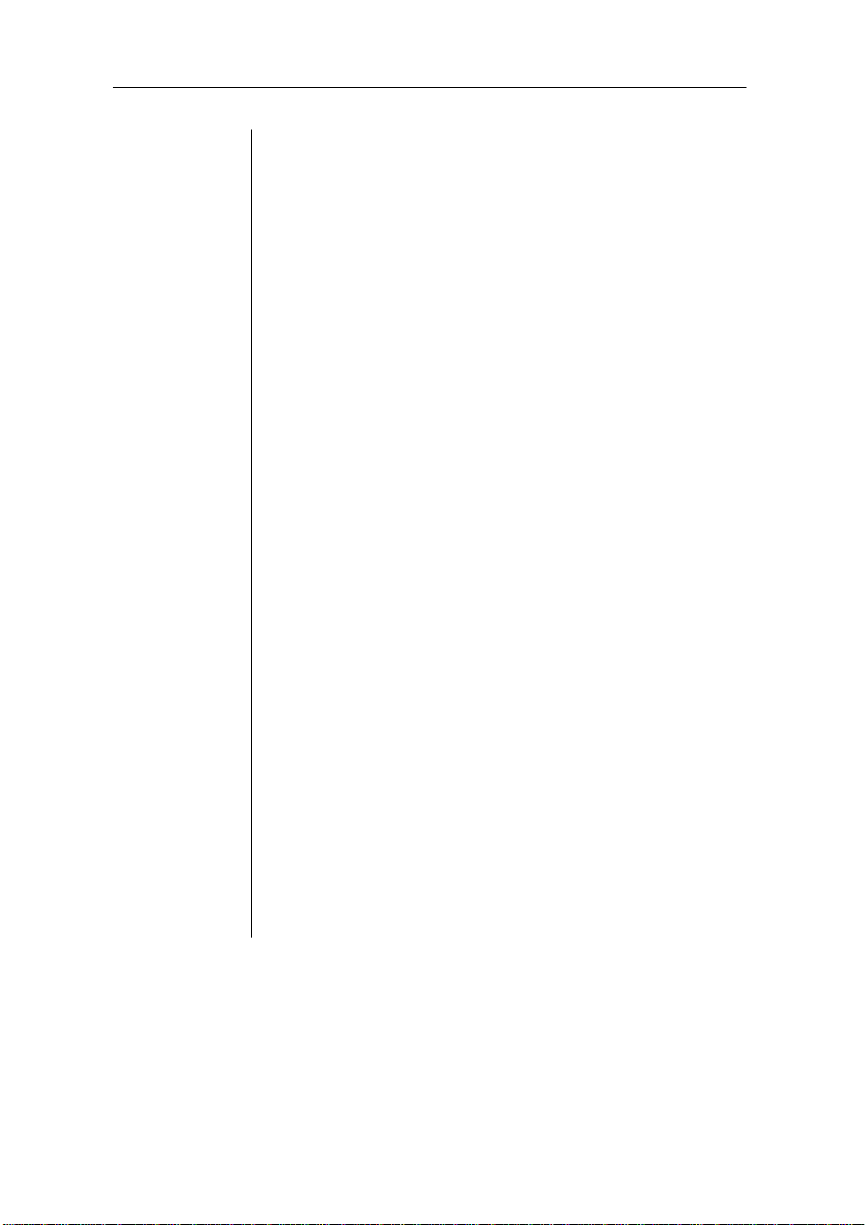
Chapter 7 Optimizing Color Output
Introduction. . . . . . . . . . . . . . . . . . . . . . . . . . . . . . . . . . 7-1
Automatic Color Cont rol . . . . . . . . . . . . . . . . . . . . . . . 7-1
Enabli ng Q
Enabli ng Q
COLOR for Windows. . . . . . . . . . . . . . . 7-1
COLOR for the Macintosh . . . . . . . . . . . 7-2
Fine-Tuning Colo r Output . . . . . . . . . . . . . . . . . . . . . . 7-4
Printer Default Ha lftone Set tings . . . . . . . . . . . . . . 7-4
Dither Pa ttern. . . . . . . . . . . . . . . . . . . . . . . . . . . . . . 7-7
Gamma Correct i on. . . . . . . . . . . . . . . . . . . . . . . . . . 7-8
Printer-Residen t Color Rendering Dictionaries . . . 7-8
Color Manag emen t. . . . . . . . . . . . . . . . . . . . . . . . . . . 7-10
Device Calibra tion. . . . . . . . . . . . . . . . . . . . . . . . . 7-10
Color Matchin g . . . . . . . . . . . . . . . . . . . . . . . . . . . 7-10
Methods of Col or Match ing. . . . . . . . . . . . . . . . . . . . 7-11
Color Matchin g wit h a CMS . . . . . . . . . . . . . . . . . 7-11
Color Matchin g with PostSc ri pt Level 2. . . . . . . . 7-12
PANTONE
* Color Matching . . . . . . . . . . . . . . . 7-13
The Resident PostScript Fonts . . . . . . . . . . . . . . . . . . 7-15
The Resident HP PCL Fonts. . . . . . . . . . . . . . . . . . . . 7-18
Chapter 8 Printer Options
Introduction. . . . . . . . . . . . . . . . . . . . . . . . . . . . . . . . . . 8-1
The Sheet Feeder . . . . . . . . . . . . . . . . . . . . . . . . . . . . . 8-1
Installing the Sheet Feeder. . . . . . . . . . . . . . . . . . . . 8-1
Using the Envelope Cassette . . . . . . . . . . . . . . . . . . . . 8-5
Font and Emulation Cards . . . . . . . . . . . . . . . . . . . . . . 8-9
Using Font and Emulation Cards. . . . . . . . . . . . . . 8-10
Security Card s. . . . . . . . . . . . . . . . . . . . . . . . . . . . . . . 8-13
Using a Security Card . . . . . . . . . . . . . . . . . . . . . . 8-13
Removing the Control le r Board. . . . . . . . . . . . . . . . . 8-18
Replacing the Controller Boar d . . . . . . . . . . . . . . . . . 8-20
Single In-Line Memo ry Modules (SIMMs) . . . . . . . 8-22
* Pantone Inc.’s check-standard trademark for color reproduction and color reproduction materials.
vi
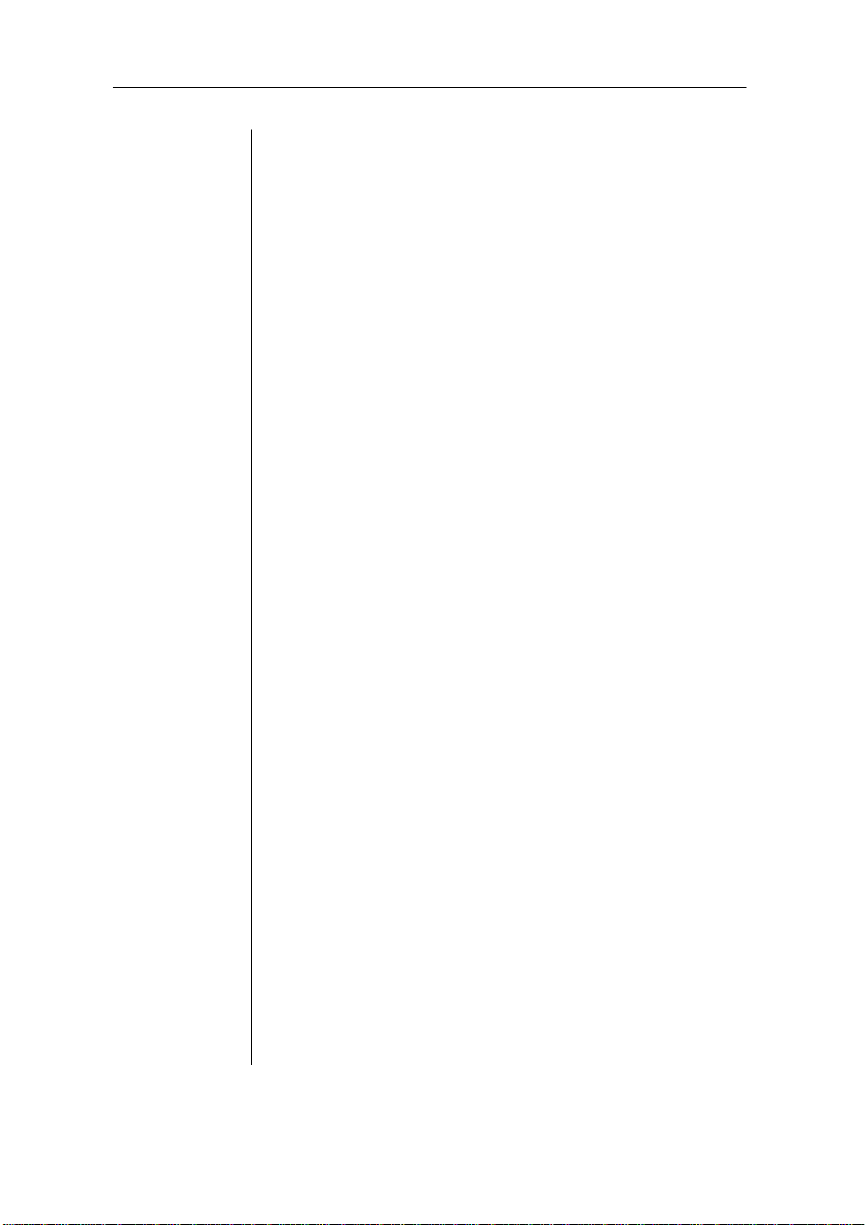
Installing a Netwo rk Inter face . . . . . . . . . . . . . . . . . . 8-26
Using an Optional Network In terfa ce . . . . . . . . . . 8-32
Centroni cs to Datapro ducts Conver sion. . . . . . . . . . . 8-32
Internal Hard Di sk Installation. . . . . . . . . . . . . . . . . . 8-38
Using External Hard Disks. . . . . . . . . . . . . . . . . . . . . 8-42
Identify ing External Hard Disks . . . . . . . . . . . . . . 8-44
Formatting an External Hard Disk. . . . . . . . . . . . . 8-44
Installing a n Opti ona l Card Font or Emulati on. . . 8-46
Removing an Optio nal Car d Font or Emul atio n . 8-48
Formatting the Internal Hard Disk. . . . . . . . . . . . . . . 8-49
Installing Print Syste m Softwa re and Font s. . . . . . . . 8-51
Installing System Sostware from a PC
to a Functiona l Pri nte r . . . . . . . . . . . . . . . . . . . . . . 8-51
Installing Syst em Sostware and Fo nts from a PC
to a Non-Functional Prin te r. . . . . . . . . . . . . . . . . . 8-53
Installing System Sostware from a Macintosh
to a Functiona l Pri nte r . . . . . . . . . . . . . . . . . . . . . . 8-56
Installing Syst em Sostware and Fo nts
from a Macintosh to a Non-Functional Printe r . . . 8-57
Chapter 9 Troubleshooting
Introduction. . . . . . . . . . . . . . . . . . . . . . . . . . . . . . . . . . 9-1
Responding to Status Messages . . . . . . . . . . . . . . . . . . 9-1
Service Call Messages. . . . . . . . . . . . . . . . . . . . . . . 9-4
Clearing Medi a Jams . . . . . . . . . . . . . . . . . . . . . . . . . . 9-5
Clearing Misfe ed Jam s. . . . . . . . . . . . . . . . . . . . . . . 9-5
Clearin g Inner Jam s. . . . . . . . . . . . . . . . . . . . . . . . . 9-9
Clearing Oute r Jam s. . . . . . . . . . . . . . . . . . . . . . . . 9-14
If the Media Jam Message St ays On. . . . . . . . . . . 9-17
Jam Recov ery. . . . . . . . . . . . . . . . . . . . . . . . . . . . . 9-17
Preventing Med ia Jam s. . . . . . . . . . . . . . . . . . . . . . . . 9-18
Preventi ng Enve lop e Jam s. . . . . . . . . . . . . . . . . . . 9-19
Internal Hard Disk Proble ms . . . . . . . . . . . . . . . . . . . 9-19
Miscellaneous Prob lems: A Quick Che ck . . . . . . . . . 9-20
IBM PC and Compati ble Com pu ter Che ckl ist . . . 9-22
Apple Macinto sh Che cklist. . . . . . . . . . . . . . . . . . 9-22
Mechanical Problems . . . . . . . . . . . . . . . . . . . . . . . . . 9-23
vii
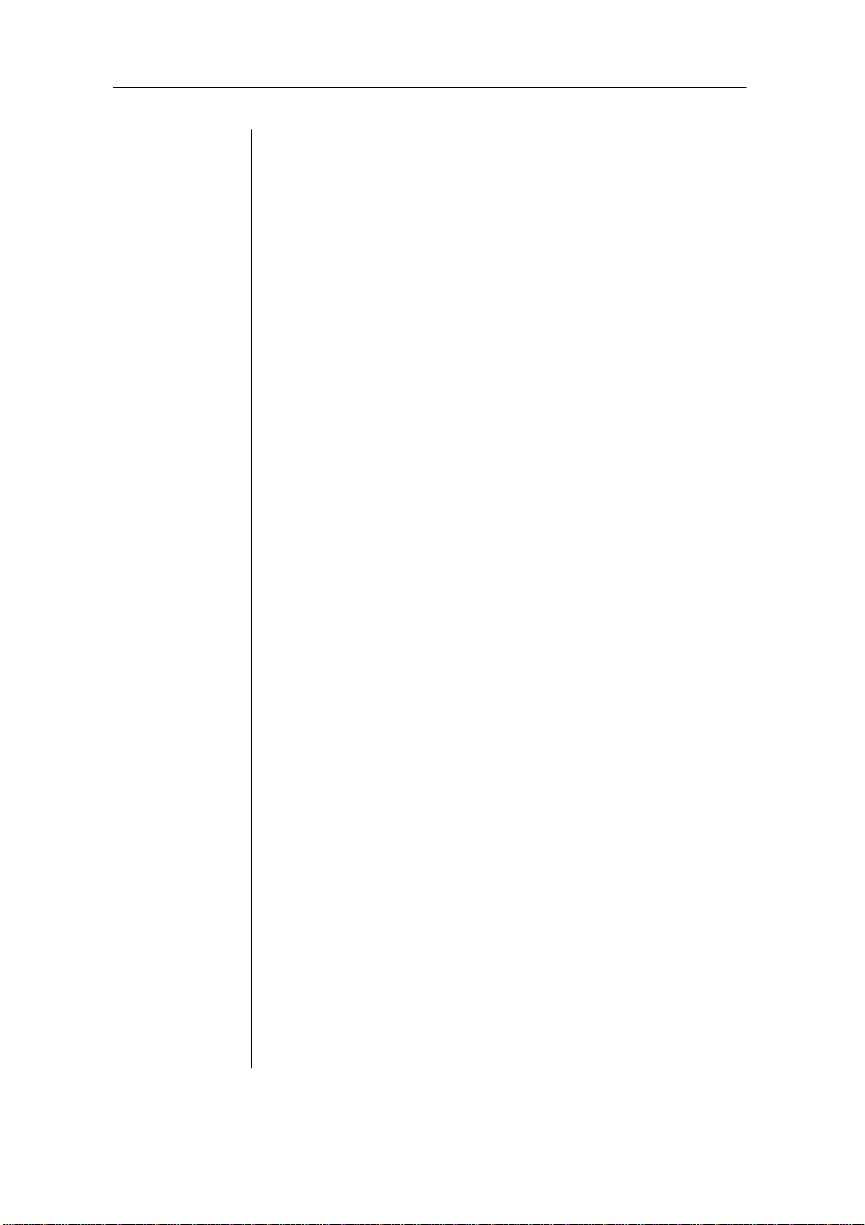
Control Panel Select io ns Don’t Take Eff ect. . . . . 9-23
Data LED Stays Li t . . . . . . . . . . . . . . . . . . . . . . . . 9-24
No Start-up Pa ge . . . . . . . . . . . . . . . . . . . . . . . . . . 9-24
Printer Reset s. . . . . . . . . . . . . . . . . . . . . . . . . . . . . 9-25
Printer Lock s Up . . . . . . . . . . . . . . . . . . . . . . . . . . 9-25
Blank Page s . . . . . . . . . . . . . . . . . . . . . . . . . . . . . . 9-25
Not All Pages Print . . . . . . . . . . . . . . . . . . . . . . . . 9-26
Print Quality Probl em s. . . . . . . . . . . . . . . . . . . . . . . . 9-27
Generally Poor Print Qual ity. . . . . . . . . . . . . . . . . 9-27
Specific Print Quality Problem s . . . . . . . . . . . . . . 9-27
Placing a Service Call. . . . . . . . . . . . . . . . . . . . . . . . . 9-33
Appendix A QMS Customer Support
QMS Customer Support. . . . . . . . . . . . . . . . . . . . . . . . A-1
QMS National Service . . . . . . . . . . . . . . . . . . . . . . . . . A-3
QMS World-wide Offices . . . . . . . . . . . . . . . . . . . . . . A-4
Appendix B Technical Specifications
Print Engine . . . . . . . . . . . . . . . . . . . . . . . . . . . . . . . . . B-1
Controller . . . . . . . . . . . . . . . . . . . . . . . . . . . . . . . . . . . B-2
Internal Hard Di sk . . . . . . . . . . . . . . . . . . . . . . . . . . . . B-3
Electrical Requirements . . . . . . . . . . . . . . . . . . . . . . . . B-3
Environm e nta l Re qui re me nt s. . . . . . . . . . . . . . . . . . . . B-4
Media Handling . . . . . . . . . . . . . . . . . . . . . . . . . . . . . . B-5
Consumables. . . . . . . . . . . . . . . . . . . . . . . . . . . . . . . . . B-7
Options . . . . . . . . . . . . . . . . . . . . . . . . . . . . . . . . . . . . . B-8
SIMMs . . . . . . . . . . . . . . . . . . . . . . . . . . . . . . . . . . B-8
Warrant y Consideratio ns . . . . . . . . . . . . . . . . . . . . . . . B-9
How Consumables Affect Your Warranty . . . . . . . B-9
How Electrostat ic Disch arg e
Affects Your War ran ty . . . . . . . . . . . . . . . . . . . . . B-10
Cable Pinouts . . . . . . . . . . . . . . . . . . . . . . . . . . . . . . . B-11
LocalTalk. . . . . . . . . . . . . . . . . . . . . . . . . . . . . . . . B-11
Macintosh to Serial . . . . . . . . . . . . . . . . . . . . . . . . B-11
Serial . . . . . . . . . . . . . . . . . . . . . . . . . . . . . . . . . . . B-12
viii
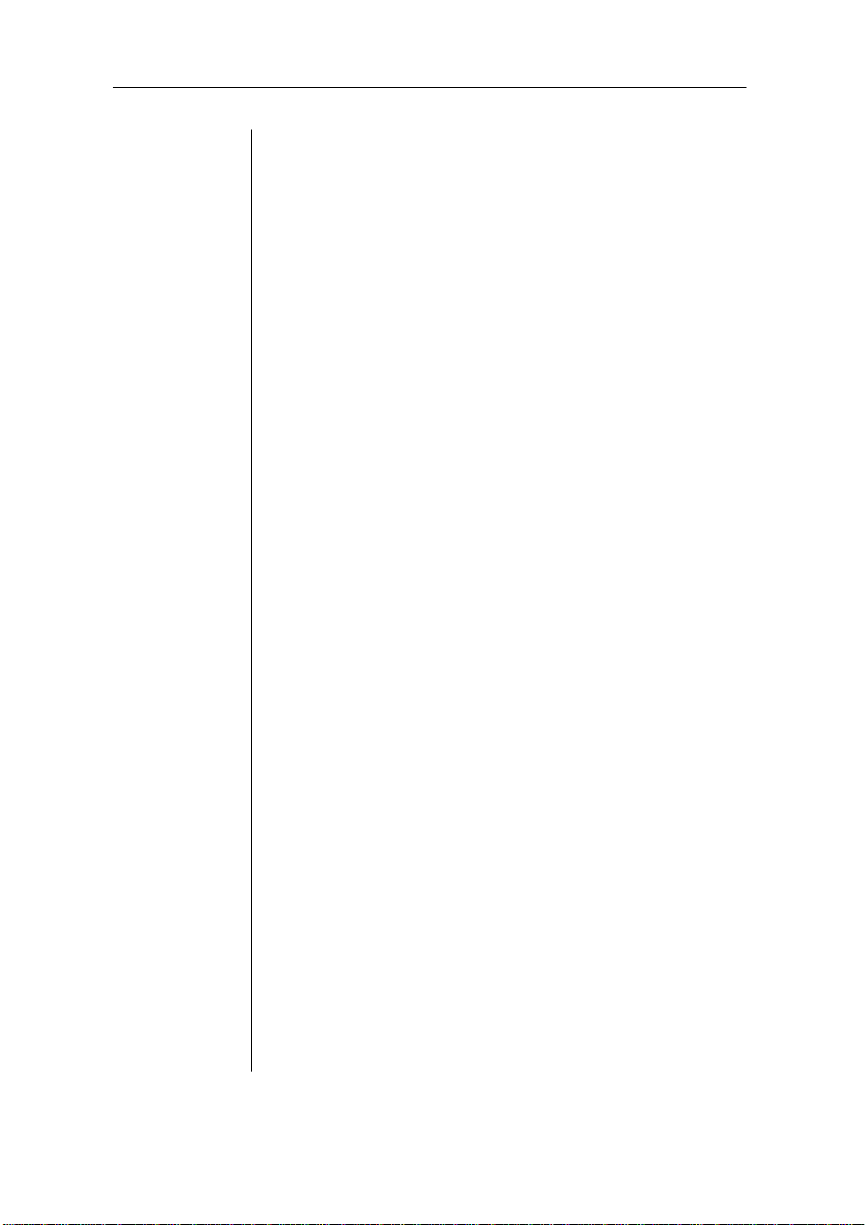
IBM PC/XT, PC/AT , and
Compatibl e Compu te rs . . . . . . . . . . . . . . . . . . . . . B-12
Centroni cs Paral lel. . . . . . . . . . . . . . . . . . . . . . . . . B-13
Notes to the Cent ro n ic s Pa ra ll el Cabl e
Pinouts Table. . . . . . . . . . . . . . . . . . . . . . . . . . . . . B-14
1284 Parallel . . . . . . . . . . . . . . . . . . . . . . . . . . . . . B-15
Dataprodu cts Para llel. . . . . . . . . . . . . . . . . . . . . . . B-16
Appendix C Notices
FCC Compliance . . . . . . . . . . . . . . . . . . . . . . . . . . . C-1
Canadian Users . . . . . . . . . . . . . . . . . . . . . . . . . . . . C-1
Vfg 1046/1984 Conform it y State ment . . . . . . . . . . C-2
Bescheinigung des Herst elle rs/I mp ort eur s . . . . . . . C-2
Declara tion of Ma nufacture r/ Im port er . . . . . . . . . . C-2
Electroni cs Em issi on s . . . . . . . . . . . . . . . . . . . . . . . C-2
Laser Safety. . . . . . . . . . . . . . . . . . . . . . . . . . . . . . . C-3
Proprietary Statement . . . . . . . . . . . . . . . . . . . . . . . C-3
Copyright Notice . . . . . . . . . . . . . . . . . . . . . . . . . . . C-3
Manual Notice . . . . . . . . . . . . . . . . . . . . . . . . . . . . . C-3
Colophon . . . . . . . . . . . . . . . . . . . . . . . . . . . . . . . . . C-4
Appendix D Additional Technical In form ation
Introduction. . . . . . . . . . . . . . . . . . . . . . . . . . . . . . . . . . D-1
How Your Printer Works . . . . . . . . . . . . . . . . . . . . . . . D-1
Memory. . . . . . . . . . . . . . . . . . . . . . . . . . . . . . . . . . . . . D-3
Memory Mana ge me nt . . . . . . . . . . . . . . . . . . . . . . . D-3
The Memory Clients. . . . . . . . . . . . . . . . . . . . . . . . . . . D-4
Frame Buffer . . . . . . . . . . . . . . . . . . . . . . . . . . . . . . D-5
PostScript Heap . . . . . . . . . . . . . . . . . . . . . . . . . . . . D-5
Spool Buffers. . . . . . . . . . . . . . . . . . . . . . . . . . . . . . D-6
PostScript Font Cach e . . . . . . . . . . . . . . . . . . . . . . . D-6
Emulation. . . . . . . . . . . . . . . . . . . . . . . . . . . . . . . . . D-7
Temporary Emulation . . . . . . . . . . . . . . . . . . . . . . . D-7
Display List . . . . . . . . . . . . . . . . . . . . . . . . . . . . . . . D-8
ix
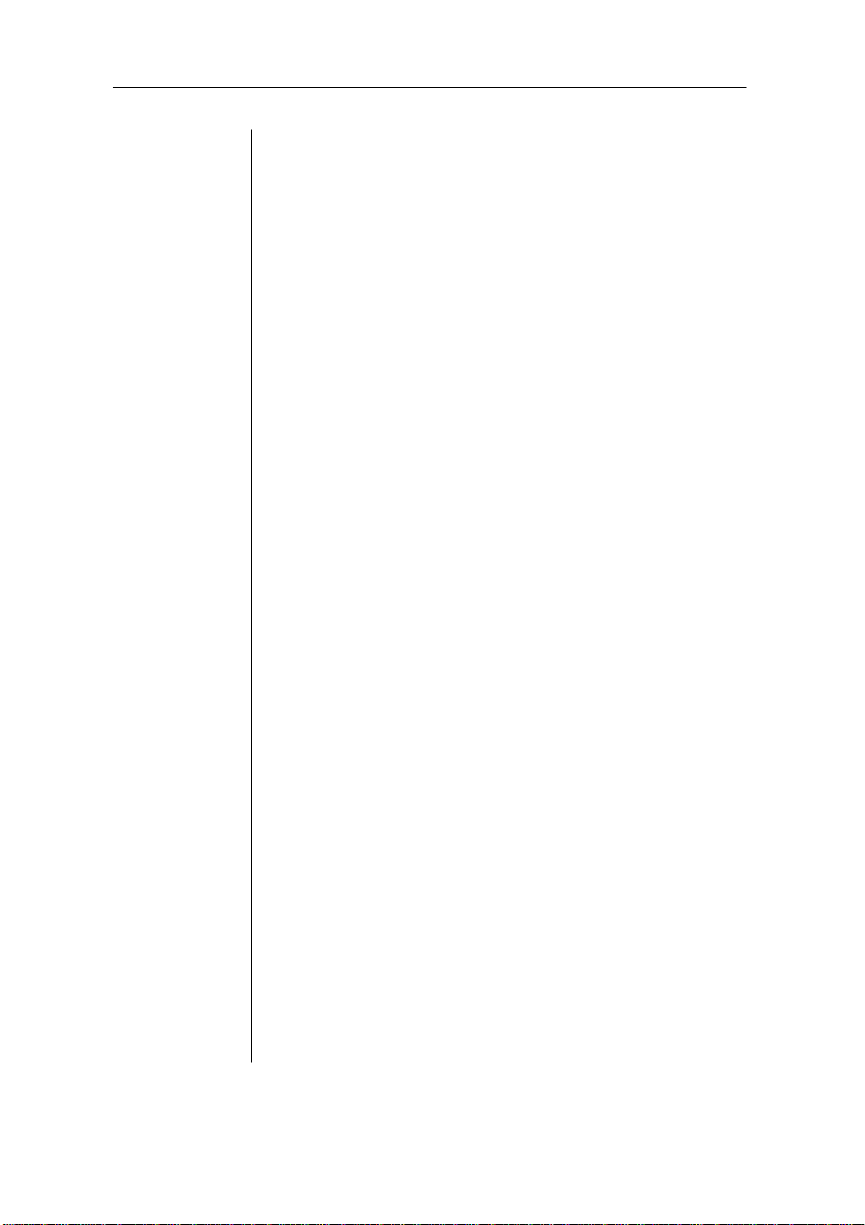
Glossary
Index
Disk Cache. . . . . . . . . . . . . . . . . . . . . . . . . . . . . . . . D-8
MB Printer Mem . . . . . . . . . . . . . . . . . . . . . . . . . . . D-9
System Memory. . . . . . . . . . . . . . . . . . . . . . . . . . . . D-9
Hard Disk Managem ent . . . . . . . . . . . . . . . . . . . . . . . . D-9
Spooling Overflow. . . . . . . . . . . . . . . . . . . . . . . . . D-10
PS Protocol . . . . . . . . . . . . . . . . . . . . . . . . . . . . . . . . . D-10
PS Protocol Menu for Opt ional Network
Interfaces . . . . . . . . . . . . . . . . . . . . . . . . . . . . . . . . D-12
Advantages. . . . . . . . . . . . . . . . . . . . . . . . . . . . . . . D-13
Implementation . . . . . . . . . . . . . . . . . . . . . . . . . . . D-13
Updated DOCs . . . . . . . . . . . . . . . . . . . . . . . . . . . . . . D-14
PCL 5 Emulation Terminolo gy . . . . . . . . . . . . . . . . . D-14
Font . . . . . . . . . . . . . . . . . . . . . . . . . . . . . . . . . . . . D-14
Font Index Num be r . . . . . . . . . . . . . . . . . . . . . . . . D-15
Object. . . . . . . . . . . . . . . . . . . . . . . . . . . . . . . . . . . D-15
Resource. . . . . . . . . . . . . . . . . . . . . . . . . . . . . . . . . D-16
Updated PCL 5 DOCs . . . . . . . . . . . . . . . . . . . . . . . . D-17
♦
x
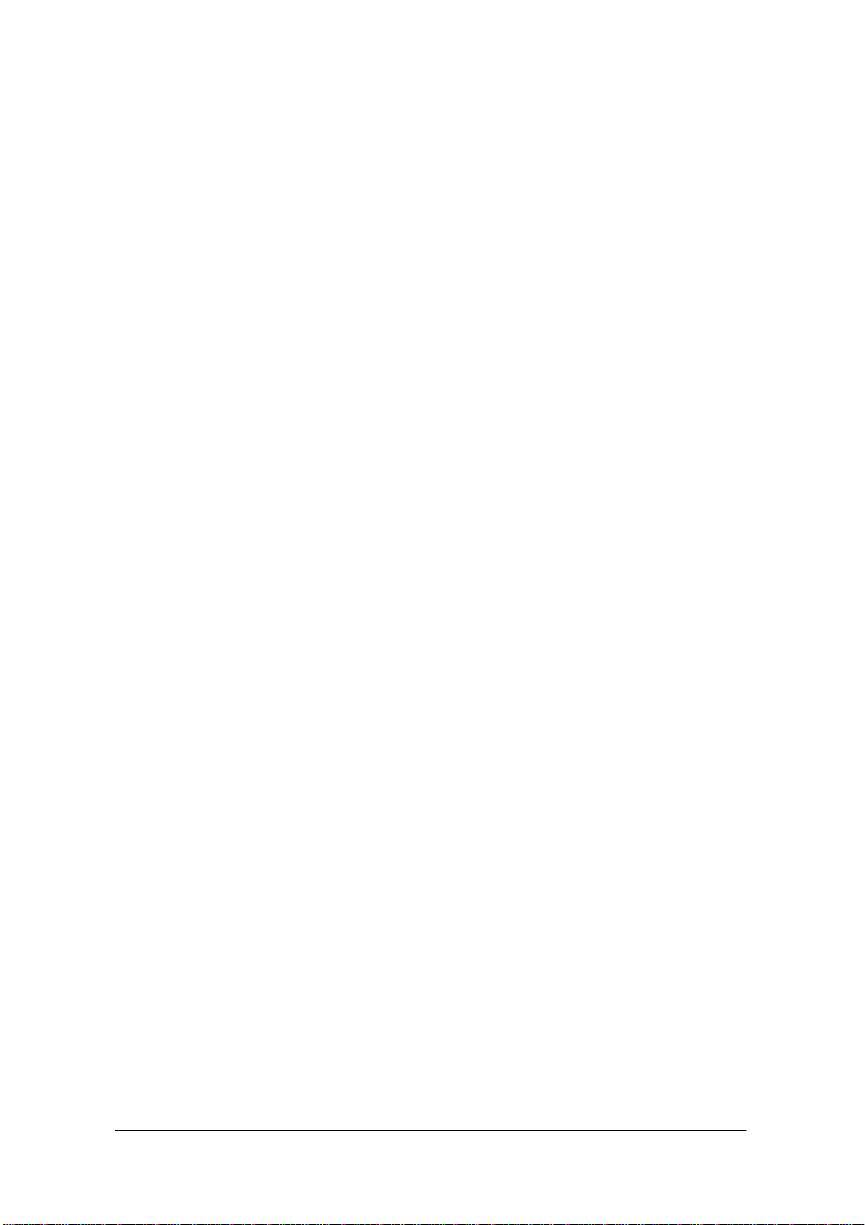
Introduction
Chapter highlights:
■ About the documentation
■ About your QMS magicolor printer
Chapter 1
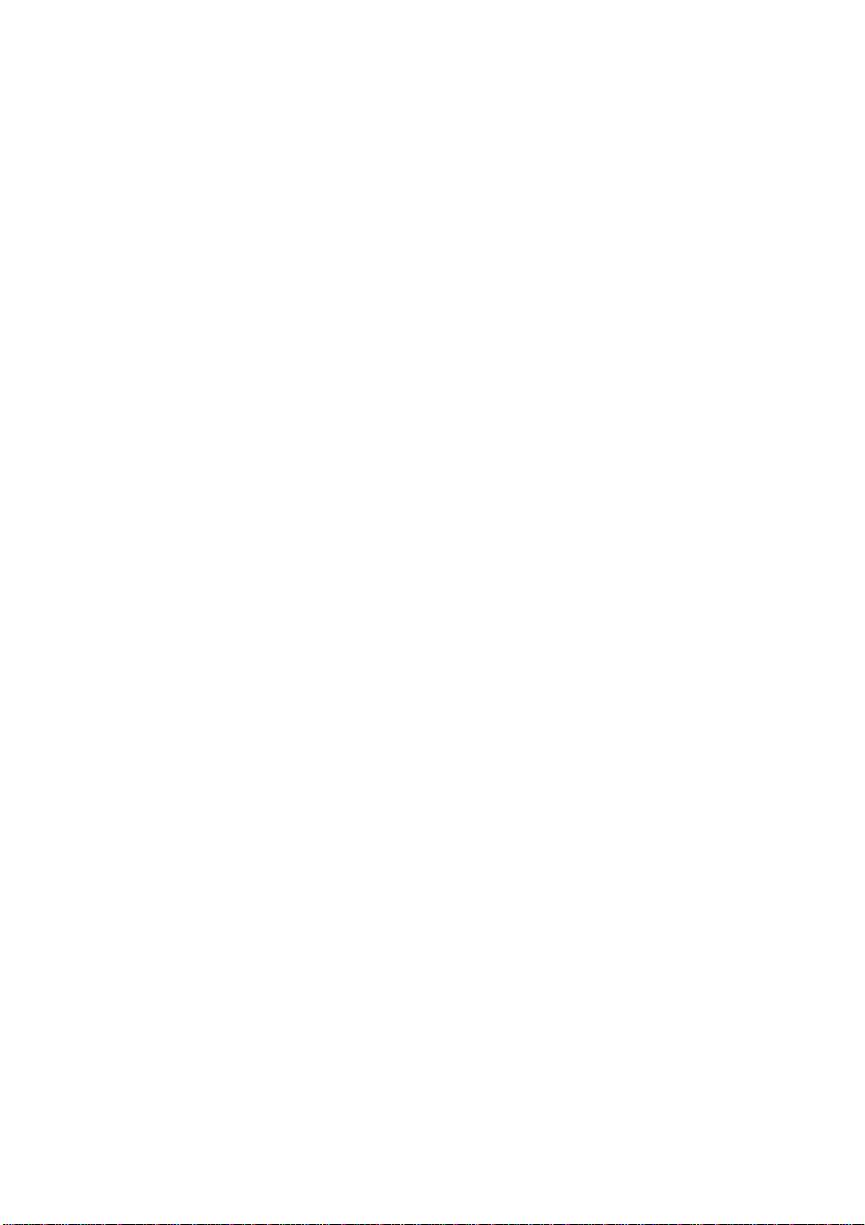

Introduction
This chapter provides a brief overview of the products covered in
this manual, an explanation of the printer documentation, and an
explanation of the printe rs’ main featur es and benefits.
Printers Covered by this Manual
This manual covers two versions of the magicolor Laser Printer:
the magicolor and the magicol or Plus. Th roughout the manual, we
use the name “magi color” when we’re presenting information that
is relevant for both printers. We use the name “magicolor Plus”
when we’re presenting information that is relevant only to the
magicolor Plus Laser Prin ter.
Chapter 1
REMOTE
SWITCH
Fig. 1.1 The QMS magicolor/mag icol or Plus
Introduction 1-1
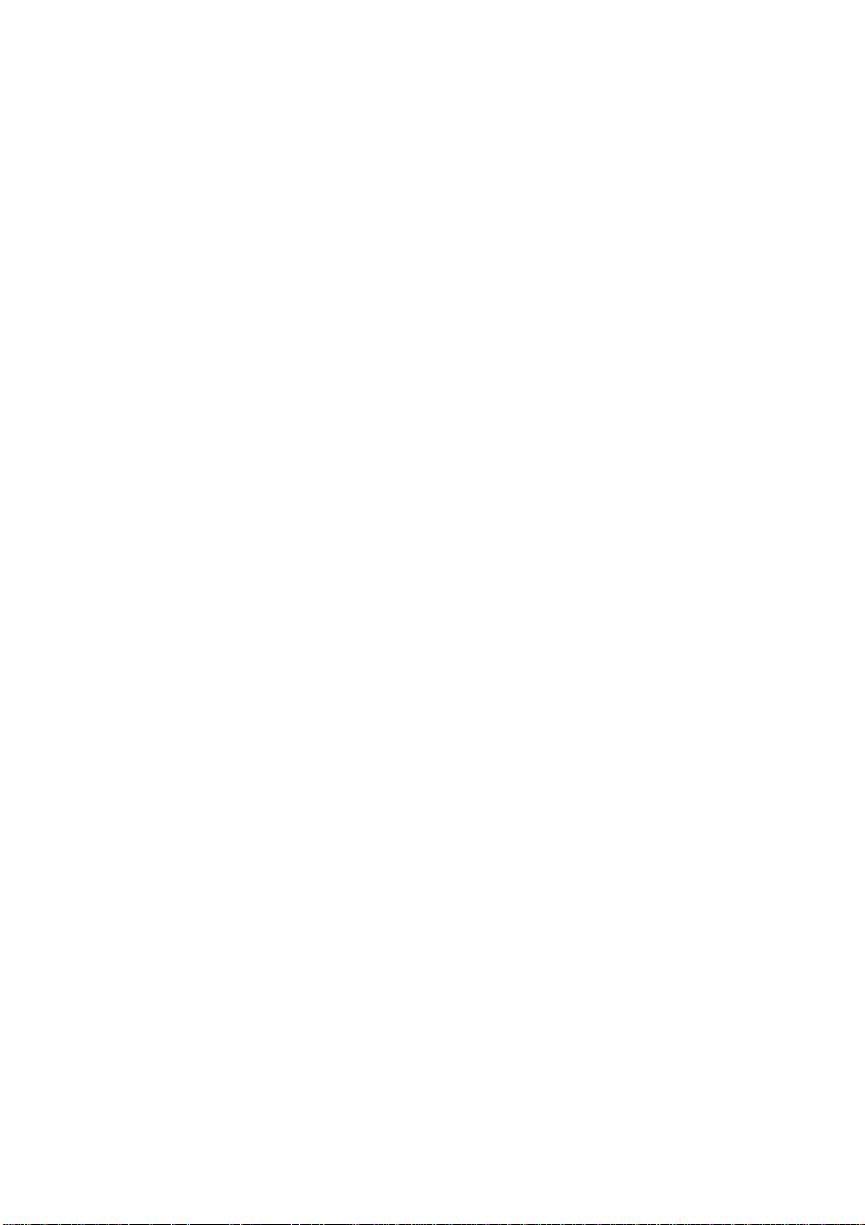
Chapter 1
The magicolor Printer Laser Printer
Your QMS magicolor Laser Printe r produces 300 or 600 d pi color
or 600 dpi monochrome prints, using advanced color laser
technology combined with the QMS Crown multitasking printer
operating system. The magicolor prints in color at a rate of 2 to 3
pages per minute, and in monochrome at 8 pages per minute. It
prints on plain or laser paper and on transparencies and labels , and
supports letter, legal, executive, and A4 media sizes. The printer
ships with either 12 or 28 MB of RAM. See “Printer Features,”
later in this chapter, for a detailed list of your printer’s capabil ities.
The magicolor Plus Laser Printer
The magicolor Plus has the same features as the magicolor, plus
faster print speed (3 to 6 pages per minute in color; 12 pages per
minute in monochro me), envelope and thick stock sup port, and an
Energy Saver mode for reduced power consumption when not
printing. It ships with eit h er 12 or 24 MB of RAM.
1-2 Introduction
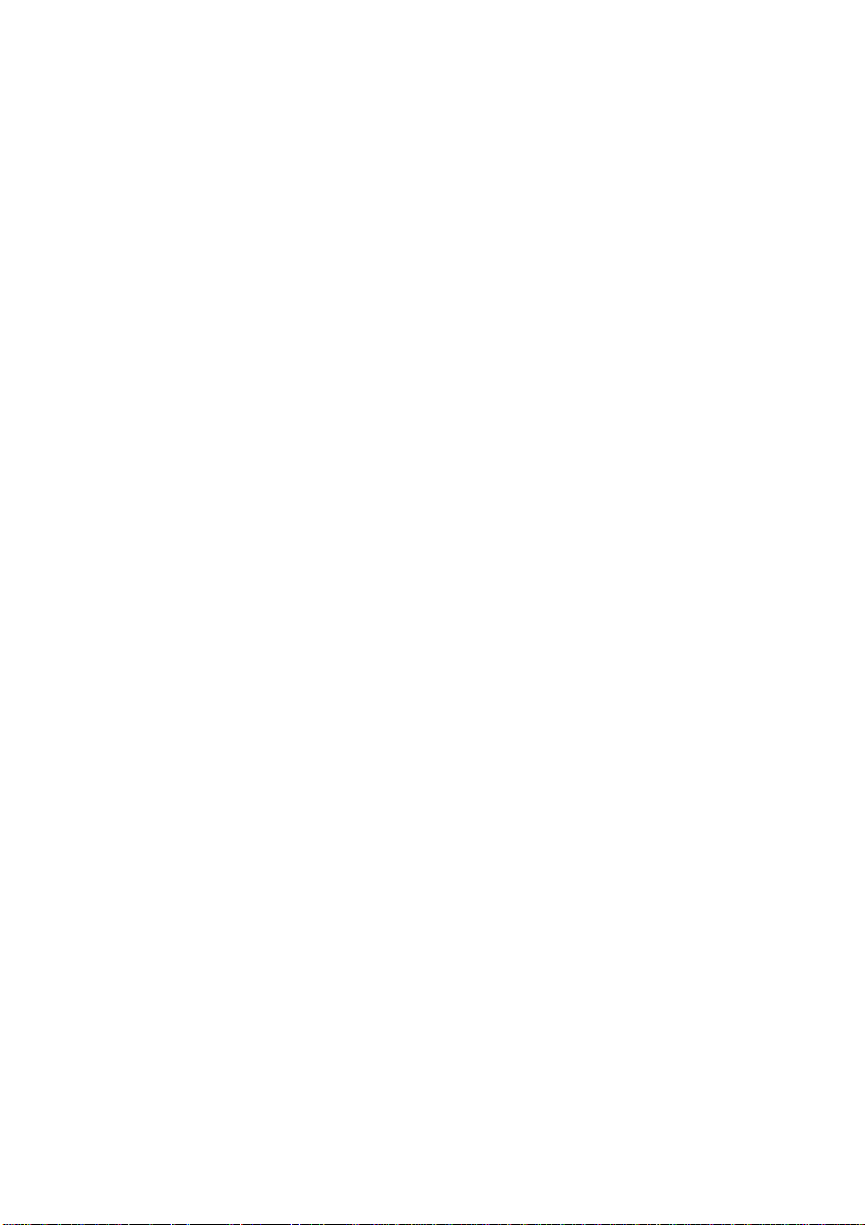
About the Documentation
Your printer comes with several pieces of documentation, but you
don’t have to read it all to use your print er. In fact, y ou may never
refer to some sections at all, depending on how you u se the printer
and what environment you use it in. However, the more familiar
you are with the docu mentation, the easier it’ll be for you to achieve
the results you want from your printer. Read this section to learn
how we’ve organized information and which documents you’ll
probably refer to most often.
Standard Documentation
The following six pieces of standard documentation accompany
your printer.
■ QMS magicolor Laser Printe r Setup Guide
This fold-out document explains how to set up the
magicolor printer for the first time. (Printer set-up
information is also included in chapter 2, “Initial Printer
Setup.”
Chapter 1
■ QMS magicolor Printer User’s Guide
You’re looking at it right now. The “Abou t This Man ual”
section, later in this chapter, details the contents of this
guide.
■ QMS Crown Document Opti on Comm ands
This document lists and explains Document Option
Commands (DOCs). You insert these commands into
documents or separator files t o en able j ob-sp ecific pri nter
features (or special features that your application or page
description language can’t access). In most cases, only
Introduction 1-3
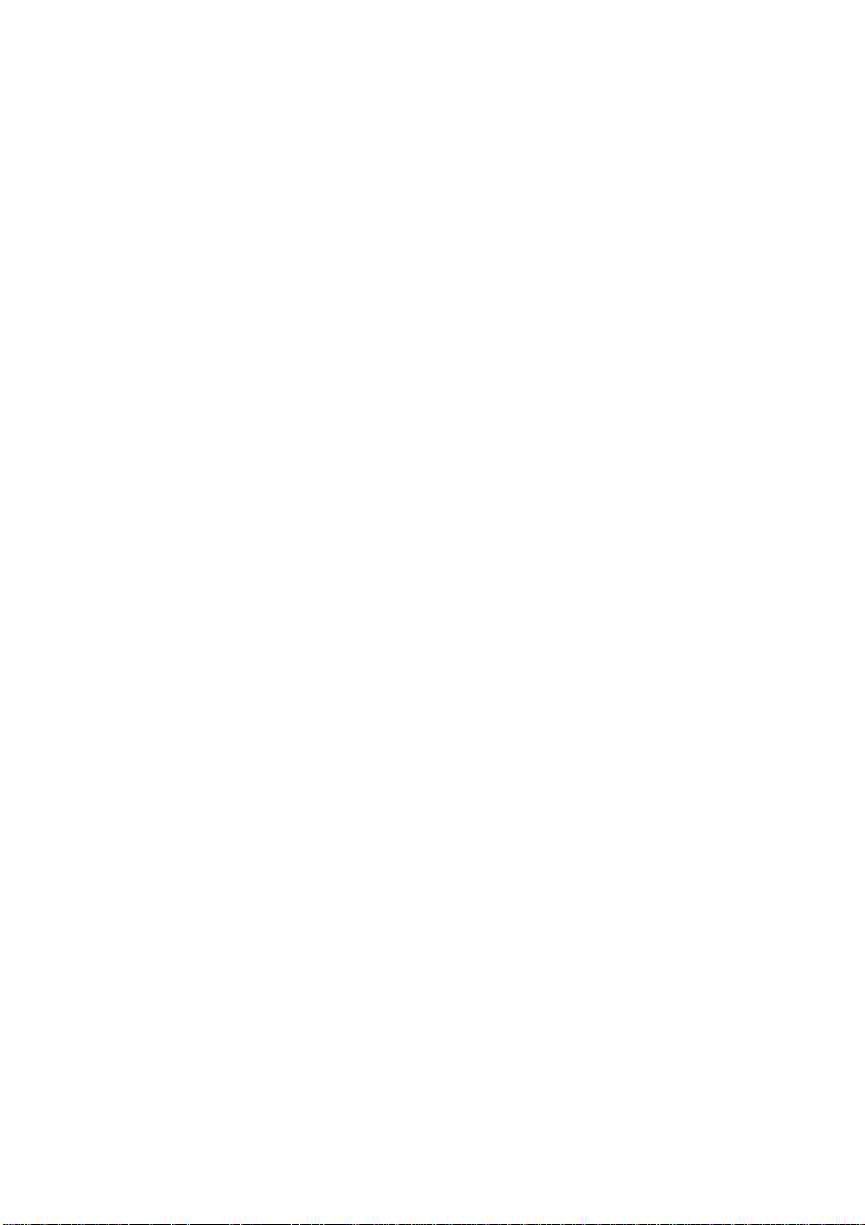
Chapter 1
advanced network users and system administrators need
this information.
■ QMS Crown Network Notes
These notes provide tips for getting the best performance
from your printer if it’s connected t o a network through the
parallel or serial port. In most cases, only advanced
network users and system administrators need this
information. This manual is contained one of the disks
shipped with your printer. The README file on the disk
explains how to access the manual.
■ HP PCL 5 Emulation T echnical R eference
This document covers the HP PCL 5 emulation. In most
cases, only advanced PCL 5 users and system
administrators need this information.
■ QMS Crown Technical Reference
This document provides advanced technical information,
including information on communication protocols,
HP-GL emulation, HP PCL emulation, CCITT, and
PostScript emulation. In most cases, only advanced users
and system administrators need this information. This
manual is contained one of the disks shipped with your
printer. The README file on the disk explains how to
access the manual.
Other Documentation
Other sources of informatio n you may find help ful are
■ HP PCL 5C Technical Support Notes
These notes cover the HP PCL 5C color commands. They
are available free through CompuServe, the QMS bulleti n
1-4 Introduction
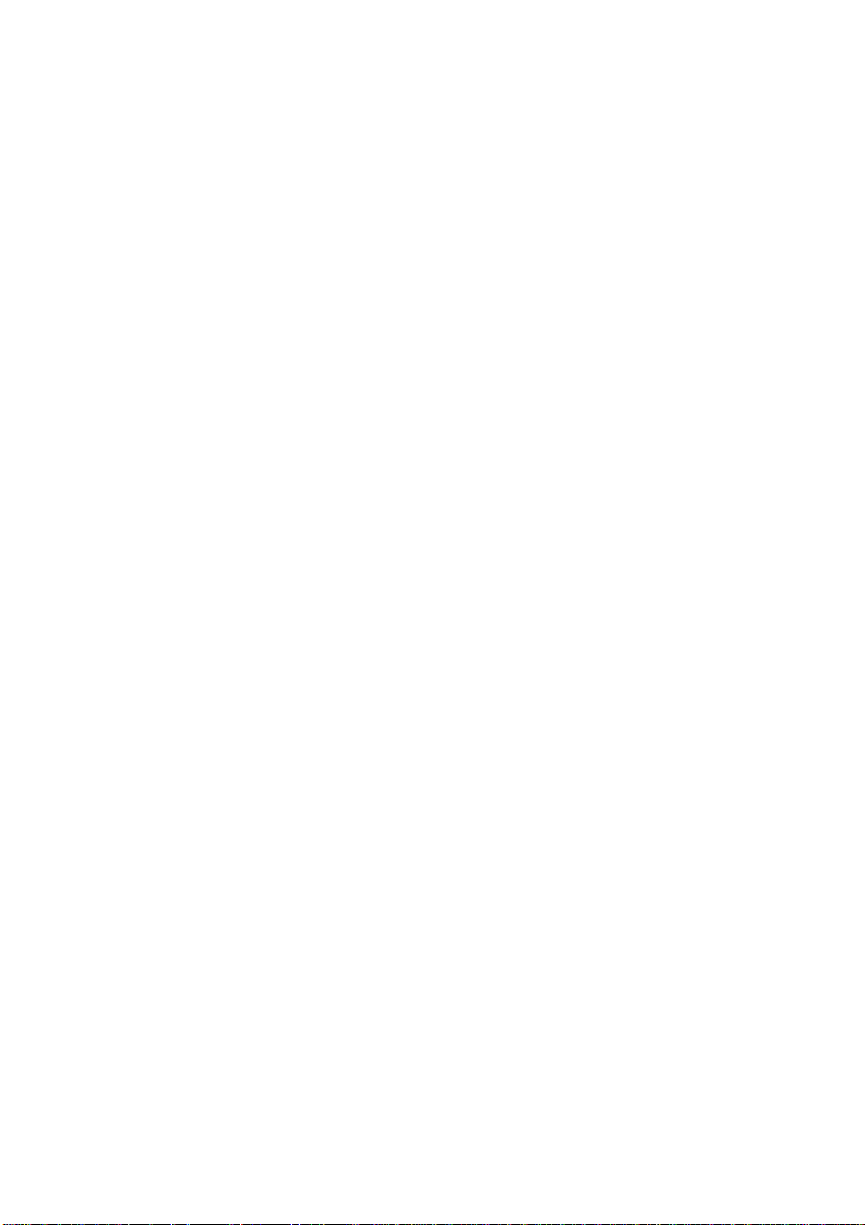
Chapter 1
board, and Q-FAX. Appendix A, “QMS Customer
Support,” of this document explains how to use these
services.
■ Printer Option Documentation
If you purchased a printer option (for example, a direct
network interface card), you may have received separate
documentation for it. Check chapter 8, “Printer Options,”
of this manual for additional option information.
■ Electronic Informati on
CompuServe, th e In ternet, ou r bul letin b oa rd, and Q-F AX
are all sources of information from QMS. Appendix A,
“QMS Customer Su pport,” of this manual explains how to
use these sources.
Don’t forget that the documentation for yo ur application, operating
system, and net work probably contains useful p rinting information.
Introduction 1-5
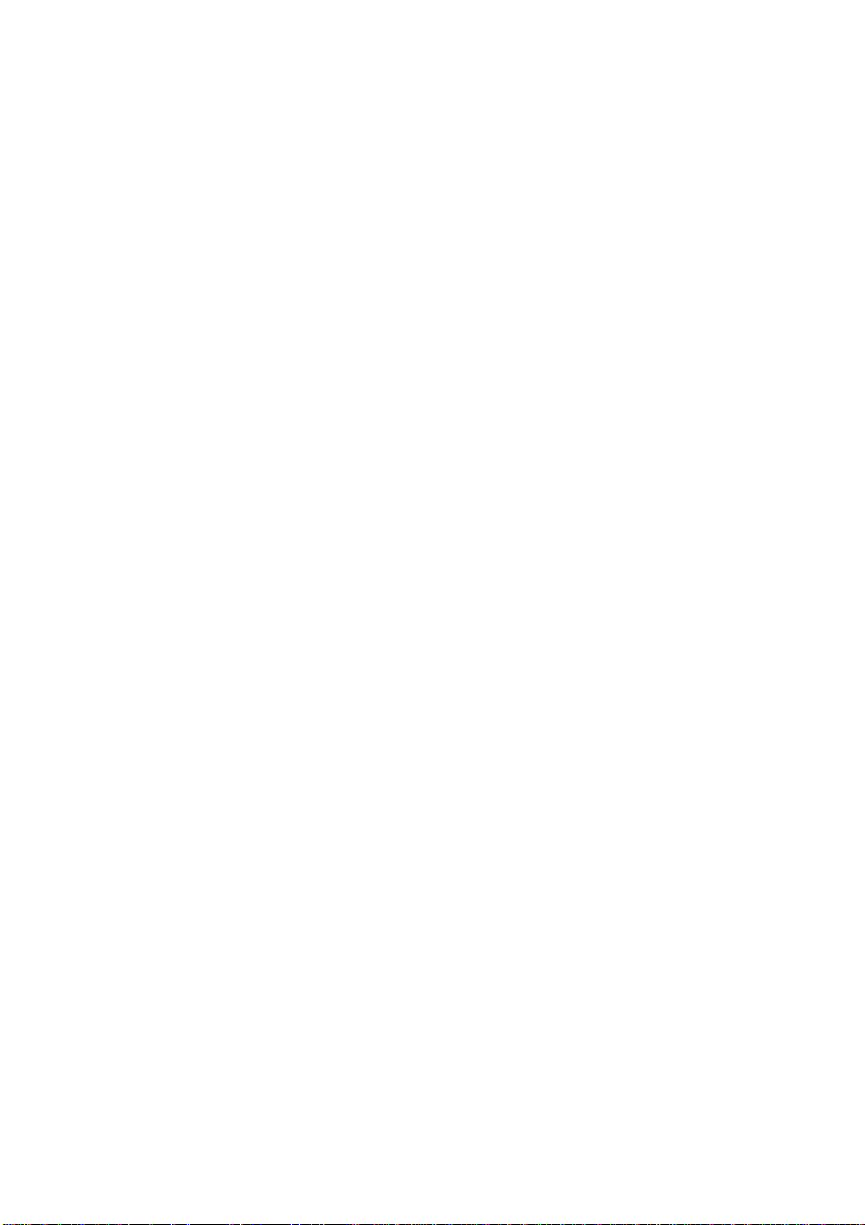
Chapter 1
About This Manual
This User’s Guide is organized in three parts, Installati on (chapters
1 through 3), Operation (chapters 4 through 6), and Reference (the
rest of the manual). A tab for each of these sections was included
with your manual: insert them at the beginning of the appropriate
chapters to make it easier to navigate the manual.
Installation
■ Chapter 1: Introduction
Gives an overview of the printer documentation and the
printer’s major features; it also discusses the QMS Crown
operating system and l aser prin ting.
■ Chapter 2: Initial Printer Set up
Directs you in unpacking and install ing the print er.
■ Chapter 3: Connecting the Printer
Discusses Simultaneous Interface Operation (SIO) and
Emulation Sensing Processor (ESP) mode, and explains
how to connect the pri nter to a host through the Local Talk,
parallel, or serial port.
Operation
■ Chapter 4: Printer Configuratio n
Describes control panel components and functions and
tells how to use the Configuration menu to configure the
printer to your printing requirements.
■ Chapter 5: Print Media and Daily Operations
Discusses print media sizes, loading, handling, and
storage. It also covers operations such as printing
1-6 Introduction
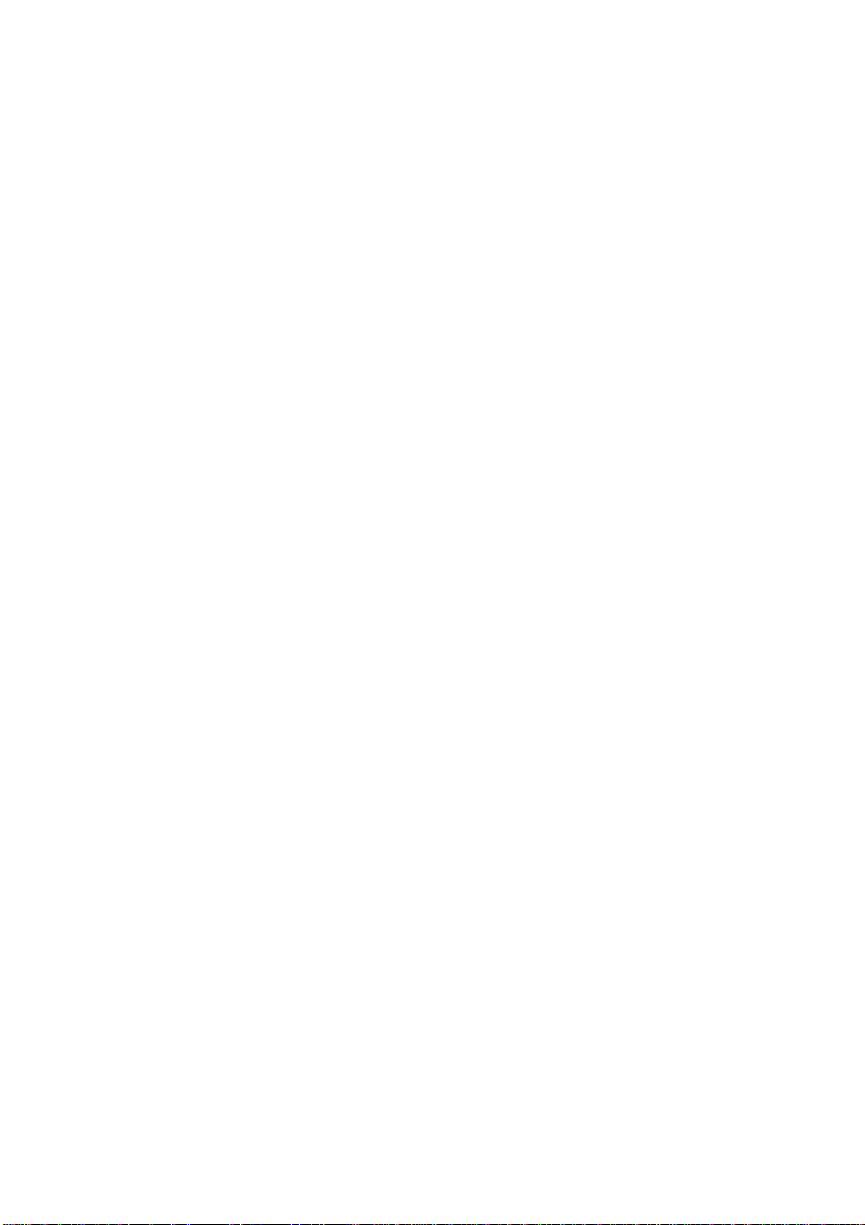
envelopes, transparencies, thick stock, and labels,
adjusting print density, and canceling or ending print jobs.
■ Chapter 6: Consumables and Preventative Mai ntenance
Guides you through hand ling and replaci ng consum ab les,
such as the toner, developer, cleanin g pad, oil bo ttle, OPC
belt cartridge, and waste toner pack. It also covers moving
and preventative maintenance for the printer.
Reference
■ Chapter 7: Optimizing Co lor Out put
Chapter 1
Discusses Q
COLOR, the QMS Automatic Color Control
Technology, explains how to fine-tune color options,
discusses color match ing, and lists the pri nter’s typefaces.
■ Chapter 8: Printer Options
Describes installing and using optional printer hardware,
such as font, emulation, and security cards; memory
upgrades (SIMMs); hard disks; and network interface
cards. Also explains how to upgrade the syst em so ftwa re.
■ Chapter 9: Troubleshooting
Explains how to clear jams and interpret status messages;
outlines po ssible print quali ty problem s and solutio ns; and
explains how to place a service call.
■ Appendix A: QMS Customer Support
Lists sources of help and information .
■ Appendix B: Technical Specifications
Provides technical specifications for the printer and lists
available supplies and replacement parts. This appendix
also gives the recomm ended pin outs for LocalTalk, serial,
Introduction 1-7
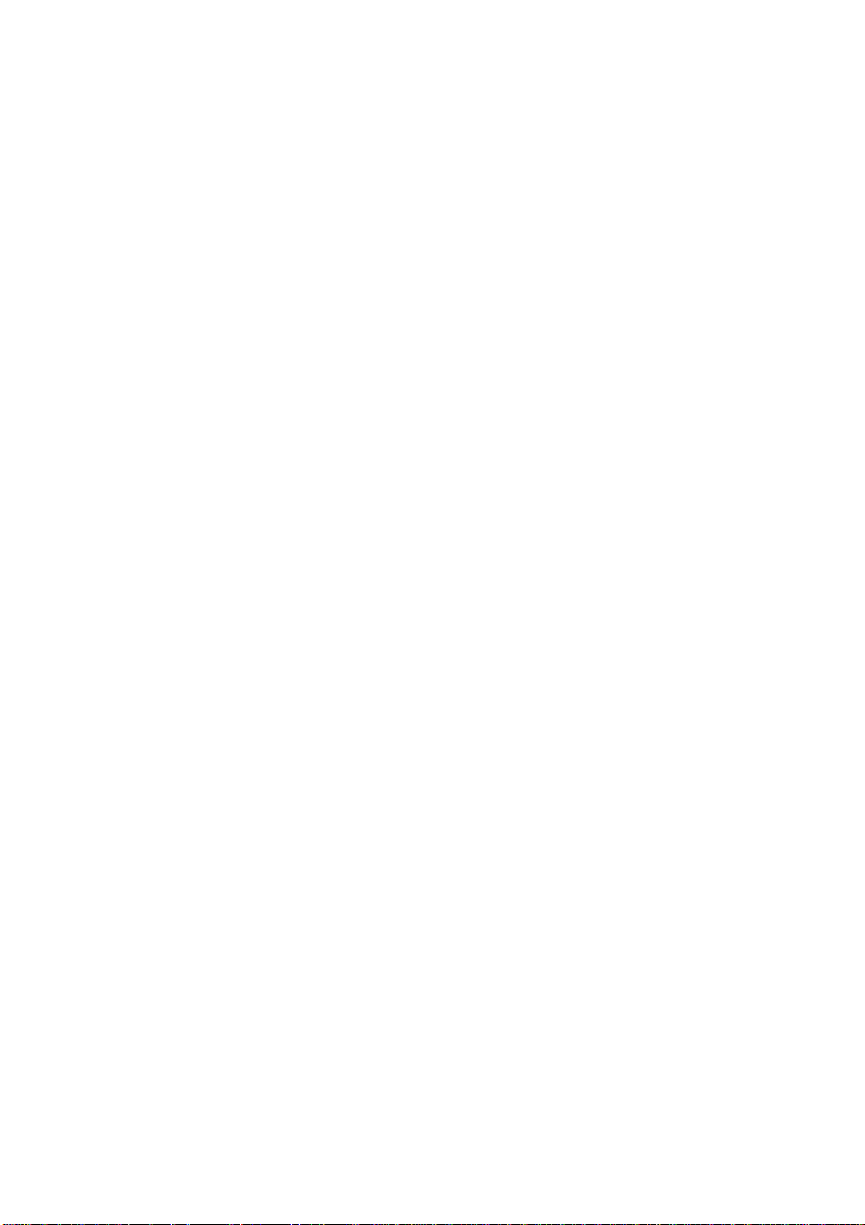
Chapter 1
IBM PC/XT, IBM PC/AT, and parallel (Centronics and
Dataproducts) cables.
■ Appendix C: Notices
Presents legal, safety, and other notices.
■ Appendix D: Additional Technical Information
Provides information on how your printer works, and on
customizing the print er’s memory all o catio n.
■ Glossary
Explains many of the terms used in the document ati on.
1-8 Introduction
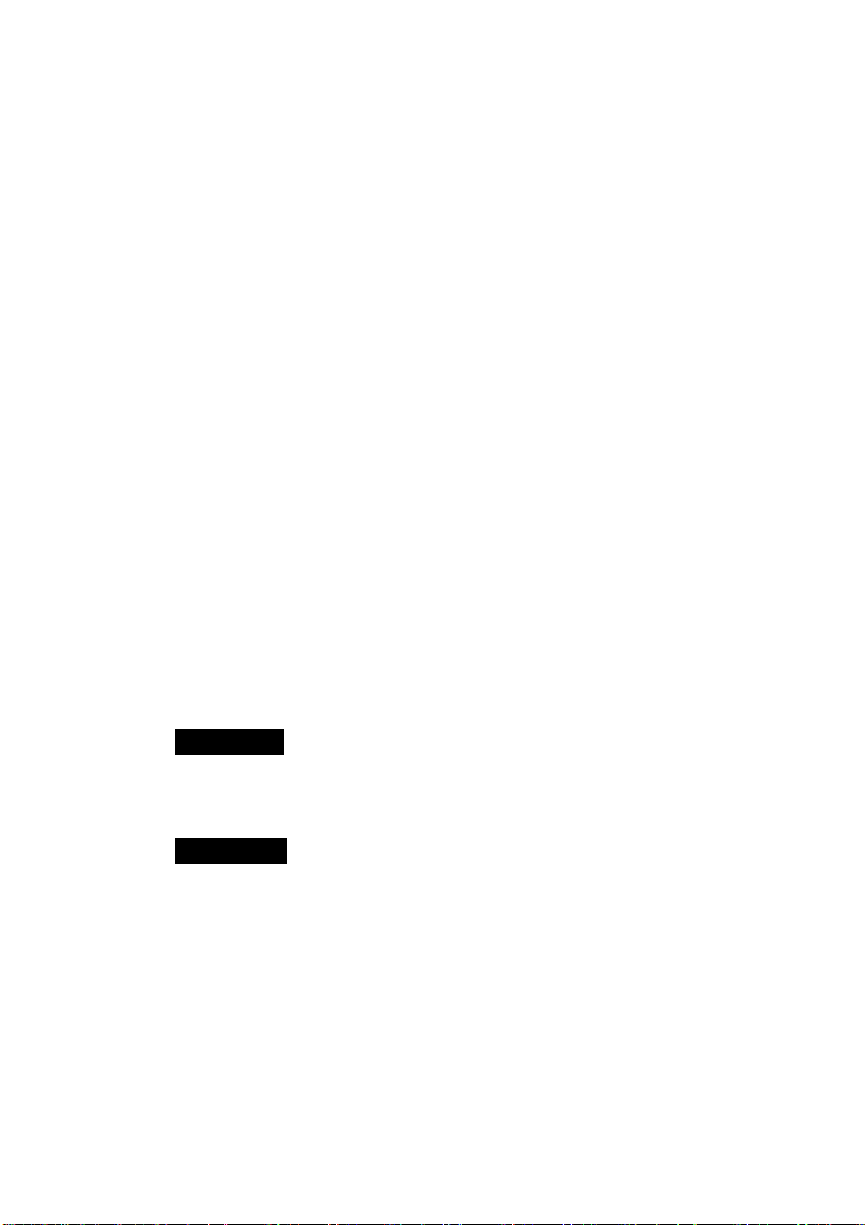
Typographic Conventions
Mixed-Case
Courier
Text you type, and messages and information
displaye d on th e co mp uter moni tor
Chapter 1
Mixed-Case
Italic
Courier
UPPERCASE
COURIER
lowercase bold PostScript operators
lowercase italic Variable inform at io n in text and PostSc rip t varia bles
UPPERCASE File and ut il it y nam e s
↵ Press the Enter key (PC) or Return key (Macintosh)
^X Press and hold down the Ctr l key (PC) while you type
Variable text you type; replace the italicized word(s)
with infor mation specif ic to your pr inter or workst ation
Informatio n disp layed in the print er messa ge windo w
the following letter.
NOTE: Notes contain tips, extra information, or important
information that deserves emphasis or reiteration.
CAUTION: Cautions present information that you need to know
to avoid equipment damage or extreme annoyance.
WARNING!
Warnings indicate the possibility of personal injury if a procedure is not performed exactly as described in the
manual.
ACHTUNG!
Bitte halten Sie sich exakt an die im Handbuch
beschriebene Vorgehensweise, da sonst Verletzungsgefahr
bestehen könnte.
Introduction 1-9
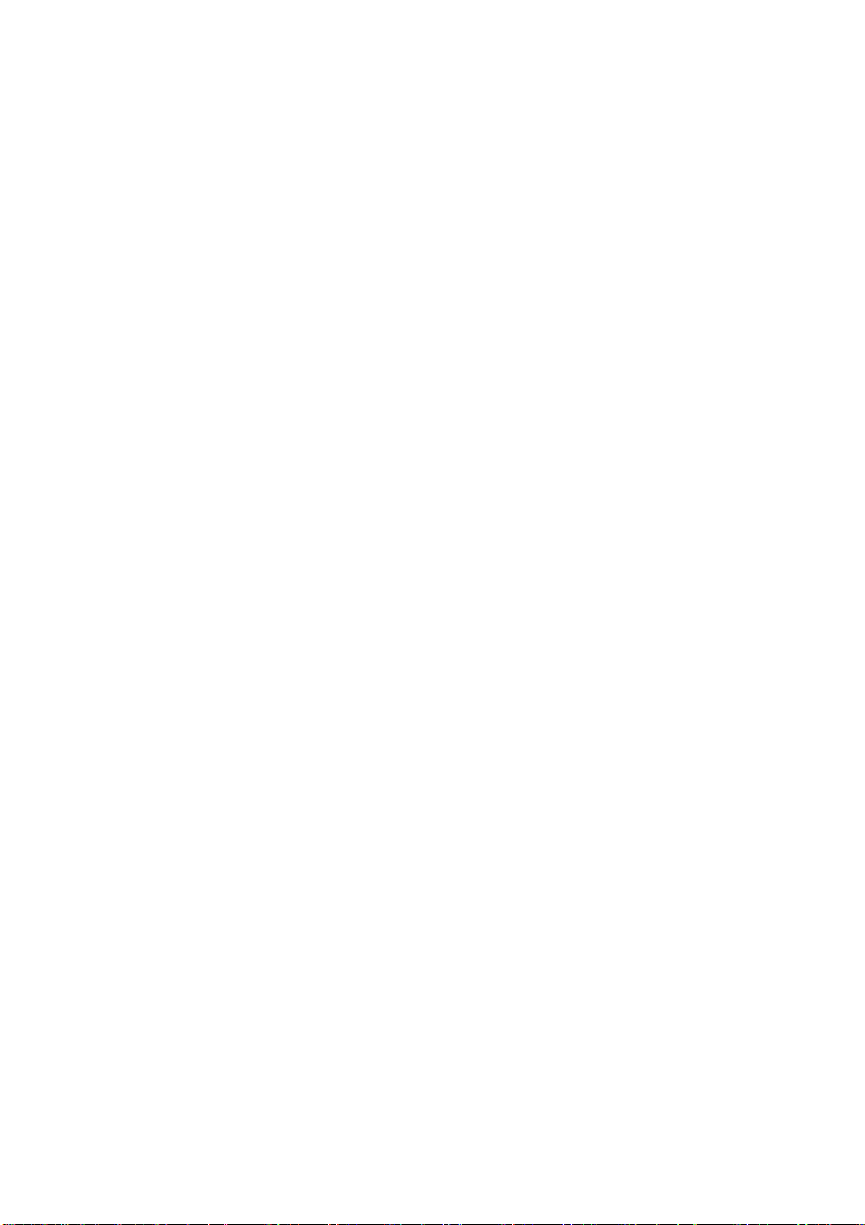
Chapter 1
Printer Features
The following overview acquaints you with the printer’s major
features and their benefits. Consult the table of contents or index
(blue pages) of this manual to find more information on the
features.
Color Laser Technology
The magicolor and the magicolor Plus Laser Printers feature
advanced color-laser technology that allows them to produce
inexpensive, durable, 300 or 600 dpi prints on plain paper or
transparencies, at 3 to 6 color pages and 12 monochrome pages per
minute (on the magicolor Plus) or 2 to 3 color pages and 8
monochrome pages per minute (on the magicolor).
QCOLOR Technology
The magicolor Laser Printe r features QCOLOR, a QMS-developed
technology for automatically optimizing color printing, for
Windows and Macintosh applications. When enabled, QCOLOR
configures the magicolor for the best output quality based on the
contents of the document (for example, text, line art, presentation
graphics, photographs, or scans).
The magicolor printer also supports device-independent color,
either directly or through a color management system, such as
Apple’s ColorSync and Pantone’s POCE. This printer also
supports the PANTONE
®
* MATCHING SYSTEM, the st andard
model for color reproduction in graphic arts and publ ishing, to help
* Pantone, Inc.’s check-standard trademark for color reproduction and color reproduction
materials.
1-10 Introduction
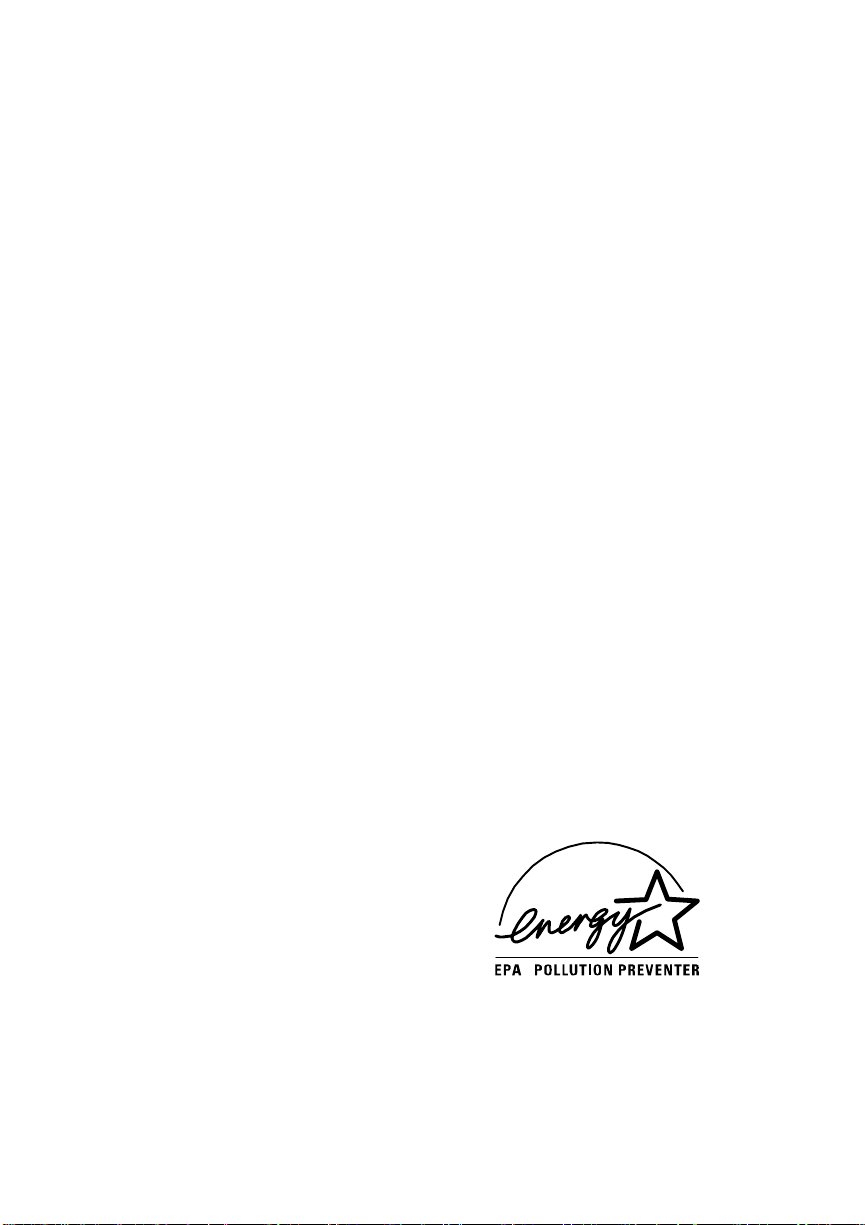
Chapter 1
you see the most accurate PANTONE Color simulations for
proofing. Chapter 7, “Optimizing Color Output,” contains more
information on QMS Automatic Color Control and color
management systems.
Multiple Resolutions
If you purchased a printer with 12 MB RAM, you can print color
or monochrome documents in 300 dpi or monochrome document s
in 600 dpi. You can print col or and monochrome documents in 600
dpi if you install additional RAM in the printer. The magicolor
ships with either 12 or 28 MB of RAM, while the magicolor Plus
ships with either 12 or 24 MB of RAM. See appendix B, “Technical
Specifications,” for specific information on RAM requirements
and color resolution.
Software Loadable System (SLS)
Your printer has a software loadable system, SLS, which allows
you to replace or upgrade its system software from a host. Future
enhancements to the system softw are can be easily installed as they
become available from QMS.
Energy Saver Mode
The magicolor Plus printer’s
Energy Saver option allows it
to automatically enter a
lower-power state after no print
jobs have been received for a
certain length of time (which
you define). The Energy Star
version of the magicolo r Plus printer (look for an Energy Star label
on the back of the printer) is compliant with US Environmental
Introduction 1-11
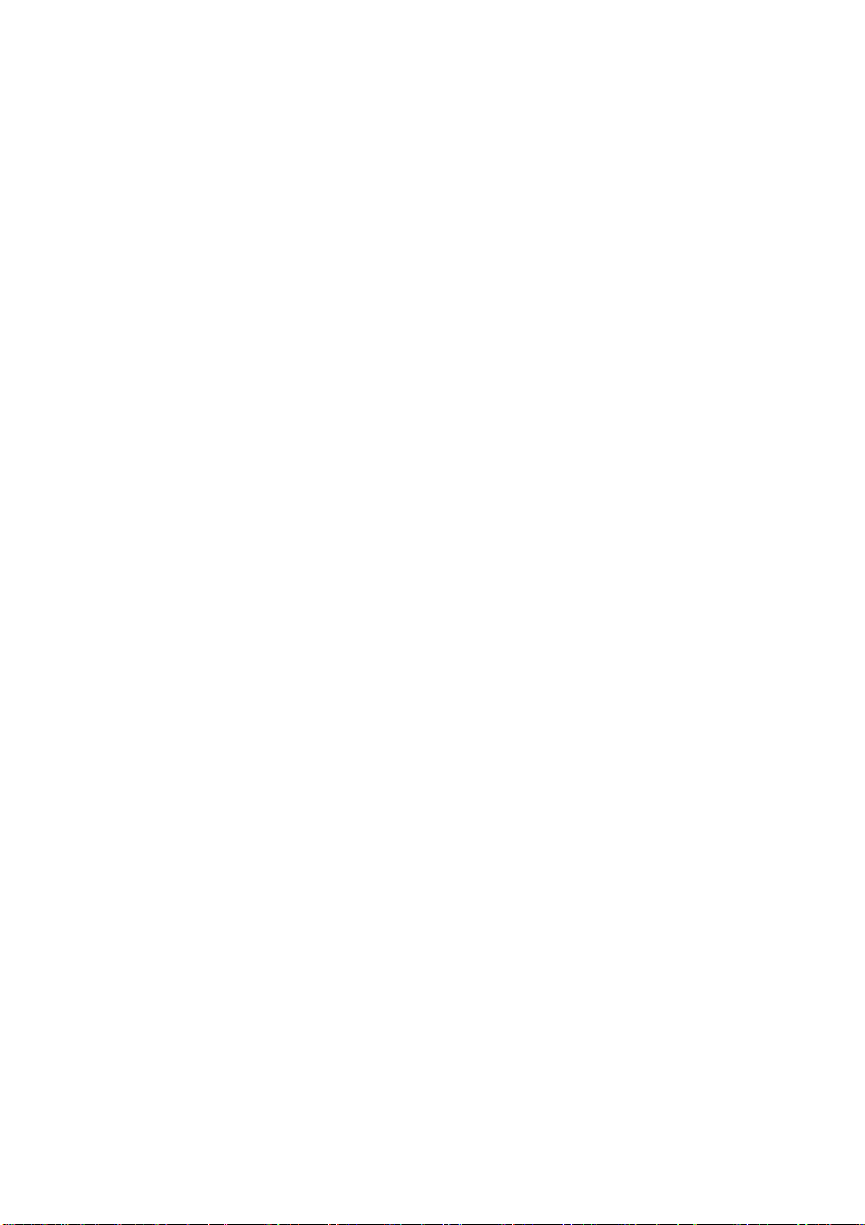
Chapter 1
Protection Agency (EPA) Energy Star regulations. The EPA
Energy Star Computers program promotes the use of
energy-efficient personal computers, monitors, and printers and the
reduction of air pollution caused by power generation. See
“Administration/Engine/Energy Saver ” in chapter 4, “Printer
Configuration ,” for information on Energy Saver options.
NOTE: The addition of some optional interfaces, in some
QMS Crown Operating System
Your printer features the QMS Crown multitasking printer
operating system. Some of it s features are
combinations, may cause the product to become
non-Energy Star compliant.
■ Multitasking
The printer receives, compiles, processes, and prints
simultaneously, so jobs are printed more quickly and the
host is free sooner.
■ Simultaneous Interface Operation
All interface s are active at the same time, buffering and
processing data until p ages can be printed, whi ch increases
throughput. (Each input buffer can be expanded with
optional mem ory. )
■ Emulation Sensing Processor Technolo gy
When in ESP mode (selectable through PS Executive
Series Utilities or the control panel), the printer analyzes
incoming data and selects the appropriate pri nter language
from those available, so users don’t have to set switches or
send commands to use different printer emulations. ESP
1-12 Introduction
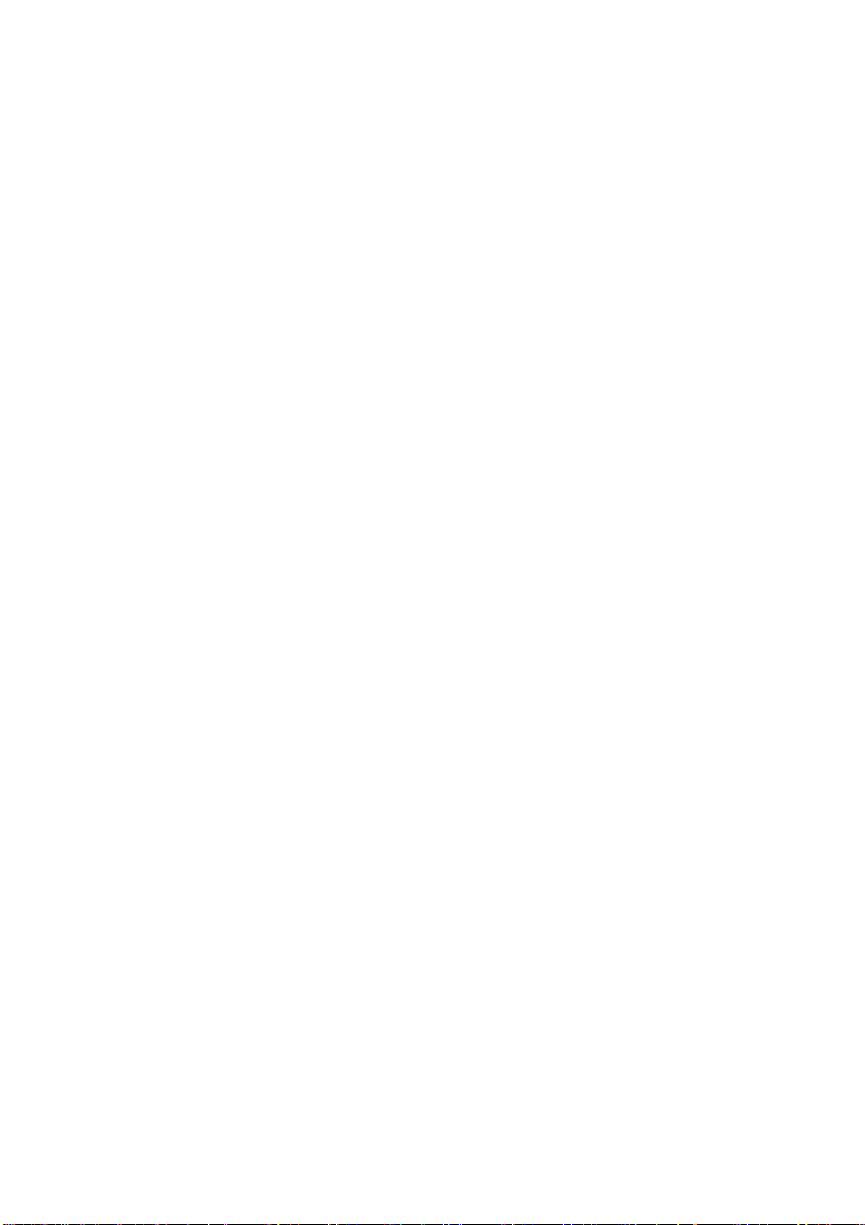
Chapter 1
mode works with most popular commercially available
applications.
■ Context Swit ch ing
After initial use, the state of an emul ation and downloaded
data (fonts, macros, overlays) is preserved for as long as
the printer power is on, so repetitive downloading is
unnecessary.
■ Compile-ahead Processing
Pages are compiled into intermediate, compressed blocks
of data that can be imm ediately and more easi ly rasterized
or more efficiently stored for concurrent compiling,
rasterizing, and printing. This allows the printer to
maintain full print speed under maximum job activity.
■ User-configurable Input Buffers
Printer memory can be configured to enable the most
efficient spoo ling for a particul ar environm ent. Chapter 4,
“Printer Configuration,” contains more information on
printer memory.
■ Spooling Overflow
Data is spooled transparently to the internal hard disk, so
input buffers aren’t limited to RAM capacity.
■ Compressed Data Format
Data is compressed so that ent ire document s can be stored
in the printer, allowing us ers to take advantage of advanced
document handling features such as jam recovery without
resendin g files.
Introduction 1-13
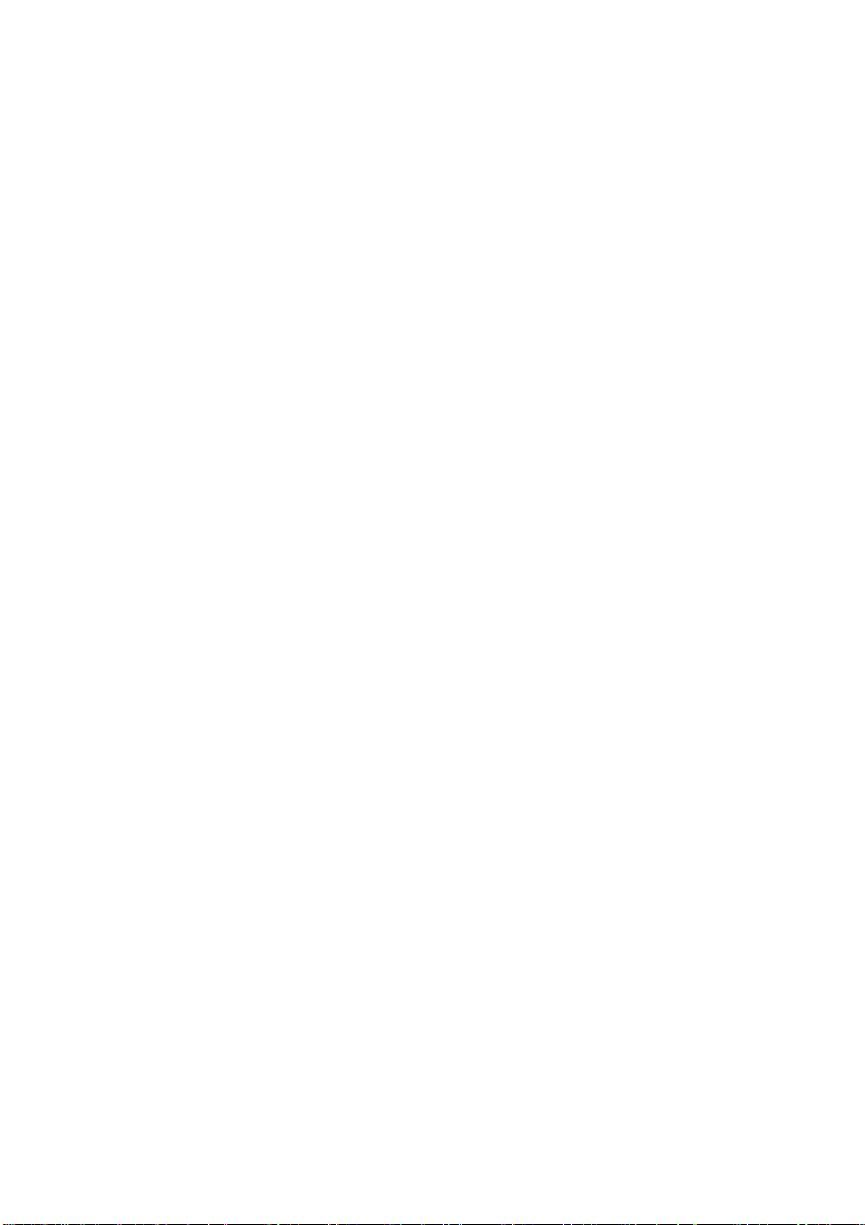
Chapter 1
Media Flexibility
With this printer, you can print on plain paper,laser paper,
transparencies, and labels (and, if you have a magicolor Plus
printer, envelopes and thick stock) in letter, A4, executive, and
legal sizes. Plain paper, economical and widely available, is the
ideal choice when adding spot color to reports, newsletters, and
other documents. Laser paper, such as Hammermill’s Laser Print,
allows the richest color output and most consistent coverage
(especially for large areas) for the highest quality documents or
prepress proofs. See chapter 5, “Print Media and Daily
Operations,” for detailed information on different media typ es.
Automatic Jam Recovery
The printer has jam recovery, so that after a jam is removed, the
printer automatically reprint s the jamm ed page(s) and fini shes th e
job.
Convenient Control Panel Operation
The keypad and message window on the control panel allow e asy
access to the Configuration menu, through which you can change
printer defaults to suit your needs. The message window and the
LEDs indicate printer status. Messages can be displayed in Engli sh,
French, Spanish, or German. An optional security card allows
access through the printer control panel to be password protected,
so that only users who know the password can change printer
configuration.
PS Executive Series Utilities
Once you install this software on your ho st, use its menus to access
printer features, such as printer naming and font and emulation
downloading. PS Exec also contains sample files that illustrate
1-14 Introduction
