Kodak Z740 User Manual

Kodak EasyShare Z740
zoom digital camera
User’s guide
www.kodak.com
For interactive tutorials, www.kodak.com/go/howto
For help with your camera, www.kodak.com/go/z740support
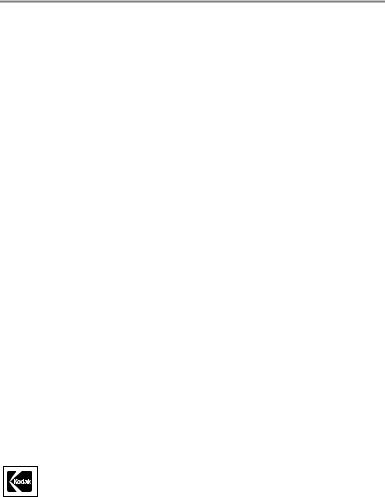
Eastman Kodak Company
Rochester, New York 14650
© Eastman Kodak Company, 2004
All screen images are simulated.
Kodak and EasyShare are trademarks of Eastman Kodak Company.
Schneider-Kreuznach and Xenar are trademarks of Jos. Schneider Optische Werke GmbH used under license by Eastman Kodak Company.
P/N 4J1865
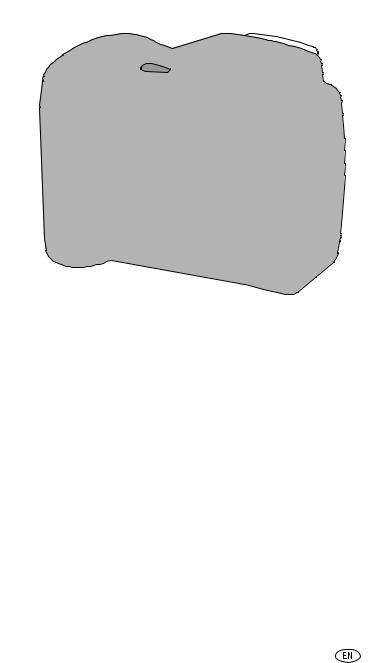
|
|
|
|
|
|
Product features |
Front View |
|
|
|
|
|
|
5 |
6 |
7 |
8 |
9 |
10 |
11 |
 4
4 
3 

 12
12  2
2 







 13
13 
 1
1 
 14
14 

 15
15 
1 |
Grip |
9 |
Speaker |
|
||
2 |
Light sensor |
10 |
Flash |
|
||
3 |
Low-light assist, Self-timer light |
11 |
Open Flash switch |
|
||
4 |
Shutter button |
12 |
Neck strap post |
|
||
5 |
Self-timer/Burst button |
13 |
Microphone |
|
||
6 |
Close-up/Landscape button |
14 |
Lens |
|
||
7 |
Flash button |
15 |
DC-In (3V) |
|
|
,for |
|
||||||
|
||||||
8 |
Power/Favorites switch |
|
optional AC adapter |
|||
|
|
|
|
|
||
www.kodak.com/go/support |
i |
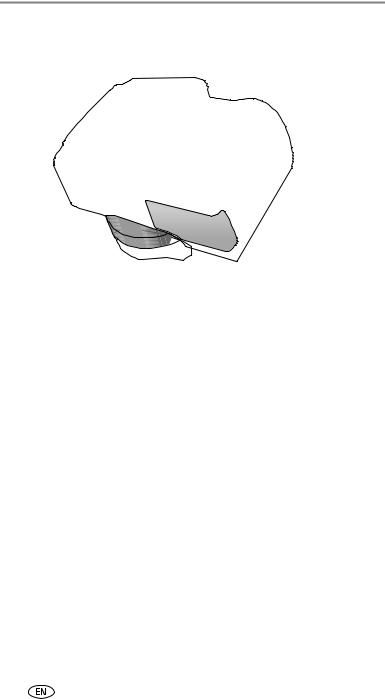
Product features
Side View
8 |
9 |
10 |
|
|
|
7 |
|
11 |
|
|
12 |
6 |
|
13 |

 14
14 
 5
5 
4 |
|
|
15 |
|
|
|
|
|
3 |
|
|
|
2 |
1 |
16 |
|
|
||
|
|
|
1 |
Review button |
9 |
EVF/LCD button |
2 |
Menu button |
10 |
Zoom (Wide Angle/Telephoto) |
3 |
Delete button |
11 |
Share button |
4 |
Tripod socket |
12 |
Mode dial |
5 |
Dock connector |
13 |
Joystick/OK |
6 |
LCD screen |
14 |
USB, A/V Out |
7 |
Info button |
15 |
Slot for optional SD or MMC card |
8 |
EVF (Electronic viewfinder) |
16 |
Battery compartment |
ii |
www.kodak.com/go/support |

Table of contents |
|
|
1 |
Setting up your camera .............................................................. |
1 |
|
Attaching the lens cap....................................................................... |
1 |
|
Attaching the neck strap ................................................................... |
1 |
|
Loading the batteries ........................................................................ |
2 |
|
Turning on the camera ...................................................................... |
2 |
|
Setting the date/time, first time ......................................................... |
3 |
|
Storing pictures on an SD or MMC card ............................................. |
4 |
2 |
Taking pictures and videos ......................................................... |
5 |
|
Taking a picture ................................................................................ |
5 |
|
Using optical zoom ........................................................................... |
8 |
|
Using the flip-up flash ....................................................................... |
9 |
|
Reviewing pictures and videos........................................................... |
9 |
|
Deleting pictures and videos............................................................ |
11 |
3 |
Transferring and printing pictures ............................................ |
12 |
|
Minimum system requirements ........................................................ |
12 |
|
Install the software ......................................................................... |
13 |
|
Transferring pictures with the USB cable.......................................... |
14 |
|
Printing pictures.............................................................................. |
14 |
|
Dock compatibility........................................................................... |
17 |
4 Doing more with your camera .................................................. |
18 |
|
|
Using the self-timer......................................................................... |
18 |
|
Using burst ..................................................................................... |
19 |
|
Taking close-up and landscape pictures ........................................... |
19 |
|
Running a slide show ...................................................................... |
20 |
|
Changing the flash settings ............................................................. |
22 |
|
Picture-taking modes ...................................................................... |
23 |
|
Changing picture-taking settings ..................................................... |
27 |
|
Customizing your camera ................................................................ |
30 |
|
Viewing picture/video information ................................................... |
32 |
|
Copying pictures and videos ............................................................ |
32 |
|
Adjusting exposure compensation ................................................... |
33 |
|
P, A, S, and M modes...................................................................... |
33 |
|
Pre-tagging for album names .......................................................... |
35 |
|
Sharing your pictures....................................................................... |
37 |
www.kodak.com/go/support |
iii |
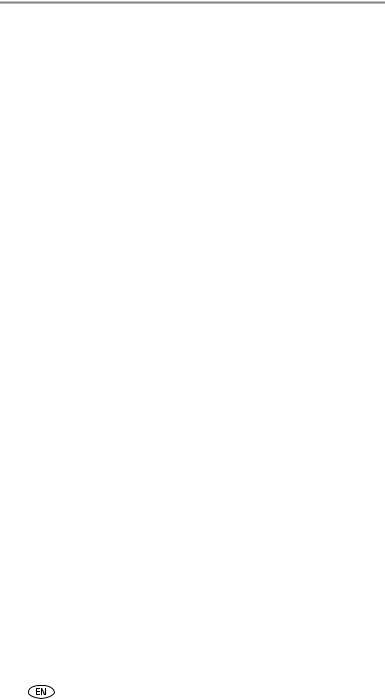
Table of contents |
|
|
5 |
Troubleshooting ....................................................................... |
41 |
|
Camera problems............................................................................ |
41 |
|
Computer/connectivity problems...................................................... |
42 |
|
Picture quality problems .................................................................. |
43 |
|
Direct printing (PictBridge) problems................................................ |
44 |
6 |
Getting help ............................................................................. |
45 |
|
Helpful links.................................................................................... |
45 |
|
Telephone customer support ........................................................... |
46 |
7 Appendix .................................................................................. |
47 |
|
|
Camera specifications ..................................................................... |
47 |
|
Power-saving features..................................................................... |
51 |
|
Storage capacities ........................................................................... |
51 |
|
Accessories ..................................................................................... |
52 |
|
Important safety instructions ........................................................... |
53 |
|
Battery life ...................................................................................... |
54 |
|
Upgrading your software and firmware............................................ |
55 |
|
Additional care and maintenance .................................................... |
55 |
|
Warranty......................................................................................... |
56 |
|
Regulatory compliance .................................................................... |
58 |
iv |
www.kodak.com/go/support |
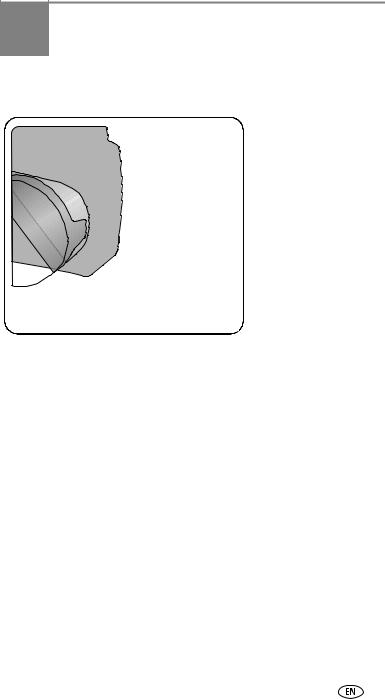
1 Setting up your camera
Attaching the lens cap
Attaching the neck strap
1 |
2 |
|
3 |
|
|
|
|
|
|
|
|
|
|
|
|
|
|
|
|
www.kodak.com/go/support |
1 |
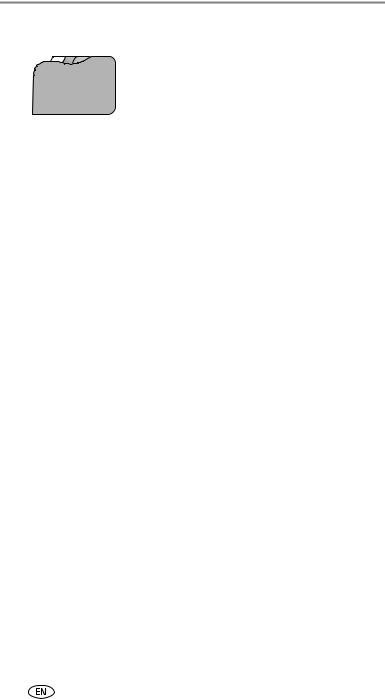
Setting up your camera
Loading the batteries
1 Open the battery door.
2 Load the battery, then close the battery door.
CRV3 lithium |
Ni-MH |
2 AA lithium |
(non-rechargeable) |
(rechargeable) |
or Ni-MH |
For information on replacing batteries and extending battery life, see page 54.
Turning on the camera
2 |
www.kodak.com/go/support |
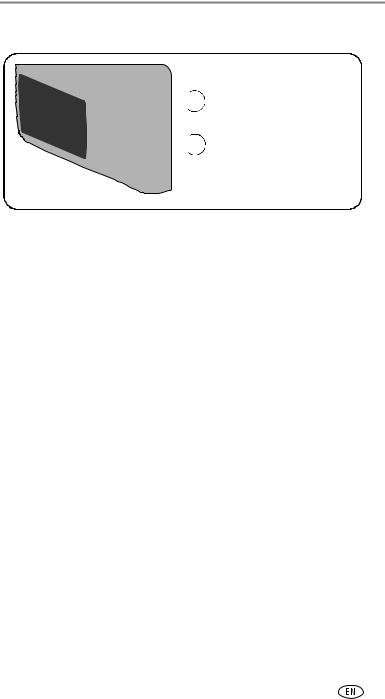
Setting up your camera
Setting the date/time, first time
 1
1  At the prompt, press OK.
At the prompt, press OK.
 2
2 
 to change.
to change.
 for previous/next field. OK to accept.
for previous/next field. OK to accept.
Setting the date/time and language, other times
 1
1  Press Menu.
Press Menu.
2 
 to highlight Setup Menu
to highlight Setup Menu  then press OK.
then press OK.
3 
 to highlight Language
to highlight Language  or Date/Time
or Date/Time  , then press OK.
, then press OK.
If setting the date/time:
 to change.
to change.
 for previous/next field.
for previous/next field.
OK to accept.
www.kodak.com/go/support |
3 |
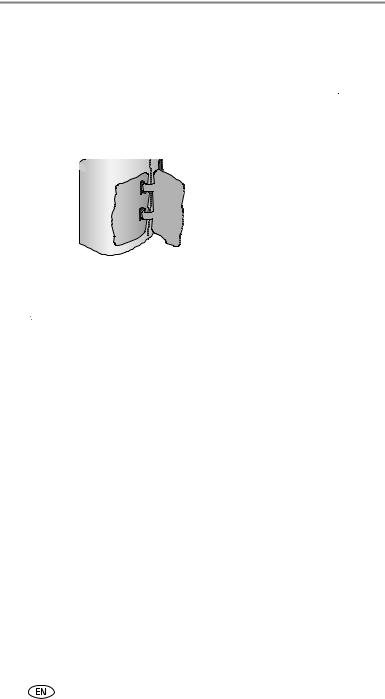
Setting up your camera
Storing pictures on an SD or MMC card
Your camera has 32 MB of internal memory. You can purchase an SD or MMC card to conveniently store more pictures and videos.
NOTE: We recommend Kodak SD or MMC cards. SD cards must possess the SD 
 logo. (The SD logo is a trademark of the SD Card Association.) When using the card for the first time, format it in this camera before taking pictures (see page 32).
logo. (The SD logo is a trademark of the SD Card Association.) When using the card for the first time, format it in this camera before taking pictures (see page 32).
32 MB |
Notched corner |
|
internal |
||
|
||
memory |
|
|
(built-in) |
SD or MMC |
|
|
||
|
card (optional) |
 CAUTION:
CAUTION:
A card can only be inserted one way; forcing it may cause damage. Inserting or removing a card when the ready light is blinking may damage pictures, card, or camera.
See page 51 for storage capacities. Purchase SD or MMC cards at a dealer of Kodak products or www.kodak.com/go/z740accessories.
4 |
www.kodak.com/go/support |
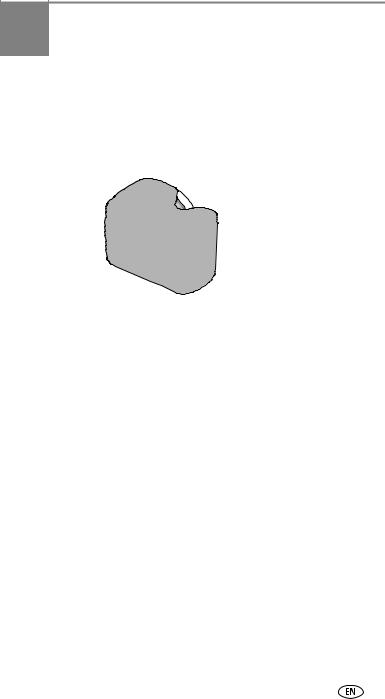
2 Taking pictures and videos
Taking a picture
Press Shutter button 1 



 4
4  halfway to focus and
halfway to focus and
set exposure.
When AF/AE Indicator turns green, press Shutter button completely down.



 3
3  2
2 












Choose LCD or EVF (electronic viewfinder)
Taking a video
 1
1 
 2
2 

AF/AE Indicator:
 Green—successful
Green—successful
Red—failed
Failed focus
 Failed exposure
Failed exposure
Press the Shutter button
3 completely down and release.
completely down and release.
To stop recording, press and release the Shutter button again.
www.kodak.com/go/support |
5 |
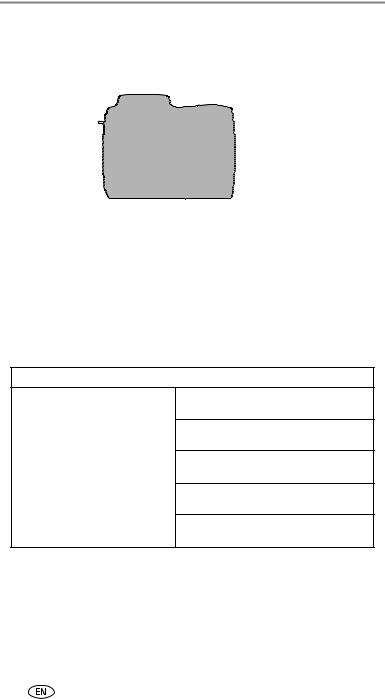
Taking pictures and videos
Reviewing the picture or video just taken
After you take a picture or video, the camera screen or EVF displays a Quickview for approximately 5 seconds.
If you press no buttons, the picture/video is saved.
Tag a picture/video for 


 email or as a favorite, or
email or as a favorite, or 
 to tag a picture for print.
to tag a picture for print.



 Play a video.
Play a video.
(  to adjust volume.)
to adjust volume.)
Delete
To view pictures and videos anytime, see page 9.
Using the auto-focus framing marks (pictures)
When using the camera screen or EVF as a viewfinder, framing marks indicate the camera focus area. The camera attempts to focus on foreground subjects, even if the subjects are not centered in the scene.
1Press the Shutter button halfway.
When the framing marks turn green, focus is accomplished.
While the shutter button is pressed halfway:
Framing marks
Center focus
Center wide focus
Side focus
Center and side focus
Left and right focus
2If the camera is not focusing on the desired subject (or if the framing marks disappear), release the Shutter button and recompose the scene.
3 Press the Shutter button completely down to take the picture.
NOTE: Framing marks do not appear in Landscape or Video mode. When you use Focus Zone (page 28) and set Center Zone, the framing marks are fixed at Center Wide.
6 |
www.kodak.com/go/support |
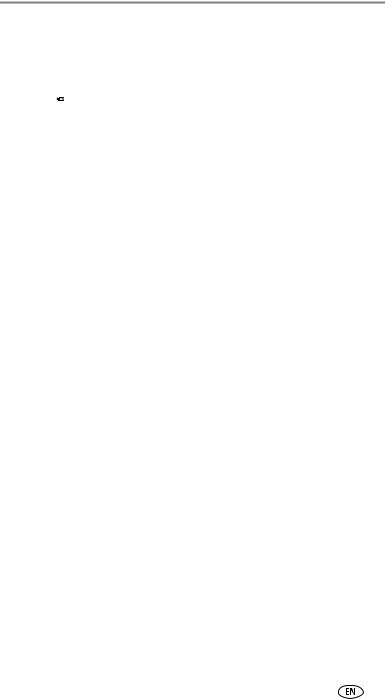
Taking pictures and videos
Checking camera and picture status
To turn on/off the camera and picture icons, press the Status  button.
button.
Status
Capture modes
Landscape/ |
|
Self-timer |
|
|
Flash |
|
|
|
|
Picture size |
|||||||||||||||||
|
|
|
|
|
|
|
|||||||||||||||||||||
|
|
|
|
|
|
|
|
|
|
|
|
|
|
|
|
|
|
|
|
Pictures/time remaining |
|||||||
Close-up |
|
|
|
|
|
|
|
|
|
|
|
|
|||||||||||||||
Date stamp |
|
|
|
|
|
|
|
|
|
|
|
|
|
|
|
|
|
|
|
|
|
|
|
Storage location |
|||
|
|
|
|
|
|
|
|
|
|
|
|
|
|
|
|
|
|
|
|
|
|||||||
Album name |
|
|
|
|
|
|
|
|
|
|
|
|
|
|
|
|
|
|
AF mode |
||||||||
|
|
|
|
|
|
|
|
|
|
|
|
|
|
||||||||||||||
|
|
|
|
|
|
|
|
|
|
|
|
|
|
|
|
|
|
|
|
|
|
|
|
|
|
|
Focus mode |
|
|
|
|
|
|
|
|
|
|
|
|
|
|
|
|
|
|
|
|
|
|
|
|
|
|
||
Zoom: |
|
|
|
|
|
|
|
|
|
|
|
|
Exposure |
||||||||||||||
|
|
|
|
|
|
|
|
|
|
|
|
metering |
|||||||||||||||
digital |
|
|
|
|
|
|
|
|
|
|
|
|
White balance |
||||||||||||||
|
|
|
|
|
|
|
|
|
|
|
|||||||||||||||||
telephoto |
|
|
|
|
|
|
|
|
|
|
|
|
ISO |
||||||||||||||
wide |
|
|
|
|
|
|
|
|
|
|
|
|
|
|
|
|
|
|
|
|
|
|
|
|
|
|
|
|
|
|
|
|
|
|
|
|
|
|
|
|
|
|
|
|
|
|
|
|
|
|
|
Low battery |
|||
|
|
|
|
|
|
|
|
|
|
|
|
|
|
|
|
||||||||||||
|
|
|
|
|
|
|
|
|
|
|
|
|
|
|
|
|
|
|
|
|
|
|
|
|
|
|
|
PASM Setting |
|
|
|
|
|
|
|
|
|
|
|
|
|
|
Camera mode |
||||||||||||
|
|
|
|
|
|
|
|
|
|
|
|
|
|||||||||||||||
|
Aperture |
|
|
|
|
|
|
|
|
|
|
Exposure compensation |
|||||||||||||||
|
|
|
|
|
|
|
|
|
|
|
|||||||||||||||||
|
Shutter speed |
|
|
|
|
|
|
||||||||||||||||||||
|
|
|
|
|
|
|
|||||||||||||||||||||
Capture modes—shutter pressed halfway
Slow shutter Open flash speed warning warning
 Auto Focus/ Auto Exposure (AF/AE indicator)
Auto Focus/ Auto Exposure (AF/AE indicator)
ISO
Aperture |
|
Shutter speed |
Exposure compensation |
www.kodak.com/go/support |
7 |
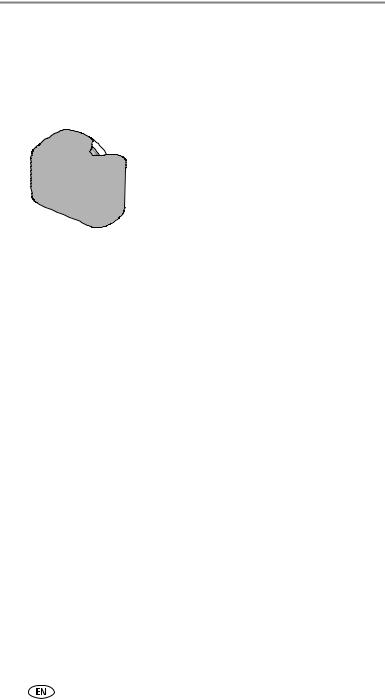
Taking pictures and videos
Using optical zoom
Use optical zoom to get up to 10X closer to your subject. Optical zoom is effective when the lens is no closer than 24 in. (60 cm) to the subject or
5 in. (13 cm) in Close-up mode. You can change optical zoom before (but not during) video recording.
1 Use the viewfinder or camera screen to frame your subject.
2 Press Telephoto (T) to zoom in. Press Wide Angle (W) to zoom out.
The zoom indicator shows zoom status.
3 Take the picture or video.
Zoom indicator
 Digital zoom range
Digital zoom range
Optical zoom range
Using digital zoom
Use digital zoom in any Still mode to get up to 5X magnification beyond optical zoom.
1Press the Telephoto (T) button to the optical zoom limit (10X). Release the button, then press it again.
The zoom indicator shows zoom status.
2 Take the picture or video.
NOTE: You cannot use digital zoom for video recording. You may notice decreased image quality when using digital zoom. The blue slider on the zoom indicator pauses and turns red when the picture quality reaches the limit for an acceptable 4 x 6-in. (10 x 15 cm) print.
8 |
www.kodak.com/go/support |
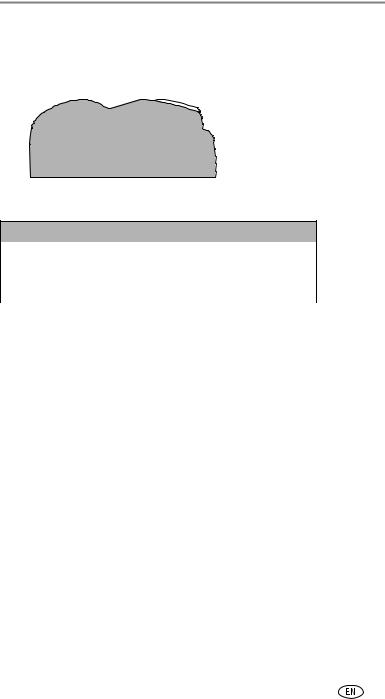
Taking pictures and videos
Using the flip-up flash
Use the flash when you take pictures at night, indoors, or outdoors in heavy shadows. Make sure you are within flash range.
The flash unit must be open to use the flash and
change flash modes.
To change flash settings, see page 22. To turn off the flash, close it.
Flash-to-subject distance
Zoom position |
Flash distance |
Wide angle |
2–16.1 ft (0.6–4.9 m) @ ISO 140 |
|
|
Telephoto |
6.6–12.1 ft (2.0–3.7 m) @ ISO 140 |
|
|
Reviewing pictures and videos
Press the Review button to view and work with your pictures and videos.
 2
2 
 for previous/next.
for previous/next.
1 Review.
(press again to exit.)
Videos:
OK Play/pause.
 Adjust the volume.
Adjust the volume.
 Rewind to beginning (during playback).
Rewind to beginning (during playback).
 Next picture/video (during playback).
Next picture/video (during playback).
To save battery power, use an optional Kodak EasyShare dock or Kodak 3-volt AC adapter. (See www.kodak.com/go/z740accessories.)
NOTE: Pictures taken at the Best (3:2) quality setting are displayed at a 3:2 aspect ratio with a black bar at the top of the screen. A video’s duration is displayed at the top of the camera screen.
www.kodak.com/go/support |
9 |
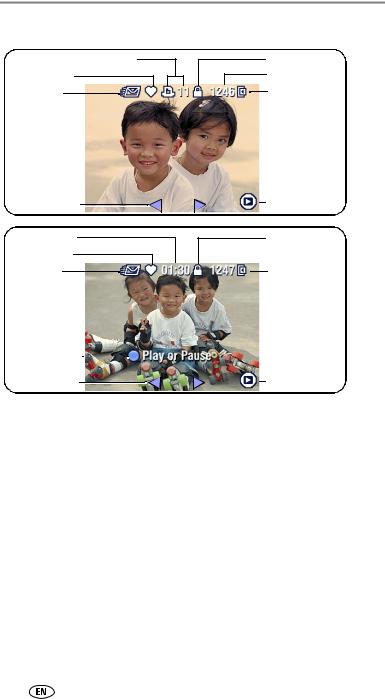
Taking pictures and videos
What the review icons mean
Print tag/number of prints
Favorite tag
Email tag
Scroll arrows
Video length
Favorite tag
Email tag
Play or Pause 
Scroll arrows
Protected Picture number
Image storage location
Review mode
Protected
 Video number
Video number
Image storage location
Review mode
Magnifying a picture during review
|
|
|
|
W/T |
magnify 1X - 8X. |
|
|
|
|
||
|
|
|
|
|
view other parts of the picture. |
|
|
|
|
OK |
return to 1X. |
|
|
|
|
|
|
|
|
|
|
|
|
Viewing multi-up (thumbnails) during review
view multi-up thumbnails.
view previous/next row of thumbnails.
view previous.next thumbnail.
OK view single picture.
10 |
www.kodak.com/go/support |
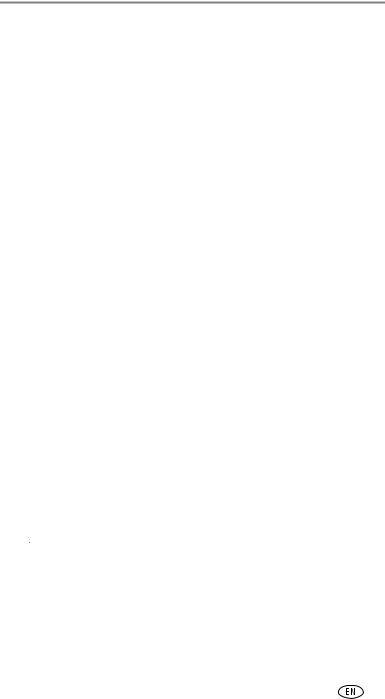
Taking pictures and videos
Deleting pictures and videos
 4
4  Follow the screen prompts.
Follow the screen prompts.

 3
3  Press Delete.
Press Delete.


 2
2 
 for previous/next.
for previous/next.
1  Press Review.
Press Review.
PICTURE or VIDEO—deletes the displayed picture or video.
EXIT—exits the Delete screen.
ALL—deletes all pictures and videos from your current storage location. NOTE: To delete protected pictures and videos, remove protection before deleting.
Protecting pictures and videos from deletion
Press |
to |
4 |
|
|
highlight Protect |
|
|
||
then press OK. |
|
2 |
for previous/next. |
|
|
Press Menu. |
3 |
1 |
Press Review. |
The picture or video is protected and cannot be deleted. The Protect icon  appears with the protected picture or video.
appears with the protected picture or video.
Press the Menu button to exit the menu.
 CAUTION:
CAUTION:
Formatting internal memory or an SD or MMC card deletes all (including protected) pictures and videos. (Formatting internal memory also deletes email addresses, album names, and favorites. To restore them, see EasyShare software Help.)
www.kodak.com/go/support |
11 |
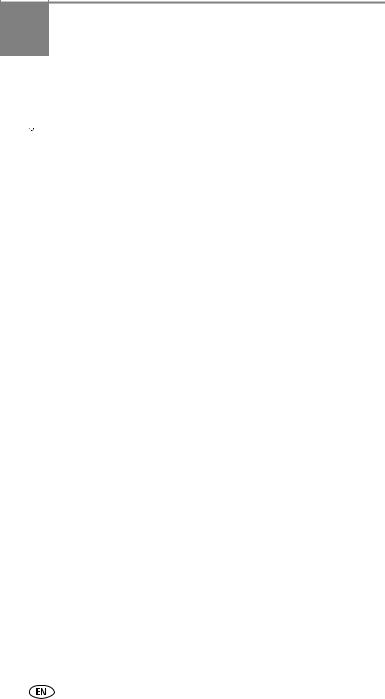
3Transferring and printing pictures
 CAUTION:
CAUTION:
Install Kodak EasyShare software before connecting the camera or optional dock to the computer. Failure to do so may cause the software to load incorrectly.
Minimum system requirements
Windows OS-based computers |
Macintosh computers |
■Windows 98, 98SE, ME, 2000 SP1, or XP OS
■Internet Explorer 5.01 or higher
■233 MHz processor or greater
■64 MB RAM (128 MB RAM for Windows XP OS)
■200 MB hard disk space available
■CD-ROM drive
■Available USB port
■Color monitor, 800 x 600 pixels (16-bit or 24-bit recommended)
■Power Mac G3, G4, G5, G4 Cube, iMac; PowerBook G3, G4; or iBook computers
■Mac OS X version 10.2.3, 10.3
■Safari 1.0 or higher
■128 MB RAM
■200 MB hard disk space available
■CD-ROM drive
■Available USB port
■Color monitor, 1024 x 768 pixels (thousands or millions of colors recommended)
NOTE: Mac OS 8.6 and 9.x do not support the Share button functions, including Favorites. Mac OS X version 10.2.x or 10.3 is recommended for full functionality. To download EasyShare software, visit www.kodak.com/go/z740downloads.
12 |
www.kodak.com/go/support |
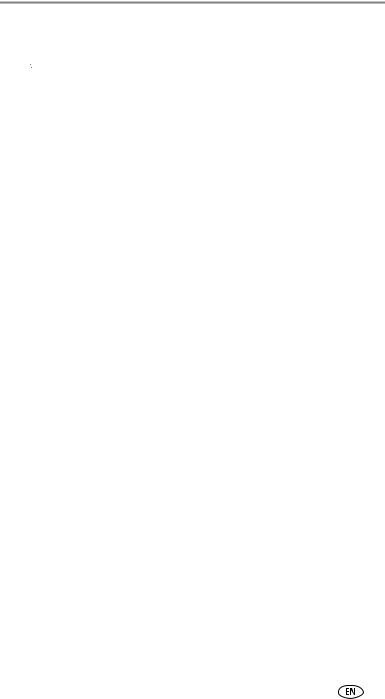
Transferring and printing pictures
Install the software
 CAUTION:
CAUTION:
Install Kodak EasyShare software before connecting the camera or optional dock to the computer. Failure to do so may cause the software to load incorrectly.
1Close all software applications that are open on your computer (including anti-virus software).
2 Place the Kodak EasyShare software CD into the CD-ROM drive.
3 Load the software:
Windows OS-based computer—if the install window does not appear, choose Run from the Start menu and type d:\setup.exe where d is the drive letter that contains the CD.
Mac OS X—double-click the CD icon on the desktop, then click the Install icon.
4Follow the on-screen instructions to install the software.
Windows OS-based computer—select Complete to automatically install the most commonly used applications. Select Custom to choose the applications you wish to install.
Mac OS X—follow the on-screen instructions.
NOTE: When prompted, take a few minutes to electronically register your camera and software. This lets you receive information regarding software updates and registers some of the products included with the camera. You must be connected to your Internet service provider to register electronically. To register later, see www.kodak.com/go/register.
5If prompted, restart the computer. If you turned off anti-virus software, turn it back on. See the anti-virus software manual for details.
For information on the software applications included on the Kodak EasyShare software CD, click the Help button in the Kodak EasyShare software.
www.kodak.com/go/support |
13 |
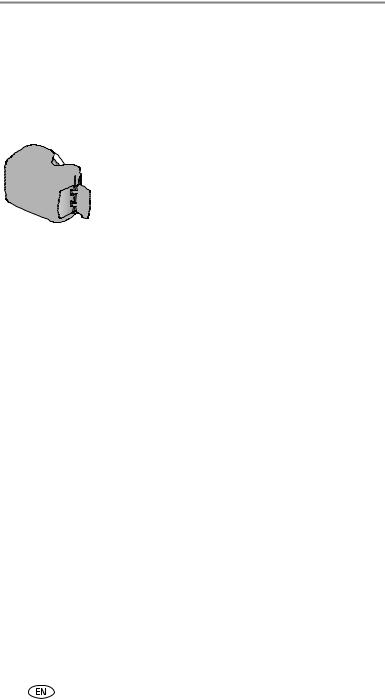
Transferring and printing pictures
Transferring pictures with the USB cable
1 Turn off the camera.
2Plug the labeled  end of the USB cable into the labeled USB port on your computer. See your computer user’s guide for details.
end of the USB cable into the labeled USB port on your computer. See your computer user’s guide for details.
3 Plug the other end of the USB cable into the USB port on the camera. The arrow icon on the cable should face you.
4 Turn on the camera.
Kodak EasyShare software opens on your
computer. The software prompts you through the transfer process.
NOTE: Visit www.kodak.com/go/howto for an online tutorial on connecting.
Also available for transferring
You can also use these Kodak products to transfer your pictures and videos.
■Kodak EasyShare camera dock, Kodak EasyShare printer dock (see Dock compatibility, page 17)
■Kodak multi-card reader, Kodak SD multimedia card reader-writer
Purchase these and other accessories at a dealer of Kodak products or www.kodak.com/go/z740accessories.
Printing pictures
Printing with a Kodak EasyShare printer dock
Dock your camera to the Kodak EasyShare printer dock and print directly—with or without a computer. Purchase this and other accessories at a dealer of Kodak products or www.kodak.com/go/z740accessories.
Direct printing with a PictBridge printer
Your camera features PictBridge technology, so you can print directly to PictBridge printers. You need:
■ Camera with fully-charged batteries, or |
■ |
PictBridge printer |
with optional Kodak 3-volt AC adapter |
■ |
USB cable included with your camera |
14 |
www.kodak.com/go/support |
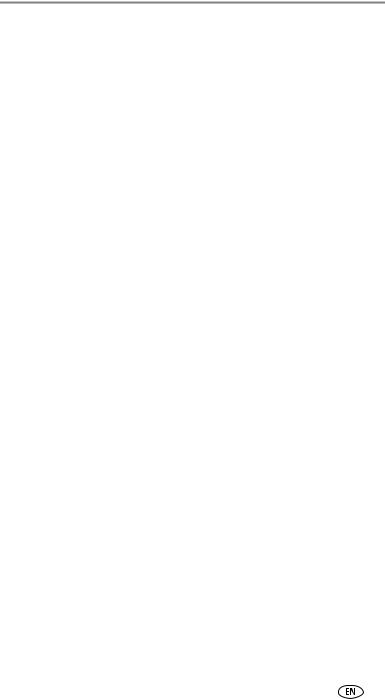
Transferring and printing pictures
Connecting the camera to a PictBridge printer
1 Turn off the camera and printer.
2Optional: If you have a Kodak 3-volt AC adapter (optional accessory), plug it into the camera and into an electrical outlet.
IMPORTANT: Do not use the AC adapter included with the Kodak EasyShare camera dock or printer dock to power your camera.
3Connect the appropriate USB cable from the camera to the printer. (See your printer user guide for details. See www.kodak.com/go/z740accessories to order cables.)
Printing from a PictBridge printer
1Turn on the printer. Turn on the camera.
The PictBridge logo is displayed, followed by the current picture and menu. (If no pictures are found, a message is displayed.) If the menu interface turns off, press any button to redisplay it.
2Press  to choose a printing option, then press the OK button.
to choose a printing option, then press the OK button.
Current Picture—Press  to choose a picture. Choose the number of copies.
to choose a picture. Choose the number of copies.
Tagged Pictures—If your printer is capable, print pictures that you tagged for printing and choose a print size.
Index Print—Print thumbnails of all pictures. This requires one or more sheets of paper. If the printer is capable, choose a print size.
All Pictures—Print all pictures in internal memory, on a card, or in Favorites. Choose the number of copies.
Image Storage—Access internal memory, a card, or Favorites.
NOTE: During direct printing, pictures are not permanently transferred or saved to the computer or printer. To transfer pictures to your computer, see page 12. In Favorites mode, the current favorite picture is displayed
Disconnecting the camera from a PictBridge printer
1 Turn off the camera and printer.
2 Disconnect the USB cable from the camera and the printer.
www.kodak.com/go/support |
15 |
